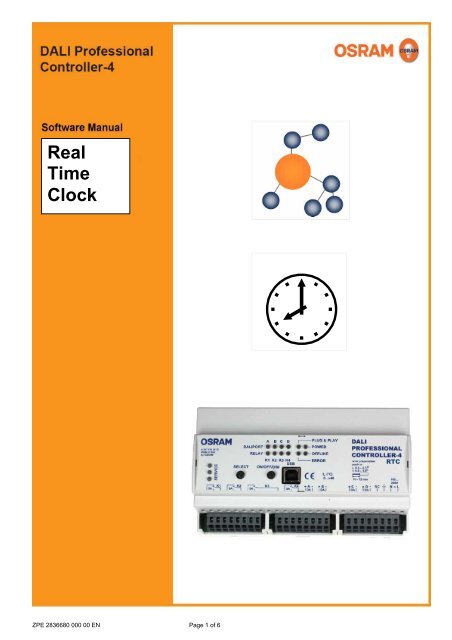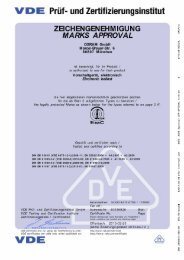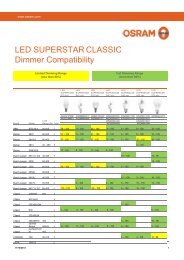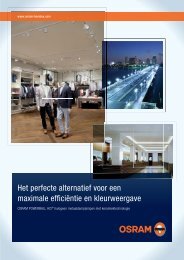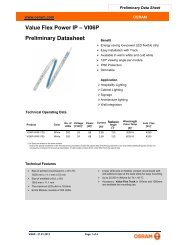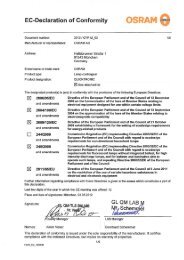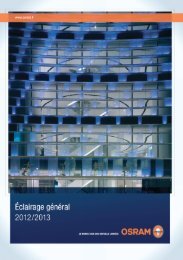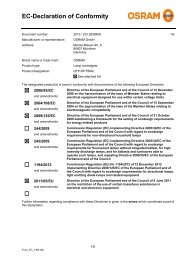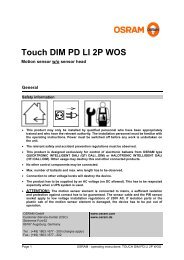Software Manual DALI Pro. RTC - Osram
Software Manual DALI Pro. RTC - Osram
Software Manual DALI Pro. RTC - Osram
Create successful ePaper yourself
Turn your PDF publications into a flip-book with our unique Google optimized e-Paper software.
RealTimeClock<strong>RTC</strong>ZPE 2836680 000 00 EN Page 1 of 6
<strong>Software</strong>manual <strong>DALI</strong> PROFESSIONAL ControllerDescription of Application <strong>Pro</strong>gram<strong>DALI</strong> PROFESSIONAL CONT-4 <strong>RTC</strong> TimerSupported HardwareThe timer functionality will only be supported with following hardware:<strong>DALI</strong> PROFESSIONAL CONT-4 <strong>RTC</strong> ( EAN10: 4008321 710871)If the previous <strong>DALI</strong> PROFESSIONAL Hardware (EAN10: 4008321 478948) is used,a error message will be displayed when uploading a configuration containing timers.Configurations without timers still can be uploaded to the controller.Scheduler valuesPossible scheduler values are• Single Weekdays ( Mo,Tu,We,Th,Fr,Sa,Su )• Daytime in hour / minute resolution.• National holidays are not supportedThe default value is Mo,Tu,We,Th,Fr at 08:00.Configuring the timer valuesThe timers will be displayed in the tree under UnitsZPE 2836680 000 00 EN Page 2 of 6
A new timer can be created by pressing the “+” icon and the add unit dialog.The starting time of the timer can be configured by selecting the timerand editing the values in the <strong>Pro</strong>perties / General dialogZPE 2836680 000 00 EN Page 3 of 6
The values for the starting time can be editeddirectly in the field or in the time dialog by pressing the arrowsThe values for the weekdays can be editeddirectly in the field or in the weekday dialog by pressing the arrowUsing the timerTo use a timer it has to be added to a function (like a pushbutton or PIR..).The same timer can only be used once together with the same ballast group,if not an error will be displayed.For timers 'no action' is default action value.ZPE 2836680 000 00 EN Page 4 of 6
Timers support following actions:• On• Off• Relay• PIR Enable /Disable• Action loopsMore than one timer can be added to a function. Then the same action will be executed at differentmoments.Multiple usage of the same timer in different ballast groups are possible. Overlapping groups arealso accepted.Setting the <strong>DALI</strong> PROFESSIONAL Real Time ClockBefore using the timer the Real Time Clock on the <strong>DALI</strong> PRO CONT-4 <strong>RTC</strong> controller has to beadjusted.On a new produced controller the time is not set. When uploading the first time a configuration tothe controller a dialog will be displayed to set the time on the controller (Same dialog than formanual adjustment). If the time is not set by the user an error will be shown and the upload is notpossible.ZPE 2836680 000 00 EN Page 5 of 6
When PC / software is connected and these controller supports the timer functionalitya clock symbol will be shown active on the toolbar.To manual adjust the Real Time Clock press the clock button and a dialog will appear.In this dialog it is possible to synchronize the Real Time Clock with the PC timeor to set a individual time.Valid are only dates beginning from 1. January 2012.In the top of the dialog the current Controller date/time is displayed.Daylight Saving TimeEnable / disable daylight saving time is possible with a check box.When the time is changing from 2am to 3am (last Sunday in March) all events that are configuredbetween 2am and 3am will not be executed.When the time is set from 3am to 2am (last Sunday in October), all events between 2am and 3amwill be executed a second time.Missed timer eventsWhen timer events have been missed (controller switched off or power failure), these events willnot be executed.ZPE 2836680 000 00 EN Page 6 of 6