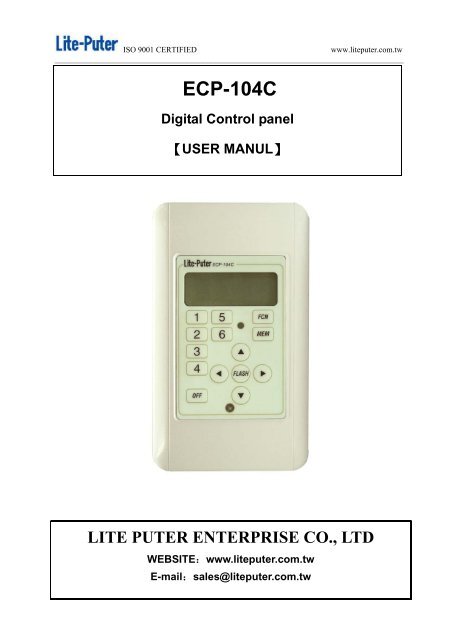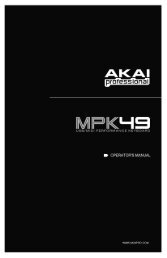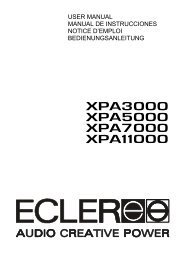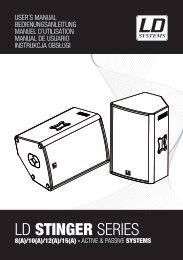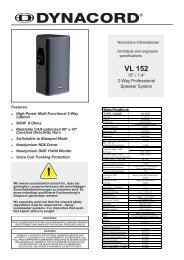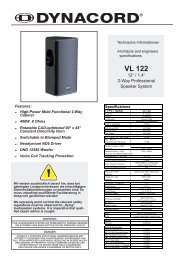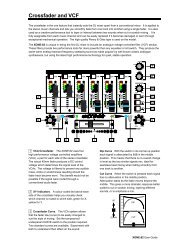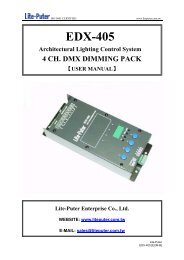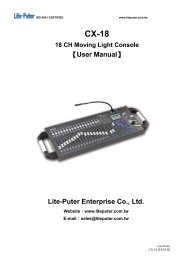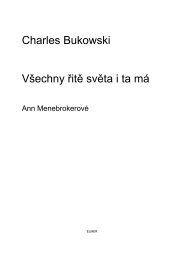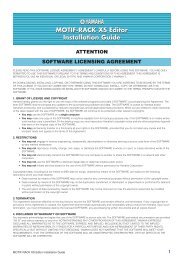Create successful ePaper yourself
Turn your PDF publications into a flip-book with our unique Google optimized e-Paper software.
<strong>ISO</strong> <strong>9001</strong> <strong>CERTIFIED</strong><strong>www</strong>.liteputer.com.tw_______________________________________________________________________________________ECP-104CDigital Control panel【USER MANUL】LITE PUTER ENTERPRISE CO., LTDWEBSITE:<strong>www</strong>.liteputer.com.twE-mail:sales@liteputer.com.tw
<strong>ISO</strong> <strong>9001</strong> <strong>CERTIFIED</strong><strong>www</strong>.liteputer.com.tw_______________________________________________________________________________________INDEXChapter 1Introduction1-1 ECP-104C Feature --------------------------------------------------------------- 21-2 ECP-104C Specification --------------------------------------------------------------21-3 ECP-104C front Panel ----------------------------------------------------------------31-4 Wiring Diagram -------------------------------------------------------------------------- 4Chapter 2 ECP-104C SETTING2-1 ZONE Setting ---------------------------------------------------------------------------52-2 Scenes Loading ---------------------------------------------------------------------------52-3 Each CH. Setting ---------------------------------------------------------------------62-4 All CH. Setting ------------------------------------------------------------------72-5 Scenes Save/load -----------------------------------------------------------------------72-6 Keypad Lock/unlock -------------------------------------------------------------------- 81Lite-PuterECP-104C [EUM-A]
<strong>ISO</strong> <strong>9001</strong> <strong>CERTIFIED</strong><strong>www</strong>.liteputer.com.tw_______________________________________________________________________________________Chapter 1IntroductionECP-104C is a simple setting and fast re-calls 6 set of the scenes. It could connect withmultiple EDX dimmer Pack. Each ECP-104C could set up to 99 zones and 512control channels setting for per zone. It also can receive the IR remote controlIR-0501.1-1 ECP-104C Feature• IR receiver for the EDX system• Up to 99 zones, 512 control channels setting for per zone• Control 6 scenes of zones setting control (Save, load and eachCh. Setting).• Lock / unlock function setting.1-2 ECP-104C Specification• DMX signal input / output: RS-485• Power Input:12V DC 0.5A• DMX connector :6P4C Phone Jack• Dimension : 70(W)×120(H) ×45(D)mm• Weight:0.1 kg2Lite-PuterECP-104C [EUM-A]
<strong>ISO</strong> <strong>9001</strong> <strong>CERTIFIED</strong><strong>www</strong>.liteputer.com.tw_______________________________________________________________________________________1-3 ECP-104C Front Panel1 Scenes 1.2.3.4.5.6.Function:2MEM : Scenes Save/LoadFCN:Function▲ ▼ ◄ ►: Sub-FunctionFLASH: Fast CH. control3 LCD Display4 IR receiver5 【OFF】Close scenes6 LED Display3Lite-PuterECP-104C [EUM-A]
<strong>ISO</strong> <strong>9001</strong> <strong>CERTIFIED</strong><strong>www</strong>.liteputer.com.tw_______________________________________________________________________________________1-4 Wiring Diagram4Lite-PuterECP-104C [EUM-A]
<strong>ISO</strong> <strong>9001</strong> <strong>CERTIFIED</strong><strong>www</strong>.liteputer.com.tw_______________________________________________________________________________________Chapter 2 ECP-104C SETTING2-1 ZONE SettingZONE: The EDX System, Zone SettingSETTING:STEP-1 Press FCN,and press▲ ▼,Into the Zone setting function,release FCNsave the Zone.it willSTEP-2 Press ◄ ►,into the CH. Setting function,it could setting 512 CH.2-2 Scenes LoadingPress 1,2….6 and OFF Could re-call the scenes (EX. EDX1212 ) setting scenes.5Lite-PuterECP-104C [EUM-A]
<strong>ISO</strong> <strong>9001</strong> <strong>CERTIFIED</strong><strong>www</strong>.liteputer.com.tw_______________________________________________________________________________________2-3 Each Ch. SettingSTEP-1. Press ▲ or ▼,into single CH. Setting.STEP-2. Press ◄ or ►,Change the CH. Need to Setting.STEP-3.Press and hold the ▲ ,Fade in of the loads. Press and hold the ▼ ,Fade out theloads.STEP-4. Press FLASH ,into CH. setting, the LCD Display。(001--CH. No.,00% output/ loads)STEP-5. Press FLASH again,The output each time change 25%. [ press again FLASHoutput will change as follow:(0% →25%→50%→75%→FF%→75%→50%→25%→0%) ]6Lite-PuterECP-104C [EUM-A]
<strong>ISO</strong> <strong>9001</strong> <strong>CERTIFIED</strong><strong>www</strong>.liteputer.com.tw_______________________________________________________________________________________STEP-6. Press ▲, ▼ ,could do the small adjusting.2-4 ALL CH. SettingSTEP-1 Press both ◄, ►, into ALL CH. settingSTEP-2 Press and hold ▲ , All of the CH. Loads fade in. Press and hold ▼ , all of the CH.Loads fade out.2-5 Scenes Save/loadPress MEM and press 1,2….6, the dimmer (EX.EDX1212)will save all of the setting to thecorresponding Scenes7Lite-PuterECP-104C [EUM-A]
<strong>ISO</strong> <strong>9001</strong> <strong>CERTIFIED</strong><strong>www</strong>.liteputer.com.tw_______________________________________________________________________________________2-6 Keypad LockTwo different Keypad lock:All lock:all the keypad lock.STEP-1 Press both FNC and 1 ,It will lock all the keypad.LCD display:STEP-2 Press again bothFNC +1 ,Un-Lock the keypad.Half lock:Only scenes bottom could be function ableSTEP-1 Press both FNC +OFF , The function bottoms will be lock, only Scenes Bottomcould be function able. (LCD display normally)STEP-2 Press both FNC +OFF , unlock.8Lite-PuterECP-104C [EUM-A]