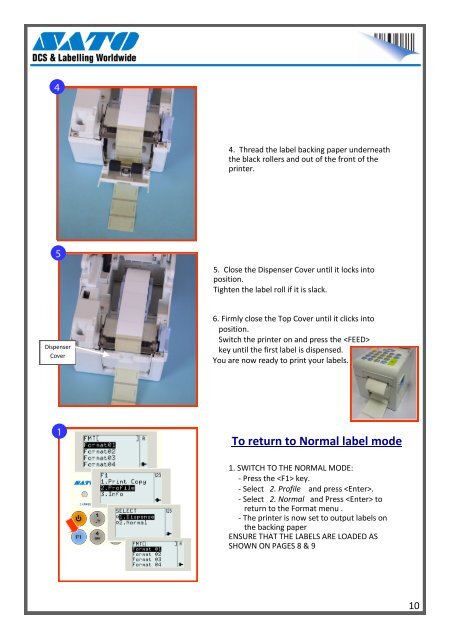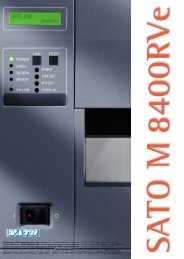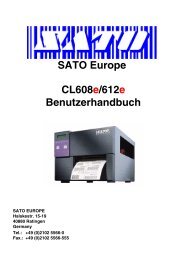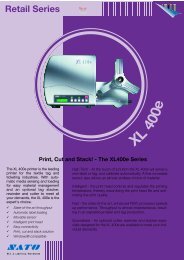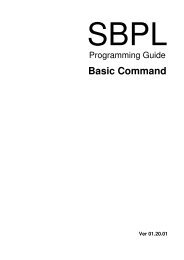THE SATO TH2 RETAIL LABEL PRINTER USER GUIDE
THE SATO TH2 RETAIL LABEL PRINTER USER GUIDE
THE SATO TH2 RETAIL LABEL PRINTER USER GUIDE
You also want an ePaper? Increase the reach of your titles
YUMPU automatically turns print PDFs into web optimized ePapers that Google loves.
4. Thread the label backing paper underneaththe black rollers and out of the front of theprinter.5. Close the Dispenser Cover until it locks intoposition.Tighten the label roll if it is slack.DispenserCover6. Firmly close the Top Cover until it clicks intoposition.Switch the printer on and press the key until the first label is dispensed.You are now ready to print your labels.To return to Normal label mode1. SWITCH TO <strong>THE</strong> NORMAL MODE:- Press the key.- Select 2. Profile and press .- Select 2. Normal and Press toreturn to the Format menu .- The printer is now set to output labels onthe backing paperENSURE THAT <strong>THE</strong> <strong>LABEL</strong>S ARE LOADED ASSHOWN ON PAGES 8 & 910