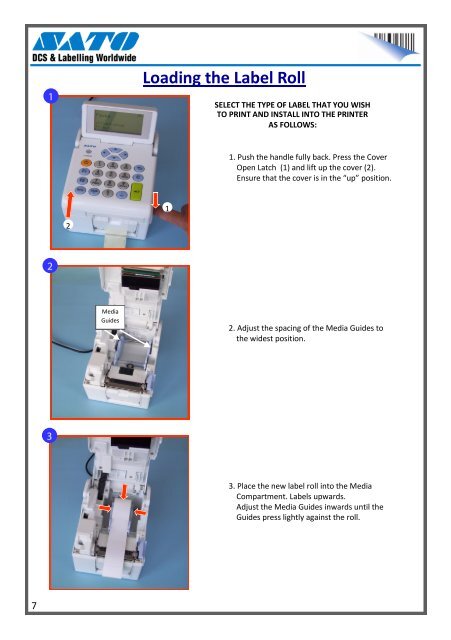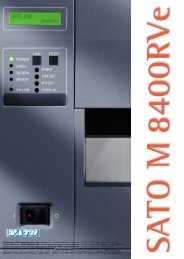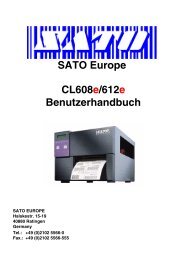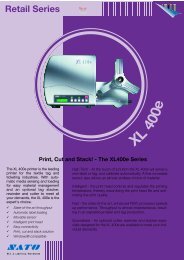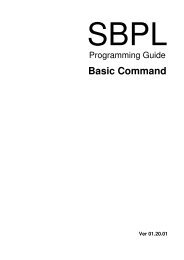THE SATO TH2 RETAIL LABEL PRINTER USER GUIDE
THE SATO TH2 RETAIL LABEL PRINTER USER GUIDE
THE SATO TH2 RETAIL LABEL PRINTER USER GUIDE
You also want an ePaper? Increase the reach of your titles
YUMPU automatically turns print PDFs into web optimized ePapers that Google loves.
Loading the Label RollSELECT <strong>THE</strong> TYPE OF <strong>LABEL</strong> THAT YOU WISHTO PRINT AND INSTALL INTO <strong>THE</strong> <strong>PRINTER</strong>AS FOLLOWS:1. Push the handle fully back. Press the CoverOpen Latch (1) and lift up the cover (2).Ensure that the cover is in the “up” position.12MediaGuides2. Adjust the spacing of the Media Guides tothe widest position.3. Place the new label roll into the MediaCompartment. Labels upwards.Adjust the Media Guides inwards until theGuides press lightly against the roll.7