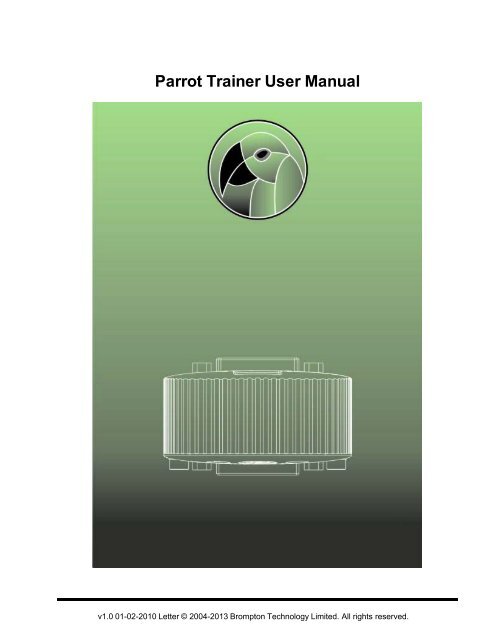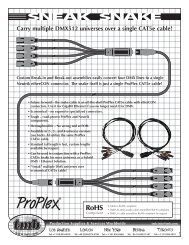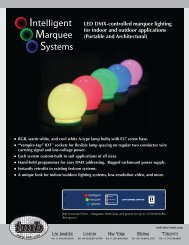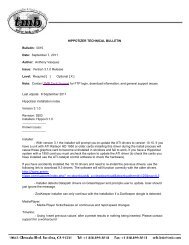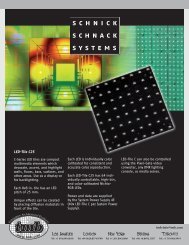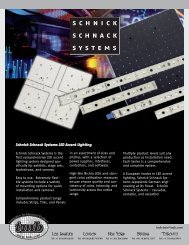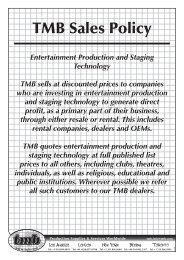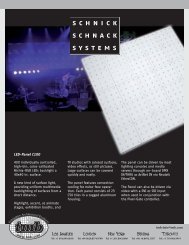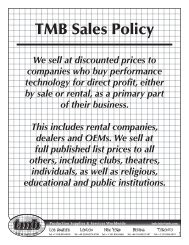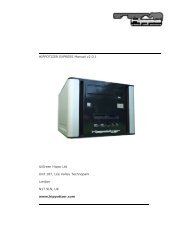Parrot Trainer User Manual
Parrot Trainer User Manual
Parrot Trainer User Manual
You also want an ePaper? Increase the reach of your titles
YUMPU automatically turns print PDFs into web optimized ePapers that Google loves.
<strong>Parrot</strong> <strong>Trainer</strong> <strong>User</strong> <strong>Manual</strong>ContentsContents 2Welcome 3Introduction 3Platforms 3Help Help 3Support 3What's New 4V1.0 4<strong>Parrot</strong> Overview 5Device Features 5Ports 5Spoof EDID button and LED 5Pass-through mode 5Spoof mode 5<strong>Parrot</strong> <strong>Trainer</strong> Overview 6Toolbar 6File Operations 6<strong>Parrot</strong>s 6Squawk! 6Spoof EDID 6Read <strong>Parrot</strong> 7Read Monitor 7Teach <strong>Parrot</strong> 7EDID Summary window 7Creating a New EDID 8Learning from Monitor 10Reading from a <strong>Parrot</strong> 12Teaching the <strong>Parrot</strong> 13Loading and Saving EDIDs 14Advanced Features 15Troubleshooting 16It doesn't work? 16Software release notes 17Release Notes 17Glossary 18- 2 -
WelcomeWelcomeIntroductionWelcome and thank you for using version v1.0 of the DVI <strong>Parrot</strong> <strong>Trainer</strong> EDID management software.PlatformsDVI <strong>Parrot</strong> <strong>Trainer</strong> is designed to run on a Microsoft Windows 7, Vista or XP or Apple Macintosh OS-X (10.5.x orlater - Intel only) personal computer.Help HelpThis is the PDF version of the on-line Help and it is available in various formats for printing. The on-line version,which has the advantage of being fully searchable and includes animated tutorials, can be opened from withinDesigner using Help > Contents on the main toolbar.SupportAs with all successful control products, support is crucial and we will do everything possible to ensure that yourproject is a success. Please do not hesitate to contact us with your questions, bug reports and suggestions.Contact your local TMB office or email support@dviparrot.comPlease also visit our website to keep up to date with the latest product news and software releases: www.dviparrot.com.- 3 -
<strong>Parrot</strong> <strong>Trainer</strong> <strong>User</strong> <strong>Manual</strong>What's NewV1.0This is the initial release of <strong>Parrot</strong> <strong>Trainer</strong>.- 4 -
<strong>Parrot</strong> Overview<strong>Parrot</strong> OverviewDevice FeaturesPortsThe DVI <strong>Parrot</strong> has three ports:●●●The USB connector allows the <strong>Parrot</strong> to link to the <strong>Parrot</strong> <strong>Trainer</strong> softwareThe Source DVI port receives input signalsThe Display DVI port forwards chosen resolution settings to an output deviceSpoof EDID button and LEDThe Spoof EDID button and associated LED are located on the display side of the <strong>Parrot</strong>. The button allows the parrotto switch between two modes:Pass-through modeOutputs the default EDID of the input source. The LED becomes blue for Pass-through Mode.Spoof modeForces the EDID to switch to a user defined resolution. The LED becomes green to indicate Spoof Mode- 5 -
<strong>Parrot</strong> <strong>Trainer</strong> <strong>User</strong> <strong>Manual</strong><strong>Parrot</strong> <strong>Trainer</strong> OverviewThe <strong>Parrot</strong> <strong>Trainer</strong> application writes EDID settings to the <strong>Parrot</strong> and feeds back to the user from the device. Themajority of users will not need more than the Summary page to prepare a <strong>Parrot</strong> for use.ToolbarAll commands are displayed on the application toolbar:File OperationsThe New icon can be used to create new EDID settings through checking appropriate resolution presets or throughdefining a custom resolution. These EDIDs can then be saved and reloaded using the Open and Save buttons.<strong>Parrot</strong>sThe <strong>Parrot</strong>s drop down allows a <strong>Parrot</strong> to be selected from any number of devices that appear as connected to thesystem over USB. <strong>Parrot</strong>s are identified by their serial number.Squawk!Squawk! causes the LED on the <strong>Parrot</strong> to pulse blue. This acts as a test for connectivity and identification.Spoof EDIDSpoof EDID allows toggling between the device being in Pass Through Mode and Spoof Mode.- 6 -
<strong>Parrot</strong> <strong>Trainer</strong> OverviewRead <strong>Parrot</strong>Read <strong>Parrot</strong> displays the current settings on the <strong>Parrot</strong> in the EDID summary window.Read MonitorRead Monitor displays the monitor's supported resolutions in the EDID summary window.Teach <strong>Parrot</strong>Teach <strong>Parrot</strong> writes the current EDID resolutions displayed in the summary window to the <strong>Parrot</strong>.EDID Summary windowThe EDID Summary displays current EDID settings. These are either:●●●The latest settings created from 'New'The last settings read from a <strong>Parrot</strong>The last settings read from a Monitor- 7 -
<strong>Parrot</strong> <strong>Trainer</strong> <strong>User</strong> <strong>Manual</strong>Creating a New EDIDThe simplest way to create EDID settings is through the 'New' icon. The Create New EDID dialogue allows ResolutionPresets to be selected or Custom Resolutions to be defined.When selection is complete, clicking OK allows chosen settings to be displayed in the summary window. The settingsare then ready to be taught to a <strong>Parrot</strong>.- 8 -
- 9 -Creating a New EDID
<strong>Parrot</strong> <strong>Trainer</strong> <strong>User</strong> <strong>Manual</strong>Learning from MonitorTo read EDID settings from a Monitor, attach the monitor via a DVI-D cable to the Display port of the <strong>Parrot</strong>. Ensurethat the required <strong>Parrot</strong> serial number is selected and click the Read Monitor icon on the toolbar.The Monitor's supported EDID settings are then displayed in the Summary window as indicated below.These can be adjusted as required via checking or unchecking resolutions on the Simple Timing tab.- 10 -
Learning from MonitorWhen selection is complete,the resolutions can then be taught to a <strong>Parrot</strong>.- 11 -
<strong>Parrot</strong> <strong>Trainer</strong> <strong>User</strong> <strong>Manual</strong>Reading from a <strong>Parrot</strong>To read EDID settings from a <strong>Parrot</strong>, connect the <strong>Parrot</strong> via a USB cable to the computer. Ensure that the required<strong>Parrot</strong> serial number is selected and click Read <strong>Parrot</strong>.The <strong>Parrot</strong>'s current EDID settings are then displayed in the Summary window as indicated below:- 12 -
Teaching the <strong>Parrot</strong>Teaching the <strong>Parrot</strong>To teach EDID settings to a <strong>Parrot</strong>, connect the <strong>Parrot</strong> via a USB cable to a computer. Ensure that the resolutionslisted in the EDID summary are the required resolutions. Check that the required <strong>Parrot</strong> serial number is selectedand click Teach <strong>Parrot</strong>.The <strong>Parrot</strong>'s current EDID settings are then displayed in the Summary window below:- 13 -
<strong>Parrot</strong> <strong>Trainer</strong> <strong>User</strong> <strong>Manual</strong>Loading and Saving EDIDsEDID settings can be saved or recalled at any time. Once the EDID settings are displayed in the Summary windowas required, select Save and choose a filename:EDID settings can be loaded by clicking the Open icon and selecting the required file.- 14 -
Advanced FeaturesAdvanced FeaturesThis section of the manual still under development. If you have suggestions for features needing documentation thenplease contact Support- 15 -
<strong>Parrot</strong> <strong>Trainer</strong> <strong>User</strong> <strong>Manual</strong>TroubleshootingThe following section lists common problems and their solutions:It doesn't work?Contact support, please be prepared to send in your EDID file.- 16 -
Software release notesSoftware release notesRelease NotesThese are provided with the installation Readme file.- 17 -
<strong>Parrot</strong> <strong>Trainer</strong> <strong>User</strong> <strong>Manual</strong>GlossaryEEDIDP<strong>Parrot</strong>Extended Display Identification Data1. Any of numerous tropical and semitropical birds of the order Psittaciformes, characterized by a shorthooked bill, brightly colored plumage, and, in some species, the ability to mimic human speech or othersounds. 2. One who imitates the words or actions of another, especially without understanding them. 3.EDID Spoofer- 18 -