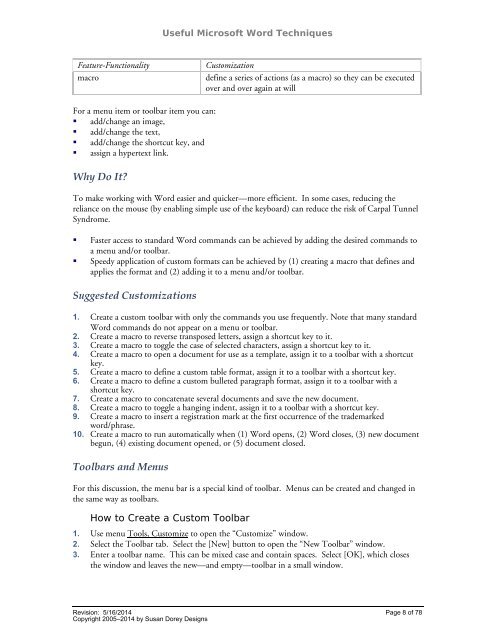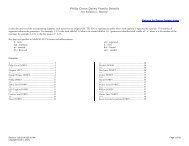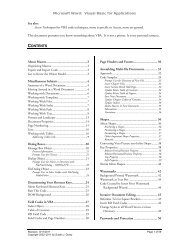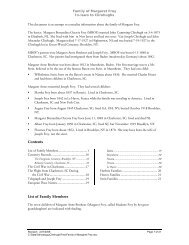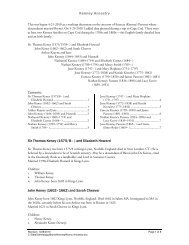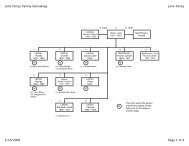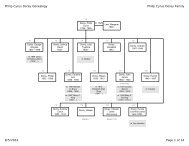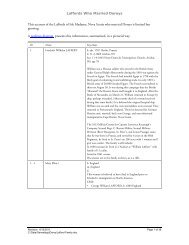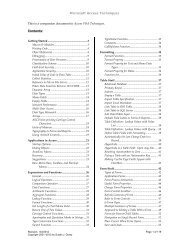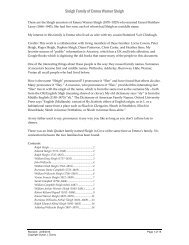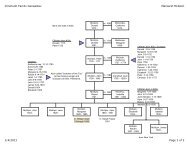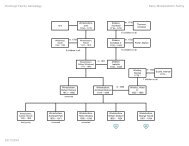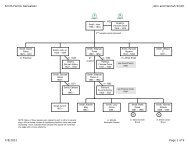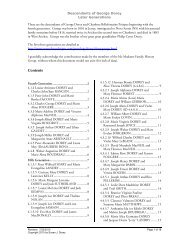Useful Microsoft Word Techniques - Susan Dorey Designs
Useful Microsoft Word Techniques - Susan Dorey Designs
Useful Microsoft Word Techniques - Susan Dorey Designs
- No tags were found...
Create successful ePaper yourself
Turn your PDF publications into a flip-book with our unique Google optimized e-Paper software.
<strong>Useful</strong> <strong>Microsoft</strong> <strong>Word</strong> <strong>Techniques</strong>Feature-FunctionalitymacroCustomizationdefine a series of actions (as a macro) so they can be executedover and over again at willFor a menu item or toolbar item you can:• add/change an image,• add/change the text,• add/change the shortcut key, and• assign a hypertext link.Why Do It?To make working with <strong>Word</strong> easier and quicker—more efficient. In some cases, reducing thereliance on the mouse (by enabling simple use of the keyboard) can reduce the risk of Carpal TunnelSyndrome.• Faster access to standard <strong>Word</strong> commands can be achieved by adding the desired commands toa menu and/or toolbar.• Speedy application of custom formats can be achieved by (1) creating a macro that defines andapplies the format and (2) adding it to a menu and/or toolbar.Suggested Customizations1. Create a custom toolbar with only the commands you use frequently. Note that many standard<strong>Word</strong> commands do not appear on a menu or toolbar.2. Create a macro to reverse transposed letters, assign a shortcut key to it.3. Create a macro to toggle the case of selected characters, assign a shortcut key to it.4. Create a macro to open a document for use as a template, assign it to a toolbar with a shortcutkey.5. Create a macro to define a custom table format, assign it to a toolbar with a shortcut key.6. Create a macro to define a custom bulleted paragraph format, assign it to a toolbar with ashortcut key.7. Create a macro to concatenate several documents and save the new document.8. Create a macro to toggle a hanging indent, assign it to a toolbar with a shortcut key.9. Create a macro to insert a registration mark at the first occurrence of the trademarkedword/phrase.10. Create a macro to run automatically when (1) <strong>Word</strong> opens, (2) <strong>Word</strong> closes, (3) new documentbegun, (4) existing document opened, or (5) document closed.Toolbars and MenusFor this discussion, the menu bar is a special kind of toolbar. Menus can be created and changed inthe same way as toolbars.How to Create a Custom Toolbar1. Use menu Tools, Customize to open the “Customize” window.2. Select the Toolbar tab. Select the [New] button to open the “New Toolbar” window.3. Enter a toolbar name. This can be mixed case and contain spaces. Select [OK], which closesthe window and leaves the new—and empty—toolbar in a small window.Revision: 5/16/2014 Page 8 of 78Copyright 2005–2014 by <strong>Susan</strong> <strong>Dorey</strong> <strong>Designs</strong>