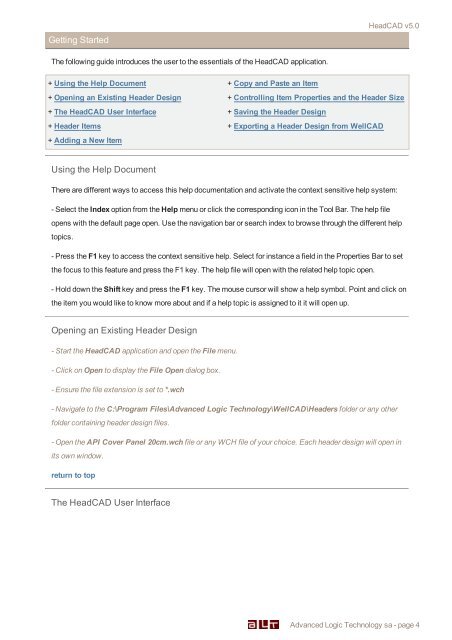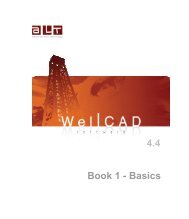HeaDCAD 2.3 - Advanced Logic Technology
HeaDCAD 2.3 - Advanced Logic Technology
HeaDCAD 2.3 - Advanced Logic Technology
- No tags were found...
You also want an ePaper? Increase the reach of your titles
YUMPU automatically turns print PDFs into web optimized ePapers that Google loves.
Getting StartedHeadCAD v5.0The following guide introduces the user to the essentials of the HeadCAD application.+ Using the Help Document + Copy and Paste an Item+ Opening an Existing Header Design + Controlling Item Properties and the Header Size+ The HeadCAD User Interface + Saving the Header Design+ Header Items + Exporting a Header Design from WellCAD+ Adding a New ItemUsing the Help DocumentThere are different ways to access this help documentation and activate the context sensitive help system:- Select the Index option from the Help menu or click the corresponding icon in the Tool Bar. The help fileopens with the default page open. Use the navigation bar or search index to browse through the different helptopics.- Press the F1 key to access the context sensitive help. Select for instance a field in the Properties Bar to setthe focus to this feature and press the F1 key. The help file will open with the related help topic open.- Hold down the Shift key and press the F1 key. The mouse cursor will show a help symbol. Point and click onthe item you would like to know more about and if a help topic is assigned to it it will open up.Opening an Existing Header Design- Start the HeadCAD application and open the File menu.- Click on Open to display the File Open dialog box.- Ensure the file extension is set to *.wch- Navigate to the C:\Program Files\<strong>Advanced</strong> <strong>Logic</strong> <strong>Technology</strong>\WellCAD\Headers folder or any otherfolder containing header design files.- Open the API Cover Panel 20cm.wch file or any WCH file of your choice. Each header design will open inits own window.return to topThe HeadCAD User Interface<strong>Advanced</strong> <strong>Logic</strong> <strong>Technology</strong> sa - page 4