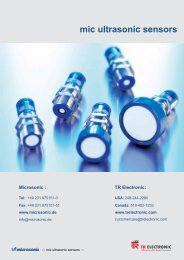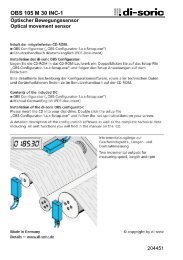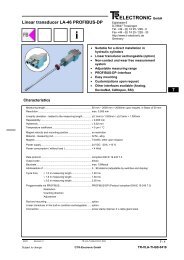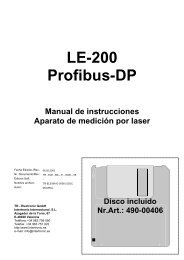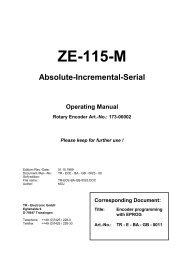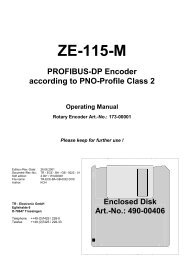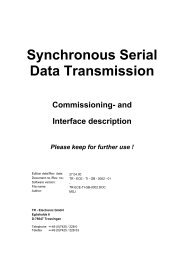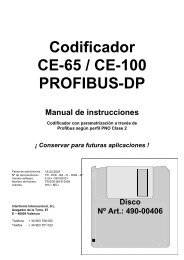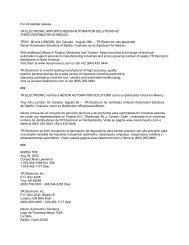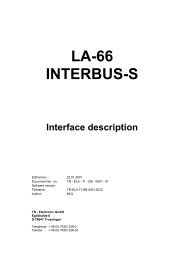USB PC Adapter V4 Configuration - TR Electronic
USB PC Adapter V4 Configuration - TR Electronic
USB PC Adapter V4 Configuration - TR Electronic
You also want an ePaper? Increase the reach of your titles
YUMPU automatically turns print PDFs into web optimized ePapers that Google loves.
The <strong>USB</strong> <strong>PC</strong> adapter <strong>V4</strong> is used for communication between a <strong>PC</strong> <strong>USB</strong> interface and <strong>TR</strong>-devices with RS485<br />
interface. The programming of the program-specific protocol occurs with the <strong>TR</strong>WinProg programming<br />
software.<br />
The <strong>PC</strong> adapter is supported by the following <strong>PC</strong> programs:<br />
● <strong>TR</strong>WinProg V3.42 or later, Soft-No.: 490-00416<br />
● EPROGW32 V1.0.3.4 or later, Soft-No.: 490-00418<br />
● LTProg, Soft-No.: 490-00415<br />
At installation a <strong>USB</strong>-Modul driver and then a <strong>USB</strong> Serial Port driver will be installed. The COM Port is<br />
created as a virtual interface. The <strong>PC</strong> adapter is used internally like a normal COM interface.<br />
System Requirements<br />
• IBM compatible <strong>PC</strong><br />
• CD-ROM Drive<br />
• One available <strong>USB</strong> interface<br />
• Windows 98SE®/Me® or Windows NT 4® / 2000® / XP®<br />
2 Definition<br />
1) Install <strong>TR</strong>WinProg V3.42 or later (use CD provided with <strong>Adapter</strong> because it has the appropriate<br />
device files.)<br />
2) Connect <strong>Adapter</strong> to <strong>PC</strong> via <strong>USB</strong> interface cable only. (Don’t connect power or ribbon cable)<br />
3) New hardware Wizard will direct you though the driver installations for both the <strong>TR</strong> Serial Port and<br />
<strong>TR</strong>-<strong>USB</strong>-Modul, so once you have completed the first Hardware Wizard the should begin<br />
immediately.<br />
4) Select “Display a list of known drivers” and hit enter. In the “Select a Device Driver’ window click on<br />
“Have Disk” type in the following path – C:\Program\<strong>TR</strong>WinProg\<strong>USB</strong>Driver and complete the<br />
installation. If the Devices are not listed in the Device Manager as <strong>TR</strong> Serial Port (Ports (COM &<br />
LPT) and <strong>TR</strong>-<strong>USB</strong>-Module (Universal Serial Bus controllers) the adapter will not work correctly.<br />
Please note that the com port used for the <strong>TR</strong> Serial Port must not exceed COM10.<br />
5) Open your Device Manager and right click on “<strong>TR</strong> Serial Port (COM3 in example)” under the Ports<br />
section and verify the parameters below.