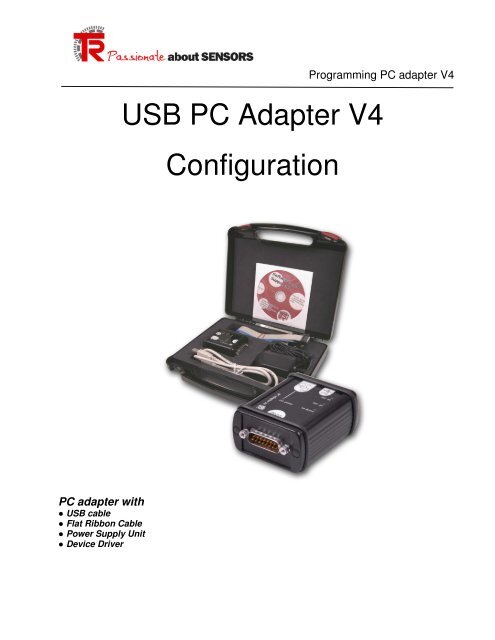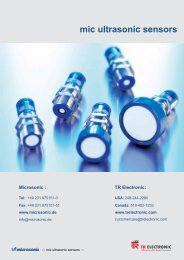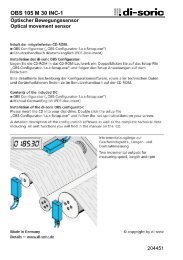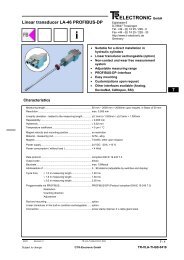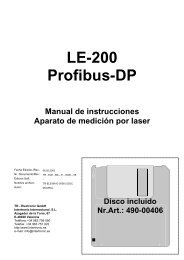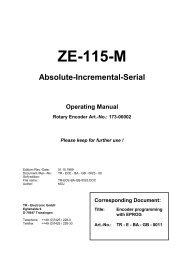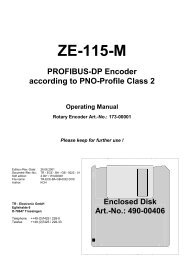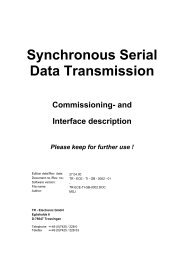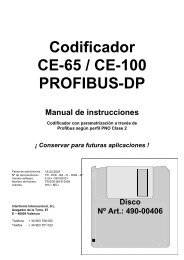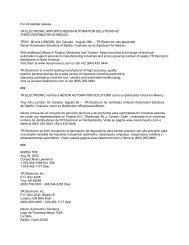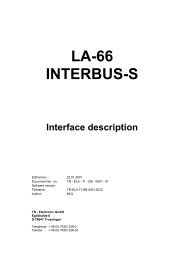USB PC Adapter V4 Configuration - TR Electronic
USB PC Adapter V4 Configuration - TR Electronic
USB PC Adapter V4 Configuration - TR Electronic
Create successful ePaper yourself
Turn your PDF publications into a flip-book with our unique Google optimized e-Paper software.
<strong>PC</strong> adapter with<br />
● <strong>USB</strong> cable<br />
● Flat Ribbon Cable<br />
● Power Supply Unit<br />
● Device Driver<br />
General<br />
Programming <strong>PC</strong> adapter <strong>V4</strong><br />
<strong>USB</strong> <strong>PC</strong> <strong>Adapter</strong> <strong>V4</strong><br />
<strong>Configuration</strong>
The <strong>USB</strong> <strong>PC</strong> adapter <strong>V4</strong> is used for communication between a <strong>PC</strong> <strong>USB</strong> interface and <strong>TR</strong>-devices with RS485<br />
interface. The programming of the program-specific protocol occurs with the <strong>TR</strong>WinProg programming<br />
software.<br />
The <strong>PC</strong> adapter is supported by the following <strong>PC</strong> programs:<br />
● <strong>TR</strong>WinProg V3.42 or later, Soft-No.: 490-00416<br />
● EPROGW32 V1.0.3.4 or later, Soft-No.: 490-00418<br />
● LTProg, Soft-No.: 490-00415<br />
At installation a <strong>USB</strong>-Modul driver and then a <strong>USB</strong> Serial Port driver will be installed. The COM Port is<br />
created as a virtual interface. The <strong>PC</strong> adapter is used internally like a normal COM interface.<br />
System Requirements<br />
• IBM compatible <strong>PC</strong><br />
• CD-ROM Drive<br />
• One available <strong>USB</strong> interface<br />
• Windows 98SE®/Me® or Windows NT 4® / 2000® / XP®<br />
2 Definition<br />
1) Install <strong>TR</strong>WinProg V3.42 or later (use CD provided with <strong>Adapter</strong> because it has the appropriate<br />
device files.)<br />
2) Connect <strong>Adapter</strong> to <strong>PC</strong> via <strong>USB</strong> interface cable only. (Don’t connect power or ribbon cable)<br />
3) New hardware Wizard will direct you though the driver installations for both the <strong>TR</strong> Serial Port and<br />
<strong>TR</strong>-<strong>USB</strong>-Modul, so once you have completed the first Hardware Wizard the should begin<br />
immediately.<br />
4) Select “Display a list of known drivers” and hit enter. In the “Select a Device Driver’ window click on<br />
“Have Disk” type in the following path – C:\Program\<strong>TR</strong>WinProg\<strong>USB</strong>Driver and complete the<br />
installation. If the Devices are not listed in the Device Manager as <strong>TR</strong> Serial Port (Ports (COM &<br />
LPT) and <strong>TR</strong>-<strong>USB</strong>-Module (Universal Serial Bus controllers) the adapter will not work correctly.<br />
Please note that the com port used for the <strong>TR</strong> Serial Port must not exceed COM10.<br />
5) Open your Device Manager and right click on “<strong>TR</strong> Serial Port (COM3 in example)” under the Ports<br />
section and verify the parameters below.
6) Again, only with the <strong>USB</strong> cable connected open the <strong>TR</strong>WinProg software, select Global from the<br />
Extra Menu and verify the following parameters. Please note that COM number may vary from <strong>PC</strong><br />
to <strong>PC</strong> depending on the amount of comports set up on the <strong>PC</strong> prior to installation of adapter.<br />
7) <strong>USB</strong> <strong>PC</strong> <strong>Adapter</strong> must be programmed for use with both <strong>TR</strong>Winprog and EPROGW32. A <strong>USB</strong> <strong>PC</strong><br />
<strong>Adapter</strong> programmed for <strong>TR</strong>Winprog cannot be used to program an EPROG encoder etc. <strong>Adapter</strong><br />
power supply must be connected when programming encoders but not when programming adapter.
EPROG Programmable Encoders.<br />
If your encoder label indicates that the encoder is EPROG programmable follow the<br />
instructions below. (If using <strong>TR</strong>WinProg skip to step 9)<br />
8) If you are intending to use this <strong>USB</strong> <strong>PC</strong> <strong>Adapter</strong> to program an EPROG encoder the following<br />
parameters must be set in <strong>TR</strong>WinProg. Once the above parameters are entered into the Global<br />
fields (Step 6) you are ready to communicate to the adapter. In the main <strong>TR</strong>WinProg window click on<br />
the cyclical green arrows to go online. Select the Basic Parameter tab and enter the following<br />
information for connectivity with EPROG programming software. Once the information has been<br />
entered click on the red down arrow to download the information to the adapter. You are now ready<br />
to program with EPROG. Close the <strong>TR</strong>WinProg software and connect the <strong>USB</strong> adapter to the<br />
encoder via the ribbon cable and the PT-6 breakout module (see wiring information.) Both the<br />
encoder and the adapter must be powered up either by the included AC adapter or by an external 24<br />
VDC power supply. Once the appropriate connections have been made, power up the devices and<br />
open the EPROGW32 programming software. The software should automatically connect to the<br />
encoder.
<strong>TR</strong>WinProg Programmable Encoders.<br />
If your encoder label indicates that the encoder is <strong>TR</strong>WinProg programmable follow the<br />
instructions below.<br />
9) If you are intending to use this <strong>USB</strong> <strong>PC</strong> <strong>Adapter</strong> to program a <strong>TR</strong>WinProg encoder the following<br />
parameters must be set in <strong>TR</strong>WinProg. Once the above parameters are entered into the Global<br />
fields (Step 6) you are ready to communicate to the adapter. In the main <strong>TR</strong>WinProg window click on<br />
the cyclical green arrows to go online. Select the Basic Parameter tab and enter the following<br />
information for connectivity with <strong>TR</strong>WinProg programming software. Once the information has been<br />
entered click on the red down arrow to download the information to the adapter. You are now ready<br />
to program an encoder with <strong>TR</strong>WinProg. Close the <strong>TR</strong>WinProg software and connect the <strong>USB</strong><br />
adapter to the encoder via the ribbon cable and the PT-6 breakout module (see wiring information.)<br />
Both the encoder and the adapter must be powered up either by the included AC adapter or by an<br />
external 24 VDC power supply. Once the appropriate connections have been made, power up the<br />
devices and open the <strong>TR</strong>WinProg programming software. Click on the cyclical green arrow key to go<br />
online.
For Further Information Contact:<br />
customercare@trelectronic.com<br />
1-800-265-9483<br />
www.trelectronic.com