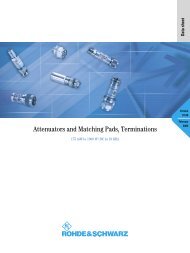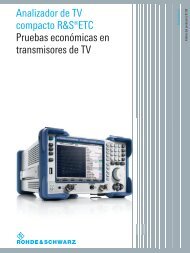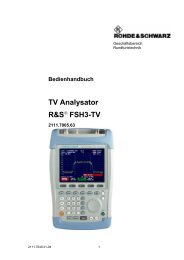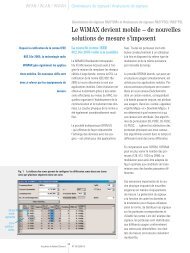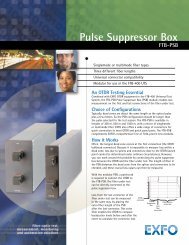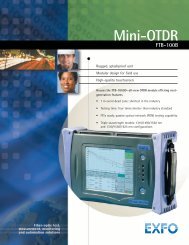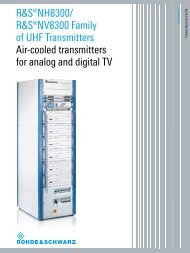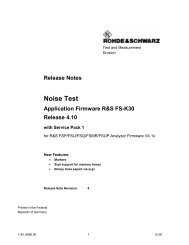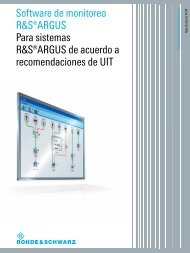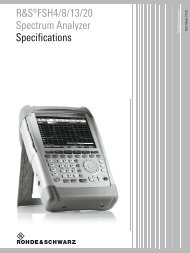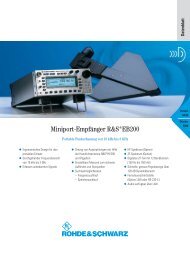How to use R&S® Vector Signal Generator ... - Rohde & Schwarz
How to use R&S® Vector Signal Generator ... - Rohde & Schwarz
How to use R&S® Vector Signal Generator ... - Rohde & Schwarz
- No tags were found...
Create successful ePaper yourself
Turn your PDF publications into a flip-book with our unique Google optimized e-Paper software.
Remote control via LANFirewall settings for Remote ControlImportant:Remote control via LAN is only possible if the firewall is completely switched off.Connect a keyboard <strong>to</strong> the R&S SMU/AMU/SMJ. For the SMATE200A please attach a moni<strong>to</strong>r <strong>to</strong> do thissettings.Start => Control Panel => Switch <strong>to</strong> Classic View => Windows Firewall – => Off (not recommended)This setting is not necessary for the R&S SMVB100AInstrument Name and IP AddressIn order <strong>to</strong> connect the instrument using VXI-11 <strong>use</strong> the instrument name or the IP address.Default Name of the InstrumentThe R&S SMU/AMU/SMJ/SMATE/SMBV is preconfigured for networks using DHCP (dynamic hostconfiguration pro<strong>to</strong>col). In these networks, an available IP address is au<strong>to</strong>matically assigned <strong>to</strong> the R&SSMU/AMU/SMJ/SMATE/SMBV. In this case the genera<strong>to</strong>r is identified via an unambiguous computer namein the network.As default the name is composed of:RSSMU200A Serial number (on the rear panel of the instrument)Example: RSSMU200A100062To find the instrument name and IP address with a keyboard connected <strong>to</strong> the instrument (R&SSMU/AMU/SMJ/SMATE)10/03/2010 <strong>How</strong> <strong>to</strong> <strong>use</strong> R&S® Vec<strong>to</strong>r <strong>Signal</strong> Genera<strong>to</strong>r Instrument Drivers 3