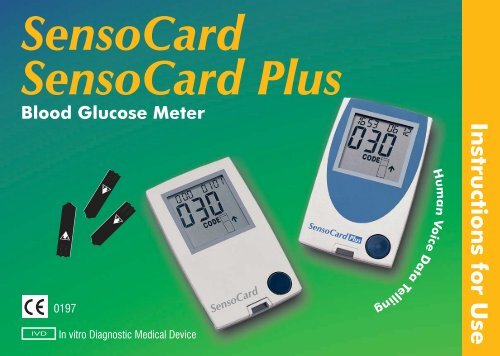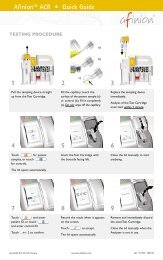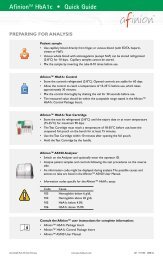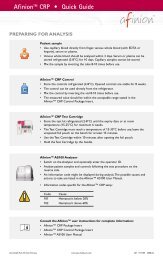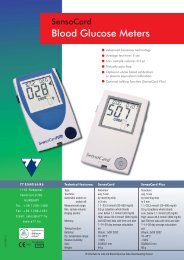SensoCard SensoCard Plus - Point of Care Diagnostics
SensoCard SensoCard Plus - Point of Care Diagnostics
SensoCard SensoCard Plus - Point of Care Diagnostics
- No tags were found...
Create successful ePaper yourself
Turn your PDF publications into a flip-book with our unique Google optimized e-Paper software.
Instructions for UseHuman Voice DataTelling<strong>SensoCard</strong><strong>SensoCard</strong> <strong>Plus</strong>Blood Glucose Meter<strong>SensoCard</strong> <strong>Plus</strong><strong>SensoCard</strong>0197IVDIn vitro Diagnostic Medical Device
CONTENTSIMPORTANT – READ THIS BEFORE USING THE EQUIPMENT 3INTRODUCTION 4PACKING LIST 5SENSOCARD METER EXPLAINED 6UNIQUE FEATURE OF SENSOCARD PLUS 7FOR USERS HAVING PLASMA EQUIVALENT CALIBRATED METER 8IMPORTANT PRECAUTIONS 10TECHNICAL DATA 11PARTS OF SENSOCARD METER 12ABOUT TEST STRIP 13Strip insertion and use 15BEFORE STARTING MEASUREMENT 16BLOOD SAMPLING 17STRIP-CODE SETTING 18Setting strip-code with Code-card 19Setting strip-code manually 22<strong>SensoCard</strong>1
<strong>SensoCard</strong>MEASURING WITH THE METER 24MEMORY 29Storing data 29Recalling data from memory 30Average calculation 31OVERVIEW OF FUNCTION MENUS 32SETTING DATE AND TIME 32PC MODE 34SELECTING MEASUREMENT UNIT (mmol/l – mg/dl) 36DELETING DATA STORED IN MEMORY 38SWITCHING TO SPEAKING FUNCTION 39BATTERY REPLACEMENT 40MAINTENANCE 42SENSOCARD SYSTEM CHECKING 43Checking with Check-strip 44Checking with <strong>Care</strong>Sens control solution 46ERROR MESSAGES AND TROUBLESHOOTING 48MANUFACTURER'S WARRANTY 54SYMBOLS 552
IMPORTANT – READ THIS BEFORE USINGTHE EQUIPMENTBefore testing your blood with <strong>SensoCard</strong> or <strong>SensoCard</strong> <strong>Plus</strong> Blood Glucose MonitoringSystem, please read this user manual carefully.For the safe and easy operation, studying <strong>of</strong> the Instructions For Use <strong>of</strong> the meter andaccessories (finger pricker, test strip) is necessary. Should you miss studying this manual,you will not be familiar with the proper use <strong>of</strong> the system.Always consult with your diabetes healthcare pr<strong>of</strong>essional. This advice applies to all bloodglucose monitoring systems. Always use the equipment only for the purpose described inthis manual.Never use accessories which are not supplied or recommended by the manufacturer ordistributor.Never use the equipment if it is not working properly.Ship and store the meter at -20 - 60°C (-4 - 140°F).<strong>SensoCard</strong>3
<strong>SensoCard</strong>INTRODUCTIONThank you for choosing <strong>SensoCard</strong> blood glucose monitoring system. It has been carefullydesigned to enable you to easily, reliably and accurately monitor your blood glucose level.This meter meets the International Standards belong to the applicable EMC emission,electrostatic discharge, radio frequency radiation.This manual belongs to both <strong>SensoCard</strong> and <strong>SensoCard</strong> <strong>Plus</strong> meters. The only differencebetween them is the talking ability <strong>of</strong> <strong>SensoCard</strong> <strong>Plus</strong>. So if it is not specially indicated, allinstructions are relevant to both meters.Note! In this manual if ”<strong>SensoCard</strong>” is written, it refers to both <strong>SensoCard</strong> and<strong>SensoCard</strong> <strong>Plus</strong> meters.To get the best from your <strong>SensoCard</strong> meter, please take the time to become familiar with.Read and understand the instructions in this manual before using your meter. Follow theinstructions included in the ”Maintenance” section to prolong life and accuracy <strong>of</strong> your meter.This guide should tell you everything you need to know about operating <strong>SensoCard</strong> meter,however it is recommended that you visit your medical doctor, specializing in diabetes treatmentif you need further advice.Keep this manual in a safe place so that you can find and consult it any time. If you have anytechnical questions not included in this manual, please contact your local distributor.4
INTRODUCTIONContent <strong>of</strong> <strong>SensoCard</strong> kit:• <strong>SensoCard</strong> blood glucose meter (D45-8001-x)• Instruction For Use (D45-9201-x)• Instruction For Use in pictures (D45-9202-x)• Lancing device (ALT-4451-x)• 8 pcs. Disposable, microbiologically sterile lancets (ALT-4414-x)• 1 pce. Check-strip (D45-4001-x)Content <strong>of</strong> <strong>SensoCard</strong> <strong>Plus</strong> kit:• <strong>SensoCard</strong> <strong>Plus</strong> blood glucose meter (D46-8001-x)• Instruction For Use (D45-9201-x)• Instruction For Use in pictures (D46-9202-x)• Lancing device (ALT-4451-x)• 8 pcs. Disposable, microbiologically sterile lancets (ALT-4414-x)• 1 pce. Check-strip (D45-4001-x)All parts are microbiologically clean.5<strong>SensoCard</strong>
<strong>SensoCard</strong>SENSOCARD METER EXPLAINED<strong>SensoCard</strong> indicates blood glucose concentration by checking the reaction between chemicalreagents and the blood drop on the test strip. The reaction triggers, the generation <strong>of</strong> a currentin the test strip's reagent zone and this current is conducted to the meter. The current is incorrelation with blood glucose concentration. Therefore the meter can determine blood glucoseconcentration by measuring the extent <strong>of</strong> current flow.The whole measuring process is controlled by a microprocessor inside the <strong>SensoCard</strong> meter.The microprocessor also controls the internal calibration <strong>of</strong> the device and if any failure isdetected in the operation, a relevant error message is displayed (see section ”Errormessages and Troubleshooting”).<strong>SensoCard</strong> automatically stores measured data together with the current date and time. Thememory capacity is large enough to store the data <strong>of</strong> the last 500 tests. Stored data can alsobe uploaded to a host computer via IR interface with the help <strong>of</strong> an additional device namedLiteLink (shipped separately upon request).6
UNIQUE FEATURE OF SENSOCARD PLUSThis feature is a great help for those people who may have problems with reading displayedcharacters from the screen. By using the speaking function <strong>of</strong> the device, possibility <strong>of</strong>misreadings caused by poor sight can be reduced significantly.All the important instructions and values that are displayed on the screen are also told by<strong>SensoCard</strong> <strong>Plus</strong>. Clear and simple sentences <strong>of</strong> the device make <strong>SensoCard</strong> <strong>Plus</strong> a veryeasily usable blood glucose meter. There is no need for further explanation <strong>of</strong> the sentencestold by the device as they are self explaining sentences. Just follow the instructions as youhear them and you will use <strong>SensoCard</strong> <strong>Plus</strong> without any difficulty.Data telling is available in two languages by default: English and German.<strong>SensoCard</strong>Note: <strong>SensoCard</strong> <strong>Plus</strong> always gives a typical beeping voice when switching <strong>of</strong>f.7
<strong>SensoCard</strong>FOR USERS HAVING PLASMA EQUIVALENTCALIBRATED METERThis section refers only to users who have plasma equivalent calibratedmeter. If your meter is plasma equivalent calibrated, than ”Plasma equivalentcalibrated” is written on the label at the back side <strong>of</strong> your meter.Laboratory blood glucose measurements can be made either from whole blood samples orfrom plasma samples (liquid portion <strong>of</strong> blood without red blood cells). Both methods are widelyused, neither is more accurate than the other. However, there is a slight difference between theresults obtained from the two samples. Values <strong>of</strong> plasma measurements are usually 10% to15% higher than their whole blood equivalents. So if plasma result is 221 mg/dl, you may haveyour whole blood reading within the range <strong>of</strong> 190 mg/dl to 200 mg/dl. Because <strong>of</strong> the slightdifference, result values obtained from the different methods cannot be simply compared.Plasma calibrated <strong>SensoCard</strong> meter displays the result <strong>of</strong> blood glucose measurement as ithad been obtained from the plasma reading. So the glucose content that is displayed by themeter is the glucose content that would be in the plasma. Therefore results <strong>of</strong> the measurementscan be easily compared with the results obtained from a laboratory using plasma for readings.8
Important!It is important to know, that Plasma calibrated <strong>SensoCard</strong> uses only whole blood forreading. To get plasma result, Plasma calibrated <strong>SensoCard</strong> converts the result <strong>of</strong> thewhole blood measurement to plasma glucose value.** Paul D'Orazio, Robert W. Burnett, Niels Fogh-Andersen: Approved IFCC Recommendationon Reporting Results for Blood Glucose, IFCC-SD, WG-SEPOCT Document Stage 1, Draft 9,September 2003<strong>SensoCard</strong>9
<strong>SensoCard</strong>IMPORTANT PRECAUTIONSAlways operate <strong>SensoCard</strong> blood glucose meter according to the instructions describedhereafter. If the equipment is used in a manner not recommended by this manual, the warrantyprovided by the manufacturer may be lost.It is essential to read and follow the information below :• <strong>SensoCard</strong> is designed to be used ONLY with <strong>SensoCard</strong> Test strip and noother strips. Always check if the 3-digit code on the vial <strong>of</strong> strips you are usingmatches the 3-digit code appearing on the meter's screen. If it does not, then enter thecode into the meter (see the ”Strip code setting” section).• <strong>SensoCard</strong> meter is calibrated to be used only with fresh capillary blood.No venous blood or plasma is suitable for accurate monitoring <strong>of</strong> glucose level.10
TECHNICAL DATA<strong>SensoCard</strong><strong>SensoCard</strong> <strong>Plus</strong>Batteries: 1 pce. 3V, type: CR2032 2 pcs. 3V, type: CR2032Battery lifetime: 1 year or 1500 measurements 1 year or 1000 measurementsCalibrated for:<strong>SensoCard</strong> Test StripAverage test time:5 secSample volume needed:min 0.5 μl capillary bloodMeasuring range:1.1 – 33.3 mmol/l (20 - 600 mg/dl)Display:under 1.1 mmol/l: Lo, above 33.3 mmol/l: HiMemory capacity:last 500 results with time and dateStrip-code range:1-UU6 (alphanumerical)Coding system:internal with Code-cardAutomatic switch on:upon insertion <strong>of</strong> test stripAutomatic switch <strong>of</strong>f:in 2 minutes after the last button activationOperating temperature: 10 - 40°CRelative humidity:< 90% RHSize: 45 x 90 x 7 mm 55 x 90 x 15 mmWeight (with batteries): 64 g 96 g11<strong>SensoCard</strong>
<strong>SensoCard</strong>PARTS OF SENSOCARD AND SENSOCARD PLUS METERS1. OK button 6. Code-card slot2. Up button 7. Battery holder3. Down button 8. IR data output interface4. Display 9. Loud-speaker (only in <strong>SensoCard</strong> <strong>Plus</strong>)5. Strip holder slot 10. Strip ejector button8 27,9,106123415106
ABOUT TEST STRIP1. Flat wire conductor3. Reagent window2. Reagent zone<strong>SensoCard</strong> is designed ONLY for in vitro use with <strong>SensoCard</strong> Test strip.No other strips will give you an accurate result.Always check if the 3-digit code on the bottle <strong>of</strong> strips you are using, matches the 3-digitcode you have entered in your meter. If they are not the same your measuring result will beincorrect (see section ”Strip-code setting” later).Each vial <strong>of</strong> strips is labeled also with a date <strong>of</strong> expiry. Always use the strips within threemonths from the date <strong>of</strong> opening and never use the strips if they are expired.Before testing always make sure both meter and strips are at room temperature.Note: <strong>SensoCard</strong> Test strip reacts with blood glucose forming a current. Theintensity <strong>of</strong> the current is proportional to blood glucose concentration. <strong>SensoCard</strong>meter detects generated micro-current and calculates glucose concentration.13<strong>SensoCard</strong>
<strong>SensoCard</strong><strong>SensoCard</strong> Test strips are sensitive to heat and mechanical damage – do not use strips if yoususpect such danger may occur. Always keep the strips in their original package, close thevial each time when you removed a strip.Do not expose the vial <strong>of</strong> strips to direct sunlight or store it near any heating device (radiator,etc). Unused strips which are stored in the original capped vial under the circumstancesdescribed in this chapter, remain stable until the expiration date (indicated on bottle-label).Test strip must be shipped and stored at 8 - 30°C (46 - 86 F). Avoid both freeze and extremeheat.Important!• Read the Instructions for use <strong>of</strong> <strong>SensoCard</strong> Test strip before you start to use it!• Always note the date <strong>of</strong> the first opening <strong>of</strong> the vial <strong>of</strong> strips and use the strips withinthree months from that date.• Use the removed strip immediately and always close the vial carefully.• If the strips were stored below or above room temperature, wait at least 30 minutesbefore opening the vial.14
Strip insertion and useThe strip must be inserted into meter's strip holder with the black side facing upwards and withthe squared end pointing towards the device. The meter will turn on automatically by insertingthe test strip. Always ensure that the strip is fully and securely inserted into the centre <strong>of</strong> thestrip holder. Make sure that enough blood – 0.5 μl – is applied to reagent area, located at thetip <strong>of</strong> the arrowhead end <strong>of</strong> the strip. The little reagent window at the end <strong>of</strong> the strip shouldfill up completely if sufficient amount <strong>of</strong> blood is applied.<strong>SensoCard</strong>sufficient amount <strong>of</strong> bloodinsufficient amount <strong>of</strong> bloodNote: On insertion <strong>of</strong> test strip meter will turn on automatically.15
<strong>SensoCard</strong>BEFORE STARTING MEASUREMENTReadings might be effected by:• Skin contaminants: Always wash and dry your hands thoroughly before taking yourblood sample and using <strong>SensoCard</strong>. Wash your hands with warm water, this also stimulatesblood-stream. If you have difficulties in obtaining your blood sample, try hanging your armdown before pricking your finger. It helps to increase the blood flow.• Severe dehydration may lead to low measurement results.• Abnormally high concentration <strong>of</strong> Vitamin C (Ascorbic Acid) may lead to high results.• Hematocrit (red blood cells volume) level in blood also has an influence on measurementresult. If the hematocrit level is over 55% (>55%) the measurement results may be toolow, if however, the hematocrit level is below 30% (
BLOOD SAMPLINGIt is recommended to use the lancing device and disposable lancets packed together with themeter to prick your finger. If you use them, please read the following instructions too:Before using them, please make sure to wash your hands thoroughly with warm water and thendry them before pricking.(Thereby you stimulate the blood stream!)Use the side <strong>of</strong> the finger-tip for pricking, however alternatively every other part <strong>of</strong> your palmcan be pricked also.Wipe <strong>of</strong>f the blood that disperses first after pricking and then collect one drop without pressingyour finger too hard.Pressing your finger pad from the lower part up will help you to produce a blood drop.<strong>SensoCard</strong>Warning!• Excessive rubbing may influence measurement results.• Read the lancing device’s instructions for use before you start to use it.• Dirt or contaminants on finger, or insufficient amount <strong>of</strong> blood may lead to inaccuratemeasurement results.17
<strong>SensoCard</strong>STRIP-CODE SETTINGYour <strong>SensoCard</strong> meter and <strong>SensoCard</strong> Test strip form together an accurate measuring system.To assure that the meter and the strips work together properly, the <strong>SensoCard</strong> meter must becoded to the strips what are used actually. Coding the meter means entering the code valuewhich is assigned individually to each vial <strong>of</strong> strips. The code is a three-digit alphanumericalnumber affixed to the strips’ vial which influences the accuracy <strong>of</strong> the meter while it calculatesglucose concentration.There are two ways how you can enter strip-code• by using Code-card (included for every vial <strong>of</strong> strips), or• by setting the code value manually - which is printed onto the label <strong>of</strong> the strips’ vial.Important!• Verify that the code displayed on LCD matches the code number on the vial <strong>of</strong> teststrips each time you use your meter. The code needs to be entered only once for eachvial <strong>of</strong> test strips. The meter will memorise the code until you change it.• If your Code-card is broken or missing, please follow instructions for”Setting strip-code manually” in this chapter!18
Setting strip-code with Code-card1. Switch the meter on (with the OK button or by inserting a <strong>SensoCard</strong> Test strip into thestrip holder). After the initial full screen, the actual code value will appear on the LCD. A large3-digit alpha-numerical value, ”CODE” caption and a strip icon with a flashing arrow will bedisplayed. The code value displayed on the screen must be compared to the code value printedonto the label <strong>of</strong> the <strong>SensoCard</strong> Test strips' vial. If they are not the same, go on with the codesetting process.<strong>SensoCard</strong>Important to set code!19
<strong>SensoCard</strong>2. Press the Down button on the right side <strong>of</strong> meter to enter the”code setting” function. A simple animation displayed on thescreen will request the Code-card to be inserted into its slot on theleft bottom side <strong>of</strong> the meter.3. Insert and remove Code-card in Code-card slot with one expressed move withoutinterruption.20
4. The meter returns automatically to the test screen where the recently set code value isdisplayed, showing that it has been stored in <strong>SensoCard</strong>. Now the meter is ready to performthe blood glucose test with the new code value.<strong>SensoCard</strong>Ready for measurement!Warning!<strong>SensoCard</strong> waits for the insertion <strong>of</strong> the Code-card for 60 seconds. If the Code-card is notinserted within 60 seconds the meter displays an E-C error message and the actual code valueremains the same as before. In this case please repeat the coding process again.21
<strong>SensoCard</strong>Setting strip-code manuallyWhen the Code-card is missing or it is damaged, you may want to set the strip code manually.The range <strong>of</strong> the available code values covers 1 – UU6. Digits that can be set vary between0-U (18 unique values each : 0, 1, 2, 3, 4, 5, 6, 7, 8, 9, A, C, E, F, H, L, P, U). The value <strong>of</strong> thethird digit can vary between 0-6, only if the first two digits' values are ”U”. In order to set thecode manually follow the instructions below.Press the Down button on the right side <strong>of</strong> meter and whenthe code requesting animation is displayed press the Downbutton again. A large 3-digit alphanumerical code value willappear on the screen with flashing first digit.22
Code value can be adjusted digit by digit. After entering this menu function modify the value<strong>of</strong> the first digit with the Up and Down buttons. By pressing the OK button, the first digit willbe set and the second digit will be flashing, indicating that now its value can be modified. Usethe Up and Down buttons to adjust the value <strong>of</strong> the second digit similarly to what you did withthe first one and then press OK when you are ready. Now the last digit should be flashing. Afteryou have set the value <strong>of</strong> the last digit as well, store the new code by pressing OK. The meterwill return to the test screen where the new code value will be displayed. Compare this codevalue with the code value affixed to the strips' vial label. If they are the same you are ready toperform blood glucose test, if not repeat the code setting procedure again.<strong>SensoCard</strong>Note: If no buttons are pressed for 2 minutes, the meter automatically turns <strong>of</strong>fand the actual code value remains the same as before.23
<strong>SensoCard</strong>MEASURING WITH THE METERBefore you start the test make sure you have everything ready you might need: meter, test strip,finger pricking device, some tissues. Now, put your meter on a clean flat surface. Wash yourhands thoroughly.1. Switch <strong>SensoCard</strong> on either by inserting test stripinto its strip holder or by pressing the OK button. By pressingthe OK button test screen appears on the display. Comparethe displayed code value with the code value indicated on thestrips' vial label. It is recommended to check the strips’ expirationdate as well.In the lower right side <strong>of</strong> the screen a strip icon and a flashingarrow will instruct you to insert the test strip. Take a teststrip and holding it by its arrow head shaped end, insert itfirmly into the middle <strong>of</strong> the strip holder. The black side <strong>of</strong>strip must be face up and it must be inserted all the way intothe holder so that the manufacturer's logo will be seen at theentrance <strong>of</strong> the strip holder.24
If the strip is in its right place the screen changes: instead <strong>of</strong> theflashing arrow a flashing blood drop icon appears on the LCD,indicating that the meter is waiting for blood dropping.Note: <strong>SensoCard</strong> can be switched on by insertingtest strip as well.<strong>SensoCard</strong>2. Prick your finger and gently squeeze out a small droplet <strong>of</strong>blood (0.5μl is enough). Apply the blood droplet to the tip <strong>of</strong>the arrow head shaped end <strong>of</strong> test strip laterally. Blood shouldfill up the reagent zone completely (see picture in the ”Stripinsertion and use” paragraph <strong>of</strong> the chapter ”About TestStrip” ). Insufficient amount <strong>of</strong> blood might result significantinaccuracy or the failure <strong>of</strong> the test.25
<strong>SensoCard</strong>3. Flashing blood drop icon disappears from the screen after the blooddroplet reaches the strip. Flashing clock icon shows that the meter isperforming the test. Do not move or touch strip during measuring time.4. On the average measurements take 5 seconds, after the result isdisplayed on the screen.<strong>SensoCard</strong> <strong>Plus</strong> not only displays but also tells the result in humanvoice. If Up button is pressed the meter tells you the result again.Meter will display ”Lo” if the measured value is under 1.1 mmol/l(20 mg/dl ) and ”Hi” if the value is above 33.3 mmol/l (600 mg/dl ).5. When the result has appeared, it is possible to mark it with theDown button. If Down button is pressed again, the mark disappears.Marked results will be neglected in case <strong>of</strong> average glucose levelcalculation <strong>of</strong> the last 7-14-28 days tests' results. For more informationsee chapter Memory/ Storing data.26Note: Marks can only be added or removed right after the measurement.They cannot be changed when recalling them from memory.
6. After completing the measurement, test strip can be removed from the meter. Push theejector button downwards on the left side <strong>of</strong> the meter to eject the strip.Test result can be seen on the screen for 2 minutes or until the strip is removed or the meteris switched <strong>of</strong>f. Meter will automatically store the result in the memory together with actualdate and time. However, it is recommended always to record the test result in a diabetes diarybefore turning meter <strong>of</strong>f.Used strip and lancet are contaminated with blood.Be careful, follow the relevant, local instructions whenyou throw used strip and lancet away.In case <strong>of</strong> any error message refer chapter “Error messagesand Troubleshooting”<strong>SensoCard</strong>27
<strong>SensoCard</strong>28Warning!• High or low results which are incorrect may have serious medical consequences. Ifyour blood glucose is unusually high (greater than 16 mmol/) or low (lower than3 mmol/l), or if you question your results, repeat the test more carefully with a new strip.Consult your healthcare pr<strong>of</strong>essional before making significant changes to your diabetesmedication program. Do not ignore physical symptoms.• Electromagnetic interference and electrostatic discharge may interfere with meter.Do not use near highly radiant devices, eg.: mobile phone, microwave oven.• Do not perform test with damaged test strip.• Make sure that the test strip is inserted properly. Improper position <strong>of</strong> test strip willcause inaccurate test result.• Do not move or remove test strip during measurements.• Do not perform test at extreme conditions. Different external temperature from thespecified operating temperature range or too high humidity (eg.:humid bathroom)might effect the accuracy <strong>of</strong> test result!• When the meter was stored in a too cold or warm place, wait for at least 30 minutesuntil meter and strip reach room temperature.
MEMORY<strong>SensoCard</strong> is able to store up to 500 measurements with related times and dates.Storing data<strong>SensoCard</strong> meter automatically stores each test result when it switches <strong>of</strong>f. If memory is full,the oldest result will be lost while the new result will be added.False or control measurement's result can be marked, thus not to be calculated in the averageglucose level <strong>of</strong> the last 7-14-28 day long time periods.Results can be marked after measurements only by pressing theDown button.An exclamation mark will also appear on the display's lower left sidewhen recalling marked results from memory.<strong>SensoCard</strong>29
<strong>SensoCard</strong>Recalling data from memoryStored data can be retrieved from memory by selecting MEMORYmode. Press the Up button on the right side <strong>of</strong> <strong>SensoCard</strong> afterswitching the meter on to enter MEMORY mode. Result <strong>of</strong> the lastmeasurement will appear on the screen. Date and time <strong>of</strong> themeasurement will be displayed in the upper line <strong>of</strong> the display.Scroll among stored memory records with the help <strong>of</strong> the Up and Down buttons. When youreach the earliest memory record, meter stops scrolling. Those results that were marked aftermeasurement will be displayed with exclamation mark (!) when recalled.By pressing the OK button, meter will enter the “Average calculation” mode. Press the OKbutton again to return to test mode.30
Average calculation<strong>SensoCard</strong> is able to calculate the average glucose level <strong>of</strong> the last 7-14-28 days tests'results. Calculated average contains all test results from the selected 7, 14 or 28 day long timeperiods, except the marked ones. However, this function only operates accurately if date andtime are precisely set.<strong>SensoCard</strong>To study the average value <strong>of</strong> your glucose level enter first theMEMORY menu by pressing the Up button after switching on thedevice. In the MEMORY menu press the OK button to displaythe average glucose level <strong>of</strong> the last 7 day period. Use the Up andDown buttons to switch between the average <strong>of</strong> the last 7, 14 and28 day long time periods. By pressing the OK button you willreturn to test screen.Note: If there is no test result in the memory – after memory deletion or beforethe first test <strong>of</strong> a new device –, no average value will be displayed.31
<strong>SensoCard</strong>OVERVIEW OF FUNCTION MENUSBy keeping the OK button pressed after switching on, meter will <strong>of</strong>fer alternatively six functionalmodes: calibration screen “CAL”, data download screen “PC”, time set screen “SEt”, memorydata delete screen ”dEL”, measurement unit selection screen ”SEt” and switching tospeaking function screen ”SEt” in case <strong>of</strong> <strong>SensoCard</strong> <strong>Plus</strong> meter. These function modes willfollow each other as you keep pressed the OK button in the same order as they were mentionedabove. To enter one <strong>of</strong> the function modes, release the OK button when the desired function'stag is displayed.SETTING DATE AND TIME<strong>SensoCard</strong> meter is used world-wide, therefore it works both with a 12 and a 24 hour system.It is not able to recognise “leap” years.Time is displayed in the upper left corner, while date appears in the upper right corner <strong>of</strong>screen.32
Switch meter on with the OK button and keep it pressed.Select the time setting menu by releasing the OK button when“SEt” time appears on the screen.<strong>SensoCard</strong>After entering the time setting menu, only hours will be displayedin the upper left corner <strong>of</strong> the screen. Hours can bemodified with the help <strong>of</strong> the Up and Down buttons. By pressingand holding down the buttons, hours can be set in fastmode. As you scroll hours, clock mode changes at eachrolling over between 12 hour clock mode and 24 hour clockmode. After setting the hours press the OK button to switch tominutes setting function and use the Up and Down buttonsfor adjusting here as well.33
<strong>SensoCard</strong>When time is set press the OK button again to go on to date setting. In the upper right cornerfirst month then day will be displayed. They can be adjusted with the Up and Down buttonsand set with the OK button similarly to time setting.After time and date are set, the meter can be switched <strong>of</strong>f by pressing the OK button. Changeswill be stored automatically.Note: meter switches <strong>of</strong>f automatically in 2 minutes if you do not press any key.PC MODEIn ”PC” mode data stored in meter’s memory can be downloaded to PC based computer. Todownload data, an additional adapter – called LiteLink IR adapter – is needed to establishdata communication connection between PC and <strong>SensoCard</strong> meter. LiteLink adaptertogether with data communication control program is shipped separately upon buyer’srequest. Data management program on PC side and manuals containing all information ondata downloading, installation, operational settings are attached on CD.34
Switch the meter on with the OK button and keep it pressed until“PC” mode appears. Release the button.<strong>SensoCard</strong>Target LiteLink adapter's IR interface with <strong>SensoCard</strong> meter's IRoutput. To start data transfer press the Up or Down button on<strong>SensoCard</strong>.When data transfer is finished, meter will switch <strong>of</strong>fautomatically.35
<strong>SensoCard</strong>SELECTING MEASUREMENT UNIT(mmol/l – mg/dl)<strong>SensoCard</strong> meter is able to display measured results in two measurement system units:mmol/l or mg/dl. Contact your healthcare pr<strong>of</strong>essional to check which unit is preferred in yourcountry.Note: Changing <strong>of</strong> measurement unit doesn't effect test results, only the way it isdisplayed. 1 mmol/l equals to about 18 mg/dl. So for the same blood glucose level 5.4 mmol/lor 97 mg/dl will be displayed depending on which measurement unit is selected.To choose between the two measurement units, after switchingon the meter keep pressed the OK button until ”SEt” andmmol/l with mg/dl is displayed on the screen.36
After entering this menu only the recently active unit will appearon the screen. Switch between the two possible units (mmol/l andmg/dl) with the help <strong>of</strong> the Up and Down buttons. When thedesired unit is selected, store your setting by pressing the OKbutton. Meter will switch <strong>of</strong>f automatically.<strong>SensoCard</strong>37
<strong>SensoCard</strong>DELETING DATA STORED IN MEMORYAll data in memory can be deleted in ”dEL” mode. After deletiondefault data setting will be restored (set by Manufacturer:! 5.4 mmol/l).Switch meter on with the OK button and keep it pressed until“dEL” appears on the screen, then release the button.To avoid data loss by mistake, memorydeletion will only be executed if after entering this menu firstDown button and right after Up button is pressed. After deletionmeter switches <strong>of</strong>f automatically.Important!It is possible to exit from the memory delete mode without loosingdata by pressing the OK button or by pressing the buttons in anyorder other than first Down button then Up button. Data will not be lost either if meter switches<strong>of</strong>f automatically after 2 minutes.38
SWITCHING TO SPEAKING FUNCTION<strong>SensoCard</strong> <strong>Plus</strong> meter can speak in two different languages bydefault: English and German. To switch between these twolanguages or to switch loud-speaker <strong>of</strong>f enter loud-speakerswitching menu. To enter this menu, after turning on the devicekeep pressed the OK button until ”SEt” and the sign <strong>of</strong> aloud-speaker is displayed on screen. Then release OK button.<strong>SensoCard</strong>Select ”GEr” to set German language or select ”EnG” to setEnglish with the help <strong>of</strong> the Up and Down buttons. Choose”OFF” to switch <strong>of</strong>f loud-speaker. Always the actual setting isdisplayed on the screen. Store your setting by pressing OK button.Meter will switch <strong>of</strong>f.Note: If speaking function is switched on, the sign<strong>of</strong> loud-speaker will be displayed on the screen all the time.39
<strong>SensoCard</strong>BATTERY REPLACEMENT<strong>SensoCard</strong> meter is powered by 1 pce, while <strong>SensoCard</strong> <strong>Plus</strong> 2 pcs <strong>of</strong> roundcell batteries, type CR2032. Other types <strong>of</strong> batteries are not allowed to be usedunder the guarantee terms and conditions!When the batteries are getting low, a battery icon is displayed on thescreen. It indicates that batteries are needed to be replaced soon.When battery icon is displayed the meter is still operating accurately,but replacement <strong>of</strong> batteries should be done not later than finishing thenext 10 test measurements. Find inside two batteries in <strong>SensoCard</strong><strong>Plus</strong>, but only one battery in <strong>SensoCard</strong>.After battery icon is displayed, <strong>SensoCard</strong><strong>Plus</strong> tells you every time you witch <strong>of</strong>f themeter to replace batteries.If 10 test measurements are done after the first appearance <strong>of</strong> the batteryicon, the error message “E-6” will be displayed on the screen whenthe meter is switched on. It means that it is not allowed to performany more tests until the batteries are changed.40
Important! Keep meter switched <strong>of</strong>f while replacing batteries.The battery holder is located on the back side <strong>of</strong> the meter. The battery cover can be openedby pushing the narrow isolated part <strong>of</strong> the cover upwards. Replace the old, discharged batterieswith new ones. Make sure the ”+” and ”–” poles are properly positioned. Click the batterycover back into its place, then check the equipment’s ability to operate by switching themeter on.<strong>SensoCard</strong><strong>SensoCard</strong><strong>SensoCard</strong> <strong>Plus</strong>41
<strong>SensoCard</strong>Important!• If the instrument does not work after battery replacement: replace the batteries again,press and hold the OK button down for about 15-20 seconds, then replace batteries.• If batteries are replaced in 60 seconds, date and time are not needed to be reset.After 60 seconds, date and time should be reset.• Code number and test data are stored and they will not be lost due to battery replacement.They will be available after battery replacement as well.• Electrostatic discharge may interfere with the meter. In the case <strong>of</strong> unusual effects (turn<strong>of</strong>f, reset, errors) follow the instructions in the “Error messages and Troubleshooting”chapter.MAINTENANCEIf <strong>SensoCard</strong> is used according to this Instructions For Use, only minimal maintenance isnecessary. However, to always have accurate test results, we recommend you to perform thefollowing operations:• If necessary, use a wet cloth for cleaning the whole surface <strong>of</strong> instrument.• After maintenance check functionality. For more details see chapter“<strong>SensoCard</strong> system checking”.42
Warning!• Protect the inside <strong>of</strong> the meter from water!• Never immerse the meter or hold it under running water!• Avoid disassembling the meter, repairs should be done exclusively by authorisedservice.• Keep in touch with your local distributor’s technical service, if you need assistancecontact them.<strong>SensoCard</strong>SENSOCARD SYSTEM CHECKINGChecking the measuring accuracy <strong>of</strong> the meter is recommended after every maintenance.Check test <strong>of</strong> <strong>SensoCard</strong> can be carried out by supplied Check-strip or with <strong>Care</strong>Sens controlsolution. <strong>Care</strong>Sens control solution can be obtained from Manufacturer upon user's requestfor additional charge (see exact address and phone number <strong>of</strong> manufacturer at the end <strong>of</strong> thismanual).To perform system checking, please follow the steps <strong>of</strong> one <strong>of</strong> the checking possibilitiesbelow.43
<strong>SensoCard</strong>Checking with Check-stripPress OK button and keep it pressed until “CAL” appears on thescreen, then release it.Strip icon will be displayed together with flashing arrow icon,indicating that the meter is waiting for strip insertion.Insert Check-strip – which is included in <strong>SensoCard</strong>package – into strip holder with the “Check” label facingupwards. Meter will perform the measurement and displaythe result <strong>of</strong> the check.44
If the displayed value is within the given range – that is indicated onthe label affixed to the Check-strip holding pocket –, the meter isoperating perfectly. Remove Check-strip, and switch the meter <strong>of</strong>f.If the result <strong>of</strong> the self test is not in the given value range, performthe self test again. If test result's value is still out <strong>of</strong> given range,contact your local distributor and ask for help.<strong>SensoCard</strong>Important!• Do not apply blood on the Check-strip!• Protect Check-strips against physical damage and keep them in a safe place.If Check-strip is damaged or lost, contact your local distributor for advice.45
<strong>SensoCard</strong>Checking with <strong>Care</strong>Sens control solutionPress OK button and keep it pressed until “CAL” appears on thescreen, then release it.Strip icon will be displayed together with flashing arrow icon,indicating that the meter is waiting for strip insertion. Comparedisplayed code value with code value written on the vial <strong>of</strong><strong>SensoCard</strong> Test strips. If code values are not the same pleaseset the correct code value before continuing see “Strip codesetting” chapter for details.Insert the <strong>SensoCard</strong> Test strip and push it gently until the endposition. The black side with the manufacturer's logo should befacing upwards.46
Shake control solution bottle well before use. Drop <strong>Care</strong>Senscontrol solution to the reagent area <strong>of</strong> test strip, which is at thetip <strong>of</strong> the arrowhead-shaped end <strong>of</strong> the test strip. Meter willperform measurement and display the result in the active unit(mmol/l or mg/dl).Check if displayed result is within the range <strong>of</strong> L1 or L2 valueindicated on the label <strong>of</strong> <strong>SensoCard</strong> Test strip's vial. If theresult is within the range, your meter works perfectly.<strong>SensoCard</strong>47
<strong>SensoCard</strong>If the result <strong>of</strong> self test is not in the given value range:• perform self test again.• check if the code value displayed on LCD is the same as the code value written on<strong>SensoCard</strong> Test strip's vial.• check meter with Check-strip as well.• see chapter ”Maintenance” and/or “Error messages and troubleshooting“ forfurther advice.If test result value is still out <strong>of</strong> the given range, contact your local distributor and ask for help.ERROR MESSAGES AND TROUBLESHOOTINGWhen using <strong>SensoCard</strong> meter, some error messages consisting <strong>of</strong> a letter ”E” followed by anumber or letter might appear on the display. The cause <strong>of</strong> these errors may be that you arenot doing something correctly or that there is a problem with the meter. In case <strong>of</strong> an errormessage pressing any button, the meter will switch <strong>of</strong>f automatically.48
Important! Do not continue test if an error message is displayed!This chapter lists error messages, explains their means and possible reasons causing malfunctioning.1. Instrument is not working• Batteries are discharged and need to be replaced.• If the batteries are not low, remove them and keep the OK button pressed for about15-20 seconds then place the batteries back.• Check that the battery poles are correctly positioned and that the battery cover is closedproperly.<strong>SensoCard</strong>2. Meter is very cold or too warm.• Allow meter to gradually reach room temperature.49
<strong>SensoCard</strong>3. E-O error message• If this error message remains on screen after turning meter on, the meter has gotdamaged. Please remove the batteries and keep the OK button pressed about 15-20seconds the batteries and turn on the meter. If E-0 appears again, please contact yourlocal distributor.4. E-2 error message• Strip has been removed from the instrument during measurement.5. E-3 error message• Used strip is inserted. Repeat measurement with new test strip!• Check-strip is inserted instead <strong>of</strong> test strip. Replace it with a test strip.• Strip is not correctly inserted.• Blood was applied before strip insertion. Repeat measurement with new test strip!6. E-5 error message• Strong electromagnetic field (e.g.: mobile phone) or high intensity electrostatic dischargeinterfere with the meter. Repeat the measurement.50
• Meter is damaged. Check the meter with Check-strip, see “<strong>SensoCard</strong> systemchecking” chapter.7. E-6 error message• Batteries are low. Replace the batteries.• High intensity electrostatic discharge may influence the meter. Please remove thebatteries and keep the OK button pressed about 15-20 seconds. Replace the batteriesand turn on the meter. If E-6 appears again, please change the batteries.<strong>SensoCard</strong>8. E-7 error message• Insufficient amount <strong>of</strong> blood was applied on strip. Repeat test with bigger drop <strong>of</strong>blood.• High intensity electrostatic discharge may influence the meter. Please repeat themeasurement.9. E-8 error message• Test wasn't performed properly. Repeat test with new test strip and be more carefulwhen performing each step.51
<strong>SensoCard</strong>10. E-9 error message• External temperature is too high or low (out <strong>of</strong> the range 10-40 °C). Wait at least 30minutes before using the device, until it completely reaches room temperature.<strong>SensoCard</strong> is able to check external temperature. If it detects values not conforming toits operational requirements, the following error messages will be displayed:• An arrow icon directed downward and the E-9 error message together indicate lowtemperature (below 10 °C).• An arrow icon directed upward and the E-9 error message together indicate hightemperature (above 40 °C).11. E-C error messageThis error message may appear during using Code-card. There might be one <strong>of</strong> the followingproblems:• Code-card is damaged. Please check the integrity <strong>of</strong> Code-card. If you can find anymechanical damage on Code-card, contact your local distributor.• Code-card insertion or removal was not continuous. Insert and remove Code-cardwith a bit quicker expressed move.52
• Code-card insertion or removal was too slow. Repeat Code-card insertion withoutinterruption.12. Flashing result• If temperature gradient is too high, <strong>SensoCard</strong> still keeps on operating, but thedisplayed result will be flashing, indicating the abnormal operational circumstances.Be cautious with these test results, they might be inaccurate.<strong>SensoCard</strong>13. Instrument shows Lo constantly• Code setting is not correct. Check and set the proper code value.• Insufficient amount <strong>of</strong> blood was applied on the strip. Repeat test with a bigger drop <strong>of</strong> blood.14. Instrument shows Hi constantly• Code setting is not correct. Check and set the proper code value.15. Battery symbol appears on display• Batteries are low. Replace batteries.If error messages cannot be eliminated by applying the recommendations above, please contactyour local distributor for advice.Thank you for your confidence in purchasing our product.53
<strong>SensoCard</strong>MANUFACTURER'S WARRANTY77 Elektronika Kft. warrants <strong>SensoCard</strong> blood glucose meter against defects in materialsand workmanship for a period <strong>of</strong> three years from the date <strong>of</strong> purchase. The warranty is lost ifthe instrument is misused, poorly maintained or is tampered with. Liability under this warrantyis limited to the repair <strong>of</strong> defective parts or – at the discretion <strong>of</strong> 77 Elektronika Kft. –to the replacement <strong>of</strong> the instrument. The right to rescind the purchase agreement exists onlyif the replacement is also found to be defective. Claims other than these will not be dealtwith.The warranty is not valid if the damage results from misuse, maltreatment, tampering, humanerror and the use <strong>of</strong> extreme.This warranty is valid only if the date, the stamp and the signature <strong>of</strong> the dealer are recordedon the warranty card on the date <strong>of</strong> purchase.The warranty period is not to be extended by any claim made under this warranty.54
55SYMBOLS0197 98/79/EEC IVD directive, <strong>SensoCard</strong> meter0120 93/42/EEC MDD directive, lancetIn vitro diagnosticum<strong>SensoCard</strong>Information insideWarning !ManufacturerTemperature rangeBiological riskExpiry date
<strong>SensoCard</strong>Manufacturer:77 ELEKTRONIKA Kft.1116 Budapest, Fehérvári út 98.HUNGARYTel: + 36 1 206 - 1480Fax: + 36 1 206 - 1481E-mail: sales@e77.huwww.e77.huYour local distributor:Meter serial number:Service records: VERSION: 2.1 2006.05.56
77 Elektronika Kft. HUNGARYFehérvári út 98. H-1116 BudapestTel.: +36 1 206-1480Fax: +36 1 206-1481E-mail: sales@e77.huwww. e77.huD45-9201-3v. 2.1 2006. 05.