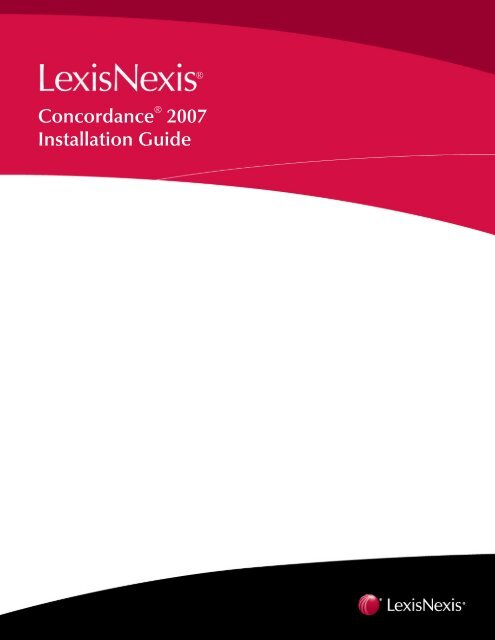Concordance 2007 Installation Guide - LexisNexis
Concordance 2007 Installation Guide - LexisNexis
Concordance 2007 Installation Guide - LexisNexis
- No tags were found...
Create successful ePaper yourself
Turn your PDF publications into a flip-book with our unique Google optimized e-Paper software.
Install <strong>Concordance</strong> Server4. Enter the Serial Number and Activation Code to activate <strong>Concordance</strong> and click Next.Note: To receive the Serial Number and Activation Code, call <strong>Concordance</strong> Support at 1-866-495-2397or email concordancesupport@lexisnexis.com.To not activate <strong>Concordance</strong> at this time, click Skip Activation and click Next. An Evaluation version of<strong>Concordance</strong> <strong>2007</strong> will be installed. For more information, see “Evaluation Version <strong>Installation</strong>”.Tip: <strong>Concordance</strong> can be activated later from the Activate <strong>Concordance</strong> option in the Help menu. Formore details, see “Activate <strong>Concordance</strong> after <strong>Installation</strong>” in this guide or in <strong>Concordance</strong> Help.<strong>Concordance</strong>® <strong>2007</strong><strong>Installation</strong> <strong>Guide</strong> 2
Install <strong>Concordance</strong> Server7. To start the installation, click Next.8. The installation wizard will install the <strong>Concordance</strong> <strong>2007</strong> files.<strong>Concordance</strong>® <strong>2007</strong><strong>Installation</strong> <strong>Guide</strong> 4
Install <strong>Concordance</strong> Server9. Click Finish. By default, the README file will open (Adobe Acrobat Reader is required). Please review thefile.<strong>Concordance</strong> <strong>2007</strong> is now installed and can be accessed from your program folder or from the shortcut icon on yourdesktop.<strong>Concordance</strong>® <strong>2007</strong><strong>Installation</strong> <strong>Guide</strong> 5
Install <strong>Concordance</strong> ServerEvaluation Version <strong>Installation</strong>The Evaluation version of <strong>Concordance</strong> Server can be installed on your shared server. The installation process issimilar to the Full version except the Serial Number and Activation Code are not entered. The limitations of theEvaluation version include:▪ Limited to 30 days▪ Quick search is limited to 25 records returned▪ Cannot create a new database▪ Cannot modify a database▪ Cannot convert databases between versions▪ Can only import 25 e-mails at a time▪ Can only append 5 documents at a timeWarning: Make sure you regularly back up your server data and strongly caution users to regularly back up theirdata on the workstations. Do not install <strong>Concordance</strong> Server or <strong>Concordance</strong> Workstation unless server data andworkstation data has been backed up.To install the Evaluation version of <strong>Concordance</strong> Server:1. Run <strong>Concordance</strong>_Install.exe either directly on the shared server or from the <strong>Concordance</strong> CD in the CD-ROM drive on the shared server.2. The Welcome dialog box appears. Click Next.3. The Setup Type defaults to <strong>Concordance</strong> Server. Click Next.<strong>Concordance</strong>® <strong>2007</strong><strong>Installation</strong> <strong>Guide</strong> 6
Install <strong>Concordance</strong> Server4. Click Skip Activation to install the Evaluation version of <strong>Concordance</strong> <strong>2007</strong>.Tip: <strong>Concordance</strong> can be activated later from the Activate <strong>Concordance</strong> option in the Help menu. Formore details, see “Activate <strong>Concordance</strong> after <strong>Installation</strong>” below or from <strong>Concordance</strong> Help.To install the full version of <strong>Concordance</strong>, enter the Serial Number and Activation Code. For more details,see “Full <strong>Installation</strong>”.<strong>Concordance</strong>® <strong>2007</strong><strong>Installation</strong> <strong>Guide</strong> 7
Install <strong>Concordance</strong> Server5. If you want to print the Limited Use Trial License Agreement, click Print. To agree to the LicenseAgreement, click Yes.6. The default folder for <strong>Concordance</strong> is C:\Program Files\<strong>LexisNexis</strong>\<strong>Concordance</strong>. To change the destinationlocation, click Browse and choose a different folder. For example, J:\<strong>LexisNexis</strong>\<strong>Concordance</strong>. Click Next.<strong>Concordance</strong>® <strong>2007</strong><strong>Installation</strong> <strong>Guide</strong> 8
Install <strong>Concordance</strong> Server7. To start the installation, click Next.8. The installation wizard will install the <strong>Concordance</strong> <strong>2007</strong> Evaluation version.<strong>Concordance</strong>® <strong>2007</strong><strong>Installation</strong> <strong>Guide</strong> 9
Install <strong>Concordance</strong> Server9. Click Finish. By default, the README file will open (Adobe Acrobat Reader is required). Please review thefile.<strong>Concordance</strong> <strong>2007</strong> Evaluation version is now installed and can be accessed from your program folder or from theshortcut icon on your desktop.<strong>Concordance</strong>® <strong>2007</strong><strong>Installation</strong> <strong>Guide</strong> 10
Install <strong>Concordance</strong> ServerActivate <strong>Concordance</strong> after <strong>Installation</strong>An Evaluation version can be upgraded to a Full version from the Activate <strong>Concordance</strong> option in the <strong>Concordance</strong>Help menu.To activate <strong>Concordance</strong>:1. Open <strong>Concordance</strong> <strong>2007</strong> Evaluation version.2. Select Activate <strong>Concordance</strong> from the Help menu.3. Enter the Serial number and Activation code and click Activate.Note: To receive the Serial Number and Activation Code, call <strong>Concordance</strong> Support at 1-866-495-2397or email concordancesupport@lexisnexis.com.4. Click Accept to accept the End-User License Agreement.<strong>Concordance</strong>® <strong>2007</strong><strong>Installation</strong> <strong>Guide</strong> 11
Upgrade <strong>Concordance</strong>5. Restart <strong>Concordance</strong> <strong>2007</strong> for these changes to take effect.Upgrade <strong>Concordance</strong>You can upgrade an earlier version of <strong>Concordance</strong> to <strong>Concordance</strong> <strong>2007</strong> by running the <strong>Concordance</strong>_Install.exefile on the same server as the previous installation.Note: You do not need to uninstall the earlier version of <strong>Concordance</strong> when upgrading to <strong>Concordance</strong> <strong>2007</strong>.Warning: Make sure you regularly back up your server data and strongly caution users to regularly back up theirdata on the workstations. Do not install <strong>Concordance</strong> Server or <strong>Concordance</strong> Workstation unless server data andworkstation data has been backed up.You can install <strong>Concordance</strong> <strong>2007</strong> on the same computer as an earlier version. Since the application path and theregistry paths have changed, they will not disrupt the application files.IMPORTANT NOTE: <strong>Concordance</strong> associates DCB and FYI files to itself when it runs. This means that:When you use <strong>Concordance</strong> 8, the DCB and FYI file extensions are associated with <strong>Concordance</strong> 8, and doubleclickingan FYI or DCB file opens the database in Version 8.When you use <strong>Concordance</strong> <strong>2007</strong>, the DCB and FYI file extensions are associated with <strong>Concordance</strong> <strong>2007</strong>, anddouble-clicking an FYI or DCB file opens the database in <strong>Concordance</strong> <strong>2007</strong>.The last one used wins.To install <strong>Concordance</strong> <strong>2007</strong> for the first time, see "Install <strong>Concordance</strong> Server ".To upgrade <strong>Concordance</strong>:1. Backup all data including databases, images, and CPL programs.2. Run <strong>Concordance</strong>_Install.exe either directly on the shared server or from the <strong>Concordance</strong> CD in the CD-ROM drive on the shared server.<strong>Concordance</strong>® <strong>2007</strong><strong>Installation</strong> <strong>Guide</strong> 12
Upgrade <strong>Concordance</strong>3. Repair is selected by default. Click Next.4. Enter the Serial Number and Activation Code to activate <strong>Concordance</strong> and click Next.Note: To receive the Serial Number and Activation Code, call <strong>Concordance</strong> Support at 1-866-495-2397or email concordancesupport@lexisnexis.com.To not activate <strong>Concordance</strong> at this time, click Skip Activation and click Next. An Evaluation version of<strong>Concordance</strong> <strong>2007</strong> will be installed. For more information, see “Evaluation Version <strong>Installation</strong>”.Tip: <strong>Concordance</strong> can be activated later from the Activate <strong>Concordance</strong> option in the Help menu. Formore details, see “Activate <strong>Concordance</strong> after <strong>Installation</strong>” in this guide or in <strong>Concordance</strong> Help.<strong>Concordance</strong>® <strong>2007</strong><strong>Installation</strong> <strong>Guide</strong> 13
Upgrade <strong>Concordance</strong>5. If you want to print the End-User License Agreement, click Print. To agree to the End-User LicenseAgreement, click Yes.6. The installation wizard will upgrade the <strong>Concordance</strong> <strong>2007</strong> files on the same server as the previousinstallation.<strong>Concordance</strong>® <strong>2007</strong><strong>Installation</strong> <strong>Guide</strong> 14
Upgrade <strong>Concordance</strong>7. Click Finish.<strong>Concordance</strong> is now upgraded to <strong>Concordance</strong> <strong>2007</strong> and can be accessed from your program folder or from theshortcut icon on your desktop.<strong>Concordance</strong>® <strong>2007</strong><strong>Installation</strong> <strong>Guide</strong> 15
Install <strong>Concordance</strong> WorkstationInstall <strong>Concordance</strong> Workstation<strong>Concordance</strong> Workstation is installed on individual workstations. It installs files that are necessary to run<strong>Concordance</strong> from the server and creates default registry settings on the workstation. The <strong>Concordance</strong> Workstationinstallation creates a workstation desktop shortcut linked to the <strong>Concordance</strong> installation on your server.Note: The <strong>Concordance</strong> Workstation installation does not install <strong>Concordance</strong>.exe onto the workstation.Warning: Make sure you regularly back up your server data and strongly caution users to regularly back up theirworkstation data. Do not install <strong>Concordance</strong> Server or <strong>Concordance</strong> Workstation unless server data andworkstation data has been backed up.To install <strong>Concordance</strong> Workstation:1. Run <strong>Concordance</strong>_Install.exe either directly on the workstation or from the <strong>Concordance</strong> CD in the CD-ROMdrive on the workstation. The Welcome dialog box appears. Click Next.2. In the Setup Type dialog box, select <strong>Concordance</strong> Workstation, and then click Next.<strong>Concordance</strong>® <strong>2007</strong><strong>Installation</strong> <strong>Guide</strong> 16
Install <strong>Concordance</strong> Workstation3. Browse to the network location where <strong>Concordance</strong> is installed, for example, \\Server\ProgramFiles\<strong>LexisNexis</strong>\<strong>Concordance</strong>\<strong>Concordance</strong>.exe. This creates an icon on the workstation desktop linked tothe server installation.4. Click Next twice, and then click Finish.<strong>Concordance</strong>® <strong>2007</strong><strong>Installation</strong> <strong>Guide</strong> 17
Additional InformationAdditional InformationConvert Your Databases to V8To have full functionality in <strong>Concordance</strong> <strong>2007</strong>, all databases created in V7.30 (aka EX) or earlier will need to beconverted to V8. To convert the database, within <strong>Concordance</strong> select Convert database to current version from theTools menu. Databases converted to V8 will not be accessible by V7.30 or earlier versions. Without running theconversion, <strong>Concordance</strong> V7, <strong>Concordance</strong> V8, and <strong>Concordance</strong> <strong>2007</strong> will be able to open the database, but the fullfunctionality of <strong>Concordance</strong> <strong>2007</strong> will not be available.We highly recommend that all licenses of <strong>Concordance</strong> <strong>2007</strong> are upgraded at the same time; however, we realizethis isn't always possible. It is up to your organization to decide how best to convert the databases — one at a time orall at once.We have a conversion utility to convert all the databases in one directory in one session. You can find Bulk-Convertdatabases.cplon our website at http://concordance.lexisnexis.com/cpl_administration.html.Warning: As with all utilities, especially one of this magnitude, we recommend maintaining backup copies of thedatabases.Can you view a V8 database with V7? — No<strong>Concordance</strong> V8 and <strong>2007</strong> are backward compatible; however, V7 is not forward compatible. Databases converted toV8 cannot be opened in <strong>Concordance</strong> V7.30 or earlier versions.Without running the conversion, <strong>Concordance</strong> V7, <strong>Concordance</strong> V8, and <strong>Concordance</strong> <strong>2007</strong> will be able to open thedatabase, but the full functionality of <strong>Concordance</strong> V8 and <strong>Concordance</strong> <strong>2007</strong> will not be available. Withoutconverting the database to the most recent version, you will not be able to perform many of the administrativefunctions (Index, Modify, Pack, and so on).You cannot convert a database from V8 backwards to V7. You have to create a new copy of the database essentiallyfrom scratch. To accomplish this, you must first create a structure in V7 that matches your V8 database structure.Then, from your V8 database, you must export your data to delimited text and import it into the V7 databasestructure. This gives you a fully indexable V7 version of a database created in V8.In addition, you will have to account for data such as tags, notes, and attachments. Use Tagsaver.cpl to transfer tags.Use Create-hyperlinks.cpl to re-link attachments.Does <strong>Concordance</strong> Image Work with <strong>Concordance</strong> V7.30and V8? — Yes<strong>Concordance</strong> Image works with <strong>Concordance</strong> v7.30 and <strong>Concordance</strong> V8 databases without any need to convert thedatabases to a later version.<strong>Concordance</strong>® <strong>2007</strong><strong>Installation</strong> <strong>Guide</strong> 18