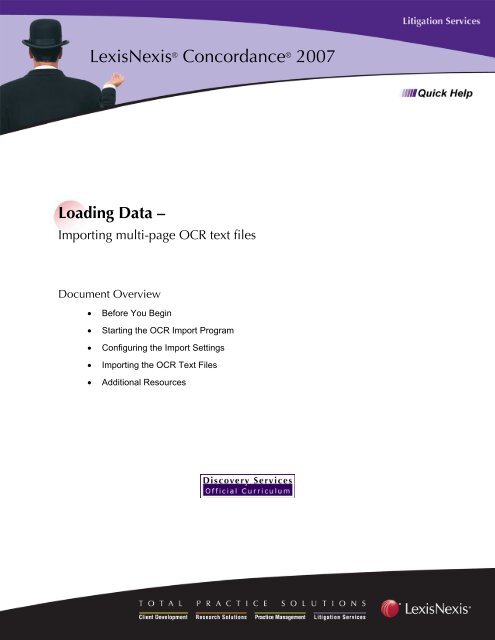Importing Multi-page OCR Text Files - LexisNexis
Importing Multi-page OCR Text Files - LexisNexis
Importing Multi-page OCR Text Files - LexisNexis
You also want an ePaper? Increase the reach of your titles
YUMPU automatically turns print PDFs into web optimized ePapers that Google loves.
<strong>LexisNexis</strong> ® Concordance ® 2007Loading Data –<strong>Importing</strong> multi-<strong>page</strong> <strong>OCR</strong> text filesDocument Overview• Before You Begin• Starting the <strong>OCR</strong> Import Program• Configuring the Import Settings• <strong>Importing</strong> the <strong>OCR</strong> <strong>Text</strong> <strong>Files</strong>• Additional Resources
Loading Data – <strong>Importing</strong> <strong>Multi</strong>-<strong>page</strong> <strong>OCR</strong> <strong>Text</strong> <strong>Files</strong> 2Concordance ® 2007 Quick HelpConcordance is a registered trademark of Applied Discovery, Inc. © 2007 Concordance. All rightsreserved.<strong>LexisNexis</strong> and the Knowledge Burst logo are registered trademarks of Reed Elsevier Properties Inc.,used under license. Concordance is a registered trademark and FYI is a trademark of Applied Discovery,Inc. Other products or services may be trademarks or registered trademarks of their respective companies.© 2007 Concordance. All rights reserved.Concordance ®Concordance ® ImageConcordance ® FYI Copyright © 2007 Concordance. All rights reserved.
Loading Data – <strong>Importing</strong> <strong>Multi</strong>-<strong>page</strong> <strong>OCR</strong> <strong>Text</strong> <strong>Files</strong> 6After completing and verifying the information required in steps 1 through 5, you are ready to run theprogram.<strong>Importing</strong> the <strong>OCR</strong> text1 [G]o! – When you are ready to import your <strong>OCR</strong> files, click [G]o! In the <strong>OCR</strong> Import menu.You will be prompted to name and create an error log file. Any errors encountered will not stop theprogram, but will continue to load your data and report any problems to the error log file. Name thiserror log whatever you like and store it in the same location of your <strong>OCR</strong> text files.2 Click Open to confirm the name and location of your error log.The CPL will immediately start to process each <strong>OCR</strong> text file. The current record will be shown onthe processing bar.Figure 7: Read<strong>OCR</strong>.cpl Process Bar3 [Q]UIT - When the <strong>OCR</strong> import process has been completed, click on the [Q]uit option to exit theCPL program, and return to the normal Concordance interface.4 To view your newly imported <strong>OCR</strong> data, click on the Browse or Table view.Copyright © 2007 Concordance. All rights reserved.
Loading Data – <strong>Importing</strong> <strong>Multi</strong>-<strong>page</strong> <strong>OCR</strong> <strong>Text</strong> <strong>Files</strong> 7Additional ResourcesGeneral Product Informationhttp://law.lexisnexis.com/concordanceConcordance Technical SupportPhone: 866-495-2397Email: concordancesupport@lexisnexis.comConcordance TrainingPhone: 425-463-3503Email: concordancetraining@lexisnexis.comCopyright © 2007 Concordance. All rights reserved.