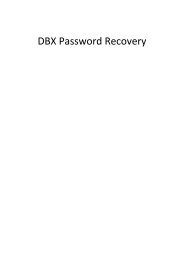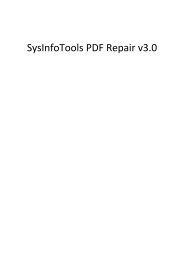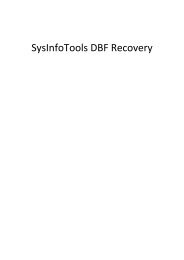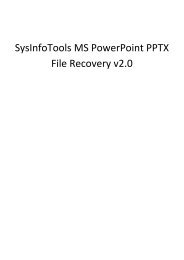SysInfoTools VBA Password Recovery
SysInfoTools VBA Password Recovery
SysInfoTools VBA Password Recovery
- No tags were found...
You also want an ePaper? Increase the reach of your titles
YUMPU automatically turns print PDFs into web optimized ePapers that Google loves.
<strong>SysInfoTools</strong> <strong>VBA</strong> <strong>Password</strong> <strong>Recovery</strong>Click the I dont have Authentication Code check box, following fields will be displayed:Email Address: In this field , you need to enter your email address, which you have used toregister <strong>VBA</strong> <strong>Password</strong> <strong>Recovery</strong> Software.Order Number: In this field you need to enter the Order Number which has been provided toyou at the time of purchasing the software.Path to save the file: In this field you have to select the path where you want to save the log filewhich is generated after clicking on Get Authentication Code by default log file will be saved ondesktop.After the log file is generated you need to mail this log file at sales@sysinfotools.comOur Sales team will receive your email and send you the Authentication Code with License viaemail, which has to be entered in the Registration Window1.2.3 Launching the SoftwareTo start the application, do one of the following:• Click Start => All Programs =><strong>SysInfoTools</strong> <strong>VBA</strong> <strong>Password</strong><strong>Recovery</strong>=><strong>SysInfoTools</strong> <strong>VBA</strong> <strong>Password</strong><strong>Recovery</strong> .• Double click the shortcut icon on thedesktop.9