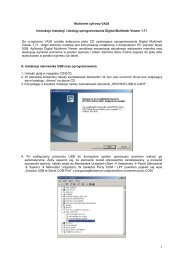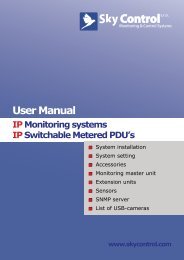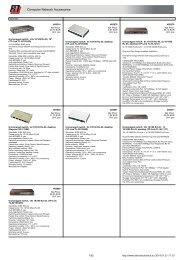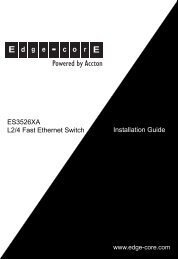MOSA Manual
MOSA Manual
MOSA Manual
- No tags were found...
You also want an ePaper? Increase the reach of your titles
YUMPU automatically turns print PDFs into web optimized ePapers that Google loves.
Powered by AcctonTrunking GatewayVTG3306 SeriesUser Guidewww.edge-core.com
Trunking GatewayVTG3300 SeriesUser GuideEdition 1.0Updated: 2004/06/20
VTG3300 Series user guideTable of Contents1. SAFETY INSTRUCTIONS.................................................................................................................................... 32. PREFACE ................................................................................................................................................................ 43. FEATURE DESCRIPTIONS ................................................................................................................................. 53.1. BASIC AND ADVANCED FEATURES ..........................................................................................................53.2. PBX FEATURES ...................................................................................................................................53.3. OTHER SPECIAL FEATURES ...................................................................................................................64. PACKAGE CONTENTS ........................................................................................................................................ 75. GENERAL DESCRIPTIONS ................................................................................................................................85.1. PANEL .................................................................................................................................................85.2. LED INDICATOR ...................................................................................................................................95.3. CONNECTORS ....................................................................................................................................105.4. IDC CONNECTORS ( ONLY FOR 4608/4616) ........................................ ERROR! BOOKMARK NOT DEFINED.6. BASIC INSTALLATION AND CONFIGURATION......................................................................................... 116.1. PHONE SET CONNECTION ...................................................................................................................116.2. PERSONAL COMPUTER CONNECTION ...................................................................................................117. CONFIGURATION OF PARAMETERS FOR FUNCTION AND WEB MANAGEMENT PAGE.............. 137.1. STEPS FOR CONFIGURATION ...............................................................................................................137.2. CONFIGURATION THE BASIC PARAMETERS VIA WEB MANAGEMENT PAGE ................................................197.3. CONFIGURATION OF FEATURES............................................................................................................248. BEHIND NAT & FIREWALL (USE PRIVATE IP) ......................................................................................... 1029. FILE MANAGEMENT ...................................................................................................................................... 1039.1. FILE TYPES......................................................................................................................................1039.2. SOFTWARE UPDATE..........................................................................................................................10410. NETWORK MANAGEMENT...................................................................................................................... 10810.1. PASSWORD MANAGEMENT ................................................................................................................10810.2. MANAGEMENT BY SYSTEM CONSOLE, AND TELNET..............................................................................10810.3. MANAGEMENT BY WEB PAGE ............................................................................................................11010.4. MANAGEMENT BY PHONE SET............................................................................................................11011. SPECIFICATION ............................................................................................................................................... 1141
12. REGION ID TO TELECOM COUNTRY CODE ....................................................................................... 11613. SAMPLE SHEETS FOR NUMBERING PLAN.......................................................................................... 11713.1. SAMPLE SHEET ................................................................................................................................11713.2. EXAMPLE OF NUMBERING PLAN.........................................................................................................1192
VTG3300 Series user guide1. Safety Instructions1. Do not attempt to service the product yourself. Any servicing of this product should be referred to qualifiedservice personal.2. To avoid electric shock, do not put your finger, pin, wire, or any other metal objects into vents and gaps.3. To avoid accidental fire or electric shock, do not twist power cord or place it under heavy objects.4. The product should be connected to a power supply of the type described in the operating instructions oras marked on the product.5. To avoid hazard to children, dispose of the product’s plastic packaging carefully.6. The phone line from PSTN Operator should always be connected to the LINE or FXO connector. It shouldnot be connected to the PHONE/FAX or FXS connector as it may cause damage to the product.7. Please read all the instructions before using this product.3
2. PrefaceVTG3300 series products were developed by using the latest VoIP technologies. It is not only a commercialPBX but also a VoIP Gateway with Auto Attendant to provide full services. High quality voice services fortelephone and Fax are provided through the Internet, in addition, several value added services are provided.Due to the characteristics of the Internet, bills for telephone and FAX are extremely small. With its modularizedhardware design, VTG3300 is also very simple to install, easy to carry and operate.Models :Model NameDescriptionVTG3300A 4 Ports 2 FXO + 2 FXSVTG3300C 4 Ports 4 FXOVTG3300 is a commercial PBX. It can operate alone or connect to another VTG3300 to create one systemand dial each other by extension number. When two sets of VTG3300 are installed in separate locations,and both are connected to an IP network, then the extension lines of each VTG3300 can dial each other bydialing the extension number as in the same PBX4
VTG3300 Series user guide3. Feature Descriptions3.1. Basic and Advanced Features• Remote Transit CallVTG3300 supports “Transit – In Call” and “Transit – Out Call” functions. User can access remotely.• Call ForwardVTG3300 supports “Call Forward” function. User can get the call at any location.• T.38 FAXVTG3300 supports T.38 FAX services. Like voice services, FAX features “Call Forward” and “Follow me”functions.• Private IP AddressVTG3300 can be connected to any VTG3300 at any location around the world just through the private IPaddress behind NAT.• Life LineFollowing the standard, VTG3300 keeps 2 lines alive when power outage happens.• Network Management CapabilitiesVTG3300 provides management via telephone sets (Trunking Gateway with FXS port), system console,Telnet and Web Browser. Users can configure or modify the setting through any telephone set, systemconsole, or Telnet. System manager can browse information through a PC and manage the system nomatter where he is.• FTP Software UpdateThe FTP server is embedded into VTG3300. Via FTP server, software can be uploaded for updating.3.2. PBX Features• Extension LineThe FXS ports on VTG3300 may act as extension lines. Each port can be assigned with an extensionnumber from 11 to 14. If you like to connect to another extension line, you can dial the extensionnumber directly or dial the prefix of the equipment first, followed by the extension number.• Through IP To another Extension line of VTG3300Extension line are not limited to connect to extension lines within the same gateway, but it can alsoconnect to extension lines of another VTG3300 via IP network by dialing the phone number of theVTG3300 followed by the extension number or by dialing the prefix.• Call TransferVTG3300 can transfer the call of extension line to♦An extension line in the same gateway5
♦An extension line of any remote VTG3300• Abbreviated Dial100 Abbreviated dialing numbers can be assigned to the VTG3300. Abbreviated dialing number cancontain the numeric numbers and special character “ * “ and “ # “.The priority of the first 70 indexes ofabbreviated dialing is beyond the limitation of Barring rule.• Embedded Auto AttendantVTG3300 provides auto attendant to any incoming call. The Greetings tone can be recorded via thetelephone set by users. Only the Trunking Gateway with FXS port supports this feature.• OperatorAny extension line of VTG3300 can be assigned as an Operator. Any incoming call will be connected tothe operator if the access code for Operator is dialed. The other extension lines which are assigned tothe operator Group can act as operator if the operator is busy. The Operator can be forwarded to :♦♦The extension line of the same gatewayThe extension line of a remote VTG3300 gateway♦♦♦Trunk Groups"Trunk" is a general name for FXO lines that connect to PSTN. The trunks of VTG3300 can be separatedinto two groups. Each FXO port will belong to one of the trunk groups.Barring set to each extension lineThere are six barring classes embedded. Each extension line can be set by one of the barring class.CDRVTG3300 provides a dedicate RS-232 port for CDR (Call Detail Record), CDR can also be recordedthrough Internet for further accounting and data statistics.3.3. Other Special Features• Remote Trunk SeizureVTG3300 can seize the trunk groups of a remote VTG3300 gateway manually or automatically.• SoftkeySoftkey can be defined on each FXS/FXO port of VTG3300 and be activated manually or automatically.• Caller ID DisplayIf a phone set that can display Caller-ID is connected to the extension line, the caller ID from anotherFXS port will be displayed. The display format is the Prefix of incoming gateway followed by theextension number. A Phone set with FSK standard is required.• Local Trunk OverflowIf the trunks in same gateway are not available, the extension line of VTG3300 can seize the local trunkof another gateway that is under the same Subnet Mask.6
VTG3300 Series user guide4. Package Contents1. The VTG3300 Gateway X 12. Power Cord X 13. <strong>Manual</strong>/Tools CD-ROM X 14. Rubber footer X 17
5. General Descriptions5.1. Panel• VTG3306A/C : model with 4 portsOn the front panel you can find two Ethernet ports, a console port, LED status indicator and the port special forCDR which can record the detailed data of the calls for accounting and statistics.5.1.2. Front PanelVTG3300 Front Panel5.1.3. Rear PanelThere is a button on the rear panel of VTG3300 for special maintenance. Please don’t touch this button undernormal operation.VTG3306A Rear PanelVTG3306C Rear Panel8
VTG3300 Series user guide5.2. LED IndicatorLabel LED Description10/100 EthernetLink/ActONNetwork Linked UpFLASHSending/Receiving data packets100MbpsONTransmission Rate is 100MbpsOFFTransmission Rate is 10MbpsPort InformationLOOP/ RING OUT(FXS)ONFLASHOff Hook, loop current detectedRing signal sendingLOOP/ RING IN(FXO)ONFLASHAnswered, loop current detectedRingingDevicePower ON Power supply normalAlarm ON Errors detected when auto HWdiagnostics ran:FXO Error detected or circuit breakCPU/ActTime ServerONFLASHONFLASHOFFCPU in normal operationCPU is RunningAble to access to Time ServerTrying to access to Time ServerNOT able to access to Time Server9
5.3. ConnectorsTerminal Label DescriptionVoiceNetworkFXSFXOTo WAN (MDI-X)To LAN (MDI)For analog phone set or FAX machineFor public lines or trunk from PSTN OperatorRJ-45 MDI-X terminal, for WANRJ-45 MDI terminal, for LANRJ-45 CONSOLE For system console10
VTG3300 Series user guide6. Basic Installation and Configuration6.1. Phone Set ConnectionExample : VTG3306A6.2. Personal Computer ConnectionExample : VTG3306CThere is a console port on the panel of VTG3306C. Plug the attached Console cable into the console port andconnect it with PC on the other side.11
6.2.1. Configuration of Parameters for ConsoleAfter connecting the PC to VTG3300 via a RS-232 cable, Power on the PC and configure the PC parametersas following :• Speed : 9600• Data Byte : 8• Parity Check : None• Stop Byte : 1• Flow Control : None12
VTG3300 Series user guide7. Configuration of Parameters for Function and WebManagement Page7.1. Steps for Configuration7.1.1. General7.1.1.1. VTG3300(1) Connect the Console Terminal to VTG3300 Console port by RS-232 cable.(2) Configure the parameters of Console Terminal. Please refer to Section 6.2.1Configuration ofParameters for Console.(3) Set Region ID and restore to the default value. Please refer to Section 7.1.2 Configuration ofRegional ID.(4) Enter a fixed IP address by using the System Console ( or use the default IP address 192.168.0.2)and the password (e.g. 123) to enter the Web Management Page. For security reason, pleaseconfigure the password for verification when entering the Web Management page. Please refer toSection 7.1.3 Configuration of IP.(5) Connect PC to the network port labeled “To WAN” on VTG3300 by LAN cable. The Indicator ofLNK/ACT will be ON if the connection is working normally.(6) Set IP address of PC to the same subnet as IP address of VTG3300. For example, the default IPaddress of VTG3300 is 192.168.0.2 , then you may set 192.168.0.3 as the IP address of the PC.(PC re-start may be required).(7) Run the Broswer, enter the IP address of VTG3300 and then press ENTER key.(8) In the window , USER ID and PASSWORD will be prompted. Enter “WEB” (all capital letter) asUSER ID and the password you configured (e.g. 123), press ENTER key. Now you are enteringthe Home page of the Web Management page.(9) On the Web Management Page, set the Region ID, Area Code, Phone Number, UDP port and otherfeatures. Please refer to Section 7.2.1 Configuration of Phone Number via Web Management.(10) If you like to use DHCP or PPPoE services, you may set the parameters from Web ManagementPage or via Console terminal and restart VTG3300. Please be noted, new dynamic IP address willbe applied after restarting. It causes the problem to enter the original Web Management Page. Youhave to check the new IP address from the Console terminal and enter the Web Management pageby this new IP address.(11) When all of the parameters had been configured, connect VTG3300 to Internet. The system willstart after the indicator Time Server turns ON.13
7.1.2. Configuration of Regional IDThe default value of VTG3300 series product is dependent on the location of purchase order. Please check ifthe Region ID is for the country where VTG3300 will be operated. From the label located at the bottom of thebox, you may find the default value of Region ID, for example, “43”, the Region ID of Taiwan, is set as defaultvalue. If the Region ID is correct, skip to the next step, otherwise change the Region ID. Please refer theSection 12 Region ID to Telecom Country code.The Instructions below showing how to set Region ID from Console terminal; using Telnet can also follow thesame instructions.(In the example, the Region ID is changed to 07 for China)Voice Gateway>enableVoice Gateway #configureEnter configuration commands, one per line. End with CNTL/ZVoice Gateway (config)#regional_id 07Voice Gateway (config)#exitVoice Gateway #delete nvramThis command resets the system to factory defaultsAll system parameters will restore to their default factory settings. All static and dynamic addresses will beremoved.Reset system with factory defaults, [Y]es or [N]o? YesAttention :1. After Changing the Region ID, the system has to be reset to the default value. Therefore this step shouldbe done first.2. In case the IP address is being set, the following instruction may keep the IP address unchanged afterreset :“delete nvram keep_ip”7.1.3. Configuration of IPAn IP Address is required for the VTG3300 series product. How to get the IP address depends on the networkconfiguration to which the gateway will be connected. Please refer the following table for the networkconfiguration and define the IP address before doing system configuration. If fixed IP address will be used,you have to apply for Internet service from Internet Service Provider (ISP) to get an available IP address.DHCP, which is not recommended, or PPPoE, which is provided by most of ADSL ISP, may be used for thisgateway. In the following table, please find the information required for different network configurations.14
VTG3300 Series user guideIP Network ConfigurationInformation RequiredFixed IP AddressDHCPPPPoEPublic IP addressPrivate IP addressIP addressSubnet maskDefault GatewayNotes: Usually the IP address is assigned by the ISP toavoid conflict with the other equipment.IP addressSubnet maskDefault GatewayNotes: IP Sharing is required for private IP address. Inthe IP Sharing environment, IP address of VTG3300has to be set as a virtual ServerPlease contact your MIS personnel. Using DHCP is notrecommendedAccount Number(Applied to most ADSL service)PasswordNotes: Information is assigned by the ISP, pleasecontact your ISP if you don’t know or you forget theaccount number.You may perform the IP setting via System Console, then enter the Web Management page to perform theother settings.7.1.3.1. Configuration of IP Address via System ConsoleConfiguration via System Console(In this example)IP will be 10.13.6.21、Subnet mask is 255.255.255.0、Default Gateway is 10.13.6.130)Voice Gateway>enableVoice Gateway #configureEnter configuration commands, one per line.End with CNTL/Z15
Voice Gateway (config)#ip state userVoice Gateway (config)#ip address 10.13.6.21 255.255.255.0System need to restartVoice Gateway (config)#ip default-gateway 10.13.6.130Voice Gateway (config)#exitVoice Gateway #restartThis command resets the system.Reset system, [Y]es or [N]o? YesSystem will restart operation code agent.7.1.4. Modify the Configuration via Web Management PageOn VTG3300 series Web Management Page, select folder “IP SETTINGS”16
17VTG3300 Series user guide
Group Field Descriptions Default ValueIP SettingsIP State The type of IP Address :<strong>Manual</strong>:User enters the assigned static IPaddressAuto(DHCP):Dynamic IP address from DHCPserverPPPoE:Through PPPoE to get the IP addressfrom ISP. Please fill in the account informationunder PPPoE Settings, if PPPoE is selected.<strong>Manual</strong>Current SettingDisplay the current setting: IP information,including IP Address, Subnet Mask and DefaultGateway. (Display only)192.168.0.2255.255.255.0192.168.0.1Change To Enter the information to be updated :1. IP Address2. Subnet Mask3. Default Gateway(IP State must be set to “<strong>Manual</strong>”)After you have filled out these parameters, click“Apply” button to activate the updated values.Then Warm Start the system.PPPoESettingsAccount PPPoE account, provided by ISP BlankPassword PPPoE password of account BlankConfirm Password PPPoE password reconfirmed BlankService NameService Name of PPPoE account, provided by BlankISP. At this moment, it is not required for most ofISP, only a few exceptions.DNSServerPrimary Address IP Address of the Primary DNS server. Thedefault value is configured in advance,depending on the region of shipment.168.95.1.1 is default for Taiwan region.168.95.1.1Secondary Address IP Address of the Secondary DNS server. Blank18
VTG3300 Series user guideGroup Field Descriptions Default ValueWEBPasswordUser Name User name of Web Management Page WEBPasswordPassword to enter the Web Management Page BlankPassword Confirm Re-enter the Password for reconfirmation BlankCollectRoute InfoShow (button)Show available RouteShowRouteRouteEnter the country code followed by the areacode. Press Show.BlankCDRReceiverIP AddressEnter the IP address of the remote PC of CDRReceiver0.0.0.0Port Enter the port of PC of CDR Receiver 07.1.5. Configuration Password for Web Management PageBefore entering the Web Management page, for security reason you have to set the password. The passwordconsists of any numeric or alphabetic characters combination and is less than 6 characters. Please be notedthat VTG3300 always requests the Password to enter the Home Page of WEB Management, no exceptions.Setting Password by system console(The password is set to 123 in this example)Voice Gateway >enableVoice Gateway #configureEnter configuration commands, one per line. End with CNTL/ZVoice Gateway (config)#password web_write password 123Voice Gateway (config)#exit7.2. Configuration the Basic Parameters via Web Management PageStart the Browser, enter the IP address of VTG3300 and press ENTER. The window will pop out requesting19
User ID and Password. Enter “WEB” (all capital letters) as User ID and the password as set before, and thenclick OK. The home page of Web Management will be displayed.Some basic parameters of VTG3300 have to be set in order to perform the basic operation.parameters include:The basicItemsArea CodePhone NumberDescriptionArea Code of Telecom area, e.g. 2 for TaipeiNotes : Area Code 2 for Taipei;10 for Beijing7 for Kaohsiung; 21 for Shanghai;Phone Number of VTG3300, e.g. 82261111. You can make an IP-phonecall from another Gateway by dialing this number. Use the samenumber as the public phone number connected to FXO port, i.e. thegeneral phone numberAfter finishing the setting of the previous basic parameters, the following functions are now workable:• The extension lines of the gateway can be connected to each other.• Dial “9” to seize the line for PSTN calls.7.2.1. Configuration of Phone Number via Web ManagementTo set Area Code and telephone number, go to Web Management page, select “BASIC” then find field under“My Phone Number”, enter information then press Apply.20
21VTG3300 Series user guide
7.2.1.1. General ParametersGroup Field Description Default ValueInformationRegion ID Displays the Region ID (Display Only)Software VersionDisplays the Software Version (Display Only)BootRom Version Displays the BOOT ROMversionHardware Version Displays the HardwareVersion(Display Only)(Display Only)Card Type 1 (S1)Card Type 2 (S2)Up-TimeMAC AddressDisplays the card type of the1 st interface cardDisplays the card type of the2nd interface cardDisplays the elapsed timesince last startDisplays the MAC address ofHW equipment(Display Only)(Display Only)(Display Only)(Display Only)TimeConfigurationTime SourceSelect the method to synchronize the system’sdate and timeAutoSyncAutoSync:Synchronize automatically<strong>Manual</strong>:Entere manuallyDateEnter the date manually, valid only if “<strong>Manual</strong>”is selected in Time Source,BlankFormat yyyy/mm/ddTimeEnter the time manually, valid only if “<strong>Manual</strong>”is selected in Time Source,BlankFormat hh:mm:ssTime ZoneSelect the time zone which the system islocatedDayLight SavingSelect for daylight savingOFFON:daylight saving appliedOFF:daylight saving not applied22
7.3. Configuration of Features7.3.1. Numbering PlanThe numbering plan for VTG3300 defines the access code for each kind of service and the manner of dialing.These codes will be applied often, and therefore the code should be simple, easy to remember, and unique.Prefixes of equipment should be put into consideration to prevent conflict. For the prefix of equipment, pleaserefer to section 7.3.3 Prefix Map Table.The access code consists of any combination of 0 ~ 9, * , and # ; and• Total length must be less than 6 characters.• The first character can not be 0 , 1 , or 2.• If an access code is defined, you can define another access code by this code followed by oneextra character, only one character is allowed. For example, “9” is defined as Trunk Group AccessCode, then “91” or “92” may be defined as another access code, but “921” or “9112” may not bedefined as an access code.• Code can not be used until it has been defined as a prefix in Prefix Map Table.The default access codes are listed for your reference.ItemsAccess CodeIP Calls w/ Auto Learning *IP Calls #Trunk Group 1 Access 9Trunk Group 2 Access 8Phoneset Programming ##Abbr. Dial *2Call Pick Up *3Operator Code 0NET Plus Call #*Seize Remote Trunk *924
VTG3300 Series user guide7.3.1.1. Numbering Plan WEB parameterFrom the Web Management Page, select folder “ADVANCED” ; select “NUMBERING PLAN”25
Group Field Description Default ValueAccessCodeIP Call w/ AutoLearningAccess Code to Make IP Call, andlearning will start automatically whennumber is not found from Phone Book*IP Calls Access Code to Make IP Call #Trunk Group1 Access Access Code to Fetch trunk from trunkgroup 1Trunk Group2 Access Access Code to Fetch trunk from trunkgroup 29BlankPhone setProgrammingAccess Code to start configuration ofgateway via Phone set##Abbr. Dial Access Code for Abbreviated dialing BlankOperator Access Code to Connect to Operator 0Seize Remote TrunkAccess Code to Seize the Trunk groupof a remote gateway, but has to obtainthe permission first. That means, inthe seized side, the information of theother side is defined in the list ofOutbound Transit, the Trunk CallAllowed is set to True, and TrunkGroup is set to Enable.Dialing Method : + + +。For example, there is a system inTaipei, and a system in Shanghai. Youmay dial the access code of “SeizeRemote Trunk”, e.g. *9 8621# , fromthe extension line in Taipei to seizethe trunk of ShanghaiBlank26
VTG3300 Series user guideGroup Field Description Default ValueSeize Specific Trunk(Class)Internal CallAccess Code to Seize the SpecificTrunk of the remote gateway, but youhave to obtain the permissionpreviously. That means, in the seizedside, the information of the other sideis defined in the list of OutboundTransit, the Trunk Call Allowed is setto True, and Trunk Group is set toEnable.Dialing Method: + ++.An incoming call to FXO will hear thegreetings first. System will check if thecode you dial is an internal call or notbefore searching the entries in thePrefix Map. By default, the extensionnumber is starting from 1 to 2, systemwill handle this call as an internal callif 1 or 2 is dialed first.Here you may change the way to :- 1 and 2 : the way is same as before- 1 only : only 1 will be treated as anextension number, otherwise searchfrom the Prefix Map table.- 2 only : only 2 will be treated asextension number, otherwise searchfrom Prefix Map table.- None : all numbers dialed will besearched from the Prefix Map table. Itis a wrong number if it is not foundfrom the Prefix Map table.Blank1 and 227
Group Field Description Default ValueAssign Operator toAssigns an extension line as theOperator. If operator is not assigned inthe gateway, set to N/A.1Other SettingMaximum number ofIP CallsIP Call PriorityThe maximum number of IP Call canbe made. The default value is thenumber of extension lines. It isrecommended to plan it depending onthe bandwidth.Configure the phone numbersearching priority for outbound call.Please refer to related chapter ofPhoneBook, Outbound,1.PhoneBook-Outbound-NetPlus:Thesystem search phone numberaccording to this sequence.2.PhoneBook-Net Plus-Outbound:Change to different sequence16PhoneBook-Outbound7.3.2. Configuration of Ext. Line and Trunk (Channel)The last 2 digit of the model name of VTG3300 series product presents the number of ports equipped.If you would like to display the information of the extension lines, enter the folder “CHANNEL” of the WebManagement Page, and select “SUMMARY”, a summary page for all ports of extension will be displayed. Fromthe summary page below, it shows the information using VTG3300A (2FXS + 2FXO). The extension numbersare from 11 to 14 and the port 1 (11/OP) is set as operator.From the Web Management Page, select folder “CHANNEL” ; select “SUMMARY”28
VTG3300 Series user guide7.3.2.1. Summary DescriptionGroup Field Description Default ValueSUMMARY Channel Sequence number of port 1~16 (Display only) 1~16I/F Type Type of interface (Display only) FXS / FXO/NAOperating Status Displays the status of operating (Display only) EnableT.38 Support T.38 or not (Display only) NOTrunk or OprGroupShows the characteristics (Display only)FXS : If Operator Group ( Yes/No )FXO : number of the trunk group (1/2 )-/Yes-1Ext. or Trk. ClassDisplays the defined extensionnumber. The extension line thathas joined to operator group willalso show "/OP"FXO: Shows "Trunk Class ID"(Display only) -/11~260/-Barring Class Displays the Barring Class (Display only) 07.3.2.2. Channel WEB ParameterTo configure the extension line, enter the folder “CHANNEL” of the Web Management Page, select the page“CONFIGURATION”, enter the channel to be configured then click button ApplyFrom the Web Management Page, select folder “CHANNEL”; select “CONFIGURATION”29
VTG3300 Series user guide7.3.2.3. Configuration ParametersGroup Field Description Default ValueChannel Selects the port number to be configured 1Extension NumberThe extension number that is defined to thisselected port11InformationPort TypeDisplays the type of port (Display only)Phone : FXS interface for phone set or FAXLine : FXO interface for telephone lineNA : Not usedPort StateCurrent StateDo Not DisturbActivates or shuts down all functions ofselected portEnable : Activates all functions to selectedportDisable : Shuts down all functions to selectedportDisplay the current status (Display only)Enable : Selected port is enabledDisable : Selected port is disabledWhen DND function is enabled for thischannel, only outgoing calls are available andincoming calls to this channel will be busy.Enable/DisableEnableEnableDisableT.38 Fax RelayDevice CapacityDisplays the total port number allowed for FAX(Display only)16Current QuantitySupport T.38Displays the port number that has beenconfigured for FAX (Display only)Enables T.38 support on selected portYes : SupportNo : No support0NOVoice Input Gain Enter Input Gain 0 dB31
Group Field Description Default ValueOutput Gain Enter output Gain 0 dBFXO LoopError CounterCounter Counter for FXO Loop Error 0Clear CounterClears the counterCall ForwardControlEnables or disables the function “CallForward”DisableForward-Disable: Disables the function.Forward-All Calls: Forwards all calls.Forward-Busy: When the FXS is busy, callswill be forwarded.Forward-Busy-Slave: When the FXS is busycalls will be forwarded. If the destination is alsobusy and is also configured asForward-Busy-Slave. The call will continueforwarding to the next configured phone number.No Answer-Forward: When there is no answerfor this FXS port, the call will be forwarded to aspecified destinationBusy/NoAnswer-Forward: When there is noanswer or the line is busy for the FXS port, the callwill be forwarded to the specified destinationForward to(Gateway PhoneNumber)Forwards the call to the Gateway youspecified. The entered telephone numbermust contain a full telephone number,including country code and area code.BlankIf the "Offnet to" number is also configured,the call will call to PSTN via the gateway thatthe phone number is configured.If the gateway need to be forwarded to the VMProduct, please configure the "Forward To"number as the phone number or NET ID of thegateway that is connected to VM Product.FXS Port can be configured as “Forward to”.FXO port can be configured to forward the callto a FXS port.32
VTG3300 Series user guideGroup Field Description Default ValueOffnet to(Offnet Phonenumber)Forwards the IP calls that is coming (orforwarding) from other gateway to PSTN. TheOffnet to number here is for the call offnet toPSTN.For example, the local gateway is located inTaipei. The that will forward your call is locatedat Shanghai, phone No. 21-6445-1111 (thisNo.+ country code is configured as "Forwardto" No. 86-21-6445-1111) and you want tomake a PSTN mobile phone call to ShanghaiNo. 1360567888, so you configured1360567888 as "Offnet to" No here.And the “Permitted Phone Number forOffnet Forward” in Shanghai should beconfigured to “1360567888”.BlankBarring Class ID Enter the Barring class for selected port 0OutboundTransit ControlPrivilegeDefine the privilege for Outbound Transit callDisable : Outbound Transit call is not allowedDisableLocal : Outbound Transit call to local call onlyToll : Outbound Transit call to mobile phoneand Toll callInternational : Outbound Transit call tointernational callThe local call, toll call, or international call isjudged from the point of the phone numberdefined in this gateway.Join OperatorGroupYes/NoDefine whether to join into Operator Group ornot.YesYes : join into Operator Group to behave asOperatorNo : Not join33
Group Field Description Default ValueJoin TrunkGroupGroup IDDefine which trunk group to be joined1 : Trunk group 1 is joinedN/A2 : Trunk group 2 is joinedTrunk Class ID Select Trunk Class ID for FXO port. Defaultvalue is 0. There are 0 to 15 for selections.0BatteryReverseControlBattery Reverse is an mechanism fortraditional PBX to judge ON hook or Off hookstatus.FXS : OFFON : Battery reverse is enabledOFF : Battery reverse is disabledSoft KeySoft Key StringTrigger ModeDefine the characters string of softkey. When Blankthe softkey is triggered, the string of softkey willbe dialed. The maximum length of string is 22digits.Choose the Trigger mode to trigger the Key Presssoftkey :• Key Press : If the digits dialed matcheswith any one of the digits defined in TriggerDigits, the softkey is triggered and thenumber defined in softkey string will bedialed.• Auto : For FXS, it is triggered whenphone-set in hook off status. For FXO, it istriggered when line is ringing.Trigger DigitsDefine the trigger digits to trigger the softkeye.g. define trigger digits as 123. softkey will betriggered if 1 or 2 or 3 is dialed.BlankStatisticsAppend Trigger Digit Define if the trigger digit will be appended tothe softkey sting as the last digit when dial out• Not Append : Not appended• Append : Trigger digit is Append.Mark the selection and click Apply to reset theResettraffic statistics.Not Append34
VTG3300 Series user guideGroup Field Description Default ValueCounter TypeCall Attempt:Volume of callsSuccessful Outgoing CallIncoming CallSuccessful Incoming CallBusy Time(sec):Total using time of this port7.3.3. Prefix Map TableIn VTG3300, define a prefix ID for each VTG3300GW or VTG3300 in the Prefix Map Table. Then you canconnect to the equipment by dialing the prefix ID defined for that equipment.DefinitionThere are three fields in the Prefix Map Table :1. Prefix IDThe prefix ID for other equipment, maximum length is 6 characters.2. Phone NumberThe phone number of VTG3300 is the mapping of Prefix ID to the equipment.3. Type : There are two choices : iPBX / Phone• iPBX is selected for VTG3300 seriesIf iPBX is defined in Type, system will start to create the call path after dialing prefix ID plus 2 digitextension number (prefix ID + Ext No), or prefix number plus “0” (prefix ID + 0). Actually, thecorresponding telephone number of other equipment defined in the Prefix Map Table is sent out. In thelater case, “0” will be treated as the access code for Operator if Operator is defined in the system,otherwise the “0” after the Prefix ID will be ignored.If Phone is defined in Type, system will start to create the call path after dialing the Prefix ID number.The Prefix Map Table is only adapted to the trunks or extension lines of its own system. It can not be shared bythe other equipments. That means that each equipment should define its own Prefix Map Table.35
If you would like to connect to T.38 FAX port, you may define “phone No. + * “ in the Prefix Map Table.For example :Prefix Phone Number Type300 886282263139 Phone301 886282263139* PhoneDial “300” from whatever FXO or FXS port, system is always searching for a Non-T.38 port as the destination;while dial “301”, system will check if T.38 is supported by the calling side. If yes, system is searching for a T.38port as the destination, otherwise searching for a Non-T.38 port.Attention :If there are two VTG3300 would like to dial each other by dialing Prefix + extension number, the prefix numberdefined for each VTG3300 must be identical. Besides the prefix of called equipment, the prefix for our ownequipment has to be defined. If there are more than 3 equipment units would like to dial each other, thedefinition of prefix number for each equipment must be identical.7.3.3.1. Restrictions in Prefix Map TablePrefix Map Table is part of Numbering Plan, any confliction and duplication are not allowed. Please take caresome restrictions.• Avoid from defining the prefix number starting with digit “1” and “2”. If you have to use the numberstarting with digit “1” or “2”, please refer to the description of Internal Call in Numbering Plan. It maycause the confusion if the number presents extension number or prefix number.• Avoid from defining the prefix number starting with digit “9”. In the normal numbering plan, “9” is thedefault value for Access Code of fetching the line from trunk group 1.• Avoid from defining the prefix number starting with digit “0”. In the definition of tradition telephonenumbering plan, “0” is defined as the starting digit for accessing long distance call or internationaloversea call.• The maximum length of Prefix code is 6 characters. In principle, you can’t define a new prefix numberstarting with the number that has been defined previously. For example, “33” is defined as a prefixnumber, then any numbers starting with “33”, like “330”, “3312”, can not be defined as a prefix number.Of course, “31”, “32”, or “34” are OK. Another example, “555” is defined previously, then “5551” or“55522” can not be defined as a prefix number, but “551” or “552” or “553” …etc. is OK.36
VTG3300 Series user guide7.3.3.2. Web Page for Prefix MapFrom Web Management Page, select folder “ADVANCED” ; selection“PREFIX MAP”37
Group Field Description Default ValueNetworkOperatorPrefixEnter the prefix number of equipment that theOperator is defined. Normally the Operator ofown system will be connected if Access Codefor Operator (default is “0”) is dialed. If theOperator of own system is set to N/A, the callwill be transferred to the Operator of otherequipment whose prefix number is assignedhere.e.g. the Prefix Map Table of own system :prefix phone type33 886282268888 iPBXIf the Operator is assigned to equipment withprefix 33 , then enter 33 in this fieldBlankPrefix Map(Display Only)MaximumThe maximum number of equipment can beentered.Entered The number of equipment has been entered 0600Max Prefix Length The maximum length of Prefix number 638
VTG3300 Series user guideGroup Field Description Default ValueAdd/Modify EntryAdd/Modify a Prefix numberPrefix :Enter the Prefix number for other equipment,maximum length is 6Phone Number :Enter the phone number of VTG3300 or theGateway that prefix is assigned to. This fieldmay be the NET ID. That means the prefixnumber (phone number) is the equipmentwhich you assigned to.Type :Type ( iPBX / Phone ) indicates this prefixnumber is assigned to VTG3300 seriesproducts or other products. iPBX is selected ifit is assigned to VTG3300 or VTG3300 seriesproduct.If the type is iPBX, system will start to createthe call path after dialing prefix number plus 2digit extension number (prefix ID + Ext No), orprefix number plus “0” (prefix ID + 0). Actually,the corresponding telephone number ofequipment defined in the Prefix Map Table issent out. In the later case, “0” will be treatedas the access code for Operator if operator isdefined in the system, otherwise the “0” afterthe Prefix number will be ignored.If the type is phone, system will start to createthe call path after dialing the Prefix IDnumber.BlankDelete Entry Delete the Prefix number BlankDelete All Entry Delete all Prefix number NoPhone NumberSearchPrefix Enter the Prefix to be searched BlankPhone NumberDisplay the phone number of equipmentdefined by the searched prefixBlankTypeDisplay the type of equipment defined by thesearched prefix.Blank39
7.3.4. Internal CallEach FXS port in VTG3300 series product can be an extension line of PBX; the extension number is one ofthe number from11 to 26 only. FXS extension line can be connected by dialing the extension number or prefixnumber followed by the extension number.From FXS line in VTG3300 series product can dial to the following product directly :• To the extension line of another VTG3300 andVTG3300 gateway on the remote side.For the dialing procedure, please refer to the following table:Called sideThe extension line of anotherVTG3300, VTG3300 gatewayon remote sideDialing from Calling sideMethod-1: + International Access Code +telephone number of 4400/4600 + Extension number + “#”e.g. # 002862164451111 22 #Method-2: Prefix + Extension numbere.g. 3322 ; 33 is the prefix of 4400/4600 of called side7.3.5. Dial to PSTN line7.3.5.1. Access Trunk GroupAll FXO ports are separated into two trunk groups : Trunk Group 1 and Trunk Group 2. Any extension line willaccess a free trunk from Trunk Group 1 if the Access Code for Trunk Group 1 is dialed, or from Trunk Group 2if the Access Code for Trunk Group 2 is dialed. The access sequence is from the last ports upward, i.e. 16,then 15, 14, then 13.All FXO port and Trunk Group will be configured via the Web Management Page, folder “CHANNEL”, pleaserefer to Session 7.3.2 Configuration of Ext. Line and Trunk (Channel).I. Configuration of Trunk Group Access CodeFrom Web Management Page, select folder “ADVANCED” ; select “NUMBERING PLAN”, via this page toconfigure the Access Code for Trunk Group.40
VTG3300 Series user guideEnter the digit in the field “Trunk Group 1 Access” to configure the Access Code for accessing the trunk group1. It is “9” in the figure. Enter another digit for Access Code of Trunk Group 2, e,g. “8”.Attention : The Access Code in the Numbering Plan can not cause any confliction.II.Configuration Each FXO to A Trunk GroupEach FXO port should be assigned to a trunk group, either Group 1 or Group 2.From Web Management Page, select folder “CHANNEL” and select “CONFIGURATION”. In this page, enterthe FXO port in the field of Channel and click the button Select . Then choose the trunk group 1 or 2 in thefield of “Group IP”. Please refer to the following figure :From Web Management Page, folder “CHANNEL” and select “CONFIGURATION”7.3.6. Seize Remote TrunkPTTPTTCountry Code: 86FXOFXOArea Code: 21TPDial 9VTG3306A/CFXS…Dial *9 8621#IPFXSVTG3306A/C…SH41
VTG3300 can access own trunk by dialing the Trunk Access Code “9”.trunk by Seize Remote Trunk Access Code.In addition, it can seize the remoteDial Method : + + +Example :There are two VTG3300, one in Taipei (8862), and the other one in Shanghai (8621). At Shanghai side,VTG3300 is configured as giving the permission for Taipei to place the Outbound Transit Call. The Trunk CallAllowed is set to TRUE for Country Code= 86 and Area Code=21. At Taipei side, Seize Remote Trunk AccessCode is configured as “ *9 “. Under such configuration, Taipei can place a call to Shanghai PSTN line throughthe VTG3300 in Shanghai, and also can seize the remote trunk of VTG3300 in Shanghai by dialing “ *98621#“.I. Configuration on the Line of Own SideDefine the Access Code of Seize Remote Trunk, from Web Management Page, folder “ADVANCED” andselect “NUMBERING PLAN”II.Configuration on the Remote SideGive the permission to own gateway to make Outbound Transit Call, and set Trunk Call Allowed to TRUE( please refer section 7.3.17 Outbound Transit Calls) and set the field Allow Remote Access of Trunk Group toTRUE from Web Management Page, folder “ADVANCED” and select “NUMBERING PLAN”42
VTG3300 Series user guide7.3.7. Access Trunk of the Same AreaIf there are no free trunks in own gateway or no trunks are connected to own gateway, you may use thefunction of Same Area Trunk Access to access the trunk of another VTG3300 gateway that is in the same area;same area means same country code and area code.PSTNPSTNCountry Code: 886All BusyCountry Code: 886Area Code: 2FXOFXOArea Code: 2TPDial 9VTG3306A/CFXS…IPAuto SeizeSame AreaTrunkFXSVTG3306A/C…TPDial Method :Dial Trunk Access Code “ 9 “ to access a free trunk of own gateway, system will access the free trunk from theother gateways in the same area automatically if no trunks are available in own gateway.I. Configuration on the Line of Own SideDefine the field of Same Area Trunk Access to TRUE from Web Management Page, folder “ADVANCED” andselect “GENERAL”II.Configuration on the Remote SideGive the permission to own gateway to make Outbound Transit Call, and set “Trunk Call Allowed” to “TRUE”( please refer session 7.3.16 Outbound Transit Calls) and set the field Allow Remote Access of Trunk Group to“TRUE” from Web Management Page, folder “ADVANCED” and select “NUMBERING PLAN”43
7.3.8. Trunk Class (0~15)General1. Trunk Class ID (0~15) may be assigned to every FXO port; default value is 0.2. By defining Trunk Class, the specific FXO port may be accessed by the remote gateway.3. Dial Method: + +< Class(0~15)> +4. Note : The FXO port of own gateway has to give the permission of Outbound Transit to the remoteside, and set Call Allowed to TRUE, please refer to sec.7.3.18 Outbound Transit Call. If there areseveral FXO ports have the same Trunk Class ID, the access sequence is from the last portupward.ConfigurationI. Configuration of own gatewayFrom Web Management Page folder “CHANNEL”, select “CONFIGURATION” pageII.Configuration of remote gatewayFrom Web Management Page folder “ADVANCED”, select “NUMBERING PLAN” page44
VTG3300 Series user guideIII.ExampleChannel 1Class 1COChannel 2-8Classes 0FXOVTG3306A/CIPVTG3306A/CPrefix: 345FXSRemoteOwnGatewayDial “Access Code+3451#” Canseize Channel 17.3.9. Trunk Group Telephony WorkgroupGeneral1. For accessing the specific FXO port of own gateway, each FXO port should define a Trunk GroupID and define if join to Trunk Group Telephony Workgroup.2. If the FXO port will join to Trunk Group Telephony Workgroup, this port must connect to PSTN line.And the functions concerning the trunk access to this port must enable. (e.g. Trunk Group Access,Outbound Calls, etc….)ConfigurationFrom Web Management Page folder “ADVANCED”, select “TRUNK GROUP” page :Joining to Trunk Group Telephony Workgroup is on basis of Trunk Group ID. Therefore FXO port must haveTrunk Group ID first, and then check if this Trunk Group ID will join to Trunk Group Telephony Workgroup ornot.45
Tick Telephony Workgroup means allow remote gateway to Seize Remote Trunk or do Outbound Transit call toseize the FXO port of this Trunk Class. If the table here is not ticked, FXO port of Trunk Class can beaccessed by Seize Specific Trunk (Class) only.ExampleClass 1BroadcastVTG3306A/CPTT Class 0FXOFXSAll FXO ports belong to Trunk Group 1Ports of Class 0 connect to PSTN line, and only Class 0joins Telephony Workgroup.Dialing “9” PSTN line can be accessed.Dialing “8”, the broadcast will be initiated if system isproperly configured.Dial “8”Dial “9”46
VTG3300 Series user guide7.3.10. Call TransferEither Called Side or Calling side can do Call Transfer to the extension below if they use the FXS ports ofVTG3300• Any extension line of the same gateway• The extension line of another VTG3300 series product at remote side• Dial MethodWhen you would like to transfer a call that is answered, just flash the phone set or press the Transfer key.When you will hear the dial tone, dial the extension number.If VTG3300 is connected ahead PBX (FXS port of VTG3300 is connect to the FXO port of PBX), it is possiblethat the Flash (or Transfer) signal is unable to pass to VTG3300. If this happens, use "#" to replace Flash (orTransfer) button. Please disable "<strong>Manual</strong> IP Learning" for this function. For details, please refer to..7.3.23Access Code..Dialing Method is shown below.Transferred ToExtension line of sameGatewayProcedureFlash then dial the Extension number; orFlash then dial the Prefix of own Gateway+ Extension numberExtension line ofanother VTG3300,VTG3300 in remotesideExample:Flash → 14、Flash → 33 14“ * “ + Telephone number + Extension number + “ # “OrFlash → “ * “ + Telephone number + Extension number + “ # “OrFlash → prefix + Extension numberExample: 55 is the Prefix of remote VTG3300 (55 = 886282263368/iPBX),telephone number is 82263368, extension number is 14Please dial*8226336814# orFlash → 55 14Please adjust the flash time of the phone set to avoid from causing the disconnection when flash for transfercall. The flash time of the phone set should be same as configuration of VTG3300. The flash time can beadjusted from Web Management Page , folder “ADVANCED”, Select “GENERAL” as the following figure.200ms is default value for the default Flash Time.47
Group Field Description Default ValueFlash Button Flash Time Enter the time for “Flash” signal (or transfer 200mskey) to be recognized by system7.3.11. OperatorVTG3300 series Gateway supports several types of Operator:• DISA• Operator for own Gateway• Network OperatorWhen a call is coming from trunk (i.e. FXO port) or from IP, VTG3300 will follow the “procedure to selectOperator” in the following chart to distribute the calls to the correct type of Operator.ParametersThe following parameters are involved in the procedure.48
VTG3300 Series user guideParameter Description Web PageDISA PSTN CallDISA IP CallAssign Operator ToOperator CodeDISA is activated automatically when call iscoming from trunkEnable : ActivateDisable : Shut DownDISA is activated automatically when call iscoming from IPEnable : ActivateDisable : Shut DownAssign a certain extension line as OperatorAccess Code to access OperatorFolder “ADVANCED “/ select“GENERAL”Please refer to section 7.3.11.3Build-In DISA.Folder “ADVANCED” / select“NUMBERING PLAN”Please refer to Section 7.3.11.4Operator for own Gateway.Network Operator Define the Prefix code of Network Operator Folder “ADVANCED” \ Select“PREFIX MAP”Please refer to Section 7.3.11.5Network Operator Prefix.Join Operator Group If a line join to Operator Group Folder “CHANNEL” / select“CONFIGURATION”Please Refer to Section 7.3.11.4 III.Configuration Operator Group49
7.3.11.1. Procedure to Select OperatorCall fromTrunkCall from IPDISAPSTN Call ?DisabledDISAIP Call ?DisabledEnabledEnabledGreetingsNoOp. CodeYesAssignOperator ToN/AExt. No.Find next OP .from OP. GroupBlankNetworkOperatorAvailable OPin OP. GroupYesLine in busyPrefixNoNoAction bythe digitdialedBusy ToneAnsweredby this Ext.Answered by OPof Prefixassigned50
VTG3300 Series user guide7.3.11.2. Call FlowA call is coming from trunk by dialing the PSTN Number of VTG3300, DISA will answer the call. VTG3300 willhandle the call according the number is dialed.Number DialedExtension No. (11-26)Prefix CodeOperator CodeIP CallNone of aboveCall FlowCall connects to the extension line assignedCall connects to other equipment assignedCall connects to the port assigned for OperatorCall connects to IP phone assignedBroadcast the announcement “The number you dialed cannot be recognized”. You have 3 times to correct the number,then VTG3300 will disconnect the line7.3.11.3. Build-In DISAThe DISA is build-in to each port and whenever a call is coming from trunk or from IP via Internet, DISA isalways available to broadcast the greetings. Please configure DISA if you need the Auto Attendant to deal withthe incoming call from trunk or IP.Web Management Page , folder “ADVANCED”, Select “GENERAL”Group Field Description Default ValueDISATrunk Call (FXO)If the call from Trunk will be answered by DISA EnableEnable : Yes, broadcast the GreetingsDisable : NoIP CallIf the call from IP will be answered by DISAEnable : Yes, broadcast the GreetingsDisable : No, connect to OP directly. If OPis not defined, connect to the 1 st port.DisableNo Answer,sendgreetings50 seconds is set as default value. 30 secondsis recommended. That means if the call is notanswered in 30 seconds, the call control isback to DISA.50 seconds51
7.3.11.4. Operator for own GatewayWhen a call is coming and the Operator Code is dialed, VTG3300 will connect this call to the Operator.Notes: When the Operator is busy, system will find a free extension line that is configured in Operator Groupstarting from channel 1. For better support, the seats of extension lines that are configured in OperatorGroup should be not far from their seat.Please refer to Section 7.3.11.1 Procedure to Select OperatorI. Assign Operator Port and Operator CodeSteps of configuration:(1) From Web Management Page , folder “ADVANCED”, Select “NUMBERING PLAN” to enter thePage(2) Enter/select a number in the field of “Operator”(3) Enter/select a port in the field of “Assign Operator to” of group “Other Setting”(4) Click button ApplyII.Operator Call ForwardWhen a call is coming and the Operator Code is dialed, VTG3300 will connect this call to the extension line ofOperator. If the Call Forward is configured on the line of Operator, the incoming call to Operator will beforwarded to new destination. By this function, Operator can be forward to any line you like when the companyis in off duty time or in holiday. Operator can be assigned to any extension line port, and if this port isconfigured as Call Forward, then any call for Operator will be forwarded.III.Configuration Operator GroupWhen the Operator is busy, system will find a free extension line that is configured in Operator Group, startingfrom channel 1 to 16 as the Operator. To configure Operator Group from Web Management Page, Click folder“CHANNEL”, and select “CONFIGURATION” to enter the Page52
VTG3300 Series user guideNotes: If an extension line is joined Operator Group and support T.38, this line will never be selected even allOperator extension lines are busy.7.3.11.5. Network Operator PrefixI. No Operator in own Gateway, Operator is located at other VTG3300In VTG3300, Operator line may be assigned to another gateway through Internet. When a call is coming anddials the Operator Code, system will search the Operator in own gateway. If the Operator of own gateway isset to N/A, system will assume that Operator is defined on another gateway. From the Network Operator Prefixconfiguration, system will find the Operator for this call. Of course, the Network Operator Prefix has to beconfigured in advance.In the following example, the Operator is configured on equipment with Prefix code 81, which is a VTG3300with phone No. 886-2-8226-8881, as a Network Operator.Steps of configuration :(1) In own gateway, Web Management Page folder “ADVANCED”, Select “NUMBERING PLAN” Page,in group “Other Setting”, set field of “Assign Operator to” to N/A(2) Configure the Prefix data of the gateway, in which Operator will be assigned, into Prefix Map Tableof own gateway.(3) Enter the Prefix of gateway that Operator assigned into the field “Network Operator Prefix”.In Prefix Map table : Prefix 81 = 886282268881/iPBXIn Numbering Plan : set 81 in the field “Network Operator Prefix”53
No matter what type (Phone/iPBX) of Prefix is assigned to the Prefix of the network operator, the procedure toaccess network operator is same as the one to local operator.II.Operator defined in own GatewayWhen a call is coming and the Operator Code is dialed, VTG3300 will find the Operators of own gateway foranswering the call first. If the lines in Operator Group of own gateway are busy, and another gateway isassigned as backup Operator, then system will find an available Operator from the second gateway. If thesecond gateway has also assigned the third gateway as the backup Operator, and all Operators of the first andthe second gateway are all busy; then system will find an available Operator from the third gateway. Maximum15 equipments can be successive.COFXOVTG3306A/CFXS…Operator GroupIPAll BusyFXSVTG3306A/C…Operator GroupIPAll BusyFXSVTG3306A/COperator…54
VTG3300 Series user guideConfiguration Procedure :• In own gateway, Web Management Page folder “ADVANCED”, Select “GENERAL” page, enter thetelephone number of another gateway in the field of “Slave Device”. The telephone number must be fullnumber, i.e. Country Code + Area Code + Telephone Number.• Note : It’s better to make sure the calls between different parties are OK before configuring this function.7.3.12. Recording GreetingsMessage of GreetingsI. No special tools are required and any extension line can record the message of greetings. Totally youmay have seven sections of greetings and one minute at most for each section. You may save thegreetings in PC file and download the file to system via FTP.For Example:Type ofGreetingsDescription of GreetingsExample of MessagesGreeting (1) The Greetings for office hour Good day, this is XX XXX, please dial extensionnumber or 0 for OperatorGreeting (2) The message when line is busy Line is busy, please dial other extension numberor 0 for operatorGreeting (3)Greeting (4)Greeting (5)The message when the number iswrong or can not be recognizedThe message for waiting, the call istransferringThe greetings for company off duty orholidayThe number you dialed can not be recognized,please dial againThank you, please wait a momentThis is off duty time, please dial extensionnumber directly or call in office hour againGreeting (6) The message for no answer Call is no answer, please dial other extensionnumber or 9 for OperatorGreeting (7)The message for unable to answer thecall, may be network problem or lineproblemThe line is unable to answer, please dial otherextension number or 9 for operatorII.For Line of Operator55
If the extension line is assigned as Operator, this line can activate the greetings for office hour and thegreetings for off duty timeIII.(1) Activate the greetings for office hour, hook off the phone set, dial ## , then 071#(2) Activate the greetings for off duty time, hook off the phone set, dial ## , then 070#For lines of Non OperatorIf the extension line is not assigned as Operator, this line should enter to management mode, then activate thegreetings for office hour and greetings for off duty time(1) Activate the greetings for office hour, hook off the phone set,dial ## , dial 09 9999# to enter the management mode, then dial 071#(2) Activate the greetings for off duty hour, hook off the phone set,dial ## , dial 09 9999# to enter the management mode, then dial 070#7.3.12.1. Recording the Messages(1) Entering the Management ModeHook off the phone set, when hear the dial tone, dial ## , then 09 9999# to enter the management mode, hear the tone of “DuDu…..”(2) Recording the 1 st sectionDial 99 1 * start to record (3) Storing the 1 st sectionDial 9# hear the tone of “DuDu…” #(4) Recording the 2 nd sectionDial 99 2 * start to record (5) Storing the 2 nd sectionDial 9# hear the tone of “DuDu…” #(6) Recording the 3 rd sectionDial 99 3 * start to record (7) Storing the 3 rd sectionDial 9# hear the tone of “DuDu…” #(8) Recording the 4 th sectionDial 99 4 * start to record (9) 9 Storing the 4 th sectionDial 9# hear the tone of “DuDu…” ## (end the record)# (end the record)# (end the record)# (end the record)56
VTG3300 Series user guide(10) Recording the 5 th sectionDial 99 5 * start to record # (end the record)(11) Storing the 5 th sectionDial 9# hear the tone of “DuDu…” #(12) Recording the 6 th sectionDial 99 6 * start to record # (end the record)(13) Storing the 6 th sectionDial 9# hear the tone of “DuDu…” #(14) Recording the 7 th sectionDial 99 7 * start to record # (end the record)(15) Storing the 7 th sectionDial 9# hear the tone of “DuDu…” #Attention : Don’t forget to dial additional “#” to end the last record, then start the next section.7.3.12.2. Listening the Messages(1) Entering the management modeHook off the phone set, when hear the dial tone, dial ## , then 09 9999# to enter the management mode, hear the tone of “DuDu…..”(2) Listening the 1 st message : Dial 961 If you like to stop, just dial #(3) Listening the 2 nd message : Dial 962 If you like to stop, just dial #(4) Listening the 3 rd message : Dial 963 If you like to stop, just dial #(5) Listening the 4 th message : Dial 964 If you like to stop, just dial #(6) Listening the 5 th message : Dial 965 If you like to stop, just dial #(7) Listening the 6 th message : Dial 966 If you like to stop, just dial #(8) Listening the 7 th message : Dial 967 If you like to stop, just dial #7.3.13. Abbreviated DialGeneralThe feature of Abbreviated Dial is to provide a simple and short dialing behavior to send out the complex andlong telephone number instead of dialing the full telephone number. There are 100 entries for Abbreviated57
Dial.dialThe Abbreviated Dial Index is for every extension line to make a call by just hook off the phone set and< Abbr. Dial Access code > + When you make a call by Abbreviated Dial, the call will override the restriction defined in the Barring Table ifthe code is from 00 to 69, and the call will be restricted by the definition in the Barring Table if the code is from70 to 99.0 ~ 9 , * , and # may be used to define the Abbr. Dial Index in Abbr. Dial Table. The number defined in the tableis the actual digits to be dialed out for making a phone call. For example, if you would like to dial “ 9 “ thenthe call of telephone number “ 0921888666 ” will be made, and then you should configure the telephonenumber in the Abbr. Dial Table as “ 90921888666 “. Another example, if you would like to make an IP call#82263368#, then you can configure the telephone number as “ #82263368# “ in Abbr. Dial.ConfigurationFrom Web Management Page folder “BASIC”, Select “ABBR.DIAL” page, enter the number to define the Indexas in figure58
VTG3300 Series user guideParametersGroup Field Description Default ValueAbbr. DialConfigurationTotal Entries Total entries can be configured 100Entry List Entry list for Abbr. Dial, consists :BlankPage : Enter the page number to be displayed,page number from 1 to 5Index : Display Abbr. Dial IndexAbbr. Dial Number : Display the actualnumber to be dialed to make a callUpdate Entry Configure the content of Abbr. Dial :Index : Enter the index to be configuredAbbr. Dial Number : Enter the digits to bedialed , maximum 27 digitsBlank7.3.14. SoftkeyGeneralThe function of Softkey can be configured on each extension line (FXS port) and Trunk (FXO port). TheTrigger mode of Softkey may be defined. The Softkey may consists digits 0 ~ 9 , * , and # . Combine withthe function of Softkey and Abbr. Dial you may have varied applications.Configuration and ExampleFrom Web Management Page folder “CHANNEL”, select “CONFIGURATION” page.I. Example 1 : Hot LineUser’s Activities : User off-hooks the phone, number “ #0921555666# “ is sent out automatically.Configuration :FieldValue EnteredSoft key String #0921555666#Trigger ModeAutoTrigger DigitsBlankAppend Trigger Digits Not AppendII.Example 2 : Dial IP-Phone without “ # “ in heading and ending (Simulate ISR Mode)59
• User’s Activities : User off-hooks the phone, dial “ 8226 3386 “ , system will send “ #8226 3368 “• ConfigurationFieldValue EnteredSoft key String #Trigger ModeKey PressTrigger Digits 1234567890*#Append Trigger Digits AppendIn addition, “Dial Ending Time” must be defined, please refer Section 7.3.24 Advance General Configuration7.3.15. Abbr. Dial Combined with SoftkeyCombine Abbr. Dial and Softkey can have varied and convenient application.Example 1I. Activities of User’s expectation• User off-hooks the phone and dial “ 0 “ , system will send out “#00286135556666# “• User off-hooks the phone and dial “ 1 “ , system will send out “#0921666888# “• User off-hooks the phone and dial “ * “ , system will send out “#6688# “• User off-hooks the phone and dial “ # “ , system will send out “#668812# “II.Configuration• Abbr. Dial Access Code : Web Management Page folder “ADVANCED”, select “NUNMBERING PLAN”pageFieldAbbr. Dial Access Code 5Value Entered• Abbr. Dial Configuration : Web Management Page folder “BASIC”, select “ABBR. DIAL” pageFieldValue EnteredIndex 10 #00286135556666#Index 11 #0921666888#Index 20 #6688#Index 21 #668812#60
• Softkey : Web Management Page folder “CHANNEL”, select “CONFIGURATION” pageVTG3300 Series user guideFieldValue EnteredSoft key String 51Trigger ModeKey PressTrigger Digits 1234567890*#Append Trigger Digits AppendIII.Explanation of how system works• User dials “ 0 “ , Softkey is triggered and “ 510 “ is sent out. This number meets the definition of Abbr.Dial Access Code “ 5 “ , followed by Abbr. Dial Index “ 10 “, therefore the actual number dialed out is#00286135556666#• User dials “ 1 “ , Softkey is triggered and “ 511 “ is sent out. This number meets the definition of Abbr. DialAccess Code “ 5 “ , followed by Abbr. Dial Index “ 11 “, therefore the actual number dialed out is#0921666888#• User dials “ * “ , Softkey is triggered and system converts “ * “ to “ 10” , therefore “ 520 “ is sent out(Please refer the figure below). This number meets the definition of Abbr. Dial Access Code “ 5 “ ,followed by Abbr. Dial Index “ 20 “, therefore the actual number dialed out is #6688#• User dials “ # “ , Softkey is triggered and system converts “ # “ to “ 11” , therefore “ 521 “ is sent out(Please refer the figure below). This number meets the definition of Abbr. Dial Access Code “ 5 “ ,followed by Abbr. Dial Index “ 21 “, therefore the actual number dialed out is #668812#51+ 10* = 10 51# = 11+ 11520 521Example 2 : Seize the trunk of remote side by Abbr. DialThere are four VTG3300 installed in Taiwan, Shanghai, Hong Kong, and Tokyo.the trunks to the local Telecom Operator.Each Gateway is equippedI. Activities of Taiwan User’s expectation• User off-hooks the phone and dial “ 1 “ . System will seize the trunk of Shanghai’s gateway and thedial tone from the FXO of Shanghai’s VTG3300 is heard.• User off-hooks the phone and dial “ 2 “ , System will seize the trunk of Hong Kong’s gateway andthe dial tone from the FXO of Hong Kong’s VTG3300 is heard61
• User off-hooks the phone and dial “ 3 “ , System will seize the trunk of Tokyo’s gateway and the dialtone from the FXO of Tokyo’s VTG3300 is heardII.Configuration• Abbr. Dial & Seize Remote Trunk Access Code : Web Management Page folder “ADVANCED”, select“NUNMBERING PLAN” pageFieldAbbr. Dial Access Code *2Seize Remote Trunk *9Value Entered• Abbr. Dial Configuration : Web Management Page folder “BASIC”, select “ABBR. DIAL” pageFieldValue EnteredIndex 61 *9 8621#Index 62 *9 852#Index 63 *9 813#• Softkey : Web Management Page folder “CHANNEL”, select “CONFIGURATION” pageFieldValue EnteredSoft key String *26Trigger ModeKey PressTrigger Digits 123Append Trigger Digits AppendIII.Explanation of how system works• User dials “ 1 “ , Softkey is triggered and “ *261 “ is sent out. This number meets the definition of Abbr.Dial Access Code “ *2 “ , followed by Abbr. Dial Index “ 61 “, therefore the actual number dialed out is*9_8621# . The number is the code to seize the remote trunk of 8621, that is the Country Code and AreaCode of Shanghai.• User dials “ 2 “ , Softkey is triggered and “ *262 “ is sent out. This number meets the definition of Abbr.Dial Access Code “ *2 “ , followed by Abbr. Dial Index “ 62 “, therefore the actual number dialed out is*9_852# . The number is the code to seize the remote trunk of 852, that is the Country Code and AreaCode of Hong Kong.• User dials “ 3 “ , Softkey is triggered and “ *263 “ is sent out. This number meets the definition of Abbr.62
VTG3300 Series user guideDial Access Code “ *2 “ , followed by Abbr. Dial Index “ 63 “, therefore the actual number dialed out is*9_813# . The number is the code to seize the remote trunk of 813, that is the Country Code and AreaCode of Tokyo.7.3.16. Inbound Transit CallsVTG3300 provides the feature to forward the call that is coming from the trunk (FXO) port, to FXS port ofanother VTG3300 or through VTG3300 FXO port to the phone outside the network (PSTN), so called transitcall.Dial Method< IP Calls Access Code > + Password for Transit Call + < IP Calls Access Code > + Phone number of Forwardto or NET ID + < # >If the default value for IP Calls Access Code , i.e. # , is not changed, the dial number will be like this :# Password for Transit Call # Phone number of Forward to #If the transit call is offnet to PSTN (PSTN – IP –PSTN), then the password will limit the forwarded calls.Different passwords have different permission.There are four types of permission :• Disable : Call can not be forwarded to the line outside the IP network• Local : Call can be forwarded to a local call of PSTN line• Toll : Call can be forwarded to a local or toll call of PSTN line• International : Call can be forwarded to a local, toll, or international callThe definition is relative to the "area code" of the equipment that caller dials into. Please refer to the followingexample.Example :User at Taipei would like to make a call to Taipei’s VTG3300 with phone number 82268888; and then forwardthis call to 64452222 at Shanghai. This user must apply the password for Transit Call with privilege forinternational call, e.g. 2222. The steps to place the call are “(1) Make a call to Taipei 82268888, which is VTG3300 in Taipei from any public phone line (PSTN)(2) After hearing the greetings, dial #2222#002862164452222#63
Attention that the user is trying to forward a call from Taipei’s VTG3300 to a public line in Shanghai, thereforethis user needs the password for Transit Call with privilege for international call.The password must be configured in advance, otherwise this function will not work. Enter from WebManagement Page folder “BASIC”, select “GENERAL” page, check if the field of “Transit Call” is set to“Enable”, if not, please set it to “Enable”.7.3.16.1. Inbound Transit Web ConfigurationWeb Management Page folder “BASIC”, select “INBOUND TRANSIT”Group Field Description Default ValuePassword For MaximumDisplay maximun no. of password(Display Only) 128InboundTransit Enteredcan be acceptedDisplay the no. of password hadbeen entered(Display Only) 0Entries List List the detail data of passwordhad been entered(Display) Only) Blank64
VTG3300 Series user guideGroup Field Description Default ValueAdd Passwords Enter a new password, any combination of digits and * , # , Blankless than 9 charactersClass :Disable : Can NOT make the Inbound Transit callLocal : Can make the Inbound Transit call to a local callToll : Can make the Inbound Transit call to a local or tollcallInternational : Can make the Inbound Transit call to alocal or toll or international call※The privilege is relative to the VTG3300 Country/AreaCode of the equipment that caller dials toDelete Passwords Enter the password to be deleted, refer the detail data Blankunder Entries ListQueryPasswordPassword Enter the password for query, click button Query, theprivilege class will be displayed (one of Disable, Local,Toll, International is displayed)Blank7.3.17. Outbound Transit CallsGeneralThe feature Outbound Transit Call provides the possibilities for the remote equipment to make or transfer a callto PSTN line via your gateway.Due to all charges for lines calling to PSTN will be paid by own gateway, only the calls from the remotegateway with permission are allowed to make the outgoing call through trunk of own gateway. VTG3300defines three Route types to the different equipments. Each remote equipment will be assigned a Route Typefor Outbound Transit Call to restrict the call type can be dialed out from own gateway.• Local : Only local call is allowed• Toll Call : Only local and Toll call is allowed• Specified : Only the area code specified is allowedThere is a list of “Permission List of Outbound Transit” in own gateway; the equipments that have thepermission of Outbound transit are listed. The list consists the data of :• MAC Address• Phone Number65
• Route TypeIf Seize Trunk (FXO) from remote is AllowedConfiguration of Outbound Transit• Steps of configuration(1) Enter the MAC address and the telephone number of the remote equipment to be permitted.(2) Choose the Route Type from Local, Toll, or Specified.(3) Choose if the trunk can be seized from remote in the field “Trunk Call Allowed”.(4) Click button Apply, a new line will be added in the list of “Permission List of Outbound Transit”If the field of “Trunk Call Allowed” is set to TRUE, a “ + ” sign will be followed by MAC Address in thePermission List of Outbound Transit. In such condition, not only the Outbound Transit call is allowed, theseize remote trunk from the remote gateway to own FXO port is also allowed ( Please refer to Sec. 7.3.6 SeizeRemote Trunk ).66
VTG3300 Series user guide7.3.17.1. Outbound Transit Web ConfigurationGroup Field Description Default ValuePermission ListOf OutboundTransitMaximumDisplay the Max No. of list can beentered(Display Only) 256Entered Display the No. had been entered (Display Only) 0Entries ListDisplay the detailed data(Display Only) Blank1. MAC Address : MAC address of the remoteequipment that is permitted for OutboundTransit Call. If “ + ” is followed means trunkport may be seized by this equipment2. Phone Number : Phone number who has thepermission for Outbound Transit3. Attempts : The No. of times to make theoutbound transit call (including the calls thatare not successful) from this phone numberthrough gateway, please refer to the field of“Clear Statistics” in same page if you like toclear the data4. Duration : During time in second of alloutbound transit call (including the calls arenot successful) from this phone number,please refer the field of “Clear Statistics” insame page if you like to clear the data5. Route Type : The route type of outboundtransit call67
Group Field Description Default ValueAdd/ModifyEntryDelete EntryClear StatisticEnter the detail data of the remote equipment thatthe outbound transit call is permitted via mygateway.1. MAC Address : MAC Address of the remoteequipment (full address of six sections, e.g.00-03-62-80-13-49)2. Phone Number : Full range telephonenumber of the remote equipment includingcountry code and area code, e.g.8862822633687043. Route Type : Type of the call can be madeLocal : Local call onlyToll : Local, Toll call and Mobile call onlySpecified : call to the area specified only4. Trunk Call Allowed : If the FXO port can beseized by this remote equipment (FALSE/TRUE)True : FXO port seized by remote is allowedFalse : FXO port seized by remote is NOTallowedEnter the MAC Address of the equipment that willbe deleted from the list of Permission List ofOutbound TransitTo clear the statistics data of certain entry in thelist of Permission List of Outbound Transit, justenter the MAC Address of the equipmentBlankBlankBlank7.3.18. Call ForwardGeneralThe feature of Call Forward is to predefine a destination on the extension line, then all calls to this extensionline will be forwarded to the destination automatically. The destination can be defined in VTG3300 is :• the extension line in the same gateway• the extension line of another VTG3300 or VTG3300• the public line (PSTN) through the gateway at remote side (Off-net Forward). Remote the gateway has tosupport the Offnet Forward function to PSTN.68
VTG3300 Series user guideFor the feature of Call Forward, there are 3 parameters to be configured :ParameterControlForward ToOffnet toDescriptionForward-Disable : Disable Forward FeatureForward-All Calls : Forward all callsForward-Busy : Forward only if this line is busyForward-Busy-Slave : Forward only if this line is busy. And if theforwarded line is also busy and Forward-Busy-Slave is defined, this callwill be forwarded to next destination as configured.NoAnswer-Forward: When there is no answer for this line, the callforward to the specified destinationBusy/NoAnswer-Forward: When there is no answer or line busy for thischannel, the call forward to the specified destinationPhone number of the remote equipment that will be forwarded to. Thephone number must be a full number including country code and areacode.The telephone number of PSTN or mobile phone that the call will beforwarded to. The telephone number is entered from the viewpoint oftransfer gateway (the remote equipment that the phone number hadentered in the field of “Forward To”).In general, there are two types of Call Forward, one is Offnet Forward to remote PSTN, and another is NormalCall Forward. Here the Normal Call Forward is introduced in below section.7.3.18.1. Configuration of Normal Call ForwardThere are two parameters have to be configured. And there are two methods to perform the configuration,either by Web Management Page or by phone set. Each extension line may have different configuration forCall Forward. Please follow the steps :I. Configured Call Forward by Phone set(1) Off-hook the phone set and dial ##(2) Dial 011 ; Activate Call Forward(3) Dial 0286216666111 ; Define field of “Forward To”(4) Hang up the phone setII.Disable Call Forward by Phone set(1) Off-hook the phone set and dial ##000069
(2) Dial 010 ; Disable Call Forward(3) Hang up the phone setIII.Configuration via Web Management Page(1) From Web Management Page folder “CHANNEL”, select “CONFIGURATION” page to select theport to be configured.(2) In the same page, follow the description of the table below to configure the fields under group “CallForward”.Activate Call ForwardDisable Call ForwardControl Forward-All Calls Forward-DisableForward To The phone number of the destinationOffnet ToBlankAttention : Please make sure that the IP call (FXS to FXS) between the two parties is OK before configuringcall forward function.7.3.18.2. Secretarial Intercept FeatureIn a company, phone call of General Manager is pickup by secretary. Phone calls are filtered by secretary andit is transferred to GM if necessary.Configuration:1. Configure all calls dial to GM are forwarded to the extension line of secretary, then any calls that dial toGM will be forwarded to secretary.ControlForward To:Forward-All CallsActivate Call ForwardThe extension line of secretary2. Secretary press phone-setFlash (or #) + extension of GMThen the incoming calls is transfer to GM. For Call Transfer function, please refer to 7.3.10 Call Transfer3. Only the extension of secretary is allowed to Call Transfer or dial to the extension of GM.70
VTG3300 Series user guide7.3.18.3. Line Group Function(1) Select Forward-Busy-Slave in Control field.(2) A incoming call is dialing to the FXS port, and it will be forwarded to the pre-defined destination Ext.line, we call it Line-A. If this FXS port is busy and it is also configured as Forward-Busy-Slave, thenthis call will be forwarded to the pre-defined destination line, we call it Line-B. The maximumcascade is up to 16.(3) The configuration of Forward-Busy-Slave for the field can be done by Web Management Page(4) ExampleCOFXOVTG3306A/CIPVTG3306A/CIPVTG3306A/CFXSForward Busy-SlaveForward Busy-Slave7.3.18.4. Busy Forward(1) Select Forward-Busy in Control field.(2) A incoming call that dial to the FXS port will be forwarded to the pre-defined destination line if thisFXS port is busy.(3) ExampleCOFXOVTG3306A/CIPVTG3306A/CFXSForward Busy71
7.3.18.5. No Answer Forward(1) Select NoAnswer-Forward in Control field.(2) When there is no answer for that FXS port, the incoming calls to this FXS port will be forwarded tospecified destination. How long will the gateway forward the call if there is no answer for this call?The duration can be adjusted in "No answer, send greeting" field in DISA function. The duration sethere minus 5 seconds are the NoAnswer-Forward time. The default value is 50 seconds; it meansthe call is transferred if there is no answer for 45 seconds.Web Folder: ADVANCED / GENERALCOFXOVTG3306A/CIPVTG3306A/CFXSNo Answer Forward7.3.19. Offnet Forward7.3.19.1. Offnet Forward to remote PSTN line from Own GatewayUser may forward a call from the extension line of own gateway to a PSTN line in remote side via a transfergateway.The steps of configuration(1) Configuration for the parameters of “Call Forward” of own gateway72
VTG3300 Series user guideFieldControlForward ToOffnet To: Description: Enable: The telephone number of the remote gateway that will forward to.: The telephone number of PSTN line that the call will be forwarded to. Because thiscall will be dialed from the remote gateway, the phone number must be enteredfrom the point of view of the remote gateway. The phone number of remote"Forward To" gateway need to be entered for Offnet To function to PSTN(2) Configuration for the equipment of remote transfer gatewayFor remote transfer gateway, the telephone number, same as the telephone number configured in “Offnet to” ofown gateway, need to be defined in the field of “Permitted Phone Number for Offnet Forward”ExampleOwn Gateway VTG3300 is located at Taipei and remote gateway as the transfer gateway is located atShanghai. If an extension line at Taipei will forward a call offnet to a mobile phone 1360567888 in Beijing. Theconfiguration for both parties is :ParametersConfiguration of own Gatewayat TaipeiControl Enable -Forward to 862164451111 -Offnet to 1360567888 -Permitted Phone Number for Offnetforward - 1360567888Configuration of remote gateway(8621-6445-1111)In order to forward the call to remote PSTN line, the “Offnet to” of own gateway needs be configured; The Webpage to configure the remote gateway for the example is shown below :Note: VTG3300 is unable to support Offnet Forward to PSTN. It can act as local gateway that forward call toremote gateway and offnet forward to PSTN by other gateway.Example of other gateway at remote site.73
Attention : The telephone number defined in the field of “Offnet To” is the number actually dialed from theremote transfer gateway. In this example, the call is forwarded to offnet mobile phone of China, therefore noarea code is required when call is transferred from the gateway in Shanghai.7.3.19.2. Privilege For Outbound TransitPrivilege of the Extension for Outbound TransitIf a VTG3300 or the gateway in remote side gives the permission for our gateway to make Outbound TransitCall, any extension line in our gateway may make the outbound transit call via this remote gateway. Theprivilege for Outbound Transit call can be defined to different level on individual extension line. There are fourclasses of privilege, and it should be selected base on the view point of the country code and area codedefined in our own gateway.1. Disable : The ext. line is not allowed to make Outbound Transit Call2. Local : The ext. line is allowed to make Outbound Transit Call via gateway in local3. Toll : The ext. line is allowed to make Outbound Transit Call via gateway in differentarea code.4. International : The ext. line is allowed to make Outbound Transit Call via gateway overseaConfiguration74
From Web Management Page folder “CHANNEL”, select “CONFIGURATION”VTG3300 Series user guideThe privilege of the extension line can not be higher than the privilege of the equipment. If the privilege ofthe equipment for Outbound Transit is defined as International, then it is possible to allow the extension line tomake the international outbound transit call.Also, remote gateway needs to enable Remote Trunk Group1. Enter Web ADVANCED \ TRUNK GROUP2. Set permission to TRUE for the Trunk Group that can do outbound transit to Allow Remote Access3. Click Apply button7.3.20. Specified RouteSpecified Route for Outbound Transit CallSpecified route is to define some specified area as the destination of Outbound Transit Call. If “SpecifiedRoute” is selected when Outbound Transit is configured (please refer to Sec 7.3.17 Outbound Transit Call),that means only the call to the specified area can be transferred via this gateway.Specified Route is defined by the starting digits of the telephone number, including country code or/and areacode, to specify a certain range. For example75
RouteRange Covered86 Whole China (Country Code=86) is covered8621The area with Area Code 21 in China(Country Code=86), i.e. Shanghai areaThe area with Area Code 9 in Taiwan8869(Country Code=886), i.e. the mobilephone of Taiwan1Whole United State (Country Code=1) iscovered813The area with area code 3 in Japan (countrycode=81), i.e. Tokyo area7.3.20.1. Cost for Route (Priority)The concept of the cost for route is applied as the factor to select the route for Outbound Transit. The cost ofrange from 1 to 95 is assigned to the route of different equipment, The more the route with lower cost, themore higher priority the system will select. There is a default cost, i.e. 0, is assigned to the route specified thesame Country Code and Area Code in the gateway.For all models in the same product line, there is the default cost of each route :• 4 : VTG3300 / VTG3300Configuration for SPEPCIFIED ROUTEWeb Management Page folder “BASIC”, select “SPECIFIED ROUTE”76
VTG3300 Series user guideGroup Field Description Default ValueRouting TableCapacityDisplay the maximum number of route can bedefined32Quantity Display the number of route defined 0Route List Display the list of the route defined BlankAdd/Modify EntriesAdd or modify the routeRoute : the specified route to be added(e.g. if the permission to the route of Taipeiarea is offered, then enter 8862)Cost : Priority of route being selected above(Route for the area same as the location of theequipment installed have highest priority withcost "0", , the cost sequence is from 0 to 95)BlankDelete EntriesDelete the route from route tableRoute : the route to be deletedBlank77
7.3.21. Barring ClassesIn VTG3300, there are maximum six Barring Classes to define the Barring rule of the individual extension line.For example, the destination phone number is allowed or disallowed to be dialed can be defined in the BarringClass table. For each extension line, only one Barring Class can be selected.7.3.21.1. Create Barring ClassesThe web page to configure Barring Classes is entered from Web Management Page folder “BASIC”, select“BARRING CLASSES”. The parameter for Barring Classes defines “Accept” or “Deny” attributes. Eachattribute can be defined in Barring Table and Exception Table. Only one Attribute can be defined for eachBarring Class. The default values for the six classes are 0 and no data are defined.Configuration PageWeb Management Page folder “BASIC”, select “BARRING CLASSES”78
VTG3300 Series user guideGroup Field Description Default ValueClassInformationClass ControlClass Entry Select of Barring Classes, Choice from 1 to 6Name Display the name of barring class (Display Only) BlankAttributeClass AttributeClass NameBarringExceptionBarring ListExceptionDisplay the attribute of BarringClass(Display Only) N/AThe attribute of the class, Deny or Accept. There areBarring Table and Except Table may be defined foreach attribute.DENY : All numbers are denied except the numberslisted in the Except Table. When DENY is selected, itis not necessary to define Barring Table, becauseDENY is to reject all numbers..ACCEPT : Accept all numbers except number in theBarring Table . The number in the Except Table areexceptions.New Attr : Add the Attribute to selected BarringClassDelete Attr : Delete the Attribute to selected BarringClassDefine a name for the selected Barring Class, anyname less than 15 characters can be defined bythe system Manager.Add Name : Add class name for Barring Class.The phone number (less than 18 characters) that islimited to be dialedAdd Barr : Add phone number to Baring Table forselected Barring ClassDelete Barr : Delete phone number from BarringTable for selected Barring ClassThe phone number (less than 18 characters) forexceptionAdd Excp : Add phone number to Except Table forselected Barring ClassDelete Excp : Delete phone number from ExceptTable for selected Barring ClassDisplay all numbers to be barredthat is related to the attributeDisplay all exception in ExceptTable that is related to theattribute79(Display Only)(Display Only)
Steps to create the Barring Classes1. Select a Barring Class (1~6) from the field of “Class Entry” under Class Information, then clickbutton Apply.2. Enter a name for Barring Class in the field of “Class Name” and click button Add Name.3. Select an Attribute for the selected Barring Class, ACCEPT or DENY, and click button New Attr.4. Now you may define the details based on the attribute selected. Create the Baring Table by clickingthe button Add Barr, and create the Except Table by clicking button Add Excp.After the Barring Classes are created, you may define the Barring Class to the gateway.Examples(1) Example-1If the gateway is located at Shanghai, and only the calls to Beijing (Area Code = 010) and the calls to mobilephone (Area Code = 013) in China is allowed. The configuration for Barring of the equipment is to define theArea Code 010 and 013 as exception, the rest all number are denied.AttributeDENYBarring TableException Table 010 013(2) Example-2If the gateway is located at Shanghai, only local calls to Shanghai are allowed, all numbers starting with 0(including toll call and international call ) is not allowed except Beijing (Area Code = 010) and Shenzhen (AreaCode = 0755).AttributeACCEPTBarring Table 0Exception Table 010 0755(3) Example-3If the gateway is located at St. Jose, United State of America, only the local calls in St. Jose are allowed. Tollcalls (starting with 1) and the international calls (starting with 011) are not allowed except calls to Beijing(011-86-10).AttributeACCEPTBarring Table 011 1Exception Table 011861080
VTG3300 Series user guide(4) Example-4If the gateway is located at Tokyo, Japan, only local calls to Tokyo are allowed. The toll call (starting with 0)and international call (starting with 001) are not allowed except the call to Shanghai (001-86-21).AttributeACCEPTBarring Table 001 0Exception Table 00186217.3.21.2. Modify the Attribute of Baring ClassesIf the attribute of the Barring Class is defined, it is not allowed to define a new attribute (New Attr) to the sameBarring Class. Any modification to the attribute of Barring Class has to delete the attribute (Delete Attr), thendefine a new one.7.3.21.3. Barring Class Apply on Extension LineEach extension line may select a Barring Class from the six classes.Configuration :From Web Management Page folder “CHANNEL”, select “CONFIGURATION” page(1) Choose a channel in the field of “Channel” and click button Select(2) Select a Barring Class in the field of “ID” under “Barring Class” and click button Apply7.3.22. Phone BookGeneralIf the IP address of a frequently used remote gateway is a Static IP address, you may store the telephonenumber and the IP Address of this equipment into the Static Phone Book. It is not necessary to get the IPaddress of the other party through IP learning to get the IP Address of the other party. You should rememberthat VTG3300 will search the telephone number and IP Address from the Phone Book first. If any IP addressis changed and the data in the Phone Book are not updated, VTG3300 will still take the wrong IP address fromthe Phone Book and try to create the path. Of course, the call will fail.If the Private IP Address is used internally, but the global IP Address used is static IP Address, not DHCP orfrom PPPoE, this line may be included in the Pone Book. The public IP Address and the virtual port of IPSharing are stored as corresponding data.ConfigurationWeb Management Page folder “PHONEBOOK”81
Group Field Description Default ValueIP SearchAdd EntryPhone NumberSearch the IP address of the frequently usedequipment by telephone number. The full phonenumber including Country Code + Area Code +Telephone Number should be enteredIP1/Port Display IP Address of Public IP (Display Only)IP2/Port Display IP Address of Private IP (Display Only)Phone NumberAdd or modify the telephone number (includingCountry Code and Area Code) in Phone BookBlankBlankIP/Control Port Add or modify the IP Address or UDP BlankDelete Entry Phone Number Delete telephone number (including Country codeand Area Code) from Phone bookDelete All StaticEntriesMaximumDelete all static entries from the Phone Book or notYes : Yes, delete allNo : NoThe maximum number oftelephone number can be enteredBlankNo(Display Only) 25682
VTG3300 Series user guideGroup Field Description Default ValueEnteredThe number of telephone numberhad been entered(Display Only) 0Entered List List of telephone number entered (Display Only) Blank7.3.22.1. Add a Telephone NumberIn the page of Web Management Page folder “PHONEBOOK” shown in Sec. 7.3.21.2, under “Add Entry” :(1) Phone Number : Enter full telephone number including Country Code and Area Code, E.g.886282268888(2) IP/Control Port : Enter the Static Global IP address and UDP port number(3) Click button Apply7.3.22.2. Delete a Telephone NumberIn the page of Web Management Page folder “PHONEBOOK” shown in Sec. 7.3.23.2, under “Delete Entry”,enter the telephone number to be deleted in the field of “Phone Number” and click button Apply.If you like to delete all static telephone number , please set “Delete All Static” to “Yes” and click button Apply.7.3.22.3. Search the IP Address of a Telephone NumberYou may search the IP address of a telephone number. The telephone number may be stored either in staticPhone Book or dynamic Phone Book ( through IP learning), hence you may find out the corresponding IPaddress and UDP port number used when he telephone is placed. In general, if the IP phone is failed,please search the IP address corresponding to the phone number, then check the IP address of the other partyto see if it is correct. You may also search the phone number by entering NET ID.In the page of Web Management Page folder “PHONEBOOK” shown in Sec. 7.3.23.2, under “IP Search”,enter the phone number, which IP you like to search, in the field of “Phone Number” and click Apply. Two setsof IP address and UDP port will be displayed• IP1/Port : IP Address of Public IP and UDP port• IP2/Port : IP Address of Private IP and UDP port (for IP Sharing). If private IP address is not used, thesame data as IP1/Port will be displayed.7.3.23. Access CodeGeneralAll information defined in the Page of Access Code is to define the call type of IP phone. Based on thisdefinition, system will know this IP call is a local or toll or international call. There are detail descriptions in thefollowing section. The default value of the Access Code depends on Region ID.83
Configuration for Access CodeWeb Management Page folder “ACCCESS CODE”84
VTG3300 Series user guideParameters for Access CodeGroup Field Description Default ValueInternationalAccess CodeOutgoing CallCarrier SelectionCode for an international call dialed fromsystem, and only one code can be enteredAccess CodeAll the AccessCodes could beDialedMaximumEnteredEntries ListSystem has to know all possible access codefor making an international call, in order tocheck if the call is an international call. Insome countries there are several accesscodes for making international call. All thoseaccess codes have to be entered, in casesome access code can not be recognized.e.g. in Taiwan, 002/005/006/009/012/019 arethe access code for international call.The maximum number of the access code forinternational call (Display only)The number of the access code had beenentered (Display only)Display the list of possible access codeentered for international call (Display only)106002,019,005,006,007,009Long DistanceAccess CodeAdd EntriesDelete EntriesOutgoing CallCarrier SelectionAccess CodeAll the AccessCodes Could beDialedAdd the possible access code, four entries can Blankbe entered in one timeDelete the access code from the list, four Blankentries can be entered in one timeCode for a Toll call dialed from system, and 0only one code can be enteredSystem has to know all possible access codefor making a toll call, in order to check if thecall is a toll call. In some countries there areseveral access codes for making toll call. Allthose access codes have to be entered, incase some access code can not berecognized.e.g. in Taiwan 0/1805/1806/1807 are theaccess code for toll call.85
Group Field Description Default ValueOffice CodeExceptionMaximumEnteredEntries ListAdd EntriesDelete EntriesThe maximum number of the access code fortoll call (Display only)The number of the access code had beenentered (Display only)Display the list of possible access codeentered for toll call (Display only)Add the possible access code, four entries can Blankbe entered in one timeDelete the access code from the list, fourentries can be entered in one timeIn some countries, the conflict is existing in the numbering of AreaCode. For instance, Area Code 4 is assigned to area-A, and 47 isassigned to area-B with the same starting digit. Therefore when acall is from area-A to area-B, the dial number will be the accesscode for toll call “0”, then Area Code “47” and phone number.Those kinds of conflict make VTG3300 confused. In such cases,any exceptions must be stored in the system to avoid from anymisunderstanding.For instance, VTG3300 is installed in area-A with Area code 4, thenany Area Codes starting with 4 ( 47 for area-B, 49 for area-C..) butdifferent areas to area-A are exceptions. All exceptions must beknown by system.CapacityQuantityCode ListAdd EntriesDelete EntriesMaximum exceptions about Area Code can beentered (Display only)The number of exception had been entered(Display only)Display the list of exceptions entered (Displayonly)Add the exceptional Access Code, four entriescan be entered in one timeDelete the exceptional Access Code from thelist, four entries can be entered in one time10Blank50Blank86
VTG3300 Series user guideGroup Field Description Default ValueLocal CallIn some countries, the phone number of the mobile phone is similarExceptionto the number of local call. Like a local call, no access code isrequired when you dial a mobile call, but the tariff is based on thetoll call. For instance in China, the phone number of the mobilephone is starting with 13. Just dial 13xxxx directly without anyaccess code such like “0” to make a mobile call. NormallyVTG3300 will treat this kind of call as a local call, but actually thetariff should be a toll call. User should define such kind of phonenumber in Local Call Exception let system knows that thosenumbers are exceptions to the local call.e.g. define 13 in Local Call Exception, that means phone numberstarting with 13 is not a local call but a toll callMaximumMaximum exceptions can be (Display 10enteredonly)EnteredThe number of exception had (Display 0been enteredonly)Entries List Display the list of exceptions (Display Blankenteredonly)Add Entries Add the exceptional Code, four entries can beentered in one timeBlankDelete Entries Delete the exceptional Code from the list, four Blankentries can be entered in one timeToll CodeExceptionIn some countries, several area codes are applied in a big range.The calls between different area codes are treated as local calls; noaccess code for toll is required; the tariff is also based on the localcall. Those area codes must be entered in Toll Code Exceptionotherwise VTG3300 will treat those calls as toll callMaximumMaximum exceptions can be (Display 10enteredonly)EnteredThe number of exception had (Display 0been enteredonly)Entries List Display the list of exceptionsentered(Displayonly)BlankAdd Entries Add the exceptional Code, four entries can beentered in one timeBlank87
Group Field Description Default ValueDelete Entries Delete the exceptional Code from the list, fourentries can be entered in one timeLeading Digits ControlIn some areas, the area code is the must code Disableof Local Callseven it is a local call. Or in some areas, theaccess code for toll and the area code is themust code whatever it is a local call or toll call.Define here for special control.None : DisableArea Code : the Area Code is always theleading digit when dialingAccess Code + Area Code : the Access codeand Area Code is always the leading digitwhen dialingPBX CO LineAccess(behindPBX only)CodesVTG3300 is an IP-PBX and also a gateway.If FXO port of VTG3300 is connected to anextension line of a PBX, this field must bedefined.Format : + “P”(“P” means wait one second for fetching)Attention: If the FXO is fetched by remoteaccess, the dial tone heard in the remote sideis sent from FXO of VTG3300. Theautomatically fetching public line of PBX fromVTG3300 is not fulfilled.BlankPBX AutoAttendant(behind PBXonly)ControlIf the FXS of VTG3300 is connected to theport of PBX for public line, a remote user maymake an IP call by dialing to VTG3300 and theextension line number of the PBX. VTG3300will send out the extension number to PBXafter PBX auto attendant answers if this field isset to “Enable”.Enable : Yes, and define extension digitsDisable : NoDisableExtension Digits The length of the extension number of PBX 188
VTG3300 Series user guideGroup Field Description Default Value<strong>Manual</strong> IPLearningEnable or Disable the feature <strong>Manual</strong> IPLearningEnable : Activate the featureDisable : Close the featureEnable7.3.24. Advance General ConfigurationAdvanced configuration may make some adjustment to equipment.Page for ConfigurationWeb Management Page folder “ADVANCED”, select “GENERAL”89
VTG3300 Series user guideGroup Field Description Default ValueFlash Button Flash Time The time interval for “Flash” that system may 200 msacceptTouch Tone Duration Duration time for DTMF transmit 100ms(DTMF) Inter-digit Time Inter-digit time between two DTMF 100msGuard Time Trunk (FXO) The minimum time interval between two trunk 0.8 secondcallsDial Ending Dial Ending Time Generally “ # ” is the last character of the 0 secondTimenumber, and that means “end of dialing”. If no“ # ” is dialed, system will wait until dial endingtime out. If “0” is set, it means to disable thisfunctionT.38 Fax Relay Max. Fax Rate Select the maximum FAX transmission rate 14400 bps2400/4800/7200/9600/12000/14400Low SpeedRedundancySelect the number of low speed redundancyfor frame transmissionNo Redundant Packet1 Redundant Packet2 Redundant Packet3 Redundant Packet4 Redundant Packet3 Redundant PacketHigh Speed Select the number of high speed redundancy 1 Redundant PacketRedundancy for frame transmissionNo Redundant Packet1 Redundant Packet2 Redundant PacketVoice Jitter Buffer Select the method to suppress voice vibration Auto1. Auto, the system detects it automatically.2. Other selection from 20ms~460msDISATrunk Call (FXO) If DISA answers the call from trunkEnable : AnswerDisable : No AnswerEnableIP CallIf DISA answers the call from IPEnable : AnswerDisable : No AnswerDisable91
Group Field Description Default ValueNo Answer,send Define the time waiting for answer (if the 50 secondsgreetingextension line is not answer the call, DISA willbe initiated). Default value is 50 seconds, but30 seconds is recommended, i.e. the call willbe connected to DISA , after 10 ringing tones.Caller ID Control If the caller ID display is enable. It is valid DisableDisplayonly for the call from FXS to FXS. The callerID from FXO is not displayedDisable : Not displayEnable : can be displayedAt moment, only the phone set with ITUStandard (FSK) has the feature of “Caller IDDisplay”. The number displayed can be calledback.e.g. Taipei 8862 8226 1111 ,Shanghai 8621 5556666The number 00 8862 82261111 will bedisplayed in Shanghai if the call is comingfrom Taipei.Same AreaTrunk AccessGroup 1If the system will access the available trunkautomatically from the other equipment in theFALSEGroup 2same area when all trunks in your gateway are FALSEbusy. Of course, the “Allow Remote Access”for Trunk Group of the other equipment mustbe “TRUE”.Slave Device Slave ID (Gateway Define equipment in different location as the BlankPhone Number) backup Operator. System will find the backupOperator if all lines in Operator group arebusy. The phone number of the gateway hasto be full number, i.e. Country Code + AreaCode + Telephone NumberTransit Call Gain Adjust the voice gain for Transit Call 6 dBWarning Time Time warning is sent to the caller for reminding 3 minuteswhen Transit Call from PSTN line to PSTN lineis placed.Busy Tone Frequency Specification of the frequency of busy tone (300 ~ 3000Hz)92
VTG3300 Series user guideGroup Field Description Default ValueSpec Cadence Specification of the cadence of busy tone, (100 ~ 5000ms)system will base this cadence to detect thetone typeReorder Tone Frequency Specification of the frequency of reorder tone (300 ~ 3000Hz)Spec Cadence Specification of the cadence of reorder tone (100 ~ 5000ms)Continuous TimeFor Transit call, beside detecting the busyTone Detecttone, detect the Continuous Tone is alsoN/Aapplied to see if the phone call is still alive7.3.25. Connection with PBXI. GeneralVTG3300 can connect not only with other models of the same series, but also with commercial PBX. Ingeneral, headquarter of an enterprise may be equipped with a high capacity PBX, and in the other branches oroffices around the world may be equipped with VTG3300. Just install a VTG3300 in headquarter and connectwith PBX of headquarter, all extension lines of PBX can communication with the other VTG3300 installed inthe remote. By defining the Prefix ID for the equipment, it is easy to combine VTG3300 with the originalsystem.II.Configuration of Prefix MapPrefix MapShanghai VTG330066 = 886-2-8226-8888/iPBXTaipei VTG33007700 = 886-7-2955-3368/Phone7700 = 886-7-2955-3368/Phone8800 = 111/Phone8800 = 111/Phone4 = 8621-64451111/Phone66 = 886-2-8226-8888/iPBXIII.How to Dial93
CallingSideExt. line inTaipeiExt. line inShanghaiCalled sideShanghai Taipei Tokyo Kaohsiung4 + Ext. number ofShanghaie.g. 4440/45506611~ 6626or11 ~ 26Ext. number of Shanghai 8, 6611~8, 66268800 77008, 8800 8, 7700Kaohsiung #002862164451111#+ Ext. number of Shanghai#8226888811#~#8226888826##111# NA7.3.26. Budget Control VoIP CallsGeneralFor VTG3300 series product, the protocol for voice compression G.729AB is used, packet time is 40 ms,therefore around 12Kbps bandwidth is occupies for each IP call. Parameter “Budget Control VoIP Calls” is tocontrol the number of IP call can be made simultaneously to avoid to impact the quality of service due to thebandwidth is insufficient. For example, there are 16 ports for one VTG3300; if 16 ports are all IP calls, thebandwidth of 144 Kbps is required for voice transmission (the bandwidth for data flow is not included). If thebandwidth you have is only 64 K, it is not enough for 16 IP calls. Therefore the parameter “Budget ControlVoIP Calls” should be defined to “4” to maintain a better quality of service. Normally higher bandwidthnetwork is recommend (e.g. 512 K for both direction).ConfigurationWeb Management Page folder “ADVANCED”, select “NUMBERING PLAN”, the page will be shown :7.3.27. CDRGeneral94
VTG3300 Series user guideThe detail information for a call to PSTN via FXO port of VTG3300 will be recorded automatically. The CallDetail Record (CDR) is a tool for telephone account system and also an effective debug tool. All CDR will besend out by a specific format via the interface of:• Dedicate CDR port : It is a RS-232 interface, DTE mode, transmission rate (9600 , N , 8 , 1 ). If it isconnected to RS232 port of PC, NULL MODEM is required. CDR is sent out real time for each record, nobuffer area for temporary storage and no any backup files.• Via IP Network : A CDR Receiver must be equipped at the remote side of IP Network to receive theCDR packet from VTG3300. The IP Address of the CDR Receiver and UDP used must be configured inVTG3300. CDR Receiver is optional Software, and is not including in this manual.Format of CDRThere are two lines for each CDR record, the first line consists:• The IP Address of own gateway• The UDP port used on own gateway• The telephone number of own gatewayIP AddressUDP of owngatewayPhone No. ofown gateway“*” means that only the last twodigits of PIN code will bedisplayed203.69.107.29 2004 88628226316082263368 16 00:36:51 00:00:14 2 8862420288881111 15 00:45:11 00:01:30 3 88624202*22No. DialedPortNo.StarttimeDurationCalltypeCallerphone No.The second line consists :No. Dialed Out : the telephone number be dialed outPort No. : the FXO port number usedStart time : the time that call is madeDuration : total time of the conversation time95
Call type : 0 = no meaning ; 1 = international call ; 2 = toll call ; 3 = local callCaller phone No. : the telephone number of the calling side, or the extension number (VTG3300series product), format is “ # + extension number”, e.g. #21.7.3.28. FAXGeneralIn VTG3300, each port can be configured to support T.38 FAX. Maximum 16 ports of one equipment may beconfigured to FAX. FAX machine can not be connected to the port that is not configured to FAX. The FAXmachine connected to PSTN may dial to VTG3300 and forward to other VoIP gateway if at least one port forFAX is defined.ConfigurationWeb Management Page folder “CHANNEL”, select “CONFIGURATION” page :Choose “yes” in the field “Support T.38 under T.38 Fax relay, and click button ApplyGroup Field Description Default ValueT.38 Fax Relay Device Capacity Display the capacity of FAX port allowed 16(display only)Current Quantity Display current quantity of FAX port (displayonly)0Support T.38 If this port support T.39 for FAXYes : support T.38No : Not supportNOCheck If FAX portTo check if this port supports FAX, you can check the port summary via Web Management Page folder“CHANNEL”, select “SUMMARY” page :96
VTG3300 Series user guide7.3.29. Clock AlarmVTG3300 provides the function of clock alarm to each extension line. Every extension line may set the timeof alarm. There are two types of clock alarm :• One time : Phone set will ring for one minute once when it is the time set.• Periodic : Phone set will ring for one minute periodically when it is the time set in system.Example-1 : Set the alarm on next06 : 30 AM only(1) Off-hook the phone and press ##(2) Press 0404*30*1#(3) Hang up the phoneExample-2 : Set alarm on21 : 30 AM every day(1) Off-hook the phone and press ##(2) Press 0421*30*2#(3) Hang up the phoneExample-3 : Clear the setting of periodic alarm97
(1) Off-hook the phone and press ##(2) Press 04#(3) Hang up the phone98
VTG3300 Series user guide7.3.30. Modify File Type MEMMEM file records lots of customized data which user creates from Web. MEM file can be downloaded fromGateway by FTP. Open the file either by Notepad or other word process software, and modify the data; thenupload the file to Gateway. If there are lots of data need to create or modify, use this way can save lots of time.You will find a new file XF44XX.MEM on the screen of FTP, it is data file of Prefix Map table, Permission list ofOutbound transit, Abbr. Dial, Location-Server and static phone book refer to the following figure :MEM FileDownload XF44XX.MEM to PC, open file by Notepad like the figure below :99
You are able to edit or add the text file by Windows Notepad software. After it is done, upload it back togateway by FTP, then the data on gateway is updated.Delete RecordNote: The Gateway had already kept all of the data before you download the .MEM file. So the data is notremoved if you remove records (all or partial) of the .MEM file and upload to gateway by FTP again.If you need to remove any records, you should.• Remove record from Web page• Add special mark to MEM file. Follow the way below:Example 1: Delete a Prefix Number recordOriginal MEM data3000 882994546 0Add delete mark and remove its number as below3000!Save the file and upload it to gateway again, then the record is removed.Example 2: Delete the whole Phone BookOriginal MEM data[PHONE-BOOK]88994326 203.204.89.31 200088994381 10.13.6.185 200088956381 61.220.13.25 2000Add delete mark and remove all record of Phone Book as below[PHONE-BOOK]~Save the file and upload it to gateway again, then all records of Phone Book is removed.File ItemsHere is the description of each item :100
VTG3300 Series user guideField 1 Field 2 Field 3 Field 4PREFIX Prefix Phone Number TypeN/A1:iPBX0:PhoneOUTBOUND-TRANSIT MAC Address Phone Number Route Type1:Local2:TollTrunk Call Allowed1:True2:False3:SpecifiedPHONE-BOOK Phone Number IP Address Port Number N/AABBR-DIALAbbreviated Number(index)Full Number (Abbr. DialNumber)N/AN/ALOCATION-SERVERThe first and 2nd linesare the IP of NETPLUSThe first and 2nd linesare the Port No. ofNET PLUSN/AN/AThe third line is the IPof NETThe third line is thePort No. of NETBy Notepad, you may add or modify the entries and store file after it had been finished. By FTP, upload the fileto the Gateway, and then the data of Permission List of Outbound Transit are updated.Remarks for Update Software of File Type MEMAfter the configuration is finished, please make a backup file for CFG file. It is in case that if the data is lost,you may upload the backup file of CFG file to gateway. If you upload the previous backup file of CFG file togateway after the MEM file is uploaded, the MEM file will be ineffective because the backup file overwrites thePrefix Map table. You have to re-upload the updated MEM file to gateway to get the correct data.101
8. Behind NAT & Firewall (Use Private IP)VTG3300 series gateway may connect to IP Sharing and define the private IP Address to communicate withthe other IP phone gateway.Concerning about NAT, please refer to the documentation about NAT.In the table followed, the port number used in VTG3300 series gateway is listed. If the packets for VTG3300series gateway are blocked by the firewall, open the ports with port number listed in the table in the firewall.Packet TypeUDP Number4604 4608 4616Packet for Voice UDP 4000-4007 UDP 4000-4015 UDP4000 – 4031Packet for FAX UDP 4008-4011 UDP 4032 – 4047Packet for control UDP 2000FTP Software Upgrade TCP 21WEB Server TCP 80Telnet Server TCP 23Normally every type of server uses the specific port number, e.g. WEB server uses the port of TCP 80, andFTP server uses the port of TCP 21. The configuration is to set mapping from the specific port number to theinternal private IP Address. Therefore IP Sharing will transfer the packet, which is delivered to the specific portnumber, to the corresponding private IP Address. For example, if the private IP Address 192.168.1.1 is used inthe internal network, it should be mapping to a corresponding port number (port 80 is for TCP of IP Sharing,192.168.1.1 should be mapping to port 80). Hence, any packets to TCP port 80 will be transferred to TCP port80 of IP Address “192.168.1.1” . In own gateway UDP port 2000 is used for Packet of Control, there should bea mapping port on the IP Sharing. (The IP of own gateway should be mapping to IP Sharing UDP port 2000).102
VTG3300 Series user guide9. File Management9.1. File TypesThe naming convention to the file type of VTG3300 is listed in the following table :File Name File Type DescriptionXF4421.CFGXF44XX.GT1XF44XX.GT2XF44XX.GT3XF44XX.GT4XF44XX.GT5XF44XX.GT6XF44XX.GT7XF44XX.GT8System configuration file File of system configuration1 st greeting file2 nd greeting file3 rd greeting file4 th greeting file5 th greeting file6 th greeting file7 th greeting file8 th greeting fileFile of voice greeting record(have to record by yourself)File of voice greeting record(have to record by yourself)File of voice greeting record(have to record by yourself)File of voice greeting record(have to record by yourself)File of voice greeting record(have to record by yourself)File of voice greeting record(have to record by yourself)File of voice greeting record(have to record by yourself)When other gateway (VTG3300) activatesConsult Transfer byVPS3302, the Calling Sideof this VTG3300 hears this section ofgreeting.XF44XX.VON System voice file Voice file for announcementXF4421.RUN Executing file System SoftwareXF4421.WEB Web page Page for web browserXF44XX.MEMText filePrefix Map table may be downloaded by FTPto PC; open file and modify the contents usingNOTEPAD or other word processing tool; thenuploaded the file to system.COLDSTARTCold startIt is a pseudo file. VTG3300 will execute thecold start if this file is deleted via FTP. It is aconvenient function if cold start is requiredafter software updated via FTP103
WARMSTARTWarm startIt is a pseudo file. VTG3300 will execute thewarm start if this file is deleted via FTP. It is aconvenient function to execute warm start viaFTP.9.2. Software Update9.2.1. Software Update via FTP9.2.1.1. The preparation before updating FIRMWARE1. Get the gateway power ON2. Get PC power ON3. Make sure the network cable connected (for FTP)4. Configure the IP, Subnet, and Gateway of the gateway and PC5. Get the file of “Update GW FIRMWARE” ready9.2.1.2. Software Update by FTP for File Type RUN and WEB1. Execute FTP Client Software, e.g. CuteFTPEnter IP Address, User Name (default is FTP), Password (the password of FTP and Console issame, and the default is blank ), and the Port Number to 21104
VTG3300 Series user guide2. Click button Connect to get connection between gateway and FTP Client. The files of Gateway willbe displayed on the display if the connection is successful.3. Be sure that the files to be uploaded are stored on the hard disk. Select the file with extensionof .RUN and click button Upload. (Please notice that the file name must be same as the file name105
in the Gateway, e.g. XF4423.run ).4. Select Overwrite to overwrite the file on the Gateway5. After the file is overwritten (you may check if the time of the file is updated), Gateway has to runCold Start to restore the configure file, then the updating is effective.6. Select the file with extension of .WEB and click button Upload (Please notice that the file name106
VTG3300 Series user guidemust be same as the file name in the Gateway, e.g. XF4421.web ). And repeat the step 4 ~ 5.7. Check if the uploading is successful, you enter the Web Management Page to examine the versionof software.Check if thecorrect version107
10. Network Management10.1. Password ManagementThe password management depends on the interface. The detail descriptions are followed.10.1.1. Password of Phone setThere are two level of managements password for the Phone set :• User of phone set of the extension line : Each extension line has a password, to configure the privilege tothis extension line only and to change the password of the extension line itself.• System Management : A special password to configure the parameters concerning the system. You mayclear the password of individual extension line if you enter the system by the password of SystemManagement.10.1.2. Password for Web Management PageThere is only one set of password, including User name and Password. By this password, you may enter theWeb page and read/write the parameters. But by this password, you can not change any passwords, includingpassword for Web and for Phone set.It is able to setup the User Name of Web management to "(Local)", and then the system allows only thedevices in the same Subnet to login.10.1.3. Password for System Console and TelnetThere are two passwords for both System Console and Telnet. By one of these passwords, you can read dataonly, by the other one you can read and write all parameters of system, including the password of phone setand Web Page.10.1.4. Password for FTPThe password for FTP is same as the password for system console that can read and write. This passwordcan be used only for file management.10.2. Management by System Console, and TelnetExecute the command below may have next level command. Always input "?" and press Enter to view morecommands and help.108
VTG3300 Series user guide10.2.1. List of all commandsUser Exec commandsEnableExitHelpShowshowDnsethernethistoryIprunning-configversionPrivileged ModeConfigureDeleteDisableExitHelpPingProbe-hookProbe-removeReloadRestartShowTurn on privileged commandsExit from the EXECDescription of the interactive help systemShow running system informationShow the IP address of domain name serverFastEthernet port status and configurationDisplay the session command historyDisplay IP configurationShow current operating configurationSystem hardware and software statusEnter configuration modeReset configurationTurn off privileged commandsExit from the EXECDescription of the interactive help systemSend echo request to destinationprobe busytone cadencestop probe busytone cadenceHalt and perform cold startHalt and perform warm startShow running system informationGlobal ModeDbflushDNSEndExitHelpIPLogManagerNoPasswordPPPoEregional_idservice_portterminateDataBase flushSet the IP address of domain name serverExit from configure mode to privileged modeExit from configure modeDescription of the interactive help systemGlobal IP configuration subcommandsControl log outputEnable/Disable the specific management functionNegate a command or set its defaultsModify password of enable commandPPPoE configuration subcommandsSet regional idSet service port numberForce channel clear down109
10.3. Management by Web PageIf you would like to configure the parameters of VTG3300 by Web Management Page, you should enter the IPaddress and all basic information about VTG3300 through the system console first (please refer section 10.2Management by System Console, and Telnet). Then, open the browser and enter the IP address of VTG3300to enter the home page of Web Management Page for further configuration.10.4. Management by Phone setThere are two level managements, the user of extension line and the system management.10.4.1. User of Extension LineEvery extension line has a password. Off-hook the phone and hear the dial tone; dial # # and hear the tone of“Du..Du….”. At this moment you may configure the parameters by following instructions.Item Description Parameter Remarks01 Call Forward 0 / 1 / 2 / 3 / 4 / 5Configure “Call Forward” type0 : Forward None (Disable)1 : Forward All Calls2 : Forward Busy3 : No Answer Forward4 : Busy and No Answer Forward5 : Busy Slave (Superuse Only)02 Telephone number for CallForward1~19 Digits Define the telephone number ofCall Forward03 Telephone number for Offnet 1 ~ 22 Digits Define the telephone number forToOffnet To04 Clock Alarm hh*mm*c : hh : 00~23 Hoursmm : 00~59 Minutesc : 1 : one time2 : periodicBlank : clear the setting ofperiodic alarm05 Voice Gain 0 : Default1 : +2 dbPhone will ring 3 times when thetime is up. You can set alarm startonce or periodicallyThe Input Gain and Output Gain willbe changed2/22/222 : -2/ -4/ -6 db06 Change Password 4 Digits Default is no password. You mayset or change password07 Activate the Greetings of nightmode09 Enter to system managementmode0 / 1Only for Operator0 : Disable1 : Enable4 Digits Please refer to the section 10.4.2System Management110
VTG3300 Series user guideItem Description Parameter Remarks10 Play current time 2 Digits Play the current time11 Display Caller ID 0 / 10 : Disable1 : Enable12 Do not disturb (DND) 0/10:Disable1:EnableDisplay caller ID or notConfigure DND function. Enable itallows to dial call from thatextension, but block all call dial tothat extension10.4.2. System ManagementThe system management has a special password ( the default password is 9999 ). You can off-hook anyphone and dial # # after dial tone, he will hear the tone of “Du ..Du….” then dial 0 9 #, then hearthe tone of “Du ..Du….” again. At this moment, the system management can dial the following item number formanagement. The password of system management can be changed only from system console.Item Description Parameter Remarks40 Access internal IP Address If under NAT, access to the currentinternal IP address41 Access Subnet Mask If under NAT, access to the currentSubnet Mask42 Access Default Gateway If under NAT, access to the currentDefault Gateway43 Access Signaling Port If under NAT, access to the currentUDP Port44 Access the Global IP Address Access to the current Global IPAddress45 Access Global Signaling Port Access to the current Global UDPPort50 Define Area Code 1~3 Digits ; from 1 to 999 Define the Area Code that thesystem is allocated51 Define Phone Number 1~19 Digits of 0~9 Define the telephone number of theequipment52 Define PSTN Call DISA Control 0 / 10 : Disable1 : EnableIf DISA answers the PSTN call111
Item Description Parameter Remarks53 Define IP Call DISA Control 0 / 10 : Disable1 : EnableIf DISA answers the IP call54 Set IP Status 0 / 1 / 20 : <strong>Manual</strong>1 : DHCP2 : PPPoE55 Define IP Address x : 1 ~ 3 Digits ; 0~255xxx*xxx*xxx*xxx56 Define Subnet Mask x : 1 ~ 3 Digits ; 0~255xxx*xxx*xxx*xxxConfigure the method to get the IPAddressDefine IP Address of ownequipmentDefine Subnet Mask of ownequipment57 Define Default Gateway x : 1 ~ 3 Digits ; 0~255xxx*xxx*xxx*xxx58 Define Primary DNS Server IP x : 1 ~ 3 Digits ; 0~255xxx*xxx*xxx*xxxDefine default Gateway of ownequipmentDefine Primary DNS Server IP ofown equipment59 Define Secondary DNS ServerIPx : 1 ~ 3 Digits ; 0~255xxx*xxx*xxx*xxxDefine Secondary DNS Server IP ofown equipment60 Define Dial Ending Time 1 Digit ; from 0 to 9 It is dial ending if no digits aredialed before dial ending time out.Default is 0 second and the dialmust be ended by #. If the dialending time is defined and the dialis not ended by #, system will waituntil dial ending time out.61 Change Service Port 1:FTP,2:HTTP,3:Telnet0~65535Can configure the port number ofthree kind services.62 Remote Management Control0/10:Disable1:EnableEnable or Disable RemoteManagement Control (FTP, Telnetand HTTP (Web)112
VTG3300 Series user guideItem Description Parameter Remarks91 Not restricted by Barring Table You will hear the dial tone againafter dialing “91”. Any numbers dialafter above process is not restrictedby barring table. System manageruses this function for checking andmaintenance.92 Reset the password ofindividual extension line93 Define an extension line asOperator96 Play the greetings recode 1 Digit ; from 1 to 7# stop97 Reset to recover all parametersto default value98 Warm Restart 1 / 22 Digits ; from 11 to 26 When the user forgot the password,user can ask the system managerto reset the password to defaultvalue 00002 Digits ; from 11 to 26 Enter the extension number that willbe OperatorEnter the number of greeting to be1 / 21 : recovered by default value2 : recovered by default valueexcept IPplayedRecover all parameters to defaultvalueExecute Restart1: Warn restart2: Cold restart99 Record Greeting records 1 Digit, from 1 to 7 Record the voice record ofgreetings, total 7 voice records10.4.2.1. How to Record (refer to Section 7.3.12 Recording Greetings)* Start to record# Stop recording0 Replay the record# Stop the replay9 Store the record# End the store# Exit113
11. SpecificationVoice port interface : VTG3300 : 04 ports for FXS and FXOFAX : T.30 / T.38FXS Interface : Loop Start ; may connect to phone set, FAX machine, or trunk port of PBXFXO Interface : Loop start, 2 wires ; may connect to trunk line of PSTN operatorConnector Interface : IDC Interface (8/16 ports model), RJ-11 Interface (4 ports model)Voice Compression : G.711 / G.729AB / G.723 (optional)Silence Suppression : VAD, CNGEcho Cancellation : G.165/G.168 16 msJitter Buffer : Adaptive Jitter buffer ManagementGain Control : In/Out +/-6dbPacket Time : 40 msTransport Protocol : RTP, RTCPCall Control Protocol : ProprietaryPhone Book : Auto Learning, <strong>Manual</strong> ConfigurationLAN Interface : 2 * Ethernet Ports; 10BASE-T/100BASE-TX Auto-negotiation; RJ-45 ConnectorsManagementManagement Tool : Web Browser, Phone set, System Console, TelnetIP Address : Static IP / Dynamic IP / Private IP / PPPoE/ DHCPSoftware Update : FTPPowerExternal Power Adaptor, Voltage : 100VAC ~ 240VAC. Frequency: 50/60HzPower Consumption : 70 W (8/16 ports model), 12W (4 ports model)DimensionVTG3300 ; 172mm x 35mm x 176mm114
VTG3300 Series user guideWorking EnvironmentOperating Temperature : 0 to 50 , Storage Temperature: -10 to 70EMI Certification : FCC part 15 Class B.CE MarkPSTN Regulation : FCC part 68, NALTE, iD A,JATESafety : cUL, CCIB, CB115
12. Region ID to Telecom Country codeCountry Region ID Country Region IDAustralia 02 Korea 24Philippines 03 Malaysia 26Canada 06 Singapore 36China 07 Slovenia 38Vietnam 10 Spain 40France 12 Taiwan 43Germany 13 Thailand 44Hong Kong 15 British 46Italy 22 USA 47Japan 23116
VTG3300 Series user guide13. Sample Sheets for Numbering Plan13.1. Sample SheetThere are some sample tables for management and planning. If you can fill out all information in those tables,your planning is completed.My InformationName:IP:Country Code:Phone Number:Prefix:MAC Address:Area Code:NET ID:Numbering PlanIP Calls w/ Auto LearningIP CallsTrunk Group1 AccessTrunk Group2 AccessPhone set ProgrammingAbbr. DialCall Pick UpOperator CodeNet Plus CallSeize Remote TrunkInternal CallAssign Operator to:Maximum number of IP Calls:My Pick Up Group:Prefix MapNetwork Operator Prefix:Trunk GroupCh Trunk Status Same Area Remote Notes13 114 115 216 2117
Inbound TransitPasswordClassOutbound TransitMACTrunk CallAllowedPhone Number Type NameOffnet ForwardPermitted Number For Offnet ForwardAbbr. DialIndexSpeed Dial NumberSpecified RouteRouteCostBarring ClassClass Entry12Content118
VTG3300 Series user guideChannel(FXS)Ch Ext. Name Status Operator Barring Outbound Softkey Trigger1 112 123 134 145 156 167 178 189 1910 2011 2112 22AppendPrefix MapPrefix MapPrefix Number Type13.2. Example of Numbering PlanHere is an example of planning for your referenceMy Information119
Name:RDIP:192.168.1.1Country Code:886Phone Number:8226-6673Prefix:73MAC Address:00-03-62-80-11-55Area Code:2NET ID:6673Numbering PlanIP Calls w/ Auto Learning *IP Calls #Trunk Group1 Access 9Trunk Group2 Access *1Phone set Programming ##Abbr. Dial *2Call Pick Up *3Operator Code 0Net Plus Call #*Seize Remote TrunkInternal Call 1 and 2Assign Operator to:N/AMaximum number of IP Calls: 16My Pick Up Group: 9Prefix Map Network Operator Prefix: 88Trunk GroupCh Trunk Status Same Area Remote Notes13 1 Enable FALSE TRUE14 1 Enable FALSE TRUE15 2 Enable TRUE FALSE16 2 Enable TRUE FALSEInbound TransitPasswordClass123 InternationalOutbound TransitMACTrunk CallAllowedPhone Number Type Name00-03-62-80-11-11 886288881111 Specified Sales00-03-62-80-22-22 886288882222 Specified RDOffnet ForwardPermitted Number For Offnet Forward120
VTG3300 Series user guideAbbr. DialIndexSpeed Dial Number00 88881111Specified RouteRouteCost8862 286 2Barring ClassClass EntryContent1 Name:Toll OnlyAttribute:AcceptBarring Table:00 01Exception Table:2 Name:Local OnlyAttribute:AcceptBarring Table:0Exception Table:121
VTG3306E072005-R01