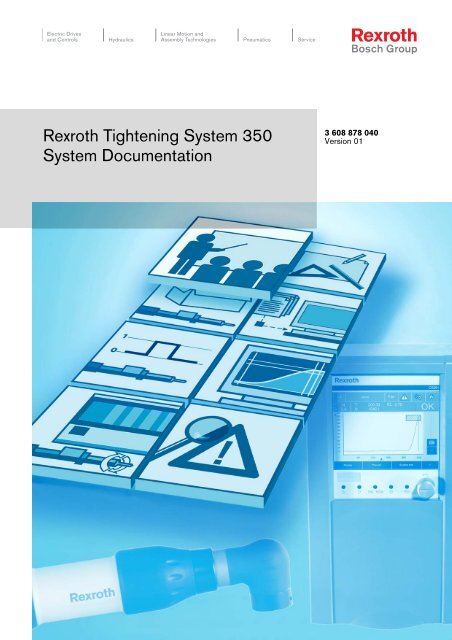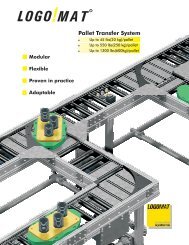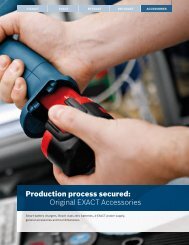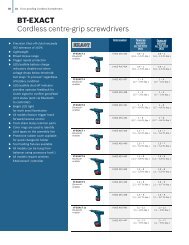Rexroth Tightening System 350 System Documentation - Rhino ...
Rexroth Tightening System 350 System Documentation - Rhino ...
Rexroth Tightening System 350 System Documentation - Rhino ...
- No tags were found...
You also want an ePaper? Increase the reach of your titles
YUMPU automatically turns print PDFs into web optimized ePapers that Google loves.
<strong>Rexroth</strong> <strong>Tightening</strong> <strong>System</strong> <strong>350</strong><strong>System</strong> <strong>Documentation</strong>3 608 878 040Version 01
<strong>Tightening</strong> Technology | Bosch <strong>Rexroth</strong> AG2/316Title <strong>Rexroth</strong> <strong>Tightening</strong> <strong>System</strong> <strong>350</strong><strong>System</strong> <strong>Documentation</strong>Type of <strong>Documentation</strong>Document TypecodeApplication description/user manualDOK-SYS<strong>350</strong>-SYSTEM*DOKU-AW01-AE-DInternal File Reference 3608878040_01Purpose of <strong>Documentation</strong> This documentation describes the <strong>Rexroth</strong> <strong>Tightening</strong> <strong>System</strong> <strong>350</strong>.Record of Revision Version Status Comments3608878040_01/EN 05.2008 First version for the <strong>Rexroth</strong> <strong>Tightening</strong> <strong>System</strong> <strong>350</strong>CopyrightValidityPublished byNote© 2008 Bosch <strong>Rexroth</strong> AGCopying this document, giving it to others and the use or communication of the contents thereofwithout express authority, are forbidden. Offenders are liable for the payment of damages. All rightsare reserved in the event of the grant of a patent or the registration of a utility model or design (DIN34-1).The specified data is for product description purposes only and may not be deemed to be guaranteedunless expressly confirmed in the contract. All rights are reserved with respect to the contentof this documentation and the availability of the product.Bosch <strong>Rexroth</strong> AGElectric Drives and ControlsSchraub- und Einpress-<strong>System</strong>eFornsbacher Str. 92 • D-71540 MurrhardtPostfach 1161 • D-71534 MurrhardtTelephone +49 (0)71 92/22 208 • Fax +49 (0)71 92/22 181schraubtechnik@boschrexroth.dewww.boschrexroth.com/tighteningThis documentation is available as a PDF file.<strong>System</strong> <strong>350</strong> | 3 608 878 040/05.2008
ContentsSchraubtechnik | Bosch <strong>Rexroth</strong> AG3/316Contents1 About This Document 71.1 Validity of this document . . . . . . . . . . . . . . . . . .81.2 Abbreviations . . . . . . . . . . . . . . . . . . . . . . . . . . . .81.3 Designations used . . . . . . . . . . . . . . . . . . . . . . .81.4 Glossary . . . . . . . . . . . . . . . . . . . . . . . . . . . . . . . . .92 Introduction to the <strong>Tightening</strong><strong>System</strong> <strong>350</strong> 112.1 The <strong>Tightening</strong> <strong>System</strong> <strong>350</strong> . . . . . . . . . . . . . 122.2 Definitions . . . . . . . . . . . . . . . . . . . . . . . . . . . . . 122.3 <strong>System</strong> design . . . . . . . . . . . . . . . . . . . . . . . . . 122.4 Description of the <strong>Tightening</strong><strong>System</strong> <strong>350</strong> . . . . . . . . . . . . . . . . . . . . . . . . . . . . 132.4.1 CS351 Compact <strong>System</strong>. . . . . . . . . . . . . . . . . . . . . .132.4.2 ErgoSpin hand-held nutrunner. . . . . . . . . . . . . . . . . .142.4.3 Operating system . . . . . . . . . . . . . . . . . . . . . . . . . . . .152.5 Integration in the entire system . . . . . . . . . . 152.5.1 Communication between the tighteningsystem and the BS<strong>350</strong> operating system. . . . . . . . .162.5.2 External communication . . . . . . . . . . . . . . . . . . . . . . .162.6 Overview . . . . . . . . . . . . . . . . . . . . . . . . . . . . . . 173 Important Operating Instructions 193.1 Intended Use . . . . . . . . . . . . . . . . . . . . . . . . . . 203.1.1 Introduction . . . . . . . . . . . . . . . . . . . . . . . . . . . . . . . . .203.1.2 Areas of Application and Use . . . . . . . . . . . . . . . . . .203.2 Improper Use . . . . . . . . . . . . . . . . . . . . . . . . . . 214 Safety Instructions for <strong>Rexroth</strong><strong>Tightening</strong> <strong>System</strong>s 234.1 Basic Notes . . . . . . . . . . . . . . . . . . . . . . . . . . . . 244.1.1 Use and Distribution of Safety Instructions . . . . . . .244.1.2 Instructions for Use. . . . . . . . . . . . . . . . . . . . . . . . . . .244.1.3 Operation Instructions . . . . . . . . . . . . . . . . . . . . . . . .254.1.4 Cleaning Instructions . . . . . . . . . . . . . . . . . . . . . . . . .264.1.5 Maintenance and Repair Instructions . . . . . . . . . . . .264.1.6 Disposal Instructions. . . . . . . . . . . . . . . . . . . . . . . . . .264.2 Description of Safety Instructions andWarning Symbols . . . . . . . . . . . . . . . . . . . . . . . 264.3 Hazards by Improper Use . . . . . . . . . . . . . . . 284.4 Channel-Specific Notes . . . . . . . . . . . . . . . . . 294.4.1 Protection Against Contact with Electric Parts . . . .294.4.2 Protection Against Electric Shock (PELV) byProtective Extra-Low Voltage . . . . . . . . . . . . . . . . . . .304.4.3 Protection Against Dangerous Movements . . . . . . .314.4.4 Protection Against Magnetic and ElectromagneticFields During Operation and Mounting . .334.4.5 Protection Against Contact with Hot Parts . . . . . . . 334.4.6 Protection During Handling and Mounting . . . . . . . 344.4.7 Battery Safety. . . . . . . . . . . . . . . . . . . . . . . . . . . . . . . 344.4.8 Protection Against Pressurized <strong>System</strong>s. . . . . . . . . 355 Construction Guidelines 375.1 Layout of a bolted connection . . . . . . . . . . . .385.1.1 Clamp force and distortion of connectedparts, operating forces . . . . . . . . . . . . . . . . . . . . . . . 385.1.2 Determination of the required torque tocreate a bolted connection . . . . . . . . . . . . . . . . . . . . 395.1.3 <strong>Tightening</strong> case (soft – hard) . . . . . . . . . . . . . . . . . . 425.1.4 <strong>Tightening</strong> processes . . . . . . . . . . . . . . . . . . . . . . . . 425.2 <strong>Tightening</strong> system design . . . . . . . . . . . . . . .425.2.1 ErgoSpin hand-held nutrunner . . . . . . . . . . . . . . . . . 425.2.2 CS351 Compact <strong>System</strong> . . . . . . . . . . . . . . . . . . . . . 435.2.3 Cable power. . . . . . . . . . . . . . . . . . . . . . . . . . . . . . . . 435.2.4 Electrical connections between the tighteningsystem and the production environment . . . . . . . . . 435.2.5 Display . . . . . . . . . . . . . . . . . . . . . . . . . . . . . . . . . . . . 445.3 Integration of the tightening systemin an installation . . . . . . . . . . . . . . . . . . . . . . . .455.3.1 Ambient conditions . . . . . . . . . . . . . . . . . . . . . . . . . . 455.3.2 Emergency OFF circuits . . . . . . . . . . . . . . . . . . . . . . 465.3.3 Design of mains connection . . . . . . . . . . . . . . . . . . . 475.3.4 Grounding . . . . . . . . . . . . . . . . . . . . . . . . . . . . . . . . . 475.3.5 Use as a rework station. . . . . . . . . . . . . . . . . . . . . . . 485.3.6 Assembly notes for the CS351 Compact<strong>System</strong> . . . . . . . . . . . . . . . . . . . . . . . . . . . . . . . . . . . . 485.3.7 Use of additional components (accessories) . . . . . 485.3.8 Cables . . . . . . . . . . . . . . . . . . . . . . . . . . . . . . . . . . . . 515.4 Compatibility with foreign matters . . . . . . . .525.5 Planning assistance . . . . . . . . . . . . . . . . . . . . .526 Control Signals 556.1 <strong>Tightening</strong> cell . . . . . . . . . . . . . . . . . . . . . . . . . .566.2 <strong>Tightening</strong> controller . . . . . . . . . . . . . . . . . . . .566.2.1 PLC signals from the tightening controller . . . . . . . 566.2.2 Sequence . . . . . . . . . . . . . . . . . . . . . . . . . . . . . . . . . . 666.2.3 Chronological Order of the PLC Signals. . . . . . . . . 666.3 Timing diagrams . . . . . . . . . . . . . . . . . . . . . . . .676.3.1 Switching on the tightening controller. . . . . . . . . . . 676.3.2 Normal tightening sequence with programchange and without result reset . . . . . . . . . . . . . . . . 676.3.3 Cancellation of a tightening sequence byremoving the start signal . . . . . . . . . . . . . . . . . . . . . . 686.3.4 Recognition of “play at start switch” . . . . . . . . . . . . 686.3.5 Cancellation of a tightening sequence bysystem error . . . . . . . . . . . . . . . . . . . . . . . . . . . . . . . . 696.3.6 <strong>System</strong> error at start of a tightening. . . . . . . . . . . . . 696.3.7 Cancellation of a tightening sequence byremoving the En enable signal . . . . . . . . . . . . . . . . . 70<strong>System</strong> <strong>350</strong> | 3 608 878 040/5.2008
4/316 Bosch <strong>Rexroth</strong> AG | Schraubtechnik Contents6.3.8 Acknowledgement of a class 3 system errorvia the PLC interface . . . . . . . . . . . . . . . . . . . . . . . . . 706.3.9 PLC behavior with a class 1 system error . . . . . . . . 706.3.10 Setting the trigger output . . . . . . . . . . . . . . . . . . . . . 716.3.11 NOK lock and acknowledgement. . . . . . . . . . . . . . . 716.3.12 InCyCcw. . . . . . . . . . . . . . . . . . . . . . . . . . . . . . . . . . . 726.3.13 Result reset (ResRs) after tighteningsequence end. . . . . . . . . . . . . . . . . . . . . . . . . . . . . . . 726.3.14 Result reset (ResRs) before tighteningsequence end. . . . . . . . . . . . . . . . . . . . . . . . . . . . . . . 736.3.15 <strong>Tightening</strong> with NokAc using the tool button onErgoSpin. . . . . . . . . . . . . . . . . . . . . . . . . . . . . . . . . . . 736.3.16 Reaching the monitoring limit of ErgoSpinafter a tightening (CheckEs) . . . . . . . . . . . . . . . . . . . 746.3.17 Clockwise tightening (Cw) and subsequentloosening program (Ccw), changing thedirection of rotation (CcwSel) on the ErgoSpin. . . 757 Data Services 777.1 Overview of the tightening resultscommunication . . . . . . . . . . . . . . . . . . . . . . . . .787.1.1 Interface standards . . . . . . . . . . . . . . . . . . . . . . . . . . 787.1.2 Protocols for results output. . . . . . . . . . . . . . . . . . . . 797.1.3 Identification codes . . . . . . . . . . . . . . . . . . . . . . . . . . 797.1.4 Quality codes . . . . . . . . . . . . . . . . . . . . . . . . . . . . . . . 807.1.5 Chronological sequence of the tighteningresults data. . . . . . . . . . . . . . . . . . . . . . . . . . . . . . . . . 827.2 Ethernet communication . . . . . . . . . . . . . . . . .837.2.1 Fundamentals of the Ethernet tighteningdata output . . . . . . . . . . . . . . . . . . . . . . . . . . . . . . . . . 837.2.2 Results output via FTP . . . . . . . . . . . . . . . . . . . . . . . 877.2.3 Results output formats . . . . . . . . . . . . . . . . . . . . . . . 897.2.4 Opening and closing the FTP connectionsfor results output . . . . . . . . . . . . . . . . . . . . . . . . . . . 1027.2.5 Results data transfer with Ethernet . . . . . . . . . . . . 1037.2.6 Initial operation of the Ethernet connection. . . . . . 1077.2.7 Mass storage diagnosis . . . . . . . . . . . . . . . . . . . . . 1127.2.8 Error messages in connection withEthernet/FTP . . . . . . . . . . . . . . . . . . . . . . . . . . . . . . 1197.3 3964R communication . . . . . . . . . . . . . . . . . .1207.3.1 Fundamentals of the 3964R and RK512tightening data output . . . . . . . . . . . . . . . . . . . . . . . 1207.3.2 ID code transfer to the tightening systemvia the 3964R protocol . . . . . . . . . . . . . . . . . . . . . . 1277.3.3 Results output with the 3964R and RK512protocols. . . . . . . . . . . . . . . . . . . . . . . . . . . . . . . . . . 1287.3.4 Setting results output parameters . . . . . . . . . . . . . 1307.3.5 Time sequence for tightening results datapreparation . . . . . . . . . . . . . . . . . . . . . . . . . . . . . . . . 1387.3.6 Error messages in connection with the3964R and RK512 protocols. . . . . . . . . . . . . . . . . 1407.4 Profibus DP communication . . . . . . . . . . . .1417.4.1 Fundamentals of tightening results outputvia Profibus DP. . . . . . . . . . . . . . . . . . . . . . . . . . . . . 1417.4.2 Results output via Profibus DP. . . . . . . . . . . . . . . . 1437.4.3 ID code transfer to the tightening system viaProfibus DP . . . . . . . . . . . . . . . . . . . . . . . . . . . . . . . 1467.4.4 Formats of the results output . . . . . . . . . . . . . . . . . 1467.4.5 Results data transfer with Profibus DP . . . . . . . . . 1557.4.6 Error messages in connection withProfibus DP. . . . . . . . . . . . . . . . . . . . . . . . . . . . . . . . 1567.5 Printer communication . . . . . . . . . . . . . . . . . 1577.5.1 Results output on printer . . . . . . . . . . . . . . . . . . . . . 1577.5.2 Formats of the results output . . . . . . . . . . . . . . . . . 1597.5.3 Chronological sequence of the tighteningresult data output process. . . . . . . . . . . . . . . . . . . . 1617.5.4 Error messages in connection with theresults output via a printer . . . . . . . . . . . . . . . . . . . . 1627.6 DeviceNet communication . . . . . . . . . . . . . . 1627.6.1 DeviceNet fundamentals . . . . . . . . . . . . . . . . . . . . . 1637.6.2 Configuration and commissioning of theDeviceNet connection . . . . . . . . . . . . . . . . . . . . . . . 1667.6.3 ID code transfer to the tightening system viaDeviceNet . . . . . . . . . . . . . . . . . . . . . . . . . . . . . . . . . 1687.6.4 Chronological sequence of ID codeprocessing . . . . . . . . . . . . . . . . . . . . . . . . . . . . . . . . 1697.6.5 Troubleshooting for the DeviceNet connection. . . 1698 Basic Commissioning 1718.1 Overview . . . . . . . . . . . . . . . . . . . . . . . . . . . . . . 1728.1.1 General information . . . . . . . . . . . . . . . . . . . . . . . . . 1728.1.2 Overview of commissioning steps . . . . . . . . . . . . . 1738.2 Assembling the tightening cell . . . . . . . . . . 1738.2.1 Assembling the CS351 Compact <strong>System</strong>. . . . . . . 1738.2.2 Assembling the ErgoSpin hand-held nutrunner. . . 1738.2.3 Connecting to the Compact <strong>System</strong> . . . . . . . . . . . 1748.3 Connecting the PC to program thetightening system . . . . . . . . . . . . . . . . . . . . . . 1748.3.1 Connecting the PC . . . . . . . . . . . . . . . . . . . . . . . . . 1748.3.2 Installing the BS<strong>350</strong> operating systemon the PC . . . . . . . . . . . . . . . . . . . . . . . . . . . . . . . . . 1748.3.3 Starting the BS<strong>350</strong> . . . . . . . . . . . . . . . . . . . . . . . . . 1758.3.4 Setting up the programming interface . . . . . . . . . . 1758.3.5 Logging onto the tightening system(password entry). . . . . . . . . . . . . . . . . . . . . . . . . . . . 1768.4 Sending and saving tighteningprograms, configurations andPLC assignment tables . . . . . . . . . . . . . . . . . 1778.4.1 Sending files . . . . . . . . . . . . . . . . . . . . . . . . . . . . . . . 1778.4.2 Saving data . . . . . . . . . . . . . . . . . . . . . . . . . . . . . . . . 1778.4.3 Data backup with the backup function. . . . . . . . . . 1788.5 Operating the Compact <strong>System</strong> . . . . . . . . . 1798.5.1 General information on the configuration. . . . . . . . 1798.5.2 Online configuration. . . . . . . . . . . . . . . . . . . . . . . . . 1808.5.3 Offline configuration. . . . . . . . . . . . . . . . . . . . . . . . . 1898.5.4 Defining a tightening program. . . . . . . . . . . . . . . . . 1898.5.5 Configuring the PLC assignment table . . . . . . . . . 1928.5.6 Setting the time on the tightening controller . . . . . 1928.5.7 Sequence test . . . . . . . . . . . . . . . . . . . . . . . . . . . . . 1938.6 Operating the ErgoSpin hand-heldnutrunner . . . . . . . . . . . . . . . . . . . . . . . . . . . . . 1948.6.1 Configuring the tightening channel. . . . . . . . . . . . . 1958.6.2 Nutrunner test. . . . . . . . . . . . . . . . . . . . . . . . . . . . . . 198<strong>System</strong> <strong>350</strong> | 3 608 878 040/5.2008
ContentsSchraubtechnik | Bosch <strong>Rexroth</strong> AG5/3169 <strong>Tightening</strong> Processes 2019.1 Overview . . . . . . . . . . . . . . . . . . . . . . . . . . . . . 2029.1.1 General . . . . . . . . . . . . . . . . . . . . . . . . . . . . . . . . . . 2029.1.2 Definition: Target, monitoring, additionalfunction . . . . . . . . . . . . . . . . . . . . . . . . . . . . . . . . . . 2029.2 <strong>Tightening</strong> program steps . . . . . . . . . . . . . . 2039.2.1 Start step . . . . . . . . . . . . . . . . . . . . . . . . . . . . . . . . . 2049.2.2 Standard tightening step . . . . . . . . . . . . . . . . . . . . 2109.2.3 Extended tightening step . . . . . . . . . . . . . . . . . . . . 2149.2.4 NOK branch step . . . . . . . . . . . . . . . . . . . . . . . . . . 2269.2.5 Jump step. . . . . . . . . . . . . . . . . . . . . . . . . . . . . . . . . 2279.2.6 Conditional input branch step . . . . . . . . . . . . . . . . 2309.2.7 End step. . . . . . . . . . . . . . . . . . . . . . . . . . . . . . . . . . 2319.3 <strong>Tightening</strong> processes . . . . . . . . . . . . . . . . . . 2359.3.1 Overview . . . . . . . . . . . . . . . . . . . . . . . . . . . . . . . . . 2359.3.2 Torque-controlled tightening processes . . . . . . . . 2369.3.3 Angle of turn-controlled tightening processes . . . 2379.3.4 Yield point-controlled tightening processes . . . . . 2389.4 Example parameterizations . . . . . . . . . . . . 2399.4.1 Yield point-controlled tightening processwith extended tightening step . . . . . . . . . . . . . . . . 2399.4.2 <strong>Tightening</strong> depth recognition with quick input . . . 2409.4.3 Special tightening processes:Loosening/retightening processes . . . . . . . . . . . . 24210.4.4 Results storage . . . . . . . . . . . . . . . . . . . . . . . . . . . . 29510.4.5 Changing the battery. . . . . . . . . . . . . . . . . . . . . . . . 29810.4.6 Correlation between results storageand statistics . . . . . . . . . . . . . . . . . . . . . . . . . . . . . . 29810.4.7 Functions under results storage and statistics . . . 29910.4.8 Printing results data. . . . . . . . . . . . . . . . . . . . . . . . . 30610.4.9 Saving results data . . . . . . . . . . . . . . . . . . . . . . . . . 30610.4.10 Special features in offline mode . . . . . . . . . . . . . . . 30710.5 Data backup . . . . . . . . . . . . . . . . . . . . . . . . . . .30810.5.1 Saving the entire tightening cell as single files . . . 30810.5.2 Backup/restore as a core image . . . . . . . . . . . . . . 30911 Service and Sales 31311.1 Service . . . . . . . . . . . . . . . . . . . . . . . . . . . . . . . .31311.2 Sales . . . . . . . . . . . . . . . . . . . . . . . . . . . . . . . . . .31411.3 Internet . . . . . . . . . . . . . . . . . . . . . . . . . . . . . . . .31410 Working with the <strong>System</strong> 24510.1 Settings in the BS<strong>350</strong> . . . . . . . . . . . . . . . . . 24610.1.1 Setting up multiple BS<strong>350</strong> directorieswith “BS<strong>350</strong> Start several times” . . . . . . . . . . . . . 24610.1.2 Setting up the Ethernet interface on the PCand tightening system. . . . . . . . . . . . . . . . . . . . . . . 24710.1.3 Full version and service packs . . . . . . . . . . . . . . . . 24710.1.4 User administration . . . . . . . . . . . . . . . . . . . . . . . . . 25010.1.5 Serial number monitoring . . . . . . . . . . . . . . . . . . . . 25310.1.6 Creating a quality code assignment table. . . . . . . 25310.1.7 Rework codes and rework instructions. . . . . . . . . 25510.1.8 Correcting the measurement values duringsignal processing in the <strong>System</strong> <strong>350</strong> . . . . . . . . . . 25710.1.9 OK/NOK counter . . . . . . . . . . . . . . . . . . . . . . . . . . 26410.2 Settings with the TFT display . . . . . . . . . . . 26610.2.1 Languages . . . . . . . . . . . . . . . . . . . . . . . . . . . . . . . . 26610.2.2 Screen saver mode . . . . . . . . . . . . . . . . . . . . . . . . . 26610.2.3 User interface layout . . . . . . . . . . . . . . . . . . . . . . . . 26710.2.4 Key pad . . . . . . . . . . . . . . . . . . . . . . . . . . . . . . . . . . 26810.2.5 Description of the menus . . . . . . . . . . . . . . . . . . . . 27010.2.6 <strong>System</strong> . . . . . . . . . . . . . . . . . . . . . . . . . . . . . . . . . . . 27910.2.7 Logging on via the BS<strong>350</strong> and TFT display . . . . . 28210.3 <strong>Tightening</strong> case analysis . . . . . . . . . . . . . . . 28210.3.1 Actual value tables . . . . . . . . . . . . . . . . . . . . . . . . . 28210.3.2 Graph display of the measurement valuesin the BS<strong>350</strong> . . . . . . . . . . . . . . . . . . . . . . . . . . . . . . 28310.4 Results storage and statistics . . . . . . . . . . 28910.4.1 Introduction . . . . . . . . . . . . . . . . . . . . . . . . . . . . . . . 28910.4.2 Statistical terms and basics . . . . . . . . . . . . . . . . . . 28910.4.3 Capability tests: machine capability,process capability . . . . . . . . . . . . . . . . . . . . . . . . . . 291<strong>System</strong> <strong>350</strong> | 3 608 878 040/5.2008
6/316 Bosch <strong>Rexroth</strong> AG | Schraubtechnik Contents<strong>System</strong> <strong>350</strong> | 3 608 878 040/5.2008
1 About This DocumentThis chapter contains general information on the document.– Validity of this document (page 8)– Abbreviations (page 8)– Designations used (page 8)– Glossary (page 9)
1 About This Document <strong>Tightening</strong> Technology | Bosch <strong>Rexroth</strong> AG 9/3161.4 Glossary1.4 GlossaryAdditional parametersMonitoring functionMonitoring parameterRing memory<strong>System</strong> StickTarget functionTarget parameter<strong>Tightening</strong> applicationAdditional parameters are the parameters in a tightening step which have influence on the tighteningprocess (e.g. set speed, torque threshold), but which cannot interrupt the tightening process.The monitoring function keeps track that the upper and lower limits are maintained during the tighteningprocess by checking a monitoring parameter (e.g. gradient).If the monitoring function has switching capabilities, the tightening step will be immediately ended ifa limit is exceeded. If it is has no switching capabilities, the step result changes to NOK, even if thetarget parameter has been reached.The monitoring parameter is the measured quality (e.g. gradient) of a tightening step that must bemaintained within specific limits in order for a tightening process to be performed safely. Exceedingthe limits can lead to the tightening step being ended.Limited storage is available in the ring memory. The oldest data will be overwritten by the latest dataif more storage is required.A USB stick included in the scope of delivery that contains, among other things, the installation programfor the BS<strong>350</strong> operating system and the system documentation.The target function controls the process sequence of the tightening step by monitoring the target parameter(e.g. torque) and ends the step if the parameter has reached its target value.The target parameter is the measured quality (e.g. torque) of a tightening step, which must be broughtto a specific value (target value) for a tightening process to be successfully performed. The tighteningstep is ended once the target value has been reached.One to n tightening positions can be coordinated within a tightening application.<strong>Tightening</strong> cellA tightening cell is designated as the installedhardware for at least one tighteningchannel and at least one data interface forcommunication with the operating or evaluationprogram or the partner controller. Thisincludes the corresponding tightening programsand tightening applications.ProgrammData interfaceDaten-Schnittstelle<strong>Tightening</strong> cell<strong>Tightening</strong> channel<strong>Tightening</strong> positionProgramm<strong>Tightening</strong> channelA tightening channel comprises the necessary components for a tightening job. This includes thecomplete tightening spindle, controller, servo amplifier, and connector cable.<strong>System</strong> <strong>350</strong> | 3 608 878 040/05.2008
10/316 Bosch <strong>Rexroth</strong> AG | <strong>Tightening</strong> Technology 1 About This Document1.4 Glossary<strong>Tightening</strong> controller<strong>Tightening</strong> position<strong>Tightening</strong> program<strong>Tightening</strong> systemYield point processA tightening controller is either a Compact <strong>System</strong> or a modular system with several tightening units.The tightening position is the defined location where the tightening job is performed using a tighteningchannel and a tightening program.The tightening program coordinates the tightening process or sequence. It is divided into varioustightening steps, where tightening parameters are set.A tightening system is a complete system with all of the tightening channels that are needed to carryout the defined tightening case.This process uses the gradient calculation in the measurement transducer. The bolt is tightened untilits yield point (elastic limit) is reached, i.e. in contrast to the angle of turn tightening process, it is onlytightened until it reaches its limit for plastic deformation.<strong>System</strong> <strong>350</strong> | 3 608 878 040/05.2008
2 Introduction to the<strong>Tightening</strong> <strong>System</strong><strong>350</strong>This chapter provides an initial overview of the <strong>Tightening</strong> <strong>System</strong> <strong>350</strong>. It describesthe individual components and explains how they are integrated in the entire system.– The <strong>Tightening</strong> <strong>System</strong> <strong>350</strong> (page 12)– Definitions (page 12)– <strong>System</strong> design (page 12)– Description of the <strong>Tightening</strong> <strong>System</strong> <strong>350</strong> (page 13)– Integration in the entire system (page 15)– Overview (page 17)
12/316 Bosch <strong>Rexroth</strong> AG | <strong>Tightening</strong> Technology 2 Introduction to the <strong>Tightening</strong> <strong>System</strong> <strong>350</strong>2.1 The <strong>Tightening</strong> <strong>System</strong> <strong>350</strong>2.1 The <strong>Tightening</strong> <strong>System</strong> <strong>350</strong>2.2 Definitions2.3 <strong>System</strong> designThe bolted connection is one of the most important types of connections used in assembly technology.That is why modern and reliable tightening systems are indispensable. Different tightening processesmake it possible to reduce the bolt dimensions and thus save material and decrease weight.In addition, automated tightening processes ensure uniform quality of the bolted connection, which is essentialwith constantly increasing demands on the material and load-bearing capacity. In extreme cases,a loose bolt can be a danger to life and limb.The powerful <strong>Tightening</strong> <strong>System</strong> <strong>350</strong> from <strong>Rexroth</strong> carries out all of the important tightening and monitoringfunctions, e.g. torque, angle of turn, yield point, and tightening monitoring and helps to safely controlthe bolted connection. It allows multi-step and interlinked tightening processes which make it possible toeasily adjust the tightening process.The clear and flexible modular design of the <strong>Tightening</strong> <strong>System</strong> <strong>350</strong> guarantees easy and user-friendlymodule installation and an exact adjustment of the tightening system to the task at hand. This modulardesign also means that the system can be expanded simply and quickly to fit changing demands and information.The standard components have been tested at 1 million load cycles to guarantee a high level of dependabilityand system reliability.The modular tightening spindle is connected to the power electronics by just one connector cable and isequipped with torque and angle sensors to constantly monitor the tightening job.The system can be addressed from an external source via numerous interfaces, e.g. via field bus systemssuch as Profibus DP or DeviceNet.Integration of the <strong>Tightening</strong> <strong>System</strong> <strong>350</strong> into an entire system is not a complicated process. The operatingsoftware for the <strong>Tightening</strong> <strong>System</strong> <strong>350</strong> guarantees clear and convenient programming of all tighteningprocesses and provides numerous diagnosis and test functions.Frequently used terms are explained in chapter “Glossary” (page 9).A tightening system based on the Compact <strong>System</strong> consists of the CS351, connection cable, andErgoSpin hand-held nutrunner.CS351PLCBS<strong>350</strong>Programming via laptopor industrial PCFigure 2–1:Overview of a tightening system<strong>System</strong> <strong>350</strong> | 3 608 878 040/05.2008
2 Introduction to the <strong>Tightening</strong> <strong>System</strong> <strong>350</strong> <strong>Tightening</strong> Technology | Bosch <strong>Rexroth</strong> AG 13/3162.4 Description of the <strong>Tightening</strong> <strong>System</strong> <strong>350</strong>The CS351 Compact <strong>System</strong> consists of a housing that contains the entire tightening controller and thepower electronics for one tightening channel.The following variants are available:– CS351E-G with TFT display (resolution 640x480 pixels) with touchscreen.– CS351E-D with LCD display and DVI interface for connecting an external DVI monitor.All ErgoSpin hand-held nutrunners can be connected to the CS351 Compact <strong>System</strong>.The BS<strong>350</strong> operating system makes it easy to configure and program the tightening channel.2.4 Description of the <strong>Tightening</strong> <strong>System</strong> <strong>350</strong>2.4.1 CS351 Compact <strong>System</strong>The components in the tightening system are briefly described below.CS351E-GCS351E-DFigure 2–2:CS351E-G and CS351E-D Compact <strong>System</strong>The following connections are on the outside of the device:X3U3Q0X1NFigure 2–3:XDS1Connections on the outside of the device<strong>System</strong> <strong>350</strong> | 3 608 878 040/05.2008
14/316 Bosch <strong>Rexroth</strong> AG | <strong>Tightening</strong> Technology 2 Introduction to the <strong>Tightening</strong> <strong>System</strong> <strong>350</strong>2.4 Description of the <strong>Tightening</strong> <strong>System</strong> <strong>350</strong>X3U3Q0X1NXDS1USB device interface, compatible with specification 2.0, with bolted-down coverMains switchMains connection interfaceSpindle connector interfaceThe interfaces for signal input/output and communication with partner controllers are accessible behindthe cover of the Compact <strong>System</strong> housing.OKNOKFGAX3U411917X6C1XDVI8 C1 C21624 C3 C5 C4X3U1X3C1 X3U2X7E1XDN1B1B2ResetFigure 2–4:Interfaces on the CS351 Compact <strong>System</strong>ASlot for the use of standard type A modules (Profibus DP, DeviceNet)B1, B2 2 slots for the use of standard type B modules (serial, 24 V)X3U4USB host interface for connecting an external monitor (only CS351E-D) (has no function inVersion 2.000 yet)XDVIDVI interface (DVI-D single link, only CS351E-D)X6C1Mass storage slotX3C1RS232 interfaceX3U1, X3U2 2 USB host interfaces, specification 2.0X7E1Ethernet interfaceXDN1Emergency OFF interfaceResetRestart/reset button2.4.2 ErgoSpin hand-held nutrunnerThe ErgoSpin hand-held nutrunner is available in four different model variants:– SlimLine– GripLine– VarioLine– Pistolgrip nutrunner (ESM)The operating elements are easily accessible, the display elements are easy to read. The design of theSlimLine model is described below as an example:<strong>System</strong> <strong>350</strong> | 3 608 878 040/05.2008
2 Introduction to the <strong>Tightening</strong> <strong>System</strong> <strong>350</strong> <strong>Tightening</strong> Technology | Bosch <strong>Rexroth</strong> AG 15/3162.5 Integration in the entire systemA Ba b c d eFigure 2–5:Design of ErgoSpin, SlimLine modelA: Drive componentB: Standard machineOutput drive (a)Torque converter (b)EC motor (c)Angle of turnmeasurement (d)Electronics (e)Depending on the model, angle head or straight output drives are available. The ErgoSpin has a mechanicalinterface to flange on accessories (e.g. a support).The torque system monitors the torque during a tightening process. The measurement is made via DMStechnology: In the nutrunner, the generated signal is converted, digitalized, and transferred to the tighteningcontroller as a BUS signal checked for plausibility.The speed of the EC motor can be controlled independently of the given torque (even at very low speeds,the EC motor provides the required nominal torque). The EC motor's compact design facilitates fast runupand braking, which results in a high level of tightening precision and quality.The angle of turn system monitors the angle of turn during a tightening process. The angle of turn is measuredcontact-free and digitally transferred to the controller. Thus, the controller can recognize the angleof turn and direction of nutrunner rotation at any time.The hand-held nutrunner is equipped with electronics that make it possible to digitally exchange data withthe power electronics and the controller. In addition, existing controller signals are evaluated and forwardedaccordingly.2.4.3 Operating systemThe BS<strong>350</strong> operating system is used to configure the tightening system, create tightening programs bydefining the tightening processes, analyze tightening cases, and to perform system diagnosis (e.g. errordiagnosis). It is easy to operate thanks to a GUI with menus and icons.2.5 Integration in the entire systemThe tightening system can be integrated into cross-system external installations via various control andresults output interfaces.<strong>System</strong> <strong>350</strong> | 3 608 878 040/05.2008
16/316 Bosch <strong>Rexroth</strong> AG | <strong>Tightening</strong> Technology 2 Introduction to the <strong>Tightening</strong> <strong>System</strong> <strong>350</strong>2.5 Integration in the entire systemID ID-Code codeResults ErgebnisseDesktop PCDesktop-PC(2)Desktop PCDesktop-PC(5)(7)ServerEthernetNote Laptop Book(1) USBPLCSPSCS351Field busFeldbus24 24VV E/ I/OA(3) Serielle Serial coupling Kopplung(4/6)-RS- RS232-RS 422- RS422-20- 20 mA mA(8)<strong>Tightening</strong> SchraubzellecellPrinterFigure 2–6:Communication possibilities2.5.1 Communication between the tightening system and the BS<strong>350</strong> operating system2.5.2 External communicationCommunication between the tightening system and the BS<strong>350</strong> operating system can take place via USB(1) or Ethernet (2). The BS<strong>350</strong> is used to program tightening jobs and to visualize and analyze measurementvalues.For an Ethernet connection, the PC must be equipped with a network card. For the connection via USB,a corresponding supplied driver must be installed on the PC.External communication includes:– Communication with the PLC partner controller– <strong>Tightening</strong> results outputControlling theCompact <strong>System</strong><strong>Tightening</strong> resultsoutputID codeThe Compact <strong>System</strong> can be controlled by the partner controller, e.g. a PLC, via various field buses (3).Suitable interface modules (e.g. IMpdp, IMdev, IM24V, etc.) must be inserted and configured.<strong>Tightening</strong> results can be output on a printer in ASCII format, as a 3964R protocol (e.g. to the PLC) (6)or by TCP/IP-FTP via Ethernet to a data server (7).The ID code identifies tightening result sets for further processing in the system and can be read via avariety of data interfaces (3), (4) or (5). The ID code is contained in the various data output formats.<strong>System</strong> <strong>350</strong> | 3 608 878 040/05.2008
2 Introduction to the <strong>Tightening</strong> <strong>System</strong> <strong>350</strong> <strong>Tightening</strong> Technology | Bosch <strong>Rexroth</strong> AG 17/3162.6 Overview2.6 OverviewThe system documentation describes the following topics of the <strong>Tightening</strong> <strong>System</strong>:– Chapter 3, “Important Operating Instructions” contains information on the intended use of <strong>Rexroth</strong>tightening systems.– Chapter 4, “Safety Instructions for <strong>Rexroth</strong> <strong>Tightening</strong> <strong>System</strong>s” describes safety precautions on howto avoid hazardous situations when using <strong>Rexroth</strong> tightening systems.– Chapter 5, “Construction Guidelines” deals with planning as well as the electrical and mechanicalconstruction of a tightening system with regard to the tightening cases to be processed with thesystem.– Chapter 6, “Control Signals” deals with the PLC signals and general control signals for the tighteningcell. PLC tables and timing diagrams are described in more detail.– Chapter 7, “Data Services” describes the data services available for the <strong>Tightening</strong> <strong>System</strong> <strong>350</strong>. Thisincludes e.g. data exchange of tightening results and ID codes between the tightening system andpartner controllers.– Chapter 8, “Basic Commissioning” describes all of the steps required for commissioning a tighteningsystem. This includes setting up interfaces and the tightening channel configuration.– Chapter 9, “<strong>Tightening</strong> Processes” describes the individual step types in tightening programs, e.g.start step and extended tightening step, as well as target, monitoring, and additional functions.– Chapter 10, “Working with the <strong>System</strong>” describes functions during operation. This includes instructionson setting up the Ethernet interface, channel configuration, redundancy settings, statistics, correctionfactors, and tightening case analysis.<strong>System</strong> <strong>350</strong> | 3 608 878 040/05.2008
18/316 Bosch <strong>Rexroth</strong> AG | <strong>Tightening</strong> Technology 2 Introduction to the <strong>Tightening</strong> <strong>System</strong> <strong>350</strong>2.6 Overview<strong>System</strong> <strong>350</strong> | 3 608 878 040/05.2008
3 Important OperatingInstructionsThis chapter contains important instructions for operation of the <strong>Rexroth</strong> tighteningsystem.– Intended Use (page 20)– Improper Use (page 21)
20/316 Bosch <strong>Rexroth</strong> AG | <strong>Tightening</strong> Technology 3 Important Operating Instructions3.1 Intended Use3.1 Intended Use3.1.1 IntroductionBosch <strong>Rexroth</strong> products are designed and manufactured using state-of-the-art technology. Before delivery,they are checked for operational safety.The products may only be used in the proper manner. When they are not used as intended, situations mayarise resulting in personal or material damage.NoteBosch <strong>Rexroth</strong> provides no warranty, assumes no liability and will not pay for any damages resulting fromdamage caused by products not being used as intended. Any risks resulting from the products not beingused as intended are the sole responsibility of the user.3.1.2 Areas of Application and UseBefore using the Bosch <strong>Rexroth</strong> products, the following prerequisites must be fulfilled to ensure that theyare used as intended:– Everyone who in any way deals with one of our products must read and understand the correspondingnotes regarding safety and regarding proper use.– If the products are hardware, they must be kept in their original state, i.e. no constructional modificationsmay be made. Software products may not be decompiled; their source codes may not be modified.– Damaged or improperly working products must not be installed or put into operation.– It must be ensured that the products are installed according to the corresponding regulations mentionedin the relevant documentation.The <strong>Rexroth</strong> tightening system is a system allowing performance, documentation and analysis of tighteningsbased on freely programmed processes.NoteFor areas of use and applications of the relevant component see also relevant documentation.NoteBosch <strong>Rexroth</strong> provides no warranty, assumes no liability and will not pay for any damages resulting fromimproper programming or configuration of the tightening system; any risks resulting form the programmingand configuration of the tightening system are the sole responsibility of the user.NoteOnly add-on units and accessories approved for <strong>Rexroth</strong> tightening systems may be used in <strong>Rexroth</strong> tighteningsystems. The attaching or installation of not approved components is not allowed. The same appliesfor cable and lines belonging to the <strong>Rexroth</strong> tightening system. Otherwise the functional and system safetywill be at risk.<strong>System</strong> <strong>350</strong> | 3 608 878 040/05.2008
3 Important Operating Instructions <strong>Tightening</strong> Technology | Bosch <strong>Rexroth</strong> AG 21/3163.2 Improper Use3.2 Improper UseUse of the <strong>Rexroth</strong> tightening system and its components in applications other than those specified aboveor under operating conditions other than those described in the corresponding documentations and mentionedtechnical data is considered as “improper”.The <strong>Rexroth</strong> tightening system and its components must not be used:– If they are exposed to operating conditions which do not correspond to the specified ambient conditions.For example, they must not be operated under water, under extreme temperature fluctuations,or in extreme maximum temperatures.– If used for applications which are not expressly approved by Bosch <strong>Rexroth</strong>. Please also observe thesafety if instructions in the relevant documentation.<strong>System</strong> <strong>350</strong> | 3 608 878 040/05.2008
22/316 Bosch <strong>Rexroth</strong> AG | <strong>Tightening</strong> Technology 3 Important Operating Instructions3.2 Improper Use<strong>System</strong> <strong>350</strong> | 3 608 878 040/05.2008
4 Safety Instructions for<strong>Rexroth</strong> <strong>Tightening</strong> <strong>System</strong>sThis chapter describes basic safety requirements for working with the <strong>Rexroth</strong> tighteningsystem.– Basic Notes (page 24)– Description of Safety Instructions and Warning Symbols (page 26)– Hazards by Improper Use (page 28)– Channel-Specific Notes (page 29)
24/316 Bosch <strong>Rexroth</strong> AG | <strong>Tightening</strong> Technology 4 Safety Instructions for <strong>Rexroth</strong> <strong>Tightening</strong> <strong>System</strong>s4.1 Basic Notes4.1 Basic Notes4.1.1 Use and Distribution of Safety InstructionsAll documents supplied must be read carefully prior to installation of any components and commissioningof the <strong>Rexroth</strong> tightening system. Read and understand these safety instructions and all user documentationprior to working with the <strong>Rexroth</strong> tightening system. If you do not have the user documentation forthe <strong>Rexroth</strong> tightening system, contact your responsible Bosch <strong>Rexroth</strong> sales representative. Ask forthese documents to be sent immediately to the person or persons responsible for the safe operation ofthe <strong>Rexroth</strong> tightening system.When selling, lending and/or distributing in any other way the <strong>Rexroth</strong> tightening system and its componentsthe present safety instructions must also be supplied in the corresponding user language.4.1.2 Instructions for UseWARNINGDanger of injuryImproper use of the <strong>Rexroth</strong> tightening system and its components and the failure to follow the safetyinstructions in this document or tampering with the product, including disabling of safety devices,may result in material damage, bodily harm, electric shock or even death!⇒ Observe the safety instructions!Read the following information prior to initial commissioning of the <strong>Rexroth</strong> tightening system and its componentsin order to avoid personal injuries and/or material damage. The present security instructions mustbe followed at any time.– The company Bosch <strong>Rexroth</strong> AG assumes no liability for damages as a cause of failure to observethe warning instructions in the present documentation and in the documentations of all componentsof the <strong>Rexroth</strong> tightening system.– Read the operating, maintenance and safety instructions in your language before commissioning themachine. If you find that you cannot completely understand the documentation for your product,please ask your supplier to clarify.– Proper and correct transport, storage, assembly and installation, as well as care in operation andmaintenance, are prerequisites for optimal and safe operation of the <strong>Rexroth</strong> tightening system.– Check the product for visible defects, for example cracks in the housing or missing screws orseals.– Before commissioning, make sure that all the connection gaskets and plugs are installed correctlyto ensure that they are leakproof and fluids and foreign bodies are prevented from penetrating theproduct.– Make sure that all electrical connections are either used or covered. Commission the product onlyif it is installed completely.– Only use <strong>Rexroth</strong> products within the performance range provided in the corresponding technicaldata.– Do not expose <strong>Rexroth</strong> products to any mechanical loads under any circumstances. Never use<strong>Rexroth</strong> products as a handle or step. Do not place any objects on <strong>Rexroth</strong> products.– Only assign trained and qualified persons to work with <strong>Rexroth</strong> tightening systems:– Only persons who are trained and qualified for the use and operation of the device may work onthe <strong>Rexroth</strong> tightening system or within its proximity. Qualified persons refers to persons who havereceived sufficient training in the assembly, installation, and operation of the <strong>Rexroth</strong> tighteningsystem and its components and information on warnings and precautions according to thepresent documentation and the documentation of the respective component.– Furthermore, they must be trained, instructed and qualified to switch electrical circuits and deviceson and off in accordance with technical safety regulations, to ground them and to mark them<strong>System</strong> <strong>350</strong> | 3 608 878 040/05.2008
4 Safety Instructions for <strong>Rexroth</strong> <strong>Tightening</strong> <strong>System</strong>s <strong>Tightening</strong> Technology | Bosch <strong>Rexroth</strong> AG 25/3164.1 Basic Notes4.1.3 Operation Instructionsaccording to the requirements of safe work practices. They must have adequate safety equipmentand be trained in first aid.– Persons who assemble, operate, disassemble or maintain <strong>Rexroth</strong> products must not consumeany alcohol, drugs or pharmaceuticals that may affect their ability to respond.– Only use spare parts and accessories approved by the manufacturer.– Follow all safety regulations and requirements for the application of the <strong>Rexroth</strong> tightening systemand its components as applicable in the country of use.– The components of the <strong>Rexroth</strong> tightening system are designed for installation in machines used inindustrial areas.– The environmental conditions mentioned in the corresponding product documentation of the componentsmust be observed.– Let new components acclimate themselves for several hours before commissioning, otherwisewater may condense, for example, in the control housing.– Make sure that all electrical connections are either used or covered. Commission the componentonly if it is installed completely.– Only use safety-relevant applications that are clearly and explicitly approved in the Project PlanningManual. If this is not the case, they are excluded.Safety relevant refers to any application which could cause personal risk and material damage.– The information given in the relevant documentation of the product with regard to the use of the deliveredcomponents contains only examples of applications and suggestions.The machine and installation manufacturer must– make sure that the delivered components are suited for his individual application and check theinformation given in the relevant documentation with regard to the use of the components,– make sure that his application complies with the applicable safety regulations and standards andcarry out the required measures, modifications and complements.– Commissioning of the delivered components is only permitted once it is sure that the machine or installationin which they are installed complies with the national regulations, safety specifications andstandards of the application.– Operation is only permitted if the national EMC regulations for the application are met.– Refer to the relevant documentation of the respective component for instructions on an installationcomplying with EMC regulations.The machine or installation manufacturer is responsible for compliance with the limiting values as prescribedin the national regulations.– Technical data, connection and installation conditions are specified in the relevant product documentationand must be followed at all times.Local regulations to be observed by the user– European countries:– relevant Euronorms EN– United States of America (USA):– National regulations for electrical installations (NEC)– National Electrical Manufacturers Association (NEMA) and local construction regulations– Canada– Canadian Standards Association (CSA)– Other countries:– International Organization for Standardization (ISO)– International Electrotechnical Commission (IEC)Observe the regulations for accident prevention and environmental protection for the country where theproduct is used and at the workplace.Only allow persons who are authorized by the operator to access the system's direct operating area. Thisis also valid when the system is standing still.<strong>System</strong> <strong>350</strong> | 3 608 878 040/05.2008
26/316 Bosch <strong>Rexroth</strong> AG | <strong>Tightening</strong> Technology 4 Safety Instructions for <strong>Rexroth</strong> <strong>Tightening</strong> <strong>System</strong>s4.2 Description of Safety Instructions and Warning Symbols4.1.4 Cleaning InstructionsIn case of an emergency, fault or any other anomalies, switch the system off and protect it against beingswitched on again.The power supply for operation of the <strong>Rexroth</strong> tightening technology control and power electronics mustbe connected to earth. Operation on a power supply without connection to earth (IT network) is not allowedas overloading of air and leaking paths is possible. A possible protection type according to EN50148 is protection earthing. The supply leads of control and power electronics must have a protectiveearthing conductor (PE).Provide for potential equalization between workpiece and nutrunner and its carrier plate to ensure potentialequalization of all system components.The customer must provide a short-circuit protection of the connection leads in order to protect the system.Cover all openings of the <strong>Rexroth</strong> tightening system components with the appropriate protective equipmentin order to prevent detergents from penetrating the system.Never use solvents or aggressive detergents.Do not use a high-pressure cleaner for cleaning.NoteCleaning instructions in the corresponding operation manuals of the relevant system components mustalso be observed.4.1.5 Maintenance and Repair Instructions4.1.6 Disposal InstructionsPerform the prescribed maintenance work at the intervals specified in the corresponding instruction manualof the relevant system component.Make sure that no lines, connectors or components are disconnected as long as the system is under pressureand voltage. Protect the system against being switched on.Dispose of <strong>Rexroth</strong> products in accordance with the current applicable regulations in your country.4.2 Description of Safety Instructions and Warning SymbolsIn this system documentation, there are safety instructions before the steps whenever there is a dangerof personal injury or damage to the equipment. The measures described to avoid these hazards must beobserved.Safety instructions are set out as follows:SIGNAL WORDType of RISKConsequences⇒ Measures to avoid<strong>System</strong> <strong>350</strong> | 3 608 878 040/05.2008
4 Safety Instructions for <strong>Rexroth</strong> <strong>Tightening</strong> <strong>System</strong>s <strong>Tightening</strong> Technology | Bosch <strong>Rexroth</strong> AG 27/3164.2 Description of Safety Instructions and Warning Symbols– Safety symbol (e.g. hazardous electrical voltage): indicates hazards or consequential damagesor indicates prohibitions– Safety sign (warning triangle): draws attention to the risk– Signal word: identifies the degree of hazard (hazard category)– Type of risk: identifies the type or source of the hazard– Consequences: describes what occurs when the safety instructions are not complied with– Measures to avoid: states how the hazard can be avoidedThis manual uses the following safety symbols:Table 4–1: Used safety symbolsSymbolMeaningThis safety symbol indicates hazards for your health. Follow all safety instructions following thissymbol to avoid potential injury or death.This safety symbol indicates hazards for your health due to electrical voltage or currents. Followall safety instructions following this symbol to avoid potential injury or death.The safety instructions describe the following degrees of hazard seriousness. The degree of hazard seriousnessinforms about the consequences resulting from non-compliance with the safety instructions. Thesignal words have the following meaning:DANGERDeath or severe bodily harm will occur.WARNINGDeath or severe bodily harm may occur.<strong>System</strong> <strong>350</strong> | 3 608 878 040/05.2008
28/316 Bosch <strong>Rexroth</strong> AG | <strong>Tightening</strong> Technology 4 Safety Instructions for <strong>Rexroth</strong> <strong>Tightening</strong> <strong>System</strong>s4.3 Hazards by Improper UseCAUTIONBodily harm or material damage may occur.NOTE!Potential occurrence of material damage.NoteIf this information is disregarded, the operating procedure may be impaired.4.3 Hazards by Improper UseDANGERHigh electric voltage and high working current! Risk of death or severe bodilyinjury by electric shock!DANGERHazardous movements! Danger to life, severe bodily harm or material damageby unintentional motor movements!WARNINGHigh electric voltage by incorrect connection! Risk of death or bodily injury byelectric shock!WARNINGHealth hazard for persons with heart pacemakers, metal implants and hearingaids in proximity to electrical equipment!<strong>System</strong> <strong>350</strong> | 3 608 878 040/05.2008
4 Safety Instructions for <strong>Rexroth</strong> <strong>Tightening</strong> <strong>System</strong>s <strong>Tightening</strong> Technology | Bosch <strong>Rexroth</strong> AG 29/3164.4 Channel-Specific NotesCAUTIONHot surfaces on device housing! Danger of injury! Danger of burns!CAUTIONRisk of injury by improper handling! Risk of bodily injury by bruising, shearing,cutting, hitting or improper handling of pressurized lines!CAUTIONRisk of injury by improper handling of batteries!4.4 Channel-Specific Notes4.4.1 Protection Against Contact with Electric PartsNoteThis section only concerns devices and components with voltages of more than 50 volts.Contact with parts conducting voltages above 50 volts can cause personal danger and electric shock.When operating electrical equipment, it is unavoidable that some parts of the units conduct dangerousvoltage.DANGERHigh electrical voltage! Danger to life, electric shock and severe bodily injury!⇒ Only those trained and qualified to work with or on electrical equipment are permitted to operate,maintain and repair this equipment.⇒ Follow general construction and safety regulations when working on electrical power installations.⇒ Before switching on the device, the equipment grounding conductor must have been permanentlyconnected to all electrical equipment in accordance with the connection diagram.⇒ Do not operate electrical equipment at any time, even for brief measurements or tests, if theequipment grounding conductor is not permanently connected to the mounting points of thecomponents provided for this purpose.⇒ Before working with electrical parts with voltage potentials higher than 50 volts, the device mustbe disconnected from the mains voltage or power supply unit. Provide a safeguard to preventreconnection.⇒ For electrical drive and filter components, observe the following: After switching off, wait for therelevant discharging time specified for the components before accessing the devices. Measurethe voltage in the capacitors before beginning work to preclude the risk of danger if the device istouched.⇒ Never touch the electrical connection points of a component while power is turned on.<strong>System</strong> <strong>350</strong> | 3 608 878 040/05.2008
30/316 Bosch <strong>Rexroth</strong> AG | <strong>Tightening</strong> Technology 4 Safety Instructions for <strong>Rexroth</strong> <strong>Tightening</strong> <strong>System</strong>s4.4 Channel-Specific Notes⇒⇒⇒⇒Install the covers and guards provided with the equipment properly before switching the deviceon. Before switching the equipment on, cover and safeguard live parts safely to prevent contactwith those parts.Never touch the electrical connection points of a component while power is turned on.Use of a residual-current-operated protective device (RCD) for multi-channel tightening systemsis not possible! Indirect contact must be prevented by other means, for example, by an overcurrentprotective device in accordance with the relevant standards.Secure built-in devices from direct touching of electrical parts by providing an external housing,for example a control cabinet.European countries: in accordance with EN 50178/ 1998, Section 5.3.2.3.USA: see National Electric Code (NEC), National Electric Manufacturers Association (NEMA) and anyregional building codes.The use must comply with all the above points at all times.For electrical drive and filter components, observe the following:DANGERHigh housing voltage and high leakage current! Risk of death or bodily injuryby electric shock!⇒⇒⇒⇒Before switching on, the housings of all electrical equipment and motors must be connected orgrounded with the equipment grounding conductor to the grounding points. This is also applicablebefore short tests.The equipment grounding conductor of the electrical equipment and the devices must be nondetachablyand permanently connected to the power supply unit at all times. The leakage currentis greater than 3.5 mA.Use a copper cross section of at least 10 mm 2 for the overall grounding conductor section!Before commissioning, also in trial runs, always attach the equipment grounding conductor orconnect to the ground wire. Otherwise, high voltages may occur at the housing causing electricshock.4.4.2 Protection Against Electric Shock (PELV) by Protective Extra-Low VoltageAll connections and terminals on <strong>Rexroth</strong> products with voltages of 5 to 50 volts are protective extra lowvoltages, made to protect against contact in accordance with the following standards:WARNINGHigh electric voltage by incorrect connection! Risk of death or bodily injury byelectric shock!⇒⇒Only devices, electrical components and lines with a Protective Extra Low Voltage(PELV = Protective Extra Low Voltage) may be connected to any connections or terminals withvoltages of 0 to 50 volts.Only connect voltages and circuits that have safe isolation from dangerous voltages. Safe isolationcan be achieved, for example, by isolating transformers, safe opto-electronic couplers ormains-free battery operation.<strong>System</strong> <strong>350</strong> | 3 608 878 040/05.2008
4 Safety Instructions for <strong>Rexroth</strong> <strong>Tightening</strong> <strong>System</strong>s <strong>Tightening</strong> Technology | Bosch <strong>Rexroth</strong> AG 31/3164.4 Channel-Specific Notes4.4.3 Protection Against Dangerous MovementsDangerous movements can be caused by faulty control of connected motors. Some common examplesare:– improper or wrong wiring of cable connections– incorrect operation of the equipment components– wrong input of parameters before operation– malfunction of sensors, encoders and monitoring devices– defective components– software or firmware errorsThese errors can occur immediately after equipment is switched on or even after an unspecified time oftrouble-free operation.The monitoring in the drive components will normally be sufficient to avoid faulty operation in the connecteddrives. Where personal safety is concerned, particularly where there is a risk of physical injury and/ordamage to property, this fact should not be relied on exclusively. Until the integrated monitoring functionsbecome effective, it must be assumed in any case that faulty drive movements will occur. The extent offaulty drive movements depends upon the type of control and the state of operation.<strong>System</strong> <strong>350</strong> | 3 608 878 040/05.2008
32/316 Bosch <strong>Rexroth</strong> AG | <strong>Tightening</strong> Technology 4 Safety Instructions for <strong>Rexroth</strong> <strong>Tightening</strong> <strong>System</strong>s4.4 Channel-Specific NotesDANGERHazardous movements! Danger to life, risk of injury, severe bodily harm ormaterial damage!⇒ Ensure personal protection. This can be reached by supervision or by general measures on site.⇒ The measures are subject to the specific conditions of the system and are revealed by a hazardand error analysis. The safety regulations applicable for the installation have to be taken into consideration.Unintended machine movements or other malfunction is possible if safety devices aredisabled, bypassed or not activated.To avoid accidents, bodily harm and/or material damage:⇒ Keep free and clear of the machine’s range of motion and moving parts. Possible measures toprevent people from accidentally entering the machine’s range of motion:– use safety fences– use safety guards– use protective coverings– install light curtains or light barriers⇒ Fences and coverings must be strong enough to resist maximum possible momentum.⇒ Position emergency stop switches within the immediate vicinity and so that they are easily accessible.Verify that the emergency stop works before commissioning. Do not operate the device ifthe emergency stop switch is not functioning correctly.⇒ Securing against unintended start-up by use of an emergency-off switch.⇒ Make sure that the drives are brought to a safe standstill before accessing or entering the dangerzone.⇒ Additionally secure vertical axes against falling or dropping after switching off the motor powerby, for example:– mechanically securing the vertical axes,– adding an external braking/arrester/clamping mechanism or– ensuring sufficient equilibration of the vertical axes.⇒ Disconnect electrical power to the equipment using a master switch and secure the switchagainst reconnection for:– maintenance and repair work– cleaning of equipment– long periods of discontinued equipment use⇒ Prevent the operation of high-frequency, remote control and radio equipment near electronics circuitsand supply leads. If the use of such devices cannot be avoided, verify the system and theinstallation for possible malfunctions in all possible positions of normal use before initial commissioning.If necessary, perform a special electromagnetic compatibility (EMC) test on the installation.<strong>System</strong> <strong>350</strong> | 3 608 878 040/05.2008
4 Safety Instructions for <strong>Rexroth</strong> <strong>Tightening</strong> <strong>System</strong>s <strong>Tightening</strong> Technology | Bosch <strong>Rexroth</strong> AG 33/3164.4 Channel-Specific Notes4.4.4 Protection Against Magnetic and Electromagnetic Fields During Operation and MountingMagnetic and electromagnetic fields generated by current-carrying conductors and permanent magnetsin motors represent a serious personal danger to those with heart pacemakers, metal implants and hearingaids.DANGERHealth hazard for persons with heart pacemakers, metal implants and hearingaids in proximity to electrical equipment!⇒ Persons with heart pacemakers and metal implants are not permitted to enter following areas:– Areas in which electrical equipment and parts are mounted, being operated or commissioned.– Areas in which motor parts with permanent magnets are stored, repaired or assembled.⇒ If it is necessary for somebody with a pacemaker to enter such an area, a doctor must be consultedprior to doing so. The noise immunity of present or future implanted heart pacemakers differsgreatly so that no general rules can be given.⇒ Those with metal implants or metal pieces, as well as with hearing aids, must consult a doctorbefore they enter the areas described above. Otherwise health hazards may occur.4.4.5 Protection Against Contact with Hot PartsCAUTIONPossible hot surfaces on motor housings and drives!Danger of injury! Danger of burns!⇒ Do not touch surfaces of device housings on hot heat sources! Danger of burns!⇒ Do not touch housing surface of motors and drives! Danger of burns!⇒ Temperatures may exceed 60 °C (140 °F) during or after operation, subject to operation conditions.⇒ Allow motors to cool down sufficiently before touching.⇒⇒Wear protective gloves or do not work on hot surfaces.According to safety regulations certain applications require measures for prevention of burn injuriesduring end use to be performed by the manufacturer on the end product, in the machine or inthe system. These measures include: Safety instructions, separating protections (protectivescreens or barriers), technical documentation.<strong>System</strong> <strong>350</strong> | 3 608 878 040/05.2008
34/316 Bosch <strong>Rexroth</strong> AG | <strong>Tightening</strong> Technology 4 Safety Instructions for <strong>Rexroth</strong> <strong>Tightening</strong> <strong>System</strong>s4.4 Channel-Specific Notes4.4.6 Protection During Handling and MountingIn unfavorable conditions, handling and mounting certain parts and components in an improper way cancause injuries.4.4.7 Battery SafetyCAUTIONRisk of injury by improper handling! Bodily injury by bruising, shearing, cutting,hitting!⇒ Observe the general construction and safety regulations on handling and mounting.⇒ Use suitable devices for mounting and transport.⇒ Avoid jamming and bruising by appropriate measures.⇒ Always use suitable tools. Use special tools if specified.⇒ Use lifting equipment and tools in the correct manner.⇒ If necessary, use suitable protective equipment (for example safety goggles, safety shoes, safetygloves).⇒ Do not stand under hanging loads.⇒⇒Immediately clean up any spilled liquids because of the danger of skidding.Lay cables and lines observing the admissible bending radius so that they cannot be damagedand no one can trip over them.Batteries consist of active chemicals enclosed in a solid housing. Therefore, improper handling can causeinjury or material damage.CAUTIONRisk of injury by improper handling!⇒ Do not attempt to reactivate low batteries by heating or other methods (risk of explosion and cauterization).⇒ Do not recharge the batteries as this may cause leakage or explosion.⇒ Do not throw batteries into open flames.⇒ Do not dismantle batteries.⇒ Do not damage electrical components installed in the equipment.NoteEnvironmental protection and disposal! The batteries contained in the product are considered dangerousgoods during land, air, and sea transport (risk of explosion) in the sense of the legal regulations. Disposeof used batteries separate from other waste. Observe the local regulations in the country of assembly.<strong>System</strong> <strong>350</strong> | 3 608 878 040/05.2008
4 Safety Instructions for <strong>Rexroth</strong> <strong>Tightening</strong> <strong>System</strong>s <strong>Tightening</strong> Technology | Bosch <strong>Rexroth</strong> AG 35/3164.4 Channel-Specific Notes4.4.8 Protection Against Pressurized <strong>System</strong>sAccording to the information in the relevant Project Planning Manual motors and drive controllers with liquidand forced-air cooling and air-operated supplies may partly be supplied with pressurized media, suchas compressed air, hydraulic oil, cooling fluid and cooling lubricant, by external systems.CAUTIONRisk of injury by improper handling of pressurized lines!⇒ Do not attempt to disconnect, open or cut pressurized lines (risk of explosion).⇒ Observe the respective manufacturer's operating instructions.⇒ Before dismounting lines, relieve pressure and empty medium.⇒ Use suitable protective equipment (for example safety goggles, safety shoes, safety gloves).⇒ Immediately clean up any spilled liquids from the floor.NoteEnvironmental protection and disposal! The agents used to operate the product might not be economicallyfriendly. Dispose of ecologically harmful agents separately from other waste. Observe the local regulationsin the country of assembly.<strong>System</strong> <strong>350</strong> | 3 608 878 040/05.2008
36/316 Bosch <strong>Rexroth</strong> AG | <strong>Tightening</strong> Technology 4 Safety Instructions for <strong>Rexroth</strong> <strong>Tightening</strong> <strong>System</strong>s4.4 Channel-Specific Notes<strong>System</strong> <strong>350</strong> | 3 608 878 040/05.2008
5 ConstructionGuidelinesThis chapter describes the construction of a tightening cell from the components ofthe <strong>Rexroth</strong> <strong>Tightening</strong> <strong>System</strong> <strong>350</strong>. Additional information can be found in the Internetat: http://www.boschrexroth.com/schraubtechnik.– Layout of a bolted connection (page 38)– <strong>Tightening</strong> system design (page 42)– Integration of the tightening system in an installation (page 45)– Compatibility with foreign matters (page 52)– Planning assistance (page 52)
F PAF KRF S38/316 Bosch <strong>Rexroth</strong> AG | <strong>Tightening</strong> Technology 5 Construction Guidelines5.1 Layout of a bolted connection5.1 Layout of a bolted connectionThe planning of a tightening system begins with the definition of the tightenings that are to be done. Thisdetermines the selection of the appropriate hand-held nutrunner.NoteBasics on bolted connections and tightening technology can also be found in “<strong>Tightening</strong> Technology”,ISBN 3-478-93073-1, verlag moderne industrie.5.1.1 Clamp force and distortion of connected parts, operating forcesFF MF SAf SA = f PAF Af SM f PMfFigure 5–1:Deformation diagram with acting operating forceFfF Mf SMf PMf SAf PAF SF AF KRF PAF SAForceDistortionMounting clamp forceExpansion of the boltCompressive force on the material (compression of the material)Acting operating forceDecrease in force of pressureTotal force mounting (clamp force and operating force)Axial tightening forceResidual clamping forceAxial force, relief of the deformed partsOperating forceWhen a bolted connection is tightened, the mounting clamp force F M stretches the bolt like a tensionspring. The clamping force acts on the parts to be tightened like a compression spring, pressing themtogether. Normally, tightening stretches the bolt more than the parts are compressed.During assembly, the mounting clamp force F M stretches the bolt by the amount f SM . Due to the tighteningforces, the parts to be tightened are pressed together (compressed) by f PM .If operating forces act on the bolted connection, the operating force F SA overlays the mounting clampforce F M . The bolt is additionally stretched by f SA , the compression on the material f PM is reduced by theamount f PA . The deformed parts are relieved by the axial force F PA , but the residual clamping force F KR ,that acts on the parts, remains.<strong>System</strong> <strong>350</strong> | 3 608 878 040/05.2008
5 Construction Guidelines <strong>Tightening</strong> Technology | Bosch <strong>Rexroth</strong> AG 39/3165.1 Layout of a bolted connection5.1.2 Determination of the required torque to create a bolted connectionWhen creating bolted connections, the mounting clamp force (clamping force) required for a secure connectionof the parts is usually stipulated. As the clamping force is difficult to measure, the tighteningtorque or angle of turn is used as a parameter for the clamping force. When determining the clampingforce using the measured tightening torque, several factors must be taken into account:5.1.2.1 Friction when tighteningThe most influential factor is the friction that results when tightening the bolted connection. This frictiondepends on the following conditions:– Machining quality of the parts to be tightened– Coarseness tolerances of bolt and nut– Material pairs of the parts and bolts to be tightened– Surface coating of bolts and components– Thread form and pitch5.1.2.2 SettlingThe friction is made up of a combination of the thread friction and the underhead friction. The actual frictionitself does not make a calculation of the clamping force from the tightening torque more difficult, ratherthe distribution of the friction values from bolted connection to bolted connection.Settling takes place when the connected parts and/or bolts are plastically distorted after the tighteningand the clamping force is permanently decreased.FF Mf ZF Zf ZF ZF V ff SM f f PM f fFigure 5–2:Relation between clamping force and distortion of bolt and connected partsRelationship before settling (at time of tightening)Relationship after settlingfFf PMf SMf ZF MF VF ZDistortionForceCompression of the connected partsExtension of the boltAmount of settlingClamping force before settlingClamping force after settlingLoss in clamping force due to settling<strong>System</strong> <strong>350</strong> | 3 608 878 040/05.2008
40/316 Bosch <strong>Rexroth</strong> AG | <strong>Tightening</strong> Technology 5 Construction Guidelines5.1 Layout of a bolted connectionSettling can be avoided or decreased using the following processes:– Constructive adjustment, i.e. bearing surfaces to prevent forces that exceed the yielding points (permissiblesurface pressing) of the materials– Selection of suitable (strong enough) materials– Suitable surface processing of the parts to be connected prevents settling near rough surfaces.– <strong>Tightening</strong> processes where settling (e.g. near rough surfaces) takes place during the tightening; thetightening result (tightening torque) is only determined after settling.5.1.2.3 Temperature influencesDue to fluctuations in temperature, the parts to be connected, as well as the bolt, can stretch or compress.Using materials with the same coefficient of expansion prevents the clamping force from changing whenthe temperature does.5.1.2.4 Securing bolted connectionsMechanical and chemical securing devices and compounds must be particularly taken into considerationdue to their settling characteristics. With elastic stop nuts, friction increases during tightening due to theplastic insert in the nut.5.1.2.5 <strong>Tightening</strong> factor a A (consideration of the uncertainty of the tightening)The clamping force of a bolted connection is influenced by numerous factors:– The large spread width of the friction actually occurring under the bolt head and at the thread; onlyan assumed typical value can be used for calculation– Differences depending on the selected tightening process, e.g. fast or slow tightening of the bolt,torque-controlled/angle-controlled process, yield point tightening– The precision of the tightening system usedWhen designing a bolted connection, the influencing factors must be taken into account so that in theworst case (minimum clamping force F Vmin reached), the function of the bolted connection is maintained,and that, if maximum clamping force F Vmax is reached, the bolt is not destroyed.The tightening factor describes the effect of the influencing factors on the clamping force of the tightening.The higher the tightening factor, the larger the bolted connection (bolt diameter) must be dimensioned.The definition for tightening factor a A is:F Vmax max. mounting clamp forcea A= ------------------- = -----------------------------------------------------------------------------------------------------F Vminmin. mounting clamp force requiredMore information on typical values for the tightening factor are described in VDI guideline 2230.5.1.2.6 Clamping force table according to VDI 2230The following table lists the guide values for mounting clamp forces (F M ) and tightening torques (T A ) dependenton a friction factor (μ G ) for headless bolts with metric coarse-pitch threads according toDIN ISO 262, head dimensions for hexagon bolts according to DIN EN ISO 4014 to 4018, fillister headbolts according to DIN EN ISO 4762, and “center” holes according to DIN EN 20 273.<strong>System</strong> <strong>350</strong> | 3 608 878 040/05.2008
5 Construction Guidelines <strong>Tightening</strong> Technology | Bosch <strong>Rexroth</strong> AG 41/3165.1 Layout of a bolted connectionTable 5–1: Clamping force tableDimensionPropertyclassMounting clamp force F M in kN for μ G<strong>Tightening</strong> torque T A in Nm for μ G0.08 0.10 0.12 0.14 0.16 0.20 0.24 0.08 0.10 0.12 0.14 0.16 0.20 0.24M4 8.8 4.6 4.5 4.4 4.3 4.2 3.9 3.7 2.3 2.6 3.0 3.3 3.6 4.1 4.510.9 6.8 6.7 6.5 6.3 6.1 5.7 5.4 3.3 3.9 4.8 4.6 5.3 6.0 6.612.9 8.0 7.8 7.6 7.4 7.1 6.7 6.3 3.9 4.5 5.1 5.6 6.2 7.0 7.8M5 8.8 7.6 7.4 7.2 7.0 6.8 6.4 6.0 4.4 5.2 5.9 6.5 7.1 8.1 9.010.9 11.1 10.8 10.6 10.3 10.0 9.4 8.8 6.5 7.6 8.6 9.5 10.4 11.9 13.212.9 13.0 12.7 12.4 12.0 11.7 11.0 10.3 7.6 8.9 10.0 11.2 12.2 14.0 15.5M6 8.8 10.7 10.4 10.2 9.9 9.6 9.0 8.4 7.7 9.0 10.1 11.3 12.3 14.1 15.610.9 15.7 15.3 14.9 14.5 14.1 13.2 12.4 11.3 13.2 14.9 16.5 18.0 20.7 22.912.9 18.4 17.9 17.5 17.0 16.5 15.5 14.5 13.2 15.4 17.4 19.3 21.1 24.2 26.8M7 8.8 15.5 15.1 14.8 14.4 14.0 13.1 12.3 12.6 14.8 16.8 18.7 20.5 23.6 26.210.9 22.7 22.5 21.7 21.1 20.5 19.3 18.1 18.5 21.7 24.7 27.5 30.1 34.7 38.512.9 26.6 26.0 25.4 24.7 24.0 22.6 21.1 21.6 25.4 28.9 32.2 35.2 40.6 45.1M8 8.8 19.5 19.1 19.0 18.8 17.6 16.5 15.5 18.5 21.6 24.6 27.3 29.8 34.3 38.010.9 28.7 28.0 27.3 26.6 25.8 24.3 22.7 27.2 31.8 36.1 40.1 43.8 50.3 55.812.9 33.6 32.8 32.0 31.1 30.2 28.4 26.6 31.8 37.2 42.2 46.9 51.2 58.9 65.3M10 8.8 31.0 30.3 29.6 28.8 27.9 26.3 24.7 36 43 48 54 59 68 7510.9 45.6 44.5 43.4 42.2 41.0 38.6 36.2 53 63 71 79 87 100 11012.9 53.3 52.1 50.8 49.4 48.0 45.2 42.4 62 73 83 93 101 116 129M12 8.8 45.2 44.1 43.0 41.9 40.7 38.3 35.9 63 73 84 93 102 117 13010.9 66.3 64.8 63.2 61.5 59.8 56.3 52.8 92 108 123 137 149 172 19112.9 77.6 75.9 74.0 72.0 70.0 65.8 61.8 108 126 144 160 175 201 223M14 8.8 62.0 60.6 59.1 57.5 55.9 52.6 49.3 100 117 133 148 162 187 20710.9 91.0 88.9 86.7 84.4 82.1 77.2 72.5 146 172 195 218 238 274 30412.9 106.5 104.1 101.5 98.8 96.0 90.4 84.8 171 201 229 255 279 321 356M16 8.8 84.7 82.9 80.9 78.8 76.6 72.2 67.8 153 180 206 230 252 291 32510.9 124.4 121.7 118.8 115.7 112.6 106.1 99.6 224 264 302 338 370 428 47712.9 145.5 142.4 139.0 135.4 131.7 124.1 116.6 262 309 354 395 433 501 558M18 8.8 107 104 102 99 96 91 85 220 259 295 329 360 415 46210.9 152 149 145 141 137 129 121 314 369 421 469 513 592 65712.9 178 174 170 165 160 151 142 367 432 492 549 601 692 769M20 8.8 136 134 130 127 123 116 109 308 363 415 464 509 588 65510.9 194 190 186 181 176 166 156 438 517 592 661 725 838 93312.9 227 223 217 212 206 194 182 513 605 692 773 848 980 1092M22 8.8 170 166 162 158 154 145 137 417 495 567 634 697 808 90110.9 242 237 231 225 219 207 194 595 704 807 904 993 1151 128412.9 283 277 271 264 257 242 228 698 824 945 1057 1162 1347 1502M24 8.8 196 192 188 183 178 168 157 529 625 714 798 875 1011 112610.9 280 274 267 260 253 239 224 754 890 1017 1136 1246 1440 160412.9 327 320 313 305 296 279 262 882 1041 1190 1329 1458 1685 1877M27 8.8 257 252 246 240 234 220 207 772 915 1050 1176 1292 1498 167210.9 367 359 351 342 333 314 295 1100 1304 1496 1674 1840 2134 238112.9 429 420 410 400 389 367 345 1287 1526 1750 1959 2153 2497 2787<strong>System</strong> <strong>350</strong> | 3 608 878 040/05.2008
42/316 Bosch <strong>Rexroth</strong> AG | <strong>Tightening</strong> Technology 5 Construction Guidelines5.2 <strong>Tightening</strong> system design5.1.3 <strong>Tightening</strong> case (soft – hard)Soft tightening caseHard tightening case<strong>Tightening</strong> casedeterminationaccording toISO 5393<strong>Tightening</strong> casedeterminationaccording to VDI/VDE 2647A soft tightening case exists if a relative large angle of turn 1) is needed to reach the tightening torque. Thisis always the case if elastic (or soft) materials are being tightened, e.g. elastic washers, elastomers, orseals. When creating such bolted connections, the tightening system must stand up to longer-lasting mechanicalloads.A hard tightening case exists if the end torque is reached within a small angle of turn 1) . The demand onthe tightening system here is mainly to quickly end the tightening once the tightening torque has beenreached and to avoid the spindle from slowing down (inertia of masses). Only then can the tightening processbe classified as safe.The definition of a hard or soft tightening case is set out in ISO 5393 as follows:– Hard tightening case: Increase in torque from 10% to 100% of the target torque within an angle ofturn of 27° (or from 0% to 100% within 30°).– Soft tightening case: Increase in torque from 10% to 100% of the target torque within an angle ofturn of 650° (or from 0% to 100% within 720°).The definition is set out in VDI/VDE 2647 as follows:– Hard tightening case: Increase in torque from 50% to 100% of the target torque within an angle ofturn of 30°.– Soft tightening case: Increase in torque from 50% to 100% of the target torque within an angle ofturn of 360°.The tightening case hardness is particularly relevant for selecting the speed in the last tightening step.5.1.4 <strong>Tightening</strong> processesA bolted connection should be designed so that the minimum clamping force reached guarantees thefunction of the bolted connection, but the maximum clamping force does not destroy the connection orthe bolt.The following tightening processes are available for this:– Angle-controlled tightening process– Torque-controlled tightening process– Yield-point controlled tightening process– Special tightening processes, e.g. loosening or retightening processDetailed information on this can be found in chapter “<strong>Tightening</strong> Processes” from page 201.5.2 <strong>Tightening</strong> system design5.2.1 ErgoSpin hand-held nutrunnerThis chapter describes the criteria for designing a tightening system.The ErgoSpin hand-held nutrunner is available in four different versions: SlimLine, GripLine, VarioLine,and pistolgrip nutrunner.5.2.1.1 SlimLineThe “SlimLine” hand-held nutrunner is the model for standard applications. This model consists of astandard machine and an angle head. The angle head is mechanically coded and can only be operatedon the appropriate standard machine. This results in a high level of process reliability. The efficiency ofthe angle head is stored in the nutrunner at the Murrhardt factory before delivery.1) The angle of turn seen here is the angle difference between reaching a threshold torque (10% of thenominal torque) and reaching the tightening torque (end of tightening process).<strong>System</strong> <strong>350</strong> | 3 608 878 040/05.2008
5 Construction Guidelines <strong>Tightening</strong> Technology | Bosch <strong>Rexroth</strong> AG 43/3165.2 <strong>Tightening</strong> system designSpecial angle heads cannot be mounted.The parameters of the output drive (efficiency, transmission ratio) are stored in the ErgoSpin and automaticallyrecognized by the tightening system (“plug and run”).The angle head of the ErgoSpin SlimLine may not be used as a handle.5.2.1.2 GripLine5.2.1.3 VarioLineThe “GripLine” hand-held nutrunner is technically identical to the “SlimLine” model. However, the Grip-Line angle head has an ergonomic plastic coating for better handling and to avoid scratches on the workpiece.A protective device prevents textiles and similar things from being pulled in.The “VarioLine” hand-held nutrunner is suitable for special applications. The model only consists of a standardmachine. An output drive is selected for the corresponding application. With this machine, the parametersof the output drive (efficiency, transmission ratio) can be entered in the BS<strong>350</strong> operating systemand stored in the hand-held nutrunner. The “VarioLine” hand-held nutrunner can also be used as a tighteningspindle.5.2.1.4 ESM pistolgrip nutrunnerThe ESM hand-held nutrunner is technically very similar to the SlimLine hand-held nutrunner. However,the housing has a pistol shape. This enables reliable operation, even in confined areas. The nutrunner consistsof a standard machine and has a configurable tightening position illumination.5.2.2 CS351 Compact <strong>System</strong>The output drive interface in SD models is square; in QD models it is a quick-change chuck that makesit possible to quickly assemble and disassemble the tool. The HT models are equipped with a square plusHirth toothing. This makes it possible to flange a planetary gearbox, thus enabling high tightening torques.The CS351 Compact <strong>System</strong> has the following characteristics:Table 5–2: Characteristics of the CS351 Compact <strong>System</strong>CharacteristicCS351 Compact <strong>System</strong>Number of channels 1Protection type/class IP 54DimensionsWidthHeightDepth210 mm358 mm253 mmWeight9.7 kg5.2.3 Cable powerThe CS351 Compact <strong>System</strong> is designed as follows:– Nominal voltage: 120/230 V– Nominal current: 10/5.2 A– Nominal power: 1200 VA– Peak power: 4800 VA5.2.4 Electrical connections between the tightening system and the production environmentThe CS351 Compact <strong>System</strong> has a variety of electrical interfaces for programming, controlling, and resultsdata communication.<strong>System</strong> <strong>350</strong> | 3 608 878 040/05.2008
44/316 Bosch <strong>Rexroth</strong> AG | <strong>Tightening</strong> Technology 5 Construction Guidelines5.2 <strong>Tightening</strong> system design5.2.4.1 Programming interfacesThe computer with the BS<strong>350</strong> operating system can be connected via the following interfaces:InterfaceEthernetUSB (device)Implementation on deviceX7E1 on the base plate of the CS351 Compact <strong>System</strong>X3U3 on the front of the CS351 Compact <strong>System</strong>5.2.4.2 Controller interfacesThe following interface standards are available for transferring control signals:InterfaceParallel 24 V *Profibus DPDeviceNetLocation on deviceIM 24V module inserted at interface B1 or B2IMpdp module inserted at interface AIMdev module inserted at interface A* E.g. for connecting the program selector, socket tray, or start switch (see page 50)5.2.4.3 Results output interfacesThe CS351 Compact <strong>System</strong> has the following interfaces for communicating the tightening results:InterfaceRS232, serialLocation on deviceX3C1 on the base plate of the CS351 Compact <strong>System</strong> or IMser interface module,inserted at interface B1 or B2RS422, serialIMser interface module, inserted at interface B1 or B220 mA, serial IMser interface module, inserted at interface B1 or B2EthernetX7E1 on the base plate of the Compact <strong>System</strong>Profibus DPIMpdp module inserted at interface ADeviceNetIMdev module inserted at interface A5.2.5 DisplayDepending on the model, the CS351 Compact <strong>System</strong> is equipped with a TFT display (CS351E-G) oran LC display (CS351E-D).In the CS351E-D Compact <strong>System</strong>, an external monitor to display tightening results can be connectedvia the DVI interface XDVI (see 2–4 on page 14).5.2.5.1 Application optionsThe TFT display offers the following functions:– <strong>Tightening</strong> results display of results steps and docu steps– Graph output– Parameter changes in tightening programs– Program selection– Sequence tests– Setting up the OK/NOK counter– Language selection– Error list and error diagnosis– Acknowledgement of errors in error class 3<strong>System</strong> <strong>350</strong> | 3 608 878 040/05.2008
5 Construction Guidelines <strong>Tightening</strong> Technology | Bosch <strong>Rexroth</strong> AG 45/3165.3 Integration of the tightening system in an installationThe LC display shows:– OK/NOK evaluations– Numerical values of the tightening results– Display of errors5.3 Integration of the tightening system in an installation5.3.1 Ambient conditionsThe ambient conditions required for troublefree operation are found in the technical data of the “CS351”operating instructions, 3 609 929 B45.The system components comply with the following protection types:– Compact <strong>System</strong>: IP 54– ErgoSpin: IP 405.3.1.1 Constructive measures for maintaining the ambient conditionsATTENTION!Penetration of water and high humidityIf water or condensation penetrate, this may damage the CS351 Compact <strong>System</strong>.⇒ Penetration of water in the CS351 Compact <strong>System</strong> must be avoided at all costs.⇒ At higher humidities (>70%), constructive measures must be taken to prevent condensation.Switch cabinets with heaters are appropriate for this. A control with thermostats and hygrostatsis recommended.Ambient temperatureThe listed permissible ambient temperatures apply to installation heights up to 1000 m above MSL. Atgreater heights, the air pressure is lower, as well as the thermal conductivity, which results in a decreasein heat dissipation for the heat sinks.The required ambient temperature and maximum useable power for higher installation heights can be approximatedin the following diagram:100 %90 %K80 %70 %60 %50 %0 m1000 m 2000 m 3000 m 4000 mHFigure 5–3:Correction factor K of the maximum available power in dependence on the installation height H (above MSL)NoteThe ambient temperature may be lowered to counteract the reduction of the maximum available power athigh installation heights.5.3.1.2 <strong>Tightening</strong> <strong>System</strong> <strong>350</strong> temperature monitoring limitsThe temperature limit values (max. 45 °C) listed in the “CS351” operating instructions 3 609 929 B45apply when using the Compact <strong>System</strong>.<strong>System</strong> <strong>350</strong> | 3 608 878 040/05.2008
46/316 Bosch <strong>Rexroth</strong> AG | <strong>Tightening</strong> Technology 5 Construction Guidelines5.3 Integration of the tightening system in an installationThe temperature limit values (max. 40 °C) listed in the “ErgoSpin” operating instructions 3 609 929 965apply when using the ErgoSpin hand-held nutrunner.⇒ The system must be designed to comply with these limit values.The Compact <strong>System</strong> and the ErgoSpin are equipped with temperature sensors for their protection.For diagnosis purposes, the BS<strong>350</strong> operating system provides an overview of the current system statusunder <strong>System</strong> test → Info tightening cell → Temperature. This overview is an aid for evaluating thetemperatures in the system. Using this and the limit temperatures from Table 5–3, it is possible to assesswhether there are sufficient reserves in the system.Figure 5–4:Temperature displayThe system should basically be considered intrinsically safe: If the system recognizes an overtemperaturefault, it will report a system error and remain blocked until it is in the permissible temperature range again.Table 5–3: Temperature limits for temperature sensorsLimit temperature Error Error classCS351 Compact <strong>System</strong>72°C 1010 error“Temperature warning level” – Temperature warning level reached75°C 1011 error“Temperature error” – Permissible temperature exceededErgoSpin65°C 203/223 error“TTRAN 1/2: temperature error” – Permissible temperature exceeded3445.3.2 Emergency OFF circuitsTo fulfill the personnel safety of the operating personnel, a contactor is installed into the CS351 Compact<strong>System</strong>. In an emergency, this disconnects the EC motor from the servo amplifier and thus prevents anydanger to the operating personnel.The user is obliged to maintain the system-specific requirements for an emergency OFF system.NoteDetailed information on the XDN1 emergency OFF interface and on the emergency OFF protective circuitwith ErgoSpin can be found in the “CS351” operating instructions 3 609 929 B45.<strong>System</strong> <strong>350</strong> | 3 608 878 040/05.2008
5 Construction Guidelines <strong>Tightening</strong> Technology | Bosch <strong>Rexroth</strong> AG 47/3165.3 Integration of the tightening system in an installation5.3.3 Design of mains connectionThe power connections have been designed according to requirements for category 3 overvoltage.ATTENTION!Unprotected mains supplies and missing groundingThe Compact <strong>System</strong> is intended for use in industrial environments (emission class A).⇒ Ensure that the Compact <strong>System</strong> is connected to protected mains supplies and grounded viathe mains connection.5.3.3.1 FI residual-current-operated protected deviceThe Compact <strong>System</strong> has built-in fuses. Pre-fuses are therefore only required for cable protection. Theminimum protection values are listed in Table 5–4.Table 5–4: Setting the cable protection in dependence on the nominal voltageComponent Nominal voltage Power switch settingCS351 Compact <strong>System</strong> 230 V 5.2 A120 V 10 A5.3.4 Grounding5.3.4.1 Grounding the CS351 Compact <strong>System</strong>WARNINGDangerous electrical currentsDangerous shock currents can result due to insufficient PE wire connections. In networks that havenot been grounded, clearance and creepage distances in the module can be overloaded.⇒ Only operate the CS351 Compact <strong>System</strong> in grounded networks. Solely permissible protectivemeasure in accordance with EN 50178: protective grounding⇒ Ensure that protective conductor connections are not affected by mechanical, chemical, or electrochemicalinfluences.Circuit breakers/cable protectionImportant rules after switching off the device:⇒ Switch on device again after 10 seconds at the earliest.⇒ Allow a discharge time of at least 90 seconds after switching off the mains to elapse before workingon mains connections.⇒ Always make sure that connections or terminals are free of voltage.5.3.4.2 Grounding of tightening system and workpieceThe hand-held nutrunners are sufficiently grounded via their connection cables. The lines are generallyequipped with an EMC shield to protect against unpermitted electromagnetic influences. Exciting interferencesare conducted to ground via these shields.When these guidelines are followed, the tightening systems conform to valid directives and do not requireany further measures.<strong>System</strong> <strong>350</strong> | 3 608 878 040/05.2008
48/316 Bosch <strong>Rexroth</strong> AG | <strong>Tightening</strong> Technology 5 Construction Guidelines5.3 Integration of the tightening system in an installationATTENTION!5.3.5 Use as a rework stationLeakage currents due to potential differencesIn practice, the CS351 Compact <strong>System</strong> is often at a large distance to the workpiece. Due to the variousearth potentials/grounding points, potential differences may occur. These potential differencescan result in leakage currents on the hand-held nutrunner and the CS351 Compact <strong>System</strong>. This caninfluence the monitoring unit for torque detection.⇒ Ensure a defined potential equalization between the nutrunner and the workpiece.Rework stations are always needed where automatic tightenings have generated a faulty tightening (e.g.NOK tightening that could not be automatically corrected by reworking in the tightening system). Reworkstations are usually assigned to several tightening positions, i.e. various tightening programs are necessaryfor reworking and they can be selected by personnel as needed.Table 5–5: Configuration of tightening cells for rework stationsRework stationHand-held nutrunner channelComponents installedCS351 Compact <strong>System</strong>ErgoSpin hand-held nutrunnerNoteRework stations should be used as independent tightening cells to e.g. ensure reworking if other tighteningstations fail.5.3.6 Assembly notes for the CS351 Compact <strong>System</strong>NoteDetailed information on assembling the Compact <strong>System</strong> can be found in the “CS351” operating instructions3 609 929 911.5.3.7 Use of additional components (accessories)5.3.7.1 Socket trayThe socket tray helps to select the appropriate tightening program in dependence on the tool used (socket).Figure 5–5:Example of an 8x socket trayBy connecting to a 24 V interface (IM24V in the tightening controller), the appropriate input signal will beset at the PLC interface. The value of the input signal is dependent on the tool removed from the sockettray. Here, the four inputs 0.0 to 0.3 are used as a 4-bit word. Program selection can thus take place byassigning the program selection bits Prog0 to Prog3 in the PLC table.<strong>System</strong> <strong>350</strong> | 3 608 878 040/05.2008
5 Construction Guidelines <strong>Tightening</strong> Technology | Bosch <strong>Rexroth</strong> AG 49/3165.3 Integration of the tightening system in an installation4x socket trayTable 5–6: Assignment of the sections to the tightening programs for a 4x socket traySection Signal at the inputs Program0.3 0.2 0.1 0.01 0 0 0 1 12 0 0 1 0 23 0 1 0 0 44 1 0 0 0 88x socket trayTable 5–7: Assignment of the sections to the tightening programs for a 8x socket traySection Signal at the inputs Program0.3 0.2 0.1 0.01 0 0 0 1 12 0 0 1 0 23 0 0 1 1 34 0 1 0 0 45 0 1 0 1 56 0 1 1 0 67 0 1 1 1 78 1 0 0 0 812x socket tray (8+4)Table 5–8: Assignment of the sections to the tightening programs for a 12x socket traySection Signal at the inputs Program0.3 0.2 0.1 0.01 0 0 0 1 12 0 0 1 0 23 0 0 1 1 34 0 1 0 0 45 0 1 0 1 56 0 1 1 0 67 0 1 1 1 78 1 0 0 0 89 1 0 0 1 910 1 0 1 0 1011 1 0 1 1 1112 1 1 0 0 12<strong>System</strong> <strong>350</strong> | 3 608 878 040/05.2008
50/316 Bosch <strong>Rexroth</strong> AG | <strong>Tightening</strong> Technology 5 Construction Guidelines5.3 Integration of the tightening system in an installation5.3.7.2 Program selectorThe program selector is used to select the appropriate tightening program for hand-held nutrunners:Figure 5–6:Example of program selectorThe program selector is available in three versions:– with 12 programs: program 0-11– with 16 programs: program 0-15– with 48 programs: program 0-47By connecting to a 24 V interface (IM24V), the appropriate input signal will be set at the interface dependingon the position of the switch. Here, the four inputs 0.0 to 0.3 are used as a 4-bit word. Programselection can thus take place by assigning the program selection bits Prog0 to Prog3 in the PLC table.5.3.7.3 Connection adapter for program selector and socket trayYou can use a connection adapter to connect the program selector or the socket tray to the Compact<strong>System</strong>. The adapter itself has only one connection, but has an additional reserve (e.g. for Profibus) oftwo cables, 8 mm diameter.5.3.7.4 Tool mountsSelecting the suitable output drive also includes finding the appropriate tool mount. Output drives areavailable with various tool mounts. Special output drives can be manufactured as required.The following tool mounts must be differentiated:– Square drive– Quick-change chuck– Square with play-free toothing<strong>System</strong> <strong>350</strong> | 3 608 878 040/05.2008
5 Construction Guidelines <strong>Tightening</strong> Technology | Bosch <strong>Rexroth</strong> AG 51/3165.3 Integration of the tightening system in an installationAdditionalaccessoriesBosch <strong>Rexroth</strong> supports you with a wide range of accessories and customized solutions for yourErgoSpin:– Holder for ErgoSpin right-angle nutrunner– Holder for ErgoSpin pistolgrip nutrunner– Turning suspension– Suspension for ErgoSpin pistolgrip nutrunner– Stroke extension– Extension– Vertical suspension– Start lever extension– Adapter for handling devices– Mounting aid for angle heads– Angle head– Angle head for special output drives– Straight output drives– Output drive adapter– ErgoSpin with integrated scanner– Planetary gearbox for high torques up to 100 Nm, 300 Nm, and 600 Nm– Angle heads for torques from 220 Nm5.3.8 CablesNoteIn <strong>Rexroth</strong> tightening systems, only those accessories and add-on units that have been approved for<strong>Rexroth</strong> tightening systems may be used. Non-approved components may neither be mounted nor connected.The same applies to the cables and lines belonging to the <strong>Rexroth</strong> tightening system. Otherwise,the functional and system reliability will be affected.The CS351 Compact <strong>System</strong> and the ErgoSpin hand-held nutrunner are connected via a connection cable.Figure 5–7:Connection cablesConnection cables are available in various lengths and with various plugs (see Figure 5–7):– A: Angle - straight– B: Angle - angle– C: Straight - straight– D: Straight - angle<strong>System</strong> <strong>350</strong> | 3 608 878 040/05.2008
52/316 Bosch <strong>Rexroth</strong> AG | <strong>Tightening</strong> Technology 5 Construction Guidelines5.4 Compatibility with foreign mattersEach connection cable may also be used as an extension. Up to five connection cables can be pluggedin a row.CAUTIONDanger of injury due to high electric voltage and loss of functional and systemreliabilityIf the cables between the Compact <strong>System</strong> CS351E-D or CS351E-G and the ErgoSpin are too long,this may trigger the residual-current-operated protective device. This can affect the functional andsystem reliability of the tightening system.⇒ For 110/120 V operation, use cables with max. 15 meters in length.⇒ For 230 V operation, use cables with max. 25 meters in length.⇒ Lay the cables so that no one can trip over them.⇒ Observe the minimum bending radius of 130 mm.You can adjust the cable outlet on the right angle plug, e.g. to adapt it to your use. Observe the angle ofturn of the plug, as shown in the following figure.Figure 5–8:Cable outlet on the right angle plug5.4 Compatibility with foreign matters5.5 Planning assistanceAll <strong>Rexroth</strong> <strong>Tightening</strong> <strong>System</strong> components are developed and tested according to the state-of-the-arttechnology.As it is impossible to follow the continuing development of all materials (e.g. lubricants in machine tools)which may interact with our <strong>Tightening</strong> <strong>System</strong> components, it cannot be completely ruled out that anyreactions with the materials used by Bosch <strong>Rexroth</strong> might occur.For this reason, before using the respective material a compatibility test has to be carried out for new lubricants,cleaning agents etc. and our housings/our materials.Partserver is an Internet service that can be used to call up CAN data from many manufacturers. UsingPartserver you can e.g. call up the constructional drawings for hand-held nutrunners or other parts in the<strong>Tightening</strong> <strong>System</strong> <strong>350</strong>. In this manner, you can take over these parts in your CAD without having to redesignanything and put systems together with them.All CAD data from Bosch <strong>Rexroth</strong> is available free of charge. You can find the respective pages in theInternet at: http://www.boschrexroth.com/schraubtechnik under 3-D/CAD data.<strong>System</strong> <strong>350</strong> | 3 608 878 040/05.2008
5 Construction Guidelines <strong>Tightening</strong> Technology | Bosch <strong>Rexroth</strong> AG 53/3165.5 Planning assistanceNoteYou will receive the CAD data from Partserver as a ZIP archive via e-mail. With ZIP archives (e.g. verysmall ZIP archives), the receipt of the e-mail may be blocked by a firewall or other system. Please ensurethat you are able to receive ZIP archives of any size. Alternatively, you can also select additional file formatson the Partserver.<strong>System</strong> <strong>350</strong> | 3 608 878 040/05.2008
54/316 Bosch <strong>Rexroth</strong> AG | <strong>Tightening</strong> Technology 5 Construction Guidelines5.5 Planning assistance<strong>System</strong> <strong>350</strong> | 3 608 878 040/05.2008
6 Control SignalsThis chapter contains detailed information on the control signals in the <strong>Tightening</strong><strong>System</strong> <strong>350</strong>. All information in this document refers to software from version V2.000for BS<strong>350</strong> firmware.– <strong>Tightening</strong> cell (page 56)– <strong>Tightening</strong> controller (page 56)– Timing diagrams (page 67)
56/316 Bosch <strong>Rexroth</strong> AG | <strong>Tightening</strong> Technology 6 Control Signals6.1 <strong>Tightening</strong> cell6.1 <strong>Tightening</strong> cell6.2 <strong>Tightening</strong> controllerIn the Compact <strong>System</strong>, the tightening cell consists of CS351 and an ErgoSpin hand-held nutrunner.<strong>Tightening</strong> programs that are controlled by a PLC via PLC signals are stored in the tightening controller.The tightening program coordinates the tightening process or sequence. It is divided into various tighteningsteps, where tightening parameters are set.The tightening programs are stored in the tightening controller. These programs are controlled by a PLCvia PLC signals.6.2.1 PLC signals from the tightening controllerThe Compact <strong>System</strong> can establish a connection to an external device, such as a partner controller (PLC),external modules, or switches. To make the connection, an interface module is required, e.g. IM24V witha 25-pin Sub-D socket (10 inputs, 13 outputs). The various signals for the tightening controller (start, reset,stop, etc.) must then be assigned to the individual pins (see example in Fig. 6–1). The signals areassigned to the pins in the PLC assignment table. If field buses are used, the signals are not assigned tophysical pins but rather to specific byte areas in the data module. The PLC signals can thus be used tocontrol a tightening cell.PLC assignment tablePin 2 = Input E2E2 = Cw1312514Pin 18 = Input E9E9 = CcwFigure 6–1:Example of PLC signal assignmentThe PLC signals in their chronological order are interlinked with the tightening sequence.A PLC assignment table, which lists the assignment of the PLC signals to the inputs and outputs, can becreated using the BS<strong>350</strong> operating system. The operating system's online help provides information onhow to program the assignment tables.The following tables contain an overview of the PLC signals for the tightening process on the tighteningcontroller:– Table 6–1 for the input signals– Table 6–2 for the output signalsThe signals will be described in more detail following the tables.<strong>System</strong> <strong>350</strong> | 3 608 878 040/05.2008
6 Control Signals <strong>Tightening</strong> Technology | Bosch <strong>Rexroth</strong> AG 57/3166.2 <strong>Tightening</strong> controllerTable 6–1: PLC input signals for the tightening processSignals Function DescriptionProg0-7 Program Bit 0-7 Program selection bit 0-7.Only bits 0-5 can be used.En Enable Enable tightening controllerResF Reset <strong>System</strong> Fault Acknowledgement of system errorCw Clockwise <strong>Tightening</strong> startCcw Counterclockwise <strong>Tightening</strong> start loosen (prog. 99)ResRs Reset Result Reset tightening program resultNokAc NOK Acknowledge NOK acknowledgementDisRp Disable Report Disable results outputDisRpFtp Disable Report FTP Disable results output via FTPUsrln1 User In 1 External input signal 1UsrIn2 User In 2 External input signal 2CntRes Counter Reset Reset OK/NOK counterCntSel0-5 Counter Select 0-5 Counter record selection bit 0-5AppIn 0-15 Application In 0-15 Application-specific input signal bit 0-15Description of the input signals:Prog0-7 – Program 0-7 (Program Selection)Only bits 0-5 can be used.The binary encoded program number is forwarded to the tightening controller through these six inputs.The program number is valid within the tightening controller if the program acknowledgement signals correspondto the selected program. The program number must be selected and acknowledged by the systembefore the start of the tightening.NoteIf the OK/NOK counter is configured for the program, the counter will be automatically selected when theprogram is selected.<strong>Tightening</strong>programProg5 Prog4 Prog3 Prog2 Prog1 Prog00 Low Low Low Low Low Low1 Low Low Low Low Low High2 Low Low Low Low High Low3 Low Low Low Low High High4 Low Low Low High Low Low5 Low Low Low High Low High6 Low Low Low High High Low7 Low Low Low High High High8 Low Low High Low Low Low9 Low Low High Low Low High10 Low Low High Low High Low11 Low Low High Low High High12 Low Low High High Low Low13 Low Low High High Low High14 Low Low High High High Low15 Low Low High High High High<strong>System</strong> <strong>350</strong> | 3 608 878 040/05.2008
58/316 Bosch <strong>Rexroth</strong> AG | <strong>Tightening</strong> Technology 6 Control Signals6.2 <strong>Tightening</strong> controller<strong>Tightening</strong>programProg5 Prog4 Prog3 Prog2 Prog1 Prog016 Low High Low Low Low Low17 Low High Low Low Low High18 Low High Low Low High Low19 Low High Low Low High High20 Low High Low High Low Low21 Low High Low High Low High22 Low High Low High High Low23 Low High Low High High High24 Low High High Low Low Low25 Low High High Low Low High26 Low High High Low High Low27 Low High High Low High High28 Low High High High Low Low29 Low High High High Low High30 Low High High High High Low31 Low High High High High High32 High Low Low Low Low Low33 High Low Low Low Low High34 High Low Low Low High Low35 High Low Low Low High High36 High Low Low High Low Low37 High Low Low High Low High38 High Low Low High High Low39 High Low Low High High High40 High Low High Low Low Low41 High Low High Low Low High42 High Low High Low High Low43 High Low High Low High High44 High Low High High Low Low45 High Low High High Low High46 High Low High High High Low47 High Low High High High HighNoteA tightening program selection greater than 47 is not permitted.En – Enable (Enable)There is a reaction to a tightening start only if En is “high”. If the En signal changes to “low” during a tighteningprocess, the process will be cancelled and evaluated as NOK.ResF – Reset <strong>System</strong> Fault (Acknowledgement of <strong>System</strong> Error)By changing the ResF input from “low” to “high”, class 3 system errors can be reset. If an error acknowledgementis possible, the system error will be deleted within 1 sec, i.e. NF and Rdy will be set to “high”.Cw – Clockwise (<strong>Tightening</strong> Start)The selected program is started. The Cw start signal must stay set to “high” for the entire tightening process,until OK/NOK evaluation. If the start signal changes to “low” during a tightening, the tightening willbe cancelled with NOK and the quality evaluation “Cancelled by PLC”. After OK/NOK evaluation, the signalcan be set to “low” with no effect on the tightening.<strong>System</strong> <strong>350</strong> | 3 608 878 040/05.2008
6 Control Signals <strong>Tightening</strong> Technology | Bosch <strong>Rexroth</strong> AG 59/3166.2 <strong>Tightening</strong> controllerIf the hand-held nutrunner function, and thus the function Play at start switch, is active in the channelconfiguration, a tightening start is not considered performed if the maximum occurring torque remainedbelow the defined torque threshold 1) . The controller performs no evaluation (OK/NOK) and no results output.If the program is invalid (not programmed or incorrectly programmed), the sequence end is immediatelysignaled, in connection with a system error.NoteSpeed monitoring is not performed when program no. 47 is started!Ccw – Counterclockwise (<strong>Tightening</strong> Start Loosen)Program no. 99 loosen starts.NoteNo zero point test is done when program no. 99 is started with the signal Ccw!ResRs – Reset Result (Result Reset)We recommend resetting the results before every restart. Please also observe the sequence on page 66.ResRs = “high”– sets the signals CyCmp, OK, the PLC signals of the monitoring functions, e.g. TorqH, and TrigOutto “low”, and the NOK signal to “high”.– deletes the ID code in the input buffer.NokAc – NOK Acknowledge (NOK Acknowledgement)The tightening system also provides you with an option to prevent further starts after an NOK tightening.A restart is only possible after the NokAc signal has been set to “low”.This function is active if the signal NokAc is set to “high” at the defined starting point. The tightening systemis ready to start again when the NokAc signal has been set to “low” after an NOK tightening. Thesystem is ready to start when the InCy signal is shown as “low”.NoteIf NokAc is assigned to input 0.3 in the PLC table of a tightening channel with ErgoSpin, the signal isinverted, i.e. the signal switches to “low” when the ErgoSpin tool button is pressed, and to “high” whenthe tool button is released.DisRp – Disable Report (Disable Results Output)This input (input at “high”) can be used to suppress the results output for the subsequent tightening sequence,in order to be able to run “hidden” processes. Results data output via FTP, printer, and Profibusis suppressed. Evaluations and outputs via the BS<strong>350</strong> and CS351 display are not suppressed.DisRpFtp – Disable Report FTPResults output with FTP can be suppressed via this input.UsrIn 1– User Input 1 (External Input Signal 1)This signal can be used as an external input signal for program functions, e.g. in “Target function input”or “Conditional input branch”.UsrIn 2– User Input 2 (External Input Signal 2)See the previous section.1) This threshold can be set in the start step of the tightening program. The default value is 5% of thenominal torque of the spindle. It is active if the additional functionality Hand-held nutrunner has beenactivated in the channel configuration.<strong>System</strong> <strong>350</strong> | 3 608 878 040/05.2008
60/316 Bosch <strong>Rexroth</strong> AG | <strong>Tightening</strong> Technology 6 Control Signals6.2 <strong>Tightening</strong> controllerCntRes – Counter Reset (Counter Record Reset)When this signal is set (= switched to “high”), both counters of the OK/NOK counter are reset to theirprogrammed initial state. At the same time, the channel is released, i.e. any nutrunners blocked by the OK/NOK counter will be released.CntSel0-5 – Counter Select Bit 0-5 (Counter Record Selection)These signals are used to select the OK/NOK counters. This selection is done independently of the tighteningprogram by e.g. the partner controller. If a new counter record is selected before the default valuefor the OK/NOK counter is reached, the channel is blocked (optional) and evaluated with CntNOK =“high”.AppIn 0-15 – Application In Bit 0-15 (Application-Specific Input Signal)Application-specific signals are used to make special adjustments for customer requirements.They are suitable e.g for looping through PLC signals: a signal can be read in to the tightening controllervia a 24V interface (AppIn 0-15) and output to the partner controller via Profibus (AppOut 0-15).In the firmware V2.000, the application-specific input signals are mirrored in the outputs.Table 6–2: PLC output signals for the tightening processSignals Function DescriptionAck0-7 Acknowledge Bit 0-7 Acknowledgement program bit 0-7.Only bits 0-5 can be used.Rdy Ready <strong>Tightening</strong> controller readyNF No Fault No system errorInCy In Cycle Start activeInCyCcw In Cycle Counterclockwise Start active for loosening (prog. 99)CyCmp Cycle Complete Sequence endOK Result OK Result OKNOK Result NOK Result not OKEStop Emergency Stop Emergency OFFFtpF FTP Fault FTP data transfer errorToolBn Tool Button Tool button pressed (ErgoSpin)CCwSel Counterclockwise Select (ErgoSpin) Ccw select (ErgoSpin)CheckES Check ErgoSpin Monitoring limit ErgoSpin reachedCntOK Counter OK Default value of OK counter reachedCntNOK Counter NOK Default value of NOK counter reachedRC0-4 Rework Code Bit 0-4 Rework code bit 0-4TrigOut Trigger Out Trigger outputTorqH Torque Too High Torque too highTorqL Torque Too Low Torque too lowAnglH Angle Too High Angle too highAnglL Angle Too Low Angle too lowGradH Gradient Too High Gradient too highGradL Gradient Too Low Gradient too lowTorqRelH Torque Relative Too High Relative torque too highTorqRelL Torque Relative Too Low Relative torque too lowTorqMaxH Max. Torque Too High Maximum torque too highTorqMinL Min. Torque Too Low Minimum torque too lowTorqAvrH Torque Average Too High Torque average value too highTorqAvrL Torque Average Too Low Torque average value too lowTorqRgeH Torque Range Too High Torque range too high<strong>System</strong> <strong>350</strong> | 3 608 878 040/05.2008
6 Control Signals <strong>Tightening</strong> Technology | Bosch <strong>Rexroth</strong> AG 61/3166.2 <strong>Tightening</strong> controllerTable 6–2: PLC output signals for the tightening processSignals Function DescriptionTorqRgeL Torque Range Too Low Torque range too lowTorqCtrH Torque Control Too High Torque control too highTorqCtrL Torque Control Too Low Torque control too lowAngTotH Angle Total Too High Global angle too highAngTotL Angle Total Too Low Global angle too lowGradAvrH Gradient Average Too High Gradient average value too highGradAvrL Gradient Average Too Low Gradient average value too lowTimeH Time Too High Time too highStickSlipH Stick Slip Too High Number of stick slips too highYieldH Yield Too High Yield point too highRedH Redundancy Too High Redundancy too highAppOut 0-15 Application Out 0-15 Application-specific output signal bit 0-15Description of the output signals:Ack0-7 – Acknowledge Bit 0-7 (Acknowledgement program bit 0-7)Only bits 0-5 can be used.These program acknowledgement signals acknowledge the program selection. Using these signals, thePLC can determine whether the program selection was successful. A program number is only valid if theprogram acknowledgement corresponds to the selected program. The controller always uses the acknowledgedprogram number as the basis for a tightening.Rdy – Ready (<strong>Tightening</strong> Controller Ready)The controller only reacts to the input signals if the system indicates that it is ready for operation (“high”).The controller can only be started after this.Possible causes for Rdy =“low” are:– <strong>Tightening</strong> controller boot process is running– <strong>System</strong> error– Sequence test activated by BS<strong>350</strong>– Transducer test activated by BS<strong>350</strong>.NF – No Fault (No <strong>System</strong> Error)Indicates an error in the tightening system (NF = “low”). A tightening sequence will be cancelled or thecontroller will not be started.InCy – In Cycle (Start Active)The InCy signal reports the start of the tightening program to the PLC. When this signal changes from“low” to “high”, the CyCmp, OK, and NOK signals are set to “low”. After the end of the tightening program,the InCy signal only changes from “high” to “low” if the start of the Cw or Ccw tightening programhas been cancelled. The tightening channel is ready to start again if the InCy signal is at “low”.InCyCcw – In Cycle Counterclockwise (Start Active)The InCyCcw signal is similar to the InCy signal. It is added to InCy for a Ccw start.CyCmp – Cycle Complete (Sequence End, Output)CyCmp = “high” signals the end of a tightening (sequence and results processing). The tightening channelis ready for the next tightening.<strong>System</strong> <strong>350</strong> | 3 608 878 040/05.2008
62/316 Bosch <strong>Rexroth</strong> AG | <strong>Tightening</strong> Technology 6 Control Signals6.2 <strong>Tightening</strong> controllerIf the tightening channel was started as a single-channel tightening 1) , i.e. directly via the signals Cw or Ccw(e.g. in the ErgoSpin hand-held nutrunner), the results output is decoupled from the sequence end. Thismeans that the tightening channel can be restarted without a delay caused by results output. To accomplishthis, up to 16 results data records are buffered directly in the tightening controller's battery-bufferedmemory. If the memory is full, the sequence end is delayed until the memory is ready to receive data again.NoteResults output is not always completed after a sequence end for single-channel tightenings.If, after the evaluation of the PLC signals OK and NOK, the results data records must be clearly assignedto the tightening position, we recommend checking the results data records for plausibility. The plausibilitycheck can be done using the ID code or the consecutive number of the tightening.NoteThe PLC signals OK or NOK relevant for evaluating the tightening are available at the sequenceend CyCmp, independent of intermediate buffering.NoteDetails on the data output and its chronological order can be found in the individual chapters in Data Services.OK – OK (<strong>Tightening</strong> Result OK)Results description after a completed tightening process. This signal is statically present after a tighteninghas been ended. It is reset to “low” after a restart or a result reset (ResRs).NOK – NOK (<strong>Tightening</strong> Result Not OK)Results description after a completed tightening process. This signal is statically present after a tighteninghas been ended. It is reset to “high” after a result reset (ResRs) and to “low” after the start of the tighteningsequence.EStop – Emergency StopThis signal supplies information on the status of the XDN1 emergency OFF interface.If both emergency OFF circuits are closed, the signal switches to “high”.FtpF – FTP FaultThis signal reports an FTP signal error.ToolBn – Tool Button (Status of the Tool Button on ErgoSpin)This signal shows the status of the tool button on the ErgoSpin. Holding down the tool button keeps thesignal at “high”, releasing it changes the signal to “low”.CCwSel – Counterclockwise Select (<strong>Tightening</strong> Start Loosen Selected on ErgoSpin)NoteThis signal is only active in tightening channels with ErgoSpin!This signal changes to “high” when “<strong>Tightening</strong> start loosen” (program 99) has been selected using theCw/Ccw reversal switch on the ErgoSpin.NoteThe signal is only updated if a tightening job is not in progress!1) All tightenings with the CS351 Compact <strong>System</strong> are single-channel tightenings.<strong>System</strong> <strong>350</strong> | 3 608 878 040/05.2008
6 Control Signals <strong>Tightening</strong> Technology | Bosch <strong>Rexroth</strong> AG 63/3166.2 <strong>Tightening</strong> controllerCheckEs – Check ErgoSpin (ErgoSpin Test Interval Reached)This signal switches to “high” once a test interval set in the channel configuration has been reached usingthe ErgoSpin, e.g. a particular test date or a defined cycle counter state has been reached. The signal isset to “low” if monitoring is deactivated or if the test interval is reset. The signal is updated approximatelyevery 20 seconds.CntOK – Counter OK (Default Value of the OK Counter Reached)This signal changes to “high” if the set default value of the OK counter has been reached. The tighteningchannel can be optionally blocked when the OK default value has been reached.CntNOK – Counter NOK (Default Value of the NOK Counter Reached)This signal changes to “high” if the set default value of the NOK counter has been reached. The tighteningchannel can be optionally blocked when the NOK default value has been reached.This signal is also set if the counter record is changed before reaching the OK or NOK counter value andan attempt has been made to start a tightening. In this case, the start will not be accepted (exception:loosening program no. 99 can be started).RC0-4 – Rework Code Bit 0-4The binary encoded rework code is output via these five output signals. A rework code can be used toinform the user of the necessary steps to rework a tightening that has been evaluated as NOK (e.g. as atext on the TFT display or as a number on the LC display).These signals are set at the end of a tightening; they change to “low” at the start of a tightening and whenthe “Reset result” signal is set.TrigOut – Trigger Out (Trigger Output)Using the trigger output function, the PLC output TrigOut is created as soon as the set condition hasbeen reached. The output is reset during the next program start or by the signal ResRs. The followingtrigger conditions can be defined in the extended tightening step (Xt tightening step):– Start angle counting– Step start– Target function reached.TorqH – Torque Too HighResults description after a completed tightening process. The torque is above the defined tolerance window.TorqL – Torque Too LowResults description after a completed tightening process. The torque is below the defined tolerance window.AnglH – Angle Too HighResults description after a completed tightening process. The angle is above the defined tolerance window.AnglL – Angle Too LowResults description after a completed tightening process. The angle is below the defined tolerance window.GradH – Gradient Too HighResults description after a completed tightening process. The gradient is above the defined tolerancewindow.GradL – Gradient Too LowResults description after a completed tightening process. The gradient is below the defined tolerancewindow.<strong>System</strong> <strong>350</strong> | 3 608 878 040/05.2008
64/316 Bosch <strong>Rexroth</strong> AG | <strong>Tightening</strong> Technology 6 Control Signals6.2 <strong>Tightening</strong> controllerTorqRelH – Torque Relative Too High (Relative Torque Too High)Results description after a completed tightening process. The relative torque is above the defined tolerancewindow.TorqRelL – Torque Relative Too Low (Relative Torque Too Low)Results description after a completed tightening process. The relative torque is below the defined tolerancewindow.TorqMaxH – Torque Max Too High (Max. Torque Too High)Results description after a completed tightening process. The maximum torque is above the defined tolerancewindow.TorqMinL – Torque Min Too Low (Min. Torque Too Low)Results description after a completed tightening process. The minimum torque is below the defined tolerancewindow.TorqAvrH – Torque Average Too High (Torque Average Value Too High)Results description after a completed tightening process. The torque average value is above the definedtolerance window.TorqAvrL – Torque Average Too Low (Torque Average Value Too Low)Results description after a completed tightening process. The torque average value is below the definedtolerance window.TorqRgeH – Torque Range Too HighResults description after a completed tightening process. The torque range is above the defined tolerancewindow.TorqRgeL – Torque Range Too LowResults description after a completed tightening process. The torque range is below the defined tolerancewindow.TorqCtrH – Torque Control Too HighResults description after a completed tightening process. The torque control is above the defined tolerancewindow.TorqCtrL – Torque Control Too LowResults description after a completed tightening process. The torque control is below the defined tolerancewindow.AnglTotH – Angle Total Too High (Global Angle Too High)Results description after a completed tightening process. The global angle is above the defined tolerancewindow.AnglTotL – Angle Total Too Low (Global Angle Too Low)Results description after a completed tightening process. The global angle is below the defined tolerancewindow.GradAvrH – Gradient Average Too High (Gradient Average Value Too High)Results description after a completed tightening process. The gradient average value is above the definedtolerance window.GradAvrL – Gradient Average Too Low (Gradient Average Value Too Low)Results description after a completed tightening process. The gradient average value is below the definedtolerance window.<strong>System</strong> <strong>350</strong> | 3 608 878 040/05.2008
6 Control Signals <strong>Tightening</strong> Technology | Bosch <strong>Rexroth</strong> AG 65/3166.2 <strong>Tightening</strong> controllerTimeH – Time Too HighResults description after a completed tightening process. The time is above the defined tolerance window.StickSlipH – (Number of Stick Slips Too High)Results description after a completed tightening process. The number of stick slips is above the definedtolerance window.YieldH – Yield Too High (Yield Point Too High)Results description after a completed tightening process. The yield point was reached.RedH – Redundancy Too HighResults description after a completed tightening process. The redundancy is above the defined tolerancewindow.AppOut 0-15 – SE Application Out Bit 0-15 (Application-Specific Output Signal)See AppIn.<strong>System</strong> <strong>350</strong> | 3 608 878 040/05.2008
66/316 Bosch <strong>Rexroth</strong> AG | <strong>Tightening</strong> Technology 6 Control Signals6.2 <strong>Tightening</strong> controller6.2.2 SequenceThe following flow chart provides an overview of the sequence of the individual control signals and thesubsequent switching conditions between the beginning and end of a tightening sequence. Proper functioningof the tightening process is only guaranteed if the following sequence is observed.StartNF = 1Rdy = 1En = 1Reset results outputResRs = 1NF =1Rdy = 1En = 1CyCmp = 0Ok = 0Nok = 1Seq 0-5 = Ack 0-5Start tightening sequenceResRs = 0Cw = 1InCy = 1CyCmp = 0En = 1Ok = 0Nok = 0Rdy = 1InCy = 1En = 1(Ok = 1 AND Nok = 0) OR (Ok = 0 AND Nok = 1)<strong>Tightening</strong> sequence activeCyCmp = 1Rdy = 1<strong>Tightening</strong> sequence endedCw = 0InCy = 0CyCmp = 1EndFigure 6–2:<strong>Tightening</strong> controller sequence1 Signal “high” (signal “on”)0 Signal “low” (signal “off”)Subsequent switching conditions are linked by logical AND, if not indicated otherwise.6.2.3 Chronological Order of the PLC SignalsThe Fig.s in section 6.3 show several sequence examples, along with the relevant PLC signals in chronologicalorder.<strong>System</strong> <strong>350</strong> | 3 608 878 040/05.2008
6 Control Signals <strong>Tightening</strong> Technology | Bosch <strong>Rexroth</strong> AG 67/3166.3 Timing diagrams6.3 Timing diagramsPLC signal status is described as follows:Signal = “high”Signal = “low”Signal change from “low” to “high”Signal change from “high” to “low”6.3.1 Switching on the tightening controller(1) Input, (2) Output6.3.2 Normal tightening sequence with program change and without result reset(1) Input, (2) OutputThere is a delay between the OK/NOK and CyCmp signals when outputting the results, e.g. via the serialinterface module. The OK/NOK signal comes at the end of the tightening process and CyCmp only afterthe result has been processed. After results processing, the result is output. Results output is thus notalways completed after a sequence end for single-channel tightenings (see CyCmp – Cycle Complete(Sequence End, Output) on page 61). This delay depends on the data output and can last from several100 msec up to several seconds.<strong>System</strong> <strong>350</strong> | 3 608 878 040/05.2008
68/316 Bosch <strong>Rexroth</strong> AG | <strong>Tightening</strong> Technology 6 Control Signals6.3 Timing diagrams6.3.3 Cancellation of a tightening sequence by removing the start signal(1) Input, (2) Output6.3.4 Recognition of “play at start switch”This function is active only if hand-held nutrunner function is active.(1) Input, (2) OutputNo evaluation (OK = NOK = 0) takes place.<strong>System</strong> <strong>350</strong> | 3 608 878 040/05.2008
6 Control Signals <strong>Tightening</strong> Technology | Bosch <strong>Rexroth</strong> AG 69/3166.3 Timing diagrams6.3.5 Cancellation of a tightening sequence by system error(1) Input, (2) Output6.3.6 <strong>System</strong> error at start of a tightening(1) Input, (2) Output<strong>System</strong> <strong>350</strong> | 3 608 878 040/05.2008
70/316 Bosch <strong>Rexroth</strong> AG | <strong>Tightening</strong> Technology 6 Control Signals6.3 Timing diagrams6.3.7 Cancellation of a tightening sequence by removing the En enable signal(1) Input, (2) Output6.3.8 Acknowledgement of a class 3 system error via the PLC interface(1) Input, (2) OutputA class 3 system error occurs in the tightening controller, i.e. the tightening controller is no longer readyfor operation (Rdy = “low”). The system error is acknowledged when the ResF signal changes from “low”to “high”, i.e. NF = “high”, and the controller is ready for operation again (Rdy = “high”).6.3.9 PLC behavior with a class 1 system errorA class 1 system error occurs in the tightening controller, i.e. the tightening controller is no longer readyfor operation (Rdy = “low”). As an error of this error class cannot be acknowledged via the PLC interface,the tightening controller does not react to the ResF signal changing from “low” to “high” and the timeoutof 1 s elapses without the system error being acknowledged.NoteA class 1 error can only be acknowledged by switching the system off and on or by resetting the controller.<strong>System</strong> <strong>350</strong> | 3 608 878 040/05.2008
6 Control Signals <strong>Tightening</strong> Technology | Bosch <strong>Rexroth</strong> AG 71/3166.3 Timing diagrams6.3.10 Setting the trigger output(1) Input, (2) Output6.3.11 NOK lock and acknowledgement(1) Input, (2) OutputA start is only possible after acknowledgement with NokAc.If the NokAc signal is “high” when starting a tightening cycle (Cw), the NOK acknowledgement function isactivated. An NOK acknowledgement is only possible after the sequence end (CyCmp) (lock). The workermust wait for the CyCmp signal and let go of the start switch (Cw at “low” again). If he acknowledges tooearly, the acknowledgement will have no effect on the system.NOK and InCy are set to “low” after a successful NOK acknowledgement (NokAc signal goes from “high”to “low”). The user can check if the NOK acknowledgement was successful at the NOK output on the PLCinterface (visualized on the LED of the hand-held nutrunner). The signal InCy stays at “high” and no othertightening cycles can be started until it has been acknowledged. An NOK signal cannot be acknowledgedby switching the controller on or off. Since the controller has an NOK status when booted, you will haveto acknowledge this.<strong>System</strong> <strong>350</strong> | 3 608 878 040/05.2008
72/316 Bosch <strong>Rexroth</strong> AG | <strong>Tightening</strong> Technology 6 Control Signals6.3 Timing diagrams6.3.12 InCyCcw(1) Input, (2) Output6.3.13 Result reset (ResRs) after tightening sequence end(1) Input, (2) OutputAll result signals are set to “low” (e.g. TorqH, TorqL, AnglH...). The OK and CyCmp signals are set to“low” and the NOK signal is “high”.<strong>System</strong> <strong>350</strong> | 3 608 878 040/05.2008
6 Control Signals <strong>Tightening</strong> Technology | Bosch <strong>Rexroth</strong> AG 73/3166.3 Timing diagrams6.3.14 Result reset (ResRs) before tightening sequence end(1) Input, (2) OutputResult signals are not set to “low” (e.g. TorqH, TorqL, AnglH...). The OK, NOK, and CyCmp signalskeep the same status.6.3.15 <strong>Tightening</strong> with NokAc using the tool button on ErgoSpin(1) Input, (2) Output(a)(b)(c)Start buttonCw switchTool button<strong>System</strong> <strong>350</strong> | 3 608 878 040/05.2008
74/316 Bosch <strong>Rexroth</strong> AG | <strong>Tightening</strong> Technology 6 Control Signals6.3 Timing diagrams6.3.16 Reaching the monitoring limit of ErgoSpin after a tightening (CheckEs)(1) Input, (2) Output(a)(b)(c)Start buttonCw switchTool button<strong>System</strong> <strong>350</strong> | 3 608 878 040/05.2008
6 Control Signals <strong>Tightening</strong> Technology | Bosch <strong>Rexroth</strong> AG 75/3166.3 Timing diagrams6.3.17 Clockwise tightening (Cw) and subsequent loosening program (Ccw), changing the directionof rotation (CcwSel) on the ErgoSpin(1) Input, (2) Output(a)(b)(c)Start buttonCw switchTool button<strong>System</strong> <strong>350</strong> | 3 608 878 040/05.2008
76/316 Bosch <strong>Rexroth</strong> AG | <strong>Tightening</strong> Technology 6 Control Signals6.3 Timing diagrams<strong>System</strong> <strong>350</strong> | 3 608 878 040/05.2008
7 Data ServicesThe chapter describes the basics for and use of the various data services for dataoutput or data exchange with a partner controller.– Overview of the tightening results communication (page 78)– Ethernet communication (page 83)– 3964R communication (page 120)– Profibus DP communication (page 141)– Printer communication (page 157)– DeviceNet communication (page 162)
78/316 Bosch <strong>Rexroth</strong> AG | <strong>Tightening</strong> Technology 7 Data Services7.1 Overview of the tightening results communication7.1 Overview of the tightening results communication(1)(2)(3)PLC(4)Figure 7–1:Possibilities for tightening data output(1) Laptop (3) Data archive/mass storage(2) Printer (4) Partner controller7.1.1 Interface standardsIn the <strong>Tightening</strong> <strong>System</strong> <strong>350</strong>, the tightening results can be transferred to output devices or devices forfurther processing or storage via the following interfaces:– Serial interface X3C1– Ethernet interface X7E1– A-slot interface for field bus modules– IMdev (DeviceNet interface, based on the CAN bus standard)– IMpdp (Profibus DP according to EN 50 170)– B-slot interface:– IMser (serial interface according to RS 232, RS 422/20 mA)Further information can be found in the chapters on the respective data service.<strong>System</strong> <strong>350</strong> | 3 608 878 040/05.2008
7 Data Services <strong>Tightening</strong> Technology | Bosch <strong>Rexroth</strong> AG 79/3167.1 Overview of the tightening results communication7.1.2 Protocols for results outputIn the <strong>Tightening</strong> <strong>System</strong> <strong>350</strong>, the tightening results can be transferred to output devices or devices forfurther processing or storage with the following protocols:– Printer (serial interface X3C1 and IMser)– 3964R communication (serial interface X3C1 and IMser)– FTP (Ethernet interface X7E1)– Profibus data (IMpdp)– DeviceNet data (IMdev)You can also use the protocols in parallel, e.g. for simultaneous output via FTP and data Profibus. Theprotocols “Printer” and “3964R communication” can also be used double.Further information can be found in the descriptions on the respective data service.NoteEach data service requires time to calculate and thus lengthens the duration of the tightening cycle. Thisis why it makes sense to only activate the necessary data services to avoid delays.7.1.3 Identification codesThe results data record of a tightening is clearly identified for further internal or external processing withan identification code (IC code) and can thus be assigned to the tightened component. The ID code cancontain up to 64 ASCII characters, such as parts of a part number, production number, serial number,chassis number, etc.The ID code is transferred to the controller before the tightening is begun. The internal cycle counter canbe used for identification as an alternative to an ID code.7.1.3.1 Selection of the source for ID codesThe source of the ID codes is defined in the BS<strong>350</strong> operating system under <strong>System</strong> → <strong>Tightening</strong> celldata → ID code by selecting the desired source in the Device selection field.Figure 7–2:Select ID code sourceThe exact number of available options depends on the configuration of your communication unit. Thereare the following options:– No ID code: No ID code will be entered in the results data record.– Cycle counter: The internal cycle counter numbers are used to create the ID code.– Ethernet/FTP: A file with a character sequence to create the ID code is expected (see page 85).– PLC 3964R: ID codes can be transferred to the controller via a serial interface that has been configuredfor protocol 3964R (see page 120).– Profibus DP: An ID code can be transferred to the controller via Profibus DP (see page 141).– DeviceNet: The ID code can be transferred to the controller via DeviceNet (see page 162).<strong>System</strong> <strong>350</strong> | 3 608 878 040/05.2008
80/316 Bosch <strong>Rexroth</strong> AG | <strong>Tightening</strong> Technology 7 Data Services7.1 Overview of the tightening results communicationCycle counterIf the internal cycle counter is used as the ID code source, result identification takes place by means ofconsecutive numbers.ExampleConsecutive number of the tightening cycle: 30564 (cycle counter in tightening controller)ID code in the results protocol: L 000000030564The “L” at the beginning represents a consecutive number.Additional optionsYou can also define additional options, depending on the ID code source:Delete ID code after startIf this checkbox is selected, the ID code will be deleted after it has been used.NoteThe ID code is also deleted if the partner controller sets the signal Ch x.y ResRs after the end of the sequence.Extend ID code with sequence numberAn ID code is normally used only once, since just one tightening operation is performed on the same component.An exception of this are e.g. applications with hand-held tightening systems. In these systems,the same component is tightened several times. In this case, the component’s ID code does not change.In order to ensure that the results of the individual tightening cycles are clearly identified, the BS<strong>350</strong> hasan option to use the existing ID code several times and to extend the ID code with a sequence numberthat is added to the ID code. This is 001 the first time the ID code is used and is increased by one numberevery time the same ID code is used, until it reaches the number 999. Whenever a new ID code is transferredto the tightening system, the sequence number starts again at 001.You can only select the Extend ID code with sequence number checkbox if the Delete ID code afterstart function is deactivated.The following conditions must be fulfilled to ensure that the tightening system uses the sequence number:– The ID code does not change or is not resent to the controller.– The ID code is not longer than 60 characters.ExampleThe ID code for single-channel tightenings is transferred as = ID_867954 Identification in the results outputwhen the ID code is used for the first time = ID_867954_001If more than 999 tightening processes are performed using the same ID code, the sequence number willstart again at 001.7.1.3.2 ID codes usedThe subsequent tightening cycle can use the following possibilities for the ID code:– A new ID code was transferred from an external source.– The “old” ID code is used again:– with a sequence number or– without a sequence number, i.e. the new result will overwrite the old one.– There is no valid ID code and the cycle counter is used instead.7.1.4 Quality codesThe quality code (QC) describes whether a tightening has been evaluated as OK or NOK. With an NOKevaluation, the cause will also be described.<strong>System</strong> <strong>350</strong> | 3 608 878 040/05.2008
7 Data Services <strong>Tightening</strong> Technology | Bosch <strong>Rexroth</strong> AG 81/3167.1 Overview of the tightening results communicationTable 7–1: Quality codes and their meaningsQuality code Monitoring function NOK *All other monitoring functions Category1 – All OK <strong>System</strong>2 A+, OK All4 A-, OK All8 T+, OK All10 A+, T+, OK All12 A-, T+, OK All16 T-, OK All18 A+, T-, OK All20 A-, T-, OK All32 G+, OK All34 A+, G+, OK All36 A-, G+, OK All40 T+, G+, OK All42 A+, T+, G+, OK All44 A-, T+, G+, OK All48 T-, G+, OK All50 A+, T-, G+, OK All52 A-, T-, G+, OK All64 G-, OK All66 A+, G-, OK All68 A-, G-, OK All72 T+, G-, OK All74 A+, T+, G-, OK All76 A-, T+, G-, OK All80 T-, G-, OK All82 A+, T-, G-, OK All84 A-, T-, G-, OK All128 NOK OK/NOK <strong>System</strong>129 <strong>System</strong> error (fault) OK/NOK <strong>System</strong>130 Remove start signal ((C)Cw = 0) OK/NOK <strong>System</strong>130 Remove enable (En = 0) OK/NOK <strong>System</strong>131 Timeout sync/rework (t+Sync/RW) OK/NOK <strong>System</strong>131 Timeout application (t+app) OK/NOK <strong>System</strong>132 Synchronization (sync) OK/NOK <strong>System</strong>133 Rework (RW) OK/NOK <strong>System</strong>135 Spindle bypass (ByPass) OK/NOK <strong>System</strong>136 NOK step (max. NOK) OK/NOK <strong>System</strong>137 Redundancy torque (RedT) OK/NOK <strong>System</strong>138 Redundancy angle (RedA) OK/NOK <strong>System</strong>139 Start-up test (StartUp) OK/NOK <strong>System</strong>* A+, T+, G+ mean that the upper limit for the angle, torque, or gradient has been exceeded.A–, T–, G– mean that the lower limit for the angle, torque, or gradient has not been reached.<strong>System</strong> <strong>350</strong> | 3 608 878 040/05.2008
82/316 Bosch <strong>Rexroth</strong> AG | <strong>Tightening</strong> Technology 7 Data Services7.1 Overview of the tightening results communicationNoteThe entries in the table reflect the condition upon delivery. The table can be changed in the BS<strong>350</strong> operatingsystem and transferred to the Compact <strong>System</strong>.7.1.5 Chronological sequence of the tightening results data7.1.5.1 ID code processingID codes are used if they are available before the start of the tightening (CH x.y Cw or CH x.y CCw).Preparation of ID codes for results is described on page 89.(1)(A)(2)(3)(B)(4)(5)HCH x.y CwCH x.y lnCyCH x.y CyCmpLHLHLHCH x.y ResRsLtFigure 7–3:Chronological sequence of ID code processing with a tightening(A)<strong>Tightening</strong>(B)ID code (ID code file available in the mass storage)CH x.y Cw StartCH x.y InCy <strong>Tightening</strong> activeCH x.y CyCmp Sequence endCH x.y ResRs Result reset(1) Cycle(2) Sequence(3) Result processing(4) ID code taken over by the controller (ID code will be deleted if set in the operatingsystem)(5) ID code deletedID codes are deleted if:– the Delete ID code after start setting has been activated in the BS<strong>350</strong> operating system or– if the CH x.y ResRs signal has been set by the partner controller.<strong>System</strong> <strong>350</strong> | 3 608 878 040/05.2008
7 Data Services <strong>Tightening</strong> Technology | Bosch <strong>Rexroth</strong> AG 83/3167.2 Ethernet communication7.2 Ethernet communicationIt is always recommended that an ID code is deleted if it is no longer needed, e.g. if the workpiece hasleft the station or a new workpiece has come in.ID codes that have not been deleted will be reused. You can find a detailed list of the actual PLC signalsin chapter “Control Signals” on page 55.This chapter describes how to use the data exchange between the tightening controller in the CS351Compact <strong>System</strong> and partner controller/archiving system via FTP protocol. ID codes (see page 79) canbe transferred to the Compact <strong>System</strong> with this protocol, and tightening results output from the Compact<strong>System</strong> to external controllers.– Fundamentals of the Ethernet tightening data output (page 83)– Results output via FTP (page 87)– Results output formats (page 89)– Opening and closing the FTP connections for results output (page 102)– Results data transfer with Ethernet (page 103)– Initial operation of the Ethernet connection (page 107)– Mass storage diagnosis (page 112)– Error messages in connection with Ethernet/FTP (page 119)Examples for tightening systems with data output via EthernetThe following figure illustrates a tightening system with hand-held nutrunners and tightening results outputvia Ethernet.Figure 7–4:<strong>Tightening</strong> system with hand-held nutrunners and results output via Ethernet7.2.1 Fundamentals of the Ethernet tightening data output7.2.1.1 Technical dataTable 7–2: Characteristics of the Ethernet interface (X7E1)Ethernet interfaceInterface protocolSpeedData transfer protocolEthernet10/100 Mbit/sFTP (File Transfer Protocol)<strong>System</strong> <strong>350</strong> | 3 608 878 040/05.2008
84/316 Bosch <strong>Rexroth</strong> AG | <strong>Tightening</strong> Technology 7 Data Services7.2 Ethernet communication7.2.1.2 DescriptionData exchange between the Compact <strong>System</strong> and the partner controllers takes place physically via Ethernet.The File Transfer Protocol (FTP) based on TCP/IP is the protocol used for transferring data betweenthe units.FTP offers suitable mechanisms for secure data transfer in Ethernet. High transfer quality is guaranteedby error protocols, check sums, and, if necessary, retransferring data blocks.FTP is based on a client/server architecture, i.e. an FTP server provides an FTP client with its services(access to mass storage). The client is the active participant and can write data on the FTP server or readdata from it. Only write access is used in the <strong>Tightening</strong> <strong>System</strong> <strong>350</strong>.The Compact <strong>System</strong> has both an FTP client as well as an FTP server at its disposal.– FTP server: Using the FTP server, the Compact <strong>System</strong> receives ID codes for further processing.The FTP client from an external control unit (partner controller) sends the ID codes to the FTP serverwith the PUT command. Other commands are not permitted and may have a negative influence onthe system.– FTP client: Using the FTP client, the Compact <strong>System</strong> sends tightening results to the FTP server onan external control unit (partner controller), thus accessing its FTP server to write the results.Access to the Compact <strong>System</strong>'s FTP server is protected by assigned user names and correspondingpasswords. The protocol for data transfer is defined in RFC-959 (File Transfer Protocol).<strong>Tightening</strong> result IDs and storage locations can be provided by various participants in Ethernet. For example,the ID codes can be received by the partner controller, but the tightening results sent to a centraldata server.7.2.1.3 Exchanged data<strong>Tightening</strong> results, which are supposed to be transferred via FTP, are summarized in a file. <strong>Tightening</strong> resultsoutput takes place for each tightening sequence and channel. Thus, a specific ID for the tighteningresults is necessary, in order to be able to reassign archived tightening results at a later stage, for example.The CS351 Compact <strong>System</strong> enables identification of every tightening result record with an ID providedby the partner controller.After the tightening process has been completed, the tightening results are transferred via FTP from thetightening system (in this case the FTP client) to the partner controller (in this case the FTP server).7.2.1.4 Data transfer/data buffer<strong>Tightening</strong> results transfer can be integrated into the tightening process in various ways:– Before sequence endor– After sequence endData transfer before sequence endThe results data is buffered in the controller during data processing after tightening. Transfer of tighteningresults via FTP takes place after the end of the sequence. Consequently, the results are not available onthe FTP server after the end of the sequence.Data transfer after sequence endIf the tightening results are transferred after the end of the sequence, the data records are stored in themass storage before the end of the sequence. Transmission via FTP is done independently of the tightening.Thanks to this decoupled data transfer (buffering), no data is lost if the Ethernet connection is disruptedand the tightening system remains ready for operation.NoteIn this operating mode, the tightening results data are not available on the FTP server once the sequencehas ended.<strong>System</strong> <strong>350</strong> | 3 608 878 040/05.2008
7 Data Services <strong>Tightening</strong> Technology | Bosch <strong>Rexroth</strong> AG 85/3167.2 Ethernet communicationNoteA CF<strong>350</strong> storage module (compact flash card) is required for this type of data transfer with the Compact<strong>System</strong>.Proceed as follows to install a CF<strong>350</strong> storage module:1. Switch off the power for the Compact <strong>System</strong>.2. Insert the CF<strong>350</strong> storage module in the slot labeled with “X6C1”.The new storage module will be automatically recognized.3. Check the contents of the CF<strong>350</strong> storage module in the BS<strong>350</strong> operating system under <strong>System</strong>test → Mass storage (see page 114), and format the CF<strong>350</strong> storage module, if necessary.Control Steuereinheit unit 1/FTP 1/FTP-Server serverControl Steuereinheit unit 2 2FTP FTPserver ServerTighteninergebnis-Schraub-results speicherFTPclient ClientEthernet (TCP/IP)CS351FTP FTPclient ClientFTP FTPserver ServerAsynchron 2)IMpccID ID-Codes codesData Datenpuffer buffer2)<strong>Tightening</strong>Schraubersteuerungcontroller1) Taktsynchron 1)Figure 7–5:1) Before vor Ablaufende sequence (Cy end Cmp) (Cy Cmp)2) After nach Ablaufende sequence end (Cy Cmp) (Cy Cmp)<strong>Tightening</strong> Schraubergebnisse resultsID-CodescodesExample of a data exchange via FTP with a tightening system and two separate control units7.2.1.5 Transferring the ID codes to the tightening system via FTPAn FTP client writes the ID code into the Compact <strong>System</strong> mass storage (CF<strong>350</strong> storage module) in theform of an ID code file. A maximum of two connections (sessions) to the FTP server may exist at the sametime.The ID code is taken over into the tightening process once the tightening cycle has started (CH x.y CW,CH x.y CCW). The tightening system only evaluates the first 64 bytes in this ID code file. If there aremore than 64 bytes in the file, they will be ignored. They are stored in the IDCode directory on the CF<strong>350</strong>storage module. The name for the ID code file is ID_CH_00_1.dat.<strong>System</strong> <strong>350</strong> | 3 608 878 040/05.2008
86/316 Bosch <strong>Rexroth</strong> AG | <strong>Tightening</strong> Technology 7 Data Services7.2 Ethernet communicationNoteIf an ID code file is transferred by FTP to the tightening system, any existing file with the same name willbe overwritten. It is not necessary to delete this file before transferring.Note The general ID code settings can be found in section “Identification codes” on page 79.The options “Delete ID code after start” and “Extend ID code with sequence number” are supported whentransferring ID codes via FTP.Table 7–3 illustrates how the ID codes are used in the results output, depending on the ID code availability.The ID code must be available before the tightening channel is started (Ch x.y Cw orCh x.y Ccw).Table 7–3: ID codes usedID code source set in BS<strong>350</strong> ID code provision ID code used in the results outputFTP/Ethernet File available ID code from fileNo file available (ID code deleted) Cycle counterConfiguration of the tightening system as an FTP serverThe tightening system has to be configured as an FTP server in order to receive the ID code files. Thereby,the partner controller has write access to the IDCode directory.Access to the tightening systems's mass storage is protected by a user name/password. The partner controller'sFTP client must thus log in (using the commands user [user name] and pass [password]),before it can transfer a file.To configure the tightening system as an FTP server:1. In the BS<strong>350</strong> operating system, click on <strong>System</strong> → <strong>Tightening</strong> cell data → FTP.2. Select the ID code index card.3. Enter the user name and password to access the FTP server.Only one user account can be created in the FTP server for the tightening system. However, two sessionscan be active at the same time, both of which may use this user account.NoteThe configured information on user name and password must be entered in the partner controller's FTPclient in order for the FTP client to be able to log in to the tightening system's FTP server.Authorized characters in the ID code fileIn order to be able to generate a valid file from the character sequence in the ID code file, the charactersused must correspond to the file name conventions for MS-DOS. The following characters, among others,are allowed:– a-z– A-Z– 0-9– _ (underscore)All other characters (including periods (.) and empty spaces) are accepted by the tightening system. Theywill be presented unchanged in the results output, however, an underscore (_) will be used for the filename.ExampleID code file contents (exactly the first 27 characterswere selected for masking):Resulting file name:AB 123.4_567,89.10C,ˆ% TESTCh_AB_123_4_567_89_10C____TEST.txt<strong>System</strong> <strong>350</strong> | 3 608 878 040/05.2008
7 Data Services <strong>Tightening</strong> Technology | Bosch <strong>Rexroth</strong> AG 87/3167.2 Ethernet communication7.2.2 Results output via FTP7.2.2.1 Configuration of the FTP connection for results outputTo configure the tightening system for results output via FTP:1. In the BS<strong>350</strong> operating system, click on <strong>System</strong> → <strong>Tightening</strong> cell data.2. Click on FTP.3. Select the File system index card.Figure 7–6:Setting for results output via FTP4. In the FTP server menu, enter all of the necessary data for the FTP server where the results filesshould be stored:IP address/DNS: You can either directly enter the FTP server's IP address or its name (must alreadybe listed in the DNS server).Directory for the tightening results: Beginning with the root directory 1) of the user (with the username configured below) enter the target directory for the results files.User name: The user name has to be valid on the FTP server and have write access to the targetdirectory and authorization to create directories. If necessary, ask your system administrator if theuser has write access.Password: The password is not entered in code. The FTP convention applies here.NoteIf no directory has been entered, the root directory for the indicated user will automatically be used as thestorage location.1) This refers to the root directory for the registered user. This directory can be located several levelsbelow the actual root directory of the drive.<strong>System</strong> <strong>350</strong> | 3 608 878 040/05.2008
88/316 Bosch <strong>Rexroth</strong> AG | <strong>Tightening</strong> Technology 7 Data Services7.2 Ethernet communication7.2.2.2 Storing the results data on the FTP serverIn order that the results data can be stored on the FTP server, the client, i.e. the tightening system, has tohave write access to a specified directory (in Figure 7–7 Test<strong>System</strong>1). A sub-folder CH_00_1 is createdin this directory for the tightening channel. In turn, the directory for the tightening channel contains a separatesub-directory for each tightening program.Directory for tightening re-<strong>Tightening</strong> channelDirectory for tightening program 5Results of tightenings with tighteningprogram 5Figure 7–7:Example of the results output with active sequence number functionNoteThe directories illustrated above are only created if tightening results are to be stored in the correspondingdirectory.7.2.2.3 File names for results filesNoteWhen using ID codes, the file name may not be longer than 71 characters (three characters for “CH”, plusa maximum of 64 characters from the ID code file, plus the file extension “.txt”).The file name for results output is generated from the ID code using a configurable mask:Byte number 1 2 3 4 5 6 7 8 9 10 11 12 13 14 15 16 17 18 19 20 21 22 23 24 25 26Character sequence in theID code fileF i l e n a m e n o . 1 2 3 4 5 6 7 8 9Mask ✔ ✔ ✔ ✔ ✔ ✔ ✔ ✔ ✔ ✔ ✔ ✔ ✔ ✔ ✔ ✔Masked character sequence N o _ _ 1 2 3 4 5 6 7 8 9File name for results from atightening channelC H _ N o _ _ 1 2 3 4 5 6 7 8 9 _ _ _ . t x tThe characters used from the character sequence in the ID code file are the ones that selected in themask. Empty spaces and unallowed characters (see above) are changed to an underscore.Note If byte numbers are selected in the mask that are not in the ID code file (in Figure above byte numbers 24to 26, but the ID code file only contains 22 characters), the file name will be filled in with underscores (_).“CH_” (for channel) is preset for results output. The sequence number will be added if available. “.txt” isadded as the file extension.<strong>System</strong> <strong>350</strong> | 3 608 878 040/05.2008
7 Data Services <strong>Tightening</strong> Technology | Bosch <strong>Rexroth</strong> AG 89/3167.2 Ethernet communicationThe following conditions must be fulfilled to ensure that the tightening system uses the sequence number:– Four more spaces than the number of characters that are transferred in the ID code file must be releasedin the mask for ID code masking (see example).ExampleUse of sequence numbers:ID code file contents: ID_867954 (9 characters) I D _ 8 6 7 9 5 4Mask: Byte numbers 4 to 9 for the ID code and e.g. 10 to13 for the sequence numberResulting ID code (with xxx = consecutive sequence number)✔ ✔ ✔ ✔ ✔ ✔ ✔ ✔ ✔ ✔8 6 7 9 5 4 _ x x xResults file name: C H _ 8 3 7 9 5 4 _ x x x . t x tTo enter the mask for the file name:1. In the BS<strong>350</strong> operating system, click on <strong>System</strong> → <strong>Tightening</strong> cell data.2. Click on FTP.3. Select the File system index card4. Under File name definition, click the desired location in the Mask line.By entering an example character sequence in the Example ID code field, the results in the maskcan be directly read. Additionally, the corresponding file name is also displayed underneath the field.Figure 7–8:ID code masking in the operating system7.2.3 Results output formatsTo set the desired output format:1. In the BS<strong>350</strong> operating system, click on <strong>System</strong> → <strong>Tightening</strong> cell data.2. Click on FTP.3. Select the Results index card.A description of the various options can be found in the following sections.<strong>System</strong> <strong>350</strong> | 3 608 878 040/05.2008
90/316 Bosch <strong>Rexroth</strong> AG | <strong>Tightening</strong> Technology 7 Data Services7.2 Ethernet communication7.2.3.1 Transfer settingsHow the results output in the tightening sequence will be processed is determined in the Transfer menu.The following settings are possible (see page 102):– After sequence end (CyCmp): This setting selects asynchronous transfer, i.e. the results are storedon the CF<strong>350</strong> storage module after tightening and then transferred via FTP independently from thetightening process. If an error occurs while results are being transferred to the FTP server, then FtpFerror signal is set to 1. The signal is automatically set back to 0 after the next successful data transfer.– Bef. sequence end (CyCmp): This setting directly triggers results transfer after successful bufferingin the controller. If transfer in Ethernet is not possible, the FtpF = 1 (FTP error) and NF = 0 (No Fault)error signals will be produced and a corresponding entry made in the error list.– Single session: Using this parameter, an FTP connection can be immediately closed after datatransfer, in order to make more “room” for other data transfers. This is useful if the FTP server isunable to open several connections (sessions) at the same time.– Timeout: By setting this value, you can determine how long (in seconds) the FTP client should try toestablish a connection to the server (FTPHookup) before the FtpF = 1 and NF = 0 signals are producedand a corresponding entry is made in the error list. As long as the signal NF = 0 is set, thetightening system will not be able to perform other tightening processes (a list of the correspondingsystem errors can be found on page 119). FtpF = 1 and NF are reset via the ResF signal.NoteWith the setting “Before sequence end”, the tightening results data is lost if it is not possible to transfervia Ethernet.ExampleSingle session operation:– Every connection is immediately closed after a completed resultsoutput.– If connections cannot be opened i.e. due to a limit to the numberof connections that can be active on the FTP server at the sametime, the FTP client will still try for five seconds to open this connection.– If a connection is opened within this time, the results data is transferredand the sequence end is signaled with CyCmp.– If a connection is not possible, the results are rejected, theFtpF = 1, CyCmp = 1 and NF = 0 signals are produced and a correspondingentry is made in the error list.7.2.3.2 Results selectionYou set which results are to be output via Ethernet in the results menu 1) . The results output via Ethernetis inactive if the “Off” setting is selected, i.e. results files are no longer generated. Results files that havealready been created and are stored in the mass storage are, however, still transferred.NoteResults output via FTP can also be suppressed with the DisRpFTP (disable report via FTP) PLC signalfrom the partner controller. Go to <strong>System</strong> test → I/O interface SE/CS to check whether or not this signalhas been set.1) This setting does not influence results outputs with other data services.<strong>System</strong> <strong>350</strong> | 3 608 878 040/05.2008
7 Data Services <strong>Tightening</strong> Technology | Bosch <strong>Rexroth</strong> AG 91/3167.2 Ethernet communication7.2.3.3 Output formatsVarious formats are available for results output and you can select the format that is suitable for your application.The following output types are possible:– Standard Plus 310 (see page 101): This output format corresponds to the format “Standard Plus(docu step)” with the option “with preceding signs” from the <strong>Tightening</strong> <strong>System</strong> 310. Both the resultsfrom the last tightening step of a tightening sequence and the results from selected previous steps(so-called docu steps) 1) are output.Here, docu steps 1 to 9 are taken into account. Measurement values are output with positive or negativealgebraic signs.– Standard <strong>350</strong> (see page 97): Both the results from the last tightening step of a tightening sequenceand the results from the docu steps used in the tightening program are output.In addition to the Standard Plus 310 format, the incomplete docu steps are output along with theirset values.This output format also contains additional information such s the serial number of the hand-heldnutrunner or the target functions of a tightening step.7.2.3.4 Protocol elements of outputThe following protocol elements are used 2) :Parameters (alphabetical)ProtocolelementDescriptionStd Plus 310 Std <strong>350</strong>C (CR) * Carriage return (0x0D) X XRE (ETX) * End trigger character (0x03) X XXTL (LF) * Line feed (0x0A) X XFS O(SO) * Printer control character expanded print off (0x0E) X XS (STX) * Start trigger character (0x02) X XX T_ Space character X XA– Lower angle limit [°] (floating decimal) X XA* Angle result error [°] (floating decimal)A_ Angle result as a floating decimal number [°] X XA+ Upper angle limit [°] (floating decimal) X XA< Upper angle limit [°] (floating decimal) XAP Target function Angle XAR Differential redundancy angle as a floating decimal number [°] X XAR+ Upper limit for differential redundancy angle X XARS Threshold angle for AR X XAT Total angle (all steps from TAOS on) X XAT– Lower limit for total angle X XAT+ Upper limit for total angle X XCH Card rack/slot no., e.g. 2.2 X XD_ <strong>System</strong> date (e.g. 1999-03-30 acc. to ISO 8601) X X1) The setting that determines which step results will be contained in the results output is performedwhen the tightening program is created in the BS<strong>350</strong> operating system.2) In the illustration in this document, the controller characters (LF, CR …) are portrayed as symbols thatC Lhave the exact width of one letter (e.g.R,F). Thus, the character positions for the subsequent characterscorrespond in the illustration and file.<strong>System</strong> <strong>350</strong> | 3 608 878 040/05.2008
92/316 Bosch <strong>Rexroth</strong> AG | <strong>Tightening</strong> Technology 7 Data Services7.2 Ethernet communicationProtocolelementDescriptionStd Plus 310 Std <strong>350</strong>DP Docu buffer number (DP) XFO_ Application number (0, 1, …, 48) X XG– Lower gradient limit [Nm/°] (floating decimal) X XG_ Results gradient as a floating decimal number [Nm/°] X XG+ Upper gradient limit [Nm/°] (floating decimal) X XGA Gradient average of the step X XGA– Lower limit for gradient average X XGA+ Upper limit for gradient average X XGP Target function Gradient XID code ID code limited to 14 characters for table output format X XK# “SYSTEM200 compatible” channel number, e.g. 1 X XL_ Consecutive no. of the tightening (1, 2, …, 9999999),12-digit with zeros at the frontN Programmed speed XP_ Program number (0, 1, …, 48) X XPri Serial number of the primary measurement transducer XQC_ Quality code X XQR_ Redundancy transducer identification (“0” = LT, “1” = Tran1, “2”= Tran2, “–1” = none)Red Serial number of the redundant measurement transducer XRES <strong>Tightening</strong> result X XS Step number of the results step in line [YY]/column [b] format X XSB Stopped by; index for switch-off criteria (1 … 35) X XSK <strong>Tightening</strong> step category (SK) XSpindle ID number of tightening spindle XSST_ <strong>Tightening</strong> position X XSTS Stick slip X XSTS+ Upper limit for stick slip X XT– Lower torque limit [Nm] (floating decimal) X XT& Relative torque of a step X XT&– Lower limit for relative torque X XT&+ Upper limit for relative torque X XT[ Torque range X XT[– Lower limit for torque range X XT[+ Upper limit for torque range X Xt_ <strong>Tightening</strong> time X Xt+ <strong>Tightening</strong> time limit X XT+ Upper torque limit [Nm] (floating decimal) X XT< Minimum torque of the step [Nm] (floating decimal) X XT Maximum torque of the step [Nm] (floating decimal) X XT>+ Upper limit for max. value X XTA Average torque of the step X XXXXX<strong>System</strong> <strong>350</strong> | 3 608 878 040/05.2008
7 Data Services <strong>Tightening</strong> Technology | Bosch <strong>Rexroth</strong> AG 93/3167.2 Ethernet communicationProtocolelementDescriptionStd Plus 310 Std <strong>350</strong>TA– Lower limit for average torque X XTA+ Upper limit for average torque X XTAOS Torque threshold total angle monitoring X XTCh <strong>Tightening</strong>, upper X XTCh+ Upper limit for tightening, upper X XTCl <strong>Tightening</strong>, lower X XTCl– Lower limit for tightening, lower X XTP Target function Upper torque XTP& Target function Upper relative torque XTP&l Target function Lower relative torque XtP_ Target function Time XTPl Target function Lower torque XTRDifferential redundancy torque as a floating decimal number[Nm]TR+ Upper limit for differential redundancy torque X XTRT Torque threshold redundancy monitoring X XTSTS Torque threshold stick slip X XTTA Torque threshold angle X XTTAP Programmed torque threshold angle XTTG Torque threshold for gradient measurement X XYp Yield point X XYp+ Upper limit for yield point X XYpP Target function Yield point XXX* In the illustration in this document, the controller characters (LF, CR …) are portrayed as symbols that have theL Cexact width of one letter (e.g. F , R ). Thus, the character positions for the subsequent characters correspond in theillustration and printout.Results/measurement valuesTable 7–4: Illustration of the results values in the results filesProtocol element Description ApplicationZZZZZStandardPlus 310Floating decimal number with variable number of digits and a decimal*pointYYY Integer (here with 3 digits) * *b Capital letter * *zs Step line z/s “A” to “T” * *rr.k Card rack number rr; in Compact <strong>System</strong>: 0* *Channel number k; in Compact <strong>System</strong>: 1resGeneral results* *OK Results OK X XNOK Results not OK (also for different causes than T, A, G) X X**CS351 ** 10 characters reserved for hardware ID CS351 X XStandard<strong>350</strong>** Placeholder for the examples in these instructions<strong>System</strong> <strong>350</strong> | 3 608 878 040/05.2008
94/316 Bosch <strong>Rexroth</strong> AG | <strong>Tightening</strong> Technology 7 Data Services7.2 Ethernet communicationFormats for floating decimal numbersMeasurement results and limits for torque, angle, and gradient are shown as floating decimal numberswith a varying number of digits. The decimal character is output as a decimal point. The number of digitsbefore and after the decimal point are:Table 7–5: Number of digits before and after the decimal point for measurement valuesMeasurement/limit valuesNumber of digits beforedecimal pointNumber of digits after decimalpointTorque T MaxSpindle < 10 Nm 1 3T MaxSpindle < 100 Nm 2 2T MaxSpindle < 1000 Nm 3 1T MaxSpindle ≥ 1000 Nm 4 0 (no decimal!)Gradient T MaxSpindle < 10 Nm 0 4T MaxSpindle < 100 Nm 1 3T MaxSpindle < 1000 Nm 2 2T MaxSpindle ≥ 1000 Nm 3 1Angle A < 10 degrees 1 2A < 100 degrees 2 2A < 1000 degrees 3 2A < 10000 degrees 4 2A < 100000 degrees 5 2Time t < 10 s 1 2t < 100 s 2 2t < 1000 s 3 2ExampleESA065G hand-held nutrunner with maximum allowable output torque of 65 Nm. The set and actualtorque values are indicated with two digits before and after the decimal point, e.g. _4.00 or 16.23 oralso _0.17.Illustration of tightening channel numbersIn the <strong>Tightening</strong> <strong>System</strong> <strong>350</strong>, channel numbers are always indicated with a card rack number and a cardslot number. The channel number is always “0.1” for the CS351 Compact <strong>System</strong>.Descriptions for switch-off criteria (SB)The switch-off criteria describe the reason why a tightening was stopped. This information is an importantaid for analyzing tightening processes.Output is in the SB (stopped by) format + indexExampleSB 3 means that the tightening process was stopped by the target function Torque.Table 7–6: List of switch-off criteriaIndex Process stopped by tightening controller01 Unknown abort2 Target function General3 Target function Torque4 Target function Angle5 Target function Time6 Target function Yield point<strong>System</strong> <strong>350</strong> | 3 608 878 040/05.2008
7 Data Services <strong>Tightening</strong> Technology | Bosch <strong>Rexroth</strong> AG 95/3167.2 Ethernet communicationTable 7–6: List of switch-off criteriaIndex Process stopped by tightening controller7 Target function Input8 MFs * Angle too high9 MFs * Torque too high10 MFs * Torque too low11 MFs * Gradient too high12 MFs * Gradient too low13 MFs * Time too high14 MFs * Gradient drop15 Remove Cw start signal16 Remove CCw start signal17 Remove En enable signal18 <strong>System</strong> error19 Sync step20 Rework step21 NOK branch step22 Target function Gradient23 Target function Upper torque24 Target function Upper relative torque25 Target function Lower torque26 Target function Lower relative torque27 Monitoring function Torque, final value too high28 Monitoring function Torque, final value too low29 Monitoring function Torque, final relative value too high30 Monitoring function Torque, final relative value too low31 Monitoring function Torque, max. value too high32 Monitoring function Torque, min. value too low33 Monitoring function Stick slip too high34 Monitoring function Global angle too high35 Monitoring function Global angle too low* Monitoring function switchingDescription of the quality codes (QC)The quality code describes whether a tightening was evaluated with OK or NOK. If an NOK evaluation isoutput, the cause will also be listed.Table 7–7: Quality codes and descriptions (section 1 of 2)Quality code Monitoring function NOK * All other monitoring functions Category1 – All OK <strong>System</strong>2 A+, OK All4 A-, OK All8 T+, OK All10 A+, T+, OK All12 A-, T+, OK All16 T-, OK All18 A+, T-, OK All20 A-, T-, OK All<strong>System</strong> <strong>350</strong> | 3 608 878 040/05.2008
96/316 Bosch <strong>Rexroth</strong> AG | <strong>Tightening</strong> Technology 7 Data Services7.2 Ethernet communicationTable 7–7: Quality codes and descriptions (section 2 of 2)Quality code Monitoring function NOK * All other monitoring functions Category32 G+, OK All34 A+, G+, OK All36 A-, G+, OK All40 T+, G+, OK All42 A+, T+, G+, OK All44 A-, T+, G+, OK All48 T-, G+, OK All50 A+, T-, G+, OK All52 A-, T-, G+, OK All64 G-, OK All66 A+, G-, OK All68 A-, G-, OK All72 T+, G-, OK All74 A+, T+, G-, OK All76 A-, T+, G-, OK All80 T-, G-, OK All82 A+, T-, G-, OK All84 A-, T-, G-, OK All128 NOK OK/NOK <strong>System</strong>129 <strong>System</strong> error (fault) OK/NOK <strong>System</strong>130 Remove start signal ((C)Cw = 0) OK/NOK <strong>System</strong>130 Remove enable (En = 0) OK/NOK <strong>System</strong>131 Timeout sync/rework (t+Sync/RW) OK/NOK <strong>System</strong>131 Timeout application (t+app) OK/NOK <strong>System</strong>132 Synchronization (sync) OK/NOK <strong>System</strong>133 Rework (RW) OK/NOK <strong>System</strong>135 Spindle bypass (ByPass) OK/NOK <strong>System</strong>137 Torque redundancy (RedT) OK/NOK <strong>System</strong>138 Angle redundancy (RedA) OK/NOK <strong>System</strong>139 Start-up test (StartUp) OK/NOK <strong>System</strong>* A+, T+, G+ mean that the upper limit for the angle, torque, or gradient has been exceeded.A–, T–, G– mean that the lower limit for the angle, torque, or gradient has not been reached.NoteThe entries in the table correspond to the condition upon delivery. The table can be changed in the BS<strong>350</strong>operating system and transferred to the controllers.7.2.3.5 <strong>Tightening</strong> results from several steps in a tightening processNormally, the results output comes from the last completed step. In OK cases this is usually the last stepin column A. In NOK cases, the output comes from the step that led to the tightening abort.It is additionally possible to identify nine other steps as documentation steps. The results from these stepsare then stored in so-called docu buffers and provided for further processing.NoteIf the last completed step is a docu step, the results from the documentation step will not be additionallyoutput.<strong>System</strong> <strong>350</strong> | 3 608 878 040/05.2008
7 Data Services <strong>Tightening</strong> Technology | Bosch <strong>Rexroth</strong> AG 97/3167.2 Ethernet communicationIdentification of the steps for results outputThe steps 2A to 4A are identified as docu steps in this example ( symbol in the step icon). Step 5A, thelast step, does not have to be identified as a docu step, since it is documented (identified as docubuffer 0) as standard. Selection takes place in the Step characteristics menu under Save results. Onthe one hand, selecting Docu buffer 1–9 keeps track of the number of already used documentation optionsand, on the other hand, the order 1–9 also influences the order in which the results are input.NoteAssign the docu buffers according to the logical sequence in the tightening process.Figure 7–9:Identification of the steps for results output7.2.3.6 Standard <strong>350</strong> output formatThe Standard <strong>350</strong> output allows you to output the results values from several steps in a tightening process,as well as all monitoring functions that can be selected in an extended tightening step. The resultsare output in the following order:– Docu buffer 1, 2, ..., 9– Result step (identified as docu buffer 0).The following marginal conditions apply to the docu buffers:Standard tightening step– The selected monitoring functions are output. The actual values for T, A, G, t, TR, and AR and themonitoring function limit values A (A-/A+), T (T-/T+), G (G-/G+), and t (t+) are output.– The output order is always the same when several monitoring functions have been selected:T-, T, T+, A-, A, A+, G-, G, G+, t, t+, TR, AR.<strong>System</strong> <strong>350</strong> | 3 608 878 040/05.2008
98/316 Bosch <strong>Rexroth</strong> AG | <strong>Tightening</strong> Technology 7 Data Services7.2 Ethernet communicationExtended tightening step– The selected monitoring functions and target functions are output.– The monitoring function Time is always active and output. Additionally, up to nine other monitoringfunctions can be activated and output in the results.– Only set and actual values are output by the monitoring functions, but no other auxiliary parametersare output (e.g. only torque when tightening, no retrospective angle, etc.).– Docu buffers are output even if their corresponding tightening step was not performed. In this case,only the programmed values are output. Actual values are identified with an *.– The output order of the monitoring functions is always the same as illustrated in the results block onon page 99. (The output order is independent from the programming order in the step).<strong>System</strong> <strong>350</strong> | 3 608 878 040/05.2008
7 Data Services <strong>Tightening</strong> Technology | Bosch <strong>Rexroth</strong> AG 99/3167.2 Ethernet communicationResults block for standard tightening step with Standard <strong>350</strong> output formatTable 7–8: Format description for a results block for a standard tightening stepCharacter position0+ 10+ 20+ 30+ 40+ 50+ 601 2 3 4 5 6 7 8 9 0 1 2 3 4 5 6 7 8 9 0 1 2 3 4 5 6 7 8 9 0 1 2 3 4 5 6 7 8 9 0 1 2 3 4 5 6 7 8 9 0 1 2 3 4 5 6 7 8 9 0SX T _ S O C RL F**CS35 1 * *___CH_ o o . k______ C h # _ YYCR L FC LD_YYYY - Y Y -YY_H_Y Y : Y Y:YY R FL_YYYY Y Y Y ____P_Y Y _ _ _______ O C h C R L FC LT-____ _ Z Z ZZZ_T__ _ _ _ _ZZZZZ_ T + _ ____ZZZ Z Z R FC LW-__ZZ Z Z Z ZZZ_A__ _ Z Z ZZZZZZ_ A + _ _ZZZZZZ Z Z _ TAS____ Z Z Z ZZ R FC LG-____ _ Z Z ZZZ_G__ _ _ _ _ZZZZZ_ G + _ ____ZZZ Z Z _ TGS____ Z Z Z ZZ R FC L______ _ _ _ _____t_ _ _ _ _ZZZZZZ _ t + _____ZZ Z Z Z R FC L______ _ _ _ ____TR_ _ _ _ _ZZZZZ_ T R + ____ZZZ Z Z _ QR_YY R FC L______ _ _ _ ____AR_ _ Z Z ZZZZZZ_ A R + _ZZZZZZ Z Z _ QR_YY R FS_YYb_ _ _ _ ____QC_ Y Y Y YY_____ S B _ YY_____ _ _ _ O C h C R L FC LTP____ _ Z Z ZZZ_T__ _ _ _ _ZZZZZ R FC LAP__ZZ Z Z Z ZZZ_A__ _ Z Z ZZZZZZ_ T T A P___ZZZ Z Z _ TTA____ Z Z Z ZZ R FC LYpP __ _ Z Z ZZZ_YP _ _ _ _ZZZZZ R FC LtP____ Z Z Z ZZZ_t__ _ _ _ _ZZZZZ R FEXTDescriptionStart triggerHardware ID and channel no.Date, timeConsecutive no., program no.,result *TorqueAngleGradientTimeRedundancy torque, transducer IDRedundancy angle, transducer IDStep, quality code, stopped by*Target function Upper torqueTarget function Angletarget function Threshold torqueAngleTarget function Yield pointTarget function TimeEnd trigger* An OK tightening is shown hereOf the target functions for an extended tightening step illustrated here, a maximum of twomay be simultaneously selected and output (see above).<strong>System</strong> <strong>350</strong> | 3 608 878 040/05.2008
100/316 Bosch <strong>Rexroth</strong> AG | <strong>Tightening</strong> Technology 7 Data Services7.2 Ethernet communicationResults block for extended tightening stepThe results block for an extended tightening step may contain the following lines shown in Table 7–9 (dependingon the selection of target and monitoring functions).Table 7–9: Format description for a results block for an extended tightening stepCharacter positionDescription0+ 10+ 20+ 30+ 40+ 50+ 601 2 3 4 5 6 7 8 9 0 1 2 3 4 5 6 7 8 9 0 1 2 3 4 5 6 7 8 9 0 1 2 3 4 5 6 7 8 9 0 1 2 3 4 5 6 7 8 9 0 1 2 3 4 5 6 7 8 9 0Start triggerSX T _ S O C RL F**SI-Y Y Y * *___CH_ o o . k______ C h # _ YYCRL FC LD_YYYY - Y Y -YY_H_Y Y : Y Y:YY R FL_YYYY Y Y Y ____P_Y Y _ _ _______ O C h C R L FC LID-Cod e _ b bbbbbbb b b b bbbbbbb b b R FC LT-____ _ Z Z ZZZ_T__ _ _ _ _ZZZZZ_ T + _ ____ZZZ Z Z R FC LT&-___ _ Z Z ZZZ_T&_ _ _ _ _ZZZZZ_ T & + ____ZZZ Z Z R FC L______ _ _ _ ____T>_ _ _ _ _ZZZZZ_ T > + ____ZZZ Z Z R FC LT
7 Data Services <strong>Tightening</strong> Technology | Bosch <strong>Rexroth</strong> AG 101/3167.2 Ethernet communication7.2.3.7 Standard Plus 310 output formatBoth the results of the last step of a tightening process and the results of docu buffers 1 to 3 are outputwith this output format.The following examples should clarify how to use the parameters and results values. Individual resultsblocks are lined up next to each other in the total result.Results block for standard tightening step with Standard Plus 310 output formatTable 7–10: Format description for a results block for a standard tightening stepCharacter positionDescription0+ 10+ 20+ 30+ 40+ 50+ 601 2 3 4 5 6 7 8 9 0 1 2 3 4 5 6 7 8 9 0 1 2 3 4 5 6 7 8 9 0 1 2 3 4 5 6 7 8 9 0 1 2 3 4 5 6 7 8 9 0 1 2 3 4 5 6 7 8 9 0Start triggerSX T _ S O C RL F**SI-Y Y Y * *___CH_ o o . k______ C h # _ YYCRL FC LD_YYYY - Y Y -YY_H_Y Y : Y Y:YY R FL_YYYY Y Y Y ____P_Y Y _ _ _______ O C h C R L FC LID-Cod e _ b bbbbbbb b b b bbbbbbb b b R FC LT-____ _ Z Z ZZZ_T__ _ _ _ _ZZZZZ_ T + _ ____ZZZ Z Z R FC LT&-___ _ Z Z ZZZ_T&_ _ _ _ _ZZZZZ_ T & + ____ZZZ Z Z R FC L______ _ _ _ ____T>_ _ _ _ _ZZZZZ_ T > + ____ZZZ Z Z R FC LT
102/316 Bosch <strong>Rexroth</strong> AG | <strong>Tightening</strong> Technology 7 Data Services7.2 Ethernet communicationResults file for a tighteningThe following two tables each show a results file for a single-channel tightening that was actually performed:Table 7–11: Results file for a single-channel tightening (OK result) in Standard Plus 310 formatCharacter position0+ 10+ 20+ 30+1 2 3 4 5 6 7 8 9 0 1 2 3 4 5 6 7 8 9 0 1 2 3 4 5 6 7 8 9 0 1 2 3 4 5 6 7 8 9SX TS C L O R FC LD 2003 - 0 7 -23 H 1 0 : 5 7:07 R FT_____ 5 0 . 1_A____ 4 9 . 90_G___ _ _ _ ____OCC LTR____ _ 2 . 9_AR___ _ _ _ ___QR_0 R FC LA>___3 0 . 0 0_A____ 4 8 . 0_T____ _ _ _ __G___3 0 . 0 0_A____ 4 8 . 0_T____ _ _ _ __G
7 Data Services <strong>Tightening</strong> Technology | Bosch <strong>Rexroth</strong> AG 103/3167.2 Ethernet communicationThe opened FTP connection remains active until it is either closed by the FTP server or a disruption occurs.Such a connection is only reopened if needed.NoteThe FTP server must be able to support multiple sessions. Keeping the FTP connections open ensuresthe fastest possible data transfer.Data transfer beforesequence end via oneFTP connection (singlesession)Some FTP servers (partner controllers) cannot support multiple sessions or are also used by other networkparticipants. It is thus sometimes preferable that as few FTP sessions as possible are used.The Single session setting in the BS<strong>350</strong> operating system enables you top open just one FTP connectionwhen transferring data before sequence end. The FTP connection is only opened when results dataneeds to be transferred and then immediately closed after the transfer is complete.If it is not possible to transfer the results file within the set time frame, the FtpF = “1” (FTP error) andNF = “0” (no fault) signals are output.Setting the type of transfer for the results output takes place in the operating system underFTP transfer settings in the Results index card (see page 90).7.2.5 Results data transfer with EthernetThe results data can be transferred after the sequence end (asynchronous) or before the sequence end(synchronous). The examples show a single-channel tightening.You can find a detailed sequence of the PLC signals in chapter “Control Signals” on page 55.Results transfer after sequence end(1)(A)(2) (3)(B)HCH x.y CyCmpCH x.y OkCH x.y ResRsLHLHLFigure 7–10:tChronological sequence for preparing and asynchronously transferring the tightening results after sequence end(A)<strong>Tightening</strong>(B)Transfer via FTPCH x.y CyCmp Sequence endCH x.y OK <strong>Tightening</strong> OKCH x.y ResRs Result reset(1) Cycle(2) Sequence(3) Result preparation<strong>System</strong> <strong>350</strong> | 3 608 878 040/05.2008
104/316 Bosch <strong>Rexroth</strong> AG | <strong>Tightening</strong> Technology 7 Data Services7.2 Ethernet communicationThe actual end of the tightening is signaled by a change in the evaluation signals (CH x.y OK,CH x.y NOK) from L to H.The tightening cycle is ended (PLC signal CH x.y CyCmp) after the results have been prepared andsaved in mass storage.The data transfer takes place independently from the tightening sequence.NoteThe results reset (PLC signal CH x.y ResRs) on the controller does not invalidate or delete the resultsdata that are still in the mass storage, waiting to be transferred. Rather, they are still transferred to the FTPserver.Results transfer before sequence end(1)(A)(2) (3)(B)Ch x.y CwCh x.y InCyCh x.y CyCmpCh x.y OkHLHLHLHLFigure 7–11:Chronological sequence for preparing and transferring tightening results from a a single-channel tightening via the FTPprotocolt(A)<strong>Tightening</strong>(B)Transfer via FTPCH x.y Cw StartCH x.y InCy <strong>Tightening</strong> activeCH x.y CyCmp Sequence endCH x.y OK Evaluation(1) Cycle(2) Sequence(3) Result preparationHere, the actual end of the tightening process is also signaled by the evaluation signals (CH x.y OK,CH x.y NOK) switching from L to H. At this point, the nutrunner may be removed from the processed component.The tightening cycle is ended (PLC signal Ch x.y CyCmp) after the results have been prepared (bufferingon the controller). Results output via FTP is then started by the Compact <strong>System</strong>.<strong>System</strong> <strong>350</strong> | 3 608 878 040/05.2008
7 Data Services <strong>Tightening</strong> Technology | Bosch <strong>Rexroth</strong> AG 105/3167.2 Ethernet communicationNoteResults output is not always completed after a sequence end for single-channel tightenings.If it is not possible to open a connection within the time frame, the PLC signal FtpF will be set. In contrastto multiple session transfer, in a single session an FTP channel is opened and the transfer performed. Ifno session is available, an attempt will still be made to open the connection during the set time frame(timeout).<strong>System</strong> <strong>350</strong> | 3 608 878 040/05.2008
106/316 Bosch <strong>Rexroth</strong> AG | <strong>Tightening</strong> Technology 7 Data Services7.2 Ethernet communication7.2.5.1 Data quantity and expected transfer time for tightening results filesThe data quantity per results file is calculated as follows:Table 7–13: Results file data quantityFormat Components Data quantityin bytesStandard Start character + channel-specific information 136Plus 3109 docu steps + 1 results step *Calculation: (9 + 1) * (57 + (58 * 10))6,370End character 1Sum: 6,507Standard <strong>350</strong> As with Standard Plus 310 6,507Additionally for each step **1,551Calculation: (9 + 1) * (43 + 106) + 61Sum: 8,587* Each step consists of a permanent section with 57 bytes + up to 10 monitoring functions,each with 58 bytes.** Each step consists of a permanent section with 43 bytes + up to 2 target functions, eachwith 53 bytes, + an additional section for the results step with 61 bytes.NoteThe data quantities in the table represent the bytes that have actually been used. The file actually occupiesat least one complete cluster, even if the file is much smaller than the cluster. For the 128 MB CF<strong>350</strong>storage module (file system FAT 16, cluster size 2 kB), there is a maximum file size of 2 kB.With an assumed data quantity of 205 bytes, the transfer time before the end of the sequence is 0.17seconds on average.Unused storage space in the mass storage is monitored, so that the danger of overflow can be quicklyrecognized. An acknowledgeable error message (error 2023, warning level mass storage, error class 3)is generated to warn that mass storage is 80% full. However, an unacknowledgeable error message (errorclass 4, error 2024, mass storage is full) is generated if mass storage is 90% full 1) .When the Compact <strong>System</strong> is booted (restart or power on), a check is run to see if the data in the CF<strong>350</strong>storage module is consistent. If this is not the case (e.g. because the Compact <strong>System</strong> was switched offduring writing to the storage module), the storage module is checked (similar to the MS-DOS Chkdskprogram); the transfer of the data that has not yet been saved on the partner controller is triggered andthe stored files finally deleted.Data quantity limitEach single-channel tightening results in a file that has to be transferred.Data output before sequence end (synchronous): Up to 50 results files can be written to the massstorage per minute. Up to 100 results files per minute can be transferred from mass storage via FTP.1) An overview of the error messages that may appear in conjunction with the Ethernet connection ortightening results data output via FTP can be found in chapter 7.2.8.<strong>System</strong> <strong>350</strong> | 3 608 878 040/05.2008
7 Data Services <strong>Tightening</strong> Technology | Bosch <strong>Rexroth</strong> AG 107/3167.2 Ethernet communicationData output after sequence end (asynchronous):Table 7–14: Number of results filesSingle channel results Number of results files that can be transferredper minuteYes ≤ 100Yes ≤ 40Yes ≤ 35The maximum number of results files that can be transferred after the sequence end is higher, since thedata does not need to be stored in the mass storage during the process.7.2.6 Initial operation of the Ethernet connectionThe CS351 Compact <strong>System</strong> is connected to the Ethernet via the X7E1 interface. The interface is describedfurther in the operating instructions for the CS351 Compact <strong>System</strong>.A distinct IP address for every client in the network is necessary in order to set up communication viaEthernet. This address from the local virtual address space is saved with the assistance of the operatingsystem.NoteIf another device has the same address on the Ethernet, there will be an IP address conflict and bothdevices will be unable to communicate.⇒The physical connection to Ethernet should take place only after the correct IP address has been entered.In the following cases, using the FTP data services requires a CF<strong>350</strong> storage module:– Results output after sequence end via FTP– ID code preparation via FTPNote Always provide the Compact <strong>System</strong> with a CF<strong>350</strong> storage module (see page 84).7.2.6.1 Configuring the Ethernet connectionConfiguration of the necessary parameters to communicate in Ethernet takes place via the configurationof the interface.<strong>System</strong> <strong>350</strong> | 3 608 878 040/05.2008
108/316 Bosch <strong>Rexroth</strong> AG | <strong>Tightening</strong> Technology 7 Data Services7.2 Ethernet communicationTo configure the Ethernet interface:1. In the BS<strong>350</strong> operating system, click on <strong>System</strong> → <strong>Tightening</strong> channel configuration.2. Double click on the line X7E1 to open the associated parameters dialog.Figure 7–12:Ethernet interface configurationFigure 7–13:Ethernet interface configurationNoteThe data needed for configuration is determined by the network administrator. Modifications to thesecould influence the entire network or even close the connection.<strong>System</strong> <strong>350</strong> | 3 608 878 040/05.2008
7 Data Services <strong>Tightening</strong> Technology | Bosch <strong>Rexroth</strong> AG 109/3167.2 Ethernet communication– IP addressThe IP address (IP = Internet protocol) is assigned by the network administrator. It identifies the participantduring data exchange.– Subnet maskThe subnet mask contains information on the network configuration (size of the address area) and isdetermined by the network administrator.– Host nameThe host name is the name used to address the Ethernet participant (the tightening system's controllerunit in this case).– DNSThe task of the Domain Name Service (DNS) is to assign logical participant names to unique IP addresses.This information is provided by the DNS server. Here, the DNS server is entered with its IPaddress which enables the controller to process the name (an IP address is derived from the name) 1) .– Domain nameThe domain name is the same for all of the Ethernet participants. A participant's complete, logicalname is “<strong>Tightening</strong>system.Domainname” 1)) .– GatewayThe gateway creates the outside connection. If a participant is not found in the network or is a stranger,then the data packages are sent to the gateway. The gateway then searches for the receiver andforwards the data packages.Saving the configuration in the tightening systemThe interface configuration is only valid after the settings have been sent to the tightening system.7.2.6.2 Testing the Ethernet connectionNote You can only test the Ethernet connection if the interface has been configured (see page 107).Some typical test functions to set up an Ethernet connection have been implemented in the tighteningsystem's operating system. These functions are summarized in the menu under <strong>System</strong> test → Ethernet.Figure 7–14:Testing the Ethernet connection1) A DNS server and domain name are only necessary if participants' are to be addressed on the controllerwith their host names and not IP addresses.<strong>System</strong> <strong>350</strong> | 3 608 878 040/05.2008
110/316 Bosch <strong>Rexroth</strong> AG | <strong>Tightening</strong> Technology 7 Data Services7.2 Ethernet communicationPingDomain Name Server(DNS)FTP transferThe “ping” 1) command is used to test a connection in Ethernet. Here, a data package is sent to a targetaddress and, if the connection was successful, sent back.If a logical participant name is entered, rather than an IP address, the DNS server will first replace theparticipant's name with its IP address and then the data package will be sent.After you have entered an IP address/name, click on the Test key in the Ping section in the window.The test is protocolled in the diagnosis field and the result is output. A ping test error, if using an enteredIP address, is usually caused by the following:– No (electric) connection to Ethernet (check cable).– No participant with the entered IP address within the Ethernet access range (check IP address).– Wrong subnet mask for your domain (see page 112).– Hardware error.DNS server availability and the address processing for a logical participant name can be checked withthis test function:⇒ After you have entered a name, click on the Test button in the Domain Name Server (DNS) window.The following responses are possible:– The computer name 'xxxx' could be processed by the DNS as the numerical IP address'xxx.xxx.xxx.xxx'.– The computer name 'xxxx' could not be processed by the DNS.– Although the DNS server was found, there is no entry for the name. Check the name or informyour network administrator.– The DNS server 'xxxx' does not respond.– The DNS server, which was input in the Ethernet configuration, was not found.This function checks whether a file can be stored on the entered FTP server. The following requirementsare necessary for this function:– The FTP server is connected to the network.– The FTP server recognizes the user ID (user). The password for this user is stored/authorized on thefile server.– The directory where the file should be stored either exists or can be created (user rights for registered-inuser).After you have entered all the data, click on the Test button in the FTP Transfer section in the window.1) Ping is derived from ping pong: A data package is sent and then returned by the receiver.<strong>System</strong> <strong>350</strong> | 3 608 878 040/05.2008
7 Data Services <strong>Tightening</strong> Technology | Bosch <strong>Rexroth</strong> AG 111/3167.2 Ethernet communicationThe following responses are possible:– The FTP test was successful. The file 'FTP_Test.txt' was written to the FTP server '10.6.195.120'in the directory ''.The file was written in the root directory.– The FTP test was successful. The file 'FTP_Test.txt' was written to the FTP server '10.6.195.120'in the directory 'tightening_srv'.The file was written into the indicated directory. If required, a new directory was created for the file.– Code: 0x01 FTP server 'server name' unknownAssignment of “name” to “IP address” is not possible: DNS not available/not indicated. “Computername” unknown within the network (not entered in host table, DNS could not assign the name to anIP number).– Code: 0x02 FTP Server 'server name' cannot be reachedThe computer is not connected to the network. The ping to the computer did not respond.– Code: 0x04 Connection to FTP server 'server name' could not be madeThe computer is in the network, but a connection to the server cannot be made. No FTP server isinstalled on the computer or the server has not been booted.– Code: 0x08 Wrong access ID for access to FTP server 'server name'Server login failed. Check the user name and password.– Code: 0x20 The path 'directory' could not be created on the FTP server 'server name'The server does not allow directories to be created. Assign access rights for files and directories.– Code 0x40 Error while saving the file 'file name'The server rejected the file. Overwriting an existing file on the server is forbidden, write authorizationto the server not assigned, or upload not enabled.– Wrong access ID for access to FTP server 'server name'An error occurred while transferring the data to the server or a negative acknowledgement was receivedfrom the server.– Code 0x100 Error while closing the connection with FTP server 'server name'FTP “Quit” or “Bye” failed. Data or control sockets to the server will not close.Diagnosis counterYou can perform a static analysis of the Ethernet connection in the menu under <strong>System</strong> test → Ethernetin the Ethernet diagnosis counter index card.Figure 7–15:Static analysis of the Ethernet connection<strong>System</strong> <strong>350</strong> | 3 608 878 040/05.2008
112/316 Bosch <strong>Rexroth</strong> AG | <strong>Tightening</strong> Technology 7 Data Services7.2 Ethernet communicationIP configurationYou can see an overview of the Ethernet interface configuration in the menu under <strong>System</strong>test → Ethernet in the IP configuration index card.Figure 7–16:Ethernet interface configurationFTP diagnosiscounterYou can view the FTP diagnosis counter number in the menu under <strong>System</strong> test → Ethernet in theFTP diagnosis counter index card.Figure 7–17:Diagnosis counter7.2.7 Mass storage diagnosisThe BS<strong>350</strong> operating system also offers several diagnosis options for the CF<strong>350</strong> storage module. Youcan call up the diagnosis via <strong>System</strong> test → Mass storage.<strong>System</strong> <strong>350</strong> | 3 608 878 040/05.2008
7 Data Services <strong>Tightening</strong> Technology | Bosch <strong>Rexroth</strong> AG 113/3167.2 Ethernet communicationFigure 7–18:Mass storage diagnosis7.2.7.1 Contents index cardThe Contents index card illustrates the directory structure in the storage module much as Explorer doesin Windows. The directory for the ID code files (IDCode), as well as the tightening results directories(CH_xx_x), can be read. The administration data for transferring results to the FTP server can be foundin another directory labeled <strong>System</strong>.Storage module capacityAn overview of the capacity still available in the storage module is given in the lower right-hand corner ofthe window.Unused storage space in the storage module is monitored, so that the danger of overflow can be quicklyrecognized. An acknowledgeable error message (error 2023, warning level mass storage, error class 3)is generated to warn that mass storage is 80% full. However, an unacknowledgeable error message (error2024, mass storage is full, error class 4) is generated if mass storage is 90% full (see Error messages onpage 119).Editing directoriesYou can create a new directory or delete existing files and directories to reorganize data in the storagemodule. However, you must be logged in the tightening system to be able to use these functions (menuAdministration → Log on/off).NoteOnly use these functions for exceptional cases, since inconsistencies may arise in the transferred resultswhen deleting or moving files.Since the ID code files are also stored in the storage module, the diagnosis options listed above can alsobe used for ID codes.The contents of a file can be shown in a text editor by double clicking on a file name in the Contents indexcard. It is, however, not possible to change the file in the storage module.<strong>System</strong> <strong>350</strong> | 3 608 878 040/05.2008
114/316 Bosch <strong>Rexroth</strong> AG | <strong>Tightening</strong> Technology 7 Data Services7.2 Ethernet communication7.2.7.2 Emergency backup of results filesThe following options are available to perform an emergency backup of results files that have not yet beensaved in the storage module:– Remove the CF<strong>350</strong> storage module and read the results using a CF card reader, e.g. on a laptop.This backup is always possible, but requires a temporary shutdown of the tightening system. You canalso delete all the data from the storage module using a laptop.– Pick up the files via FTP: The results files can be read out using the FTP server service, which is actuallyresponsible for transferring ID codes. The same user account is used to do this, that also transfersthe ID code files to the tightening system 1) . The data is accessed with an FTP client or InternetExplorer, Netscape, etc. A prerequisite for using this option is, however, functioning access to thetightening system via Ethernet.– Backup via the BS<strong>350</strong>: This type of backup can only depict a file on a computer screen. It is, however,possible to save the file on the operating computer's hard disk in the screen display program.– Backup via the Maintenance index card (see page 114). It is possible to transfer all the data to thecomputer on which the BS<strong>350</strong> operating system is running.7.2.7.3 Statistics index cardResults that have not yet been transferred are shown in the Statistics index card:Figure 7–19:Prepared data awaiting transfer via FTPThe overview has the same structure as the directory in the storage module:– Column 1 shows the results for a specified tightening channel (CH_xx_x).– Column 2 shows which tightening program produced the result.– Column 3 lists the number of results files from the tightening program in columns 1 and 2 that havenot been transferred.7.2.7.4 Maintenance index cardVarious functions for the storage module are summarized in the Maintenance index card:1) The person with client access on the FTP server is the authorized user in this case.<strong>System</strong> <strong>350</strong> | 3 608 878 040/05.2008
7 Data Services <strong>Tightening</strong> Technology | Bosch <strong>Rexroth</strong> AG 115/3167.2 Ethernet communicationFigure 7–20:Maintenance index cardBy clicking on the Check button, you call up a program which checks the storage module and is similarto the MS-DOS Chkdsk. The results are illustrated in the Status field.Figure 7–21:Start checking mass storage<strong>System</strong> <strong>350</strong> | 3 608 878 040/05.2008
116/316 Bosch <strong>Rexroth</strong> AG | <strong>Tightening</strong> Technology 7 Data Services7.2 Ethernet communicationFigure 7–22:Results from the mass storage checkIf you click on the Format button, the storage module will be formatted, thus deleting all data containedwithin.Afterwards, the directories and file structures that are necessary for operation are newly created (<strong>System</strong>and IDCode directories, as well as the Result.lst and Transfer.lst files). Finally, the tightening system performsa reboot.CAUTION!Loss of dataIf the network power is shut off during the formatting process, the ID code data that has been savedin the cache will be lost and the formatting process must be repeated.⇒ Make sure that the power supply is maintained during the formatting process.The formatting and check results are output in the BS<strong>350</strong>'s status window.Figure 7–23:Start formatting mass storage<strong>System</strong> <strong>350</strong> | 3 608 878 040/05.2008
7 Data Services <strong>Tightening</strong> Technology | Bosch <strong>Rexroth</strong> AG 117/3167.2 Ethernet communicationFigure 7–24:Results from the mass storage formattingData backupVia the Data Backup section, the data from the storage module can be copied onto the computer that isrunning the operating system:– Set the desired target directory with Change directory.– Start the transfer with Save.Figure 7–25:Start data backup<strong>System</strong> <strong>350</strong> | 3 608 878 040/05.2008
118/316 Bosch <strong>Rexroth</strong> AG | <strong>Tightening</strong> Technology 7 Data Services7.2 Ethernet communicationFigure 7–26:Data backup, processing progressNote<strong>Tightening</strong> system not availableTransferring large amounts of data via the USB programming interface can only take place at a slow datarate. Transferring many result files could possibly take several hours. The tightening system is not operableduring this period.⇒ You should not perform such a data backup unless it is absolutely necessary. This function is notintended for normal result data backup.<strong>System</strong> <strong>350</strong> | 3 608 878 040/05.2008
7 Data Services <strong>Tightening</strong> Technology | Bosch <strong>Rexroth</strong> AG 119/3167.2 Ethernet communication7.2.8 Error messages in connection with Ethernet/FTPTable 7–15: Ethernet/FTP error messagesError number(internal)Error classAffectedcomponentsError text2014 1 CS Initialization error TCP/IP2015 1 CS Internal error TCP server2023 3 CS Warning level mass storage2024 4 CS Mass storage is full2027 3 CS ID code cannot be read2028 3 CS Error: Mass storage access2029 4 CS “Transfer list” file is damaged2030 1 CS Internal “FTP” error2031 3 CS Error: Access to “FTP server”2032 3 CS CRC error FTP settings2033 4 CS Error: Read transfer list2037 4 CS Error: Write transfer list2038 3 CS Error: Create transfer list2039 4 CS Error: Delete transfer list2041 3 CS Error SE res. file creation2042 3 CS Error: Read result file2043 4 CS ATA directory does not exist2044 3 CS Error: Create directory2045 3 CS Error: Create file ID_Code2046 4 CS Error: FTP server write access2047 3 CS Error: Close FTP connection2048 4 CS Error: Login FTP server2049 4 CS Error: FTP directory access2051 3 CS IP address not found by server2120 3 CS Send error: Application result through the FTP2121 3 CS Send error: Single channel result through the FTP2218 1 CS Initialization error ATA mass storage2219 1 CS Initialization error DOS file system on ATA mass storage2228 3 CS Internal error Ethernet driver2229 3 CS Internal error Ethernet driverError causes/solution<strong>System</strong> <strong>350</strong> | 3 608 878 040/05.2008
120/316 Bosch <strong>Rexroth</strong> AG | <strong>Tightening</strong> Technology 7 Data Services7.3 3964R communication7.3 3964R communicationThis section describes how to use the protocols 3964R and 3964R+RK512 for serial data exchange betweenthe CS351 Compact <strong>System</strong> and a partner controller. These protocols can be used to transferidentification codes (see page 79) to the Compact <strong>System</strong> and output tightening results from the Compact<strong>System</strong>.– Fundamentals of the 3964R and RK512 tightening data output (page 120)– ID code transfer to the tightening system via the 3964R protocol (page 127)– Results output with the 3964R and RK512 protocols (page 128)– Setting results output parameters (page 130)– Time sequence for tightening results data preparation (page 138)– Error messages in connection with the 3964R and RK512 protocols (page 140)Examples for tightening systems with data output via 3964R/RK512<strong>Tightening</strong> results output to a partner controller with the 3964R/RK512 protocol is only possible via aserial interface. The example below illustrates its design.SPS (via 3964R/RK512)Figure 7–27:<strong>Tightening</strong> system with hand-held nutrunners and results output via 394R/RK5127.3.1 Fundamentals of the 3964R and RK512 tightening data output7.3.1.1 Protocol descriptionData is exchanged physically between the tightening system and partner controller via a serial interface.Here, you may use the serial interface (X3C1, RS232) or an interface module (IMser) on B1 or B2(RS232, 20 mA, RS422). 3964R or RK512 (Siemens) is used as the protocol for data transfer betweenthe units.In the OSI layer model, the 3964R protocol describes transfer layers 1 (bit transfer layer) and 2 (backuplayer). Additionally, layer 4 (transport layer) is defined in the RK512 protocol. The 3964R protocol is thusa subset of the RK512 (Siemens) protocol. Both protocols will be described in more detail below. Theparts that are not included in the 3964R protocol are highlighted.Write-only access is implemented in the CS351 Compact <strong>System</strong> when transferring data with 3964R/RK512, i.e. the partner controller sends data (see page 121) to the Compact <strong>System</strong> and the Compact<strong>System</strong> sends data (see page 121) to the partner controller. This is a point-to-point connection over aserial interface.<strong>System</strong> <strong>350</strong> | 3 608 878 040/05.2008
7 Data Services <strong>Tightening</strong> Technology | Bosch <strong>Rexroth</strong> AG 121/3167.3 3964R communicationLayer 4Layer 3Transport layerEvery command telegram that has been correctly received isanswered with a reaction telegram.Not available, since it is just a point-to-point connection.RK512Layer 2Backup layerTransfer of the data bytes with 3964R. Start and end charactersare added, the transfer could possibly be repeated if there is afailure.3964RLayer 1Bit transfer layerSets physical transfer of data bytesASCII driver-Printer driver7.3.1.2 Function diagramFigure 7–28:OSI layer model for 3964R and RK512 protocolsCS351PLC couplingPartner controllerPLC communicationCH 0.1ID codeCH 0.1...Data element3964R<strong>Tightening</strong> cellresultsData elementSingle channelFigure 7–29:Function diagram for data output with the 3964R or RK512 protocol7.3.1.3 Exchanged data<strong>Tightening</strong> results are output for each tightening sequence and tightening channel. This is why a clearidentification of the tightening results is necessary, to be able to e.g. assign archived tightening results ata later point. The CS351 Compact <strong>System</strong> enables identification of every tightening result record with anidentification code (ID code) provided by the partner controller 1) .The 3964R/RK512 protocol can be used to transfer the ID codes to the Compact <strong>System</strong> and also tosend tightening results to the partner controller.1) The ID code may contain up to 64 ASCII characters, such as e.g. a workpiece number, productionnumber, serial number, chassis number, etc.<strong>System</strong> <strong>350</strong> | 3 608 878 040/05.2008
122/316 Bosch <strong>Rexroth</strong> AG | <strong>Tightening</strong> Technology 7 Data Services7.3 3964R communicationVarious partner controllers can be used to identify and store tightening results. Two connections can beactivated for the 3964R/RK512 protocols.7.3.1.4 Storage organization for ID code and results data transferSo-called data elements are used for data addressing. Here, the storage area reserved for data exchangeis divided into blocks of 512 bytes. DB numbers (DB = data element) and DW numbers (data word = 2bytes) are used for addressing data in and to data elements. The target address comprising DB and DWnumbers is listed in the telegram head when transferring data. This option ensures that the target addressis always clearly specified.The input data area is configured using data elements so that the partner controller can file ID codes inthis format. The partner controller has to have a similarly configured memory for the Compact <strong>System</strong> tofile tightening results there.Example A 128 kB linear storage area is divided into 256 data elements with 512 bytes (corresponds to 256data words). The first word (2 bytes) of the first data element thus has the address DB=0, DW=0. Thelast 2 bytes of the storage area have the address DB=255, DW=255.Data element 0 Data element 1 Data element 2 Data element 254 Data element 255Data word 0 1 2 3 4 5 253 254 255Figure 7–30:Division of the storage area into data elements and data wordsThe data to be transferred (ID codes or tightening results) is entered in the data elements according toa fixed format (however this can be configured for tightening results). Afterwards, the data elements aretransferred to the communication partner.7.3.1.5 Data block setup (telegrams)The data blocks or telegrams describe how the data to be transferred should be packed so that it can becorrectly assigned once it reaches the communication partner. The telegram contains the data as well asa telegram header and the control data needed to connect and disconnect the connection (backup layer).The 3964R and RK512 telegrams have a similar format, but some of the functions are not integrated inthe 3964R.RK5123964RThe telegrams can send a maximum of 128 bytes of data. Larger amounts are divided among several telegrams.The RK512 protocol lets you “link” telegrams to generate sequence telegrams (see Tables 7–16on page 123 and 7–17 on page 124). Here, the first telegram will indicate in the header that more than128 bytes of data are being sent (number of data words). Once received, the data that was dividedamong the telegrams will be rearranged in the correct order.When a telegram is sent with RK512, a reaction telegram is also sent by the receiver to the sender withinformation about the transmission and any errors that may have occurred.This protocol can also only send a maximum of 128 bytes of data. Larger amounts are divided amongseveral telegrams. Every telegram is a complete package, so there are no sequence telegrams (seeTable 7–18 on page 124). Due to the consecutive addressing of storage areas, the 3964R protocol canrearrange larger amounts of data that were transferred in different telegrams in the correct order.<strong>System</strong> <strong>350</strong> | 3 608 878 040/05.2008
7 Data Services <strong>Tightening</strong> Technology | Bosch <strong>Rexroth</strong> AG 123/3167.3 3964R communicationNo reaction telegrams are used with the 3964 protocol. Only the “block check sum” (BCC) and “positiveacknowledgement” (DLE) are used for data security.Table 7–16: Setup of send telegram for the RK512 protocol as in the tightening systemProtocolCS351Value PLC Meaning(PLC) Name Hex (CS351)Sendtelegram 3964R ⎯⎯ STX 02 ⎯→ Start signal←⎯ DLE 10 ⎯⎯ Positive acknowledgementTelegram header ⎯⎯ 1st byte 00 ⎯→ ID⎯⎯ 2nd byte 00 ⎯→ ID⎯⎯ 3rd byte 41 ⎯→ Command SEND “A”⎯⎯ 4th byte 44 ⎯→ Data element “D”⎯⎯ 5th byte 0a ⎯→ Data element no., e.g. DB 10=0a hex⎯⎯ 6th byte 80 ⎯→ Data word no., e.g. DW 64=80 hex⎯⎯ 7th byte 00 ⎯→ Number⎯⎯ 8th byte 32 ⎯→ e.g. 50 DW (= 32 hex)⎯⎯ 9th byte ff ⎯→ No CT⎯⎯ 10th byte ff ⎯→ All CPUsData ⎯⎯ 11th byte ⎯→ 1st data byte⎯⎯ 12th byte ⎯→ 2nd data byte⎯⎯ … ⎯→⎯⎯ … ⎯→⎯⎯ Xth byte ⎯→ nth data byte (128 ≥ n)3964R ⎯⎯ DLE 10 ⎯→ End ID⎯⎯ ETX 03 ⎯→ End ID⎯⎯ BCC ⎯→ Block check sum←⎯ DLE 10 ⎯⎯ Positive acknowledgementReaction telegram 3964R ←⎯ STX 02 ⎯⎯ Start character⎯⎯ DLE 10 ⎯→ Positive acknowledgementTelegram header ←⎯ 1st byte 00 ⎯⎯ ID←⎯ 2nd byte 00 ⎯⎯ ID←⎯ 3rd byte 00 ⎯⎯←⎯ 4th byte 00 ⎯⎯ Error number3964R ←⎯ DLE 10 ⎯⎯ End ID←⎯ ETX 03 ⎯⎯ End ID←⎯ BCC ⎯⎯ Block check sum⎯⎯ DLE 10 ⎯→ Positive acknowledgement<strong>System</strong> <strong>350</strong> | 3 608 878 040/05.2008
124/316 Bosch <strong>Rexroth</strong> AG | <strong>Tightening</strong> Technology 7 Data Services7.3 3964R communicationTable 7–17: Set up of sequence send telegram for the RK512 protocol as in the tightening system.ProtocolCS351 ValuePLC Meaning(PLC)Name Hex(CS351)Sequence telegram 3964R ⎯⎯ STX 02 ⎯→ Start character←⎯ DLE 10 ⎯⎯ Positive acknowledgementSequence telegram ⎯⎯ 1st byte ff ⎯→ Sequence telegram IDheader⎯⎯ 2nd byte 00 ⎯→ ID⎯⎯ 3rd byte 41 ⎯→ Command SEND “A”⎯⎯ 4th byte 44 ⎯→ Data element “D”Data ⎯⎯ 11th byte ⎯→ 1st data byte⎯⎯ 12th byte ⎯→ 2nd data byte⎯⎯ … ⎯→⎯⎯ … ⎯→⎯⎯ Xth byte ⎯→ nth data byte (128 ≥ n)3964R ⎯⎯ DLE 10 ⎯→ End ID⎯⎯ ETX 03 ⎯→ End ID⎯⎯ BCC ⎯→ Block check sum←⎯ DLE 10 ⎯⎯ Positive acknowledgementReaction telegram 3964R ←⎯ STX 02 ⎯⎯ Start signal⎯⎯ DLE 10 ⎯→ Positive acknowledgementTelegram header ←⎯ 1st byte 00 ⎯⎯ ID←⎯ 2nd byte 00 ⎯⎯ ID←⎯ 3rd byte 00 ⎯⎯←⎯ 4th byte 00 ⎯⎯ Error number3964R ←⎯ DLE 10 ⎯⎯ End ID←⎯ ETX 03 ⎯⎯ End ID←⎯ BCC ⎯⎯ Block check sum⎯⎯ DLE 10 ⎯→ Positive acknowledgementTable 7–18: Telegram setup for the 3964R protocol with a telegram header as in the tightening system.ProtocolCS351 ValuePLC Meaning(PLC)Name Hex(CS351)3964R ⎯⎯ STX 02 ⎯→ Start character←⎯ DLE 10 ⎯⎯ Positive acknowledgementTelegram header ⎯⎯ 1st byte 00 ⎯→ ID⎯⎯ 2nd byte 00 ⎯→ ID⎯⎯ 3rd byte 41 ⎯→ Command SEND “A”⎯⎯ 4th byte 44 ⎯→ Data element “D”⎯⎯ 5th byte 0a ⎯→ Data element no., e.g. DB 10=0a hex⎯⎯ 6th byte 80 ⎯→ Data word no., e.g. DW 64=80 hex⎯⎯ 7th byte 00 ⎯→ Number⎯⎯ 8th byte 32 ⎯→ e.g. 50 DW (= 32 hex)⎯⎯ 9th byte ff ⎯→ No CT⎯⎯ 10th byte ff ⎯→ All CPUs<strong>System</strong> <strong>350</strong> | 3 608 878 040/05.2008
7 Data Services <strong>Tightening</strong> Technology | Bosch <strong>Rexroth</strong> AG 125/3167.3 3964R communicationTable 7–18: Telegram setup for the 3964R protocol with a telegram header as in the tightening system.ProtocolCS351 ValuePLC Meaning(PLC)Name Hex(CS351)Data ⎯⎯ 11th byte ⎯→ 1st data byte⎯⎯ 12th byte ⎯→ 2nd data byte⎯⎯ … ⎯→⎯⎯ … ⎯→⎯⎯ Xth byte ⎯→ nth data byte (128 ≥ n)3964R ⎯⎯ DLE 10 ⎯→ End ID⎯⎯ ETX 03 ⎯→ End ID⎯⎯ BCC ⎯→ Block check sum←⎯ DLE 10 ⎯⎯ Positive acknowledgementTelegram headerThe telegram header can differ according to the protocol and type of telegram. It can have up to 10 bytesand contains the following information:Table 7–19: Description of the information in the telegram headerByte no. Meaning Used inRK512 sendtelegramRK512sequencetelegram3964R sendtelegram1 ID, indicates if it is a send telegram or a sequence telegram +(0000 hex) +(00ff ex) +(0000 hex)23 Command byte, always “send” in the CS351 compact system+(41 hex) +(41 hex) +(41 hex)4 Data type, always “data element” in the CS351 Compact +(44 hex) +(44 hex) +(44 hex)<strong>System</strong>5 Data element (DB), data storage address + – +6 Data word (DW), data storage address (first byte) + – +7 Number of data words (data) in this send telegram and all of +(Max. 256) – + (Max. 64)8the affiliated sequence telegrams9 No “coupling marker”, not used in the CS351 Compact +(ff hex) – +(ff hex)<strong>System</strong>10 All CPUs, not used in the CS351 Compact <strong>System</strong> +(ff hex) – +(ff hex)DataThe number of data words listed in the telegram header are transferred from the data element. The examplein Table 7–18 on page 124 shows 50 data words (100 bytes) in data element 10 starting with dataword 64.The size of the data elements is 512 bytes=256 data words. However, each transferred telegram maycontain a maximum of 128 bytes (64 data words). If more than 128 bytes in a data element have to betransferred, then the contents will be shared between several telegrams.<strong>System</strong> <strong>350</strong> | 3 608 878 040/05.2008
126/316 Bosch <strong>Rexroth</strong> AG | <strong>Tightening</strong> Technology 7 Data Services7.3 3964R communicationExample 240 data words should be transferred to data element 32.3964R protocolThe following are transferred:– Send telegram with DB 32 start address, DW 0 and a length of 64 data words.– Send telegram with DB 32 start address, DW 64 and a length of 64 data words.– Send telegram with DB 32 start address, DW 128 and a length of 64 data words.– Send telegram with DB 32 start address, DW 192 and a length of 48 data words.After transmission has been completed, the data elements are in the correct order in the assigned storagearea.RK512 protocolThe following are transferred:– Send telegram with DB 32 start address, DW 0 and a length of 240 data words (length listed intelegram header). The telegram contains 128 bytes=64 data words of data.– Sequence telegram with 128 bytes=64 data words of data– Sequence telegram with 128 bytes=64 data words of data– Sequence telegram with 96 bytes=48 data words of data– After transmission has been completed, the data element data is arranged into the correct order.Control informationThe control information contains:– The start character, which is acknowledged by the communication partner– The end ID, and a block check sum at the end of every telegramIf the check sum corresponds to the data that has been received, the communication partner acknowledgestelegram receipt with DLE (positive acknowledgement). If there is a negative acknowledgement(NAK), the telegram will be sent again.Control information is used for the send, sequence, and reaction telegrams.Reaction telegramsThe reaction telegram is only used with the RK512 protocol. It has a similar setup to the send telegram,however, it does not send any data, but just an error number in the telegram header. The error numbersin the (sequence) reaction telegram (see Tables 7–16 on page 123 or 7–17 on page 124) and the possiblecauses are listed in Table 7–20 on page 126.Table 7–20: Error numbers in reaction telegrams and possible causesError number(hex)Cause00 No error, transmission successful0aUser access to area not allowed, e.g. hardware storage space is too small.Command not supported, e.g. fetch *0cLength of the data received in the reaction telegram (or sequence reaction telegram) is too long/short.10 Byte 2 (telegram ID) and/or byte 4 (command type) in the command telegram not recognized.14 Data element does not exist or is not permittedData element too short (start address + length > area)<strong>System</strong> <strong>350</strong> | 3 608 878 040/05.2008
7 Data Services <strong>Tightening</strong> Technology | Bosch <strong>Rexroth</strong> AG 127/3167.3 3964R communicationTable 7–20: Error numbers in reaction telegrams and possible causesError number(hex)Cause16 Error in 3rd byte: Command is not “A”, “O”, or “E”Error in 3rd byte in sequence telegram: Command not the same as in the first send telegram34 Send telegram was too short or
128/316 Bosch <strong>Rexroth</strong> AG | <strong>Tightening</strong> Technology 7 Data Services7.3 3964R communication7.3.3 Results output with the 3964R and RK512 protocolsSeveral tightening results outputs (data services) can be active at the same time in the CS351 Compact<strong>System</strong>. Activation takes place via the operating system.NoteEach data service requires time to calculate and thus lengthens the duration of the tightening cycle. Thisis why it makes sense to only activate the necessary data services to avoid delays.7.3.3.1 Configuring the RS232 connection to the partner controllerThe configuration of the necessary parameters takes place via the configuration of the interface.To configure the serial interface:1. In the BS<strong>350</strong> operating system, click on <strong>System</strong> → <strong>Tightening</strong> channel configuration.2. Double click on the line CS to view the interfaces.3. Double click on the lines X3C1, B1 or B2 to open the associated parameters dialog.Figure 7–31:Configuration of the interfaces<strong>System</strong> <strong>350</strong> | 3 608 878 040/05.2008
7 Data Services <strong>Tightening</strong> Technology | Bosch <strong>Rexroth</strong> AG 129/3167.3 3964R communication4. Under Code, select the IMser interface module and enter the required parameters.Figure 7–32:Configuration of the serial interface in the operating systemNoteThe data necessary for configuration are determined via the partner controller interface. Both interfacesmust have the same settings.Communication between the CS351 Compact <strong>System</strong> and partner controller will only function correctlyif both interfaces have the same configuration.– Baud rate: Data rate in baud. Data transfer rates of 300 to 19200 baud are available.– If the partner controller permits, you should normally select 9600 baud.– Data bits: Word length.If the partner controller permits, select 8 bit.– Parity: Parity of the data packages.If the partner controller permits, select “no” parity.– Protocol: Handshake process for communication.If the partner controller permits, select “none”.– Stop bits: Number of stop bits.If the partner controller permits, select 1.⇒ After all the parameters have been set, click on Accept to assign the values.7.3.3.2 Sending the configuration to the tightening systemThe interface configuration is only valid after the settings have been sent to the tightening system.<strong>System</strong> <strong>350</strong> | 3 608 878 040/05.2008
130/316 Bosch <strong>Rexroth</strong> AG | <strong>Tightening</strong> Technology 7 Data Services7.3 3964R communication7.3.4 Setting results output parametersTo set the results output:1. In the BS<strong>350</strong> operating system, click on <strong>System</strong> → <strong>Tightening</strong> cell data2. Click on PLC1 (3964R) or PLC2 (3964R) to set the results output via the X3C1, B1 or B2 interface.The <strong>Tightening</strong> cell data/PLC 3964R - PLC dialog will appear.NoteYou may configure up to two interfaces (X3C1, B1 or B2) for results output with 3964R/RK512. However,only one partner controller can transfer ID codes to the CS351 Compact <strong>System</strong> (see page 86).Both interfaces can be used at the same time and independently to output the tightening results. Settingsfor one interface do not influence the settings for the other interface.Figure 7–33:Settings for communication with 3964R7.3.4.1 Interface selectionInterface selection is only possible if the results output (for PLC1 (3964R) or PLC2 (3964R)) has beenactivated. To do this, click on the Activated checkbox.Set the (RS232) interface that you want to use to communicate with the partner controller. You may onlyselect interfaces that are equipped and not currently being used by other services 1) .NoteYou can also deactivate results output with the 3964R protocol without changing the configuration withthe Activated checkbox.7.3.4.2 ProtocolHere you select which protocol you would like to use. The partner controller’s setting must correspondto this setting.1) Interface selection is done with the operating system, but also by correctly wiring the interface plug.Only one standard (RS 232, RS 422, 20 mA) may be active per interface.<strong>System</strong> <strong>350</strong> | 3 608 878 040/05.2008
7 Data Services <strong>Tightening</strong> Technology | Bosch <strong>Rexroth</strong> AG 131/3167.3 3964R communication7.3.4.3 Results transfer settingsResultsIn the Results section, you can set which results should be output 1) . If Out has been set, then resultsoutput via the 3964 protocol is inactive, i.e. no more results data will be written in the data elements andtransferred. The interface is, however, still activated for ID code transmission to the CS351 Compact <strong>System</strong>.Result valuesHere you can set whether just the actual values from the monitoring functions should be transferred, or ifthe set values should also be transferred 2) .NoteThe set and actual values are separated from each other in the data element and are written at the end ofthe section. If no set values are output, then less data elements have to be transferred; the transfer time,and thus the time needed for a tightening process, is shorter.Assignment of the result values to the individual data elements in the PLC is described on page 132.Number formatThe data elements on the PLC can basically be written using two different number formats 2)) :– Binary numbers– ASCII charactersAlthough the binary numbers provide a more compact display, they are more difficult to use for furtherprocessing (you might need to convert them into ASCII characters), while results output with ASCII charactersneeds more storage space but offers simpler processing.The number format of the measurement values when displaying the results as binary numbers is describedin Table 7–25 on page 134. Number “–1” represents an invalid value for the actual result valuesfor torque, angle, and gradient 3) . This is always the case if the controller has not listed a value (e.g. if notarget or monitoring function has been selected for “angle”, then the set and actual angle values as wellas the torque threshold are missing. These values will then be displayed as “–1”).The display and number of figures before and after the decimal point for results output in ASCII format isdescribed in more detail in Table 7–24.Result values that are not available (see above) are filled in with spaces “ ” (20 hex).Format assignment: Format 2A fixed format is defined if Format 2 has been selected. It contains set and actual value output in ASCIIformat with specific formatting (see page 132). If Format 2 has been selected, the settings for numberformat and result values are fixed and cannot be changed.1) This setting does not influence the results output via other data services.2) This is only possible if Format 1 has been selected in the window on the right (see Figure 7–33).3) The result values are absolute values, i.e. always > 0.<strong>System</strong> <strong>350</strong> | 3 608 878 040/05.2008
132/316 Bosch <strong>Rexroth</strong> AG | <strong>Tightening</strong> Technology 7 Data Services7.3 3964R communication7.3.4.4 Data elements resultsHere, you can set which result values are stored in which data element/data word.NoteThis setting only influences which data element will be used to file the result values. Result values are correctlyassigned by setting the data element/data word assignment to correspond with the partner controller.Both settings must be the same.Figure 7–34:Assignment of tightening results to data elements/data wordsTo create a new assignment:1. Select the tightening channel whose results you want to output.Only one tightening channel (Ch 0.1) is available in the CS351 Compact <strong>System</strong>.2. Set the start address for this result with a data element number, data word number (e.g. DE no. 0,DW no. 0)3. Click on Insert to add this assignment to the list.To correct an entry in the list:1. Select the entry in the list.The values will be shown in the fields above the list and can be edited there.2. Click on Change to accept the change in the list.To delete an entry:⇒ Select the entry in the list and click on Delete.All settings made here are immediately checked for plausibility.7.3.4.5 ID code transferThis area shows the fixed assignment of the ID codes to the data elements (see page 85).7.3.4.6 Accepting the settingsThe CS351 compact unit's data is displayed when you open the PLC 3964R - PLC1 or PLC 3964R -PLC2 window. The operating system computer with BS<strong>350</strong> and the Compact <strong>System</strong> must be connectedto do this (either by USB or Ethernet).The user must be logged in to the tightening system to change any settings. The new settings are storedin the Compact <strong>System</strong> with the OK button. Click on Cancel to close this window without changing thesettings.7.3.4.7 Displaying results in data elementsThe results are output without any additional comments, i.e. this output does not contain any informationon the numbers. It is possible to assign result values and parameters (e.g. angle, torque, redundancytorque, set value) by their position in the data element. This allows for an extremely compact results output.Results value accuracyThe measured results and limits for torque, angle and gradient are generated as floating decimal pointnumbers with various number positions. The number of the “digits before and after the decimal point” areas follows in the internal display:<strong>System</strong> <strong>350</strong> | 3 608 878 040/05.2008
7 Data Services <strong>Tightening</strong> Technology | Bosch <strong>Rexroth</strong> AG 133/3167.3 3964R communicationTable 7–23: Number of digits before and after the decimal point for measurement values (internal floating decimal point display)Measurement/limit valuesNumber of digits beforedecimalNumber of digits after decimalTorque * T MaxSpindle < 10 Nm 1 3T MaxSpindle < 100 Nm 2 2T MaxSpindle < 1000 Nm 3 1T MaxSpindle ≥ 1000 Nm 4 0 (no decimal!)Gradient * T MaxSpindle < 10 Nm 0 4T MaxSpindle < 100 Nm 1 3T MaxSpindle < 1000 Nm 2 2T MaxSpindle ≥ 1000 Nm 3 1Angle A < 10 degrees 1 2A < 100 degrees 2 2A < 1000 degrees 3 2A < 10000 degrees 4 2A < 100000 degrees 5 2Time t < 10 s 1 2t < 100 s 2 2t < 1000 s 3 2t < 10000 s 4 2* The number of digits before and after the decimal point for the torque and gradient depends on the maximumtorque for the tightening spindle.ExampleES065G hand-held nutrunner with a maximum permitted output drive torque of 65 Nm. The set and actualvalues for the torque are listed with 2 digits before and 2 after the decimal point, e.g. _4.00 or 16.23or even _0.17.Outputting measurement values as floating decimal points (ASCII)The internal measurement values are still output as a character sequence. The decimal character is outputas a decimal point. This output always includes 8 characters (bytes).Table 7–24: Number of digits before and after the decimal point for measurement values (ASCII)Measurement/limit valuesNumber of digitsbefore decimalNumber of digits afterdecimalData element numberdisplay in ASCII formatTorque ** T MaxSpindle < 10 Nm 1 3 ___x.xxxT MaxSpindle < 100 Nm 2 2 __xx.xx_T MaxSpindle < 1000 Nm 3 1 _xxx.x__T MaxSpindle ≥ 1000 Nm 4 0 (no decimal!) xxxx____Gradient ** T MaxSpindle < 10 Nm 0 4 ___.xxxxT MaxSpindle < 100 Nm 1 3 ___x.xxxT MaxSpindle < 1000 Nm 2 2 __xx.xx_T MaxSpindle ≥ 1000 Nm 3 1 _xxx.x__Angle A < 10 degrees 1 2 ____x.xxA < 100 degrees 2 2 ___xx.xxA < 1000 degrees 3 2 __xxx.xxA < 10000 degrees 4 2 _xxxx.xxA < 100000 degrees 5 2 xxxxx.xx<strong>System</strong> <strong>350</strong> | 3 608 878 040/05.2008
134/316 Bosch <strong>Rexroth</strong> AG | <strong>Tightening</strong> Technology 7 Data Services7.3 3964R communicationTable 7–24: Number of digits before and after the decimal point for measurement values (ASCII)Measurement/limit valuesNumber of digitsbefore decimalNumber of digits afterdecimalData element numberdisplay in ASCII format*Time t < 10 s 1 2 ____x.xxt < 100 s 2 2 ___xx.xxt < 1000 s 3 2 __xxx.xxt < 10000 s 4 2 _xxxx.xx* Spaces (20 hex) are displayed as underscores “_” in this table.** The number of digits before and after the decimal point for the torque and gradient depends on the maximumtorque for the tightening spindle.Outputting measurement values as binary numbersThe internal result values are scaled so that whole numbers are output. Scaling is done by dividing theresult values with the values from Table 7–25 on page 134. All binary numbers are output with 32 bits(4 bytes).The numbers are filed in “big-endian” format, i.e. the larger bytes are stored first.Table 7–25: 32-bit set decimal point formatValue Unit/resolution Value range * (theoretical)Time t 10 μs 0…42 949.67 s (≈12 h)Torque T 0.000 01 Nm ± 21 474.836 NmAngle of turn A 0.000 1 degree ± 214 748.36 degrees (± 596 rotations)Gradient G 0.000 000 1 Nm/° ± 214.74836 Nm/°Speed n 0.000 1 rpm ± 214 748 rpmForce (ultrasound) F 0.001 N 0 to 4 294 kN* The number of digits after the decimal point for the torque and gradient depends on the maximum torque for thetightening spindle (see Table 7–23 on page 133).NoteThe results output by the 3964R/RK 512 are usually absolute values.Exception: deviations of the actual value/redundancy value for torque and angle. These values are calculatedas Measurement value Primary transducer – Measurement value Redundancy transducer . A negative number isoutput if the measurement value of the redundancy transducer is greater than that of the primary transducer.<strong>System</strong> <strong>350</strong> | 3 608 878 040/05.2008
7 Data Services <strong>Tightening</strong> Technology | Bosch <strong>Rexroth</strong> AG 135/3167.3 3964R communicationExampleA torque value of 45.3 Nm is displayed as follows:45.3 Nm/0.00001 Nm = 4530000 (decimal)= 00000000010001010001111101010000 (binary)= 00 45 1f 50 (hex)and thus as follows in the byte stream of the results output:Byte n n+1 n+2 n+3Value 50 1f 45 00In contrast, the output in the byte stream listed below should be interpreted as follows:Byte n n+1 n+2 n+3Value 70 5f bc 00= 00 bc 5f 70 (hex)= 00000000101111000101111101110000 (binary)= 12345200 (decimal)= 12345200 * 0.0001 degree= 1234.52 degreesNoteAlthough binary numbers can be more accurate (e.g. 5 digits after the decimal point for torque) only theinternally rounded floating decimal point value is scaled; the other digits after the decimal point are filledin with “0”.<strong>Tightening</strong> resultsThere are three different possible formats (see page 131):– Binary format (result values as binary numbers with 32 bits)– ASCII format (result values as floating decimal point numbers in plain text)– ASCII format (format 2) (result values as floating decimal points with a specific format)The results are described in Tables 7–26 to 7–28. The quality code indicates the tightening evaluationand lists the causes of NOK tightenings if they occur (see page 80).Table 7–26: Results (binary format)Rel. byte address Length Format Contents0 1 Int8 Rack/slot no. 0rrr rsss Bin Rack no. rrrr (0-15), slot sss (1-5) e.g.10.3 → 0101 0011 Bin = 53 hex1 1 Int8 <strong>Tightening</strong> program no.2 1 Int8 Result (1 = OK, –1 = NOK, 0 = invalid)3 1 Int8 Quality code4 3 ASCII Line/column of the results step (e.g. “3A”)7 1 Int8 Reserve (00 hex)8 2 Int16 Year (1900 -)10 1 Int8 Month (1 to 12)11 1 Int8 Day (1 to 31)12 1 Int8 Hour (0 to 23)13 1 Int8 Minute (0 to 59)Total: 136 bytes<strong>System</strong> <strong>350</strong> | 3 608 878 040/05.2008
136/316 Bosch <strong>Rexroth</strong> AG | <strong>Tightening</strong> Technology 7 Data Services7.3 3964R communicationTable 7–26: Results (binary format)Rel. byte address Length Format Contents14 1 Int8 Second (0 to 59)15 1 Int8 Reserve (00 hex)16 64 String ID code80 4 Int32 Torque actual value84 4 Int32 Angle actual value88 4 Int32 Torque threshold actual value92 4 Int32 Gradient actual value96 4 Int32 Deviation torque actual value/redundancy value100 4 Int32 Deviation angle actual value/redundancy value104 4 Int32 Torque+ set value108 4 Int32 Torque- set value112 4 Int32 Angle+ set value116 4 Int32 Angle- set value120 4 Int32 Gradient+ set value124 4 Int32 Gradient- set value128 4 Int32 Redundancy torque set value132 4 Int32 Redundancy angle set valueTotal: 136 bytesTable 7–27: Results (ASCII format)Rel. byte address Length Format Contents0 4 ASCII Rack/slot no. (e.g. “10.4”)4 1 Int8 <strong>Tightening</strong> program no.5 1 Int8 Result (+1 = OK, –1 = NOK, 0 = invalid)6 1 Int8 Quality code7 1 ASCII Reserve (00 hex)8 3 ASCII Line/column of the results step (e.g. “3A”)11 1 ASCII Reserve (00 hex)12 4 ASCII Year16 2 ASCII Month18 2 ASCII Day20 2 ASCII Hour22 2 ASCII Minute24 2 ASCII Second26 64 String ID code90 8 ASCII Torque actual value98 8 ASCII Angle actual value106 8 ASCII Torque threshold actual value114 8 ASCII Gradient actual value122 8 ASCII Deviation torque actual value/redundancy value130 8 ASCII Deviation angle actual value/redundancy value138 8 ASCII Torque+ set value146 8 ASCII Torque- set value154 8 ASCII Angle+ set value162 8 ASCII Angle- set valueTotal: 202 bytes<strong>System</strong> <strong>350</strong> | 3 608 878 040/05.2008
7 Data Services <strong>Tightening</strong> Technology | Bosch <strong>Rexroth</strong> AG 137/3167.3 3964R communicationTable 7–27: Results (ASCII format)Rel. byte address Length Format Contents170 8 ASCII Gradient+ set value178 8 ASCII Gradient- set value186 8 ASCII Redundancy torque set value194 8 ASCII Redundancy angle set valueTotal: 202 bytesTable 7–28: Results (ASCII format 2)Rel. byte address Length Format Contents0 4 ASCII Rack/slot no. (e.g. “10.4”)4 2 ASCII <strong>Tightening</strong> program no.6 2 ASCII Result (+1 = OK, –1 = NOK, 0 = invalid)8 8 ASCII * Production number(first 8 positions in the ID code)16 4 ASCII * Location ID/station ID(the first 4 positions of the location name of administration level 7)20 4 ASCII * <strong>Tightening</strong> position designation **24 5 ASCII Quality code29 1 ASCII Reserve (20 hex = spaces)30 3 ASCII * Line/column of the results step (e.g. “3A”)33 1 ASCII Reserve (20 hex = spaces)34 8 ASCII Torque- set value42 8 ASCII Torque actual value50 8 ASCII Torque+ set value58 8 ASCII Angle- set value66 8 ASCII Angle actual value74 8 ASCII Angle+ set value82 8 ASCII Deviation torque actual value/redundancy value90 8 ASCII Redundancy torque set valueTotal: 98 bytes* Spaces (20 hex) are added to the string if needed.** A tightening position designation does not exist in the Compact <strong>System</strong> as a single channel!7.3.4.8 Data sets and assignment to data elementsThe results formats described in 7.3.4.7 come from the data sets listed in Table 7–29.Table 7–29: Data sets in various result formats (number in brackets: reserved position in the data element)Format Result values Single channelBinary Actual values 104Actual and set values 136ASCII Actual values 138Actual and set values 202ASCII format 2 Actual and set values 98The CS351 Compact <strong>System</strong> successively writes the results data into the data elements in the partnercontroller.<strong>System</strong> <strong>350</strong> | 3 608 878 040/05.2008
138/316 Bosch <strong>Rexroth</strong> AG | <strong>Tightening</strong> Technology 7 Data Services7.3 3964R communication7.3.4.9 Transmission timesTransmission times depend on the configuration of the RS232 interface. Data rates of 300 to 19,200baud are possible. Table 7–30 displays the expected transmission times for typical applications:Table 7–30: Data sets for transmission and the necessary transmission timesApplicationTransmission time (seconds)Channels Format Actual/set values at 19200 baudSingle channel Binary Actual and set values 0.2Single channel Binary Actual values 0.1Single channel ASCII Actual and set values 0.3Single channel ASCII Actual values 0.27.3.5 Time sequence for tightening results data preparation7.3.5.1 ID code processingID codes are used if they are available (100 ms) before starting the tightening job (CH x.y Cw,CH x.y CCw). Preparation of ID codes for results is described on page 79.(1)(A)(2) (3)(B)(4) (5)HCH x.y CwCH x.y InCyLHLHCH x.y CyCmpLHCH x.y ResRsLtFigure 7–35:Chronological sequence for processing ID codes(A)<strong>Tightening</strong>(B)ID codeCH x.y Cw StartCH x.y InCy <strong>Tightening</strong> activeCH x.y CyCmp Sequence endCH x.y ResRs Result reset(1) Cycle<strong>System</strong> <strong>350</strong> | 3 608 878 040/05.2008
7 Data Services <strong>Tightening</strong> Technology | Bosch <strong>Rexroth</strong> AG 139/3167.3 3964R communication(2) Sequence(3) Result processing(4) ID code taken over by the controller (ID code will be deleted if set in the operating system)(5) Result invalidID codes are deleted if:– The Delete ID code after start setting has been activated in the BS<strong>350</strong> operating systemor– if the CH x.y ResRs signal has been set by the partner controller.It is always recommended that an ID code is deleted if it is no longer needed, e.g. if the workpiece hasleft the station or a new workpiece has come in.ID codes that have not been deleted will be reused.Note If active, the ID code will be extended with a sequence number (see page 86).Note You can find a detailed list of the actual PLC signals in chapter 6, “Control Signals” on page 55.7.3.5.2 Transferring results data with the 3964R or RK512 protocolsNote Further time sequences can be found in chapter 6, “Control Signals” from page 55.(1)(A)(2) (3)(B) (4) (5)Ch x.y CwCh x.y InCyCh x.y CyCmpCh x.y OkHLHLHLHLtFigure 7–36:Time sequence for preparing and transferring the tightening results from a tightening with the 3964R protocol<strong>System</strong> <strong>350</strong> | 3 608 878 040/05.2008
140/316 Bosch <strong>Rexroth</strong> AG | <strong>Tightening</strong> Technology 7 Data Services7.3 3964R communication(A)<strong>Tightening</strong>(B)Data element(s) results (PLC)CH x.y Cw StartCH x.y InCy <strong>Tightening</strong> activeCH x.y CyCmp Sequence endCH x.y OK Evaluation(1) Cycle(2) Sequence(3) Result processing(4) Invalid(5) Result validThe results can no longer be accessed in the tightening system after they have been successfullytransferred to the partner controller or if the transfer was disrupted. Result valid refers to the storagearea in the partner controller.The actual end of the tightening process is also signaled here by a change in the evaluation signals(CH x.y OK, CH x.y NOK) from L to H. After this point, the nutrunner can be removed from the componentto be processed.The tightening cycle is ended (PLC signal Ch x.y CyCmp) after results processing (buffering on thecontroller). Results output via the 3964R protocol is then started by the Compact <strong>System</strong>.NoteResults output is not always completed after a sequence end for single-channel tightenings.7.3.6 Error messages in connection with the 3964R and RK512 protocolsTable 7–31: 3964R/RK512 error messagesError number(internal)ErrorclassAffectedcomponentsError text1008 1 CS351 Internal error BP interface1009 1 CS351 Internal error BP interface2017 1 CS351 Internal error RK512 server2018 3 CS351 No access to RK512 data element2020 3 CS351 CRC error: PLC 3964R settings2118 3 CS351 Data element error while outputting resultsusing RK5122119 ^ CS351 Send error: Single channel result viaRK512<strong>System</strong> <strong>350</strong> | 3 608 878 040/05.2008
7 Data Services <strong>Tightening</strong> Technology | Bosch <strong>Rexroth</strong> AG 141/3167.4 Profibus DP communication7.4 Profibus DP communicationThis chapter describes the exchange of data between the CS351 Compact <strong>System</strong> and a partner controllervia Profibus DP. Profibus DP can be used to transfer identification codes (see page 79) to theCompact <strong>System</strong> and output tightening results from the Compact <strong>System</strong>.– Fundamentals of tightening results output via Profibus DP (page 141)– Results output via Profibus DP (page 143)– Formats of the results output (page 146)– Results data transfer with Profibus DP (page 155)– Error messages in connection with Profibus DP (page 156)Examples for tightening systems with data output via Profibus DPIn the CS351 Compact <strong>System</strong> (Figure 7–37 on page 141), the results output takes place directly fromthe IMpdp interface module, which is inserted in slot A.(1)Figure 7–37: <strong>Tightening</strong> system with hand-held nutrunners and decentral results output via Profibus DP (1)7.4.1 Fundamentals of tightening results output via Profibus DP7.4.1.1 Protocol descriptionThe data exchange between the tightening system and the partner controllers takes place physically viaan interface module (IMpdp) that is inserted in slot A. The DP protocol (Decentralized Peripherals) forProfibus enables a data transfer according to a master/slave method.In the OSI layer model, the Profibus DP protocol writes to transfer layer 1 (bit transfer layer), 2 (backuplayer) and 7 (application layer).A slave with a data buffer for data communication is implemented in the IMpdp interface module, i.e. thepartner controller, or master, writes the data in the input area and reads the data from the output area ofthe data buffer. The tightening system provides the data accordingly in the output area of the data bufferor takes over the existing data in the input area. The time for the data exchange is stipulated by the master.<strong>System</strong> <strong>350</strong> | 3 608 878 040/05.2008
142/316 Bosch <strong>Rexroth</strong> AG | <strong>Tightening</strong> Technology 7 Data Services7.4 Profibus DP communicationLayer 7Application layerInterface to the application program with application-orientedcommands (read, write).Layer 6Display layer, not defined.Layer 5Session layer, not defined.Layer 4Transport layer, not defined.Layer 3Network layer, not defined.Layer 2Backup layerDescription of the bus access process. Start and end charactersare added, the transfer could possibly be repeated if thereis a failure.Layer 1Bit transfer layerSets physical transfer of data bytes.Figure 7–38:OSI layer model for Profibus DP protocols7.4.1.2 Function diagramCS351PartnercontrollerInputsID codeControl signalsID codeEN CW CCW ABCDXXXX1 1 0 41 42 43 44 58 58 58 58OutputsResultsAngle Torque Control signals135.85° 101.100 Nm CyCmp OK NOKA4 BA 14 00 30 44 9A 00 1 1 0Figure 7–39:Functional diagram of data exchange via Profibus DP7.4.1.3 Exchanged dataThe following data can be exchanged via Profibus DP:– Control signals from/to the partner controller– ID code– <strong>Tightening</strong> results from single-channel tightenings<strong>System</strong> <strong>350</strong> | 3 608 878 040/05.2008
7 Data Services <strong>Tightening</strong> Technology | Bosch <strong>Rexroth</strong> AG 143/3167.4 Profibus DP communicationA description of the control signals and their applications can be found in chapter 6, “Control Signals” onpage 55.NoteData exchange via Profibus DP can only take place if the input/output data area has been configured andat least one control signal has already been set.<strong>Tightening</strong> results are output for each tightening process. This is why a clear identification of the tighteningresults is necessary, to be able to e.g. assign archived tightening results at a later point. The CS351Compact <strong>System</strong> enables the identification of each tightening result record with an ID code provided bythe partner controller.7.4.1.4 Layout of the data buffer for transferring ID codes and results dataThe data buffer in the IMpdp interface module is divided into an input area and an output area. The partnercontroller (Profibus master) stores the input control signals and ID codes in the input area; the Profibusmaster picks up the output control signals and tightening results from the output area.All data (control signals, ID codes, tightening results) is located in a linear storage area at a location thathas been set by the configuration (see page 143). During the planning stage, the so-called master datafile (GSD) informs the partner controller how the data buffer is structured.Table 7–32: Division of the data bufferInput areaOutput areaControl signalControl signalID codeResults outputinputsoutputsSize 2 to 8 bytes 0 to 64 bytes 2 to 8 bytes 0 to 198 bytesTotal size←⎯⎯⎯⎯⎯ Max. 200 bytes ⎯⎯⎯⎯⎯→ ←⎯⎯⎯⎯⎯ Max. 200 bytes ⎯⎯⎯⎯⎯→←⎯⎯⎯⎯⎯⎯⎯⎯⎯⎯⎯⎯⎯⎯⎯ Max. 400 bytes ⎯⎯⎯⎯⎯⎯⎯⎯⎯⎯⎯⎯⎯⎯⎯⎯→7.4.2 Results output via Profibus DP7.4.2.1 Configuration of the Profibus interfaceThe configuration of the necessary parameters for communication with Profibus DP takes place via theconfiguration of the interface.<strong>System</strong> <strong>350</strong> | 3 608 878 040/05.2008
144/316 Bosch <strong>Rexroth</strong> AG | <strong>Tightening</strong> Technology 7 Data Services7.4 Profibus DP communicationTo configure the Profibus DP interface1. In the BS<strong>350</strong> operating system, click on <strong>System</strong> → <strong>Tightening</strong> channel configuration.2. Double click on the line CS to view the interfaces.3. Double click on the line A to open the associated parameters dialog.Figure 7–40:Configuration of the Profibus DP interface4. Under Code, select the IMpdp interface module and enter the required parameters.Figure 7–41:Configuration of the IMpdp interface module in the operating system<strong>System</strong> <strong>350</strong> | 3 608 878 040/05.2008
7 Data Services <strong>Tightening</strong> Technology | Bosch <strong>Rexroth</strong> AG 145/3167.4 Profibus DP communicationPhysical interfaceStation addressThe physical characteristics of the interface are configured as follows and cannot be set in the operatingsystem:– Data rate [kbit/s]: 19.2; 93.75; 187.5; 500; 1500; 3000; 6000; 12000 (is automatically set by theProfibus master)– 1 start bit– 8 data bits– 1 parity bit (straight)– 1 stop bitThe station address is the address for the IMpdp interface module in the Profibus network.NoteThe address is assigned during Profibus planning. The address section is from 2 to 123. The Profibusmaster (partner controller) is usually assigned either address 0 or 1.Number of I/O pointsThis parameter sets how many control signals should be processed via the Profibus interface. The valuerange is between 16 to 64 input/output signal pairs.NoteThis setting only reserves the storage space for the logical control signals (1 bit per input or output). Controlsignal assignment is done using the PLC assignment table.Receive dataSend dataGSD fileDetermines how much storage space should be reserved to receive the ID code (1 byte per character).The value range can be up to 64 bytes.Determines how much storage space will be reserved for results output. The value range can be up to200 bytes 1) .Before the IMpdp interface module can be correctly configured as a Profibus participant in the Profibusconfigurator (e.g. “COM-Profibus” from Siemens), the software requires a participant profile in the formof a GSD (master data file). The GSD file allows the software to recognize the set parameters and theirvalue ranges.As the parameters and their value ranges can sometimes influence each other (the total data quantity inthe output buffer can be divided up between the control signals and results output in various ways), werecommend not carrying out the parameterization with the general GSD file in the Profibus configurator.Rather, create a master data file that only permits the set values after you have set the parameters in theBS<strong>350</strong> operating system.Example If 16I + 16O have been set as the number of I/O points, 16 inputs (= 2 bytes) and 16 outputs (= 2bytes) will also be available in the Profibus configurator.⇒After setting all the parameters, create the master data file by clicking on Create GSD file. Save thefile and import it into the Profibus configurator.7.4.2.2 Sending the configuration to the tightening systemThe interface configuration is only valid after the settings have been sent to the tightening system.1) The indicated value ranges are maximum values that can only be fully used if the other parametershave not been set to the maximum value. The criterion for this is a total amount of 200 bytes of datain the output data area. The BS<strong>350</strong> operating system then takes the total amount of data into accountduring input.<strong>System</strong> <strong>350</strong> | 3 608 878 040/05.2008
146/316 Bosch <strong>Rexroth</strong> AG | <strong>Tightening</strong> Technology 7 Data Services7.4 Profibus DP communication7.4.2.3 Testing the connection to the partner controllerThe LED on the IMpdp interface module will be green if the connection is active and the interface is currentlyin “data exchange” mode (operating mode).If the connection is not functioning at the point when the results are output via Profibus DP, a class 1 or3 error signal will be produced (page 156).The contents of the storage areas in the IMpdp interface module can be displayed and analyzed via <strong>System</strong>test → CS Profibus data… function. With this, you can check in BS<strong>350</strong> if an ID code has beencorrectly transmitted or if a result value has been properly configured.7.4.3 ID code transfer to the tightening system via Profibus DPThe ID code is transferred by the Profibus master to the data buffer of the Profibus DP interface as a charactersequence (ASCII). An ID code of maximum 64 characters can be transferred per transmission cycle.No ID code will be output in the results output with Profibus DP if no input data area as been assignedfor the ID code in the data buffer of the IMpdp interface module. The setting for the ID code source in theBS<strong>350</strong> applies to all other types of results outputs (e.g. Ethernet, 3964(R)). The following table explainsthe different ID code settings and outputs.Table 7–33: ID codes usedReserved input data areafor IMpdp configuration(see Receive data parameteron page 145)ID code sourcein BS<strong>350</strong>ID code provision(ProfiBus transmission)ID code used for results outputOutput via Profibus orprinterOutput via other interfaces(e.g. Ethernet or3964(R))0 bytes (= no ID code) Profibus DP 0 bytes * (= no ID code) Cycle counter Cycle counter64 bytes (or less) Profibus DP 0 bytes to 64 bytes * , RUN mode on ID code from Profibus DP ID code from Profibus DPProfibus slave active64 bytes (or less) Profibus DP 0 bytes to 64 bytes * , RUN mode onProfibus slave inactiveCycle counterCycle counter* Setting for the data area of the Profibus interface in the Compact <strong>System</strong> (see Receive data parameter on page 145)7.4.4 Formats of the results output7.4.4.1 Parameters/values in the outputAn ID code that is transferred to the IMpdp interface module is used for the next tightening (started withCH x.y CW or CH x.y CCW). The ID code must be stored in the input data area 100 ms before thestart of the tightening.The ID code is taken over once the tightening cycle has started (CH x.y CW, CH x.y CCW). Thetightening system evaluates the stipulated area for the ID code (maximum 64 characters) in the data buffer.Irrelevant characters in the stipulated buffer area must be filled up with spaces.Available result valuesTable 7–34 shows all the possible result values.NoteTable 7–34 shows all the possible results for tightenings. You determine which results should be outputin the BS<strong>350</strong> operating system (see section 7.4.4.6).<strong>System</strong> <strong>350</strong> | 3 608 878 040/05.2008
7 Data Services <strong>Tightening</strong> Technology | Bosch <strong>Rexroth</strong> AG 147/3167.4 Profibus DP communicationTable 7–34: Result values from channel results with Profibus DP output (section 1 of 2)Name Meaning Length inbytesFormat Example NameID code ID code for tightening 1-64 ASCII TKZ 7688-A ID codeDate Date and time 4 INT32 1098773240 * DateC. no. CS351 CS351 serial number 4 INT32 185000067 C. no. CS351Program Program number 1 Int8 32 ProgramProgram name 1-20 ASCII 5 cyl. Program nameX*: Step X standsfor results step 0or docu buffers 1to 3.1 (line) Int8 4B X*: Step X stands1 (column) ASCIIfor results step 0or docu buffers 1to 3.X*:Result 1 Int8 (1 or 0) 1 = OK X*:ResultX*:Quality code 5 ASCII ____1 = all OK X*:Quality codeX*:Stopped by Switch-off criterion 2 ASCII _0 X*:Stopped byX* etc.:T– Lower limit of the MF Torque 4 INT32 X* etc.:T–X*:TActual value from TF Upper torque, TF Lowertorque and/or MF Torque4 INT32 X*:TX*:T+ Upper limit of the MF Torque 4 INT32 X*:T+X*:TP Programmed value of the TF Upper torque 4 INT32 X*:TPX*:TPl Programmed value of the TF Lower torque 4 INT32 X*:TPlX*:TV Graph value Torque 4 INT32 X*:TVX*:A– Lower limit of the MF Angle 4 INT32 X*:A–X*:A Actual value from TF Angle and/or MF Angle 4 INT32 X*:AX*:T+ Upper limit of the MF Angle 4 INT32 X*:T+X*:TTATorque threshold Angle counting for TF A and/orMF A4 INT32 X*:TTAX*:AP Programmed value of the TF Angle 4 INT32 X*:APX*:AV Graph value Angle 4 INT32 X*:AVX*:G– Lower limit of the MF Gradient 4 INT32 X*:G–X*:G Actual value of the TF Gradient and/or MF Gradient 4 INT32 X*:GX*:G+ Upper limit of the MF Gradient 4 INT32 X*:G+X*:TTG Torque threshold for Gradient, Gradient averagevalue and/or Yield point4 INT32 X*:TTGX*:GP Programmed value of the TF Gradient 4 INT32 X*:GPX*:YpActual value of the TF Yield point and/or MF Yield 4 INT32 X*:YppointX*:Yp+ Limit of the MF Yield point 4 INT32 X*:Yp+X*:YpP Programmed value of the TF Yield point 4 INT32 X*:YpPX*:t Actual value of the TF Time and/or MF Time 4 INT32 X*:tX*:t+ Limit of the MF Time 4 INT32 X*:t+X*:tP Programmed value of the TF Time 4 INT32 X*:tPX*:TR Actual value of the MF Redundancy torque 4 INT32 X*:TRX*:TR+ Limit of the MF Redundancy torque 4 INT32 X*:TR+X*:TRT Torque threshold for MF Redundancy torque 4 INT32 X*:TRTX*:AR Actual value of the MF Redundancy angle 4 INT32 X*:ARX*:AR+ Limit of the MF Redundancy angle 4 INT32 X*:AR+X*:ARS Torque threshold for MF Redundancy angle 4 INT32 X*:ARSX*:T&– Lower limit of MF Relative torque 4 INT32 X*:T&–<strong>System</strong> <strong>350</strong> | 3 608 878 040/05.2008
148/316 Bosch <strong>Rexroth</strong> AG | <strong>Tightening</strong> Technology 7 Data Services7.4 Profibus DP communicationTable 7–34: Result values from channel results with Profibus DP output (section 2 of 2)Name Meaning Length inbytesX*:T&Actual value of the TF Relative torque upper/lowerand/or MF Relative torqueFormat Example Name4 INT32 X*:T&X*:T&+ Upper limit of MF Relative torque 4 INT32 X*:T&+X*:TP& Programmed value of the TF Relative torque, upper 4 INT32 X*:TP&X*:TP&l Programmed value of the TF Relative torque, lower 4 INT32 X*:TP&lX*:T>Actual value of the monitoring function Max. valuetorque4 INT32 X*:T>X*:T>+ Limit of the MF Max. value torque 4 INT32 X*:T>+X*:T
7 Data Services <strong>Tightening</strong> Technology | Bosch <strong>Rexroth</strong> AG 149/3167.4 Profibus DP communication7.4.4.2 Arrangement of the results in the output area of the IMpdp interface moduleThe output area of the data buffer in the IMpdp interface module is divided according to the followingscheme:Control signals Single-channel result Single-channel errorContent according to Table 7–34Content according to Table 7–35Figure 7–42:Division of the output area of the data buffer in the IMpdp interface moduleSingle-channel resultThe results storage area contains the single-channel results according to Table 7–34.7.4.4.3 Number format of the result valuesThe measurement results and the limits for torque and angle are generated as floating decimals with avariable number of digits. The number of the “digits before and after the decimal point” are as follows inthe internal display:Table 7–36: Number of digits before and after the decimal point for measurement values (internal floating decimal point display)Measurement/limit valuesNumber of digitsbefore decimalNumber of digitsafter decimalTorque * T MaxSpindle < 10 Nm 1 3T MaxSpindle < 100 Nm 2 2T MaxSpindle < 1000 Nm 3 1T MaxSpindle ≥ 1000 Nm 4 0 (no decimal!)Gradient * T MaxSpindle < 10 Nm 0 4T MaxSpindle < 100 Nm 1 3T MaxSpindle < 1000 Nm 2 2T MaxSpindle ≥ 1000 Nm 3 1Angle A < 10 degrees 1 2A < 100 degrees 2 2A < 1000 degrees 3 2A < 10000 degrees 4 2A < 100000 degrees 5 2Time t < 10 s 1 2t < 100 s 2 2t < 1000 s 3 2t < 10000 s 4 2* The number of digits before and after the decimal point for the torque and gradient depends on the maximumtorque for the tightening spindle.ExampleES065G hand-held nutrunner with maximum permissible output drive torque of 65 Nm. The set and actualvalues for torque are given with 2 digits before the decimal and 2 after, so e.g. _4.00 or 16.23or _0.17.<strong>System</strong> <strong>350</strong> | 3 608 878 040/05.2008
150/316 Bosch <strong>Rexroth</strong> AG | <strong>Tightening</strong> Technology 7 Data Services7.4 Profibus DP communication7.4.4.4 Outputting of the measurement values as Int 32 numbersThe internal result values are scaled so that whole numbers are output. Scaling is done by dividing theresult values with the values from Table 7–25. All numerical values are output with 32 bits (4 bytes). Thehighest value byte (high byte) is written in the highest address, the lowest value (low byte) in the lowest.Table 7–37: 32 -bit set decimal point formatValue Unit/resolution Value range * (theoretical)Time t 10 μs 0 to 42 949 s (≈12 h)Torque T 0.000 01 Nm ± 21 474 NmAngle of turn A 0.000 1 degree ± 214 748 degrees (± 596 rotations)Gradient G 0.000 0001 Nm/° ± 214.74 Nm/°Speed n 0.000 1 rpm ± 214 748 rpmTF InXY10; input 1 = 0with X = no. of the input 11; input 1 = 1Y = value of the input 20; input 2 = 021; input 2 = 1* The number of digits after the decimal point for the torque and gradient depends on the maximum spindle torque(see Table 7–23).ExampleA torque value of 45.3 Nm is displayed as follows:45.3 Nm/0.00001 Nm = 4530000 (decimal)= 00000000010001010001111101010000 (binary)= 00 45 1f 50 (hex)and thus as follows in the byte stream of the results output:Byte n n+1 n+2 n+3Value 50 1f 45 00In contrast, the output in the byte stream listed below should be interpreted as follows:Byte n n+1 n+2 n+3Value 70 5f bc 00= 00 bc 5f 70 (hex)= 00000000101111000101111101110000 (binary)= 12345200 (decimal)= 12345200 * 0.0001 degree= 1234.52 degreesNoteAlthough the INT32 numbers can reach a higher level of resolution (e.g. 5 digits after the decimal fortorques), only the internally rounded floating decimal point value is scaled accordingly, additional digitsafter the decimal point are filled up with “0”.NoteIf docu steps are not completed or if the tightening is cancelled, no valid measurement value is available.In these cases 80 00 00 00 (hex) is output as the measurement value.<strong>System</strong> <strong>350</strong> | 3 608 878 040/05.2008
7 Data Services <strong>Tightening</strong> Technology | Bosch <strong>Rexroth</strong> AG 151/3167.4 Profibus DP communication7.4.4.5 <strong>Tightening</strong> results from several steps in a tightening processResults output is normally done for the last completed step. In an OK case, this is usually the last step incolumn A. In an NOK case, this is the step that led to the tightening being stopped.It is additionally possible to identify 3 other steps as documentation steps. The results from these stepsare stored in a so-called docu buffer and provided for further processing.Identification of the steps for results outputIn this example, steps 2A to 4A are identified as docu steps ( symbol in step icon). Step 5A, the laststep, does not have to be identified as a docu step, as it is documented by default. Selection is done inStep characteristics under Save results. The selection Docu buffer 1–3 manages, on the one hand,the number of the already used documentation options and, on the other, order 1–3 also influences theorder in which the results are entered.NoteAssign the docu buffer according to the logical sequence in the tightening process.Figure 7–43:Identification of the steps for results output7.4.4.6 Configuration of the results outputThe results output can be configured flexibly. You can create your own individual results output using alist with result characteristics, result values, and system parameters.To set the results output:1. In the BS<strong>350</strong> operating system, click on <strong>System</strong> → CS Profibus dataThe SE/CS Profibus DP data window will appear.<strong>System</strong> <strong>350</strong> | 3 608 878 040/05.2008
152/316 Bosch <strong>Rexroth</strong> AG | <strong>Tightening</strong> Technology 7 Data Services7.4 Profibus DP communicationFigure 7–44:Configuration of the results output via Profibus DP in the channel2. Select the desired results from the list of all available values and add them to the selected values with>>.3. In the right section of the window, select the information that should be output for errors.The order of the results in the output area of the storage is permanently assigned. The start address assignedto each result is used with the selected results to assign the results on the Profibus master. Thisstart address is relative. The absolute address within the output area of the data buffer is determined byadding the storage area necessary for the set number of control signals (8 per byte).ExampleA configuration of the IMpdp interface module in accordance with 7–41 and the results configuration inaccordance with Figure 7–44: result in the following assignment in the output area of the IMpdp interfacemodule:Name Start address Length [bytes] Format UnitControl signal output 0 2 Bit –Result 2 1 Boolean –Quality code 3 5 ASCII –ID code 8 16 (max. 64) ASCII –Program number 24 1 INT8 –Program name 25 20 ASCII –Torque lower limit 45 4 INT32 0.000 01 NmTorque actual value 49 4 INT32 0.000 01 NmTorque upper limit 53 4 INT32 0.000 01 NmAngle lower limit 57 4 INT32 0.000 1 degreeAngle actual value 61 4 INT32 0.000 1 degreeAngle upper limit 65 4 INT32 0.000 1 degreeError code 69 2 INT16 –Error class 71 1 INT8 –The results of an actual tightening are described in Example of results output with Profibus DP onpage 153.<strong>System</strong> <strong>350</strong> | 3 608 878 040/05.2008
7 Data Services <strong>Tightening</strong> Technology | Bosch <strong>Rexroth</strong> AG 153/3167.4 Profibus DP communication7.4.4.7 Example of results output with Profibus DPThe following examples should clarify the assignment of the parameters and the result values.ExampleThe last step was programmed with the following parameters:– Target function Torque 100 Nm– Monitoring function Torque:– Lower limit 98 Nm– Upper limit 102 Nm– Target function Angle:– Lower limit 50 degrees– Upper limit 250 degreesIMpdp interface:– Number of I/O points: 16I+16O– Receive data 16 bytes– Send data 103 bytesThe result is displayed in clear text in Figure 7–45; Figure 7–46 displays the contents of the storage areain hexadecimals. The contents of the data buffer are assigned to the results in Table 7–38; the meaningof the results is displayed in Table 7–39.Figure 7–45:Test of the results output via the <strong>System</strong> test → CS Profibus data function<strong>System</strong> <strong>350</strong> | 3 608 878 040/05.2008
154/316 Bosch <strong>Rexroth</strong> AG | <strong>Tightening</strong> Technology 7 Data Services7.4 Profibus DP communicationFigure 7–46:Test of the results output via the <strong>System</strong> test → CS Profibus data function (hexadecimals)Table 7–38: Results in byte format (including control signals)Byte count Results output as byte stream *0 1 2 3 4 5 6 7 8 9 a b c d e f00000000 00 00 01 20 20 20 20 31 41 42 43 44 58 58 58 58PLC ** Res Quality code ID code00000010 58 00 00 00 00 00 00 00 00 54 65 73 74 76 65 72ID code (continued) Prg Program name00000020 73 63 68 72 61 75 62 75 6e 67 00 00 00 40 89 95Program name (continued) T–00000030 00 30 44 9a 00 cd a3 9b 00 20 a1 07 00 a4 ba 14T– T T+ A– A00000040 00 a0 25 26 00 00 00 00 00 00 00 00 00 00 00 00A A+ ECode Ecl Not assigned00000050 00 00 00 00 00 00 00 00 00 00 00 00 00 00 00 00Not assigned00000060 00 00 00 00 00 00 00Not assigned* The table shows a rough division of the data stream into the sections for control signals (PLC), ID code, and results values. A detailed assignmentcan be found in Table 7–39.** The control signals (PLC) are not output in the display in BS<strong>350</strong> under <strong>System</strong> test → SE/CS Profibus data (see Figures 7–45 and 7–46).Table 7–39: Meaning of the results in the output area of the data buffer for a single-channel tighteningName Results output Meaning of the output resultControl signal output 00 00 All control signals * are 0Result 01 OKQuality code 20 20 20 20 31 1, quality code 1 = all OKID code 41 42 43 44 58 58 58 58 58 00 00 00 00 00 00 00 <strong>Tightening</strong> no. 12345678-2Program no. 0a 0x0a = program no. 10Program name54 65 73 74 76 65 72 73 63 68 72 61 75 62 75 6e 67 00 00 00 Test tightening<strong>System</strong> <strong>350</strong> | 3 608 878 040/05.2008
7 Data Services <strong>Tightening</strong> Technology | Bosch <strong>Rexroth</strong> AG 155/3167.4 Profibus DP communicationTable 7–39: Meaning of the results in the output area of the data buffer for a single-channel tighteningName Results output Meaning of the output resultLower torque limit 40 89 95 00 0x00958940 = 98.000 NmEnd torque 30 44 9a 00 0x009a4430 = 101.100 NmUpper torque limit cd a3 9b 00 0x009ba3cd = 102.000 NmLower angle limit 20 a1 07 00 0x0007a120 = 50.00°End angle a4 ba 14 00 0x0014baa4 = 135.85°Upper angle limit a0 25 26 00 0x002625a0 = 250.00°Error code 00 00 0Error class 00 0* The control signals are not output in the display in BS<strong>350</strong> under <strong>System</strong> test → SE/CS Profibus data (see Figures 7–45 and 7–46).7.4.5 Results data transfer with Profibus DPNoteAll time sequences are listed in chapter 6, “Control Signals” on page 55. This chapter includes severalexamples to clarify how Profibus DP communication functions.7.4.5.1 Results data transfer with Profibus DPFigure 7–47 shows the sequence diagram for a single-channel tightening.(1)(A)(2) (3)(B) (4) (5)Ch x.y CwCh x.y InCyCh x.y CyCmpCh x.y OkHLHLHLHLFigure 7–47:Time sequence for transferring tightening results for a single-channel tightening via Profibus DPt<strong>System</strong> <strong>350</strong> | 3 608 878 040/05.2008
156/316 Bosch <strong>Rexroth</strong> AG | <strong>Tightening</strong> Technology 7 Data Services7.4 Profibus DP communication(A)<strong>Tightening</strong>(B)Data buffer result (Profibus)CH x.y Cw StartCH x.y InCy Start activeCH x.y CyCmp Sequence endCH x.y OK Evaluation(1) Cycle(2) Sequence(3) Result processing(4) Invalid(5) Result validThe actual end of the tightening process is also signaled here by a change in the evaluation signals(CH x.y Ok, CH x.y Nok) from L to H. At this point, the nutrunner can be removed from the processedcomponent.The tightening cycle is ended (PLC signal Ch x.y CyCmp) after results processing (buffering on thecontroller). The results are then written from the buffer to the data buffer in the IMpdp interface module.The data transfer is initiated by the master.NoteResults output is not always completed after a sequence end for single-channel tightenings. The resultsvalues cannot just be taken over by the master after the sequence end. The master must ensure that thedata is taken over correctly.7.4.6 Error messages in connection with Profibus DPTable 7–40: Error list IMpdp at interface AError number(internal)Error classError text850 1 Initialization error PDP card855 1 Memory error IMpdp860 1 Parameter telegram for IMpdp invalid865 1 Invalid number of I/O points (KE slave != master)870 3 MasterIMpdp connection disrupted875 1 Maximum number of IMpdp drivers exceeded880 1 IMpdp station address invalid885 1 I/O area cannot be reserved890 1 PLC pointer invalid895 1 Hardware monitoring -> Transfer error<strong>System</strong> <strong>350</strong> | 3 608 878 040/05.2008
7 Data Services <strong>Tightening</strong> Technology | Bosch <strong>Rexroth</strong> AG 157/3167.5 Printer communication7.5 Printer communicationThe “Printer Communication” documentation describes the use of serial interfaces in the <strong>Tightening</strong> <strong>System</strong><strong>350</strong> for tightening results output on a printer or other receiving device (e.g. a computer with a terminalprogram, or similar).– Results output on printer (page 157)– Formats of the results output (page 159)– Chronological sequence of the tightening result data output process (page 161)– Error messages in connection with the results output via a printer (page 162)Examples of tightening systems with data output on a printerThe Compact <strong>System</strong> can directly output tightening results on a printer. The following figure shows atightening system with data output on a printer.(1)7.5.1 Results output on printerFigure 7–48: Compact system with hand-held nutrunners and results output on a printer (1)7.5.1.1 Configuration of the serial interface for results outputThe configuration of the necessary parameters takes place via the configuration of the interface. There,you can either configure the installed serial interface (X3C1) or an IMser interface module at slots B1 orB2.<strong>System</strong> <strong>350</strong> | 3 608 878 040/05.2008
158/316 Bosch <strong>Rexroth</strong> AG | <strong>Tightening</strong> Technology 7 Data Services7.5 Printer communicationTo configure the serial interface:1. In the BS<strong>350</strong> operating system, click on <strong>System</strong> → <strong>Tightening</strong> channel configuration.2. Double click on the line CS to view the interfaces.3. Double click on the line X3C1, B1 or B2 (depending on the interface you want to use) to open theassociated parameters dialog.Figure 7–49:Configuration of the interfaces4. If using the B1 or B2 interface, select the IMser interface module under Code and enter the requiredparameters.Figure 7–50:Configuration of the serial interface in the operating system<strong>System</strong> <strong>350</strong> | 3 608 878 040/05.2008
7 Data Services <strong>Tightening</strong> Technology | Bosch <strong>Rexroth</strong> AG 159/3167.5 Printer communicationNoteThe data necessary for configuration are determined via the receiving device's interface. Both interfacesmust have the same settings.– Baud rate: Data rate in baud. Data transfer rates of 300 to 19200 baud are available.If the receiving device permits, select 9600 baud under normal conditions.– Data bits: Word length.If the receiving device permits, select 8 bits.– Parity: Parity of the data packages.If the receiving device permits, select “No” parity.– Protocol: Handshake process for communication.If the receiving device permits, select “None”.– Stop bits: Number of stop bits.If the receiving device permits, select 1.⇒ After all the parameters have been set, click on Accept to assign the values.NoteCommunication between the control unit and receiving device can only function properly if both interfaceshave the same configuration. The settings suggested above correspond to default settings for the controlunit interface on delivery. Only deviate from these if the receiving unit demands other parameters.Sending the configuration to the tightening systemThe interface configuration is only valid after the settings have been sent to the tightening system.7.5.2 Formats of the results outputTo set the desired output format:1. In the BS<strong>350</strong> operating system, click on <strong>System</strong> → <strong>Tightening</strong> cell data.2. Click on Printer 1 or Printer 2 to call up the dialog to set the results output.The <strong>System</strong>/<strong>Tightening</strong> cell data/Printer dialog will appear.Figure 7–51:Settings for the results output on a printerA description of the various options can be found in the following sections.<strong>System</strong> <strong>350</strong> | 3 608 878 040/05.2008
160/316 Bosch <strong>Rexroth</strong> AG | <strong>Tightening</strong> Technology 7 Data Services7.5 Printer communication7.5.2.1 Interface selection⇒ Set the (SR232) interface here you want to use to send the data over to the receiving device. Youmay only select interfaces that are equipped and not currently being used by other services 1) .7.5.2.2 Print output⇒Use the print output section to set which results should be output. In the Off setting, results outputis inactive, i. e. no results will be output. This setting does not influence the results output via otherdata services.7.5.2.3 Output formatsFormats identical to those for “Results output via FTP” are available for results output (see page 91). Selectthe suitable format for your application.7.5.2.4 Protocol elements of the outputOutput of protocol elements via printer communication is identical to output via Ethernet. A descriptioncan be found under “Protocol elements of output” from page 91.7.5.2.5 <strong>Tightening</strong> results from several steps in a tightening processOutput of tightening results via printer communication is identical to output via Ethernet. A descriptioncan be found under “<strong>Tightening</strong> results from several steps in a tightening process” from page 96.7.5.2.6 Standard Plus 310 output formatOutput in the Standard Plus 310 output format for printer communication is identical to output via Ethernet.A description can be found under “Standard Plus 310 output format” from page 101.7.5.2.7 Standard <strong>350</strong> output formatOutput in the Standard Plus <strong>350</strong> output format for printer communication is identical to output via Ethernet.A description can be found under “Standard <strong>350</strong> output format” from page 97.1) Interface selection is done with the operating system, but also by correctly wiring the interface plug.Only one standard (RS232, RS422, 20 mA) may be active per interface.<strong>System</strong> <strong>350</strong> | 3 608 878 040/05.2008
7 Data Services <strong>Tightening</strong> Technology | Bosch <strong>Rexroth</strong> AG 161/3167.5 Printer communication7.5.3 Chronological sequence of the tightening result data output processNote Further chronological sequences can be found in chapter 6, “Control Signals” on page 55.The following example shows a tightening with subsequent transmission of the tightening results to aprinter.(1)(A)(2) (3) (4)(B)CH x.y CwCH x.y InCyCH x.y CyCmpCH x.y OkHLHLHLHLFigure 7–52:Chronological sequence for processing and transferring tightening results for a single-channel tightening via the printerprotocolt(A)<strong>Tightening</strong>(B)Output on printerCH x.y Cw StartCH x.y InCy Start activeCH x.y CyCmp Sequence endCH x.y OK Evaluation(1) Cycle(2) Sequence(3) Result processing(4) See explanationsThe actual end of the tightening is also signaled here by a change in the evaluation signals (CH x.y OK,CH x.y NOK) from L to H. The tightening cycle is ended (PLC signal Ch x.y CyCmp) after results processing(buffering on the controller).Results output by the controller with the printer protocol is performed using the data from the buffer, independentlyof the tightening process.NoteResults output is not always completed after a sequence end for single-channel tightenings.<strong>System</strong> <strong>350</strong> | 3 608 878 040/05.2008
162/316 Bosch <strong>Rexroth</strong> AG | <strong>Tightening</strong> Technology 7 Data Services7.6 DeviceNet communication7.5.3.1 Data quantity for tightening results filesSee Data quantity and expected transfer time for tightening results files on page 106.7.5.4 Error messages in connection with the results output via a printerTable 7–41: Error messagesError number(internal)Error class7.6 DeviceNet communicationAffectedcomponentsError text2012 1 CS351 Printer interface initialization error2222 3 CS351 Could not find printer configuration2223 3 CS351 Printer interface not available2224 3 CS351 SIG error printer configuration1013 1 CS351 Printer interface initialization errorThis chapter describes how to transfer identification codes (ID codes) from a partner controller to the<strong>Tightening</strong> <strong>System</strong> <strong>350</strong>.– DeviceNet fundamentals (page 163)– Identification codes (page 79)– Configuration and commissioning of the DeviceNet connection (page 166)– Chronological sequence of ID code processing (page 169)– Troubleshooting for the DeviceNet connection (page 169)Example of a tightening system with ID code transfer via DeviceNetThe ID code transfer from a partner controller via DeviceNet can be done centrally if an IMdev interfacemodule is inserted in the Compact <strong>System</strong>.Figure 7–53 shows a design with several Compact <strong>System</strong>s. Each single channel is supplied withID codes via an installed IMdev interface module.(1)Figure 7–53: Single-channel tightening system with decentral ID code transfer via DeviceNet (1)<strong>System</strong> <strong>350</strong> | 3 608 878 040/05.2008
7 Data Services <strong>Tightening</strong> Technology | Bosch <strong>Rexroth</strong> AG 163/3167.6 DeviceNet communication7.6.1 DeviceNet fundamentals7.6.1.1 Protocol descriptionTransfer of data and control signals in a master/slave process is possible using the DeviceNet networktechnology, which is based on the CAN bus standard. Data exchange between the tightening system andthe partner controllers takes place physically via a shielded cable with separate wire pairs for the powersupply and the data. To do this, an IMdev interface module is inserted in slot A of the Compact <strong>System</strong>.The layers of the OSI layer model are assigned as follows in DeviceNet:Layer 7Layer 6Layer 5Layer 4Application layerInterface to the application program with application-orientedcommands (read, write).Display layerSession layerTransport layerbased on CIP(Common Industrial Protocol)Layer 3Layer 2Network layerBackup layerDescription of the bus access method. Start and end charactersare added, the transfer could possibly be repeated ifthere is a failure.based on CAN bus(Controller Area Network)Layer 1Bit transfer layerSets physical transfer of data bytesSeparate wire pairs fordata and power supplyFigure 7–54:OSI layer model for DeviceNetA slave with a data buffer for data communication is implemented in the IMdev interface module, i.e. thepartner controller, or master, writes the data in the input area and reads the data from the output area ofthe data buffer. The <strong>Tightening</strong> <strong>System</strong> <strong>350</strong> provides the data (control signals) accordingly in the outputarea of the data buffer or takes over the data from the input area (control signals and ID code). The timefor the data exchange is stipulated by the master.<strong>System</strong> <strong>350</strong> | 3 608 878 040/05.2008
164/316 Bosch <strong>Rexroth</strong> AG | <strong>Tightening</strong> Technology 7 Data Services7.6 DeviceNet communication7.6.1.2 Function diagramCS351PartnercontrollerInputsID codeControl signalsID codeEN CW CCW ABCD1 1 0 41 42 43 44OutputsControl signalsCyCmp OK NOK1 1 0Figure 7–55:Function diagram of data exchange via DeviceNet7.6.1.3 Exchanged dataThe following data can be exchanged via DeviceNet:– Control signals from/to the partner controller– ID codesA description of the control signals and their applications can be found in chapter 6, “Control Signals” onpage 55.NoteData exchange via DeviceNet can only take place if the input data area is configured and at least one controlsignal has been set.7.6.1.4 Layout of the data buffer for transferring ID codes and control signalsThe data buffer in the IMdev interface module is divided into an area for control signals and one forID codes.All data (control signals, ID codes) are located in the linear memory in a specific place determined by theconfiguration (see page 143). During the planning phase, the partner controller is informed of the databuffer layout via the so-called “Electronic Data Sheet” (EDS).Control signal inputs Control signal outputs ID codeSize 2 to 8 bytes 2 to 8 bytes 0 to 64 bytesFigure 7–56:Division of the data buffer7.6.1.5 Network topology in DeviceNetA DeviceNet network usually consists of a linear main line with (branched) stub lines. Wiring is done withspecial DeviceNet cables. Round cables in varying diameters and a flat cable are available. The choice ofcable also determines the maximum expansion of the DeviceNet.<strong>System</strong> <strong>350</strong> | 3 608 878 040/05.2008
7 Data Services <strong>Tightening</strong> Technology | Bosch <strong>Rexroth</strong> AG 165/3167.6 DeviceNet communicationTRTRMain Hauptstrang lineStub Stichleitung lineDeviceNet-TeilnehmerparticipantTRFigure 7–57:Termination Abschlusswiderstand resistor of main des lineHauptstrangsSchematic example of a DeviceNet networkThe network structure in DeviceNet is determined by the following maximum conditions:– The line lengths of the two furthest connected DeviceNet participants may not exceed the followingvalue:Table 7–42: Maximum permissible line lengths between two DeviceNet participantsData rateMaximum lengthFlat cable Round cable (thick) Round cable (thin)125 kbit/s 420m 500m 100m250 kbit/s 200m 250m 100m500 kbit/s 75 m 100 m 100 m– The total of all stub lines (cumulative) in the network may not exceed the following value:Table 7–43: Maximum total length of all stub linesData rateMaximum total length of all stub lines125 kbit/s 156 m250 kbit/s 78 m500 kbit/s 39 m– Both ends of the main line must be equipped with a termination resistor. The termination resistor(121 ohm, 1%, 1/4 watt) connects the CAN_H (white) and CAN_L (blue) wires.<strong>System</strong> <strong>350</strong> | 3 608 878 040/05.2008
166/316 Bosch <strong>Rexroth</strong> AG | <strong>Tightening</strong> Technology 7 Data Services7.6 DeviceNet communicationExampleTRT-Stück T-piece T-piece120m T-Stück T-piece40m T-StückT-pieceTR4m2m3m5m 4m4m1m2m4mVerteiler Distributor,4-fach 4x3m3m2m3m2m1m3mDistributor, Verteiler8x8-fachFigure 7–58:Example of a DeviceNet network with stub lines of different lengthsThe longest line length of the DeviceNet in Fig 7–58 is 174 m; the total of all the stub lines is 42 m. Thispermits a data rate of 250 kbit/s.7.6.1.6 Power supply in DeviceNetDeviceNet permits a supply of 24 V direct current for network participants via a wire pair. This power cancome from one or more power sources.Multiple power sources are necessary if all the connected DeviceNet participants require more powerthan any single power source in the given network topology is able to supply. In this case, the plus wire(V+, red) must be stripped so that each network branch is only supplied by a single power source.The IMdev interface module does not require power from the DeviceNet for proper function. The powerstatus of V+, V– is, however, monitored.7.6.1.7 Grounding concept in DeviceNetTo ensure a constant ground potential in the entire DeviceNet and avoid ground loops, the DeviceNetmay be and must be grounded at exactly one position. Grounding is comprised of:– the V– wire and the shield wire with a 5-pin round cableor– the V– wire with a 4-wire flat cableGrounding should be done as close as possible to the physical center of the DeviceNet, preferably at apower source.NotePlease note that even in the case of multiple power sources in the DeviceNet, grounding may only be doneat a single position. The V– wire, unlike the V+ wire, may not be stripped.7.6.2 Configuration and commissioning of the DeviceNet connection7.6.2.1 Configuration of the DeviceNet connectionThe configuration of the necessary parameters and activation of communication with DeviceNet takesplace via the configuration of the interface. This is done for an IMdev interface module in the BS<strong>350</strong> operatingsystem.<strong>System</strong> <strong>350</strong> | 3 608 878 040/05.2008
7 Data Services <strong>Tightening</strong> Technology | Bosch <strong>Rexroth</strong> AG 167/3167.6 DeviceNet communicationTo configure the DeviceNet interface:1. In the BS<strong>350</strong> operating system, click on <strong>System</strong> → <strong>Tightening</strong> channel configuration.2. Double click on the line CS to view the interfaces.3. Double click on the line A to open the associated parameters dialog.Figure 7–59:Configuration of the interfaces4. Under Code, select the IMdev interface module and enter the required parameters.Figure 7–60:Configuration of the IMdev interface module in the operating systemNumber of I pointsNumber of O pointsThese parameters stipulate how many control signals should be processed via the DeviceNet interface.The value range covers 16 to 64 inputs or outputs and can be set separately for inputs and outputs.<strong>System</strong> <strong>350</strong> | 3 608 878 040/05.2008
168/316 Bosch <strong>Rexroth</strong> AG | <strong>Tightening</strong> Technology 7 Data Services7.6 DeviceNet communicationNoteThis setting only reserves the storage space for the logical control signals (1 bit per input or output). Controlsignal assignment is done using the PLC assignment table.Receive dataInterfaceDetermines how many bytes should be reserved to receive the ID code (1 byte per character). The valuerange can be between 0 to 64 bytes.The interface is set as follows on delivery:– MAC ID (Media Access Code Identifier): 63– Baud rate: 125 kbit/sIf desired, you may set another MAC ID and select between 125, 250 or 500 kbit/s or Autodetection forthe data rate.Note MAC ID and data rate are determined during DeviceNet planning. The address section is from 0 to 63.The DeviceNet master (partner controller) is usually assigned the address 0 or 1.⇒After all the parameters have been set, click on Accept to assign the parameters.EDSThe DeviceNet configurator needs a participant profile in the form of an EDS (electronic data sheet) fileto commission the IMdev interface module. The EDS file enables the software to recognize the variableparameters and their value ranges.ExampleIf 16 I was selected as the number of I points and 32 O for the O points, 16 inputs (= 2 bytes) and32 outputs (= 4 bytes) will also be available in the EDS configurator.⇒After setting all the parameters, create the EDS file by clicking on Create EDS file.If a PLC assignment table has been created on the controller, the EDS file will also contain the names ofthe applied control signals. Import the data into the DeviceNet configurator.7.6.2.2 Sending the configuration to the tightening systemThe interface configuration is only valid after the settings have been sent to the tightening system.7.6.3 ID code transfer to the tightening system via DeviceNetThe ID code is transferred by the DeviceNet master to the data buffer of the DeviceNet interface as acharacter sequence (ASCII). An ID code of maximum 64 characters can be transferred per transmissioncycle.The ID code must be stored in the input data area 100 ms before the start of the tightening cycle (startof the tightening channel Ch x.y Cw or Ch x.y Ccw), so that it can be used in the next tightening.The ID code is taken over once the tightening channel has started (CH x.y CW, CH x.y CCW). The tighteningsystem evaluates the stipulated area for the ID code in the data buffer. Irrelevant characters in thestipulated buffer area must be filled up with spaces.<strong>System</strong> <strong>350</strong> | 3 608 878 040/05.2008
7 Data Services <strong>Tightening</strong> Technology | Bosch <strong>Rexroth</strong> AG 169/3167.6 DeviceNet communication7.6.4 Chronological sequence of ID code processingNoteAll chronological sequences are listed in chapter 6, “Control Signals” on page 55. In this chapter you canfind several examples for clarification of the function of DeviceNet communication.7.6.5 Troubleshooting for the DeviceNet connection7.6.5.1 Testing the connection to the partner controllerWith a configured IMdev interface module, a “No DeviceNet master” class 4 system error (self-acknowledged)will be output by the controller until the interface module is recognized by the master.The contents of the storage sections on the IMdev interface module can be displayed and analyzed viathe <strong>System</strong> test → DeviceNet data… function. You can thus check in the BS<strong>350</strong> that an ID code hasbeen correctly transferred.The control signals transmitted via DeviceNet can be viewed under <strong>System</strong> test → I/O interface.The IMdev interface module contains a mod./net status LED on the front panel with the following signalingin accordance with the ODVA specification:When connecting thepower supplyDuring operationThe following sequence is used to check the proper function of the interface module.– 1/4 second red– 1/4 second greenIt is highly probable that the interface module is defective if this sequence fails while connecting power.Further information can be found in the BS<strong>350</strong> operating system under <strong>System</strong> test → SE/CS errorlist… (see Table 7–46 on page 170 for error messages in connection with DeviceNet ).Table 7–44: Meaning of the LED NS (network status) displaysLED displayOffGreenFlashing green (1 Hz)RedFlashing red (1 Hz)MeaningAfter the device has been started and during the test for double MAC IDs; no power or connectionin the networkNetwork available, connection to master established, data exchange takes placeNetwork available, but no connection to master established; device waits for the master toset up a connectionError in the interface module, critical connection error, device has detected a network error(double MAC ID or bus off)Communication has failed, severe communication errorTable 7–45: Meaning of the LED MS (module status) displaysLED displayOffGreenFlashing green (1 Hz)RedFlashing red (1 Hz)MeaningNo powerReady for operationMissing or incomplete configurationThe IMdev interface module can only be made ready for operation through measures performedby the user.Fault is self-acknowledged after the IMdev interface module has remedied it.<strong>System</strong> <strong>350</strong> | 3 608 878 040/05.2008
170/316 Bosch <strong>Rexroth</strong> AG | <strong>Tightening</strong> Technology 7 Data Services7.6 DeviceNet communication7.6.5.2 General troubleshooting in DeviceNetGeneral troubleshooting can be used to identify errors in the wiring or configuration. The following pointsshould be checked:– Is the total power consumption of all DeviceNet participants less than the power provided by thepower supply (per subnetwork)?Note: The IMdev interface module does not require a power supply via DeviceNet.– Is the number of DeviceNet participants less than 64? (The effective limit is 61 participants, whichallows for free addresses for the DeviceNet scanner and a PC connection, as well as the default address63 that is used by unconfigured DeviceNet participants.)– Do all DeviceNet participants have a unique MAC ID and are they all set to the same baud rate?– Is the set baud rate permissible for this network expansion and the selected cables?– Are there no stub lines longer than 6 m? The total length to the main line is decisive for participantsconnected via distributors.– Is the total length of all stub lines less than permitted (see Table 7–43 on page 165)?– Is the line length between the furthest connected DeviceNet participants less than permitted (seeTable 7–42 on page 165)?– Is the main line equipped with a termination resistor on both ends (see Figure 7–57 on page 165)?– Is the DeviceNet grounded at exactly one position, preferably at the physical center (page 166)?– Are there any interruptions or short circuits in the DeviceNet?A multimeter may be used to check the wiring. The voltage between CAN_H and CAN_L in relationto V– is approx. 2.5 to 3.0 V in a DeviceNet without data transfer. If data is being exchanged, thevoltage of CAN_L is slightly lower and that of CAN_H slightly higher.7.6.5.3 Error messages in connection with DeviceNetTable 7–46: Error messages in connection with DeviceNetError number(internal)ErrorclassAffectedcomponentsError text800 1 A slot Unknown module in 801 4 A slot Driver error in 802 1 A slot Driver number in invalid803 1 A slot Invalid I/O number in 804 1 A slot Driver exception in 835 4 IMdev No DeviceNet master available<strong>System</strong> <strong>350</strong> | 3 608 878 040/05.2008
8 Basic CommissioningThis document describes how to commission a CS351 Compact <strong>System</strong> withErgoSpin hand-held nutrunner. Commissioning primarily consists of system design,setting up the programming interface (Ethernet, USB), configuration of the tighteningchannel, and creating tightening programs with the BS<strong>350</strong> operating system. Theconnection of the tightening cell to a partner controller (PLC) is not the subject of thisdocumentation.– Overview (page 172)– Assembling the tightening cell (page 173)– Connecting the PC to program the tightening system (page 174)– Sending and saving tightening programs, configurations and PLC assignmenttables (page 177)– Operating the Compact <strong>System</strong> (page 179)– Operating the ErgoSpin hand-held nutrunner (page 194)
172/316 Bosch <strong>Rexroth</strong> AG | <strong>Tightening</strong> Technology 8 Basic Commissioning8.1 Overview8.1 Overview8.1.1 General informationCAUTIONIncorrect connections and open slotsIncorrect cable connections and open slots may lead to damage to the system and injuries.⇒ Always connect all cables correctly and completely before switching the system on.⇒ Close all free slots with dummy panels.The current firmware is installed on all components on delivery.When exchanging these components or purchasing complementary ones, please pay attention to thecompatibility of the firmware 1) ! In the BS<strong>350</strong>, the current firmware versions for the components used aredisplayed under <strong>System</strong> test → Info tightening cell → Firmware.NoteBefore commissioning, check if a new service pack is available in the download section 2) underhttp://www.boschrexroth.com/tightening. You can also find further information there on:– Service packs for older versions (if available)– Current firmware updates– Further information on upgrading/downgrading different versions in the <strong>Rexroth</strong> <strong>Tightening</strong><strong>System</strong> <strong>350</strong>.NoteA description on how to use the firmware updates and service packs can be found under “Full versionand service packs” on page 247!1) The firmware for the CS351 Compact <strong>System</strong> and BS<strong>350</strong> must have the same release version. TheErgoSpin may have a firmware state that varies from the tightening controller.2 http://www.boschrexroth.com/business_units/brc/en/information_en/software_en/download_se_en/firm_allg/index.jsp<strong>System</strong> <strong>350</strong> | 3 608 878 040/05.2008
8 Basic Commissioning <strong>Tightening</strong> Technology | Bosch <strong>Rexroth</strong> AG 173/3168.2 Assembling the tightening cell8.1.2 Overview of commissioning stepsAssembling the CS351 Compact <strong>System</strong> (see page 173)Assembling the hand-held nutrunner (see page 173)Connecting the hand-held nutrunner to the Compact <strong>System</strong> (see page 174)Switching on the tightening cell (see page 173)Connecting the PC (see page 174)Installing the BS<strong>350</strong> operating system (see page 174)Starting the BS<strong>350</strong>, setting up the programming interface, password entry(see page 175) to (page 176)Configuring the tightening channel (see page 180) and (page 189)Configuring the PLC assignment table (see page 192)Defining the tightening program (see page 189)Sending/saving data (see page 177)Sequence test (see page 193)Operating the ErgoSpin hand-held nutrunner (see page 194)Figure 8–1:Overview of commissioning steps8.2 Assembling the tightening cell8.2.1 Assembling the CS351 Compact <strong>System</strong>NoteDetailed information on assembling and commissioning the CS351 Compact <strong>System</strong> can be found in the“CS351” operating instructions (3 609 929 B45).8.2.2 Assembling the ErgoSpin hand-held nutrunnerNoteDetailed information on assembling and commissioning the ErgoSpin hand-held nutrunner can be foundin the “ErgoSpin” operating instructions (3 609 929 965).<strong>System</strong> <strong>350</strong> | 3 608 878 040/05.2008
OKNOK191781624FGC1C3C2CS351174/316 Bosch <strong>Rexroth</strong> AG | <strong>Tightening</strong> Technology 8 Basic Commissioning8.3 Connecting the PC to program the tightening system8.2.3 Connecting to the Compact <strong>System</strong>To connect the ErgoSpin hand-held nutrunner to the Compact <strong>System</strong>:1. Insert the socket for the ErgoSpin connection cable in the plug on the handle of the hand-held nutrunner(use the guide grooves and catches) and tighten the union nut connection firmly by hand.2. Insert the plug for the nutrunner connection cable in the XDS1 spindle connection interface on theCompact <strong>System</strong> and tighten the union nut connection firmly by hand.8.3 Connecting the PC to program the tightening system8.3.1 Connecting the PCThe tightening system is programmed via a connected PC with installed BS<strong>350</strong> operating software. Thefollowing interfaces may be used to connect the PC as seen in Figure 8–2:<strong>Rexroth</strong>USB interface X3U3C5 C4Ethernet interface X7E1Figure 8–2:PC interfacesConnecting to the Ethernet interfaceIn order to operate the tightening system via Ethernet, the PC has to be equipped with an Ethernet interfacecard for network operation.NoteDetailed information on setting up Ethernet interfaces can be found under “Setting up the Ethernet interfaceon the PC and tightening system” on page 247!8.3.2 Installing the BS<strong>350</strong> operating system on the PCWindows 2000 or Windows XP (including the latest service pack) and at least Windows Installer 3.1 arerequired to install the BS<strong>350</strong>. Installation under Windows NT is not possible.<strong>System</strong> <strong>350</strong> | 3 608 878 040/05.2008
8 Basic Commissioning <strong>Tightening</strong> Technology | Bosch <strong>Rexroth</strong> AG 175/3168.3 Connecting the PC to program the tightening systemTo install the BS<strong>350</strong>:1. Connect the <strong>System</strong> Stick to your computer.2. Make sure that the USB driver is correctly installed.NoteThe USB driver and installation instructions are included on the <strong>System</strong> Stick.3. Execute the file setup.exe.The installation program will start.4. Select the desired language and confirm with OK.5. In the dialog BS<strong>350</strong> V2.000 settings select the Start BS<strong>350</strong> one time option, i.e. BS<strong>350</strong> can onlybe started once on the PC 1) .The BS<strong>350</strong> iconwill appear on the desktop after successful installation.8.3.3 Starting the BS<strong>350</strong>Double click on the BS<strong>350</strong> iconto start the program.8.3.4 Setting up the programming interface8.3.4.1 USB interfaceThe USB interface driver must be installed separately. The necessary files and instructions for this can befound on the USB stick provided with the tightening system (hereafter referred to as the “<strong>System</strong> Stick”).To select the USB interface:1. Make sure that the PC is connected to the Compact <strong>System</strong> via the USB cable (interface X3U3 onthe front).2. Click on PC → Interface in the BS<strong>350</strong> operating system.3. Select the USB interface.4. Click on OK to accept the setting.5. Click on <strong>System</strong> test → <strong>Tightening</strong> channel info to test the connection.8.3.4.2 Ethernet interfaceIn order to operate the tightening system via Ethernet, the PC has to be equipped with an Ethernet interfacecard for network operation.The Ethernet interface in the Compact <strong>System</strong> has the following settings as standard:– IP address: 192.168.1.1– Subnet mask: 255.255.255.0– Gateway 0.0.0.0The rest of the settings are either 0.0.0.0 or empty.To change the IP address:1. Make sure that the PC and tightening cell are connected to Ethernet.If you cannot use the Ethernet connection with the current IP address, additionally establish a directconnection via USB (see page 175).1) The Start BS<strong>350</strong> several times option must be selected if multiple tightening cells are to be controlledby one PC. This way a separate parameter directory can be created for each tightening cell.This will enable you to simultaneously display tightening graphs from several cells (see page 246).<strong>System</strong> <strong>350</strong> | 3 608 878 040/05.2008
176/316 Bosch <strong>Rexroth</strong> AG | <strong>Tightening</strong> Technology 8 Basic Commissioning8.3 Connecting the PC to program the tightening system2. In the BS<strong>350</strong> operating system, click on <strong>System</strong> → <strong>Tightening</strong> channel configuration.3. Double click on the line CS to view the interfaces.4. Double click on the line X7E1.The Compact <strong>System</strong> X7E1 parameter dialog will appear (see page 184).5. Enter the desired data to configure the Ethernet interface.6. Click on Accept to accept the data and close the parameter dialog.7. Click on Data → Send to send the modified data to the controller.To select the Ethernet interface:1. Click on PC → Interface.2. Select the Ethernet interface.3. Enter the new IP address under <strong>Tightening</strong> cell.4. Click on OK to accept the settings.5. Click on <strong>System</strong> test → <strong>Tightening</strong> channel info to test the connection.8.3.5 Logging onto the tightening system (password entry)In order to be able to change tightening programs and configurations, the user must be logged onto thetightening system under his user name and password.NoteThe user does not have to be logged onto the system to call up configurations, results, error lists, etc.To log onto the tightening system:1. Click on the symbol orclick on Administration → Log ON/OFF orPress the [F3] button on the keyboard.2. Enter the password Robert and confirm with OK.Figure 8–3:User name Bosch, password RobertThe status Log ON is shown in the status bar.Note Information on changing the password can be found under “User administration” on page 250!<strong>System</strong> <strong>350</strong> | 3 608 878 040/05.2008
8 Basic Commissioning <strong>Tightening</strong> Technology | Bosch <strong>Rexroth</strong> AG 177/3168.4 Sending and saving tightening programs, configurations and PLC assignment tables8.4 Sending and saving tightening programs, configurations andPLC assignment tables8.4.1 Sending filesPrerequisites for sending files:– A connection of the PC to the tightening controller with set-up interfaces (see page 174)– Password entry in the BS<strong>350</strong> (see page 176)The following files, among others, can be sent to the tightening controller:– One or more tightening programs for this tightening controller– <strong>Tightening</strong> channel configuration– PLC assignment tableThe data is sent by:– Selecting the Data → Send... menu item or– Selecting the Data → Send to... menu item or .8.4.1.1 SendFiles loaded online can be edited and then sent to the tightening controller with Data → Send.... Theseinclude the:– <strong>Tightening</strong> program– <strong>Tightening</strong> channel configuration– PLC assignment table.NoteFiles created offline cannot be sent with Data → Send... or !To do this, use Data → Send to... or .8.4.1.2 Send to…Files loaded online or created offline can be sent to the tightening controller with Data → Send to....These include:– One tightening program or several tightening programs simultaneously– <strong>Tightening</strong> channel configuration– PLC assignment table.8.4.2 Saving dataThe file presently open is stored on the data storage medium (e.g. hard disk) with the File → Save as...menu option. These files include the:– <strong>Tightening</strong> program– Compact <strong>System</strong> configuration– PLC assignment tableThe following table gives an overview of the file name extensions when they are saved.<strong>System</strong> <strong>350</strong> | 3 608 878 040/05.2008
178/316 Bosch <strong>Rexroth</strong> AG | <strong>Tightening</strong> Technology 8 Basic Commissioning8.4 Sending and saving tightening programs, configurations and PLC assignment tablesTable 8–1: Files with file name extensionsFiles<strong>Tightening</strong> programsAll tightening programs<strong>Tightening</strong> channel configurationsPLC assignment tables for SE/CSQuality code assignment tablesHMI CS configurationsProfibus DP data for CSGraph memory configurationsResults storage configurationsOK/NOK counter configurationsPrinter 1/2 configurationsPLC (3964R) 1/2 configurationsFTP configurationsID code configurationsFile name extension*.prg*.prx*.scg*.sio*.qtb*.sdc*.sdp*.scv*.sre*.cnt*.dcg*.dcg*.dcg*.dcgNoteThe .dcg files can only be stored or loaded in the respective menu under <strong>System</strong> → <strong>Tightening</strong> cell data.An open and modified file is saved under the same name with File → Save.The contents of a tightening cell are saved in several individual files with File → Save tightening cell.These files can be opened separately with the BS<strong>350</strong> (File → Open...) and, if needed, be sent back individuallyto the controller.The following settings can be specified in this menu item:– Directory path– Channel selection (only one channel is available with the Compact <strong>System</strong>)– Selection of the data to be savedSaving is started by selecting Save. The saved data is stored in the selected directory with the identification“Ch x.y channel name”. The file name extension is based on Table 8–1.NoteAll tightening programs from the tightening controller are saved as *.prx files.Exit the dialog with Close.8.4.3 Data backup with the backup functionWhen the operating computer is connected to the controller, the data backup is performed throughData → Backup.... All of the configuration data and tightening programs in the controller are stored in thebackup file.It is not possible to see the individual files (e.g. PLC table) in a backup file, i.e. the backup file serves asa so-called collective file. You can only save data in separate files with File → Save tightening cell (seepage 177).Note Further information on data backup can be found under “Working with the <strong>System</strong>” on page 245!<strong>System</strong> <strong>350</strong> | 3 608 878 040/05.2008
8 Basic Commissioning <strong>Tightening</strong> Technology | Bosch <strong>Rexroth</strong> AG 179/3168.5 Operating the Compact <strong>System</strong>8.5 Operating the Compact <strong>System</strong>8.5.1 General information on the configurationThe configuration of a tightening channel with BS<strong>350</strong> includes logical linkage and parameter assignmentof all electronic and mechanical components involved in the tightening channel. The configuration window(see Figure 8–4) opens when the following menu items have been selected:– <strong>System</strong> → <strong>Tightening</strong> channel configuration in online mode (see page 180) or– File → New → <strong>Tightening</strong> channel configuration in offline mode (see page 189).Layout of the configuration windowThe configuration window of the BS<strong>350</strong> displays (see Figure 8–4, from left to right):– Component selection– Configuration of the tightening channel as logically linked components subdivided into four columns(from left to right):– Name– Symbol– Parameters– Notes, if applicable– Global parametersComponent selectionConfiguration fieldsGlobal parametersName Symbol Parameters NotesFigure 8–4:Layout of the configuration window<strong>System</strong> <strong>350</strong> | 3 608 878 040/05.2008
180/316 Bosch <strong>Rexroth</strong> AG | <strong>Tightening</strong> Technology 8 Basic Commissioning8.5 Operating the Compact <strong>System</strong>8.5.2 Online configurationAfter the configuration has been created, it has to be sent to the tightening channel where it is comparedwith the tightening channel’s actual configuration (actual equipment). After the configuration has beensent, errors (e.g. configuration conflicts) will be displayed in the configuration window.The advantage of online configuration is that the configuration and parameter assignment of componentswith an electronic nameplate are automatically recognized.NoteConfiguration of a tightening channel with ErgoSpin SlimLine and ErgoSpin GripLine is done automatically.You do not have to supplement the configuration. Further information on the automatic configurationof an ErgoSpin tightening channel can be found in section 8.6.1, “Configuring the tightening channel” onpage 195.8.5.2.1 Loading the tightening channel configurationThe PC and tightening channel must be connected before the online configuration can be loaded(page 174).To load the current configuration of the tightening channel:⇒ Click on <strong>System</strong> → <strong>Tightening</strong> channel configuration or .<strong>System</strong> components with an electronic nameplate are automatically recognized by the BS<strong>350</strong> and listedwith the appropriate information, e.g.:– ErgoSpin– Interface modules– Part number– Firmware version– Battery monitoring– Monitoring of the Compact Flash cardTo check the configuration of the interfaces:1. Double click on the field .All the available interfaces are displayed. The X3C1 serial interface and Ethernet interface X7E1are permanently installed. The other interfaces are not equipped 1) .1) Possible interface assignments and parameterizations (see page 185).<strong>System</strong> <strong>350</strong> | 3 608 878 040/05.2008
8 Basic Commissioning <strong>Tightening</strong> Technology | Bosch <strong>Rexroth</strong> AG 181/3168.5 Operating the Compact <strong>System</strong>2. All the interface fields are closed by double clicking on .Figure 8–5:View of the interfaces in the Compact <strong>System</strong>8.5.2.2 Completing the tightening channel configurationWARNING!Incorrect channel configurationAn incorrectly configured ErgoSpin VarioLine or pistolgrip nutrunner may result in faulty tightenings.⇒ When working with the ErgoSpin VarioLine or pistolgrip nutrunner, always check that the componentsstored on the hand-held nutrunner correspond to the actual equipped components and, ifnecessary, correct the configuration with the operating program.To delete a component:⇒ Click on the appropriate symbol in the configuration sequence and press the [Del] button to deletethe component.To add a component:⇒ Add a permitted component (displayed in black) (see page 189).A distinction is made between two cases:– If the new component is to be added to an empty field then select the empty symbol field inthe configuration sequence and add a permitted component (=displayed in black) from the componentselection into the configuration sequence.– If the new component is to be added between two components, select the symbol field in theconfiguration sequence before the place where a new component will be added and select thepermitted (=displayed in black) component from the component selection.Configuration with standard versionIf the tightening channel only contains mechanical components, e.g. an additional drive component onthe ErgoSpin VarioLine, they are inserted in the configuration sequence, but not parameterized. They aretherefore highlighted in red and the message Check component ______ Set parameters is displayed.<strong>System</strong> <strong>350</strong> | 3 608 878 040/05.2008
182/316 Bosch <strong>Rexroth</strong> AG | <strong>Tightening</strong> Technology 8 Basic Commissioning8.5 Operating the Compact <strong>System</strong>Configuration with an adapter, spindle bearing, or angle head1. Double click on the field highlighted in red to open the associated parameter dialog.Figure 8–6 shows the adapter entry window after double clicking in the red field in line A.Figure 8–6:Complete the configuration with the special component entry window2. Select the components to be used from the Code drop-down list (note the sizes).A serial number does not need to be entered for mechanical components.Efficiency is used to calculate the output torque. Nominal efficiency is automatically entered for thecorresponding component by the BS<strong>350</strong>, but it can be adjusted up or down as needed (e.g. if thereare signs of wear).3. Click on Accept to accept the component data in the program. The data is then displayed in white.The assignment of parameters is aborted and any modifications are rejected by selecting Cancel.4. If necessary, set the missing parameters for further components.NoteAll the values in the parameter fields should be compared with the data on the nameplates for accuracy!To correct these values, double click on the respective parameter field, then correct and transfer the datato the configuration.As an alternative, you can also delete the component (see above). You then add another component, suchas an angle head or adapter on a stationary spindle, for the ErgoSpin VarioLine. Also set the missing parametersfor this component as described above.Configuration without standard versionAdditional, special mechanical components can be added to the ErgoSpin ESM and ESV hand-held nutrunners.After you have added them, the components can be selected from the database or freely configured.1. If necessary, delete an existing component.2. Add a new component.3. Double click on the field highlighted in red to open the associated parameter dialog.Figure 8–6 shows the special component entry window after double clicking on the line SO.<strong>System</strong> <strong>350</strong> | 3 608 878 040/05.2008
8 Basic Commissioning <strong>Tightening</strong> Technology | Bosch <strong>Rexroth</strong> AG 183/3168.5 Operating the Compact <strong>System</strong>Figure 8–7:Complete the configuration with the special component entry window8.5.2.3 Setting the global parameters4. Enter the order number for the special component in the Order number list field.A serial number does not need to be entered for mechanical components.5. Enter the efficiency for the special component in the Efficiency list field.6. Enter the transmission for the special component in the Transmission list field.For monitoring purposes, you can also enter the maximum permissible torque for the special component.7. Click on Accept to accept the planetary gearbox data in the program. The data is then displayed inwhite.The assignment of parameters is aborted and any modifications are rejected by selecting Cancel.GeneralChannel configurationThe 1-channel operation checkbox is permanently activated with the Compact <strong>System</strong>.The unit (Nm, Ftlb, Inlb, kpm, kgfm, and kgm) selected in the Torque unit drop-down list is valid for thetightening program and tightening channel and is used for tightening results data, graph displays, etc. TheSpindle overload and Per. torque in the Spindle limits field is adapted to the selected unit.The Automatic radio button is only active if there is a channel configuration with a hand-held nutrunner.In this case, you can choose between automatic and manual channel configuration.With automatic channel configuration, system components with an electronic nameplate are automaticallytaken over in the configuration window and configured with the basic settings. A change in the handheldnutrunner is also automatically recognized and accepted by the automatic configuration, making thetightening system immediately ready for operation. Serial number monitoring is inactive if the automaticconfiguration is active.If the Manual radio button is active, system components with an electronic nameplate are recognized inthe tightening channel, but mechanical components (e.g. gearbox or spindle bearing) must be configuredmanually.By activating the Serial number monitoring checkbox, the exchange of an electronic component is displayed.If a component is exchanged, the serial number of the connected system component will deviate from thenumber stored in the channel configuration and a system error will be generated.<strong>System</strong> <strong>350</strong> | 3 608 878 040/05.2008
184/316 Bosch <strong>Rexroth</strong> AG | <strong>Tightening</strong> Technology 8 Basic Commissioning8.5 Operating the Compact <strong>System</strong>AdditionalfunctionalitySpindle limitsThe additional function Hand-held nutrunner lets you turn on the hand-held nutrunner function in a spindleconfiguration in which no hand-held nutrunner was inserted.In this operating mode, recognition of play on the start switch by the worker is active (see page 199).The threshold from which an evaluation is performed corresponds to the entry in the field Play on startswitch, evaluation from in the start step. The basic setting for this value is 5% of the spindle's nominaltorque.<strong>Tightening</strong> programs 0, 1, 2, 3, and 99 are automatically transferred from the ErgoSpin hand-held nutrunnerto the tightening controller with the additional function Use tightening programs from hand-heldnutrunner (program 99 and 0 to 3). Attention: The corresponding programs on the tightening controllerare overwritten by the BS<strong>350</strong> or TFT display after the error message has been acknowledged (error code382).The displayed parameters for Spindle overload and Per. speed are calculated on the basis of the spindledata and used to check the plausibility of the tightening program. These values may not be exceededwhen assigning parameters to a tightening program! Settings at this point are not possible.8.5.2.4 Setting up installed interfacesRS232 interface X3C1This serial interface is intended to connect a printer or scanner.The associated parameter dialog is opened by double clicking on the parameter field in line X3C1 (seeFigure 8–5).Figure 8–8:Parameter dialog X3C1You can make the following settings in the Set up serial interface field:– Baud rate (300, 1200, 2400, 4800, 7200, 9600, 19200, 38400, 57600, 115200)– Data bits (7, 8)– Parity (none, odd, even)– Stop bits (0, 1, 2) and– Protocol (none, X-On/X-Off, RTS/CTS).⇒ Click on Accept to store this data in the program.Ethernet interface X7E1The installed Ethernet interface is used for tightening results output and programming the tightening controller.The associated parameter dialog is opened by double clicking on the parameter field in line X7E1 (seeFigure 8–5).<strong>System</strong> <strong>350</strong> | 3 608 878 040/05.2008
8 Basic Commissioning <strong>Tightening</strong> Technology | Bosch <strong>Rexroth</strong> AG 185/3168.5 Operating the Compact <strong>System</strong>Figure 8–9:Parameter dialog X7E1You can make the following settings in the Ethernet interface setup field:– IP address: Assigned by the network administrator; identifies the participant in the data exchange.– Subnet mask: Assigned by the network administrator; contains information on the network configuration(address range).– Host name: Name by which the Ethernet participant (here the Compact <strong>System</strong>) can be addressed.– DNS: Assignment of logical participant names to unique IP addresses.– Domain name: The domain name is the same for all the participants in an Ethernet, the full logicalname of a participant is Hostname@Domainname.– Gateway: Establishes the external connection.NoteDetailed information on data exchange via Ethernet can be found under “Ethernet communication” onpage 83.⇒Click on Accept to store this data in the program.8.5.2.5 Setting up additional interfacesA slot interface (A)This interface is intended for inserting type A interface modules from <strong>Rexroth</strong>. A tightening system is controlledby this interface. It enables cyclical data exchange via the following interface modules:– IMpdp– IMdevThe associated parameter dialog is opened by double clicking on the parameter field in line A (see Figure8–5).⇒In the Select interface module field (see Figure 8–10), select the desired module from the dropdownlist and set its parameters.<strong>System</strong> <strong>350</strong> | 3 608 878 040/05.2008
186/316 Bosch <strong>Rexroth</strong> AG | <strong>Tightening</strong> Technology 8 Basic Commissioning8.5 Operating the Compact <strong>System</strong>IMpdpFigure 8–10:Parameter dialog IMpdpEnter the Serial number to monitor this interface module.You can make the following settings in the Set Profibus DP interface field:– Station address: Address of the IMpdp in the Profibus network. Address range: 2 to 123.– Number of I/O points: Number of control signals to be processed via the Profibus interface. Valuerange: 16 to 64 input/output signal pairs.– Receive data: Memory location for receiving the ID code, max. 64 bytes.– Send data: Memory location for sending results, max. 198 bytes.The grayed out fields cannot be edited. The parameters in the Configured ranges field depend on theselected number of I/O points.After all the parameters have been set, create a GSD file with the button Create GSD file. Save the file(*.gsd) and import it into the Profibus configurator.NoteDetailed information on data exchange via Ethernet can be found under “Profibus DP communication” onpage 141.⇒Click on Accept to take over this data in the configuration for the tightening channel in the BS<strong>350</strong>.<strong>System</strong> <strong>350</strong> | 3 608 878 040/05.2008
8 Basic Commissioning <strong>Tightening</strong> Technology | Bosch <strong>Rexroth</strong> AG 187/3168.5 Operating the Compact <strong>System</strong>IMdevFigure 8–11:Parameter dialog IMdevEnter the Serial number to monitor this interface module (optional).You can make the following settings in the Set Devicenet interface field:– MAC ID: Media Access Code Identifier, address range 0 to 63.– Baud rate: 125, 250, 500 kbit/s and auto detection.– Number of I points: Number of input control signals to be processed via the interface. Value range:16 to 64 input signal pairs.– Number of O points: Number of output control signals to be processed via the interface. Valuerange: 16 to 64 output signal pairs.– Receive data: Memory location for receiving the ID code, 0 to 64 bytes.– Send data: This field is inactive, as no data can be sent with the IMdev interface module.The grayed out fields cannot be edited. The parameters in the Configured ranges field depend on theselected number of I/O points.After all the parameters have been set, create an EDS file with the button Create EDS file. Save the file(*.eds) and import it into the DeviceNet configurator.NoteDetailed information on data exchange via Profibus can be found under “DeviceNet communication” onpage 162.⇒Click on Accept to take over this data in the configuration for the tightening channel in the BS<strong>350</strong>.B slot interfaces (B1 and B2)These interfaces are intended for use of type B interface modules from <strong>Rexroth</strong>. These include the followinginterface modules:– IMser for connecting data collection terminals (e.g. printers, scanners)– IM24V for reading 24 V I/O signals in and out (e.g. for actuating lamps and buttons)The associated parameter dialog is opened by double clicking on the parameter field in line B1 or B2 (seeFigure 8–5).⇒In the Select interface module field (see Figure 8–12), select the desired module from the dropdownlist and set its parameters.<strong>System</strong> <strong>350</strong> | 3 608 878 040/05.2008
188/316 Bosch <strong>Rexroth</strong> AG | <strong>Tightening</strong> Technology 8 Basic Commissioning8.5 Operating the Compact <strong>System</strong>IM24VFigure 8–12:Parameter dialog IM24V⇒Click on Accept to take over this data in the configuration for the tightening channel in the BS<strong>350</strong>.IMserFigure 8–13:Parameter dialog IMserThe same settings as those for the RS232 interface X3C1 (page 184) are possible in the drop-down lists.⇒ Click on Accept to take over this data in the configuration for the tightening channel in the BS<strong>350</strong>.8.5.2.6 Sending/saving dataThe tightening channel configuration must be sent to the tightening controller. It can also be stored as afile on the PC (see page 177).<strong>System</strong> <strong>350</strong> | 3 608 878 040/05.2008
8 Basic Commissioning <strong>Tightening</strong> Technology | Bosch <strong>Rexroth</strong> AG 189/3168.5 Operating the Compact <strong>System</strong>8.5.3 Offline configurationIn addition to the online configuration, the BS<strong>350</strong> permits channel configurations to be generated even ifno tightening channel is connected. This may be helpful if, for example, the channel configuration to begenerated is known before commissioning and can be done as preparatory work.To generate a new configuration file in offline mode⇒ Click on File → New → <strong>Tightening</strong> channel configuration in the BS<strong>350</strong>.When generating a channel configuration offline, all the electronic and mechanical components have tobe added to the configuration file manually.To add a component manually:⇒ Select the empty symbol field and then a permitted component in the component selection (seeFigure 8–14).NoteOnly those components permitted in the configuration sequence are highlighted for selection, those notallowed are grayed out! This ensures that the linked components in the configuration sequence are plausible.The global parameters are set in accordance with the online configuration (see page 183).Empty symbol fieldPermitted componentFigure 8–14:Offline configuration of a tightening channel8.5.4 Defining a tightening programThe configuration of the tightening channel can be stored as a file on the PC (see page 177). It must besent to the tightening controller before commissioning the tightening channel.NotePrograms from the machine capability examination are already included on the device on delivery. You canuse these programs as the basis for your own tightening programs.The tightening program coordinates the tightening process or sequence. It is divided into various tighteningsteps, where tightening parameters are set.<strong>System</strong> <strong>350</strong> | 3 608 878 040/05.2008
190/316 Bosch <strong>Rexroth</strong> AG | <strong>Tightening</strong> Technology 8 Basic Commissioning8.5 Operating the Compact <strong>System</strong>Basic commissioning is carried out with small-scale tightening programs. They consist of a:– Start step– Single tightening step– End stepNoteDetailed information on tightening steps and processes can be found under “<strong>Tightening</strong> Processes” onpage 201.The following describes how to generate programs for tightening and loosening a screw.8.5.4.1 <strong>Tightening</strong> program for tightening a screwThe tightening program for tightening a screw starts the tightening spindle clockwise. The following exampleshows all the steps this requires.To generate a new tightening program:1. Click on File → New → <strong>Tightening</strong> programs in the BS<strong>350</strong>.2. Select a program number, e.g. 1.3. Assign a name to the tightening program, such as Test by overwriting the existing program name n.a.(not available). (If program number 0 is selected, “n.a.” is not displayed).4. Select the end step and click on the symbol .A single tightening step is added before the end step (see Figure 8–15).Figure 8–15:<strong>Tightening</strong> program for the sequence testNoteThe following entered data has to be adapted to the respective tightening channel configuration. Spindleoverload and max. speed, which can be read in the Spindle limits field in the configuration window of thetightening channel (see Figure 8–6), may not be exceeded.<strong>System</strong> <strong>350</strong> | 3 608 878 040/05.2008
8 Basic Commissioning <strong>Tightening</strong> Technology | Bosch <strong>Rexroth</strong> AG 191/3168.5 Operating the Compact <strong>System</strong>5. Double click on the new tightening step symbol.The parameter dialog for the tightening step will appear (see Figure 8–15).6. Enter the following data:Name, e.g. <strong>Tightening</strong> stepTarget function, e.g. Angle, value: 360°Additional functions, e.g. Speed, value: 60 rpm.7. Click on Accept to store this data in the tightening program.8.5.4.2 Loosening program for loosening a screwThe loosening program for loosening a tightened screw starts the tightening spindle counterclockwise.In the BS<strong>350</strong> this program must be stored in program space no. 99 because program no. 99 is alwaysstarted with PLC signal Ccw or if the Loosen button is activated in the sequence test (see page 193).To generate a loosening program:1. Click on File → New → <strong>Tightening</strong> programs in the BS<strong>350</strong>.2. Select a program number, e.g. 99.3. Assign a name to the tightening program, such as Loosening program by overwriting the existingprogram name n.a. (not available).4. Select the end step and click on the symbol .A single tightening step is added before the end step (see Figure 8–16).Figure 8–16:Loosening program for the sequence test5. Double click on the new tightening step symbol.The parameter dialog for the tightening step will appear (see Figure 8–16).<strong>System</strong> <strong>350</strong> | 3 608 878 040/05.2008
192/316 Bosch <strong>Rexroth</strong> AG | <strong>Tightening</strong> Technology 8 Basic Commissioning8.5 Operating the Compact <strong>System</strong>6. Enter the following data:NoteThe following entered data has to be adapted to the respective tightening channel configuration. The max.speed, which can be read in the Spindle limits field in the configuration window of the tightening channel(see Figure 8–6), may not be exceeded.Name, e.g. LoosenTarget function, e.g. Angle, value: 200°Additional functions, e.g. Speed, value: -100 rpm.NoteAlways enter a negative speed value for counterclockwise rotation.7. Click on Accept to store this data in the tightening program.8.5.4.3 Sending/saving data<strong>Tightening</strong> programs have to be sent to the tightening controller before they can be used. They can alsobe stored as files on the PC (see section 8.4).8.5.5 Configuring the PLC assignment tableThe PLC assignment table defines the assignment of the control signals to the tightening controller'sphysical interfaces. The tightening controller can be integrated into a system sequence with these controlsignals. The following number of inputs and outputs are available on the interfaces:Table 8–2: Number of inputs and outputs<strong>System</strong> component Number of inputs/outputsErgoSpin 4/0IMpdp 16 to 64/16 to 64IM24V 10/13IMdev 16 to 64/16 to 64A maximum of 256 input and output signals can be used.With automatic channel configuration, the PLC assignment table is created in accordance with the defaultsettings when the Compact <strong>System</strong> is commissioned with the ErgoSpin. It can be loaded from the Compact<strong>System</strong> by selecting <strong>System</strong> → SE/CS PLC assignment table.NoteInformation on the PLC assignment table configuration can be found in the BS<strong>350</strong> online help under SE/CS PLC assignment table.Send this default PLC assignment table to the tightening controller; it can also be stored as a file on thePC (see page 177).Note A detailed description of the control signals can be found in Chapter 6, “Control Signals” on page 55!8.5.6 Setting the time on the tightening controllerThe time on the tightening controller can be set if the controller is connected to the BS<strong>350</strong>.The time is logged, e.g. in the course of the tightening results output, enabling times to be assigned tothe tightening results data.NoteInformation on how to set the time can be found in the BS<strong>350</strong> online help under <strong>System</strong> time.<strong>System</strong> <strong>350</strong> | 3 608 878 040/05.2008
8 Basic Commissioning <strong>Tightening</strong> Technology | Bosch <strong>Rexroth</strong> AG 193/3168.5 Operating the Compact <strong>System</strong>8.5.6.1 Synchronizing date and time with an external clockThe date and time can be manually set in the BS<strong>350</strong>. Additionally, the clock can be set automatically, viaa so-called timeserver. In this case, the clock is set to the timeserver clock whenever the system is bootedand periodically thereafter.To indicate a timeserver:1. In the BS<strong>350</strong> operating system, click on <strong>System</strong> → <strong>Tightening</strong> channel configuration.2. Double click on the parameter field for the Compact <strong>System</strong>.The <strong>Rexroth</strong> BS<strong>350</strong> Compact <strong>System</strong> parameter dialog will appear.Figure 8–17:Configuration of time synchronization with an NTP server3. Enter the name (or IP address) of the timeserver in the NTP server address field.4. Assign the synchronization interval in the Sync interval field.5. Click on Accept to accept the settings.8.5.7 Sequence testCAUTIONIncorrect fixingIncorrect fixing of the nutrunner or workpiece may lead to injuries and damage to the device.⇒ Make sure that the nutrunner and workpiece are fixed securely and tightly or that you have agood grip on the hand-held nutrunner before starting the sequence test!⇒ Follow the safety information in the “ErgoSpin” operating instructions, 3 609 929 965!8.5.7.1 Sequence test via the BS<strong>350</strong>The generated tightening programs can be started directly from the BS<strong>350</strong> with a sequence test.To start the sequence test:1. Make sure that you are logged onto the tightening system (see page 176).2. Click on <strong>System</strong> test → Sequence test or .The control panel shown in Figure 8–18 will open.The sequence test is stopped by selecting this button again.BTB OK/NOKChannel selection Program selection <strong>System</strong> statusdisplaysButtonsFigure 8–18:Control panel in sequence test mode<strong>System</strong> <strong>350</strong> | 3 608 878 040/05.2008
194/316 Bosch <strong>Rexroth</strong> AG | <strong>Tightening</strong> Technology 8 Basic Commissioning8.6 Operating the ErgoSpin hand-held nutrunnerTo start the tightening program to tighten the screw:1. In the program selection, select the program number, e.g. 1: Test tightening.2. Click on Start.3. Press the start button on the ErgoSpin within 15 s.To start the loosening program:⇒ Click on Loosen to start the loosening program (program 99, Ccw) independently of the programselection.Further functions– Stop stops the running program prematurely.– Reset acknowledges class 3 errors.– Standard indicates the number of times the selected tightening program can be started in a row.The system status displays are activated by selecting Start, Stop, or Loosen.The system status display to the left indicates the hardware's system status:– Green: <strong>Tightening</strong> channel is ready for operation– Red: <strong>System</strong> errorThe system status display to the right supplies information about the last tightening job:– Red: The last tightening result is NOK– Green: The last tightening result is OK– Gray: Invalid status, i.e. tightening channel is not ready for operation again or no tightening job hasbeen performed yetAfter a successful sequence test, both system status displays on the control panel and on the tighteningcontroller emit a static green light.8.5.7.2 Sequence test via the TFT display of the CS351E-GNote Follow the instructions in the “ErgoSpin” operating instructions, 3 609 929 965!The generated tightening programs can also be started via the TFT display (<strong>System</strong> test → Sequencetest). Here, the functions Loosen, Start, Stop, and Reset are identical to those in the BS<strong>350</strong>.Figure 8–19:Sequence test via the TFT display8.6 Operating the ErgoSpin hand-held nutrunnerThis section describes some of the special features for operating an ErgoSpin series hand-held nutrunner.<strong>System</strong> <strong>350</strong> | 3 608 878 040/05.2008
8 Basic Commissioning <strong>Tightening</strong> Technology | Bosch <strong>Rexroth</strong> AG 195/3168.6 Operating the ErgoSpin hand-held nutrunnerAll hand-held nutrunners are recognized automatically, with the exception of VarioLine. As a result, an operatingsystem is not always required to configure and program the tightening channel, depending on theCompact <strong>System</strong> used:– With the CS351E-G Compact <strong>System</strong>, you can use the TFT display instead.– With the CS351E-D Compact <strong>System</strong>, a BS<strong>350</strong> operating system is required.8.6.1 Configuring the tightening channelThe ErgoSpin tightening channel is automatically configured during commissioning (see page 195). Noconfiguration changes are required for basic commissioning. The configuration can also be done manuallyunder <strong>System</strong> → <strong>Tightening</strong> channel configuration (see page 189) if you are using additional componentsor working in offline mode.NoteGeneral information on sending files can be found under “Sending and saving tightening programs, configurationsand PLC assignment tables” from page 177.8.6.1.1 Storing the tightening programsFive tightening programs (0 to 3, 99) are stored in the ErgoSpin hand-held nutrunner at the factory. Acopy of the programs is stored on the tightening controller when the tightening controller is switched onor reset, as well as when the hand-held nutrunner is connected.NoteIf deviating tightening programs (0 to 3, 99) are already on the tightening controller, they will be overwrittenafter acknowledgement of error message code 382 if the additional function Use tightening programsfrom hand-held nutrunner (program 99 and 0 to 3) (page 184) is activated. If this additionalfunction is inactive, a dialog field will be shown in the BS<strong>350</strong> where you can select whether to use programsfrom the hand-held nutrunner or the tightening controller.8.6.1.2 Automatic configuration of the tightening channelAutomaticcommissioningAutomatic commissioning is active if there is no existing channel configuration. Here, the components recognizedby the tightening controller are taken over in the channel configuration without querying the userand configured with a basic setting.NoteAutomatic commissioning can be forced during later operation by simultaneously deleting the channelconfiguration and PLC assignment table. In doing so, the drive components for the ESV and ESM are automaticallydeleted.The PLC assignment table is generated automatically.To call up the configuration of the tightening channel, select<strong>System</strong> → <strong>Tightening</strong> channel configuration or theicon.Automatic channelconfigurationAutomatic channel configuration is active if the Automatic radio button is selected under Channel in theglobal parameters (see page 183). Automatic channel configuration makes it possible, for example, to exchangethe ErgoSpin during operation (plug & run). The ErgoSpin data is then taken over in the channelconfiguration without querying the user. All other components must be manually configured.8.6.1.3 PLC assignment tableThe PLC assignment table defines the assignment of the control signals to the tightening controller'sphysical interfaces.This assignment is largely specified in the Compact <strong>System</strong> and does not need to be changed for basiccommissioning. You can, however, optionally specify the input signal for the tool button on the hand-heldnutrunner.To do this, proceed as follows:<strong>System</strong> <strong>350</strong> | 3 608 878 040/05.2008
196/316 Bosch <strong>Rexroth</strong> AG | <strong>Tightening</strong> Technology 8 Basic Commissioning8.6 Operating the ErgoSpin hand-held nutrunner1. Click on Edit in the open assignment table.2. Click on the ErgoSpin 0.3 input.3. Click on > to assign the signal.The ResRs signal is displayed for the ErgoSpin 0.3 input (see Figure 8–20)Figure 8–20:Modified PLC assignment table7. Click again on Edit.8. Send the modified PLC assignment table to the tightening controller.Note Information on offline configuration can be found on page 192.8.6.1.4 Selecting tightening programsFive tightening programs (0 to 3, 99) are stored in the ErgoSpin hand-held nutrunner at the factory (seeFigure 8–21). A copy of the programs is stored on the tightening controller when the tightening controlleris switched on or reset, as well as when the hand-held nutrunner is connected.– Program 0: MCE (machine capability examination 1) ) <strong>Tightening</strong> with approx. 80% of the workingrange– Program 1: <strong>Tightening</strong> at the lower limit (with approx. 0%) of the working range– Program 2: <strong>Tightening</strong> with approx. 30% of the working range– Program 3: <strong>Tightening</strong> with approx. 80% of the working range– Program 99 (Ccw): Loosen tightened screws1) The machine capability examination is always done with an external, independent measuring system.This measuring system provides the reference value. During the MCE, the measurement results fromthe tightening system and the results from the reference measuring system are adjusted using theMCE factor, if the results deviate from each other slightly.<strong>System</strong> <strong>350</strong> | 3 608 878 040/05.2008
8 Basic Commissioning <strong>Tightening</strong> Technology | Bosch <strong>Rexroth</strong> AG 197/3168.6 Operating the ErgoSpin hand-held nutrunnerFigure 8–21:Selecting the tightening program in the BS<strong>350</strong>Program selection can take place via 24 V signals (IM24V interface module), a field bus (IMpdp or IMdevinterface module) or, with the CS351E-G, directly via the TFT.NoteThe PLC assignment table must be configured for this accordingly.If no program is selected via one of these interfaces, program 0 is selected as standard. Loosening program99 is set via a CW/CCW reversal switch.If the tightening programs stored in the ErgoSpin are to be automatically loaded in the tightening controller(e.g. when the ErgoSpin is exchanged), the additional function Use tightening programs from handheldnutrunner (program 99 and 0 to 3) must be activated in the channel configuration (see also “Additionalfunctionality” on page 184 and Chapter “Storing the tightening programs” on page 195).NoteIf deviating tightening programs (0 to 3, 99) are already on the tightening controller, they will be overwrittenafter acknowledgement of error message code 382 if the additional function Use tightening programsfrom hand-held nutrunner (program 99 and 0 to 3) (see page 184) is activated.In the BS<strong>350</strong>, the Data → ErgoSpin tightening programs menu item can be used to compare the tighteningprograms in the tightening controller and hand-held nutrunner. Different programs are highlightedin red (see Figure 8–22):<strong>System</strong> <strong>350</strong> | 3 608 878 040/05.2008
198/316 Bosch <strong>Rexroth</strong> AG | <strong>Tightening</strong> Technology 8 Basic Commissioning8.6 Operating the ErgoSpin hand-held nutrunnerFigure 8–22:<strong>Tightening</strong> program comparisonThe changed program is assigned to the tightening controller or ErgoSpin with the arrow buttons >> and
8 Basic Commissioning <strong>Tightening</strong> Technology | Bosch <strong>Rexroth</strong> AG 199/3168.6 Operating the ErgoSpin hand-held nutrunner1 Start switch2 CW/CCW reversal switch3 Tool button4 Socket for the ErgoSpin connection cable8.6.2.1 Nutrunner startThe ErgoSpin is started by actuating the start switch (1) (see Figure 8–23).NotePress the start switch (1) on the hand-held nutrunner and hold until the hand-held nutrunner automaticallyswitches off.Releasing the start switch (1) aborts the tightening process. The aborted tightening process is evaluatedby the tightening controller:– If the torque threshold for play on the start switch (basic setting: 5% of the nominal torque of thehand-held nutrunner) was not exceeded, the tightening is not evaluated. This process is interpretedas “Play on start switch” and ignored (i.e. OK=0 and NOK=0, both LEDs are off).– If the torque threshold was exceeded, the tightening is evaluated as faulty (NOK) and the red LEDsare illuminated (see page 199).8.6.2.2 CW/CCW reversal switchThe direction of rotation for the nutrunner can be changed to tighten and loosen screws. The direction ischanged using the CW/CCW reversal switch (2) on the hand-held nutrunner (see Figure 8–23).The setting for the direction of rotation of the nutrunner is visible on the CW/CCW reversal switch (2).– Switch position towards right : Clockwise rotation, program in accordance with the selected program(basic setting: program 0)– Switch position towards left : Counterclockwise rotation, program 99, cannot be changed.NoteThe direction of rotation for the nutrunner is determined by the algebraic sign for the speed in the tighteningprogram.If you make a change during a tightening sequence, it will only take effect in the next tightening sequence.8.6.2.3 Acknowledging a faulty tightening sequenceIf the PLC assignment table stores the PLC signal NokAck on the tool button (3) (see Figure 8–23),faulty tightenings must be acknowledged by actuating the tool button.A faulty tightening sequence is indicated by illumination of the red LEDs on the hand-held nutrunner.Acknowledgement of a faulty tightening sequence (NokAck) via the tool button is already configured aftercommissioning.NoteAfter the Compact <strong>System</strong> has been switched on, the tool button must be pressed before you can startthe first tightening.NoteInformation on how to change the function of the tool button (3) using the PLC assignment table (controlsignals) can be found on page 195.<strong>System</strong> <strong>350</strong> | 3 608 878 040/05.2008
200/316 Bosch <strong>Rexroth</strong> AG | <strong>Tightening</strong> Technology 8 Basic Commissioning8.6 Operating the ErgoSpin hand-held nutrunner<strong>System</strong> <strong>350</strong> | 3 608 878 040/05.2008
9 <strong>Tightening</strong> ProcessesThis chapter describes all of the available tightening steps for tightening programs,common tightening processes, and example parameterizations in the <strong>Tightening</strong> <strong>System</strong><strong>350</strong>.– Overview (page 202)– <strong>Tightening</strong> program steps (page 203)– <strong>Tightening</strong> processes (page 235)– Example parameterizations (page 239)
202/316 Bosch <strong>Rexroth</strong> AG | <strong>Tightening</strong> Technology 9 <strong>Tightening</strong> Processes9.1 Overview9.1 Overview9.1.1 GeneralYou can do the following in the BS<strong>350</strong> operating system:– Create new tightening programs under File → New → <strong>Tightening</strong> programs– Load tightening programs from an existing file (*.prx) under File → Open– Insert a tightening program from an existing file (*.prg) under Edit → Insert– Load tightening programs from the tightening controller for editing under Process → <strong>Tightening</strong>programs.You can program a total of 48 tightening programs and 1 loosening program (program no.99), each with max. 40 tightening steps.After sending, tightening programs are processed in the controller.NoteVarious definitions of terms related to tightening programs can be found in chapter 1, “About This Document”from page 7.Note Detailed information on sending data can be found in chapter 8, “Basic Commissioning” from page 171!9.1.2 Definition: Target, monitoring, additional functionTarget, monitoring, and additional functions are differentiated between in the tightening steps.9.1.2.1 Target functionThe target function is the relevant control function within a tightening step (e.g. torque with torque-controlledtightening processes). The tightening step is ended once the target parameter (= set value) hasbeen reached. In addition to the permanently activated 1st target function, it is also possible to activate a2nd target function. If two target functions are activated, the first target function that is reached ends thetightening step.9.1.2.2 Monitoring functionOne or more monitoring functions can be activated within a tightening step. They watch the tighteningprocess in the tightening step. The monitoring parameters (=limit(s) of the monitoring functions) are thebasis for tightening step evaluation. Monitoring parameters can be assigned upper and lower limits (e.g.T+ and T–), as well as only one limit (e.g. Torque max. value, <strong>Tightening</strong>, upper, <strong>Tightening</strong>, lower).Evaluating and switching monitoring functions are differentiated between.Evaluating monitoring functionsWith evaluating monitoring functions, all of the attained tightening results (e.g. torque, angle of turn) arecompared at the end of the step to all of the monitoring functions assigned to the tightening step. Thetightening step is evaluated as OK if the actual values from all the monitoring functions are within the stipulatedmonitoring parameters. The tightening step is evaluated as NOK if one or more limits have beenexceeded. Limit violations occur in the following cases:– Upper limit: Actual value ≥ monitoring parameter– Lower limit: Actual value ≤ monitoring parameterSwitching monitoring functionsSwitching monitoring functions always contain a function to be evaluated. Additionally, they end the tighteningstep prematurely (i.e. before reaching the target function) as NOK if a monitoring parameter is violated.Whether it is an evaluating or switching monitoring function is determined via the corresponding checkbox(for the standard tightening step (see page 214); for the extended tightening step (see page 218).<strong>System</strong> <strong>350</strong> | 3 608 878 040/05.2008
9 <strong>Tightening</strong> Processes <strong>Tightening</strong> Technology | Bosch <strong>Rexroth</strong> AG 203/3169.2 <strong>Tightening</strong> program steps9.1.2.3 Additional functionsAdditional functions have an influence on the tightening process (e.g. start suppression, speed setting)but cannot interrupt it. They do not carry out an OK/NOK evaluation.9.2 <strong>Tightening</strong> program stepsThe tightening program always begins with a start step and ends with an end step; both are already assignedin the BS<strong>350</strong>. Various tightening steps, identical steps, or auxiliary steps can be inserted betweenthese two steps. Selection, number, and order of these tightening steps and auxiliary steps depend onthe required tightening process. New steps are always inserted in the tightening program before a selectedstep.The following table provides an overview of the steps available in a tightening program in the BS<strong>350</strong>.Table 9–1: Steps available in a tightening program in the BS<strong>350</strong>Display Designation Explanation See pageStart step Start of tightening program (see page 204)Standard tightening stepThese tightening steps control the (see page 210)tightening spindle and thus the tighteningExtended tightening step process.(see page 214)Synchronization rework stepSynchronization stepSynchronization steps can only be usedin conjunction with a KE (not relevantfor the CS351).Jump step Auxiliary steps. (see page 227)NOK branch step (see page 226)Conditional input branch step (see page 230)End step End of the tightening program. (see page 231)<strong>System</strong> <strong>350</strong> | 3 608 878 040/05.2008
204/316 Bosch <strong>Rexroth</strong> AG | <strong>Tightening</strong> Technology 9 <strong>Tightening</strong> Processes9.2 <strong>Tightening</strong> program steps9.2.1 Start stepA tightening program always begins with the start step. Double clicking on the start step opens the correspondingdialog for entering the parameters.Figure 9–1:Start step dialog9.2.1.1 Step name9.2.1.2 CorrectionAngleThis entry determines the name of the start step. The name “Start” is preset, but can be changed by overwritingit.This field determines the angle and torque correction. The corresponding correction is active if the checkboxis selected (angle correction is activated as standard). It is also possible to enter correction valuesfor the torques from primary and redundancy transducers.Since the angle of turn is never measured directly on a bolt, but above the output drive, there is a smalldeviation between the measured angle and the angle on the bolt due to the torsion of the output drivefrom the torque. This deviation can be compensated for at the end of the tightening process using theangle correction. Here, the angle is only measured at the end of a tightening process once the torque fallsbelow the threshold. As the torque threshold is the starting point for angle counting 1) , the same torsionratios result at the start and end of the angle measurement, i.e. the angle is measured without torsion. Theangle value measured at the end of a tightening process after the torque has fallen below the threshold1) The number overflow in the system is at ± 214560° (± 596 rotations).<strong>System</strong> <strong>350</strong> | 3 608 878 040/05.2008
9 <strong>Tightening</strong> Processes <strong>Tightening</strong> Technology | Bosch <strong>Rexroth</strong> AG 205/3169.2 <strong>Tightening</strong> program stepsis then used as the target or last monitoring parameter (the torsion of the output drive has then reset itself).This so-called defined tension relief for the nutrunner is done at the end of the tightening and in the followingcases:– At the end of an extended tightening step with tightening monitoring– Before an NOK branch step– Before a conditional input branch stepIf the angle correction is not active, the maximum angle of turn in the tightening step will be output.T[Nm]T actCalculation of the angle value:A act = A 1 - (A 2 - A 1 )T SA SA act A1 A 2A[°]Figure 9–2:Course of torque over angle of turnAngle of turn without spindle torsionT actT SA SA actA 1A 2Angle of turn at cut-out pointSpindle torsionTarget torqueTorque thresholdAngle of turn at threshold torqueAngle of turn without spindle torsionAngle of turn at cut-out pointAngle of turn at reaching T S after tightening endTorque CtThis correction factor is used to compare the tightening system (primary transducer) with an external referencesystem (e.g. spindle comparison in test stand, load-dependent efficiency, dynamic measurement).Torque Ct determines the correction value for the comparison with the redundant system (value range:0.8 to 1.2).Torque CredThis correction factor is used to compare the primary transducer with the redundancy transducer (e.g.when using power redundancy, load-dependent efficiency of the mechanical components between bothtransducers). This compensates for the unfavorable transfer characteristics of the mechanical components.Torque Cred specifies the correction value for the comparison with the redundancy transducer (valuerange: 0.5 to 2.0).NoteThe correction factors must be separately entered and sent for each tightening program and tighteningchannel. This is why the Send to... function should not be used here!<strong>System</strong> <strong>350</strong> | 3 608 878 040/05.2008
206/316 Bosch <strong>Rexroth</strong> AG | <strong>Tightening</strong> Technology 9 <strong>Tightening</strong> Processes9.2 <strong>Tightening</strong> program stepsNoteInformation on determining the correction factors can be found in chapter 10, “Working with the <strong>System</strong>”on page 245!9.2.1.3 Play at start switchThe field Evaluation from includes the value of the torque threshold for play at the start switch as a percentageof the nominal torque. Evaluations (OK/NOK) and result output for a tightening are carried outfrom this threshold. However, this only occurs if the Additional functionality hand-held nutrunner hasbeen activated in the channel configuration. The evaluation and result output are suppressed if the maximumoccurring torque is below the set threshold.The default value is 5%. Values between 0 and 100% can be set.NoteInformation on the additional functionality hand-held nutrunner can be found in chapter 8, “Basic Commissioning”!9.2.1.4 Gradient parametersGradient parameters are used to parameterize the calculation of the gradient values (especially importantwith tightening processes controlled by the yield point (see page 238)).The gradient is determined directly on the measurement transducer. The Torque filter factor and Chordangle parameters required for this are sent from the tightening controller to the measurement transducerafter the tightening start. Gradient determination is begun with the tightening start or from the set torquethreshold.The gradient is a measurement of the slope in the torque/angle of turn graph. It increases and decreaseswith the course of the torque. The gradient is calculated approx. every 0.25° 1) (increments) according to:ΔT difference of the average torque valueG = ------- = ------------------------------------------------------------------------------------------------------------ΔAchord angle totalThe Torque filter factor and Chord angle gradient parameters to determine the gradient are only to beindicated for:– <strong>Tightening</strong> programs with the target function Gradient (see page 215)– <strong>Tightening</strong> programs with the target function Yield point (see page 213)– <strong>Tightening</strong> programs with the monitoring function Gradient (see page 214)– <strong>Tightening</strong> programs with the monitoring function Yield point (see page 238)Torque filter factorThis entry stipulates the number of measured values used to form the average torque value (averagerange). Averaging of the torque is implemented as a floating average value (see page 207).A minimum of 4 and maximum of 64 torque values may be used to form the average value. 20 is presetas the standard value.Chord angle This entry determines the increments in [°] for calculating the gradient. The setting range is between 2.00°and 16.00°; 8° is preset as the standard value.A smaller value results in a faster response of the gradient to torque changes; a larger value filters outtorque peaks better, but has a slower response time.Filter intervalThis entry is used to improve suppression of output drive-specific interferences in the gradient signal. Itleads to an extended smoothing of the gradient graph, but also delays gradient evaluation. The settingrange can be selected from between 0.00° and 60.00°. 0° is preset as the standard value, i.e. filtering isswitched off.1) The gradient calculation is executed parallel to the cycle time for the measurement transducer. Atspeeds < 100 min -1 , approx. 0.25° per measurement can be assumed.<strong>System</strong> <strong>350</strong> | 3 608 878 040/05.2008
9 <strong>Tightening</strong> Processes <strong>Tightening</strong> Technology | Bosch <strong>Rexroth</strong> AG 207/3169.2 <strong>Tightening</strong> program stepsNoteThe filter depth must be smaller than 512. It is calculated according to the following formula:Filter depth =Filter interval 60------------------------------------------------------------------------------------------------------------------Rotations per minute 360 1,2 10 – 3NoteThe filter interval depends on the mechanical output drive components. The online help files in the BS<strong>350</strong>contains the filter intervals recommended by <strong>Rexroth</strong> for various output drives in the section “Recommendedfilter intervals”.The Ergostart and Ergostop functions must be deactivated when using the filter interval (> 0°)!ExampleGradient parameter:Fig. 9–3 shows an example of gradient parameters that can be set in the BS<strong>350</strong> and Fig. 9–4 includesthe corresponding determined gradient in the form of a graph.Figure 9–3:Gradient parameters in the BS<strong>350</strong>T [Nm]T 49 – T 17G 49= --------------------------ΔA1 49T 49 = --- T4∑n = 46 n1 17T 17 = --- T4∑n = 14 nT 49T 44T 45T 46T 47T 48T 49Range of thetorque averagedetermination(torque filterfactor = 4)T 18T 17T 17T 16T 15T 14T 13T 12Chord angle = 8° (Δ A)(equals 32 angle steps)T = torqueA = angleG = gradient0.25°0.25°0.25°. . .A [°]Figure 9–4:Determining the gradient<strong>System</strong> <strong>350</strong> | 3 608 878 040/05.2008
208/316 Bosch <strong>Rexroth</strong> AG | <strong>Tightening</strong> Technology 9 <strong>Tightening</strong> Processes9.2 <strong>Tightening</strong> program steps9.2.1.5 Total angle9.2.1.6 Start-up testMonitoring functions/switchingAdditional functionsThe Torque threshold is an auxiliary value for measuring the total angle. It starts counting the angle pulsesas soon as the torque measured at the bolt reaches the value stipulated for the torque threshold forthe first time. There is no angle correction (see page 204) for the total angle.Zero is set as the standard value for the torque threshold, i.e. in this case, angle measurement begins fromthe “start” of the tightening step.The start-up test recognizes at the beginning of a tightening whether a bolt has already been tightened.Here, the spindle (e.g. hand-held nutrunner) rotates with the set parameters from the activated start-uptest. If the start-up test recognizes that a bolt has already been tightened, the tightening process will beended with an NOK result.The start-up test lowers the possibility of bolt heads and output drives being torn off if an already-tightenedbolt is tightened.Standard settings for the start-up test include:– Target function: Angle 30°– Monitoring functions/switching: Torque 5%, Time 10 sec.– Additional functions: Speed 5%, Start suppression 0 ms.Angle is permanently set as the target function and Torque and Time as the switching monitoring functions.The corresponding parameters can be changed.These entries stipulate the values for Torque (in % of the nominal torque of the conFig.d nutrunner) andfor Time (sec.) for the start-up test. The limits are switching, i.e. if one of these values is exceeded, thetightening process is immediately cancelled with an NOK result.This entry specifies the value for Speed (in % of the nominal speed of the conFig.d nutrunner) that is usedto carry out the start-up test.The entry in the Start suppression field determines a time span where the torque and gradient valuesare not evaluated during the start. This function is used to ignore torque peaks when accelerating largemasses. Torque peaks may be caused by e.g. tools on the tightening spindle with large moments of inertia.Start-up test example:Figure 9–5:Parameter assignment for the start-up testThe following settings have been made for a hand-held nutrunner type ESA040G (nominal torque 40 Nm)(Fig. 9–5):– Angle value 30°– Additional function Speed 10%– Monitoring functions/switching Torque 10%, Time maximum duration 10 sec.ExplanationIf a torque larger than 4.0 Nm (= 10 % of the nominal torque) is recognized within an angle of 30° and ata speed of 10% of the nominal speed, the tightening controller will stop the tightening with an NOK result.The start-up test has recognized that the bolt has already been tightened.<strong>System</strong> <strong>350</strong> | 3 608 878 040/05.2008
9 <strong>Tightening</strong> Processes <strong>Tightening</strong> Technology | Bosch <strong>Rexroth</strong> AG 209/3169.2 <strong>Tightening</strong> program steps9.2.1.7 ErgoStartFigure 9–6:ErgoStart settingThe hand-held nutrunner functions ErgoStart and ErgoStart Plus influence the start-up behavior (startjerking) and thus the reaction torque that the nutrunner exerts on the worker at the start. The set functionsare active in all tightening steps.If ErgoStart is activated, the nutrunner runs with a speed change up to the target value in the form of alinear incline, with activated ErgoStart Plus in the form of a non-linear incline (i.e. first smaller then largerchanges). The steepness of the incline is dependent on the level set on the slider control. The spindleaccelerates slowest in the Max. position. The start-up behavior can be set in 5 stages from Min. to Max.NoteErgoStart can be used to gently start nutrunners with a large inertia of masses.9.2.1.8 ErgoStop functionsFigure 9–7:ErgoStop settingThe hand-held nutrunner functions ErgoStop, ErgoStop Plus, and ErgoStop Auto influence the brakingbehavior (braking jerking) of the nutrunner at the end of a tightening process. With ErgoStopPlus andErgoStopAuto, the speed is additionally adjusted to the tightening case.The ErgoStop function can be used with the following target functions:– Torque (tightening step)– Upper torque (extended tightening step)– Angle (tightening step and extended tightening step)The ErgoStop functions are deactivated if the set speed is more than 4% over the maximum spindlespeed!ErgoStopIf ErgoStop is activated, the speed in the last tightening step will be decreased linearly from the thresholdset on the slider control (no control), so that the minimum ErgoStop speed is reached when the targetvalue is reached (torque or angle of turn). The spindle brakes slowest in the Max. position. The brakingbehavior can be set in 5 stages from Min. to Max. The speed in the last tightening step may deviate fromthe programmed set value.ErgoStopPlus – Target function Torque:If ErgoStop Plus is activated, the speed in the last tightening step will be automatically controlled,depending on the tightening case hardness determined during the tightening and the target value(torque). There are 5 stages that can be selected by the user to individually vary the torque increasein the end tightening phase. As a result, the experienced reaction torque can be adjusted in 5 stagesfrom hard to soft.– Target function Angle:The speed in the last tightening step is automatically controlled using the defined target angle. Thereare 5 stages that can be selected by the user to individually vary the duration of the end tighteningphase. As a result, the experienced reaction torque can be adjusted in 5 stages from hard to soft.<strong>System</strong> <strong>350</strong> | 3 608 878 040/05.2008
210/316 Bosch <strong>Rexroth</strong> AG | <strong>Tightening</strong> Technology 9 <strong>Tightening</strong> Processes9.2 <strong>Tightening</strong> program stepsErgoStopAuto – Target function Torque:If ErgoStopAuto is activated, the speed in the last tightening step will be automatically controlleddepending on the tightening case hardness determined during the tightening and the target value(torque). There is no parameterization option here.– Target function Angle:The speed in the last tightening step is automatically controlled using the defined target angle. Thereare 5 stages that can be selected by the user to individually vary the duration of the end tighteningphase.9.2.1.9 Results output suppression (does not apply during application operation)If this function is activated, all result outputs from this tightening program to other systems will be suppressed,i.e. there is no results output to the data interfaces. The actual value and graph displays are, however,ensured in the BS<strong>350</strong>.This function only works in single-channel operation, i.e. with a tightening start via the Ch x.y Cw/Ch x.y Ccw signals. It does not work in application operation.The symbol signalizes that results output suppression is activated. It only appears after the data hasbeen taken over in the tightening program.9.2.1.10 Graph parametersResolutionThis entry determines the graph resolution in angular degrees. The drop-down list permits 8 different values.The smallest value (0.25°) results in the highest resolution and the largest value (50°) in the lowestresolution. 1° is set as the standard value.The resolution selected here applies to the entire tightening program. However, each tightening step canbe set individually, if necessary (see (page 210) and (page 214)), e.g. to display less interesting graphsections with a lower resolution.Measuring points This entry stipulates the number of measuring points for creating graphs. The drop-down list permits 6different values (100 - 2000).NoteResolution and number of measuring points must be properly adjusted for each tightening process. Thetime between the end of the tightening and CyCmp for data transmission to the BS<strong>350</strong> can be shortenedif fewer measuring points are transferred. Therefore, set the storage depth only as high as necessary!NoteThe graph resolution not only influences the graph display but also recording and saving of the graph inthe tightening controller. The monitoring functions “<strong>Tightening</strong>, upper” and “<strong>Tightening</strong>, lower” are basedon the graph saved in the tightening controller. Thus, this setting also influences the quality of the “<strong>Tightening</strong>monitoring” function (see page 224).9.2.1.11 Accept valuesThe data is taken over in the tightening program by selecting the Accept button. Data only becomes effectiveafter it has been sent to the controller!9.2.2 Standard tightening stepThe standard tightening step fulfils the common requirements for a tightening step through a selection oftarget, additional, and monitoring functions.A new tightening step is inserted in the tightening program by clicking on the symbol on the left. Doubleclicking on the tightening step opens the corresponding dialog for entering the parameters (Fig. 9–8).<strong>System</strong> <strong>350</strong> | 3 608 878 040/05.2008
9 <strong>Tightening</strong> Processes <strong>Tightening</strong> Technology | Bosch <strong>Rexroth</strong> AG 211/3169.2 <strong>Tightening</strong> program stepsFigure 9–8:<strong>Tightening</strong> step dialog window9.2.2.1 Step characteristicsThis group field contains four sections:NameSave resultsThis entry determines the name of the tightening step. Appropriate designations for the tightening stepsmake it easier to understand the tightening programs in the program overview (e.g. 2, A first tightening,3, A end tightening).As standard, the results output only documents the last completed tightening step. To document furthertightening steps 1) and thus the entire tightening process (e.g. for statistical analyses), it is possible to assignthese step results to one of nine docu buffers. No tightening step documentation will take place ifOff is selected. Output from nine documentation steps (docu buffers), as well as the last completed step,is possible. Docu buffers are identified with a page symbol and corresponding number in the tighteningstep symbol.1) e.g. already completed tightening steps, set values from tightening steps that have not yet been completed<strong>System</strong> <strong>350</strong> | 3 608 878 040/05.2008
212/316 Bosch <strong>Rexroth</strong> AG | <strong>Tightening</strong> Technology 9 <strong>Tightening</strong> Processes9.2 <strong>Tightening</strong> program stepsNotePay attention to the stipulated output order for the docu buffers (1, 2 ...9, last step) during programming!Assign the docu buffers according to the logical sequence in the tightening process! Docu buffers areavailable in the standard tightening step and the extended tightening step.Graph resolution<strong>Tightening</strong> step categoryAs standard, the graph resolution selected in the start step is preset here. However, an individual graphresolution setting can be selected for this tightening step from the drop-down list, if needed.The category assigned to the tightening step is used when determining the quality code. The quality codedescribes whether a tightening has been evaluated as OK or NOK. With an NOK evaluation, the causewill also be described. The <strong>Tightening</strong> step category is used for a detailed differentiation of NOK cases,so that a different quality code can be output for the same NOK cause (e.g. T < T–) in various tighteningsteps.Possible categories include e.g.:– <strong>Tightening</strong>– Preliminary tightening– End tightening– Loosen– ReworkNoteDefinition of a quality code assignment table is described in the online help files in the BS<strong>350</strong> as well asin chapter 10, “Working with the <strong>System</strong>” on page 245.9.2.2.2 Target functionThe target function defines the set value (target parameter) of the tightening. This group field includes:– A drop-down list to select the target function– Torque– Angle– Time– Yield point (can only be used from the 2nd standard tightening step)– Input– An entry field for the set value of the target function (e.g. Angle and 320°)– A selection option (checkbox) for a 2nd target function.In addition the permanently activated 1st target function, it is also possible to activate a 2nd target function.If a 2nd target function is activated, you will also find in this group field:– An additional drop-down list to select the target function (torque, angle, time, yield point, input)– An entry field for the set value of the target function.You may not select the same target functions.If two target functions are activated, the first one reached will end the tightening step.TorqueAngleTimeThe target parameter within a tightening step is the measured torque. If the tightening is to be completedas OK, it must reach a specific value (set value), which leads to the end of the tightening step.The spindle (= bolt) is rotated at a stipulated angle. Angle counting begins when the torque threshold isexceeded.If angle correction has been selected (see page 204), the attained angle value may be below the set angle,since the torsion angle was subsequently subtracted.The duration of a tightening is stipulated here. The tightening step ends once it has reached the stipulatedtightening time.<strong>System</strong> <strong>350</strong> | 3 608 878 040/05.2008
9 <strong>Tightening</strong> Processes <strong>Tightening</strong> Technology | Bosch <strong>Rexroth</strong> AG 213/3169.2 <strong>Tightening</strong> program stepsNoteThe Time monitoring function that is activated as standard must be greater than the tightening time in orderfor the tightening case to be evaluated as OK.Yield point A bolted connection is tightened until it reaches the yield point for the bolt (see page 238).InputExternal control of the tightening process is possible with this target function. The tightening step is endedwhen the UsrIn1/2 input changes from 0 to 1.Assignment of the UsrIn1/2 inputs to a physical input is done in the PLC assignment table (seepage 240).9.2.2.3 Additional functionsAdditional parameters necessary for the tightening step, which have an influence on the tightening process(e.g. start suppression), but cannot interrupt it, are set in this group field.SpeedThe speed (= set speed) with which this tightening step should be tightened must be set in this entryfield. A negative speed means counterclockwise revolution, a positive speed means clockwise revolution.NoteSpeed = 0 is only permitted if the Time or Input target function has been selected. In all other cases, thespeed (= set speed) may not be 0.ExampleA waiting or standstill period may be implemented within the tightening process with the Time targetfunction and Speed = 0. The waiting or standstill period in Fig. 9–9 is two seconds.Figure 9–9:Example parameterization of a tightening step for a waiting or standstill period of two secondsWARNING!Motor overheatingToo-long waiting or standstill periods during a tightening process may lead to the motor overheating!⇒ Select sufficiently short waiting or standstill periods.Start suppressionThe start suppression is the time in ms after the tightening step has been started during which the tighteningprocess is not monitored. This suppression is necessary to ignore torque peaks that are caused bythe inertia of masses. Reasons for too-large torque peaks could include:– Large speed jumps, e.g. acceleration from n = 0 to 500 rpm– Braking after the tightening from e.g. n = 500 rpm to 50 rpmUsually, the preset value of 30 ms does not need to be changed. This time must be changed, however, iflarge masses (e.g. special chucks) are attached to the output drive or the tightening step is very short(hard tightening case). Values between 0 and 100 ms can be set.Torque thresholdThis field for entering the torque threshold is only visible if the tightening step has an angle function setas a target or monitoring function (Fig. 9–8).<strong>System</strong> <strong>350</strong> | 3 608 878 040/05.2008
214/316 Bosch <strong>Rexroth</strong> AG | <strong>Tightening</strong> Technology 9 <strong>Tightening</strong> Processes9.2 <strong>Tightening</strong> program stepsThe Torque threshold is an auxiliary value for measuring the angle. It starts counting the angle pulses assoon as the torque measured at the bolt reaches the value stipulated for the torque threshold for the firsttime. Afterwards, the torque threshold has no more influence on the tightening process, except for correctingthe angle (see page 204).Zero is set as the standard value for the torque threshold, i.e. in this case, angle measurement begins fromthe “start” of the tightening step.Gradient active from,control angleGradient active from and Control angle are displayed if “Yield point” has been selected as a target function.The field Gradient active from is displayed if Gradient has been selected as the monitoring function.The gradient is evaluated from the torque entered under Gradient active from. The step evaluation isdone from the step start if this entry is 0. Entering a torque value is expedient if gradient jumps caused byspeed changes should not be included in the gradient evaluation.These settings are especially important for tightening processes controlled by the yield point (seepage 238).9.2.2.4 Monitoring functionsThe monitoring functions Torque, Angle, and Gradient monitor the entered limits during the tighteningsequence.Activating the respective checkbox for Torque, Angle, and Gradient opens the:– Entry fields for the upper and lower limits– Checkbox + and - checkboxes to activate the monitoring function as switching (optional, otherwisethe monitoring function is only evaluating).The monitoring function Time is always active and switching. The stipulated time span may be changed,if necessary.9.2.2.5 RedundancyThis group field must only be taken into account if using a redundancy measurement transducer. It allowsentries for tolerance values between primary and redundancy measurement values for Torque for monitoringpurposes. The tightening process will be cancelled as NOK if the set tolerances are exceeded.Once the Torque checkbox has been activated, the torque tolerance with the maximum permissible differencebetween the primary and redundancy measurement transducers must be entered. The Activefrom entry field stipulates the torque from which the torque tolerance is monitored. The Active after entryfield stipulates the time span after the start of the tightening step during which the torque tolerance is notmonitored. The entered time must be at least the same as that selected for the start suppression time.NoteRedundancy monitoring is switched off after the target function has been reached.9.2.2.6 Accept valuesThe data is taken over in the tightening program by selecting the Accept button. Data only becomes effectiveafter it has been sent to the controller!9.2.3 Extended tightening stepIn comparison to the standard tightening step, the extended tightening step offers a larger number of targetand monitoring functions for a tightening process. It is used if the tightening process cannot be implementedusing the standard tightening step. An example parameterization can be found on page 239.A new extended tightening step is inserted in the tightening program by clicking on the symbol on the left.Double clicking on the tightening step opens the corresponding dialog for entering the parameters (Fig.9–10).<strong>System</strong> <strong>350</strong> | 3 608 878 040/05.2008
9 <strong>Tightening</strong> Processes <strong>Tightening</strong> Technology | Bosch <strong>Rexroth</strong> AG 215/3169.2 <strong>Tightening</strong> program stepsFigure 9–10:Extended tightening step (Xt step) dialog9.2.3.1 Step characteristicsThe step characteristics for the extended tightening step must be specified analog to those for the standardtightening step (see page 211).9.2.3.2 Target functionThe target functions include all the target functions for the standard tightening step (see page 212) andthe following additional functions:– Upper torque (corresponds to the target function Torque in the standard tightening step)– Lower torque– Relative torque, upper– Relative torque, lower– Gradient.Upper torqueLower torqueRelative torque, upperRelative torque, lowerGradientA bolted connection is tightened until the set tightening torque is reached. The tightening graph movesupwards. The Upper torque target function replaces the Torque target function from the standard tighteningstep.A bolted connection is rotated until the torque falls to the set value. The tightening graph moves downwards.A bolted connection is tightened until it reaches the tightening torque that was calculated relative to theend, average, or maximum value in the previous tightening step. A prerequisite for this is the calculationof the end, average, or maximum value in the previous tightening step.A bolted connection is tightened until the torque falls to the set value that was calculated relative to theend, average, or maximum value in the previous tightening step. A prerequisite for this is the calculationof the end, average, or maximum value in the previous tightening step.A bolted connection is tightened until the set gradient is reached. The gradient is the measure of the slopein the tightening graph (T = f (A)) and is continually determined in the measurement transducer. The gradientparameters are determined in the start step (see page 206).<strong>System</strong> <strong>350</strong> | 3 608 878 040/05.2008
216/316 Bosch <strong>Rexroth</strong> AG | <strong>Tightening</strong> Technology 9 <strong>Tightening</strong> Processes9.2 <strong>Tightening</strong> program steps9.2.3.3 Additional functionsSpeed, start suppressionControl angleThe additional functions Speed and Start suppression for the extended tightening step must be parameterizedanalog to those for the standard tightening step (see page 213).The Control angle (see page 238) entry field is displayed if Yield point has been selected as a target ormonitoring function. The control angle is an important setting for tightening processes controlled by theyield point.The additional functions Trigger output and Options are also available in the extended tightening step(Fig. 9–11 and 9–12).Trigger outputFigure 9–11:Selection of the trigger outputThe trigger output is set, i.e. the TrigOut control signal changes to “High”, when the trigger condition isreached (start angle counting, step start, target function reached).NoteFurther information on the control signals (description, timing diagrams) can be found in chapter 6, “ControlSignals” on page 55!OptionsThis button calls up a window to enter the torque and angle value (absolute values) that are in the tighteningplan (or graph). They can be stored as a flag or memory aid in the Options/Graph values field (Fig.9–12).Figure 9–12:Entry field for absolute torque and angle value9.2.3.4 Torque thresholdsSelecting one of the two option fields (Fig. 9–13) determines whether the torque threshold should be determinedabsolute or relative to the previous tightening step.Figure 9–13:Torque thresholdsThe following applies to an absolute torque threshold:– Angle counting for the Angle target or monitoring function only begins once the torque threshold,which must be entered in the Angle entry field, has been reached (Fig. 9–13).– The gradient evaluation for the Gradient target or monitoring function only begins once the torquethreshold, which must be entered in the Gradient/Yield point entry field, has been reached(Fig. 9–13).– The yield point calculation for the Yield point target or monitoring function only begins once thetorque threshold, which must be entered in the Gradient/Yield point entry field, has been reached(Fig. 9–13).The relative option field must be selected if the torque threshold is to be determined relative to the previoustightening step (see page 217).If two target functions, i.e. Angle and Gradient or Angle and Yield point are set, the torque thresholdmust be set separately for both (with different values, if necessary).<strong>System</strong> <strong>350</strong> | 3 608 878 040/05.2008
9 <strong>Tightening</strong> Processes <strong>Tightening</strong> Technology | Bosch <strong>Rexroth</strong> AG 217/3169.2 <strong>Tightening</strong> program stepsExamples of an absolute torque threshold and relative torque threshold with relative torque monitoring canbe found on page 217.9.2.3.5 Relative torque monitoringRelative torque monitoring is used for the:– Target function Relative torque, upper– Target function Relative torque, lower– Monitoring function relative torque– Relative torque threshold– Gradient/Yield point– Angle.Figure 9–14:Selection of relative torque monitoringThe relation must be selected from the drop-down list in the Relative torque monitoring field (Fig. 9–14).Examples of relative and absolute torque thresholdsKnowledge of the end, average, or maximum value from the previous tightening step is a prerequisite forusing relative torque monitoring. In the following examples, the end values from the previous tighteningstep are:– Torque end value = 15 Nm,– Torque average value = 13 NmExampleStart angle counting from the relative torque thresholdFigure 9–15:Angle target function and relative torque thresholdIn Fig. 9–15, the absolute torque threshold is: 5 Nm + end value 15 Nm of the previous step = 20 Nm.When the relative torque threshold of Ts = 5 Nm (absolute: 20 Nm) is reached, angle counting to fulfillthe Angle = 360° target function will be started.ExampleStart angle counting from the absolute torque thresholdFigure 9–16:Angle target function and absolute torque thresholdWhen the absolute torque threshold of Ts = 20 Nm is reached, angle counting to fulfill the Angle = 360°target function will be started.<strong>System</strong> <strong>350</strong> | 3 608 878 040/05.2008
218/316 Bosch <strong>Rexroth</strong> AG | <strong>Tightening</strong> Technology 9 <strong>Tightening</strong> Processes9.2 <strong>Tightening</strong> program stepsExampleStart gradient calculation from the relative torque thresholdFigure 9–17:Gradient target function and relative torque thresholdIn Fig. 9–17, the absolute torque threshold is: 5 Nm + average value 13 Nm of the previous step = 18Nm.When the absolute torque threshold of Ts = 5 Nm (absolute: 18 Nm) is reached, gradient calculation tofulfill the Gradient = 0.1 Nm/° target function will be started.ExampleStart gradient calculation from the absolute torque thresholdFigure 9–18:Gradient target function and absolute torque thresholdWhen the absolute torque threshold of Ts = 18 Nm is reached, gradient calculation to fulfill the Gradient= 0.1 Nm/° target function will be started.9.2.3.6 Monitoring functionsThe monitoring functions include all the monitoring functions from the standard tightening step (seepage 214) and have additional, extended functions:– Relative torque– Torque max. value– Torque min. value– Torque average value– Torque range– Total angle– Gradient average value– Stick slip– <strong>Tightening</strong>, upper– <strong>Tightening</strong>, lower– Yield pointUp to 10 monitoring functions can be active simultaneously. Examples for parameter entry can be foundon page 219.9.2.3.7 Accept valuesThe data is taken over in the tightening program by selecting the Accept button. Data only becomes effectiveafter it has been sent to the controller!<strong>System</strong> <strong>350</strong> | 3 608 878 040/05.2008
9 <strong>Tightening</strong> Processes <strong>Tightening</strong> Technology | Bosch <strong>Rexroth</strong> AG 219/3169.2 <strong>Tightening</strong> program steps9.2.3.8 Explanations/examples of selected monitoring functionsTorque max. value[Nm]Tmax MmaxT>+ M>+ = 20Figure 9–19:Torque max. value monitoring function where T = f(A)TF:AZF:W[o]T>+ Maximum permissible value for torque = 20 NmTmax Maximum occurring torqueTF:A Angle target function = 360°Figure 9–20:Example parameterization for Torque max. valueThe peak value test is carried out throughout the entire tightening step. The tightening step is evaluatedat the end of the step: as NOK if the stipulated limit has been reached/exceeded (T ≥ T>+), and otherwiseas OK.If this monitoring function has been set as switching, the tightening process will be immediately abortedand evaluated as NOK if the stipulated limit has been reached (T ≥ T>+).<strong>System</strong> <strong>350</strong> | 3 608 878 040/05.2008
220/316 Bosch <strong>Rexroth</strong> AG | <strong>Tightening</strong> Technology 9 <strong>Tightening</strong> Processes9.2 <strong>Tightening</strong> program stepsTorque min. value[Nm]Tmin MminT
9 <strong>Tightening</strong> Processes <strong>Tightening</strong> Technology | Bosch <strong>Rexroth</strong> AG 221/3169.2 <strong>Tightening</strong> program stepsTorque average value[Nm]TA+ MM+_MTTA– MM–Figure 9–23:Torque average value monitoring function where T = f(A)TF:A ZF:W[o]TA–, TA+ Permissible tolerance limits for the average value (9 Nm, 12 Nm)TAverage valueTF:A Angle target function = 360°Figure 9–24:Example parameterization for Torque average valueThe torque average value is calculated during the tightening. The tightening step is evaluated at the endof the step. The tightening step is evaluated as NOK if the tolerance limits have been violated (T ≤ TA–or/and T ≥ TA+) and otherwise as OK.This monitoring function cannot be selected as switching.Torque range[Nm]Tmax MmaxT[– M[–T[ M[ T[+ M[+Tmin MminTF:A ZF: W[o]Figure 9–25:Torque range monitoring function where T = f(A)<strong>System</strong> <strong>350</strong> | 3 608 878 040/05.2008
222/316 Bosch <strong>Rexroth</strong> AG | <strong>Tightening</strong> Technology 9 <strong>Tightening</strong> Processes9.2 <strong>Tightening</strong> program stepsT[– Permissible lower tolerance limit for range (5 Nm)T[+ Permissible upper tolerance limit for range (15 Nm)T[ RangeTmax Maximum occurring torqueTmin Minimum occurring torqueTF:A Angle target functionFigure 9–26:Example parameterization for Torque rangeAt the end of the tightening step, the range T[ = Tmax – Tmin is calculated, evaluated and compared tothe tolerance values T[+ and T[–.If the tolerance limits– T[ ≤ T[–and/or– T[ ≥ T[+have been violated, the tightening step is evaluated as NOK, and otherwise as OK.This monitoring function cannot be selected as switching.GradientG[Nm] [Nm/o]G=MTAWTMAWG+TtG MsG = = 11 11TMGG– G-TF:A ZF: W[o]Figure 9–27:Gradient monitoring function where T = f(A)T Torque courseG Gradient courseTtG Absolute torque threshold for gradient calculation = 11 NmG+, G– Gradient tolerance limitsTF:A Angle target function = 360°<strong>System</strong> <strong>350</strong> | 3 608 878 040/05.2008
9 <strong>Tightening</strong> Processes <strong>Tightening</strong> Technology | Bosch <strong>Rexroth</strong> AG 223/3169.2 <strong>Tightening</strong> program stepsFigure 9–28:Example parameterization for gradientGradient average valueΔTGradient monitoring (gradient calculation: G = ------ ) takes place from the torque threshold for the gradient/yieldpoint (in the example: T = 11 Nm). The gradient values determined in the measurement trans-ΔAducer are compared to the tolerance values G– and G+ (in the example: 0.25 Nm/° and 0.4 Nm/°).Information on setting the gradient parameters can be found on page 206.The tightening step is evaluated at the end of the step: The tightening step is evaluated as NOK if thetolerance limits ((G ≤ G–) and/or (G ≥ G+)) have been violated, and otherwise as OK.If this monitoring function has been set as switching, the tightening process will be immediately abortedand evaluated as NOK if the tolerance limits ((G ≤ G–) and/or (G ≥ G+)) have been violated.[Nm]G[Nm/ o]TtGMs(G)= 11 = 11MTGGA+ GM+GM GAGA– GM–TF:A ZF:W[o]Figure 9–29:Gradient average value monitoring function where T = f(A)TTorque courseGGradient courseTt(G)GAGA+, GA–Absolute torque threshold for gradient calculation = 11 NmGradient average valueGradient average value tolerance limitsTF:A Angle target function = 360°Figure 9–30:Example parameterization for gradient average value<strong>System</strong> <strong>350</strong> | 3 608 878 040/05.2008
224/316 Bosch <strong>Rexroth</strong> AG | <strong>Tightening</strong> Technology 9 <strong>Tightening</strong> Processes9.2 <strong>Tightening</strong> program stepsThe gradient is continuously averaged 1) from the torque threshold for the gradient/yield point to the stepend and evaluated at the end of the step. “Freak” gradient values (e.g. with speed jumps) do not result ina tightening interruption thanks to the averaging function. The tightening step is evaluated as NOK if thetolerance limits have been violated ((GA ≤ GA–) and/or (GA ≥ GA+)), and otherwise as OK.This monitoring function cannot be selected as switching.<strong>Tightening</strong>, upper/lowerThis tightening monitoring is primarily used in tightening processes with self-cutting screws and ensuressafe completion of the tightening (screwing in) phase.[Nm](1)(2)TM JFTIu+MEo+MuUoRuRoTIl–MEu–Ml UuRlRu[ o ]Figure 9–31:<strong>Tightening</strong>, upper/lower monitoring function where T = f(A)(1) Find tightening step(2) <strong>Tightening</strong> step for screwing in (e.g. cut thread)TCh+ Upper torque tolerance limit for <strong>Tightening</strong>, upperTCl– Lower torque tolerance limit for <strong>Tightening</strong>, lowerMu Upper monitoring angleMl Lower monitoring angleRu Upper flashback angleRl Lower flashback angleT J Joining torque (target function Upper torque)Figure 9–32:Example parameterization for <strong>Tightening</strong>, upper/lowern1) GA = [ ∑ G] ⁄ n , with n = number of gradients determined in the measurement transducer1<strong>System</strong> <strong>350</strong> | 3 608 878 040/05.2008
9 <strong>Tightening</strong> Processes <strong>Tightening</strong> Technology | Bosch <strong>Rexroth</strong> AG 225/3169.2 <strong>Tightening</strong> program stepsThe Find (1) tightening step (Fig. 9–31) is used to position the bolt in the bore and is torque-controlled(target function Torque). It is ended when the target function is reached.The <strong>Tightening</strong> (screwing in) process (2) is programmed as an extended tightening step with monitoringfunctions <strong>Tightening</strong>, upper and <strong>Tightening</strong>, lower. It is torque-controlled (target function Upper torque)and the monitoring functions <strong>Tightening</strong>, upper and <strong>Tightening</strong>, lower are active. The tightening step isended when the target function is reached. The tightening step is evaluated as NOK if the tolerance limitshave been violated ((T > TCh+) and/or (T < TCl–)), and otherwise as OK.In contrast to the standard tightening step, the tightening evaluation is done retroactively once the targetfunction has been reached (in the example T J ). The reason for this is that the measurement values recordedfor the step are still in the SE graph memory at this point. Once the target function has been reached(T J ) the system checks that:– during the Ru flashback, torque T does not exceed the upper tolerance limit TCh+ within Mu (in theexample: flashback by 1300°, TM < 17.5 Nm within 900°)– during the Rl flashback, torque T does not fall below the lower tolerance limit TCl– within Ml (in theexample: flashback by 800°, TM > 14 Nm within 750°).If the torque T reaches the hatched area within the upper monitoring angle Mu or the lowering monitoringangle Ml (exceeding or falling below the tolerance limits TCh+ or TCl–, see Fig. 9–31), the tightening processwill be evaluated as NOK. Causes for violating the upper tolerance limit TCh could include too-smallbolt holes or bolt hole tolerances and too-large holes or tolerances if the lower tolerance limit TCl is violated.If the monitoring area determined by the flashback angle and monitoring angle is only partially available inthe tightening controller graph memory, only this part will be evaluated. The tightening monitoring is evaluatedas OK if the torque is within the set tolerance limits. The tightening monitoring will be evaluated asNOK if the monitoring area is completely outside the data in the graph memory (QC: TCh+, TCl–). Noactual value will be output.NoteThere are always 2000 points available for tightening monitoring (screwing-in phase), independent of thenumber of measuring points set in the start step for the graph.The tightening process is paused to evaluate the tightening monitoring for the screwing-in phase and thenutrunner tension is relieved to a defined point.A reverse spin direction may not occur in the monitoring area.<strong>Tightening</strong> averaging<strong>Tightening</strong> averaging is an extension of tightening monitoring for the screwing-in phase. In addition to thetightening torque, flashback angle, and monitoring angle, a measurement value quantity n can be enteredthat is used to average the torque measurement values in the tightening controller graph memory(Fig. 9–33). This setting smoothes out the torque course within the monitoring angle before it is evaluated.Figure 9–33:Continuation of Fig. 9–32: Example parameterization for <strong>Tightening</strong>, upper/lower<strong>System</strong> <strong>350</strong> | 3 608 878 040/05.2008
226/316 Bosch <strong>Rexroth</strong> AG | <strong>Tightening</strong> Technology 9 <strong>Tightening</strong> Processes9.2 <strong>Tightening</strong> program stepsStick slip[Nm](2)(1)TST=20 MST = 20[ o ]Figure 9–34:Stick slip monitoring function where T = f(A)(1) STS fallen below(2) <strong>Tightening</strong> process abortedTST Torque threshold for stick slip recordingFigure 9–35:Example parameterization for Stick slipStick slip is the undesired effect of continual change between static friction and sliding friction when tighteninga bolted connection. This effect results in torque peaks on the measurement transducer, caused bymoments of inertia (Fig. 9–34).The sliding friction phases are counted from the torque threshold TST (e.g. 20 Nm) (Fig. 9–35: max. 3xbelow (STS) TST = 20 Nm permissible). If the number of times the system may fall below this is exceeded,the monitoring function will report an error.TimeThe tightening time is monitored with the Time monitoring function until the target function is reached.This monitoring function is set to t = + 10 seconds as standard and is switching, i.e. the tightening processis immediately ended with an NOK evaluation if the set time is exceeded.9.2.4 NOK branch stepThis auxiliary step creates a branch in the tightening program process. It depends on the results from theprevious tightening step and can thus only be inserted in the run sequence after a tightening step.A new NOK branch step is inserted in the tightening program by clicking on the symbol on the left. Doubleclicking on the NOK branch step opens the corresponding dialog for entering the parameters (Fig. 9–36).If OK, the tightening process continues “straight”, i.e. in the same column.<strong>System</strong> <strong>350</strong> | 3 608 878 040/05.2008
9 <strong>Tightening</strong> Processes <strong>Tightening</strong> Technology | Bosch <strong>Rexroth</strong> AG 227/3169.2 <strong>Tightening</strong> program stepsIf NOK, the tightening process is branched off to the right in the NOK path. This consists of e.g. looseningand retightening the bolted connection by jumping to a tightening step before the NOK branch (for a descriptionof the jump step on page 228). This tightening step is gone through again, as well as the NOKbranch step. If an NOK case occurs in the NOK branch step, the tightening program will be ended in theend step of this column (in Fig. 9–36 in 7, B).The associated column is completely deleted if the NOK branch step is deleted.Figure 9–36:NOK branch dialog9.2.4.1 Step nameThis entry determines the name of the auxiliary step.9.2.4.2 Number of cyclesThe maximum number of tightening cycles to be carried out before a tightening is finally evaluated as NOKmust be entered in this field.9.2.4.3 Accept valuesIf the Accept button is selected, the data is taken over in the tightening program. However, it only appliesafter the data has been sent to the controller!NoteAn explanation of the NOK branch step and tightening run sequence in Fig. 9–36 can be found in thesection on page 228.9.2.5 Jump stepA jump to another step in the run sequence is carried out with this auxiliary step. This jump can only beinserted in the run sequence after a tightening step (e.g. to loosen with a negative speed). It is usuallyused in an NOK branch to jump back to the main path.A new jump step is inserted in the tightening program by clicking on the symbol on the left. Double clickingon the jump step opens the corresponding dialog for entering the parameters (Fig. 9–37).<strong>System</strong> <strong>350</strong> | 3 608 878 040/05.2008
228/316 Bosch <strong>Rexroth</strong> AG | <strong>Tightening</strong> Technology 9 <strong>Tightening</strong> Processes9.2 <strong>Tightening</strong> program stepsFigure 9–37:Jump step dialog9.2.5.1 Step name9.2.5.2 Jump targetThis entry determines the name of the auxiliary step.The line and column of the program run sequence in which the tightening process should be continuedare entered in these two fields.NoteThe jump target is not automatically displayed in the program run sequence once the data has been transferred.For a better overview, we recommend integrating the jump target in the step name.An error message will be output if an attempt is made to delete a step that has been defined as the jumptarget for a jump step. It is not possible to delete it. If the jump target is moved by inserting and deletingother steps, the jump target will be correspondingly adjusted.9.2.5.3 Accept valuesIf the Accept button is selected, the data is taken over in the tightening program. However, it only appliesafter the data has been sent to the controller!9.2.5.4 Explanation of the NOK branch step and jump stepIf the bolt tightening ( 3 , A) is evaluated as OK in Fig. 9–38, the tightening process will be ended withthe end step (5, A). If the bolt tightening is evaluated as NOK, the tightening process will be branched tothe NOK path (4, B). The bolt will be unscrewed with a loosening process (5, B). The jump step (6, B)prompts a continuation of the tightening process at the entered jump target 3, A, i.e. the tightening resultswill be reevaluated after the bolt has been retightened in the NOK branch step (depending on the numberof cycles).NoteA tightening can only be evaluated as OK after all NOK branch steps and rework steps have been completedas OK. Furthermore, the tightening must end in column A.<strong>System</strong> <strong>350</strong> | 3 608 878 040/05.2008
9 <strong>Tightening</strong> Processes <strong>Tightening</strong> Technology | Bosch <strong>Rexroth</strong> AG 229/3169.2 <strong>Tightening</strong> program stepsExampleNOK branch step with jump stepIf the number of cycles stipulated in the NOK branch step are exceeded, thetightening process will be ended for good with an NOK result in the end step(5, A).Figure 9–38:NOK branch with jump stepExampleNOK branch step without jump stepIf tightening step 2 ,A has been evaluated as NOK and the NOK branch stepworked through with an OK result for tightening steps 4, B and 5, B, the tighteningwill still be evaluated as NOK.Figure 9–39:NOK branch without jump step<strong>System</strong> <strong>350</strong> | 3 608 878 040/05.2008
230/316 Bosch <strong>Rexroth</strong> AG | <strong>Tightening</strong> Technology 9 <strong>Tightening</strong> Processes9.2 <strong>Tightening</strong> program steps9.2.6 Conditional input branch stepThis auxiliary step implements a branch in another path of the tightening program if one of the PLC inputs(UsrIn1/2) is active. This makes it possible to implement a tightening process that is dependent on anexternal event.A new conditional input branch step is inserted in the tightening program by clicking on the symbol onthe left. Double clicking on the step opens the corresponding dialog for entering the parameters (Fig.9–40).If this auxiliary step recognizes a low signal at input 1 or 2, the tightening process continues “straight”,i.e. in the same column (Fig. 9–40).If this auxiliary step recognizes a high signal at input 1 or 2, the tightening process will be branched off tothe right and the following tightening steps carried out there.NoteThe entire tightening is only evaluated as OK if it ends in column A. Otherwise, it is evaluated as NOK.Figure 9–40:Conditional input branch dialog9.2.6.1 Step name9.2.6.2 ConditionThis entry determines the name of the auxiliary step.This field stipulates the input IN (UsrIn1 or UsrIn2). Assignment of the UsrIn 1/2 inputs to a physical inputis done in the PLC assignment table (see page 240). The branch occurs if the corresponding input in thecontroller is active.<strong>System</strong> <strong>350</strong> | 3 608 878 040/05.2008
9 <strong>Tightening</strong> Processes <strong>Tightening</strong> Technology | Bosch <strong>Rexroth</strong> AG 231/3169.2 <strong>Tightening</strong> program steps9.2.6.3 Accept valuesIf the Accept button is selected, the data is taken over in the tightening program. However, it only appliesafter the data has been sent to the controller!9.2.7 End stepA new end step is inserted in the tightening program by clicking on the symbol on the left. Double clickingon the end step opens the corresponding dialog for entering the parameters (Fig. 9–41).The end step ends the tightening program and terminates each program column (A, B, etc.) in the runsequence. The tightening program may have several end steps if it contains branches. The end step isautomatically inserted in the tightening program and cannot be deleted.Figure 9–41:End step dialog9.2.7.1 Step characteristicsNameGraph resolutionLoosen if NOK:This entry determines the name of the end step.As standard, the graph resolution selected in the start step is preset here. However, an individual graphresolution setting can be selected for the end step from the drop-down list (see page 210).Activate this checkbox if the tightening should be loosened if NOK. After it has been activated, the tighteningparameters for the loosening process must be defined in the Loosen if NOK group field. The targetfunctions available here include Angle and Time. Enter the appropriate target parameters for this. (Parameterizationof the target, additional, and monitoring functions on page 210).Note Take the direction of rotation into account for the Loosen if NOK function (Fig. 9–41)!<strong>System</strong> <strong>350</strong> | 3 608 878 040/05.2008
232/316 Bosch <strong>Rexroth</strong> AG | <strong>Tightening</strong> Technology 9 <strong>Tightening</strong> Processes9.2 <strong>Tightening</strong> program stepsSelect whether the tightening results should be output from the end step or the previous step with theradio button in the <strong>Tightening</strong> results field. This selection will have an effect on all data interfaces, includingthe actual value display in the BS<strong>350</strong>. Two settings may be selected:– From previous step: The result values from the tightening steps and, if necessary docu steps, completedbefore the end step are output. The results from the end step are not output.– From end step:– NOK case: Result values from the end step (results of loosening integrated in the end step) and,if necessary, docu steps, are output– OK case: Result values from the previous tightening step and, if necessary, docu steps, are output(the end step does not contain any results if OK).Loosen tighteningtoolActivate this checkbox (Fig. 9–41) to loosen a jammed tightening tool from the bolt head. This functioncan, for example, be used with OK or NOK tightening cases that are programmed without a loosen functionin the end step. After activation, the loosening parameters must be defined in the Loosen tighteningtool group field. The target functions available here include Angle and Upper torque.TSFigure 9–42:Graph with defined tension relief and subsequent loosening(1) Start angle counting (last tightening step)(2) Angle after defined tension relief(3) Start angle counting “LOOSEN”(4) Tension relief(5) End of defined tension relief = start of looseningOnce the stipulated target value (e.g. torque or angle of turn) has been reached, the tightening spindlewill be switched off and then relieved of tension according to the definition (Fig. 9–42). This defined reliefof the tension reduces the torsion that occurs in the spindle during tightening. This relief ends once thetension falls below 0.5% of the nutrunner nominal torque. The angle of turn (opposite to the tighteningdirection) necessary for tension relief is also dependent on reaching this threshold. If the Loosen tighteningtool function is active, the tightening tools turns with a specific angle of turn against the tighteningdirection after the tension has been relieved; this opposite angle of turn is related to the cut-out point beforetension relief and freely programmable. Because loosening is done after the tension has been relieved,you have to also take the angle of turn necessary for tension relief into consideration whenparameterizing the loosening function.The speed for loosening the tightening tool must be entered as a percent of the nominal speed (standardentry 5%) in the Additional functions field. The direction of rotation is automatically determined by thetightening controller depending on the last tightening step.For safety reasons, switching torque monitoring (Torque monitoring function) is used during the Loosentightening tool function, which prevents the bolt from being unscrewed during the loosening process.Angle of turn monitoring (Angle monitoring function) can be optionally used. The upper tolerance limitmust be entered for each.<strong>System</strong> <strong>350</strong> | 3 608 878 040/05.2008
9 <strong>Tightening</strong> Processes <strong>Tightening</strong> Technology | Bosch <strong>Rexroth</strong> AG 233/3169.2 <strong>Tightening</strong> program stepsThe process step for loosening is only documented if one of the monitoring functions for loosening is anNOK result. If loosening should also be documented for OK results, then this can only be done with atightening step and not with the “loosening function” of the end step. In this case, the loosening functionmust be deactivated in the end step.If the “Loosen” process step results in an NOK evaluation, the system will output the “Loosen (SoRel)”quality code.NoteIf both are activated, Loosen if NOK will be started first and then Loosen tightening tool.9.2.7.2 Accept valuesIf the Accept button is selected, the data is taken over in the tightening program. However, it only appliesafter the data has been sent to the controller!9.2.7.3 End step examplesThe following contains three examples for executing a column-specific end step. A column-specific endstep is executed in the following cases:Example 1The program sequence directly leads to the end step.As an example, the following table describes the evaluation of the tightening steps in the figure on theleft and their consequences for the end of the tightening process.Evaluation of thetightening stepConsequence2, A with OK End of the tightening process with end step 6, A2, A with NOK End of the tightening process with end step 5, B<strong>System</strong> <strong>350</strong> | 3 608 878 040/05.2008
234/316 Bosch <strong>Rexroth</strong> AG | <strong>Tightening</strong> Technology 9 <strong>Tightening</strong> Processes9.2 <strong>Tightening</strong> program stepsExample 2The tightening program has been prematurely ended due to a tightening step with an NOK evaluation.In this case, the end step that finishes the path (= column) of the cancelled tightening step is jumped to.As an example, the following table describes the evaluation of the tightening steps in the figure on theleft and their consequences for the end of the tightening process.Evaluation of the tighteningstepConsequence2, A with NOK Cancellation of the tightening process with end step 8, A3, A with NOK <strong>Tightening</strong> step 5, B (execution of the NOK path)5, A or 6, A with NOK Cancellation of the tightening process with end step 8, A7, A with OK/NOK End of the tightening process with end step 8, A5, B with NOK Cancellation of the tightening process with end step 7, B6, B with OK/NOK End of the tightening process with end step 7, B<strong>System</strong> <strong>350</strong> | 3 608 878 040/05.2008
9 <strong>Tightening</strong> Processes <strong>Tightening</strong> Technology | Bosch <strong>Rexroth</strong> AG 235/3169.3 <strong>Tightening</strong> processesExample 3The program sequence is prematurely ended due to an event (e.g. maximum number of cycles in theNOK branch step exceeded, timeout for synchronization step exceeded) in an auxiliary step (e.g. NOKbranch step, synchronization step).As an example, the following table describes the evaluation of the tightening steps in the figure on theleft and their consequences for the end of the tightening process (maximum number of cycles for NOKbranch step 3, A = 3).Evaluation of the tighteningstepConsequence2, A with NOK (1st cycle) Execution of NOK path2, A with NOK (2nd cycle) Execution of NOK path2, A with NOK (3rd cycle) Execution of NOK path2, A with NOK (4th cycle) Cancellation of the tightening process with end step 5, A,as a maximum of 3 cycles are permitted in the NOKbranch in this example.9.3 <strong>Tightening</strong> processes9.3.1 OverviewThe following contains an explanation of the tightening processes that are currently the most importantfor tightening technology. The steps in the tightening programs and applications described on page 203can be used to program all standard tightening processes, as well as special tightening processes, in theBS<strong>350</strong>.Standard tightening processes include:– Torque-controlled tightening processes (see page 236)– Angle of turn-controlled tightening processes (see page 237)– Yield point-controlled tightening processes (see page 238)Besides standard tightening processes, special tightening processes can also be programmed in theBS<strong>350</strong>. They are characterized by:– A combination of various standard tightening processes– Execution of defined tightening cycles (multi-step tightening processes) to adjust the tightening processto the tightening (e.g. speed adjustment).Special tightening processes include:– Loosening/retightening process (explanation and example parameterization on page 242)– Self-cutting tightening process– <strong>Tightening</strong> of stop nuts/squeeze lock nuts<strong>System</strong> <strong>350</strong> | 3 608 878 040/05.2008
236/316 Bosch <strong>Rexroth</strong> AG | <strong>Tightening</strong> Technology 9 <strong>Tightening</strong> Processes9.3 <strong>Tightening</strong> processesThe target, monitoring, and additional functions for some select tightening programs are described in thefollowing. The objective of programming, i.e. tightening, is to maintain the clamp force 1) of a bolt until theend of its service life.9.3.2 Torque-controlled tightening processesTorque is the most easily accessible measured quality in tightening technology, which is why this tighteningprocess is easy to handle. Here, the torque is controlled and the angle of turn monitored.The torque-controlled tightening process offers the following advantages:– Easily accessible measured quality (= torque)– Use of standard bolts– Reusability of bolts (bolts are only deformed in the elastic range).The torque is directly measured at the bolt during the tightening process and recorded by the measurementtransducer on the tightening spindle.Function[Nm](1)T+MoT P MzT– MuTMssA– A+0W– W+[o]Figure 9–43:T = f (A), torque-controlled, angle of turn-monitored tightening process(1) Angle safety limitThe torque increases from positioning of the bolt head, exceeds the torque threshold Ts, that starts anglecounting and reaches the target parameter T P , after which the tightening process is ended. The torquethreshold Ts should be at the beginning of the linear increase of the tightening graph (as the joining processesof the tightening parts are almost complete here).1) The clamp force (also mounting clamp force) stretches the bolt during tightening and clamps togetherthe parts to be tightened. It is effective from the point that the bolt head or nut is positioned on thematerial to be tightened.<strong>System</strong> <strong>350</strong> | 3 608 878 040/05.2008
9 <strong>Tightening</strong> Processes <strong>Tightening</strong> Technology | Bosch <strong>Rexroth</strong> AG 237/3169.3 <strong>Tightening</strong> processesAngle of turn monitoring (A–, A+) 1) is used for error recognition. The advantages of angle of turn monitoringinclude recognition of:– Lot jumps in bolts and components– Over-twisting of threads via a measurable angle of turn increase– Incompletely cut threadsUseThe torque-controlled tightening process is mainly used for:– Transmission assembly– Wheel assembly– Exhaust manifold assembly9.3.3 Angle of turn-controlled tightening processesThe angle of turn is controlled and the torque monitored in this process. Here, the bolt is permanentlydeformed.The angle of turn-controlled tightening process offers the following advantages:– Minimization of the dispersion of mounting clamp force, i.e. the tightening factor 2) is almost 1– A particularly high bolted connection strength can be attainedThe angle of turn recording is implemented in the measurement transducer.Function[Nm]T+ M+(1)T– M–Ts Ms(2)0AP Wz[o]Figure 9–44:T = f (A), angle of turn-controlled, torque-monitored tightening process(1) Angle safety limit(2) <strong>Tightening</strong> angle1) Limit value definition (A–, A+) should be done via a statistical evaluation (≥ 50 tightenings). Too-smalltolerance limits result in a high number of NOK tightening cases; too-large tolerance limits impair faultrecognition.2) <strong>Tightening</strong> factor =F Tmax /F Tmin = dispersion of the mounting clamp force (clamp force).<strong>System</strong> <strong>350</strong> | 3 608 878 040/05.2008
238/316 Bosch <strong>Rexroth</strong> AG | <strong>Tightening</strong> Technology 9 <strong>Tightening</strong> Processes9.3 <strong>Tightening</strong> processesThe torque increases from positioning of the screw head until it reaches the torque threshold Ts (torquecontrolled).Ts should be at the beginning of the linear increase of the tightening graph (as the joiningprocesses of the tightening parts are almost complete here). From the torque threshold Ts, rotation continuesat a defined angle of turn (tightening angle) until the target parameter AP is reached.Torque monitoring (T–, T+) 1) is used for error recognition. Their advantages include recognition of:– Lot jumps in bolts and components– Defective bolts and componentsIn this process, the bolt is stretched beyond its yield point until it plastically deforms. Reusability of thebolt is limited due to lasting cross-section constriction. This is why special bolts with sufficient deformationcharacteristics (e.g. stretch-shank bolts) should be used in this process.9.3.4 Yield point-controlled tightening processesThis process uses the gradient calculation in the measurement transducer. The bolt is tightened until itsyield point (elastic limit) is reached, i.e. in contrast to the angle of turn tightening process, it is only tighteneduntil it reaches its limit for plastic deformation.The yield point-controlled tightening process offers the following advantages:– Use of standard bolts– Reusability of bolts– Yield point-controlled tightening processes, i.e. the tightening factor 2) ís almost 1– Minimum influence of frictionThe angle of turn recording and determination of the gradient (see page 206) is implemented in the measurementtransducer.An example parameterization can be found on page 239.Function[Nm]T+ M+Yp SGT– M–GG max[ ]Ts MsG maxYp SG G max /2 /20A– W– A+ W+oFigure 9–45:T = f (A), yield point-controlled tightening process1) Limit value definition (T–, T+) should be done via a statistical evaluation (≥ 50 tightenings). Too-smalltolerance limits result in a high number of NOK tightening cases; too-large tolerance limits impair faultrecognition.2) <strong>Tightening</strong> factor = F Tmax /F Tmin = dispersion of the mounting clamp force (clamp force).<strong>System</strong> <strong>350</strong> | 3 608 878 040/05.2008
9 <strong>Tightening</strong> Processes <strong>Tightening</strong> Technology | Bosch <strong>Rexroth</strong> AG 239/3169.4 Example parameterizationsThe torque increases from positioning of the screw head until it reaches the torque threshold Ts (torquecontrolled).Ts should be at the beginning of the linear increase of the tightening graph (as the joiningprocesses of the tightening parts are almost complete here). From the torque threshold Ts, the incline(gradient) of the graph T = f (A) is continually measured throughout the entire tightening process until theyield point range of the bolt has reached approx. 50% of the maximum value of the gradient (Yp ≈ G max /2). It is slightly stretched by this (approx. 0.2%). Thanks to this minimum bolt cross-section constriction,it loses almost none of its strength and can be reused. The target parameter is thus reached in the transitionarea between elastic and plastic deformation.The maximum measured gradient value is written to a max. value memory starting from the torque thresholdset in the tightening step (setting under Gradient active from, on page 214), i.e. each higher valueis stored. This maximum value is the basis for calculating the gradient decrease. The yield point is reachedwhen the set gradient reduction is reached (in % of the measured maximum value of the gradient). In orderto ensure that this gradient reduction was not a one-time occurrence and that e.g. it was caused by irregularitiesin the tightening process, the tightening continues at a defined angle (setting under Control angle,on page 214). The tightening is ended and evaluated if the target function is still fulfilled once thecontrol angle has been reached. If the target function is no longer fulfilled, i.e. the yield point is smallerthan the defined value, the tightening will be continued until the set yield point is reached again. Then, itwill be tightened again with the defined control angle, etc.Torque monitoring (T–, T+) 1) and angle of turn monitoring (A–, A+) 1)) are used for error recognition. Theiradvantages include recognition of:– Lot jumps in bolts and components– Incorrectly used bolts (bolt quality)– Incompletely cut threads– Angle of turn increase from over-twisted threadsUseThe yield point-controlled tightening process is mainly used for:– Ring gear assembly– Wheel hub assembly– Flywheel assembly– Cylinder head assembly9.4 Example parameterizationsThe tightening steps available in the BS<strong>350</strong> can be used to implement standard tightening processes, aswell as special tightening processes. Selected example parameterizations for this are listed in this section.Only entered parameters are described in the following tightening programs and control signal assignmenttables (PLC assignment tables). All other parameters are standard values or not used. Entry of stepnames is not described here.After tightening programs and control signal assignment tables have been generated, they must be sentto the appropriate controller before they become effective.Detailed information on sending data can be found in chapter 8, “Basic Commissioning” on page 171!9.4.1 Yield point-controlled tightening process with extended tightening stepThe extended tightening step is used to implement a yield point-controlled tightening of bolts.The tightening program Prg_YieldPoint with extended tightening step for implementing a yield point tighteningis described in table 9–2.1) Limit value definition (T–, T+) and (A–, A+) should be done via a statistical evaluation (≥ 50 tightenings).Too-small tolerance limits result in a high number of NOK tightening cases; too-large tolerancelimits impair fault recognition.<strong>System</strong> <strong>350</strong> | 3 608 878 040/05.2008
240/316 Bosch <strong>Rexroth</strong> AG | <strong>Tightening</strong> Technology 9 <strong>Tightening</strong> Processes9.4 Example parameterizationsPrg_YieldPoint programTable 9–2: Explanation of the tightening program Prg_YieldPointStep Parameters ExplanationStart 1, A Torque filter factor: 20; chord angle 8° Definition of the gradient parametersFind 2, A Target function: Angle 360° Bolt finds thread startAdditional function: speed –40 rpm Negative speed, as negative direction of rotation of the spindle<strong>Tightening</strong> 3, A Target function: Torque 15 Nm Tighten the parts to 15 NmAdditional function: Speed 50 rpm Positive speed, as positive direction of rotation of the spindleMonitoring function: TorqueT–: 13 Nm, T+ (switching): 17 NmTorque monitoring: Cancellation of the tightening process asNOK if the upper limit is exceededExt. tighteningstep (Fig. 9–46)4, A Target function: Yield point 50% Yield point of the bolt is reached at approx. 50% of the max. gradientvalueTorque thresholds: absolute 20 Nm Start of calculation of the yield pointAdditional function: Speed 10 rpm Positive speed, as positive direction of rotation of the spindleAdditional function: Control angle: 5° To ensure the reached yield point reductionMonitoring function: TorqueT–: 0 Nm, T+ (switching): 50 NmMonitoring function: GradientG–: 0 Nm/°, G+ (switching): 2 Nm/°End 5, A - End of the tightening programTorque monitoring, cancellation of the tightening process as NOKif the upper limit is exceededGradient monitoring, cancellation of the tightening process asNOK if the upper limit is exceededFigure 9–46:Parameters in the Ext. tightening stepExplanation: The incline of graph T = f(A) is continually measured throughout the entire tightening processfrom the torque threshold = 20 Nm. The yield point is approx. 50% of the maximum value of the gradient(Yp ≈ Gmax/2).9.4.2 <strong>Tightening</strong> depth recognition with quick input<strong>Tightening</strong> depth recognition is used for e.g.– <strong>Tightening</strong> threaded pins– Setting processesFig. 9–47 shows a configuration for recognizing the tightening depth. The B1 interface of the CS351 providesthe +24 V supply voltage (pin 5). A normally open contact is located under the bolt. If this contactis closed while the bolt is tightened, +24 V is applied at the interface.<strong>System</strong> <strong>350</strong> | 3 608 878 040/05.2008
9 <strong>Tightening</strong> Processes <strong>Tightening</strong> Technology | Bosch <strong>Rexroth</strong> AG 241/3169.4 Example parameterizationsNormally opencontactIM24V225Figure 9–47:Wiring diagramPrg_IN1_on_B1 programTable 9–3: Explanation of the tightening program Prg_IN1_on_B1Step Parameters ExplanationStart 1, A - Start of tightening programScrew in B1 2, A Target function: Input 1 Definition of input signal 1Additional function: Speed 35 rpm Positive speed, as positive direction of rotation of thespindleMonitoring function: TorqueT–: 0.5 Nm, T+: 1 NmTorque monitoringEnd 3, A - End of the tightening programThe PLC assignment table for the tightening controller must be changed for this tightening program. Todo this, proceed as follows:1. In the BS<strong>350</strong>, click on <strong>System</strong> → SE/CS PLC assignment table.The current PLC assignment table for the tightening controller will be loaded.2. Click on Edit.3. In the Inputs field, click on the UsrIn1 control signal and on the B1 0.1 interface in the Assignmentfield (Fig. 9–48).4. Click on >>.The external input signal UsrIn1 will be assigned to the B1 0.1 interface (Fig. 9–49).5. Click again on Edit.6. Send the PLC assignment table to the tightening controller.Figure 9–48:PLC assignment table (input signals) of the tightening controller during processing<strong>System</strong> <strong>350</strong> | 3 608 878 040/05.2008
242/316 Bosch <strong>Rexroth</strong> AG | <strong>Tightening</strong> Technology 9 <strong>Tightening</strong> Processes9.4 Example parameterizationsFigure 9–49:PLC assignment table (input signals) of the tightening controller after processing9.4.3 Special tightening processes: Loosening/retightening processesThe loosening/retightening process is described here as an example of a special tightening process. It isused to tighten waxed or plastic-coated parts and is characterized by tightening and loosening the boltsseveral times to displace the wax or plastic under the screw head. Fig. 9–50 illustrates an example of thecourse of the graph T = f (A) during the loosening/retightening process and table 9–4 illustrates the associatedparameterizations.[Nm]Screw Finden <strong>Tightening</strong> Festschrauben 1 1 Loosen Lösen Festschrauben <strong>Tightening</strong> 2 2[o]Figure 9–50:Example of the course of the graph during a loosening/retightening process<strong>System</strong> <strong>350</strong> | 3 608 878 040/05.2008
9 <strong>Tightening</strong> Processes <strong>Tightening</strong> Technology | Bosch <strong>Rexroth</strong> AG 243/3169.4 Example parameterizationsPrg_Loosen_Retight programTable 9–4: Explanation of the tightening program Prg_Loosen_Retight.Step Parameters ExplanationStart 1, A - Start of tightening programScrew in 2, A Target function: Angle 1400° Bolt is screwed inAdditional function: Speed 120 rpm Positive speed, as positive direction of rotation of the spindleMonitoring function: AngleA–: 1<strong>350</strong>°, A+: 1450°Angle of turn monitoring<strong>Tightening</strong> 1 * 3, A Target function: Torque 10 Nm <strong>Tightening</strong> of parts with 10 Nm until screw head is flushAdditional function: Speed 30 rpm Positive speed, as positive direction of rotation of the spindleMonitoring function: TorqueT–: 9.5 Nm, T+: 10.5 NmTorque monitoringLoosen 4, A Target function: Angle 360° Bolt is loosened by one revolutionAdditional function: speed –100 rpm Negative speed, as negative direction of rotation of the spindleMonitoring function: AngleA–: <strong>350</strong>°, A+: 370°Angle of turn monitoring<strong>Tightening</strong> 2 5, A Target function: Torque 12 Nm Tighten the parts with 12 NmAdditional function: Speed 18 rpm Positive speed, as positive direction of rotation of the spindleMonitoring function: TorqueT–: 11.5 Nm, T+: 12.8 NmTorque monitoringEnd 6, A - End of the tightening program* Note: First tightening in the loosening/retightening process is approx. 10% below the end tightening torque.<strong>System</strong> <strong>350</strong> | 3 608 878 040/05.2008
244/316 Bosch <strong>Rexroth</strong> AG | <strong>Tightening</strong> Technology 9 <strong>Tightening</strong> Processes9.4 Example parameterizations<strong>System</strong> <strong>350</strong> | 3 608 878 040/05.2008
10 Working with the<strong>System</strong>This chapter provides you with further information that is necessary for operating thetightening system and optimizing the tightening process. Information on initial operationof a tightening system can be found in chapter “Basic Commissioning” frompage 171. Information on the BS<strong>350</strong> operating system can be found in the onlinehelp for the operating system.– Settings in the BS<strong>350</strong> (page 246)– Settings with the TFT display (page 266)– <strong>Tightening</strong> case analysis (page 282)– Results storage and statistics (page 289)– Data backup (page 308)
246/316 Bosch <strong>Rexroth</strong> AG | <strong>Tightening</strong> Technology 10 Working with the <strong>System</strong>10.1 Settings in the BS<strong>350</strong>10.1 Settings in the BS<strong>350</strong>Prerequisite for installation of the BS<strong>350</strong> is the Windows 2000 or Windows XP operating system and atleast Windows Installer 3.1. Installation under Windows NT is not possible.The BS<strong>350</strong> operating system is delivered on a USB stick (hereinafter referred to as the “<strong>System</strong> Stick”).The user is guided through the installation with an installation program.NoteFurther information on system requirements can be found in the online help.10.1.1 Setting up multiple BS<strong>350</strong> directories with “BS<strong>350</strong> Start several times”If several tightening cells are to be managed from one PC workstation, the BS<strong>350</strong> operating program canbe set up in such a manner that several instances can be run (also simultaneously). Two prerequisites arenecessary for this:– The directory structure, which contains the parameter files for each tightening cell, must be separatelycreated and managed for each tightening cell.– The operating program must be able to start several times” (see below).10.1.1.1 Installation of the BS<strong>350</strong> with the option “Start several times”1. Install BS<strong>350</strong> in accordance with the instructions of the installation program.2. In the BS<strong>350</strong> V2.000 dialog settings, select the option Start several times.After the installation has been completed, the BS<strong>350</strong> is installed in a directory(e.g. C:\Programs\<strong>Rexroth</strong>\BS<strong>350</strong> V2.000).3. Rename the installation directory so that it is possible to clearly assign it to a tightening station.4. Copy the entire BS<strong>350</strong> directory for each additional tightening cell. Name the directories in such amanner that they are clearly assigned to the respective tightening station.ExampleThe directory names for four tightening cells may be as follows:– BS<strong>350</strong> V2.000 Station 0– BS<strong>350</strong> V2.000 Station 1– BS<strong>350</strong> V2.000 Station 2– BS<strong>350</strong> V2.000 Station 35. Delete the BS<strong>350</strong>.exe file from all copies, but not from the originally installed version.6. Copy the link with the BS<strong>350</strong>.exe application to the desktop for each tightening cell. Take over thesame name assignments here as those used for the directories.7. Set the properties for each link:a. Right click on the link and open the Properties.b. Enter the directory for the respective tightening cell in the Start in field.The directory is e.g. C:\Programs\<strong>Rexroth</strong>\BS<strong>350</strong> V2.000 Station 1.c. Check whether the BS<strong>350</strong>.exe file has been correctly entered in the Target field.This entry is e.g. C:\Programs\<strong>Rexroth</strong>\BS<strong>350</strong> V2.000 Station 0\BS<strong>350</strong>.exe.Now a version of the operating system with the parameters associated with the tightening cell can bestarted via the respective link.<strong>System</strong> <strong>350</strong> | 3 608 878 040/05.2008
10 Working with the <strong>System</strong> <strong>Tightening</strong> Technology | Bosch <strong>Rexroth</strong> AG 247/31610.1 Settings in the BS<strong>350</strong>10.1.1.2 Subsequent entry of the “Start several times” option:1. Start the registration editora. Click on Start → Run.b. Enter regedit and click on OK.2. In the registration editor, open the section HKEY_LOCAL_MACHINE\SOFT-WARE\<strong>Rexroth</strong>\BS<strong>350</strong>\2.000.3. Change the entry RunMultiple to 1.4. Save the changed entry.The BS<strong>350</strong> is now capable of multiple starts.5. Copy the program directory, as described in the previous section.10.1.1.3 Assigning the interfaces to the various tightening cellsThe PC can be connected to a tightening system via the USB interface.Using Ethernet, any number of tightening cells can be addressed from one Ethernet interface on the PC.The necessary entries of the IP addresses are stored in the program directory for each tightening cell andare automatically used during a start to set up the connection via the associated link.NoteThe necessary steps for setting up an Ethernet interface can be found in chapter “Initial operation of theEthernet connection” on page 107.10.1.2 Setting up the Ethernet interface on the PC and tightening system10.1.3 Full version and service packsBoth partners must be configured as Ethernet participants to set up the connection via Ethernet.For the PC, this is done via its operating system; this setting is made for the interface module via the configurationof the tightening channel in the BS<strong>350</strong> operating system.Detailed information on configuring the Ethernet interface can be found under “Setting up the programminginterface” on page 175 and “Configuring the Ethernet connection” on page 107.The functions of many components in the tightening system are implemented via software. This includes:– CS351 Compact <strong>System</strong>– BS<strong>350</strong> operating system– ErgoSpin ESA, ESV and ESM hand-held nutrunnersThis software (full version) has been created during product development and is available on the <strong>System</strong>Stick.An additional program version is installed when a full version of the BS<strong>350</strong> is installed. Old program versionsthat are no longer needed can be uninstalled (deleted) after the new version has been installed.Updates for the full version are also provided via the Internet as a part of product development.In general, there are two types of software updates:– Service packs for the BS<strong>350</strong> always refer to a full version and also contain the changes carried outin the previous service packs. Service packs for the BS<strong>350</strong> require an installation of the appropriatefull version, as the packs only add supplements to the installed full version.– In contrast, a service pack for a firmware completely replaces the previous firmware version.NoteService packs are provided in the Internet under http://www.schraubtechnik.com.10.1.3.1 Software and firmware version requirementsAll components are provided with installed firmware.<strong>System</strong> <strong>350</strong> | 3 608 878 040/05.2008
248/316 Bosch <strong>Rexroth</strong> AG | <strong>Tightening</strong> Technology 10 Working with the <strong>System</strong>10.1 Settings in the BS<strong>350</strong>NoteIf the component is used as a replacement or extension in an existing system, the firmware used in thatsystem must be applied.10.1.3.2 Firmware updatesThe interrelations of the software and firmware versions are currently stored in the Internet under:http://www.schraubtechnik.com. You can also find instructions for upgrades/downgrades there.NoteBefore performing the firmware update, backup your current settings and firmware versions via theBack-up function in the BS<strong>350</strong>. This will make it possible to access the previous version at any time.Firmware updates are used to update the software in the various components of the tightening system.The firmware for the hardware components can only be updated using the BS<strong>350</strong> operating system.NoteThe software versions can be called up in the BS<strong>350</strong> operating system:– Firmware of the components per tightening channel under <strong>System</strong> test → Info tightening cell→ Firmware– BS<strong>350</strong> operating program under ? → About BS<strong>350</strong>To perform a firmware update:1. In the BS<strong>350</strong> operating system, click on Data → Firmware update.The hardware components whose firmware is to be updated are specified by selecting the correspondingfile type.Table 10–1: Firmware file typesFile type*.elf*.mhx*.fpo*.smmHardware componentsCompact <strong>System</strong>Servo amplifier and ErgoSpinFPGAMENMON2. Select the firmware file with the current firmware.3. Only for the firmware for the CS351:Select the two languages for the TFT display under Update language packs.4. Click on Channel...The Channel selection dialog will open.5. Select the desired tightening channel and then click on Close.6. Click on Update.10.1.3.3 Converting existing programs and applications after a firmware updateDue to the further development of hardware and software for the <strong>Tightening</strong> <strong>System</strong> <strong>350</strong>, it may be necessaryto update existing tightening programs in accordance with the firmware versions used in the tighteningcell components.<strong>Tightening</strong> programs that were created with older program/firmware versions can still be run. It is alsopossible to send a tightening program with an older version to the controller. After the Send commandhas been given, the program version is compared to the firmware version and any incompatibility reported,if necessary. If, in spite of an incompatibility, you send the tightening program, it will be sent in the olderversion.The version will be compared to the current BS<strong>350</strong>/firmware version if a tightening program is called upin the BS<strong>350</strong>. If an update is necessary, an additional Convert button will appear in the operating system.<strong>System</strong> <strong>350</strong> | 3 608 878 040/05.2008
10 Working with the <strong>System</strong> <strong>Tightening</strong> Technology | Bosch <strong>Rexroth</strong> AG 249/31610.1 Settings in the BS<strong>350</strong>10.1.3.4 BS<strong>350</strong> languageTo select the language used in the BS<strong>350</strong>:1. Click on PC → Language…2. Select the desired language and click on OK.Due to the system, all windows will be closed. Afterwards, the entire user interface will appear inthe selected language.10.1.3.5 CS351 Compact <strong>System</strong> display languagesEach software version of the tightening system comes with a so-called language pack for the text displayedin the Compact <strong>System</strong>. The following languages are available:– German– English– French– Spanish– Portuguese– ItalianTwo languages may be specified for the Compact <strong>System</strong>. One of these languages can be selected forthe application.To display the language packs:⇒ In the BS<strong>350</strong> operating system, click on <strong>System</strong> test → Info tightening cell → Language pack.An overview of the installed language packs for the entire tightening cell will be displayed:Figure 10–1:Overview of the installed language packs for the tightening cellTo set the languages:You can set the language in the BS<strong>350</strong> or directly via the TFT display in the CS351E-G.To change the languages available in the CS351:1. In the BS<strong>350</strong> operating system, click on <strong>System</strong> → HMI SE/CS configuration.2. Under Language 1 and Language 2, select the languages that should be available on the CS351.3. Under Active language, select which of the languages should be the active one.4. Click on Data → Send to send the modified setting to the controller.NoteThe language pack can be updated this way without having to update the firmware for the CS351.To select the language for the CS351E-G:⇒ In the TFT display, select <strong>System</strong> → HMI configuration.You can select a maximum of two of the installed languages. If the desired language is not available, proceedas described in the previous section.<strong>System</strong> <strong>350</strong> | 3 608 878 040/05.2008
250/316 Bosch <strong>Rexroth</strong> AG | <strong>Tightening</strong> Technology 10 Working with the <strong>System</strong>10.1 Settings in the BS<strong>350</strong>10.1.4 User administrationThe user administration is comprised of the following components:– Location names for each tightening cell– Administration levels for the definition of location names– List of the authorized users with passwords– Location access authorizations for the users– Log book of the logged-on users10.1.4.1 User administration conceptName and password of the superuser (factory setting: name: Bosch, password: Robert) are stored inthe controller.The list of the other authorized users and their passwords, as well as access authorizations, are stored inthe BS<strong>350</strong> operating system. It is thus e.g. possible to log on to any tightening cell with a laptop, after aconnection has been established.In order to limit any (possibly undesired) “free” access, each tightening cell can be assigned a clear locationname. This is stored in the controller.By assigning so-called location access authorizations for users, it is possible to stipulate who has accessto tightening cells with specified location names.10.1.4.2 Location names/administration levelsEach tightening cell can be clearly identified with a location name. To do this, the tightening cell is assigneda classified address in up to seven administration levels. This information is also used for user accessauthorizations.The administration levels can be freely defined. It makes sense to e.g. indicate the location name andtightening cell name. The names of the administration levels (max. 8 characters) are stored in the BS<strong>350</strong>.To specify the administration levels:⇒ In the BS<strong>350</strong> operating system, click on Administration → Administration levels.A dialog will appear to enter the administration levels.ExampleSpecifications for use of the administration levels could look as follows:AdministrationlevelDesignation1 Country2 Location3 Plant4 Area5 Department6 Group7 StationTo specify the location name of the tightening cell:⇒ In the BS<strong>350</strong> operating system, click on Administration → Location names.A dialog will appear to enter the location name.The location name is input via an entry screen. It is not necessary to enter all seven administration levels.However, to avoid unintentional access, entry from left to right is recommended. The entries may consistof up to 8 characters from the ASCII 32 to 127 range; other characters will not be accepted.<strong>System</strong> <strong>350</strong> | 3 608 878 040/05.2008
10 Working with the <strong>System</strong> <strong>Tightening</strong> Technology | Bosch <strong>Rexroth</strong> AG 251/31610.1 Settings in the BS<strong>350</strong>WARNING!Unauthorized accessIf the top administration level for a location name in a tightening cell is left empty, every user canaccess this tightening cell if his location access authorizations also contain an empty line.⇒ Always fill in the top administration level for a location name in a tightening cell!ExampleThe following figures show an example of location names allocation:7-stage location name with associated naming of the administration levels (see example onpage 250)Country Location Plant Area Department Group StationD Munich II ZIP 3A F3A Cylhead3-stage location namePlant Department StationIII KG4 3A10.1.4.3 Password administration and location access authorizationsThe password administration is located in the BS<strong>350</strong> operating system and thus on the computer wherethe BS<strong>350</strong> is installed. Each computer thus has its own password/location access authorization administration.There is only one password/location access authorization administration for installations that canbe started several times (see page 246).The following entries for each user are administered in the password/location access authorization administration:– User name– Password– Up to 10 location access authorizationsStructure of the location access authorizationsThe location access authorizations are assigned based on the seven administration levels (up to 8 charactersfrom the range ASCII 32 to 127, other characters will not be accepted). An empty entry results inempty entries below it in the hierarchy.NoteEmpty fields (= wildcards) in the location access authorizations give the user access to tightening cellswith any entry in the corresponding administration level.Exception: If the first entry is empty, the location access authorization will not permit access to a tighteningcell unless the tightening cell’s location name has no entry in the topmost administration level.<strong>System</strong> <strong>350</strong> | 3 608 878 040/05.2008
252/316 Bosch <strong>Rexroth</strong> AG | <strong>Tightening</strong> Technology 10 Working with the <strong>System</strong>10.1 Settings in the BS<strong>350</strong>ExampleThe following location access authorizations are entered for a user:Country Location Plant Area Department Group Station1 D Munich II ZIP 3A F3A Cylhead2 D Hamburg II345678910Example (cont.)The entries (lines) have the following meanings:Line 1: All 7 administration levels have been entered. The user has access to tightening cells thatcorrespond to all entries in the location name.– Location name of tightening cells that the user may access:Country Location Plant Area Department Group StationD Munich II ZIP 3A F3A Cylhead– Location name of a tightening cell that the user may not access:Country Location Plant Area Department Group StationD Munich 3A F3A CylheadLine 2: Only three administration levels have been entered. The user has access to tightening cellsthat correspond to these three entries, i.e. all systems that are located in plant II in Hamburg (theentries “Area”, “Department”, “Group”, and “Station” are not taken into account [wildcard]).– Location name of tightening cells that the user may access:Country Location Plant Area Department Group StationD Hamburg IID Hamburg II ABC 57 7Lines 3 to 10: No entries have been made. The user has access to all tightening cells without anylocation names in the top administration level. The other sections are irrelevant.– Location names of tightening cells that the user may access:Country Location Plant Area Department Group StationBerlin 24 II PM AT Axis<strong>System</strong> <strong>350</strong> | 3 608 878 040/05.2008
10 Working with the <strong>System</strong> <strong>Tightening</strong> Technology | Bosch <strong>Rexroth</strong> AG 253/31610.1 Settings in the BS<strong>350</strong>10.1.4.4 Log bookThe log book is kept on the controller. The last 50 registered system users are stored in it. Thus, accessto the unit can be detected with the user name and date. The log book is set up as a ring memory, a newentry always overwrites the oldest one.10.1.5 Serial number monitoringTo view the log book:⇒ In the BS<strong>350</strong> operating system, click on Administration → Log book.When backing up a channel configuration on the hard drive and on the controller via the BS<strong>350</strong>, the componentserial numbers and the setting for serial number monitoring are also stored (see page 183).Monitoring of the serial numbers for electronic components in a tightening channel ensures that– an exchange of one of these components within the tightening channel configuration will be recognized.A class 1 system error will also be generated, e.g. hand-held nutrunner serial number haschanged!).– The tightening channel is only ready for operation after the new component has been taken over inthe channel configuration.Serial number monitoring is only possible with components that have a “name plate” that can be read outelectronically. This function is not implemented for the interface module, as exchanging this componenthas no effect on the tightening results.If serial number monitoring is active, the stored channel configuration can only be reused if it is passedback to an identically configured Compact <strong>System</strong>. If it is sent to another Compact <strong>System</strong> (at least onecomponent with a changed serial number) a error message on the changed serial number will be generatedafter the system is booted!10.1.6 Creating a quality code assignment tableThe quality code provides information on the results of a tightening. If an NOK evaluation is output, thecause will also be listed.By assigning the cause of NOK evaluations from tightening sequences to specific quality codes, it is possibleto subdivide the results into certain areas. These can be useful e.g. when evaluating the output tighteningresults.On delivery of the tightening system, an assignment table is stipulated in each controller (Table 10–2).However, another type of assignment for the quality codes may be desired in conjunction with an evaluationsystem/partner controller. In this case, the assignment table can be changed and sent to the controller.To change the quality code assignment table:⇒ In the BS<strong>350</strong> operating system, click on <strong>System</strong> → Quality code.The controller will load the current assignment table in the Quality code window. If no assignmenttable is available, a new assignment table will be automatically generated.A detailed description of this window can be found in the online help.Table 10–2: Quality codes and their meanings (section 1 of 2)Quality code Monitoring function NOK All other monitoring functions Category1 – All OK <strong>System</strong>2 A+, OK All4 A–, OK All8 T+, OK All10 A+, T+, OK All12 A–, T+, OK All16 T–, OK All<strong>System</strong> <strong>350</strong> | 3 608 878 040/05.2008
254/316 Bosch <strong>Rexroth</strong> AG | <strong>Tightening</strong> Technology 10 Working with the <strong>System</strong>10.1 Settings in the BS<strong>350</strong>Table 10–2: Quality codes and their meanings (section 2 of 2)Quality code Monitoring function NOK All other monitoring functions Category18 A+, T–, OK All20 A–, T–, OK All32 G+, OK All34 A+, G+, OK All36 A–, G+, OK All40 T+, G+, OK All42 A+, T+, G+, OK All44 A–, T+, G+, OK All48 T–, G+, OK All50 A+, T–, G+, OK All52 A–, T–, G+, OK All64 G–, OK All66 A+, G–, OK All68 A–, G–, OK All72 T+, G–, OK All74 A+, T+, G–, OK All76 A–, T+, G–, OK All80 T–, G–, OK All82 A+, T–, G–, OK All84 A–, T–, G–, OK All128 NOK OK/NOK <strong>System</strong>129 <strong>System</strong> error (fault) OK/NOK <strong>System</strong>130 Remove start signal ((C)Cw = 0) OK/NOK <strong>System</strong>130 Remove enable (En = 0) OK/NOK <strong>System</strong>131 Timeout sync/rework (t+ Sync/RW) OK/NOK <strong>System</strong>131 Timeout application (t+ app) OK/NOK <strong>System</strong>132 Synchronization (Sync) OK/NOK <strong>System</strong>133 Rework (RW) OK/NOK <strong>System</strong>136 NOK step (max. NOK)137 Redundancy torque (RedT) OK/NOK <strong>System</strong>138 Redundancy angle (RedA) OK/NOK <strong>System</strong>139 Start-up test (StartUp) OK/NOK <strong>System</strong>ExampleA+, T–, G+ means upper limit of angle, lower limit of torque and upper limit of gradient has been exceeded.Category of the tightening stepStandard tightening steps and extended tightening steps can be assigned to one of ten categories (seepage 212). A quality code can be linked to one or more categories when creating/changing the entriesin the quality code assignment table. A quality code is then only output if the tightening step that providedthe NOK result is also from the correct category.The entries in the standard quality code assignment table are either assigned to the <strong>System</strong> category(= intrasystem) or all categories (= All). New entries can only be explicitly assigned to the categories thatcan be set for a tightening step.Order of the entriesThe table is searched from top to bottom when selecting the quality code. The order of the entries is thusdecisive for the selection of the quality code.<strong>System</strong> <strong>350</strong> | 3 608 878 040/05.2008
10 Working with the <strong>System</strong> <strong>Tightening</strong> Technology | Bosch <strong>Rexroth</strong> AG 255/31610.1 Settings in the BS<strong>350</strong>ExampleTwo individual entries are as follows:Quality code Monitoring function NOK All other monitoring functionsCategory242 A+, G-, OK Preliminarytorque241 A+, G-, OK <strong>Tightening</strong>66 A+, G-, OK AllThus, an NOK result will generate the following error code if both of the A+ and G- monitoring functionsare NOK and all other monitoring functions are OK:– If the tightening step has been classified as <strong>Tightening</strong>: QC = 241– If the tightening step has been classified as Preliminary torque: QC = 242– If the tightening step has been classified another way: QC = 66This QC results from the default table (Table 10–2).Note: The above-listed QCs are only correct if both of the individual entries (241 and 242) in the assignmenttable have been entered above the default entry (66) (Figure 10–2).Figure 10–2:Excerpt from the assignment table10.1.7 Rework codes and rework instructionsA rework code can be used to inform the user of the necessary steps to rework a tightening that has beenevaluated as NOK. The rework instructions can be in the form of a text or number on the LCD or TFT display,or be output via appropriate control signals. For example, signal lamps can be actuated via the signaloutputs if there is a suitable PLC assignment table.31 rework codes are provided internally. These codes can each be assigned a text (max. 80 characters).The code is output as a binary encoded control signal.Rework codes are only offered on the channel level. The rework codes are also set as a 5-bit number(Ch x.y RC0 to Ch x.y RC4) along with the results of a tightening (Ch x.y OK or Ch x.y NOK).10.1.7.1 Rework code assignment and rework instructions entryThe rework codes are entered in the BS<strong>350</strong> operating system along with the quality codes. On delivery,no rework codes are assigned in the system's assignment table (<strong>System</strong> → Quality code).<strong>System</strong> <strong>350</strong> | 3 608 878 040/05.2008
256/316 Bosch <strong>Rexroth</strong> AG | <strong>Tightening</strong> Technology 10 Working with the <strong>System</strong>10.1 Settings in the BS<strong>350</strong>To enter rework instructions:1. Select the Rework instructions index card.2. Click on Edit to put the table into edit mode.3. Enter the text that should appear on the TFT display during results output for each rework code.Figure 10–3:Entering the rework instructionsTo assign a rework code to a quality code:1. Select the Quality code index card.2. In the Quality code table, select the desired quality code in the Rework code field.3. Select the rework code valid for this quality code and the corresponding rework instructions from thelist.10.1.7.2 Outputting the rework codes/instructionsThe rework codes and instructions are output on the LCD or TFT display of the Compact <strong>System</strong>.Output via LCD displayIn Compact <strong>System</strong> model CS351E-D, the rework code (RC) is output in the 4th line, alternating withother values.Output via TFT displayIn Compact <strong>System</strong> model CS351E-G, quality codes and instructions are output in the 3rd line in thestandard display (Display → Standard) and in the actual value display 2 (Display → Actual values2):<strong>System</strong> <strong>350</strong> | 3 608 878 040/05.2008
10 Working with the <strong>System</strong> <strong>Tightening</strong> Technology | Bosch <strong>Rexroth</strong> AG 257/31610.1 Settings in the BS<strong>350</strong>Figure 10–4:Rework code and rework instructions output on TFT displayOutput via the BS<strong>350</strong>The rework code is also output in the BS<strong>350</strong> operating system:– Display → Actual values in the RC column– Display → Graph under the information for the quality codeOutput via data serviceRework codes are supported in the following data services:– Results output via Ethernet (FTP)– Results output on printerAdditionally, control signals (Ch x.y RC0 to Ch x.y RC4) can be output via the control signal interfaces.10.1.8 Correcting the measurement values during signal processing in the <strong>System</strong> <strong>350</strong>The measurement values provided by the measurement transducers are automatically processed in thecontroller’s memory before storage. The following calculations are done, if necessary:– Conversion of the measurement transducer's values on the bolt– Torque correction for torques from primary and redundancy transducers– Conversion of the torques to the set unit (e.g. Nm)The calculations mentioned above are carried out during the tightening and cannot be changed later on,i.e. measurement values that are in the controller’s results storage cannot be modified.Additionally, an angle correction for the Angle target function and monitoring function is carried out, if necessary,to evaluate the tightening sequence.10.1.8.1 Correction of the angle values with the display of the attained angleThe angle correction is used to compensate for the torsion of the output drive shaft for the angle information.To do this, the system continues to determine the measurement values after the target function hasbeen reached, until the torsion in the spindle’s output drive shaft has been reduced. The measurementvalue that was measured during the reduction of the torque until the value of the torque threshold T S(= start of angle counting) is assessed as the actual angle.NoteThe angle correction is selected in the start step of each tightening program.<strong>System</strong> <strong>350</strong> | 3 608 878 040/05.2008
258/316 Bosch <strong>Rexroth</strong> AG | <strong>Tightening</strong> Technology 10 Working with the <strong>System</strong>10.1 Settings in the BS<strong>350</strong>The course of the graph looks somewhat as follows:T[Nm]T actT SA SA act A1 A 2A[°]Figure 10–5:Course of torque over angle of turnAngle of turn without spindle torsionAngle of turn at cut-out pointSpindle torsionT actT SA SA actA 1A 2Target torqueTorque thresholdAngle of turn at threshold torqueAngle of turn without spindle torsionAngle of turn at cut-out pointAngle of turn at reaching T S after tightening endThe tightening graph shows the angle of turn, as depicted in the graph in the BS<strong>350</strong>: The angle is onlyrecorded continuously, i.e. the angle of turn also increases if the spindle is stress-relieved and turns counterclockwise.The broken gray lines indicate the physical course of the torque over the angle of turn. Theactual angle A act is calculated as follows from measurement values A 1 and A 2 :A act = A 1 – (|A 1 –A 2 |) = A 1 – A 2 + A 1 = 2 · A 1 –A 2ExampleThe following values:A 1 = 90° and A 2 = 91.4°result in A act = 180° – 91.4° = 88.6°NoteAs the angle correction can only take place if the spindle is stress-relieved, it only applies to the target ormonitoring functions of the last tightening step or other tightening steps where the torque is reduced, suchas e.g. an NOK branch step, waiting for input, tightening step with tightening monitoring<strong>System</strong> <strong>350</strong> | 3 608 878 040/05.2008
10 Working with the <strong>System</strong> <strong>Tightening</strong> Technology | Bosch <strong>Rexroth</strong> AG 259/31610.1 Settings in the BS<strong>350</strong>10.1.8.2 Correction factors for calibrating the measurement transducerThe measurement transducers are statically calibrated during production using a traced reference system.Slight deviations between the measurement value and the actual torque may appear during operation.The causes could be:– Nutrunner configuration (component wear, transverse gearboxes, etc.)– Different reference system– Dynamic influencesThese deviations can be minimized by adjusting the nutrunner configuration. Thus e.g. the redundancymeasurement transducer can also be adjusted with the primary one. Efficiency and factors (including theiruse) are described in more detail in the following.Channel-related factorsEfficiencyMCE factorThe efficiency indicated on the name plate for the components is a typical value for the individual component.It may vary by up to +/- 3%, due to production and depending on the component.The MCE factor is used for a dynamic torque adjustment of the verification system and tightening systemin the ErgoSpin.Program-related factorsTorque correctionfactor (CT)Redundancy correctionfactor (Cred)Determining CTWhen using several tightening programs, this correction factor is used for a dynamic fine torque adjustmentof the verification system and tightening system to the respective target torque value.The Cred correction factor is used to bring the primary measurement transducer in line with the redundancymeasurement transducer (or in the case of power redundancy, the torque that is derived from themotor current).The CT correction factor is determined by comparing the measurement values from the primary transducerto a reference system. To do this, a suitable tightening is carried out in the reference system (tighteningprogram is ideally like that of the actual tightening performed later). The correction factor is determinedby comparing the measurement values from the <strong>System</strong> <strong>350</strong> with those from the reference system:T Reference systemCT = -------------------------------------------------------T <strong>System</strong><strong>350</strong>The determined CT correction factor is now entered in the start step of the tightening program. Thus, alltorque measurement values in this tightening program will be multiplied by CT before they are processedfurther and output.The dynamic influences are thus taken into account when determining the CT correction factor using anactual tightening.Determining CredThe Cred correction factor results from a comparison of the measurement values from the secondary (redundant)transducer with those from the primary one. The graph display in the BS<strong>350</strong> is useful for this(Display → Graph).Fig. 10–6 shows the setting for the graph display in the BS<strong>350</strong> operating system. The graph selectionfor the T graph and the TRed graph can be set using the >> button.The graph of the primary transducer is in black and the graph for the redundancy transducer in lightbrown.<strong>System</strong> <strong>350</strong> | 3 608 878 040/05.2008
260/316 Bosch <strong>Rexroth</strong> AG | <strong>Tightening</strong> Technology 10 Working with the <strong>System</strong>10.1 Settings in the BS<strong>350</strong>Figure 10–6:Graph display with primary and redundancy transducersCarry out a tightening with the tightening program where the correction factor should be determined andcompare both of the displayed graphs. Enter a suitable zoom range and compare both graphs in detail(Fig. 10–7).Calculate the necessary Cred correction factor from the graphs:Cred=T prim. <strong>System</strong> <strong>350</strong>-------------------------------------------------------T red. <strong>System</strong> <strong>350</strong>Enter the correction factor for the tightening program, send the tightening program to the controller, andcarry out another tightening. Repeat this procedure until both graphs are practically identical.12 3221Figure 10–7:Enlarged section of the tightening graph(1) Maximum torque of the redundancy measurement transducer(2) Maximum torque of the primary measurement transducer(3) Difference between (1) and (2)<strong>System</strong> <strong>350</strong> | 3 608 878 040/05.2008
10 Working with the <strong>System</strong> <strong>Tightening</strong> Technology | Bosch <strong>Rexroth</strong> AG 261/31610.1 Settings in the BS<strong>350</strong>NoteWhen determined with measurement technology, the two measured graphs are never identical at a highresolution. The deviation of 2.1 Nm in Fig. 10–7 is negligible!The comparison ensures the best-possible agreement between the measurement values from the primaryand redundancy transducer, as well as the tightening channel check with the redundancy monitoring (seepage 214).10.1.8.3 Use of efficiency and factors in ErgoSpinMCE factor with ErgoSpin ESASince the efficiency of the angle head cannot be changed with the ErgoSpin ESA, a dynamic adjustmentof the ErgoSpin to the reference system is effected by changing the MCE factor. The MCE factor is storedon the ErgoSpin and is not changed/influenced when tightening programs are sent.MCE factor with ErgoSpin ESVThe MCE factor is used for a dynamic adjustment between the ErgoSpin Vario and the verification system,just as in the ESA. The MCE factor is stored on the ErgoSpin and is not changed/influenced when tighteningprograms are sent.Figure 10–8:MCE factor with ErgoSpin ESVOutput drive efficiency on the ESV (in the channel configuration)The efficiencies indicated on the name plate for the individual output drive components (max. 3) are enteredonce in the “Configuration” menu during commissioning.<strong>System</strong> <strong>350</strong> | 3 608 878 040/05.2008
262/316 Bosch <strong>Rexroth</strong> AG | <strong>Tightening</strong> Technology 10 Working with the <strong>System</strong>10.1 Settings in the BS<strong>350</strong>Figure 10–9: Efficiency of the output drives on ESVTorque correction factor (CT)This factor is used as in stationary technology (see above).Figure 10–10: Torque correction factor (CT)<strong>System</strong> <strong>350</strong> | 3 608 878 040/05.2008
10 Working with the <strong>System</strong> <strong>Tightening</strong> Technology | Bosch <strong>Rexroth</strong> AG 263/31610.1 Settings in the BS<strong>350</strong>Redundancy correction factor (Cred)This factor is used as in stationary technology (see above).Figure 10–11: Redundancy correction factor (Cred)Redundancy factorThe redundancy factor is used with ErgoSpin if the nutrunner is operated with power redundancy. Theredundancy factor can be used to adjust deviations between a reference measurement transducer andthe results from the current control. This factor is anchored in the ErgoSpin's channel configuration. Theredundancy factor is stored on the ErgoSpin and is not changed/influenced when tightening programsare sent.Figure 10–12: Redundancy factor<strong>System</strong> <strong>350</strong> | 3 608 878 040/05.2008
264/316 Bosch <strong>Rexroth</strong> AG | <strong>Tightening</strong> Technology 10 Working with the <strong>System</strong>10.1 Settings in the BS<strong>350</strong>10.1.9 OK/NOK counter10.1.9.1 Setting up the counterThe counters for OK and NOK tightenings are used to assess a sequence of tightenings. Each tighteningis counted according to its evaluation. If a counter reaches its stipulated maximum value, a control signalis output (Ch x CntOK or Ch x.y CntNOK) and, if desired, the tightening channel blocked.To set up the counter:⇒ In the BS<strong>350</strong>, click on <strong>System</strong> → OK/NOK counter configuration.The OK/NOK counter configuration window will open.Figure 10–13: Configuration of the OK/NOK counterA total of 48 OK/NOK counters can be configured. A maximum value for OK tightenings and a maximumvalue for NOK tightenings are defined for each counter. A maximum of 999 tightenings can be counted.Set how the counters should be selected in the PLC signal selection field:– Prog0 … Prog5: The counters are selected using the control signals used to select the tighteningprogram. Thus, a counter with the same number is assigned to each tightening program, i.e. the sequenceconsists of tightenings with the same tightening program.– CntSel0 … CntSel5:The counters are selected using these control signals. This selection is doneindependently of the tightening program by e.g. the partner controller. Thus, different tightening programscan be used within the sequence.Set whether the counter should count upwards or downwards in the Counting direction field.The appropriate control signal is output (Ch x CntOK or Ch x.y CntNOK) when the maximum numberof the current counter is reached. In addition, you can set whether or not the tightening channel shouldbe blocked once the maximum number is reached in the Procedure if number of OK/NOK reached orfor abort field. Loosening program no. 99 can additionally be enabled if “Block nutrunner” is selected.NoteThis setting also applies when changing to another counter (changing the control signals Prog0 … Prog5or CntSel0 … CntSel5). If a counter is active (the counter is configured and has counted at least onetightening), but none of the maximum values for OK or NOK tightenings have been reached, the controlsignal Ch x.y NOK will always be output and, if necessary, the tightening channel blocked if you changeto another counter.<strong>System</strong> <strong>350</strong> | 3 608 878 040/05.2008
10 Working with the <strong>System</strong> <strong>Tightening</strong> Technology | Bosch <strong>Rexroth</strong> AG 265/31610.1 Settings in the BS<strong>350</strong>10.1.9.2 Output and reset of the OK/NOK counterOutput on the LCD display in the CS351E-DOn the LC display, the counter readings for OK and NOK tightenings are output in the 3rd and 4th line,alternating with other values.TO K1 2 . 3 4Σ OK 4Σ N O K 1Figure 10–14: Output of counter readings from the active OK/NOK counter on the LCD displayIf a maximum value has been reached (control signal Ch x.y CntOK or Ch x.y CntNOK is output),the appropriate line will be inversely represented.If the control signal Ch x.y CntNOK is the result of a counter change, so the 4th line will be inverselyrepresented and a “C” for Cancel displayed between ΣNOK and the counter reading.Output on the TFT display in the CS351E-DOn the TFT display, counter readings are output in the standard display (Display → Standard) in the secondline and in the actual value display 2 (Display → Actual values 2) in the third line:Figure 10–15: Output of counter readings from the active OK/NOK counter on the TFT displayIf a maximum value has been reached (control signal Ch x.y CntOK or Ch x.y CntNOK is output),the reached count will be represented in red.If the control signal Ch x.y NOK has been caused by a counter change, the information from the NOKcounter will be represented in red and a “C” for Cancel displayed between NOK and the counter reading.Output in the BS<strong>350</strong>The counter readings of all active counters can be displayed in the BS<strong>350</strong> under <strong>System</strong> test → Infotightening cell → OK/NOK counter.Figure 10–16: Display of the counter readings of the OK/NOK counterDashes in the Actual column indicate that the counter is not active. A preceding “C” in the Actual columnindicates that the control signal Ch x.y CntNOK has been caused by a counter change.<strong>System</strong> <strong>350</strong> | 3 608 878 040/05.2008
266/316 Bosch <strong>Rexroth</strong> AG | <strong>Tightening</strong> Technology 10 Working with the <strong>System</strong>10.2 Settings with the TFT displayResetting the counterA counter can be reset in two different ways:– With control signal Ch x.y CntRes both values of the active counter (selected via the control signalsProg0 … Prog5 or CntSel0 … CntSel5) are reset to their programmed initial state andthe channel enabled.– The desired counter can be selected via the TFT display under <strong>System</strong> → OK/NOK counter andthen reset with the Reset counter button (Fig. 10–17).Figure 10–17: Parameterizing and resetting the counter via the TFT display10.2 Settings with the TFT display10.2.1 LanguagesThe TFT display is used to show the following information on the tightening process:<strong>Tightening</strong> results display and graph output– Program selection– Parameter changes in tightening programs– Selection of the sequence test (see page 277)– Parameterization of the OK/NOK counter (see page 265)– Support for service– Error analysisThe TFT display can be switched between two languages (see chapter 10.4.4.1), which are stored onthe tightening controller. German, English, French, Spanish, Italian, and Portuguese are supported.On delivery, the German and English language packs are stored on the controller component for the suppliedfirmware version.NoteIf the languages are missing in the controller, the error message “Language pack missing! Please loadwith the BS<strong>350</strong>” will appear in German and English. If the language pack version does not correspondto the firmware version, the error message “Language version and FW version are different! Please loadlanguage pack with the BS<strong>350</strong>” will appear in German and English.10.2.2 Screen saver modeIf the tightening controller does not receive any data for a long period, it will automatically switch off thebackground lighting. It will go back into operation as soon as data is output or the touch screen is activated.The time after which the system display goes into screen saver mode can be set under <strong>System</strong> → HMIconfiguration in the BS<strong>350</strong> and directly on the TFT display.<strong>System</strong> <strong>350</strong> | 3 608 878 040/05.2008
.10 Working with the <strong>System</strong> <strong>Tightening</strong> Technology | Bosch <strong>Rexroth</strong> AG 267/31610.2 Settings with the TFT display10.2.3 User interface layoutThe system display is divided into four sections (Fig. 10–18):123Figure 10–18: User interface layout41 Title line2 Display field3 Scroll bar (only available with a few menu items)4 Main menu bar10.2.3.1 Title bar5 6 7 8 9 10Figure 10–19: Title bar5 Channel address6 Menu level7 Program selection8 Error display9 Log on/off button10 Power on buttonChannel address (5)Menu level (6)Program selection (7)The left field in the title bar shows the channel address of the controller.The current sub-menu option is shown in this field. As a result, the current position in the menu tree isvisible in conjunction with the main menu bar.This field shows the currently selected tightening program. When touched, all of the available tighteningprograms 1) are shown (max. 48); the current program is highlighted in the view. Touch the correspondingnumber to select another tightening program.NoteAll PLC signals used for program selection (Prog0... 5) must be stored in the PLC assignment table onthe HMI interface.1) The Loosen program cannot be selected.<strong>System</strong> <strong>350</strong> | 3 608 878 040/05.2008
268/316 Bosch <strong>Rexroth</strong> AG | <strong>Tightening</strong> Technology 10 Working with the <strong>System</strong>10.2 Settings with the TFT displayFigure 10–20: Program selectionThe selected tightening program remains the same when the tightening system is switched off and on.Error display (8)Log on/off button (9)Power on button (10)10.2.3.2 Display fieldAn error in the tightening system is displayed as a warning triangle in every menu level. Clicking on thewarning triangle will bring you directly to the error list.You can log on/off in the tightening controller with this button. When logging on, you will be asked toenter a PIN with the key pad (see page 268).You will be automatically logged off 15 minutes after your last action.Touching this button will bring you directly to the power on menu from any menu level.The various parameters for the tightening process and system display are shown in the display field.10.2.3.3 Main menu barFigure 10–21: Main menu barThe main menu bar shows the menu items– Display– Process– <strong>System</strong> testTouching the arrow button will bring you to the second section. Here, you can find the following menuitem:– <strong>System</strong>Further information on the various menus can be found in “Description of the menus” from page 270.10.2.3.4 Scroll barYou can move the display through a list by line or page by touching the arrow button in the scroll bar.10.2.4 Key padA key pad is available for entering or changing numbers in the menus, as well as for entering the PIN.<strong>System</strong> <strong>350</strong> | 3 608 878 040/05.2008
10 Working with the <strong>System</strong> <strong>Tightening</strong> Technology | Bosch <strong>Rexroth</strong> AG 269/31610.2 Settings with the TFT display65431 2Figure 10–22: Key pad1 Preceding sign key2 Decimal point key3 Enter key4 Backspace key5 Delete key6 Title line10.2.4.1 Calling up the key padThe key pad will appear after you touch the field to be edited. This field is identified as an active field bya thicker frame. The value in the field is taken over in the key pad display (Fig. 10–22).10.2.4.2 Element functionsEntry keysEnter key (3)Backspace key (4)Delete key (5)Title line (6)The key pad consists of 12 entry keys. Values can be entered using the number keys, the preceding signkey (1), and the decimal point key (2). A maximum of five digits in front of the decimal point and three digitsafter the decimal point are possible.Pressing the enter key will transfer the current value in the display to the active editing field and close thekey pad.The backspace key deletes the last digit in the display.The delete key deletes the entire value in the key pad.The values to be entered for the parameters are described here.10.2.4.3 Closing the key padAfter you have entered the value, the key pad is closed by pressing the enter key and the value is takenover. Parameter entry is aborted and the key pad closed if you touch any area outside of the key pad.10.2.4.4 Entering the PINWhen logging on with the log on/off button (see page 268), you will be asked to enter a PIN with the keypad. The entered numbers are depicted as “*”. The entry is ended with the enter button (3) (Fig. 10–22).An error message will be displayed if the PIN was incorrect.Another attempt can be started with the log on/off button. If another user is already logged on, a displaywill appear that you have to confirm with OK.On delivery, the default setting of the PIN is 0000. The PIN can be changed in the BS<strong>350</strong> in the menuitem Administration → Password administration.<strong>System</strong> <strong>350</strong> | 3 608 878 040/05.2008
.270/316 Bosch <strong>Rexroth</strong> AG | <strong>Tightening</strong> Technology 10 Working with the <strong>System</strong>10.2 Settings with the TFT display10.2.5 Description of the menusThe main menu bar contains the following sub-items:– Display– Process– <strong>System</strong> test– <strong>System</strong>The corresponding menu item is called up by touching the menu item (Fig. 10–23).Figure 10–23: Menu displayThe associated main menu button is shown inversely as long as the sub-menu bar is visible. Once a menuitem has been selected from the sub-menu, the button in the main menu will be displayed with a thickframe, thus identifying it as the active main menu item.10.2.5.1 DisplayThis menu item is divided into the following sub-items (Fig. 10–23):– Standard– Actual values 2– Graph– Graph memoryThe sub-items Standard, Actual values 2 show the following in the upper row of the display field:– Program number P– Step number S of the program– Switch-off criterion and switch-off value– Quality code QC of the program– Results evaluation OK/NOKStandard This menu item displays the standard screen (Fig. 10–24).<strong>System</strong> <strong>350</strong> | 3 608 878 040/05.2008
10 Working with the <strong>System</strong> <strong>Tightening</strong> Technology | Bosch <strong>Rexroth</strong> AG 271/31610.2 Settings with the TFT displayFigure 10–24: Standard screenThe top line displays the switch-off criterion and respective value (here: target function Angle, 724.11°).The values for all the monitoring functions and counter readings 1) for the OK/NOK counter (if an OK/NOK counter is configured) can be scrolled through in the bottom line.Actual values 2The top line displays the switch-off criterion and respective value (here: target function Torque 2.07 Nm).The middle line shows the angle from the last results step (here: 261.75°). The following are alternatelyscrolled through in the bottom line:– The overall time for the tightening (tG) (here: 0.97 s)– The counter readings 1) for the OK/NOK counter (if an OK/NOK counter is configured)– The last entry in the error list (if there is a system error).If the angle or torque is too large or too small (NOK), and up or down arrow will be shown to the right ofthe measurement value (Fig. 10–25). The entire line will be displayed flashing in black and red.Figure 10–25: Actual values 2Graph This menu item is divided into the following sub-items (Fig. 10–26):– Only NOK– All1) Inverse display if the specified value is reached when counting forwards or zero is reached whencounting backwards.<strong>System</strong> <strong>350</strong> | 3 608 878 040/05.2008
272/316 Bosch <strong>Rexroth</strong> AG | <strong>Tightening</strong> Technology 10 Working with the <strong>System</strong>10.2 Settings with the TFT displayFigure 10–26: Graph menuIf Only NOK is selected, only graphs from NOK tightenings are output; if All is selected, the graphs fromall the tightenings are output (OK or NOK tightening cases). The displayed graph is permanently updated.Torque (T) over angle of turn (A) is output as the standard setting. The program number, step number ofthe last completed step, torque, angle of turn, overall time, and OK/NOK evaluation are output above thegraph.The >> and STOP buttons are shown on the right (Fig. 10–27).Figure 10–27: Graph, only NOKIf you select the >> button, a menu will open where you can change the graph type. Tred - t and Tred - Acan only be selected if configuring a redundancy transducer.The current graph is “frozen” if you select the STOP button, i.e. the graph is no longer updated.Graph memoryThe Graph memory menu item is divided into the sub-items Last NOK and Last graph (Fig. 10–28).<strong>System</strong> <strong>350</strong> | 3 608 878 040/05.2008
10 Working with the <strong>System</strong> <strong>Tightening</strong> Technology | Bosch <strong>Rexroth</strong> AG 273/31610.2 Settings with the TFT displayFigure 10–28: Graph memory menuLast NOKLast graph10.2.5.2 ProcessIf you select Last NOK, the last stored NOK graph will be displayed.If you select Last graph, the last current graph (OK or NOK tightening case) will be displayed. The graphtype is specified by the “last graph” setting.Both displays will not be updated. It is not possible to change the graph type (see Fig. 10–27).This menu item contains the <strong>Tightening</strong> programs sub-item.<strong>Tightening</strong> programsChanges to the tightening parameters are made in this menu item. While doing so, the program structurefor the last called-up program is displayed (Fig. 10–29).1 234Figure 10–29: Display: <strong>Tightening</strong> programsThe display is divided into:1 Program selection2 Step selection3 Send button4 Program informationProgram selection list(1)Step selection list (2)The available tightening programs are called up via the program selection list.The individual tightening steps for the current program are called up via the step selection list.<strong>System</strong> <strong>350</strong> | 3 608 878 040/05.2008
274/316 Bosch <strong>Rexroth</strong> AG | <strong>Tightening</strong> Technology 10 Working with the <strong>System</strong>10.2 Settings with the TFT displayProgram information(3)Send button (4)Additional program information can be displayed via the program information button.A program is sent to the controller with the send button.The first tightening step in a program is displayed by selecting a Program, e.g. Program_1 (Fig. 10–30):Figure 10–30: Selecting tightening programsThe parameters of a tightening step are displayed by selecting a <strong>Tightening</strong> step, e.g. 2,A (Fig. 10–31):Figure 10–31: Selecting tightening stepsA Parameter value, e.g. 10 rpm, can be changed by tapping on a parameter, e.g. Speed. The key pad(Fig. 10–32) is opened to change the value:Figure 10–32: Parameter entryThe value is taken over in the program by pressing the Enter button. If you exit the step beforehand, thevalue will not be taken over in the program. An appropriate error message (Fig. 10–33) will be output ifno parameters can be changed within a tightening step:<strong>System</strong> <strong>350</strong> | 3 608 878 040/05.2008
10 Working with the <strong>System</strong> <strong>Tightening</strong> Technology | Bosch <strong>Rexroth</strong> AG 275/31610.2 Settings with the TFT displayFigure 10–33: Message: Parameter entryNoteThe parameters for the jump step, conditional input branch, and NOK branch steps cannot be changedvia the TFT display.Sending the program to the controllerThe program can only be sent if a user is logged on (see page 269)!Press the Send button (diskette symbol) to send the current program:Figure 10–34: Send program<strong>System</strong> <strong>350</strong> | 3 608 878 040/05.2008
276/316 Bosch <strong>Rexroth</strong> AG | <strong>Tightening</strong> Technology 10 Working with the <strong>System</strong>10.2 Settings with the TFT displayThe following message will appear if the program or menu option has been exited before sending thechanged program:Figure 10–35: Query: Send programThe current program is sent with Send, the changes are not accepted with Discard, and the user returnsto the parameter dialog with Cancel.10.2.5.3 Representation of unitsThe representation of the units for torque and gradient is done in accordance with Table 10–3.Table 10–3: Units for torque and gradientTorqueNmFtlbInlbkpmkgmkgfmGradientNm/°Ftlb/°Inlb/°kpm/°kgm/°kgfm/°Units in accordance with Table 10–4 are used for additional values.Table 10–4: Further values and unitsValueUnitAngle °Yield point drop %Times or msSpeed rpm or %10.2.5.4 Entry limitsThe entered parameters are checked for their value ranges. Specified limits are used for this. If the valuerange is incorrect, an error message will be output and the data is not taken over.<strong>System</strong> <strong>350</strong> | 3 608 878 040/05.2008
10 Working with the <strong>System</strong> <strong>Tightening</strong> Technology | Bosch <strong>Rexroth</strong> AG 277/31610.2 Settings with the TFT displayExampleFigure 10–36: Message: Entry limitsNoteA plausibility check including a check of the spindle limits is not done.10.2.5.5 <strong>System</strong> testThis menu item contains the Sequence test and Error list sub-items (Fig.10–37).Figure 10–37: <strong>System</strong> test menu10.2.5.6 Sequence testThe tightening channel is controlled via the BS<strong>350</strong> through the sequence test; external control via a partnercontroller is suppressed in this mode.A sequence test via the BS<strong>350</strong> is only possible when the user is logged on (see page 269).<strong>System</strong> <strong>350</strong> | 3 608 878 040/05.2008
278/316 Bosch <strong>Rexroth</strong> AG | <strong>Tightening</strong> Technology 10 Working with the <strong>System</strong>10.2 Settings with the TFT display1 2 3 45Figure 10–38: Display: <strong>System</strong> testProgram selection list(1)The currently selected program is highlighted (Fig. 10–38). The available tightening programs can be selectedfrom the program selection list. Tap the desired program to select it; the actual values from the lasttightening will then be displayed (Fig. 10–39).Figure 10–39: <strong>System</strong> testStart button (3)Loosen button (2)The tightening program is started with the start button. The button is displayed inversely during the sequencetest. It is no longer inverted after the sequence has ended.Actuating the Loosen button will start the loosening program (program 99 (Ccw)), regardless of the selectedsequence program.The button is displayed inversely during the sequence test. It is no longer inverted after the sequence hasended.– The running program is prematurely stopped with the Stop button (4).– The Reset button (5) acknowledges class 3 errors.You can go back to the program list by tapping the program selection list (1).<strong>System</strong> <strong>350</strong> | 3 608 878 040/05.2008
10 Working with the <strong>System</strong> <strong>Tightening</strong> Technology | Bosch <strong>Rexroth</strong> AG 279/31610.2 Settings with the TFT display10.2.5.7 Error list1 2 3 4Figure 10–40: Display: Error listThe display is divided into:1 Consecutive error number2 Time/date3 Error description4 Error code/error class10.2.6 <strong>System</strong>You can scroll up and down through the error display with the arrow keys on the right-hand edge of thescreen.The error list can be updated with the Request button.Class 3 errors can be directly acknowledged via the TFT display by pressing the Acknowledge button.You have to be logged on in order to acknowledge errors.This menu item contains the Power on menu, OK/NOK counterand HMI configuration sub-items (Fig. 10–41).Figure 10–41: <strong>System</strong> menuThe settings in the HMI configuration and Power on menu items can also be made in the BS<strong>350</strong> via<strong>System</strong> → Configuration.<strong>System</strong> <strong>350</strong> | 3 608 878 040/05.2008
280/316 Bosch <strong>Rexroth</strong> AG | <strong>Tightening</strong> Technology 10 Working with the <strong>System</strong>10.2 Settings with the TFT displayThe parameterization in the OK/NOK counter menu item can also be made in the BS<strong>350</strong> via<strong>System</strong> → OK/NOK counter configuration.10.2.6.1 Power on menuThe current view can be specified as the start menu with this command. A security question will appear(Fig. 10–42).Figure 10–42: Query: Power onThe current view is saved as the start screen with OK; Cancel ends this action.Not every view can be specified as the start screen. An error message will appear if this is the case(Fig. 10–43).Figure 10–43: Message: Power onThe Power on menu can be called up from any level by touching the Power on button.If the controller has been reset, the last active menu item will be displayed.10.2.6.2 OK/NOK counterThe counter record and standard values (maximum values) for the OK/NOK counter are displayed withthis command (Fig. 10–44). A further configuration of the OK/NOK counter has to be made in the BS<strong>350</strong>under <strong>System</strong> → OK/NOK counter configuration.<strong>System</strong> <strong>350</strong> | 3 608 878 040/05.2008
10 Working with the <strong>System</strong> <strong>Tightening</strong> Technology | Bosch <strong>Rexroth</strong> AG 281/31610.2 Settings with the TFT displayFigure 10–44: OK/NOK counterA counter record can either be assigned to the appropriate tightening program or be selected via PLCsignals CntSel 0-5. A total of 48 counter records are available.A counter record is selected with the associated button, which opens the key pad (see page 268). If thecounter configuration is selected via the program selection (Program_1 - Program_3) (see BS<strong>350</strong><strong>System</strong> → OK/NOK counter configuration), the program name will be displayed to the right of the button(Fig. 10–44).The standard values for the OK/NOK counter can only be changed if the user is logged on (see also “Enteringthe PIN” on page 269). The appropriate standard value can then be changed via the associatedbutton, which opens the key pad. The value range for the counter is 0 to 999.Both counter values are reset with the Reset counter button.10.2.6.3 TFT display configurationThree parameters are set here (Fig. 10–45):– Language (in accordance with the loaded language pack)– <strong>System</strong> display brightness– Shut-down time – time until screen saver mode is activated.Figure 10–45: TFT display configurationThe language is selected with the selection list. Brightness and shut-down time are set with a slider control.It can be used to set the shut-down time in 5-minute increments.To change the PIN via the BS<strong>350</strong>:Changing the PINOnly the system administrator can change the PIN in the BS<strong>350</strong> under Administration → Password administration.Any 4 to 6-digit series of numbers can be used as the HMI PIN (Human Machine InterfacePIN).<strong>System</strong> <strong>350</strong> | 3 608 878 040/05.2008
282/316 Bosch <strong>Rexroth</strong> AG | <strong>Tightening</strong> Technology 10 Working with the <strong>System</strong>10.3 <strong>Tightening</strong> case analysisFigure 10–46: HMI PIN entryBlocking parameterentryNo users can log on if 999999 has been assigned as the HMI PIN. The parameter entry in the TFT displayis blocked with this PIN.A logon via the TFT display is noted in the controller's log book (see page 253).10.2.7 Logging on via the BS<strong>350</strong> and TFT display10.3 <strong>Tightening</strong> case analysis10.3.1 Actual value tablesIt is not possible to log on simultaneously via the BS<strong>350</strong> and TFT display.The actual value tables display the results of the tightening in table form. For each tightening program, theresults for the last tightening conducted are displayed. The following information can be displayed foreach step in a tightening program:– Program name– Result (OK, NOK) for the program (single channel or in an application)– Target functions– Monitoring functions– Quality code– Torque threshold– Redundancy angle– Redundancy torque– Step name within the tightening program– ID code– Channel number– Consecutive number– Rework codeThese can be called up via Display → Actual values. The setting options for the display are describedin the online help.<strong>System</strong> <strong>350</strong> | 3 608 878 040/05.2008
10 Working with the <strong>System</strong> <strong>Tightening</strong> Technology | Bosch <strong>Rexroth</strong> AG 283/31610.3 <strong>Tightening</strong> case analysis10.3.2 Graph display of the measurement values in the BS<strong>350</strong>10.3.2.1 Measurement valuesThe graph display is a visualization of the measurement values based on the measuring points of the tighteningsequence. The measurement values used for the internal tightening sequence evaluation (targetand monitoring functions) can be displayed: Angle A, Torque T, Redundancy torque TRed, Gradient G.In the start step of each tightening program the graph resolution (0.25°; 0.5°; 1°; 2°; 5°; 10°; 20°; 50°)and the maximum number of measuring points (100, 200, 500, 1000, 1500, 2000) are set (seepage 204). Within each tightening step the graph resolution for recording the measurement values canbe adjusted for this step. This allows a low resolution (e.g. 10°; 20°; 50°) to be selected for longer tighteningphases (e.g. “tightening”) in order to record e.g. the “end torque phase” with a higher resolution(e.g. 0.25°; 0.5°; 1°; 2°; 5°) without exceeding the maximum number of storable measurement values.The measurement values are stored in the controller after being processed (see page 257). There arethree reserved storage sections within the controller:– Measurement value storage for last tightening– Measurement value storage for NOK tightenings– Graph memoryThe controller always saves the measurement values from the tightening program last conducted in themeasurement value storage for the last tightening. The measurement values that are already in this storageare moved into the measurement value storage for NOK tightenings if the tightening was NOK. If the“old” measurement values come from an OK tightening they are deleted. The contents of the measurementvalue storages contain:Measurement valuestorage for last tighteningMeasurement valuestorage for NOKtighteningsExampleThis storage contains the results of the last tightening conducted (cycle n).This storage contains the results of the last NOK tightening up to and including n-1.Measurement valuestorage forlast tighteningNOK?NoYesMeasurement valuestorage forNOK tighteningsFigure 10–47: Measurement value storage administration on the controller<strong>System</strong> <strong>350</strong> | 3 608 878 040/05.2008
284/316 Bosch <strong>Rexroth</strong> AG | <strong>Tightening</strong> Technology 10 Working with the <strong>System</strong>10.3 <strong>Tightening</strong> case analysisContents of the measurementvalue storage forLast tighteningNOK tighteningThe tightening cell is restarted: After turning on the tightening cell there is nodata in the measurement results storage.In cycle 1 an NOK tightening is conducted. The measurement results are savedin the measurement value storage for the last tightening.In cycle 2 an OK tightening is conducted. The measurement results are savedin the measurement value storage for the last tightening. The NOK results fromcycle 1 are moved to the measurement value storage for NOK tightenings.In cycle 3 an OK tightening is conducted. The measurement results are savedin the measurement value storage for the last tightening. The OK results fromcycle 2 are deleted.In cycle 4 an NOK tightening is conducted. The measurement results are savedin the measurement value storage for the last tightening. The OK results fromcycle 3 are deleted.– –NOK 1 –OK 2 NOK 1OK 3 NOK 1NOK 4 NOK 1In cycle 5 an OK tightening is conducted. The measurement results are savedin the measurement value storage for the last tightening. The NOK results fromcycle 4 are moved to the measurement value storage for NOK tightenings. TheNOK results from cycle 1 are deleted.OK 5 NOK 4Graph memoryThe graph memory in the controller allows measurement results to be stored in graph form. As default itis structured as a so-called ring memory, which means that when the storage is full a new graph overwritesthe oldest in the memory. The graph memory is configured using the function <strong>System</strong> → Graph memoryconfiguration.The configuration is described in the online help.Graphs are stored in the graph memory during the tightening sequence regardless of the results savedin the measurement value storages.10.3.2.2 Graph displayThe display of result graphs in the BS<strong>350</strong> allows optical control over the entire tightening. The measurementvalues in the measurement results storages are read out by the BS<strong>350</strong> operating system and usedfor the display.In the operating program BS<strong>350</strong> two graph displays are made:– Single graph display (Display → Graph)– Graph overlaying (Display → Overlay graph)The measurement values (torque, gradient, redundancy torque, and angle) are displayed over the angle(more exactly: total of angle values) or over the time.The displays are scalable on the screen and you can read individual measurement values. The functionsof the graph display are described in the online help.<strong>System</strong> <strong>350</strong> | 3 608 878 040/05.2008
10 Working with the <strong>System</strong> <strong>Tightening</strong> Technology | Bosch <strong>Rexroth</strong> AG 285/31610.3 <strong>Tightening</strong> case analysisChannelProgramStepTarget functionTorque thresholdMonitoringfunctionsEvaluation + actual valuetarget function and switchoffcriteriaVisualization oftorque thresholdVisualization of target functionreached (gray)Visualization of reversed directionof rotation (blue)Visualization ofOK windowFigure 10–48: Example for the display of a tightening graph (torque over angle) from the graph memory of the controller<strong>System</strong> <strong>350</strong> | 3 608 878 040/05.2008
286/316 Bosch <strong>Rexroth</strong> AG | <strong>Tightening</strong> Technology 10 Working with the <strong>System</strong>10.3 <strong>Tightening</strong> case analysisChannelProgramStepTarget functionTorque thresholdMonitoringfunctionsEvaluation + actual valuetarget function and switchoffcriteriaVisualization oftorque thresholdVisualization of target functionreached (gray)Visualization ofOK windowFigure 10–49: Example for the display of a tightening graph (torque over time) from the graph memory of the controllerNoteThe information for the torque threshold in the range above the graph (torque threshold: 16.89 Nm) is thefirst measurement value in the results storage that is above the entered torque threshold.The angle of turn is always listed consecutively in the graph display to provide a better overview. If thedirection of rotation is reversed (angle becomes physically smaller) a perpendicular, dashed blue line willbe plotted in the graph display. In some exceptional cases, an implausible representation between theangle and the plotted angle window may be caused by this.10.3.2.3 Save graphWith the function Save graph (Display → Save graph) all measurement values from the tightening programswithin the tightening sequence (before sequence end CyCmp) are sent to the BS<strong>350</strong> and savedby the BS<strong>350</strong> as .crv or .csv files 1) . A file name base can be assigned, which is augmented by the consecutivenumber of the tightening cycle, the ID code, or the system time to give a clear file name for eachtightening.The saved graphs can be used e.g. to archive the results or typical graph curves can be stored and usedas master curves when overlaying graphs (see the following section).10.3.2.4 Overlay graphThis function allows the comparative analysis of tightening sequences in graph form. By overlaying severalgraphs variations in the tightening sequence can be recognized.1) The .crv format is the internal format for the <strong>Tightening</strong> <strong>System</strong> <strong>350</strong>, the format .csv (comma-separatedvalue) is also a format used e.g. in Excel, in which a measuring point is saved in each row.<strong>System</strong> <strong>350</strong> | 3 608 878 040/05.2008
10 Working with the <strong>System</strong> <strong>Tightening</strong> Technology | Bosch <strong>Rexroth</strong> AG 287/31610.3 <strong>Tightening</strong> case analysisGraphs can be overlayed online (continuously from the controller's storage for the last tightening) or offline(from files). There is also the possibility of loading a saved graph as the master graph. An envelopegraph can be displayed around the master graph.Figure 10–50: Saved graph loaded as the master graph (green line)Figure 10–51: Master graph (green line) and envelope graph relative to it (red graphs)<strong>System</strong> <strong>350</strong> | 3 608 878 040/05.2008
288/316 Bosch <strong>Rexroth</strong> AG | <strong>Tightening</strong> Technology 10 Working with the <strong>System</strong>10.3 <strong>Tightening</strong> case analysisFigure 10–52: A group of graphs overlayed to the master graph (last overlayed graph = blue line, all others = gray lines)Figure 10–53: Group of graphs overlayed to the master graph with measurement value displayNoteThe graphs displayed are no longer individually available except for the master graph and the toleranceintervals. Furthermore, individual graphs from the display cannot be changed or saved.The procedure to overlay graphs is described in the online help.<strong>System</strong> <strong>350</strong> | 3 608 878 040/05.2008
10 Working with the <strong>System</strong> <strong>Tightening</strong> Technology | Bosch <strong>Rexroth</strong> AG 289/31610.4 Results storage and statistics10.4 Results storage and statistics10.4.1 Introduction10.4.2 Statistical terms and basicsIn order to be able to make a statement about the process within a tightening assembly, it is possible inthe BS<strong>350</strong> operating system to statistically evaluate results.In practice it looks like this: The user demands that a certain set value (e.g. for torque or angle) be reachedin their concrete tightening case and expects that this value will be „reached exactly“ using the tighteningsystem. However, a certain deviation from the set value will always occur. To analyze these deviations, allresults are saved in a so-called results storage, which represents the basis for a statistical evaluation.In the BS<strong>350</strong> operating system, the Results storage and statistics function is implemented for this statisticalevaluation. From the freely configurable results storage of the tightening controller, tightening resultsare read out and presented in a clear manner on different index cards (see page 299), as well asevaluated with the statistical methods necessary for the evaluation of a tightening.With the Results storage and statistics function the following statements can be made:– Estimation of the quality for tightenings currently running based on the statistical evaluation of randomsamples– Quality assurance and management– Proof of the reproducibility of tightening processes, repetition accuracy– Avoiding errors in the tightening process by recognizing deviations early and correcting them– Machine and process capability examinations (with the help of a reference system)– Comparison of tightening tools on the basis of concrete tightening cases to judge the quality (performance)of the nutrunner or tightening program– Trend recognition (what percentage of the tightenings will probably be within the tolerance limits demanded?)Statistical terms used in this document as well as in the BS<strong>350</strong> under the menu item Results storageand statistics will be explained briefly below.StatisticsRandom sampleCharacteristicHistogramStatistics deal with the methods of gathering, sorting, summarizing, displaying and analyzing data, as wellas drawing valid conclusions.A random sample contains a random selection of data. They must be representative for all of the data (intightening technology this means for the entire tightening case).A characteristic is an attribute for certain objects. In tightening technology this means, for example:– Object = tightening or measurement data– Characteristic = torque, angle, etc.In order to display a large number of data clearly (here: read out from the results storage of the tighteningcontroller) statistics use histograms.A histogram separates all measurement data of the random sample into specific subsections(Fig. 10–54), since for the purpose of clarity, it is often not desirable or even possible to show each measurementvalue separately. These subsections (= columns) are called classes (m), which are characterizedby their width, limits and number. All measurement data is arranged in these classes. On the Y-axiseither the absolute or the relative frequency is given with which the measurement data occurred withinthe random sample.<strong>System</strong> <strong>350</strong> | 3 608 878 040/05.2008
290/316 Bosch <strong>Rexroth</strong> AG | <strong>Tightening</strong> Technology 10 Working with the <strong>System</strong>10.4 Results storage and statistics(A)20(1)6(B)15(2)5(3)410352101.50 2.5 2.750(m)Figure 10–54: On the Y-axis either the absolute or the relative frequency is given with which the measurement dataoccurred within the random sample(A) Relative frequency(B) Absolute frequency(1) Average value(2) Class(3) Class “width”(m) ClassesDistributionTypical histograms in tightening technology are nearly symmetrical with the maximum in the center andevenly decreasing concentrations on the left and right. A normal distribution (histograms in the form of abell, Gauss graph, see Fig. 10–54) can be used as the statistical model for many distribution graphs intightening technology. The normal distribution can be found wherever a specific set value should be„reached“ (e.g. torque, angle). The deviations of the actual values from the mean or average value arecalled dispersion 1) .The normal distribution is used to estimate the probability of events (e.g. reaching the set value) and todraw conclusions on the distribution of measurement values.From the distribution graph of the normal distribution, the following can be determined for a random sample:– Number of measurement values inside and outside of the given tolerance– Random sample average– Standard deviation σ in the turning point of the distribution graph and its multiple as a measure of thedispersion for the measurement values.1) Causes for this could be: Changes in material batches, thread tolerance, worn tools, influence by personnel,etc.<strong>System</strong> <strong>350</strong> | 3 608 878 040/05.2008
10 Working with the <strong>System</strong> <strong>Tightening</strong> Technology | Bosch <strong>Rexroth</strong> AG 291/31610.4 Results storage and statistics-6σ +6σ-5σ +5σ-4σ +4σ-3σ +3σ-2σ +2σ-σ+σ(B)(A)68,27%95,46%99,75%99,9937%99,99994266%99,999999803%Figure 10–55: Normal distribution (Gauss graph) with standard deviation and its multiple(A)(B)Average valueTurning point of the distribution graph = standard deviationStandard deviationThe standard deviation σ (sigma) is the distance from the average value (mean) of the distribution graphto the turning point of the distribution graph (the point with maximum incline) with the dimensions of thecharacteristic (e.g. T [Nm], A [°]). It is larger than or equal to zero and smaller than the range R (see below).The range for the measurement results is described using the standard deviation.The distribution of the measurement values in percent is defined as follows within the normal distribution:– 68.27% of all measurement values are located in the range ± 1 σ– 95.46% of all measurement values are located in the range ± 2 σ– 99.75% of all measurement values are located in the range ± 3 σ– etc. as in Fig. 10–55.ExampleWhen the allowed tolerance of the torque is ±3 s, it means that from 1,000,000 tightenings, presumably2,500 tightenings will be outside of this tolerance (see Fig. 10–55).Range RThe range is the difference between the largest and smallest measurement value, in other words the differencebetween minimum and maximum. It describes the “outlier behavior” of the measurement values.With data in classes, the range is the difference between the upper class limit of the upper class and thelower class limit of the lowest class. The range of data in classes is thus cleared of “outliers”.10.4.3 Capability tests: machine capability, process capabilityThe goal of capability tests is:– To reach a result in the form of indicators (indices) about the suitability of a nutrunner/tightening system/tighteningprogram for a specific tightening case.– To compare general performance characteristics for various tightening devices objectively.<strong>System</strong> <strong>350</strong> | 3 608 878 040/05.2008
292/316 Bosch <strong>Rexroth</strong> AG | <strong>Tightening</strong> Technology 10 Working with the <strong>System</strong>10.4 Results storage and statistics10.4.3.1 Machine capability testThe machine capability test offers information about whether the nutrunner is able to do a defined tighteningunder nearly constant conditions for a specific tightening case. Disturbances such as user influenceor faulty components must be eliminated as much as possible. Since the tests for machine capability takeplace within a relatively short amount of time (approx. 50 OK tightenings), no judgement on the long-termabilities of a nutrunner (e.g. lifespan, process capability) can be made. The machine capability indicatorC m (machine capability) and C mk (critical machine capability) are relevant for machine acceptance.Sequence for themachine capabilitytest1. Determination and documentation before beginning measurements:a. <strong>Tightening</strong> program with– Set torque value– Upper and lower torque limits as monitoring function– Speed, i.e. cycle timeb. Quality of the bolts/nutsc. Tolerance range for the dispersion (e.g. 7%).d. MCE information:– ErgoSpin: The values (MCE factor, efficiency) are stored on the hand-held nutrunner and are automaticallytaken over during commissioning.2. Torque measurement on the tightening case being tested:At least 50 OK tightenings under ideal conditions must be conducted (one tightening program, oneemployee, advantageous ambient conditions, no changes, e.g. adjustment or changes to the tighteningprogram).NoteThe measurements must be done at realistic rpms, since too-high nutrunner speeds (especially in hardtightening cases * ) lead to a larger dispersion in the actual torque value and thus automatically to poorercapability indices.* See the definition of “Hard tightening case” on page 42The torque measurement can take place in different ways:– With the measurement transducer on the hand-held nutrunnerAdvantage: simple realizationDisadvantage: friction torque in the spindle dependent upon speed are incorporated into thetorque measurement– With the attachable measurement transducerAdvantage: no distortion of the torque through the friction torque in the hand-held nutrunnerDisadvantage: additional measurement technology3. Evaluation of the measurement data:To calculate the machine capability index C m the following are taken into consideration:– Torque dispersion of the results– Upper and lower torque limits as monitoring function.To calculate the critical machine capability index C mk the average for the measurement data is alsotaken into consideration.4. If there is an MCE, in which the C mk value was not reached in the tolerance class, the individual components(e.g. measurement transducer, output drives) must be checked, efficiency or correction factorsadapted, and, if necessary, the defective components repaired or exchanged.Machine capabilityindex C mThe machine capability index C m represents the ratio of the torque tolerance 1) given by the user and thedispersion for the torque measurement results (formula (1)). For data with nearly a normal distribution, asthey are in tightening technology, a value of 6σ (= ± 3σ) is usually required for the dispersion of a randomsample (formula (1)). The average torque value is not taken into consideration.1) The torque tolerance corresponds to the T + and T – torque monitoring limits in the tightening program.<strong>System</strong> <strong>350</strong> | 3 608 878 040/05.2008
10 Working with the <strong>System</strong> <strong>Tightening</strong> Technology | Bosch <strong>Rexroth</strong> AG 293/31610.4 Results storage and statisticsC m is calculated in the BS<strong>350</strong> with the following formula:T +– T –C m= ----------------------6σ(1)T + , T – = set monitoring limits.ExampleIf a value of 2.00 for C m is required, the set torque tolerance must observe at least 12 times the standarddeviation of the random sample (Fig. 10–56).T +– T –C m= ---------------------- = 2 ,006σT +– T –= 2 • 6σ = 12σ0 TM [Nm]TMTM – UGTM set sollT M + OGMT + OG–- TM - = UG12σFigure 10–56: Normal distribution with a set torque tolerance and excluding the average valueBS<strong>350</strong> calculates the machine capability index C m automatically based on the measurement values of thespindle.NoteC m does not offer information on how exact the average was reached (see “Critical machine capabilityindex Cmk” in the following section)!Critical machinecapability index C mkTo calculate the critical machine capability index C mk the dispersion of the measurement torque results,the torque tolerance set by the user, as well as the average torque value of the random sample are used.C mk therefore provides information on how “exact” the average was “reached”.Two values are used to determine C mk : C upper (formula 3) and C lower (formula 4):T +– TC upper= ------------------3σ(3)T–T –C lower= -----------------3σ(4)The smaller of the two values C upper and C lower is designated C mk .<strong>System</strong> <strong>350</strong> | 3 608 878 040/05.2008
294/316 Bosch <strong>Rexroth</strong> AG | <strong>Tightening</strong> Technology 10 Working with the <strong>System</strong>10.4 Results storage and statisticsExample(1)(2)T [Nm]0-5 σ -3 σ M+3 σ +5 σT+7 σM UGTM set sollT –T +T– T –= 5σM - M UG = 5σMOG- M = 7σT +– T = 7σFigure 10–57: Normal distribution with a set torque tolerance and including the average value(1) Analysis C lowerM OG(2) Analysis C upperThe result according to Fig. 10–57:7σC upper= ------- = 2.333σ5σC lower= ------- = 1.673σCritical machine capability index C mk = 1.67BS<strong>350</strong> automatically calculates the critical machine capability index C mk .Summary – C m represents the maximum reachable value for C mk .– If the actual value reached for C m is smaller than the requested value for C m and C mk , the tighteningresult is insufficient.– If the actual value reached for C m is larger than the requested value and only C mk smaller, the requestedC mk might still be reached by moving the average value.– A tightening system that provides very good indices for a specific tightening case is not automaticallyequally suitable for other tightening cases.10.4.3.2 Process capability testIn the process capability test the question is answered as to whether the quality of the tightening over thelong term and under realistic conditions within the tightening process can be kept within the set tolerances.In contrast to the machine capability test, in the process capability test disturbances such as user influence,material batches, thread tolerance etc. are taken into consideration by the selection of the randomsample. The process capability test also needs a larger random sample (at least 100 OK tightenings undernormal conditions). Otherwise the procedure is the same as that for the machine capability test.The process capability index C p and the critical process capability index C pk are calculated according tothe same formulas as the machine capability index. A sufficient machine capability is absolutely necessaryfor a high process capability.<strong>System</strong> <strong>350</strong> | 3 608 878 040/05.2008
10 Working with the <strong>System</strong> <strong>Tightening</strong> Technology | Bosch <strong>Rexroth</strong> AG 295/31610.4 Results storage and statistics10.4.3.3 Typical limit indicesIn tightening technology, the following typical limit indices have established themselves:Table 10–5: Limit indices<strong>Tightening</strong> is C m C mk C p C pkQuality capable > 2.00 > 1.67 > 1.67 > 1.33Conditionally quality capable > 1.67 > 1.33 > 1.33 > 1.00Not quality capable ≤ 1.67 ≤ 1.33 ≤ 1.33 ≤ 1.00Correlation between machine capability index C m and error ratesUnder the assumption that the random deviations of a tightening can be described with the help of thenormal distribution (Fig. 10–55), the size of the expected error rates can be calculated: Table 10–6 showsthe theoretical correlation between C m values and error rates. An unreserved statement on the expectedfaulty tightening cases is not possible, however, since proof of the exact validity of the normal distributionfor capability indices > 1.0 (edges of the bell curve) is not possible.10.4.4 Results storageTable 10–6: Theoretical correlation between C m values and error ratesMachine capability C m Rate Probable faulty tightening cases per1 million tightenings (rounded)1.00 0.25% approx. 25001.33 0.0063% approx. 631.67 0.00006% approx. 0.62.0 0.0000002% approx. 0.002To make tightening results available for a statistical evaluation they are saved in the tightening controllerresults storage. A separate, battery buffered RAM results storage is available for this purpose (factory installed).NoteThe storage of data in the tightening controller RAM results storage does not replace the long-term archivingof tightening result data on a server!The following will be described in the next sections:– Configuration of the tightening controller results storage (see page 295)– Calling up the storage capacity of the results storage (see page 298)– Changing the battery (see page 298)10.4.4.1 ConfigurationBefore using a statistical evaluation the tightening controller results storage must be configured. Here itis determined which result data will be stored within the results storage and subsequently used for statisticalevaluation.NoteThe configuration used in the BS<strong>350</strong> menu item Display → Results storage and statistics determinesthe data output.To configure the results storage in offline mode:⇒ In the BS<strong>350</strong> operating system, click on File → New → Results storage configuration.To load an already created configuration (*.sre):⇒ In the BS<strong>350</strong> operating system, click on File → Open.<strong>System</strong> <strong>350</strong> | 3 608 878 040/05.2008
296/316 Bosch <strong>Rexroth</strong> AG | <strong>Tightening</strong> Technology 10 Working with the <strong>System</strong>10.4 Results storage and statisticsTo change the configuration currently in use:⇒ In the BS<strong>350</strong> operating system, click on <strong>System</strong> → Results storage configuration.In all cases, the configuration window opens as shown below (Fig. 10–58).Figure 10–58: Results storage configurationThe Results storage configuration window consists of 3 group fields:– Results selection– Program selection– Storage characteristicsResults selectionThe available values (Available) in the left window (Fig. 10–58 on page 296) can be filtered from the listbox.The following selections are available:– *: List of all available values– General: List of general, tightening-related data– Actual values: List of the actual values for the four documentation steps– Set values: List of the set values for the four documentation steps– Result step (0): List of the values for the result step– Docu buffer 1 (1): List of the result values for the docu buffer 1– Docu buffer 2 (2): List of the result values for the docu buffer 2– Docu buffer 3 (3): List of the result values for the docu buffer 3Result, c. no. SE and Program in the right window are already selected as standard entries and cannotbe deselected (shown gray). Added values are shown black and can be deselected.To specify results storage for one value:1. Select value in the left window (Available).2. Click the following button:the value is taken over (Selected) in the right window and shows up gray in the left window.To deselect values, proceed in the opposite direction.For the tightening parameters (e.g. T + ) an explanation is shown if the mouse is held briefly over the abbreviation.<strong>System</strong> <strong>350</strong> | 3 608 878 040/05.2008
10 Working with the <strong>System</strong> <strong>Tightening</strong> Technology | Bosch <strong>Rexroth</strong> AG 297/31610.4 Results storage and statisticsIn order to save storage space, limits are provided for the storage of program names, tightening positionsand ID codes which can be called up with a dialog. For example a maximum of 64 characters areallowed for the ID code. The length of the character string to be saved can be freely selected by enteringthe beginning and end. Setting storage to between 1 to 8 characters means i.e. that the string of charactersis limited to 8 characters (Fig. 10–59).Figure 10–59: Character selection with the example of an ID code: 16 charactersNoteThe more characters are stored, the less results can be stored in total!Program selection⇒ Select the tightening programs here for which tightening results should be stored in the tighteningcontroller (Fig. 10–58 on page 296).Select all activates all tightening programs. Deselect all deselects all previously activated programs.NoteIf all programs are deselected and this configuration is sent, the results storage will be turned off!Storage characteristicsSend or save configurationRing memorySelecting this checkbox (Fig. 10–58 on page 296) activates the use of a ring memory in which the oldestresults are overwritten by the most recent when the maximum storage capacity has been reached. If thering memory is deactivated the results storage stops after the maximum number of tightenings for whichresults were stored.Memory sizeThis field shows the maximum number of tightenings for which results can be saved. The memory size isdependent upon the number of output results (values per tightening) and the limits on program names,tightening positions and ID codes.To send the configuration to the tightening controller:⇒ Click on Data → Send to transfer the configuration to the results storage on the tightening controller.The settings for each channel are only valid after the configuration of the results storage has beensent!WARNING!Loss of dataWhen a new configuration is sent all previously stored data in the results storage in these channelsare deleted.⇒ Save the data in the results storage of the tightening controller before sending a new configuration.<strong>System</strong> <strong>350</strong> | 3 608 878 040/05.2008
298/316 Bosch <strong>Rexroth</strong> AG | <strong>Tightening</strong> Technology 10 Working with the <strong>System</strong>10.4 Results storage and statisticsTo save the results storage configuration:⇒ Click on File → Save to save the configuration of the results storage in an *.sre file.10.4.4.2 Calling up the results storage capacityThe results storage capacity is indicated in the menu item <strong>System</strong> test → <strong>Tightening</strong> channel info. Tobe displayed, SE/CS (Fig. 10–60 right) must be selected:Figure 10–60: Calling up the results storage capacityExampleAccording to Fig. 10–60 on page 298 0 results are stored in the results storage. 20000 results in totalcan be stored in the activated ring memory (RMM). The 20001st result would overwrite the oldest resultin this case.10.4.5 Changing the batteryThe storage of tightening results in the case of an emergency-OFF takes place via an installed battery(factory installed). Results data will be lost when the system is switched off/on if the battery power is insufficient.To change the battery, proceed as described in the operating instructions “CS351” 3 609 929 B45.NoteYou can deactivate the battery monitoring in the BS<strong>350</strong> operating system under the settings for the controllerin the menu item <strong>System</strong> → <strong>Tightening</strong> channel configuration.10.4.6 Correlation between results storage and statisticsThe screen in Fig. 10–61 shows the effect of the results storage configuration on the display in the menuitem Display → Results storage and statistics, index card Results.<strong>System</strong> <strong>350</strong> | 3 608 878 040/05.2008
10 Working with the <strong>System</strong> <strong>Tightening</strong> Technology | Bosch <strong>Rexroth</strong> AG 299/31610.4 Results storage and statisticsDisplay of theresults storageDisplay of the resultsaccording tothe configurationFigure 10–61: Correlation between results storage and statistics10.4.7 Functions under results storage and statisticsThe tightening results located in the tightening controller results storage are displayed on different indexcards and statistically evaluated in the menu item Display → Results storage and statistics. The displaytakes place separately for each tightening channel on a total of seven index cards:– Results (page 301)– Value display (page 302)– Evaluation sheet (page 303)– Good range (page 303)– Histogram (page 304)– Xbar/s (page 305)– Xbar/R (page 306)For an explanation of the terms used, see “Statistical terms and basics” on page 289.10.4.7.1 Global functions on all index cardsOn all index cards, the Options, Update and Load all results buttons can be selected and the groupfield Characteristics with intervention limits accessed (Fig. 10–62).Options...This button is used to determine which columns on the Results index card should be displayed. The followingwindow will open if Options is selected:<strong>System</strong> <strong>350</strong> | 3 608 878 040/05.2008
300/316 Bosch <strong>Rexroth</strong> AG | <strong>Tightening</strong> Technology 10 Working with the <strong>System</strong>10.4 Results storage and statisticsFigure 10–62: Results index card with open Options fieldIf Delete all filters is selected, all filters that have a checkmark next to them in the column selection willbe reset to the standard value (see “Results index card” on page 301 for additional filter settings).The additional information necessary to store tightening results in the Q-DAS ASCII transfer format is enteredin the Q-DAS field names group field.UpdateIf this button has been selected (Fig. 10–62 on page 300) the most recent result will always be read outof the results storage and inserted in the results in the BS<strong>350</strong>.NoteBS<strong>350</strong> collects the results in the working memory. Results that are overwritten in the controller’s ringmemory also remain there.Load all resultsCharacteristics withintervention limitsIf this button has been selected (Fig. 10–62 on page 300) all of the data located in the results storagewill be read out and displayed. The time needed for the data transfer is dependent on the data quantity,as well as the selected connection between the tightening cell and the BS<strong>350</strong> (Ethernet or USB).Intervention limits are used to signal deviations of the set value towards the upper or lower monitoring limitearly on. At this point, the user should already intervene to correct the tightening sequence. In accordancewith this, in the Lower: and Upper: fields, the respective intervention limits for the characteristic must beentered. The intervention limits must be lower than the monitoring limits, as the tightening case is evaluatedas NOK when the monitoring limit is reached and even cancelled. Further information on the monitoringfunctions and limits can be found in chapter “<strong>Tightening</strong> Processes” from page 201.Monitoring limits may not be used as intervention limits, as the tightening is already faulty at this point.This should be avoided. Suitable intervention limits are at:– 95% of the upper monitoring limit (upper intervention limit)– 105% of the lower monitoring limit (lower intervention limit, see example below).However, intervention limits do not have to be stipulated.In the list fields 1: and 2: (Fig. 10–62 on page 300) the characteristic whose data should be statisticallyevaluated is selected in each field. Identical characteristics in 1: and 2: are not permitted. The followingcharacteristics may be selected, depending on the configuration of the results storage (see page 295):– Torque– Angle– Gradient– All monitoring functions.<strong>System</strong> <strong>350</strong> | 3 608 878 040/05.2008
10 Working with the <strong>System</strong> <strong>Tightening</strong> Technology | Bosch <strong>Rexroth</strong> AG 301/31610.4 Results storage and statisticsThe name of the characteristic is made up of the source of the result and a characteristic abbreviationsuch as e.g.:– 0:T = target function Torque from the result step– 1:T = target function Torque from the step in docu buffer 1– 2:T = target function Torque from the step in docu buffer 2– 3:T = target function Torque from the step in docu buffer 3– 0:G = target function Gradient from the result stepThe entries in the Characteristics with intervention limits group field apply to all index cards. They onlybecome effective after another field is clicked on.ExampleUpper and lower angle monitoring limits have been set in the tightening program to A+: 1000° and A–:850°. The above values (95/105%) result in an upper intervention limit of 950° and a lower one of892.5°.10.4.7.2 Results index cardFigure 10–63: Results index cardThe tightening results loaded from the tightening controller results storage are listed in the Results indexcard. The data organized into columns is only determined by the chosen configuration of the results storage(see page 295).Each column can be separately filtered in the Results index card for further data evaluation by selectingthe symbol. The following types of filters are used in the Results index card:– Selection From: ... To ...:Data records within the From: ... To ...: range are processed (e.g. consecutive number from 32 to 82)– Selection with a matrix:Data records for the selected values are processed (e.g. program number 99 and 0).– Compare:Data records with the same value as that entered are processed (e.g. quality code QC1).– List:Data records with selected conditions will be processed (e.g. OK results).The arrow in theas standard.symbol will appear in blue if the filter is activated. All filters are inactive (black arrow)<strong>System</strong> <strong>350</strong> | 3 608 878 040/05.2008
302/316 Bosch <strong>Rexroth</strong> AG | <strong>Tightening</strong> Technology 10 Working with the <strong>System</strong>10.4 Results storage and statistics10.4.7.3 Value display index cardFigure 10–64: Value display index cardThe selected characteristics (Y-axis) are displayed as a function of the tightenings (X-axis) in 2 diagramson the Value display index card. Each tightening is represented as a dot (max. 50 dots). Monitoring limits(that were set in the tightening program) are represented in red in both diagrams and the selected interventionlimits are in green. A measurement value outside of the displayed Y-axis will be represented as ablue arrow that points in the direction of the imaginary position of the measurement value. If the resultsare continually updated, the most recent value from both diagrams will be represented with a dashed lineand numerically depicted under Results (on right).To show the result values for a measuring point, deactivate the continual update (inactive Update button)and click on a measuring point. The specific numerical values will be output in the Results group field(right side):– K: Channel number with information on the evaluation of the tightening (OK/NOK)– P: Program number with information on the tightening step and program column– Consecutive number of the selected value/data record– Selected characteristics with a numerical display of the values.The selected tightening is also highlighted in color on the Results index card.<strong>System</strong> <strong>350</strong> | 3 608 878 040/05.2008
10 Working with the <strong>System</strong> <strong>Tightening</strong> Technology | Bosch <strong>Rexroth</strong> AG 303/31610.4 Results storage and statistics10.4.7.4 Evaluation sheet index cardFigure 10–65: Evaluation sheet index card10.4.7.5 Good range window index cardThe Evaluation sheet index card provides a complete overview of the relevant tightening data, statisticalcharacteristic values, as well as process and machine capability indices. It is divided into four group fields:– General: The total number of measurement values, also divided into OK and NOK tightenings withsupplementary percentage information, is displayed here.– Options: Here you select whether the characteristic values for process capability C p /C pk or the characteristicvalues for machine capability C m /C mk are displayed in the two lower sections.– Characteristic 1 and 2: The monitoring limits set per tightening program, as well as the values calculatedor read out from the results storage data records are numerically depicted (average value,minimum value, maximum value, range, standard deviation, as well as its tripled value 1) , machine orprocess capability characteristic values).Figure 10–66: Good range window index card1) 3 σ represents the confidence range for the characteristic, i.e. approx. 99.75% of all measurementvalues are located in the range of± 3 σ of the average value (see Fig. 10–55).<strong>System</strong> <strong>350</strong> | 3 608 878 040/05.2008
304/316 Bosch <strong>Rexroth</strong> AG | <strong>Tightening</strong> Technology 10 Working with the <strong>System</strong>10.4 Results storage and statistics10.4.7.6 Histogram index cardIn the Good range window index card, data pairs from Characteristic 1 and Characteristic 2 are displayedin a coordinate system. The valid monitoring and intervention limits are also displayed.A data pair is always made up of characteristic 1 and characteristic 2; a data pair formed from only onecharacteristic cannot be displayed. Characteristic 1 is always entered in the Y-axis and characteristic 2always in the X-axis.Data pairs are displayed in the diagram as a blue dot. A blue arrow shows the imaginary position of thedata pair if it is outside the diagram. If the Update button is activated, the most recent data pair will berepresented as a cross. (If the Update button is deactivated, any data pair selected from an index cardwill be represented as a cross in the good range window.)The colors of the areas identify various ranges:– Light green area: Range is within the intervention limits– Dark green area: Range is between the monitoring and intervention limits– Red hatched area: Range of the NOK tightenings.The fields in the right section of the good range window are identical to those on the Value display indexcard (see page 302).The good range window enables a qualitative assessment of the data pairs relative to the defined monitoringand intervention limits.Figure 10–67: Histogram index cardThe distribution of the tightening results is displayed in the Histogram index card. The measured qualityset under characteristic 1 is used as the X-axis. The number of tightening jobs (absolute frequency) isdisplayed on the Y-axis (left). An additional axis on the right provides information on the distribution of thetightening results in percent (relative frequency).The tightening results are displayed according to classes, as well as with the calculated distribution graphand average value. The number of classes is set to between 5 and 20 via the Number of classes field 1) .If the mouse is held briefly over a class, the associated number of tightenings that belong to this class willbe displayed.1) Depending on the requirements for the overview<strong>System</strong> <strong>350</strong> | 3 608 878 040/05.2008
10 Working with the <strong>System</strong> <strong>Tightening</strong> Technology | Bosch <strong>Rexroth</strong> AG 305/31610.4 Results storage and statistics10.4.7.7 Xbar/s index cardThe colors used for the information in the histogram are described in the right section of the Histogramindex card.– Blue for ± 3σ (confidence range for the characteristic, 99.75% of all measurement values are locatedin the range of ± 3σ, see also Fig. 10–55 on page 291)– Red dashes for monitoring limits– Green dashes for intervention limits– Black dot and dash line for the average value.In addition, in the right section the you can see the numerical values for the selected characteristic 1, its3σ value, range, as well as the monitoring limits set in the tightening program.Figure 10–68: Xbar/s index cardThe position and distribution of characteristic 1 over a selected random sample scope are displayed onthis index card, thus indicating its trend. The average value, as well as the associated standard deviationfor characteristic 1 per selected sample scope, are depicted here. Changes in the course indicate changesto the process parameters and make it possible to implement measures to remedy systematic errorsin good time.The calculated average value for characteristic 1 per sample scope is depicted as a dot in the upper diagram.The standard deviation over the sample scope, and thus the spread (dispersion) of the measurementresults, is depicted in the lower diagram. If, for example, a sample scope of n = 5 has been set, theneach dot represents a sample with 5 successive values. The sample scope n can be set to between 5and 20.If the set sample scope has not been attained yet, a circle will appear instead of a filled-in dot.Intervention limits are depicted as green lines; tightening program monitoring limits are red lines. An upperintervention limit can be set for the standard deviation.In the right section of the Xbar/s index card, the results data for the most recent or selected tighteningis displayed.<strong>System</strong> <strong>350</strong> | 3 608 878 040/05.2008
306/316 Bosch <strong>Rexroth</strong> AG | <strong>Tightening</strong> Technology 10 Working with the <strong>System</strong>10.4 Results storage and statistics10.4.7.8 Xbar/R index card10.4.8 Printing results dataFigure 10–69: Xbar/R index cardThe only difference between this index card and the Xbar/s index card is that the range R ((range: areafrom the minimum to the maximum) over the sample scope is indicated in the lower diagram. The rangediagram here describes the “outlier behavior” trends of the measurement values.⇒Use the menu option File → Print to print the current index card.10.4.9 Saving results dataTo only save the selected results data:1. Under Display → Results storage and statistics, select the data (see page 301) that you want tosave.2. Click on File → Save as and enter the desired storage location and file type.Figure 10–70: Save as dialogThe following formats can be selected:– <strong>Rexroth</strong> BS<strong>350</strong> standard format *.sdt– Export format *.csv for further processing in Excel– Export format *.dfq for Q-DAS ASCII transfer.<strong>System</strong> <strong>350</strong> | 3 608 878 040/05.2008
10 Working with the <strong>System</strong> <strong>Tightening</strong> Technology | Bosch <strong>Rexroth</strong> AG 307/31610.4 Results storage and statisticsTo save all results data in a backup copy:1. Click on Data → Results storage.A dialog to backup the results data will appear.Figure 10–71: Data/results storage dialog2. In the Save to: field, indicate the directory where the backup should be stored. Your BS<strong>350</strong> directoryis set as default. Click on Change directory if you wish to save the backup in another directory.3. Select the format of the data to be saved in the Storage format field (see the previous section forstorage formats).4. In the Card rack field, indicate the channels for which you wish to create a results storage backup.Those channels available for a backup are displayed in white, unavailable channels are displayed ingray.– Select Select all if you wish to create a backup of all available channels.– Select Deselect all if you wish to deselect all selected channels.5. Click Save to start the backup function.10.4.10 Special features in offline modeTo evaluate results data in offline mode:1. Click on Data → Open and select the *.sdt file with your results data.Data is also shown in the Results storage and statistics window (see page 299) in offline mode.NoteThe Update and Load all results buttons cannot be activated in offline mode.<strong>System</strong> <strong>350</strong> | 3 608 878 040/05.2008
308/316 Bosch <strong>Rexroth</strong> AG | <strong>Tightening</strong> Technology 10 Working with the <strong>System</strong>10.5 Data backup10.5 Data backupVarious software and configuration files are necessary for correct function of the <strong>Tightening</strong> <strong>System</strong> <strong>350</strong>.They are stored in the tightening cell. Some of this software, such as e.g. the firmware for a controller, areprovided by <strong>Rexroth</strong> and can be requested again, if necessary. Other software, such as the tighteningprograms or the PLC tables, are individually generated and must be saved by the system operator.You can either save the data as single files or as a complete core image.10.5.1 Saving the entire tightening cell as single files10.5.1.1 Saving in single filesIn the BS<strong>350</strong> operating system, software, such as the tightening programs or the PLC tables, can be individuallygenerated and then transferred to the controller. It is also possible to save and open this dataon an external data medium. An individual tightening program is accessed, if necessary.By saving the tightening cell in the BS<strong>350</strong>, it is possible to separately store individually generated softwarefrom the entire tightening cell. When restored, the operating system can be used to open, edit, andthen send individual files to the controller, in the same manner as when generating the software.To save the contents of a tightening cell in single files:1. Click on File → Save tightening cellThe Save tightening cell dialog will appear (Fig. 10–72).Figure 10–72: Save tightening cell dialog2. Enter the directory path where the single files should be stored.3. Select which data should be stored.4. Click on Save to start the saving process.The saved data is stored in the selected directory in a folder with the identification Ch x.y channelname. The file name extension is based on Table 10–7..Table 10–7: File name extension (section 1 of 2)Files<strong>Tightening</strong> programsAll tightening programs<strong>Tightening</strong> channel configurationsPLC tablesQuality code assignment tablesFile name extension*.prg*.prx*.scg*.sio*.qtb<strong>System</strong> <strong>350</strong> | 3 608 878 040/05.2008
10 Working with the <strong>System</strong> <strong>Tightening</strong> Technology | Bosch <strong>Rexroth</strong> AG 309/31610.5 Data backupTable 10–7: File name extension (section 2 of 2)FilesHMI configurationsProfibus DP data for SE/CSGraph memory configurationsResults storage configurationOK/NOK counter configurationsPrinter 1/2 configurationsPLC (3964R) 1/2 configurationsFTP configurationsID code configurationsFile name extension*.sdc*.sdp*.scv*.sre*.cnt*.dcg*.dcg*.dcg*.dcgNote<strong>Tightening</strong> programs are stored in a collective file (*.prx) that includes all of the individual tightening programs.ExampleThe file structure could look as follows:Figure 10–73: File storage10.5.1.2 Restore based on single filesTo restore data from single files:1. Click on File → Open ... and select the required file format (see Table 10–7).2. Adapt the individual configuration, if necessary.A plausibility check as in the automatic backup/restore does not take place and the procedure is exactlythe same as that for configuration files saved via the BS<strong>350</strong>.3. Click on Data → Send to ... to transfer the individual configuration to the controller.10.5.2 Backup/restore as a core imageWith this type of backup, a core image of the flash memory is stored on an external data medium. Duringa restore, the core image is sent back to the flash memory. This procedure is secure and does not requireany knowledge of the memory structure.A disadvantage is, however, that only the state from the time of the backup can be restored and that it isnot possible to edit the core image. The saved data only becomes visible again when the backup file hasbeen transferred back to the controller via Restore.With the Data → Compare... function, the current data from the controller can be compared with that inthe last backup file.10.5.2.1 Backup in a core imageWith the backup function, backup copies of the channel or controller are made and saved on the harddrive or a data medium.<strong>System</strong> <strong>350</strong> | 3 608 878 040/05.2008
310/316 Bosch <strong>Rexroth</strong> AG | <strong>Tightening</strong> Technology 10 Working with the <strong>System</strong>10.5 Data backupTo create a core image:1. Click on Data → Backup ...The Data/Backup dialog will appear (Fig. 10–74).Figure 10–74: Data/Backup dialog2. In the Save to: field, the directory is indicated where the backup should be stored. Your BS<strong>350</strong> directoryis set as default.Select Change directory if you wish to save the backup in a directory other than the BS<strong>350</strong> directory.3. Activate Incl. firmware if the firmware should also be included in the backup.4. In the Card rack field, select the channels for which you wish to create a backup.Those channels available for a backup are displayed in white, unavailable channels are displayed ingray.– Select Select all if you wish to create a backup of all available channels.– Select Deselect all if you wish to deselect all selected channels.5. Click on Backup to start the backup function.10.5.2.2 Restore from a core imageWith the Restore function, a backup file is transferred back to the controller and stored there.To restore a core image:1. Click on Data → Restore...The Data/Restore dialog will appear (Fig. 10–75).<strong>System</strong> <strong>350</strong> | 3 608 878 040/05.2008
10 Working with the <strong>System</strong> <strong>Tightening</strong> Technology | Bosch <strong>Rexroth</strong> AG 311/31610.5 Data backupFigure 10–75: Data/Restore dialog2. In Search in: enter the directory where the core image is located. Your BS<strong>350</strong> directory is set asdefault. If you have stored your backup files in a directory other than the BS<strong>350</strong> backup directory youcan select it with Change directory.The detected backups are automatically listed in the Backup files field.3. If several backups exist, one of them must be selected.If you have selected a backup file, the respective parameters are displayed in the File informationfield and the respective channel is activated in the Card rack field.4. Under Card rack enter the channels for the core image restore.Those channels available for a restore are displayed in white, unavailable channels are displayed ingray.5. Click on Restore to start the restore function.<strong>System</strong> <strong>350</strong> | 3 608 878 040/05.2008
312/316 Bosch <strong>Rexroth</strong> AG | <strong>Tightening</strong> Technology 10 Working with the <strong>System</strong>10.5 Data backup<strong>System</strong> <strong>350</strong> | 3 608 878 040/05.2008
11 Service and Sales11.1 ServiceWe are always the right partner when it comes to system know-how.For any problem: Service from <strong>Rexroth</strong>– You can reach us around the clock at:+49 (0) 9352 40 50 60– Or contact us by e-mail:service.svc@boschrexroth.deWorldwide serviceOur global service network can be reached at any time in over 40 countries. You can find detailed informationon our service locations in Germany and worldwide in the Internet at:www.boschrexroth.com/service-405060Information preparationWe will be able to help you quickly and efficiently if you have the following information ready:– Detailed description of the malfunction and conditions– Information on the name plate of the affected product, particularly the material and serial numbers– Telephone/fax numbers and e-mail address where we can reach you if we have any questions.
314/316 Bosch <strong>Rexroth</strong> AG | <strong>Tightening</strong> Technology 11 Service and Sales11.2 Sales11.2 SalesBosch <strong>Rexroth</strong> AGElectric Drives and ControlsSchraub- und Einpress-<strong>System</strong>eFornsbacher Str. 92 • D-71540 MurrhardtPostfach 1161 • D-71534 Murrhardt11.3 InternetYou can contact us– By telephone+49 (0)71 92/ 22 208– By fax+49 (0)71 92/ 22 181– By e-mailschraubtechnik@boschrexroth.deInformation on <strong>Rexroth</strong>'s tightening technology can be found in the Internet atwww.boschrexroth.com/tighteningAdditional information on service, repairs, and training, as well as the current addresses of our salesoffices, can be found atwww.boschrexroth.comIf you are located outside of Germany, please contact your nearest <strong>Rexroth</strong> partner.<strong>System</strong> <strong>350</strong> | 3 608 878 040/05.2008
11 Service and Sales <strong>Tightening</strong> Technology | Bosch <strong>Rexroth</strong> AG 315/31611.3 Internet<strong>System</strong> <strong>350</strong> | 3 608 878 040/05.2008
Bosch <strong>Rexroth</strong> AGElectric Drives and ControlsPostfach 1161D-71534 Murrhardt, GermanyFornsbacher Str. 92D-71540 Murrhardt, GermanyTel.: +49 (0)71 92 22 208Fax +49 (0)71 92 22 181schraubtechnik@boschrexroth.dewww.boschrexroth.comIhr VertragshändlerYour concessionaryPrinted in Germany3 608 878 040 en