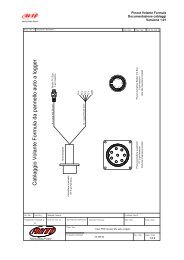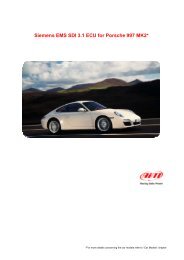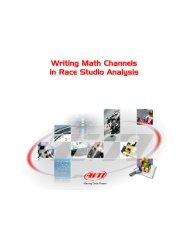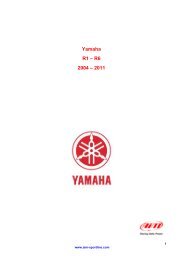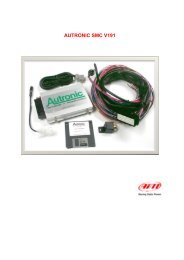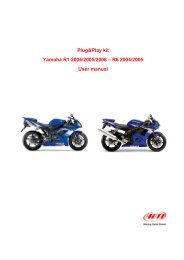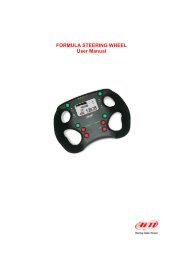TC Hub pinout - AIM Racing Data Power
TC Hub pinout - AIM Racing Data Power
TC Hub pinout - AIM Racing Data Power
Create successful ePaper yourself
Turn your PDF publications into a flip-book with our unique Google optimized e-Paper software.
102.1 – Configurations of MXL and EVO displays<br />
<strong>TC</strong> <strong>Hub</strong> connected to MXL and EVO<br />
User manual<br />
Release 1.01<br />
<strong>TC</strong> <strong>Hub</strong> channels can be shown on MXL display setting them in “System Configuration”<br />
layer as shown here below.<br />
<strong>TC</strong> <strong>Hub</strong> channels visualisation can be set like the visualisation of any other channel<br />
(see MXL user manual for further information). In the example here below <strong>TC</strong> <strong>Hub</strong><br />
enabled channels to be shown are <strong>TC</strong>_1, <strong>TC</strong>_2 e <strong>TC</strong>_3. Each of them can be shown in<br />
a field of the display.<br />
In case, on the contrary, <strong>TC</strong> <strong>Hub</strong> is connected to an EVO, data visualisation is only<br />
possible if the logger is connected to a Formula Steering Wheel display or to a<br />
MyChron3 Dash and shown channels are set in the display configuration as shown<br />
here below.<br />
www.aim-sportline.com 5