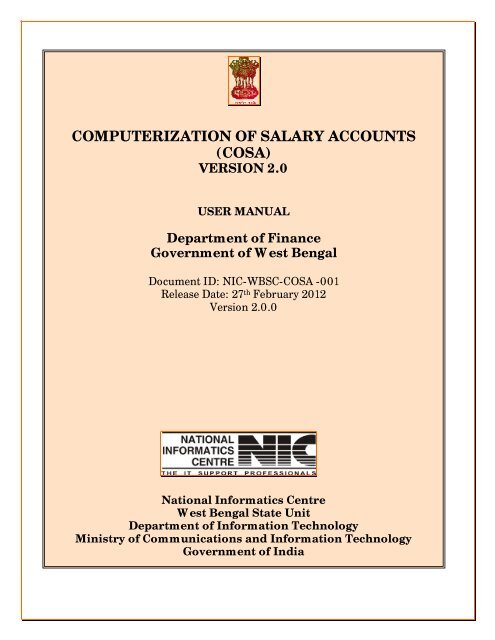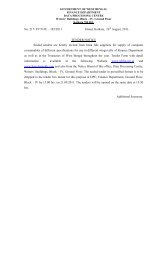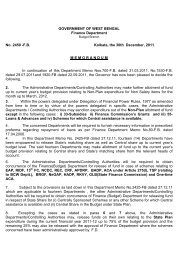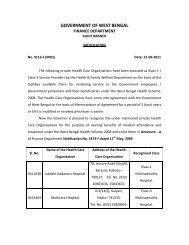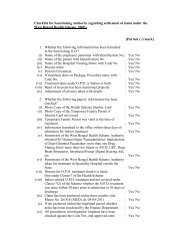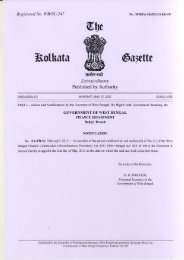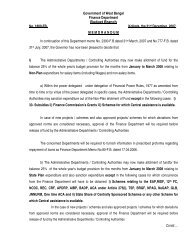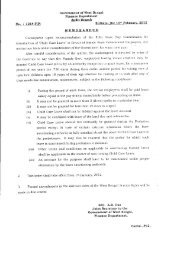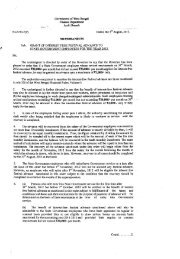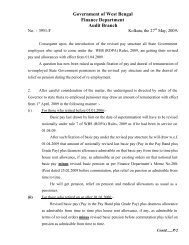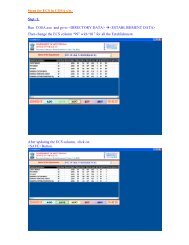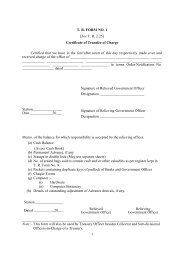cosa - Finance Department
cosa - Finance Department
cosa - Finance Department
- No tags were found...
You also want an ePaper? Increase the reach of your titles
YUMPU automatically turns print PDFs into web optimized ePapers that Google loves.
User Manual for COSAUser ManualForCOMPUTERIZATION OF SALARY ACCOUNTSVERSION 2.0To be used at <strong>Finance</strong> <strong>Department</strong>, Government of WestBengalAmendment LogDocument ID: NIC-WBSC-COSA -001Release Date: 27/02/2012Version 2.0.0VersionNumberDateChangeNumberBrief DescriptionSections change1.0 - - First Release for <strong>Finance</strong> <strong>Department</strong>1.0 2002 - Second release for all <strong>Department</strong>Almost all sectionchanged.1.0 26/05/2008 - Release for WBSSC -2.0.0 27/02/2012 - Release for WBSSC -No part of this document shall be reproduced without prior permissionof State Informatics Officer, National Informatics CentreCOSANational Informatics Centre Page 2 of 277
User Manual for COSATABLE OF CONTENTSChapter No. Topics Page NoChapter 1Chapter 2Introduction1.0 Overview 51.1 Salient Features 5Hardware & Software Specifications2.0 Hardware Requirement 62.1 Software Requirement 7Chapter 3Setup For COSA3.0 Installation Guide For SqlServer2005/2008 83.1 Problems when installing Sqlserver 2005 293.2 Installation of COSA 363.3 Conversion Of database From FoxPro To Sql 423.4 Data Source Name Creation 49Chapter 4Getting Started4.1 How To Log In 60Chapter 5Master Data4.0 Introduction to Master Data 624.1 Details discussion on Master Data 63Chapter 6Directory Data5.0 Introduction To Directory Data 865.1 Details discussion on Directory Data 87Chapter 7Salary DataCOSANational Informatics Centre Page 3 of 277
User Manual for COSA6.0 Introduction To Salary Data 1146.1 Details discussion on Salary Data 98Chapter 8ECS/EPS etc.7.0 Introduction To ECS/EPS 1417.1 Details discussion on EPS/ECS 142Chapter 9Query8.0 Introduction To Query 1508.1 Details discussion on Query 151Chapter 10Reports9.0 Introduction To Reports 1599.1 WB Govt. Monthly Reports 160Chapter 11Oth. Reports10.0 Introduction To Other Reports 20010.1 Details Of Other Details 201Chapter 12GPF Module11.0 Introduction To GPF module 21611.1 Details Of GPF Module 217Chapter 13Admin12.0 Introduction To Admin module 22412.1 Details of Admin module 225Chapter 14 Do’s And Don’ts For DDOS 243Chapter 15 Glossary 244Chapter 16 Achievement 246Chapter 17 Troubleshooting Tips 247COSANational Informatics Centre Page 4 of 277
User Manual for COSAOVERVIEWChapter – 1 IntroductionThe <strong>Finance</strong> <strong>Department</strong>, Government of West Bengal is responsible formanagement of finances of the State Government. It is concerned with alleconomic and financial matters affecting the State as a whole includingmobilization of resources and allocation of resources for infrastructuraldevelopment, social welfare, human development and administrative purposes.The major functions and activities of the <strong>Finance</strong> <strong>Department</strong> are budgeting andpreparation of the Annual Financial Statement, approval of schemes pertaining tovarious <strong>Department</strong>s, monitoring of expenditure, facilitating collection of taxesthrough the Directorates under its administrative control, administration ofTreasuries, Institutional <strong>Finance</strong> and internal audit of Government <strong>Department</strong>s.The <strong>Department</strong> also keeps a watch on current economic trends at the national andinternational levels.National Informatics Centre (NIC) is a premiere S&T organization of theGovernment of India in the field of Informatics Services and InformationTechnology (IT) applications, and has been instrumental in steering Informationand Communication Technology (ICT) applications in Government <strong>Department</strong>s atCentral, State and Districts in government services, wider transparency ingovernment functions, and improvement in decentralized planning andmanagement. To facilitate this, NIC has established nationwide ICT Network-NICNET-with gateway nodes in Central Government <strong>Department</strong>s, 35 State/UTSecretariats, and in almost all 602 district Collectorates for IT services. TheGovernment has designated the nation-wide Computer-Communication Network,NICNET, as the Government Network. The Organizational set up of NICencompasses its Headquarters at New Delhi, State Units in all 28 State capitals and7 Union Territory Headquarters and District centers in almost all the Districts ofIndia. The Organization employs a large pool of efficient technical manpower. Atthe State level, the NIC State Units provide informatics support to their respectiveState Government and at the District level; The NIC District Centers provideeffective Informatics support to the Development, Revenue and Judiciaryadministration of the District.COSANational Informatics Centre Page 5 of 277
User Manual for COSAINTRODUCTION TO COSAPayroll is one of the basic functions in every office for effective disbursal of salaryand other allowances. It was around 2002 that the <strong>Finance</strong> <strong>Department</strong> of WestBengal Government decided to implement a standardized accounting systemacross the State covering around 8000 Drawing and Disbursing Officers towardscomputerization of salary accounts. NIC was entrusted by the State Government todesign the software in such manner so that: -Investment towards DDO Office computerization is minimum for around 8,000locationsEase to operate the software as maximum DDO offices did not have any kind ofcomputer exposure and located at remote corners from the district headquartersand hence necessary technical support could not be provided by the implementingagencies.NIC came out with a low-cost solution entitled “Computerization of SalaryAccounts” (COSA) for generation of Pay bills, Schedules, Supplementary Bills,Arrear Bills, Pay Slip, Form-16 etc. The software was approved by <strong>Finance</strong><strong>Department</strong> & was advised to implement the same in all the DDO offices of theState vide G.O no 9491-F dated 20.09.2002.The highlighting feature of COSA in standalone environment is that it neitherneeds any DBMS to be installed in the user machine nor any sort ofProgramming/Reporting Software tool and thus it is proved to be a cost-effectivesolution. Strength of COSA lies in its user friendliness with ample online helps andcan be installed by simply downloading from the website www.wbfin.nic.in.COSA has already been implemented in around 2500+ DDO offices of the StateGovernment in West Bengal. Salary Bills, Schedules are being generated regularlythrough COSA in successful manner.Because of its user friendliness & cost-effectiveness, COSA has gainedimmense popularity. This is a rare instance in which any applicationsoftware is implemented in such a large number of locations. COSA washanded over also to NIC, Orissa after necessary customization forimplementation in State Government offices of Orissa.Now, the Government has taken an initiative to redesign COSA with latesttechnologies. A suitable strategy has been modelled to provide a cost-effectivesolution. Existing COSA software may be redesigned as a web-enabled solutionwith a secure, robust, easy to use as well as open source Database at backend.There are around 8,000 DDO offices located throughout the State involving BlockHeadquarters, Subdivision Headquarters, District Headquarters. & State CapitalKolkata. The redesigned application software along with database may be hosted atCOSANational Informatics Centre Page 6 of 277
User Manual for COSAState Data Centre. Offices of DDOs may connect State Data Centre to performsalary accounting related activities using COSA.SALIENT FEATURESComputerization of Salary Accounts (COSA) has been developed as a low-costWindows based Desktop Application for implementation in the State Governmentoffices after a series of meetings with the <strong>Finance</strong> <strong>Department</strong>, Government ofWest Bengal and the officials of the AG, West Bengal. The minimum requirementfor its implementation is just a Personal Computer with MS Windows 98 or, higherversion pre-loaded. The highlighting feature of COSA is that it neither needs anyDBMS to be installed in the user machine nor any sort of Programming/ReportingSoftware tool and hence proved to be a cost-effective solution in conformation withthe policy of NIC in implementing E-Governance in the State Government Offices.COSA is provided free of any charge to the user departments with necessarytraining for its successful implementation. Besides, COSA has incorporated theHead-of-Accounts concept in the Salary Accounts for integration with the TreasurySoftware and State Budget Software. New Performa for the Computerized Pay Billshas been devised by NIC in consultation with the <strong>Finance</strong> <strong>Department</strong> which hasalready been approved by the AG, West Bengal.COSANational Informatics Centre Page 7 of 277
User Manual for COSAChapter – 2: Hardware and Software RequirementHARDWARE REQUIREDThe Required Hardware Specifications are as follows:Configuration of PC ( 2 Nos.) Intel Pentium 4 Processor 2 GHz Intel Original 845/850 family Mother Board 400 MHz Bus Speed 256 MB DDR RAM ( 256 MHz) 40 GB Hard Disk Drive with Ultra ATA -100 Controller ( 5400 Rpm ) 15” Color Monitor 1 Serial, 1 Parallel and 2 USB ports 52x CD-ROM Drive 1.44 MB Floppy Disk Drive 32 MB 128 Bit 2D / 3D Graphics Accelerator Card Multimedia Key Board P4 Cabinet with 300 Watt SMPS Microsoft Scroll Mouse Pre-Loaded Windows XP/ 2000 ProfessionalConfiguration of Printer (2 Nos.)24 Pin 136 Column 400 cps Dot Matrix PrinterRelated Printer Ribbons (consumable items)Uninterrupted Power Supply (UPS)0.5 KVA Line-Interactive Desktop UPS ( 2 No.)(Consumable items)Back Up Device1.44 MB Floppy Disk (at least 10 Boxes at the time installation)Printing StationeriesGood Quality 80 Column Printing Stationery (2 Boxes at the time of installation)Good Quality 132 Column Printing Stationery (2 Boxes at the time of installation)COSANational Informatics Centre Page 8 of 277
User Manual for COSASOFTWARE REQUIREDThe Required Software’s are as follows:No Purpose Product/Tools1. Operating System Windows xp/Windows 7/Vista2. Database SqlServer 2005 Express Edition3. Required Software for InstallingSql Servera. Dot Net Framework 2.0b. Windows Installer 3.1**Dot Net Framework and Windows Installer is not required for Windows 7 operating system.HOW TO GET THESE SOFTWARES1. Download SqlServer Express Edition 2005 from the following link givenbelow http://www.microsoft.com/download/en/details.aspx?id=21844.Click on SQLEXPR.EXE to download the software.2. Download DOT NET FRAMEWORK 2.0 from the following link given belowhttp://www.microsoft.com/download/en/details.aspx?id=19. Click ondotnetfx.exe to download the software.3. Download Windows Installer 3.1 from the following link given belowhttp://www.microsoft.com/download/en/details.aspx?displaylang=en&id=25. Click on WindowsInstaller-KB893803-v2-x86.exe to download the software.COSANational Informatics Centre Page 9 of 277
User Manual for COSAChapter – 03: Setup For COSAHow to Install SQL Server 2005 - Step by Step1. Open Setup folder ->Then open folder “SqlServerExpress2005”->Double click on“SQLEXPR_ADV.EXE” file.2.3. Read the terms and conditions of the license agreement and click the check boxto accept it.COSANational Informatics Centre Page 10 of 277
User Manual for COSA4. The Installing Prerequisites screen appears:Click on the Install button and wait while the system components are configured.COSANational Informatics Centre Page 11 of 277
User Manual for COSA5.Once the prerequisites are installed, click on the Next:COSANational Informatics Centre Page 12 of 277
User Manual for COSA6.Wait for a few seconds for the following screen to appear, and then click on Next:COSANational Informatics Centre Page 13 of 277
User Manual for COSA7. The System Configuration Check screen appears:If the configuration check completes successfully (Success appears in the top panel, allticks in the Details panel), click on Next.COSANational Informatics Centre Page 14 of 277
User Manual for COSA8. Fill in the Registration Information details:Click on Next.COSANational Informatics Centre Page 15 of 277
User Manual for COSA9. The advanced Features Selection screen opens:COSANational Informatics Centre Page 16 of 277
User Manual for COSA10. Click on Management Studio Express->Then Select “will be installed on localhard drive”COSANational Informatics Centre Page 17 of 277
User Manual for COSA11. Do the same for all services and then click on “next”COSANational Informatics Centre Page 18 of 277
User Manual for COSA12. Select the Named instance. And give name “SQL_COSA”. Then click on next.COSANational Informatics Centre Page 19 of 277
User Manual for COSA13. Select the components to install:COSANational Informatics Centre Page 20 of 277
User Manual for COSA14. Select the radio button Use the built-in System account:Click on Next.COSANational Informatics Centre Page 21 of 277
User Manual for COSA15. Change Authentication Mode to Windows Authentication ModeClick on NextCOSANational Informatics Centre Page 22 of 277
User Manual for COSA16. Keep the default collation settingsCOSANational Informatics Centre Page 23 of 277
User Manual for COSA17. The configuration option window opens. Check the enable user instances andadd user to the sql server Administrative role. Then click on Next.COSANational Informatics Centre Page 24 of 277
User Manual for COSA18. Report Server Installation options Window opens. Install the defaultconfiguration. Click on Next.COSANational Informatics Centre Page 25 of 277
User Manual for COSA19. Select Error Reporting and Usage options – it does not matter what these areset to, as they are completely at your discretion:Click on Next.COSANational Informatics Centre Page 26 of 277
User Manual for COSA20. The pre-installation screen will now appear:COSANational Informatics Centre Page 27 of 277
User Manual for COSA21. The Setup Progress screen will appear, informing you of installation progress:COSANational Informatics Centre Page 28 of 277
User Manual for COSA22. The Setup steps have completed:Click on Next.COSANational Informatics Centre Page 29 of 277
User Manual for COSA23. The Completing Microsoft SQL Server 2005 Setup screen will now appear:Click on Finish.SQL Server 2005 installation is now complete.COSANational Informatics Centre Page 30 of 277
User Manual for COSASQL Server Express edition Installation problemsPrerequisite software: SQL Server Setup requires Microsoft .NETFramework 2.0, Windows Installer 3.1,Microsoft Data AccessComponents (MDAC) 2.8 SP1 or later. You can download MDAC 2.8 SP1from Microsoft Web site.There is executable file SQLEXPR32.EXE available to install SQL ServerExpress:SQLEXPR32.EXE: Install on x86-based computers only. This programwill not run on any 64-bit platform (not even WoW64).If you are unable to install SQL Server 2005 Express successfully. Below are somebasic troubleshooting guides to help you to fix the problems: -Step 1You must be able to identify the source of error by open the installation log filewhich was generated by Microsoft during the installation process. The log file isnormally can be found at C:\Program Files\Microsoft SQL Server\90\SetupBootstrap\LOG\Summary.txt. However, if you have installed them at differentpath, you must change to your path accordingly to look out for the log file. The logfile will indicate the installation status for every SQL components.1. Error message when you try to install SQL Server Express Edition:"The SQL Server service failed to startWhen you are going to install Sql Server 2005 in your machine run the .exe filewith administrative privilege.2. Windows Installer is requiredInstall WindowsInstaller-KB893803-v2-x86.exe before you install SqlServer 2005 on Windows XP Service pack 2.COSANational Informatics Centre Page 31 of 277
User Manual for COSA3. Dot Net framework 2.0 or above is required.SQL Server Express Setup requires .NET Framework 2.0 to be installed prior torunning the sqlexpr.exe. If .NET Framework 2.0 is not present, you will encounteran error.4. Error Message “Access Denied” when you want to run SQLEXPR32.EXEsoftware.Install Microsoft Data Access Components (MDAC) 2.8 SP1 or later. Download MDAC2.8 for Windows XP from the following link given belowhttp://www.microsoft.com/download/en/details.aspx?id=5793. Click onMDAC_TYP.EXE to download the software.MORE IN DETAILS:1. Error in Installing MS SQL Server Express in Windows XP SP3 /MSXML6 SP2If you are trying to install SQL Server 2005 Express edition in Windows SP3environment, it will most likely fail unless Microsoft has done something to fix this.Symptoms include SQL Server Express edition installation return error and theerror log mentioned MSXML 6 Service Pack 2 (KB954459) — Configuration failed.The root cause is Windows XP SP3 or MSXML 6 Service Pack 2 protects theMSXML 6 configuration file from update and changes. As a result, the setup fails tocontinue.There are some ways to solve this, including1. Uninstall Service Pack 3, install Microsoft SQL Server Express edition, andreinstall SP3.2. Disable the File system protection temporarily using regedit.But, the best way is3. Uninstall MSXML6 SP2, by using Windows Installer Cleanup Utility which canbe downloaded from http://download.microsoft.com/download/e/9/d/e9d80355-7ab4-45b8-80e8-983a48d5e1bd/msicuu2.exe. Then install SQL Server Expressedition just like usual.COSANational Informatics Centre Page 32 of 277
User Manual for COSA2. Error message when you try to install SQL Server Express or SQLServer Express Edition or SQL Server Express Edition with AdvancedServices: "The SQL Server service failed to start"This problem occurs because the Network Service account does not havepermissions on the following folder:C:\Documents and Settings\NetworkService\Application Data\Microsoft\ProtectTo work around this problem, grant the Network Service account the Full Controlpermission on the Protect folder. To do this, follow these steps:1. Open My Computer.2. Type C:\Documents and Settings\NetworkService\Application Data\Microsoftin the address bar, and then press ENTER.3. Right-click the Protect folder, and then click Properties.4. In the folder Properties dialog box, click the Security tab.5.Under Group or user names, determine whether NETWORK SERVICE is listed.If NETWORK SERVICE is not listed, follow these steps to add this account:A. Click Add to show the Select Users or Groups dialog box.B. Click Locations, select your computer name in the Locations dialog box,and then click OK to return to the Select Users or Groups dialog box.C. Type Network Service in the Enter the object names to select box, andthen click Check Names.D. Click OK to close the Select Users or Groups dialog box.6. Click NETWORK SERVICE under Group or user names, and then click to selectthe Allow check box for Full Control under Permissions for NETWORK SERVICE.7. Click OK to close the folder Properties dialog box.8. Click Retry in the error message dialog box to continue to install SQL ServerExpress Edition or SQL Server Express Edition with Advanced Services.9. Run the setup procedure again.COSANational Informatics Centre Page 33 of 277
User Manual for COSAHow to solve “Failed on MSXML 6 Service Pack 21. Remove the MSXML 6.0 Parser and related components (with MSXML 6 *.*)from Add and Remove Programs at Control Panel. Please refer to the followingscreen snapshot.2. If you failed to remove them completely, you can download Windows InstallerClean Up from http://www.eStockCard.com/Software/msicuu2.exe.3. After you have successfully downloaded and installed it. Once installedsuccessfully, go to All Programs and run Windows Install Clean Up. Try to look for“Microsoft SQL Server MSXML 6.0 Parser” and related components (MSXML 6.0*.*) and remove them completely. Here is the screen snapshot:-COSANational Informatics Centre Page 34 of 277
User Manual for COSARe-run again the install_eStockCard.exe to perform re-installation.COSANational Informatics Centre Page 35 of 277
User Manual for COSA2.How to solve for “MS. SQL Server Native Client not being foundduring installation”1. You are recommended to run the installation one more time. Our experiencereveals that this error can be fixed after re-installation.2. If Step 1 is not workable, then you have to manually uninstall several SQLcomponents by open Add or Remove Program from control panel. Below is thescreen snapshot :-COSANational Informatics Centre Page 36 of 277
User Manual for COSAA. Microsoft SQL Server 2005i. Choose to remove SQL Server 2005 Common Components ONLY.b. Microsoft SQL Server 2005 Native Client.c. Microsoft SQL Server VSS Writerd. Microsoft SQL Server Setup Support Files (English)Upon the completion of Step 2, reboot your computer and re-runinstall_eStockCard.exe again. It should solve the problem.COSANational Informatics Centre Page 37 of 277
User Manual for COSAHOW TO OPEN AND CONNECT SQL SERVER 2005Click on go to All Programs->Microsoft Sql Server 2005->Sql ServerManagement Studio.The following screen will appear. Click on connect.COSANational Informatics Centre Page 38 of 277
User Manual for COSANow you are connected with Sql Server.COSANational Informatics Centre Page 39 of 277
User Manual for COSAPROCEDURE:1COSA DATABASE CREATIONGo to File menu->Open->File->Select the File “CreateDatabaseScript.sqll” whichremains within the Setup folderCOSANational Informatics Centre Page 40 of 277
User Manual for COSAClick on connect.COSANational Informatics Centre Page 41 of 277
User Manual for COSAClick on execute.COSANational Informatics Centre Page 42 of 277
User Manual for COSACOSA Database created successfully.Similarly run “CreateTableScript.sql” file and “InsertMasterDataScript.sql” filewhich remains within the Setup folder.COSA database creation complete.COSANational Informatics Centre Page 43 of 277
User Manual for COSAPROCEDURE:2CREATE COSA DATABASE FROM BACKUP FILERight click on Databases->select Restore DatabaseCOSANational Informatics Centre Page 44 of 277
User Manual for COSAGive name “<strong>cosa</strong>” as “To database”. Give your back up database location in the fromdevice text box. Check on Restore. Click COSANational Informatics Centre Page 45 of 277
User Manual for COSAPROCEDURE:3CREATE COSA DATABASE BY ATTACHING MDF FILERight click on Databases->select AttachCOSANational Informatics Centre Page 46 of 277
User Manual for COSAClick on AddCOSANational Informatics Centre Page 47 of 277
User Manual for COSASelect the location of your .mdf file. Then Click on COSANational Informatics Centre Page 48 of 277
User Manual for COSAClick on Ok .<strong>cosa</strong> database creation complete.COSANational Informatics Centre Page 49 of 277
User Manual for COSAHOW TO TAKE COSA DATABASE BACKUPPROCEDURE:1Click on go to All Programs->Microsoft Sql Server 2005->Sql ServerManagement Studio.The following screen will appear. Click on connect.COSANational Informatics Centre Page 50 of 277
User Manual for COSAThen Click On Databases.After that Right Click On ‘COSA’ database -> Tasks -> Back Up. Shown in the followingScreen.COSANational Informatics Centre Page 51 of 277
User Manual for COSAAfter clicking on back up the following screen will appear.COSANational Informatics Centre Page 52 of 277
User Manual for COSAClick HereIn this screen click on button to select where you will store the back up file.The following screen is shown for this.COSANational Informatics Centre Page 53 of 277
User Manual for COSAClick Here to selectCOSANational Informatics Centre Page 54 of 277
User Manual for COSASelect any blank folder from your any drive and give the file name ‘<strong>cosa</strong>.bak’ and thenClick on ok.COSANational Informatics Centre Page 55 of 277
User Manual for COSAClick HereAgain Click on .COSANational Informatics Centre Page 56 of 277
User Manual for COSAClick on and then finally the success message will appear. Then again click on to complete the process.COSANational Informatics Centre Page 57 of 277
User Manual for COSAPROCEDURE: 2DATABASE BACKUP FOR SQL SERVER FROM COSA SOFTWARECOSANational Informatics Centre Page 58 of 277
User Manual for COSASpecify the path of COSA. After that Click the button to take databaseBackup. After successful back up completion it will give a message as shown infigure in red color.Click Here to getCOSA backupCOSANational Informatics Centre Page 59 of 277
User Manual for COSACOSA INSTALLATION1. Double click on COSA setup.exe, and then the following screen will appear.2. Wait for few seconds, if it gives the message like shown in the followingscreen then click on and your machine will restart automatically.Again start from the beginning.COSANational Informatics Centre Page 60 of 277
User Manual for COSA3. Then the following screen will occurred. Then click on to begin.Click Here4. After clicking on then the following screen will appear. Then click onthe icon as shown below.COSANational Informatics Centre Page 61 of 277
User Manual for COSAClick Here5. Then the installation will start and you will see the progress bar as shown inthe following screen.COSANational Informatics Centre Page 62 of 277
User Manual for COSA6. After the progress bar completed its 100% then the below screen will appear,and then click on to complete the COSA installation.COSANational Informatics Centre Page 63 of 277
User Manual for COSACOSANational Informatics Centre Page 64 of 277
User Manual for COSAPROBLEM IN INSTALLATION OF COSA IN WINDOWS XP SERVICEPACK3( SP3) OPERATING SYSTEMWhen installing COSA in Windows XP SP3 some times the restart process occursagain and again. In this case, COSA does not install properly in that machine. Ifsuch case arises then do the following steps:1. Open the folder COSA Setup. Then go to the folder COSA_Setup_Files.Open the sub folder Support. Copy only the .OCX files from the folderSupport.2.Paste these .OCX file to the folder System32.The path of this folder is(C:\WINDOWS\system32)COSANational Informatics Centre Page 65 of 277
User Manual for COSA3. Create a Folder Named COSA inside PROGRAM FILES. After that copy the<strong>cosa</strong>.exe file from Support folder and paste in COSA folder within ProgramFiles(C:\Program Files\COSA).Right Click on COSA.EXE and then SelectSend to Desktop to create a shortcut. Now run the shortcut <strong>cosa</strong>.exe to runCOSA.COSANational Informatics Centre Page 66 of 277
User Manual for COSACOSANational Informatics Centre Page 67 of 277
User Manual for COSADATA TRANSFER FROM FOXPRO TO SQL SERVERPlease follow the steps to transfer data from FoxPro to SQL.1. At first create a folder named ‘<strong>cosa</strong>’ in ‘C’ drive and copy all the .dbffiles into the folder.2. Then you have to create a FoxPro DSN named “foxpay”.To create FoxPro DSN follow the following steps:a) Click on Start button and then select control panel as shownin the following screen.COSANational Informatics Centre Page 68 of 277
User Manual for COSAb) Then select administrative tools.COSANational Informatics Centre Page 69 of 277
User Manual for COSAc) Select Data Sources(ODBC).COSANational Informatics Centre Page 70 of 277
User Manual for COSAd) Clicking on Data Source then the following screen will appear.Then select and click on button.COSANational Informatics Centre Page 71 of 277
User Manual for COSAe) Select Microsoft FoxPro VFP Driver (*.dbf) from your Data Source.Then click on .COSANational Informatics Centre Page 72 of 277
User Manual for COSAf) Give the data source name “foxpay” , click on the check box ofFree Table Directory and then select the path of (.dbf) files byclicking on the button and then click on .g) Then click on button to complete DSN creation.COSANational Informatics Centre Page 73 of 277
User Manual for COSAh) If you did not get the “Microsoft FoxPro VFP driver” in create newData Source then simply download from the following link:http://www.microsoft.com/download/en/details.aspx?id=14839Click Here to downloadCOSANational Informatics Centre Page 74 of 277
User Manual for COSAThen install it by clicking on the download exe. After clicking on the exethe following screen will appear, and then click on . It willinstall successfully.Click HereThis will fix the problem. Again start from the beginning by creatingFoxPro DSN.COSANational Informatics Centre Page 75 of 277
User Manual for COSA3. Then run ‘Data_transfer’ exe file.4. Go to start -> SQL Server Management Studio. Then the bellow screenwill appear.COSANational Informatics Centre Page 76 of 277
User Manual for COSACopy This5. Copy the sql server name as shown above pic and paste in the blank box ofthe exe.6. Then click on and then on to createdatabase and table in sql server.7. After that click on button and you will get a message ‘tablealtered’.COSANational Informatics Centre Page 77 of 277
User Manual for COSA8. Then create a SQL DSN named “pay” as shown.Please follow the steps to create DSN for the COSA software.a. Click on button -> Select Click HereClick HereCOSANational Informatics Centre Page 78 of 277
User Manual for COSAb. Select Administrative ToolsCOSANational Informatics Centre Page 79 of 277
User Manual for COSAc. Select Data SourcesCOSANational Informatics Centre Page 80 of 277
User Manual for COSAd. After clicking on Data Sources the following window will be opened.a) Select Then click on Click HereCOSANational Informatics Centre Page 81 of 277
User Manual for COSAe. Select Sql Server driver for your data source. Click on .Click HereCOSANational Informatics Centre Page 82 of 277
User Manual for COSAf. Give the data source name “pay” also type or select your sql server name.Click on .The following screen will appear.COSANational Informatics Centre Page 83 of 277
User Manual for COSAf. Select windows NT Authentication as shown in figure and check “connect to sqlserver to obtain default setting for the additional configuration options”. Then clickon .The following screen will appear after clicking on COSANational Informatics Centre Page 84 of 277
User Manual for COSAg. Change default database to COSA and then click on .COSANational Informatics Centre Page 85 of 277
User Manual for COSAh. Click on COSANational Informatics Centre Page 86 of 277
User Manual for COSAi.Click to be sure that your dsn creation is successfulClick on COSANational Informatics Centre Page 87 of 277
User Manual for COSAj. Click on to complete DSN creation.DSN creation is complete.COSANational Informatics Centre Page 88 of 277
User Manual for COSA9. Then click on < Import *.dbf Data1 > and wait until you get a message“Completed”. It will take few minutes.10. Then click on < Import *.dbf Data2 > wait until you get a message“Completed”. It will take few minutes.11. Then click on to exit the setup.COSANational Informatics Centre Page 89 of 277
User Manual for COSADATA SOURSE NAME CREATIONPlease follow the steps to create DSN for the COSA software.1. Click on button -> Select Click HereClick HereCOSANational Informatics Centre Page 90 of 277
User Manual for COSA2. Select Administrative ToolsCOSANational Informatics Centre Page 91 of 277
User Manual for COSA3. Select Data SourcesCOSANational Informatics Centre Page 92 of 277
User Manual for COSA3. After clicking on Data Sources the following window will be opened.Select Then click on Click HereCOSANational Informatics Centre Page 93 of 277
User Manual for COSA4. Select Sql Server driver for your data source. Click on .Click HereCOSANational Informatics Centre Page 94 of 277
User Manual for COSA5. Give the data source name “pay” also type or select your sql server name.Click on .The following screen will appear.COSANational Informatics Centre Page 95 of 277
User Manual for COSA6. Select windows NT Authentication as shown in figure and check “connect to sqlserver to obtain default setting for the additional configuration options”. Then clickon .The following screen will appear after clicking on COSANational Informatics Centre Page 96 of 277
User Manual for COSA7. Change default database to COSA and then click on .COSANational Informatics Centre Page 97 of 277
User Manual for COSA8. Click on COSANational Informatics Centre Page 98 of 277
User Manual for COSA9. Click to be sure that your dsn creation is successfulClick on COSANational Informatics Centre Page 99 of 277
User Manual for COSA10. Click on to complete DSN creation.DSN creation is complete.COSANational Informatics Centre Page 100 of 277
User Manual for COSAChapter – 04: Getting StartedGeneral operating instructionsIn form, the key should be used to move the next control. Delete buttonshould be used with care as pressing / clicking delete button will remove the recordand the same record can not be restored again.HOW TO LOGIN INTO THE SOFTWAREInvoking Screen: Login Form to enter main menuSteps to be followed for Login into COSA System are as follows:1. Please Select “DDO Code” from the dropdownlist “DDO”.2. Please enter the “User Id”.3. Now enter the Current “Password”.4. Now click on Login to enter into Main Menu of the systemClick Here To Login5.Figure 4.1COSANational Informatics Centre Page 101 of 277
User Manual for COSAMAIN MENUFigure 4.2This is main menu screen. It consists of Master Data, Salary Data, ECS/EPS, Query,Reports, Oth.Reports, GPF Module & Admin.COSANational Informatics Centre Page 102 of 277
User Manual for COSAChapter – 05: Master dataMAIN MENU: MASTER DATAFigure 5.1COSANational Informatics Centre Page 103 of 277
User Manual for COSAMASTER DATA: DDO DESCRIPTIONTo be used in: <strong>Finance</strong> <strong>Department</strong>, Government of West BengalThis form DDO Description is meant for entering the DDO Code & DDODesignation.Figure 5.2Click on button. Then enter the DDO Code and press Key.Then enter the DDO Designation followed by Key. Click on .COSANational Informatics Centre Page 104 of 277
User Manual for COSAMASTER DATA: DDO WISE BASIC INFORMATION.To be used in: <strong>Finance</strong> <strong>Department</strong>, Government of West BengalThis form is meant for entering DDO wise BasicInformation .Click HereFigure 5.3Click on the DDO Code to get the following Screen.COSANational Informatics Centre Page 105 of 277
User Manual for COSAFigure 5.4After clicking on the DDO Code this screen will occurred. Here we see details ofthe code. We can change user id and password in this page. After changing as peryour requirements then click on button to save changes.COSANational Informatics Centre Page 106 of 277
User Manual for COSAMASTER DATA: PAY & ALLOWENCES TYPETo be used in: <strong>Finance</strong> <strong>Department</strong>, Government of West BengalFigure 5.5This gives information of pay description, pay code, sub detail, Abbr., Order,Col.No.We can add new pay & allowances type information by clicking button & then enter the new data then Click to save the data intodirectory database.COSANational Informatics Centre Page 107 of 277
User Manual for COSAFor any help required for this purpose Click and the following screen willoccur.Click hereFigure 5.6COSANational Informatics Centre Page 108 of 277
User Manual for COSAMASTER DATA: NORMAL DEDUCTION TYPETo be used in: <strong>Finance</strong> <strong>Department</strong>, Government of West BengalFigure 5.7This is Directory database for Normal Deduction Type. This gives detailsdescription of salary deduction. Here also you can add new deduction typeinformation by Clicking , then enter information and Click tosave the new entry.COSANational Informatics Centre Page 109 of 277
User Manual for COSAFor any help required for entering new data in Normal Deduction Type pageThen Click and the following screen will occur.Figure 5.8Click herefor helpCOSANational Informatics Centre Page 110 of 277
User Manual for COSAMASTER DATA: LOAN RECOVERY TYPETo be used in: <strong>Finance</strong> <strong>Department</strong>, Government of West BengalFigure 5.9This is Directory Database Screen for Loan Recovery Type. This gives detailinformation for Loan Recovery Type. Here also you can add new record same wayas before. You also can edit data by clicking the content of table, then edit & click to save the changes.COSANational Informatics Centre Page 111 of 277
User Manual for COSAMASTER DATA: OUT OF ACCOUNT DEDUCTIONTo be used in: <strong>Finance</strong> <strong>Department</strong>, Government of West BengalFigure 5.10This is Out of Account Deduction form. Here also you can add new record sameway as before. You also can edit data by clicking the content of table, then edit &click to save the changes.COSANational Informatics Centre Page 112 of 277
User Manual for COSAMASTER DATA: PAY SCALE STRUCTURETo be used in: <strong>Finance</strong> <strong>Department</strong>, Government of West BengalFigure 5.11This form gives information about pay Scale structure. Here you can see old scale &new scale of pay structure. You can add new record by clicking and youalso edit scales by clicking value in the table then Click changes.COSANational Informatics Centre Page 113 of 277
User Manual for COSAMASTER DATA: GOVERNMENT QUATERSTo be used in: <strong>Finance</strong> <strong>Department</strong>, Government of West BengalFigure 5.12This form gives information about Government Quarters. Here also you can addnew data & edit existing data as before.COSANational Informatics Centre Page 114 of 277
User Manual for COSAMASTER DATA: BILL TYPETo be used in: <strong>Finance</strong> <strong>Department</strong>, Government of West BengalThis form shows the bill type and its description.Figure 5.13COSANational Informatics Centre Page 115 of 277
User Manual for COSAMASTER DATA: PF LOAN PURPOSETo be used in: <strong>Finance</strong> <strong>Department</strong>, Government of West BengalFigure 5.14This form provides information about PF loan Purpose Code & Description.To enter new data Click , then enter data, and Press key.Then Click to save the data.COSANational Informatics Centre Page 116 of 277
User Manual for COSAMASTER DATA: SALARY STOP REASONTo be used in: <strong>Finance</strong> <strong>Department</strong>, Government of West BengalFigure 5.15This form provides the information about the reason to stop salary.To enter new data Click , then enter data, and Press key thenClick to save the data.COSANational Informatics Centre Page 117 of 277
User Manual for COSAMASTER DATA: DA RATE FOR GOVERNMENT SERVICESTo be used in: <strong>Finance</strong> <strong>Department</strong>, Government of West BengalFigure 5.16To Enter new data, Click on , enter Data and Press Key,then Click to save the change. You also can edit information byclicking the table column.COSANational Informatics Centre Page 118 of 277
User Manual for COSAMASTER DATA: DA RATE FOR ALL INDIA SERVICESTo be used in: <strong>Finance</strong> <strong>Department</strong>, Government of West BengalFigure 5.17To Enter new data, Click on , enter Data and Press Key, thenClick to save the change. You also can edit information by clicking thetable column.COSANational Informatics Centre Page 119 of 277
User Manual for COSAMASTER DATA: HRA RATE FOR STATE GOVERNMENT SERVICESTo be used in: <strong>Finance</strong> <strong>Department</strong>, Government of West BengalFigure 5.18To Enter new data, Click on , enter Data and Press Key inkeyboard, then Click to save the change. You also can edit information byclicking the table column.COSANational Informatics Centre Page 120 of 277
User Manual for COSAMASTER DATA: HRA RATE FOR ALL INDIA SERVICESTo be used in: <strong>Finance</strong> <strong>Department</strong>, Government of West BengalFigure 5.19To Enter new data, Click on , enter Data and Press Key,then Click to save the change. You also can edit information byclicking the table column.COSANational Informatics Centre Page 121 of 277
User Manual for COSAMASTER DATA: PROFESSIONAL TAXTo be used in: <strong>Finance</strong> <strong>Department</strong>, Government of West BengalFigure 5.20To Enter new data, Click on , enter Data and Press Key, thenClick to save the change. You also can edit information by clicking theappropriate table column.COSANational Informatics Centre Page 122 of 277
User Manual for COSAMASTER DATA: G.I.S 1987To be used in: <strong>Finance</strong> <strong>Department</strong>, Government of West BengalFigure 5.21To Enter new data, Click on , enter Data and Press Key,then Click to save the change. You also can edit information by clicking theappropriate table column.COSANational Informatics Centre Page 123 of 277
User Manual for COSAMASTER DATA: CITY COMPENSATORY ALLOWENCES (C.C.A.)To be used in: <strong>Finance</strong> <strong>Department</strong>, Government of West BengalFigure 5.22To Enter new data, Click on , enter Data and Press Key, then Click to save the change. You also can edit information by clicking thenappropriate table column.COSANational Informatics Centre Page 124 of 277
User Manual for COSAMASTER DATA: CENTRAL GOVERNMENT HEALTH SCHEME (C.G.H.S.)To be used in: <strong>Finance</strong> <strong>Department</strong>, Government of West BengalFigure 5.23To Enter new data, Click on , enter Data and Press Key, then Click to save the change. You also can edit information by clicking theappropriate table column.COSANational Informatics Centre Page 125 of 277
User Manual for COSAMASTER DATA: CENTRAL GOVT. EMPLOYEE GROUP INSURANCESCHEMETo be used in: <strong>Finance</strong> <strong>Department</strong>, Government of West BengalFigure 5.24To Enter new data, Click on , enter Data and Press Key, then Click to save the change. You also can edit information by clicking theappropriate table column.COSANational Informatics Centre Page 126 of 277
User Manual for COSAMASTER DATA: USER MASTERTo be used in: <strong>Finance</strong> <strong>Department</strong>, Government of West BengalFigure 6.2This is a user master form. The main purpose of this form is to create new User.First enter administrator Id & password. This is administrator part.COSANational Informatics Centre Page 127 of 277
User Manual for COSAFor new user creation first fill the fields. Then Click to save the new userinformation into the database.Figure 6.3COSANational Informatics Centre Page 128 of 277
User Manual for COSAChapter – 06: Directory DataMAIN MENU: DIRECTORY DATAFigure 6.1COSANational Informatics Centre Page 129 of 277
User Manual for COSADIRECTORY DATA: DEPARTMENTTo be used in: <strong>Finance</strong> <strong>Department</strong>, Government of West BengalFigure 6.4This form provides <strong>Department</strong> information. Here you can add new departmentinformation by clicking , then enter record, and Press Key, thenClick to save the record. You also can Edit <strong>Department</strong> Description byclicking department description column.COSANational Informatics Centre Page 130 of 277
User Manual for COSADIRECTORY DATA: ESTABLISHMENT/CADRE (PAY BILL)To be used in: <strong>Finance</strong> <strong>Department</strong>, Government of West BengalFigure 6.5This form provides Establishment information for a particular department.Here you can add new Establishment information by clicking ,then enterrecord, and Press Key, then Click to save the record.You also can Edit Establishment Information by clicking appropriate column.For any help required regarding this Click .COSANational Informatics Centre Page 131 of 277
User Manual for COSADirectory Database: Establishment/ Cadre (Pay Bill) for Figure 6.6Click HereCOSANational Informatics Centre Page 132 of 277
User Manual for COSADIRECTORY DATA: ACQUITTANCE (SECTION)To be used in: <strong>Finance</strong> <strong>Department</strong>, Government of West BengalFigure 6.7This form provides Section information for a particular department. Here youcan add new Section information by clicking , then enter record, andPress Key, then Click to save the record. You also can editSection Name by clicking appropriate column. For any help required regardingthis Click .COSANational Informatics Centre Page 133 of 277
User Manual for COSADirectory Database: Acquittance (Section) for Figure 6.8Click HereCOSANational Informatics Centre Page 134 of 277
User Manual for COSADIRECTORY DATA: DESIGNATIONTo be used in: <strong>Finance</strong> <strong>Department</strong>, Government of West BengalFigure 6.9This form provides Designation information for a particular department.Here you can add new Designation information by clicking , then enterrecord, and Press Key, then Click to save the record. You alsocan Edit Designation description by clicking appropriate column.COSANational Informatics Centre Page 135 of 277
User Manual for COSAFor any help required regarding this Click .Figure 6.10Click HereCOSANational Informatics Centre Page 136 of 277
User Manual for COSADIRECTORY DATA: LOAN AGENTTo be used in: <strong>Finance</strong> <strong>Department</strong>, Government of West BengalFigure 6.11This form provides information about Loan types and details of loan agent.If you need any help then click on button.COSANational Informatics Centre Page 137 of 277
User Manual for COSAChapter – 07: Salary DataMain Menu: Salary DataFigure 7.1COSANational Informatics Centre Page 138 of 277
User Manual for COSASALARY DATA: PERSONNEL INFORMATIONTo be used in: <strong>Finance</strong> <strong>Department</strong>, Government of West BengalClick here to get partClick Here to addIf neededFigure 7.2This form provides key information. It has four different parts as KeyInformation, Personal Details, Bank Acct. Details, and Stop Salary.In the above screen Key Information part is shown.Here you can add New designation, New scale, New section and New quarter byClicking on , , and COSANational Informatics Centre Page 139 of 277
User Manual for COSASalary Data: Personnel Information DirectoryFigure 7.3This form provides Personal Details in Personal Details part.COSANational Informatics Centre Page 140 of 277
User Manual for COSASalary Data: Personnel Information DirectoryThis form provides personal information in Bank Acct. Details part.COSANational Informatics Centre Page 141 of 277
User Manual for COSASalary Data: Personnel Information DirectoryFigure 7.4Stop Salary part shown in the above screen. If you choose yes for stop salarythen you have to give reason for salary stop and office order date and date of paystop.COSANational Informatics Centre Page 142 of 277
User Manual for COSASalary Data: Personnel Information DirectoryFigure 7.5Click here to get list of allemployeeEPS/ECS info. is the final part of personnel information directory. Aftercompleting this part then click on to save the record.COSANational Informatics Centre Page 143 of 277
User Manual for COSASalary Data: Personnel Information Directory (LIST)Figure 7.7Here List of all Employees are shown. You can get this by selecting proper<strong>Department</strong> and establishment for which you want to generate employees list.COSANational Informatics Centre Page 144 of 277
User Manual for COSASALARY DATA: MONTHLY SALARY DATATo be used in: <strong>Finance</strong> <strong>Department</strong>, Government of West BengalMonthly Salary Data: EarningsFigure 7.8This form provides information about monthly salary of employees. To see theinformation first select month, year, department, establishment & PF account nothen you see the Earnings information for that employee. You can also seeinformation about Deduction, PF Subs. & loan, Other Loans by clicking the tab.You can see PART salary information, Re-calculate DA & HRA etc, by clicking thecorresponding button.You can add new records by clicking , then Click to save the newrecord.COSANational Informatics Centre Page 145 of 277
User Manual for COSAMonthly Salary Data: DeductionFigure 7.9These deduction parts of monthly salary show you the deductions of amount.COSANational Informatics Centre Page 146 of 277
User Manual for COSAMonthly Salary Data: PF Subs & LoanFigure 7.10COSANational Informatics Centre Page 147 of 277
User Manual for COSAMonthly Salary Data: Other LoansFigure 7.11COSANational Informatics Centre Page 148 of 277
User Manual for COSAMonthly Salary Data: RemarksFigure 7.12Click HereIn this Remarks part of Monthly Salary Data you can give your remarks if any (it isnot mandatory) in the blank place.COSANational Informatics Centre Page 149 of 277
User Manual for COSAMonthly salary Data: Help DeskFigure 7.13This is Help Desk. If you didn’t understand how to enter data in Monthly SalaryData then you can click on button to enter records.COSANational Informatics Centre Page 150 of 277
User Manual for COSAMonthly Salary Data: Part SalaryClick on PARTSALARY to enterPart salary detailsBy Clicking button in earnings part then you can see the partsalary information.COSANational Informatics Centre Page 151 of 277
User Manual for COSAClick on save to saveearnings partFigure 7.14Click on SAVE to save your earning part .COSANational Informatics Centre Page 152 of 277
User Manual for COSASALARY DATA: Out-Of-ACCT. DEDUCTIONSTo be used in: <strong>Finance</strong> <strong>Department</strong>, Government of West BengalFigure 7.15This form provides the out of account deductions from monthly salary.You can add new records by clicking , then Click to save the newrecord.COSANational Informatics Centre Page 153 of 277
User Manual for COSASALARY DATA: PF ARREAR MASTERTo be used in: <strong>Finance</strong> <strong>Department</strong>, Government of West BengalFigure 7.16COSANational Informatics Centre Page 154 of 277
User Manual for COSASALARY DATA: PF LOAN MASTER DATATo be used in: <strong>Finance</strong> <strong>Department</strong>, Government of West BengalFigure 7.17This is entry form for PF loan for particular employee. Click on for thenext employee.COSANational Informatics Centre Page 155 of 277
User Manual for COSASALARY DATA: OTHER LOAN MASTER DATATo be used in: <strong>Finance</strong> <strong>Department</strong>, Government of West BengalFigure 7.18This is Loan Order Information Screen for a particular employee.COSANational Informatics Centre Page 156 of 277
User Manual for COSASALARY DATA: NORMAL PAY BILL KEY DATATo be used in: <strong>Finance</strong> <strong>Department</strong>, Government of West BengalClick here toget next pageFigure 7.19This is Key Information form Normal Pay Bills Screen. You can get informationabout normal Pay bills. First select pay month, pay year, department andestablishment, then . You can update existing bill information & also insert newbill information (e.g. Bill no. bill date etc.).COSANational Informatics Centre Page 157 of 277
User Manual for COSASALARY DATA: SANCTIONED POSTTo be used in: <strong>Finance</strong> <strong>Department</strong>, Government of West BengalPay Bill Wise Sanctioned Post & Related G.O. Entry ScreenFigure 7.20This form provides information about pay bill wise sanctioned post & related G.O.entry.First select the salary month & year, department, establishment to see the list.You can add new post by clicking , you also edit information by clickingcorresponding column, then Click to save changes.COSANational Informatics Centre Page 158 of 277
User Manual for COSASALARY DATA: ADJUST SL. NO. IN PAY BILLTo be used in: <strong>Finance</strong> <strong>Department</strong>, Government of West BengalAdjust Employee Serial Number in Pay BillFigure 7.21This screen adjusts the employee’s serial number in pay bill.Edit the serial no, the click .COSANational Informatics Centre Page 159 of 277
User Manual for COSASALARY DATA: SALARY TAKEN STATUSTo be used in: <strong>Finance</strong> <strong>Department</strong>, Government of West BengalFigure 7.22In this screen you can see the Salary Taken Status Updating information. Selectsalary month, salary year, department and establishment, then salary taken statuswill occurred.COSANational Informatics Centre Page 160 of 277
User Manual for COSASALARY DATA: FUND ALLOTMENT ORDERTo be used in: <strong>Finance</strong> <strong>Department</strong>, Government of West BengalFigure 7.23This form informs about the fund allotment orders.COSANational Informatics Centre Page 161 of 277
User Manual for COSASALARY DATA: FORM-16 DATA ENTRY/REPORTTo be used in: <strong>Finance</strong> <strong>Department</strong>, Government of West BengalThis is an Income Tax Form-16 Data. Give P.F. account no then click ,then all information will be seen. This form is salary income information form.Click on to view next employee details.Click hereto see nextemployeeFigure 7.24COSANational Informatics Centre Page 162 of 277
User Manual for COSAThis is Chapter VI A form. It is a part of Income Tax Form-16 Data.Figure 7.25COSANational Informatics Centre Page 163 of 277
User Manual for COSAThis is Chapter VI A Contd. Form.Figure 7.26COSANational Informatics Centre Page 164 of 277
User Manual for COSAThis is Income Tax part of the Income Tax Form-16 Data.Figure 7.27COSANational Informatics Centre Page 165 of 277
User Manual for COSAChapter – 08:ECS/EPS Etc.MAIN MENU: ECS/EPS ETC.Figure 8.1COSANational Informatics Centre Page 166 of 277
User Manual for COSAECS/EPS ETC.: HELP DESKTo be used in: <strong>Finance</strong> <strong>Department</strong>, Government of West BengalThis Help Desk form explains about how to use the ECS/EPS Data.Figure 8.2COSANational Informatics Centre Page 167 of 277
User Manual for COSAECS/EPS ETC.: BANK MICR/IFSC CODETo be used in: <strong>Finance</strong> <strong>Department</strong>, Government of West BengalThis form defines the Bank Branch Master (MICR, IFS Code) details.Figure 8.3COSANational Informatics Centre Page 168 of 277
User Manual for COSAECS/EPS ETC.: SPONSOR BANK INFO.To be used in: <strong>Finance</strong> <strong>Department</strong>, Government of West BengalIn this form the Designated or Sponsor Bank Information are shown. Here you canaddDesignated Bank name and all other details by clicking on as per your requirements and then click on to save records.Figure 8.4COSANational Informatics Centre Page 169 of 277
User Manual for COSAECS/EPS ETC.: EMPLOYEE BANK ACCOUNT DETAILSTo be used in: <strong>Finance</strong> <strong>Department</strong>, Government of West BengalFigure 8.5COSANational Informatics Centre Page 170 of 277
User Manual for COSAECS/EPS ETC.: CREDIT CONTRA/CREDIT RECORDSTo be used in: <strong>Finance</strong> <strong>Department</strong>, Government of West BengalECS/EPS FILE Generation ModuleThis form informs about the ECS/EPS File Generation. Select department, establishment,month, Year and sponsor then click on to get details. If you want to generatereport for a Particular employee then give the employee code in the blank place and beforeIt click on check box (Do You want?). Then click on to get record.Give employee code hereClick Here to getDetailsFigure 8.6COSANational Informatics Centre Page 171 of 277
User Manual for COSAECS/EPS ETC.: SUPPLEMENTARY BILLTo be used in: <strong>Finance</strong> <strong>Department</strong>, Government of West BengalFigure 8.7COSANational Informatics Centre Page 172 of 277
User Manual for COSAECS/EPS ETC.: INCOME TAX ASSESSMENTTo be used in: <strong>Finance</strong> <strong>Department</strong>, Government of West BengalFigure 8.8This form defines about the Income Tax Assessment. It has Earnings, Deduction,Rebate U/S 88(Savings), HRA Exemption and Calculate & Print part. You can getthose parts by clicking on the tabs.COSANational Informatics Centre Page 173 of 277
User Manual for COSAECS/EPS ETC.: UA LEAVE TAKEN STATUSUnauthorized leave Taken StatusTo be used in: <strong>Finance</strong> <strong>Department</strong>, Government of West BengalThis form provides information about unauthorized leave taken status forparticular establishment.Figure 8.9COSANational Informatics Centre Page 174 of 277
User Manual for COSAChapter – 09: QueryQUERYQuery MenuTo be used in: <strong>Finance</strong> <strong>Department</strong>, Government of West BengalPurpose: This form shows the sub menus under query.Figure 9.1COSANational Informatics Centre Page 175 of 277
User Manual for COSAQUERY: BILLWISE DATA ENTRY STATUSCHECK CURRENT SALARY MONTH (Screen: 75)To be used in: <strong>Finance</strong> <strong>Department</strong>, Government of West BengalPurpose: This form provides details of current salary month i.e. month uptowhich salary data is entered into the database.Figure 9.2COSANational Informatics Centre Page 176 of 277
User Manual for COSAQUERY: MONTH WISE ITEM TOTALS FOR A BILLMONTH WISE SALARY TOTALS OF A BILL (Screen: 75)To be used in: <strong>Finance</strong> <strong>Department</strong>, Government of West BengalPurpose: This form provides details of current salary month. Select properdepartment, establishment and financial year then click on to get monthwise salary totals of a bill.Click HereFigure 9.3COSANational Informatics Centre Page 177 of 277
User Manual for COSAQUERY: EMPLOYEE SALARY IN BRIEFSALARY BILL GIST (Screen: 75)To be used in: <strong>Finance</strong> <strong>Department</strong>, Government of West BengalPurpose: This query form provides information of gist salary bill. It shows grosssalary, Deduction & Net Salary for a particular Establishment in a given month &year.Click HereFigure 9.4COSANational Informatics Centre Page 178 of 277
User Manual for COSAQUERY: EMPLOYEE SALARY IN DETAILSQuery: SALARY DETAILS SNAPSHOT (Screen: 75)To be used in: <strong>Finance</strong> <strong>Department</strong>, Government of West BengalPurpose: This provides details salary bill. You can get Basic pay, dearnessallowances, different deductions, & net salary information for particular employee.You have to first select department then establishment and then proper month andyear. Then click on to get the salary in details.Click HereFigure 9.5COSANational Informatics Centre Page 179 of 277
User Manual for COSAQUERY: INCREMENT DRAWN /DUE LISTQuery: PAY INCREMENT MONTH SCREEN (Screen: 76)To be used in: <strong>Finance</strong> <strong>Department</strong>, Government of West BengalPurpose: This is pay increment screen. You can get increment information foreach employee for a given month & year. You have to first select department thenestablishment and then proper month and year. Then select Incr. Date TypeDue/Drawn .Then click on to get the salary in details.Click HereFigure 9.6COSANational Informatics Centre Page 180 of 277
User Manual for COSAQUERY: BILL WISE EMPLOYEE LISTQuery: PERSONNEL DETAILS INFORMATION (Screen: 77)To be used in: <strong>Finance</strong> <strong>Department</strong>, Government of West BengalPurpose: This form shows personnel Details Information. First selectdepartment, establishment, month, year then Click to see thedetail employees’ information. Scroll the grid to the right to see all personnelinformation. You can export the report into excel by clicking on the button .Figure 9.7Click HereCOSANational Informatics Centre Page 181 of 277
User Manual for COSAQUERY: BILLWISE FUND ALLOTMENTQuery: ON FUND ALLOTMENT SCREEN (Screen: 78)To be used in: <strong>Finance</strong> <strong>Department</strong>, Government of West BengalPurpose: This form provides information about Query wise fund allotment for agiven financial year. Select proper financial year in which you want to getinformation about fund allotment.Figure 9.8COSANational Informatics Centre Page 182 of 277
User Manual for COSAQUERY: GROSS PAY ALLOWANCESQuery: ON FUND EXPENDITURE (Screen: 79)To be used in: <strong>Finance</strong> <strong>Department</strong>, Government of West BengalPurpose: This form provides information about on Fund Expenditure for aparticular financial year. Scroll the grid to right to see total information. Selectproper financial year in which you want to get information about fund expenditure.Figure 9.9COSANational Informatics Centre Page 183 of 277
User Manual for COSAREPORTSChapter – 10: ReportsMAIN MENU: REPORTS (Screen: 80)To be used in: <strong>Finance</strong> <strong>Department</strong>, Government of West BengalPurpose: This is the menu structure. This screen shot shows the sub menus ofREPORT menu.Figure 10.1COSANational Informatics Centre Page 184 of 277
User Manual for COSAREPORT: WB GOVT. MONTHLY REPORTS:PAY BILL INNER & OUTER(Screen: 81)Click HereFigure 10.2COSANational Informatics Centre Page 185 of 277
User Manual for COSAGENERATION MODULE FOR PAY BILL OUTER SHEET (Screen: 83)To be used in: <strong>Finance</strong> <strong>Department</strong>, Government of West BengalPurpose: To generate Pay Bill Outer Sheet first select department, establishment,year, month, bill no & date, then Click button to create & see thepay bill outer sheet report. This report is in text format. You can select the outputfile format as your requirement.Figure 10.3COSANational Informatics Centre Page 186 of 277
User Manual for COSAGENERATION MODULE FOR PAY BILL INNER SHEET (Screen: 84)To be used in: <strong>Finance</strong> <strong>Department</strong>, Government of West BengalPurpose: To generate Pay Bill Inner Sheet first select department, establishment,year, month, bill no & date, then Click button to create & see thereport. This report is in text format. You can select the output file format as yourrequirement.TEXT REPORT: PAY BILL INNERTo be used in: <strong>Finance</strong> <strong>Department</strong>, Government of West BengalPurpose: This is the text report format of Pay Bill Inner.Figure 10.4COSANational Informatics Centre Page 187 of 277
User Manual for COSAREPORT:WB GOVT. MONTHLY REPORTS:PAY SLIPTo be used in: <strong>Finance</strong> <strong>Department</strong>, Government of West BengalPurpose: This screen is used to generate report for pay slip for a particularestablishment on given month & year. To generate report for pay slip first selectdepartment, establishment, year, month, then Click button to create &see the report. This report is in MSword format.REPORT GENERATION MODULE FOR PAY SLIP(Screen: 85)Click HereFigure 10.5COSANational Informatics Centre Page 188 of 277
User Manual for COSATEXT REPORT ON PAY SLIP(Screen: 86)To be used in: <strong>Finance</strong> <strong>Department</strong>, Government of West BengalFigure 10.6COSANational Informatics Centre Page 189 of 277
User Manual for COSAREPORT:WB GOVT. Pay Bills,Pay Slips,Schedules:Combined LoanSchedulesTo be used in: <strong>Finance</strong> <strong>Department</strong>, Government of West BengalPurpose: This screen is used to generate report for Combined Loan Schedules fora particular establishment on given month & year. To generate report forCombined Loan Sehedules first select department, establishment, year, month,BillNo & Date then Click button to create & see the report. This report isin MSword format.REPORT GENERATION MODULE FOR COMBINED LOAN SCHEDULES(Screen: 87)Click HereFigure 10.7COSANational Informatics Centre Page 190 of 277
User Manual for COSATEXT REPORT ON COMBINED LOAN SCHEDULE (Screen: 88)To be used in: <strong>Finance</strong> <strong>Department</strong>, Government of West BengalFigure 10.8COSANational Informatics Centre Page 191 of 277
User Manual for COSAREPORT:WB GOVT. Pay Bills,Pay Slips,Schedules:Combined DeductionSchedulesTo be used in: <strong>Finance</strong> <strong>Department</strong>, Government of West BengalPurpose: This screen is used to generate report for Combined DeductionSchedules for a particular establishment on given month & year. To generate reportfor Combined Loan Sehedules first select department, establishment, year,month,Bill No & Date then Click button to create & see the report. Thisreport is in MSword formatREPORT GENERATION MODULE FOR COMBINED DEDUCTIONSCHEDULES(Screen: 89)Click HereFigure 10.9COSANational Informatics Centre Page 192 of 277
User Manual for COSATEXT REPORT ON COMBINED DEDUCTION SCHEDULE (Screen: 90)To be used in: <strong>Finance</strong> <strong>Department</strong>, Government of West BengalFigure 10.10COSANational Informatics Centre Page 193 of 277
User Manual for COSAREPORT:WB GOVT. Pay Bills,Pay Slips,Schedules:O/Accnt. DeductionSchedulesTo be used in: <strong>Finance</strong> <strong>Department</strong>, Government of West BengalPurpose: This screen is used to generate report for O/Accnt. Deduction Schedulesfor a particular establishment on given month & year. To generate report forCombined Loan Sehedules first select department, establishment, year, month,BillNo & Date then Click button to create & see the report. This report isin MSword format.REPORT GENERATION MODULE FOR O/ACCNT. DEDUCTIONSCHEDULES(Screen: 91)Figure 10.11Click HereCOSANational Informatics Centre Page 194 of 277
User Manual for COSATEXT REPORT ON O/ACCNT. DEDUCTION SCHEDULE(Screen: 92)To be used in: <strong>Finance</strong> <strong>Department</strong>, Government of West BengalFigure 10.12COSANational Informatics Centre Page 195 of 277
User Manual for COSAREPORT:WB GOVT. Pay Bills,Pay Slips,Schedules:Yearly SalaryStatementTo be used in: <strong>Finance</strong> <strong>Department</strong>, Government of West BengalPurpose: This screen is used to generate report for Yearly Salary Statement for aparticular establishment on given month & year. To generate report for CombinedLoan Sehedules first select department, establishment, year, month,Bill No & Datethen Click button to create & see the report. This report is in MSwordformat.REPORT GENERATION MODULE FOR YEARLY SALARYSTATEMENT(Screen: 93)Click HereFigure 10.13COSANational Informatics Centre Page 196 of 277
User Manual for COSATEXT REPORT ON YEARLY SALARY STATEMENT (Screen: 94)To be used in: <strong>Finance</strong> <strong>Department</strong>, Government of West BengalFigure 10.14COSANational Informatics Centre Page 197 of 277
User Manual for COSAREPORT:WB GOVT. Pay Bills,Pay Slips,Schedules:Last PayCertificate(LPC)To be used in: <strong>Finance</strong> <strong>Department</strong>, Government of West BengalPurpose: This screen is used to generate report for Last Pay Certificate(LPC) for aparticular establishment on given month & year. To generate report for CombinedLoan Sehedules first select department, establishment, year, month,Bill No & Datethen Click button to create & see the report. This report is in MSwordformat.REPORT GENERATION MODULE FOR LAST PAY CERTIFICATE(LPC)(Screen: 95)Click HereFigure 10.15COSANational Informatics Centre Page 198 of 277
User Manual for COSATEXT REPORT ON LAST PAY CERTIFICATE(LPC) (Screen: 96)To be used in: <strong>Finance</strong> <strong>Department</strong>, Government of West BengalFigure 10.16COSANational Informatics Centre Page 199 of 277
User Manual for COSAREPORT:WB GOVT. MONTHLY REPORTSTo be used in: <strong>Finance</strong> <strong>Department</strong>, Government of West BengalPurpose: This screen is used to generate report from the bellow Row(WB Govt.Monthly Reports). (Screen: 97)Figure 10.17COSANational Informatics Centre Page 200 of 277
User Manual for COSAREPORT:WB GOVT. MONTHLY REPORTS:ACQUITTANCE ROLLREPORT GENERATION MODULE FOR ACQUITTANCE ROLL(Screen:98)To be used in: <strong>Finance</strong> <strong>Department</strong>, Government of West BengalPurpose: This screen is used to generate report for Acquittance Roll for aparticular establishment on given month & year. To generate report forAcquittance roll first select department, establishment, year, month then Click button to create & see the report. This report is in text format.Figure 10.18Click HereCOSANational Informatics Centre Page 201 of 277
User Manual for COSATEXT REPORT ON ACQUITANCE ROLL(Screen:99)To be used in: <strong>Finance</strong> <strong>Department</strong>, Government of West BengalFigure 10.19COSANational Informatics Centre Page 202 of 277
User Manual for COSAREPORT:WB GOVT. MONTHLY REPORTS:TOP SHEETREPORT GENERATION MODULE FOR TOP SHEET (Screen:100)To be used in: <strong>Finance</strong> <strong>Department</strong>, Government of West BengalPurpose: This screen is used to generate report for TOP SHEET for a particularestablishment on given month & year. To generate report for Top Sheet first selectdepartment, establishment, year, month, then Click button to create &see the report. This report is in text format. You can choose another file formatalso.Figure 10.20Click HereCOSANational Informatics Centre Page 203 of 277
User Manual for COSATEXT REPORT ON TOP SHEET (Screen:101)To be used in: <strong>Finance</strong> <strong>Department</strong>, Government of West BengalFigure 10.21COSANational Informatics Centre Page 204 of 277
User Manual for COSAREPORT:WB GOVT. MONTHLY REPORTS:ACKNOWLEDGEMWNTREPORT GENERATION MODULE FOR ACKNOWLEDGEMENT(Screen:102)To be used in: <strong>Finance</strong> <strong>Department</strong>, Government of West BengalPurpose: This screen is used to generate acknowledgement for a particularestablishment on given month & year. To generate acknowledgement first selectdepartment, establishment, year, month, then Click button to create &see the acknowledgement. This acknowledgement is in text format.Figure 10.22Click HereCOSANational Informatics Centre Page 205 of 277
User Manual for COSAACKNOWLWDGEMENT (Screen:103)To be used in: <strong>Finance</strong> <strong>Department</strong>, Government of West BengalFigure 10.23COSANational Informatics Centre Page 206 of 277
User Manual for COSAREPORT:WB GOVT. MONTHLY REPORTS:GPF SCHEDULE(WB)REPORT GENERATION MODULE FOR G.P.F.SCHEDULE (Screen:104)To be used in: <strong>Finance</strong> <strong>Department</strong>, Government of West BengalPurpose: This screen is used to generate report for G.P.F. Schedule for aparticular establishment on given month & year. To generate report for G.P.F.Schedule first select department, establishment, year, month, bill no & date, thenClick button to create & see the report. This report is in textformat.Figure 10.24Click HereCOSANational Informatics Centre Page 207 of 277
User Manual for COSATEXT REPORT ON G.P.F. SCHEDULE (Screen:105)To be used in: <strong>Finance</strong> <strong>Department</strong>, Government of West BengalFigure 10.25COSANational Informatics Centre Page 208 of 277
User Manual for COSAREPORT:WB GOVT. MONTHLY REPORTS:GIS 1983REPORT GENERATION MODULE FOR G.I.S. 1983 SCHEDULE(Screen:106)To be used in: <strong>Finance</strong> <strong>Department</strong>, Government of West BengalPurpose: This screen is used to generate report for G.I.S. 1983 for a particularestablishment on given month & year. To generate report for Top Sheet first selectdepartment, establishment, year, month, bill no & date, then Click button to create & see the report. This report is in text format.Figure 10.26Click HereCOSANational Informatics Centre Page 209 of 277
User Manual for COSATEXT REPORT ON G.I.S.1983 (Screen:107)To be used in: <strong>Finance</strong> <strong>Department</strong>, Government of West BengalFigure 10.27COSANational Informatics Centre Page 210 of 277
User Manual for COSAREPORT:WB GOVT. MONTHLY REPORTS:G.I.S.1987REPORT GENERATION MODULE FOR G.I.S. 1987 (Screen:108)To be used in: <strong>Finance</strong> <strong>Department</strong>, Government of West BengalPurpose: This screen is used to generate report for G.I.S. 1987 for a particularestablishment on given month & year. To generate report for G.I.S. 1987 firstselect department, establishment, year, month, bill no & date, then Click button to create & see the report. This report is in text format.Figure 10.28Click HereCOSANational Informatics Centre Page 211 of 277
User Manual for COSATEXT REPORT ON G.I.S 1987 (Screen:109)To be used in: <strong>Finance</strong> <strong>Department</strong>, Government of West BengalFigure 10.29COSANational Informatics Centre Page 212 of 277
User Manual for COSAREPORT:WB GOVT. MONTHLY REPORTS:I.TAX DEDUCTIONSCHEDULEREPORT GENERATION MODULE FOR I.TAX DEDUCTION(Screen:110)To be used in: <strong>Finance</strong> <strong>Department</strong>, Government of West BengalPurpose: This screen is used to generate report for I.Tax Deduction for aparticular establishment on given month & year. To generate report for I.TaxDeduction first select department, establishment, year, month, bill no & date, thenClick button to create & see the report. This report is in text format.Click HereFigure 10.30COSANational Informatics Centre Page 213 of 277
User Manual for COSATEXT REPORT ON I.TAX DEDUCTION (Screen:111)To be used in: <strong>Finance</strong> <strong>Department</strong>, Government of West BengalFigure 10.31COSANational Informatics Centre Page 214 of 277
User Manual for COSAREPORT:WB GOVT. MONTHLY REPORTS:DEDUCTION SCHEDULEREPORT GENERATION MODULE FOR DEDUCTION SCHEDULE(Screen:112)To be used in: <strong>Finance</strong> <strong>Department</strong>, Government of West BengalPurpose: This screen is used to generate report for deduction schedule for aparticular establishment on given month & year. To generate report for deductionschedule first select department, establishment, year, month, bill no & date, thenClick button to create & see the report. This report is in text format.Click HereFigure 10.32COSANational Informatics Centre Page 215 of 277
User Manual for COSATEXT REPORT ON DEDUCTION SCHEDULE (Screen:113)To be used in: <strong>Finance</strong> <strong>Department</strong>, Government of West BengalFigure 10.33COSANational Informatics Centre Page 216 of 277
User Manual for COSAREPORT:WB GOVT. MONTHLY REPORTS:HOUSE BLDNG. LOANPRINCIPALREPORT GENERATION MODULE FOR HBL PRINCIPAL (Screen:114)To be used in: <strong>Finance</strong> <strong>Department</strong>, Government of West BengalPurpose: This screen is used to generate report for HBL principal for a particularestablishment on given month & year. To generate report for HBL principal firstselect department, establishment, year, month, bill no & date, then Click button to create & see the report. This report is in text format.Click HereFigure 10.34COSANational Informatics Centre Page 217 of 277
User Manual for COSATEXT REPORT ON HOUSE BLDNG. LOAN PRINCIPAL(Screen:115)To be used in: <strong>Finance</strong> <strong>Department</strong>, Government of West BengalFigure 10.35COSANational Informatics Centre Page 218 of 277
User Manual for COSAREPORT:WB GOVT. MONTHLY REPORTS:HOUSE BLDNG. LOANINTERESTREPORT GENERATION MODULE FOR HBL INTEREST (Screen:116)To be used in: <strong>Finance</strong> <strong>Department</strong>, Government of West BengalPurpose: This screen is used to generate report for House Building loan interestfor a particular establishment on given month & year. To generate report for TopSheet first select department, establishment, year, month, bill no & date, then Click button to create & see the report. This report is in text format.Click HereFigure 10.36COSANational Informatics Centre Page 219 of 277
User Manual for COSATEXT REPORT ON HBL INTEREST (Screen:117)To be used in: <strong>Finance</strong> <strong>Department</strong>, Government of West BengalFigure 10.37COSANational Informatics Centre Page 220 of 277
User Manual for COSAREPORT:WB GOVT. MONTHLY REPORTS:LOAN SCHEDULES INCLD.SBI HBLREPORT GENERATION MODULE FOR LOAN SCHEDULES(Screen:118)To be used in: <strong>Finance</strong> <strong>Department</strong>, Government of West BengalPurpose: First select <strong>Department</strong>, Establishment, Year, Month, Bill No & Date,then click to generate Loan Schedules. This report is in text format.Click HereFigure 10.38COSANational Informatics Centre Page 221 of 277
User Manual for COSATEXT REPORT ON LOAN SCHEDULES (Screen:119)To be used in: <strong>Finance</strong> <strong>Department</strong>, Government of West BengalFigure 10.39COSANational Informatics Centre Page 222 of 277
User Manual for COSAREPORT:WB GOVT. MONTHLY REPORTS:INPUT STATEMENTREPORT GENERATION MODULE FOR INPUT STATEMENT(Screen:120)To be used in: <strong>Finance</strong> <strong>Department</strong>, Government of West BengalPurpose: This screen is used to generate report for input statement for aparticular establishment on given month & year. To generate report for inputstatement first select department, establishment, year, month then Click button to create & see the report. This report is in text format.Figure 10.40Click HereCOSANational Informatics Centre Page 223 of 277
User Manual for COSATEXT REPORT ON INPUT STATEMENT (Screen:121)To be used in: <strong>Finance</strong> <strong>Department</strong>, Government of West BengalFigure 10.41COSANational Informatics Centre Page 224 of 277
User Manual for COSAChapter – 11: OTH. REPORTSOTH. REPORTSTo be used in: <strong>Finance</strong> <strong>Department</strong>, Government of West BengalPurpose: This screen is used to show menu structure of other reports.(Screen:122)Figure 11.1COSANational Informatics Centre Page 225 of 277
User Manual for COSAOTH. REPORT:O/ACCT. DEDUCTION SCHEDULEREPORT GENERATION MODULE FOR OUT OF ACCOUNTDEDUCTION (Screen:123)To be used in: <strong>Finance</strong> <strong>Department</strong>, Government of West BengalPurpose: This screen is used to generate report for out of account deduction for aparticular establishment on given month & year. To generate the report first selectdepartment, establishment, year, month, bill no & date, then Click button to create & see the report. This report is in text format.Figure 11.2Click HereCOSANational Informatics Centre Page 226 of 277
User Manual for COSAOTH. REPORTS:PAY BILL EXTRACTGENERATION MODULE FOR PAY BILL EXTRACT(Screen:124)To be used in: <strong>Finance</strong> <strong>Department</strong>, Government of West BengalPurpose: This screen is used to generate report for Pay Bill Extract for aparticular establishment on given month & year. If you want the report for selectedsection you can do it by selecting .Figure 11.3Click HereCOSANational Informatics Centre Page 227 of 277
User Manual for COSATEXT REPORT FOR PAY BILL EXTRACT(Screen:125)To be used in: <strong>Finance</strong> <strong>Department</strong>, Government of West BengalFigure 11.4COSANational Informatics Centre Page 228 of 277
User Manual for COSAREPORT: SALARY CONSOLIDATION REPORTSALARY CONSOLIDATION REPORT (Screen: 126)To be used in: <strong>Finance</strong> <strong>Department</strong>, Government of West BengalPurpose: This screen is used to generate report for salary consolidation for aparticular section on given month & year. If you want the report for particularestablishment then you can do it by selecting .Then click on to generate the report.Figure 11.5COSANational Informatics Centre Page 229 of 277
User Manual for COSASALARY CONSOLIDATION REPORT (Screen: 127)Figure 11.6COSANational Informatics Centre Page 230 of 277
User Manual for COSAOTH. REPORTS:BILL WISE EMPLOYEE LISTGENERATION MODULE FOR PAY BILL WISE EMPLOYEELIST(Screen:128)To be used in: <strong>Finance</strong> <strong>Department</strong>, Government of West BengalPurpose: This screen is used to generate report for G.I.S. 1987 Schedule for aparticular establishment on given month & year.Click HereFigure 11.7COSANational Informatics Centre Page 231 of 277
User Manual for COSATEXT REPORT FOR PAY BILL EXTRACT(Screen:129)To be used in: <strong>Finance</strong> <strong>Department</strong>, Government of West BengalFigure 11.8COSANational Informatics Centre Page 232 of 277
User Manual for COSAOTH. REPORTS:YEARLY REPORTS:YEARLY SALARY STATEMENTGENERATION MODULE FOR PAY BILL WISE EMPLOYEELIST(Screen:130)To be used in: <strong>Finance</strong> <strong>Department</strong>, Government of West BengalPurpose: This screen is used to generate report for yearly pay statement Schedulefor a particular establishment on given month & year.Figure 11.9COSANational Informatics Centre Page 233 of 277
User Manual for COSATEXT REPORT FOR YEARLY SALARY STATEMENT (Screen: 131)To be used in: <strong>Finance</strong> <strong>Department</strong>, Government of West BengalFigure 11.10COSANational Informatics Centre Page 234 of 277
User Manual for COSAFigure 11.11COSANational Informatics Centre Page 235 of 277
User Manual for COSAOTH REPORT: SECTION/ESTB. WISE PAYABLE AMOUNTSECTION/ESTABLISHMENTWISE SALARY TOTALS (SECTION WISE)(Screen: 132)To be used in: <strong>Finance</strong> <strong>Department</strong>, Government of West BengalPurpose: By this form you can generate salary totals. First select <strong>Department</strong>,Establishment, Year, Month, then Click to generate the pay bill.Figure 11.12COSANational Informatics Centre Page 236 of 277
User Manual for COSASECTION WISE SALARY TOTAL (Screen: 133)To be used in: <strong>Finance</strong> <strong>Department</strong>, Government of West BengalFigure 11.13COSANational Informatics Centre Page 237 of 277
User Manual for COSAOTH REPORT: UN-DISBURSED BILL INNERMODULE FOR GENERATION OF UN-DISBURSED PAY BILL INNERSHEET (Screen: 134)To be used in: <strong>Finance</strong> <strong>Department</strong>, Government of West BengalPurpose: By this form you can generate Un-disbursed Pay bill inner sheet.First select <strong>Department</strong>, Establishment, Year, Month, Bill no, then Click to generate the pay bill.Figure 11.14Click HereCOSANational Informatics Centre Page 238 of 277
User Manual for COSAPAY BILL INNER SHEET (Screen: 135)To be used in: <strong>Finance</strong> <strong>Department</strong>, Government of West BengalFigure 11.15COSANational Informatics Centre Page 239 of 277
User Manual for COSAFigure 11.16COSANational Informatics Centre Page 240 of 277
User Manual for COSAChapter – 12: G.P.F. MODULEG.P.F. MODULE:YEARLY INTEREST RATEMODULE FOR YEARLY INTEREST CALCULATION (Screen: 136)To be used in: <strong>Finance</strong> <strong>Department</strong>, Government of West BengalPurpose: This form shows the sub menus under GPF Module.Figure 12.1COSANational Informatics Centre Page 241 of 277
User Manual for COSAG.P.F. MODULE: YEARLY INTEREST RATEMODULE FOR YEARLY INTEREST CALCULATION (Screen: 137)To be used in: <strong>Finance</strong> <strong>Department</strong>, Government of West BengalPurpose: In this form you can add new interest rate by clicking on the button. Then type financial year press enter then type interest rate , press enterafter that click on .Figure 12.2Click On Add To enter newYearly interest rateCOSANational Informatics Centre Page 242 of 277
User Manual for COSAG.P.F. MODULE: YEARLY OPENING BALANCEMODULE FOR YEARLY OPENING BALANCES CALCULATION (Screen:138)To be used in: <strong>Finance</strong> <strong>Department</strong>, Government of West BengalPurpose: By this form you can generate report on opening balance .First select<strong>Department</strong>, Establishment, financial year, then Click to generate thepay bill.Click HereFigure 12.3COSANational Informatics Centre Page 243 of 277
User Manual for COSAREPORT FOR YEARLY OPENING BALANCECALCULATION(Screen:139)Figure 12.4COSANational Informatics Centre Page 244 of 277
User Manual for COSAG.P.F. MODULE: YEARLY WITHDRAWAL AMOUUNTMODULE FOR PF WITHDRAWAL (Screen: 140)To be used in: <strong>Finance</strong> <strong>Department</strong>, Government of West BengalPurpose: By this form you can get information regarding PF withdrawal.First select <strong>Department</strong>, Establishment, Financial Year then Emp Code to get thePF withdrawal information.Figure 12.5COSANational Informatics Centre Page 245 of 277
User Manual for COSAG.P.F. MODULE:PF CALCULATIONMODULE FOR PF CALCULATION (Screen: 141)To be used in: <strong>Finance</strong> <strong>Department</strong>, Government of West BengalPurpose: By this form you can get PF Calculation for a financial year.First select <strong>Department</strong>, Establishment, Financial Year, then select Employee codeto get Pf calculation for this particular employee.Figure 12.6COSANational Informatics Centre Page 246 of 277
User Manual for COSAREPORT FOR PF CALCULATION (Screen: 142)Figure 12.7COSANational Informatics Centre Page 247 of 277
User Manual for COSAChapter – 13: ADMINMAIN MENU: ADMINMAIN MENU: ADMIN (Screen: 143)To be used in: <strong>Finance</strong> <strong>Department</strong>, Government of West BengalPurpose: This form shows the sub menus in admin.Figure 13.1COSANational Informatics Centre Page 248 of 277
User Manual for COSAADMIN: SCROLL FOR NEXT MONTHGENERATION OF NEXT MONTH’S SALARY DATA (Screen: 144)To be used in: <strong>Finance</strong> <strong>Department</strong>, Government of West BengalPurpose: This form is used for generation of next month’s salary data. Select<strong>Department</strong>, Establishment, Year, Month, and then Click to generatesalary data for next month. On completion, Task completion message will appear.Before generate the Salary Data first click , and read the instructioncarefully.Figure 13.2Click HereCOSANational Informatics Centre Page 249 of 277
User Manual for COSAGENERATION OF NEXT MONTH’S SALARY DATA (Screen:145)To be used in: <strong>Finance</strong> <strong>Department</strong>, Government of West BengalPurpose: This form contains important information regarding generation ofNext month’s salary data. Click on button to close the messageafter reading it.Figure 13.3Click HereCOSANational Informatics Centre Page 250 of 277
User Manual for COSAADMIN: TO DO TASKSTO DO TASKS (MONTH/BILL WISE) (Screen: 146)To be used in: <strong>Finance</strong> <strong>Department</strong>, Government of West BengalPurpose: To add new task Click , then enter new task to be performed,then Click . For printing the task description Click , a text editorappears, you can print from there.Figure 13.4(a)Click HereCOSANational Informatics Centre Page 251 of 277
User Manual for COSAPurpose: Click to save new data. For printing the task description Click, a text editor appears, you can print from there. (Screen: 147)Figure 13.4Click HereCOSANational Informatics Centre Page 252 of 277
User Manual for COSAADMIN: BACKUP FOR SQL SERVER VERSIONDATABASE BACKUP SCREEN FOR SQL SERVER (Screen: 148)To be used in: <strong>Finance</strong> <strong>Department</strong>, Government of West BengalPurpose: Specify the path of COSA. After that Click the button to takedatabase Backup. After successful back up completion it will give a message asshown in figure in red color.Click Here to getCOSA backupFigure 13.5COSANational Informatics Centre Page 253 of 277
User Manual for COSAADMIN: UPDATE GIS IN NOVEMBERUPDATE GIS SUBSCRIPTION OF THE EMPLOYEES (Screen: 149)To be used in: <strong>Finance</strong> <strong>Department</strong>, Government of West BengalPurpose: This form is used to update GIS Subscription of the Employee. FirstScroll & Generate Salary for the month then executes this menu.Figure 13.6Click Here To Update GISSubscriptionCOSANational Informatics Centre Page 254 of 277
User Manual for COSAADMIN: UPDATE P.TAX DEDUCTIONUPDATION SCREEN OF PROFESSIONAL TAX DEDUCTION(Screen: 150)To be used in: <strong>Finance</strong> <strong>Department</strong>, Government of West BengalPurpose: First select Month & put Salary Year, then Click to updateP.Tax Deduction. It will take a few minutes to complete.Figure 13.7Click Here To Update ProfessionalTaxCOSANational Informatics Centre Page 255 of 277
User Manual for COSAUPDATION SCREEN OF PROFESSIONAL TAX DEDUCTION(Screen: 151)To be used in: <strong>Finance</strong> <strong>Department</strong>, Government of West BengalPurpose: First select Month & put Salary Year, then Click to updateP.Tax Deduction. It will take a few minutes to complete.Figure 13.8COSANational Informatics Centre Page 256 of 277
User Manual for COSAADMIN: APPLY NEW DA RATEAPPLY NEW DA RATE FOR STATE GOVERNMENT EMPLOYEES(Screen:152)To be used in: <strong>Finance</strong> <strong>Department</strong>, Government of West BengalPurpose: Dearness Allowances of all State Government Employees will bechanged as per the last DA Rate. This will affect the Monthly Salaries from themonths appropriate to the effect date for DA Rate as entered in the DA Rate Table.DA will be calculated considering Basic Pay and Non-Practicing Pay. Click button to change the DA Rate.Click Here To Apply New DA RateCOSANational Informatics Centre Page 257 of 277
User Manual for COSAFigure 13.9ADMIN: APPLY STATE-HRA RATEAPPLY NEW HRA RATE FOR STATE GOVERNMENTEMPLOYEES (Screen: 153)To be used in: <strong>Finance</strong> <strong>Department</strong>, Government of West BengalPurpose: House Rent Allowances of all State Government Employees will bechanged as per the HRA Rate. To apply new HRA Rate Click button, then Click ‘Yes’.Click HereCOSANational Informatics Centre Page 258 of 277
User Manual for COSAFigure 13.11ADMIN: APPLY NEW DA RATEAPPLY NEW DA RATE FOR CENTRAL GOVERNMENT EMPLOYEES(Screen:154)To be used in: <strong>Finance</strong> <strong>Department</strong>, Government of West BengalPurpose: Dearness Allowances of all Central Government Employees will bechanged as per the new DA Rate. Select department and then establishment. If youwant to apply new DA Rate for State Government then select service type=GOI.Then click on . Then click on , it will take few minutes tocomplete.Click Here To Apply NewDA RateFigure 13.12COSANational Informatics Centre Page 259 of 277
User Manual for COSAADMIN: APPLY GOI-HRA RATEAPPLY NEW HRA RATE FOR CENTRAL GOVT. EMPLOYEES(Screen:155)To be used in: <strong>Finance</strong> <strong>Department</strong>, Government of West BengalPurpose: House Rent Allowances of all Central Government Employees will bechanged as per the HRA Rate. To apply new HRA Rate Click button, then Click ‘Yes’.Click HereFigure 13.13COSANational Informatics Centre Page 260 of 277
User Manual for COSAADMIN: UPDATE INCREMENT DATEUPDATE PAY INCREMENT MONTH (Screen: 156)To be used in: <strong>Finance</strong> <strong>Department</strong>, Government of West BengalPurpose: This form is to update pay increment month. Click on toupdate pay increment month.Click HereFigure 13.14COSANational Informatics Centre Page 261 of 277
User Manual for COSAADMIN: READ METIPS (Screen: 157)To be used in: <strong>Finance</strong> <strong>Department</strong>, Government of West BengalPurpose: This page provides some important tips regarding this Package. Readthis instruction carefully before start. Click on to read more tips.Figure 13.14Click HereCOSANational Informatics Centre Page 262 of 277
User Manual for COSAADMIN: READ METIPS (Screen: 158)To be used in: <strong>Finance</strong> <strong>Department</strong>, Government of West BengalPurpose: This page provides some more tips regarding COSA. Read thisinstruction carefully before start.Figure 13.15COSANational Informatics Centre Page 263 of 277
User Manual for COSAADMIN: FOR MEDICAL OFFICERSMODULE FOR INDIVISUAL PAY SLIP(Screen:159)To be used in: <strong>Finance</strong> <strong>Department</strong>, Government of West BengalPurpose: This form generates individual pay slip. Select department,establishment, pay year, pay month. Then select G.P.F Ac/No and percentage togenerate individual pay slip for officers.Click HereFigure 13.17COSANational Informatics Centre Page 264 of 277
User Manual for COSAHELPThis menu is for Help to all User.By Clicking is menu a window will open(Screen:160)Figure 13.18COSANational Informatics Centre Page 265 of 277
User Manual for COSAThen click on >OPEN COSA HELP FILE and Solve your quiries.(Screen:161)Figure 13.19COSANational Informatics Centre Page 266 of 277
User Manual for COSAChapter – 14: Do’s And Don’ts For DDOsDO’S1. Keep Printed User Manual of COSA with you during day-today operation ofCOSA2. Consult COSA Operating Manual available under Help Menu to quicklysolve operational issues3. Ensure to install COSA database in single PC4. Keep earmarked PC for COSA in healthy condition5. Take Backup of COSA Database regularly without any fail using BackupUtility available in COSA6. Take COSA backup in PC hard disk and in redundant Removable media(USB Pen drive, HDD etc.)7. Opt for Pay Stop option of Personnel Info Menu only after Scrolling ofMonthly data8. Install Anti-virus software in PC earmarked for COSA9. For critical problems, consult COSA Support Team10. When new DA announces, Apply new DA Rate from ADMIN menu onlyafter Scrolling11. In case of employee Transfer/Death/VRS , Stop the salary from Personnelmenu after scrollingDON’TS1. Do not operate COSA in Standalone mode in more than 1 location to avoid losingdata integrity2. Do not share Administrator Password with common user to avoid tampering ofMaster data3. Do not use COSA earmarked PC for other purposes as much as possible4. Do not operate COSA Database in Raw Mode (without through COSA application)5. Do not use Removable Media (earmarked for COSA backup) for other purposes6. Do not Delete employee, in case of employee Transfer/DeathCOSANational Informatics Centre Page 267 of 277
User Manual for COSAChapter – 15: GLOSSARYABBREVIATIONAAO - Assistant Accounts OfficerADO - Agriculture Development OfficerAMC - Annual Maintenance ContractAO - Accounts OfficerCD - Compact DiskCOSA - Computerization of Salary AccountsDDO - Drawing and Disbursement OfficerDEO - Data Entry OperatorDLI - Deposited Link InsuranceDM - District ManagerDOA - <strong>Department</strong> of AgricultureDOS - Disk Operating SystemDRW - Daily Rated WorkerDU - District UnitEPF - Employee Provident FundFAO - <strong>Finance</strong> & Account OfficerGO - Government OrderGOI - Government of IndiaGOWB- Government of West BengalHDD - Hard Disk DriveHQ - Head QuarterIT - Information TechnologyJAO - Junior Accounts OfficerLAN - Local Area NetworkMD - Managing DirectorMIS - Management Information SystemMS - MicrosoftNIC - National Informatics CentreNICSI - National Informatics Centre Service IncorporatedOIC - Officer In-chargeOS - Operating SystemPAO - Principal Agricultural OfficerPC - Personal ComputerPFS - Pension Fund SystemPL - Project LeaderPM - Project ManagerPSA - Principal Systems AnalystQMS - Quality Management SystemQRG - QMS Review GroupCOSANational Informatics Centre Page 268 of 277
User Manual for COSARAM - Random Access MemoryRDBMS- Relational Database Management SystemSAO - Sub-divisional Agricultural OfficerSC - Schedule CastSDG - Software Development GroupSRS - System Requirement SpecificationST - Schedule TribesUM - User ManualUPS - Uninterrupted Power SystemWBSC - West Bengal State CentreWBSSCL- West Bengal State Seed Corporation Ltd.XP - Extreme ProgrammingCOSANational Informatics Centre Page 269 of 277
User Manual for COSAChapter – 16: ACHIEVEMENTA) Issuance of G.O. No. 9491-F Dated 20-09-2002 by WBB) COSA has bagged the Good E-Governance Project Award in the MicrosoftLeadership Summit 2007 held in New Delhi, on 27 th November 2007COSANational Informatics Centre Page 270 of 277
User Manual for COSAChapter – 17 Troubleshooting Tips1. Issue: I cannot login. Error message shows: "Wrong User Id/Password! PleaseTry Again”.Answer: Error message indicates that an incorrect Logon ID and/or passwordwere entered. Please verify that the correct Logon ID and password wereentered. The password is case sensitive. Make sure you have completed theregistration process.2. Issue: "Wrong User Id./Password! Please Try Again” message is displayedsometime.Answer : Please Ensure that Caps Lock is not On. The user id andpassword is case sensitive.3. Issue: After Clicking the Print Icon, the printing of the document can not bestarted.Answer : Please Ensure that the Printer device is correctly connected.4. Issue: While Taking the printout of the IP/NOC ,the format of the documentis distorted.Answer : Please follow the following Steps:--COSANational Informatics Centre Page 271 of 277
User Manual for COSAClick on “Start” and then Click on “Control Panel”.Click HereClick HereFigure 16.1COSANational Informatics Centre Page 272 of 277
User Manual for COSA Click on “Printers and Faxes”.Select ThisFigure 16.2On Clicking, Below page is displayed.COSANational Informatics Centre Page 273 of 277
User Manual for COSAFigure 16.3 Please Right Click on the icon .A menu is displayed. Click on“Printing Preferences”.Select ThisFigure 16.4COSANational Informatics Centre Page 274 of 277
User Manual for COSAOn Clicking, below page is displayed.Figure 16.5COSANational Informatics Centre Page 275 of 277
User Manual for COSAPlease Select the A4 Page Size from the Standard Dropdownlist.Select ThisFigure 16.6COSANational Informatics Centre Page 276 of 277
User Manual for COSAPlease Click “Ok”.Figure 16.7Click Here Please Then Click Print Icon of the Document.PrintOut with Properformat can now be generated.COSANational Informatics Centre Page 277 of 277