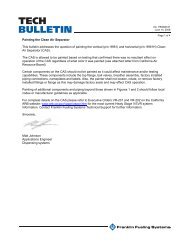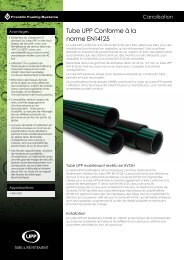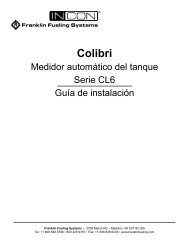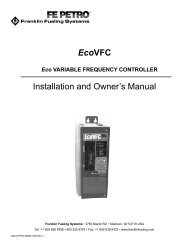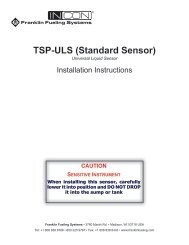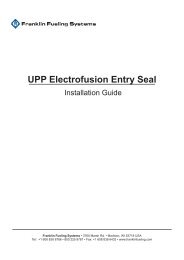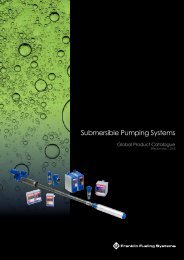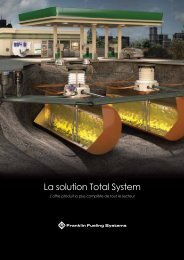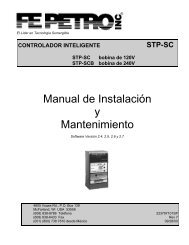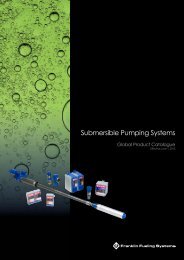T5 To Radiant Bulletin - Franklin Fueling Systems
T5 To Radiant Bulletin - Franklin Fueling Systems
T5 To Radiant Bulletin - Franklin Fueling Systems
- No tags were found...
Create successful ePaper yourself
Turn your PDF publications into a flip-book with our unique Google optimized e-Paper software.
OverviewThis document explains how to connect a <strong>T5</strong> Series FuelManagement System or Colibri Tank Monitor to a <strong>Radiant</strong>System and allow the <strong>Radiant</strong> system to receive inventoryinformation from the <strong>T5</strong> Series ot Colibri tank monitor. Inapplications where dispenser reconciliation is desired, it willalso allow the <strong>Radiant</strong> system to send sales information tothe <strong>T5</strong> Series or Colibri Tank Monitor, without the need for aTS-DIMIB (Dispenser Interface Module).Requirements<strong>T5</strong> Series Controller Module software version1.8.0.6620 or greater, or Colibri 1.8.3.7080.CommunicationsOn the <strong>Radiant</strong> SystemThe hardware that runs the <strong>Radiant</strong> RSM software canvary. It may be supplied by <strong>Radiant</strong> or a third party. Themethod with which the system communicates to the tankmonitor is done through either an RS232 communicationport or an Ethernet port. This communication port may belocated at the Point of Sale register or the site controller.<strong>Radiant</strong> can advise on which method is used for thisinstallation.In the <strong>Radiant</strong> Lighthouse Device Configuration, underthe Tank Monitor section, the port can be configured asneeded.• A Device Name can be entered for reference.• A Device Model must be selected. For use with a <strong>T5</strong>Series, you must select “Veeder Root 350 Tank Monitor”as the Device Model. The <strong>T5</strong> Series must have firmwareof 1.8.0.6620 or above to support the TLS-350 selection.Upgrade the <strong>T5</strong> Series if necessary. If an upgrade isnot possible at the time of the install, “Veeder Root 250Tank Monitor” can be selected on the <strong>Radiant</strong> System,but no more than 8 tanks are supported and dispenserreconciliation will not be possible.• The Adapter setting can be selected as COM forRS232 communication and Ethernet for Ethernet portcommunication. Selecting COM will allow you to selectthe appropriate RS232 communication port next to PortNumber. Selecting Ethernet will allow you to select theappropriate Ethernet port under Port Number. SelectingEthernet next to Adapter will also allow you to enter thecorrect IP address next to IP Address.On the <strong>T5</strong> Series or Colibri Tank MonitorIf connecting to the Ethernet Port• A standard CA<strong>T5</strong> cable is used for a direct networkconnection from switch/router to the <strong>T5</strong> Series Ethernetport.Some hardware configurations may support a directconnection from the <strong>Radiant</strong> system to the Ethernet port.These connections require an Ethernet crossover cable.For more information, contact <strong>Franklin</strong> <strong>Fueling</strong> TechnicalSupport at 800-984-6266• Confirm the port programming in the <strong>T5</strong> Series Setup.TS550 / 5000 / Colibri• System-Configuration-Protocol SettingsProtocol SettingsVeeder-Root Port 8001Veeder-Root Client Timeout 0Web Server Secondary Port 10001TS550 evo• Setup-Parameters-Communications-ProtocolsCommunicationsSerial Ports ... ...Modem Type NoneProtocolsVeeder-Root PortVeeder-Root Client Timeout80010The default port to receive VR commands in the <strong>T5</strong> Seriesor Colibri is Port 8001. Confirm that this is consistentwith the setting in the <strong>Radiant</strong> Lighthouse DeviceConfiguration /Tank Monitor section. The Veeder-Root Portsetting in the <strong>T5</strong> Series or Colibri can be changed to matchthe <strong>Radiant</strong> system if necessary.• Checkmarks can be entered next to Set a product nameon each tank and Set date/time on the tank monitor tosupport those functions.• The tanks to be monitored can be checked under Tanksto be monitored.• ISD Enabled should be checked when dispenserreconciliation is being supported.2
If connecting to the RS232 COMM PORT 1Plug a straight serial cable (male end required) fromthe defined <strong>Radiant</strong> RS232 connector into the <strong>T5</strong> SeriesComm Port 1. See Comm Port 1 pinout configuration.TS550 evoSetup-Parameters-Communications/Serial Ports/Comm 1CommunicationsSerial PortsComm 1 Mode Veeder-RootBaud Rate 9600Data Bits 8ParityStop Bits 1NoneConfirm the port programming in the <strong>T5</strong> Series Setup• Mode: Veeder-Root• Baud Rate, Data Bits, Parity, Stop Bits-Match <strong>Radiant</strong>SettingsSave changes in the <strong>T5</strong> series after all of the programmingchanges are complete.Colibri RS-232 Comm Port 1Pin No. Function Input / Output2 RXA 03 TXA I5 Signal GND7 RTS I8 GTS 0Port programming for the Colibri Tank MonitorTS550 / 5000 / ColibriSystem-Configuration-COMM 1ModeCOMM 1Veeder-RootBaud Rate 9600Data Bits 8ParityNoneStop Bits 1Verify Operation<strong>Radiant</strong> Receiving Tank Inventory• Check the <strong>Radiant</strong> display to ensure there are no TankMonitor Offline indications.• Verify that the <strong>Radiant</strong> system is receiving tank levelinformation. From the main screen, select• Other Functions/Tank LevelsTank Level information will be displayed on the screen.• <strong>T5</strong> Series Receiving Dispenser Sales Information(BIR)<strong>To</strong> process the dispenser sales information being sent fromthe <strong>Radiant</strong> system, the <strong>T5</strong> Series or Colibri must be setupwith the correct Dispenser Interface programming. TheGrades and <strong>Fueling</strong> Point information must be entered. Asuccessful Query at a <strong>Fueling</strong> Point confirms that the <strong>T5</strong>Series or Colibri is receiving sales information.For specific information on Dispenser Interface programmingand using the Query function, refer to the <strong>T5</strong> Series FullManagement System Programming Guide FFS 000-2142 orthe Colibri Setup and Operation guide 000-2155.For assistance, call <strong>Franklin</strong> <strong>Fueling</strong> Technical Supportat 800-984-6266.3
©2012 AG-010 Rev 1