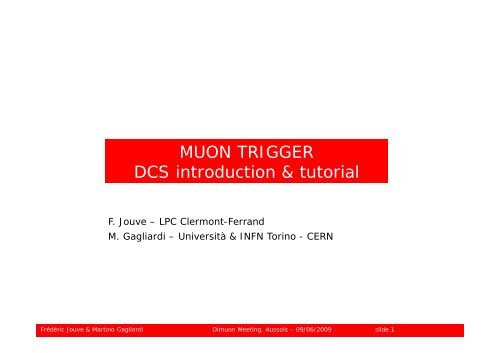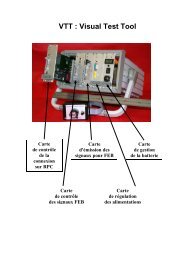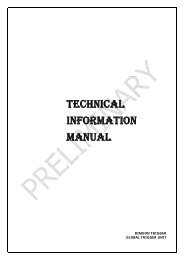MUON TRIGGER DCS introduction & tutorial - ALICE Muon Trigger ...
MUON TRIGGER DCS introduction & tutorial - ALICE Muon Trigger ...
MUON TRIGGER DCS introduction & tutorial - ALICE Muon Trigger ...
You also want an ePaper? Increase the reach of your titles
YUMPU automatically turns print PDFs into web optimized ePapers that Google loves.
<strong>MUON</strong> <strong>TRIGGER</strong><br />
<strong>DCS</strong> <strong>introduction</strong> & <strong>tutorial</strong><br />
F. Jouve – LPC Clermont-Ferrand<br />
M. Gagliardi – Università & INFN Torino - CERN<br />
Frédéric Jouve & Martino Gagliardi Dimuon Meeting, Aussois – 09/06/2009 slide 1
Outline<br />
Concepts<br />
• A few words about PVSS<br />
• FSM: what is it and what do we use it for?<br />
Tutorial<br />
• How to get started<br />
• The MTR User Interface<br />
• Using the FSM<br />
• Emergency button and Alarm screen<br />
• CContacts<br />
Frédéric Jouve & Martino Gagliardi Dimuon Meeting, Aussois – 09/06/2009 slide 2
Concepts<br />
Frédéric Jouve & Martino Gagliardi Dimuon Meeting, Aussois – 09/06/2009 slide 3
A few words about PVSS<br />
• The PVSS software provides remote control of all hardware devices in the<br />
system<br />
• CControl t l i is conveniently i tl split lit over more tterminals. i l MTR MTR: two t worker k nodes d<br />
(for <strong>DCS</strong> experts) + one operator node (alidcscom056, for shifters)<br />
• Devices are modeled with datapoints. Their parameters are stored in<br />
datapoint elements elements, eg e.g.<br />
Datapoint (HV channel) Datapoint elements<br />
alimtrcae001.board00.channel005.vMon<br />
alimtrcae001.board00.channel005.iMon<br />
• Datapoints are displayed via dedicated panels. When applicable, panels<br />
also allow datapoint configuration (e.g. HV settings, thresholds..)<br />
• PVSS provides alarms whenever parameters are out of pre-defined ranges.<br />
• Connection with other systems (LHC, gas, environment)<br />
• Finite State Machine (more details in next slides)<br />
Frédéric Jouve & Martino Gagliardi Dimuon Meeting, Aussois – 09/06/2009 slide 4
Fsm: what it is and what we use it for<br />
• FSM = Finite State Machine<br />
•A software tool which links all different parts p of<br />
the system together. Used to evaluate the state of the<br />
system and to control it in a standardised way.<br />
• DDevices i are given i llogical i l names<br />
(alimtrcae001.board02.channel005 -> MTR_INSIDE_MT11RPC6_HV )<br />
• Devices are grouped into logical objects (e (e.g. g MtrHalPlane)<br />
• Both devices and objects can take a finite number of<br />
states.<br />
• States of objects are logical functions of the<br />
states of the devices in the object.<br />
• Actions send a device or object from one state to<br />
another.<br />
• During data-taking, detector fully controlled by FSM!<br />
Frédéric Jouve & Martino Gagliardi Dimuon Meeting, Aussois – 09/06/2009 slide 5
Fsm states and actions<br />
Colo Colour code: ode ready ead fo for physics, ph si s not ready ead fo for ph physics si s (but (b t no eerrors), o s)<br />
warning or error, mixed or moving.<br />
A few typical yp object j states:<br />
A few typical yp device states:<br />
READY (LV ON, HV nominal)<br />
ON<br />
STBY_CONFIGURED (LV OFF, HV OFF) OK<br />
BEAM TUNING U G (LV ( O ON, , HV = 6000 V) ) OFF O<br />
ERROR<br />
TRIPPED<br />
MIXED<br />
NO_CONTROL<br />
MOVING_READY<br />
ERROR<br />
MOVING MOVING_STBY_CONF<br />
STBY CONF RAMP RAMP_UP_READY<br />
UP READY<br />
MOVING_BEAM_TUNING<br />
RAMP_DOWN_OFF<br />
DEAD (FSM not running) DEAD<br />
A few typical actions:<br />
GO_READY<br />
CONFIGURE (l (load d settings tti f from PVSS t to hardware)<br />
h d )<br />
RELOAD<br />
GO_STBY_CONF<br />
GO_BEAM TUNING<br />
RESET (error recovery)<br />
Frédéric Jouve & Martino Gagliardi Dimuon Meeting, Aussois – 09/06/2009 slide 6
MTR FSM logical structure<br />
MTR_<strong>DCS</strong> Top node<br />
Side<br />
Half plane<br />
RPC<br />
RPC HV ch.<br />
MP RPC temperature probe<br />
RPC ext. threshold<br />
Threshold values<br />
In progress, see<br />
F. Jouve’s presentation<br />
LV channels<br />
LV for FEE<br />
LV for ext. thresholds<br />
Infrastructures<br />
G Gas system t<br />
LV modules for ext. thr.<br />
HV PS<br />
Run unit<br />
LV PS<br />
Frédéric Jouve & Martino Gagliardi Dimuon Meeting, Aussois – 09/06/2009 slide 7<br />
VME crates
Use of majority<br />
Con Concept: ept we e do not want ant the top node to take an error e o state if only onl a<br />
few elements are in error, since a top node state change will stop the<br />
whole <strong>ALICE</strong> run. We will only stop the run when physics is no longer<br />
possible.<br />
To this purpose, errors are only propagated to the parent element if a<br />
majority of children is in error<br />
E E.g.:<br />
- we assume we can still do physics with 6 RPCs<br />
in a half-plane, error is not propagated if<br />
3 RPCs are in error<br />
- we can not do physics with less than 6 RPCs<br />
in an half plane, if 4 RPCs are in error the half<br />
plane takes an error state<br />
CCurrent t majority j it conditions diti<br />
Error is not propagated to the parent if:<br />
- Top node: at least one side available<br />
- Side: at least 3 half planes available<br />
-Half plane: p at least 6 RPCs available<br />
Warning: majority is only active for error states!!<br />
Frédéric Jouve & Martino Gagliardi Dimuon Meeting, Aussois – 09/06/2009 slide 8
Tutorial<br />
Please note that what follows are just the main guidelines to the use<br />
of MTR <strong>DCS</strong>.<br />
Please make sure you read the Shifter’s guide, where you can find:<br />
- a more detailed explanation of all panels<br />
-a set of Howto’s<br />
- updates p whenever the system y is modified<br />
http://prosnet.web.cern.ch/prosnet/running/<strong>DCS</strong>_Shifter_Guide.pdf<br />
Frédéric Jouve & Martino Gagliardi Dimuon Meeting, Aussois – 09/06/2009 slide 9
Getting started<br />
• Log onto the operator node. From a linux terminal in the ACR:<br />
rdesktop –g1280x1000 –a16 alidcscom056<br />
• L Log in i with ith your NICE username and d password. d If it does d not t work, k<br />
contact us<br />
• Start -> mtrUserInterface. Log in. Temporary account mtrExpert is<br />
available il bl ( (ask k f for the h password!!) d!!)<br />
Frédéric Jouve & Martino Gagliardi Dimuon Meeting, Aussois – 09/06/2009 slide 10
The MTR User Interface<br />
FSM Tree<br />
Auxiliary monitoring zone: a<br />
quick overview of the status<br />
of main FSM elements. All<br />
boxes should be green during<br />
data-taking!<br />
Start alarm screen<br />
Open FSM control<br />
Frédéric Jouve & Martino Gagliardi Dimuon Meeting, Aussois – 09/06/2009 slide 11<br />
MMain i<br />
panel
The MTR main panel<br />
Di Displays l FSM status t t of f the th system t in i<br />
details, using colour code.<br />
Status of RPC<br />
HV,<br />
TTemperature, t<br />
Thresholds<br />
Status of half-plane<br />
majority<br />
(Orange = 1 to 3<br />
RPCs out of order)<br />
(Red = 4 or more<br />
Safety for<br />
injection and<br />
emergency<br />
button<br />
Gas flow<br />
and<br />
humidity<br />
(colour<br />
code!!)<br />
RPCs out of order) Push buttons open panels with more detailed detailed, non-FSM non FSM<br />
info about LV, HV, VME, thresholds, ventilation…<br />
Frédéric Jouve & Martino Gagliardi Dimuon Meeting, Aussois – 09/06/2009 slide 12
Start/Restart/Stop FSM<br />
•Click on the FSM box at the bottom of the User Interface<br />
• Push the Start/Restart or Stop button<br />
• You may be asked to kill some SMI processes: you can skip it!<br />
• When FSM elements are no longer DEAD, close window<br />
Frédéric Jouve & Martino Gagliardi Dimuon Meeting, Aussois – 09/06/2009 slide 13
Take control of the FSM<br />
•Click on the FSM button in the FSM Tree<br />
• If the lock is grey and open, click on the lock; then click on “Take”. If<br />
the lock is red and closed, , someone else has the control, ,y you can’t take<br />
it. If the lock is green and closed, you have the control.<br />
Frédéric Jouve & Martino Gagliardi Dimuon Meeting, Aussois – 09/06/2009 slide 14
Display device and object panels<br />
• Click right on an FSM element in the FSM Tree and<br />
select “VIEW VIEW PANEL” PANEL to display the panel of that<br />
element (if available)<br />
Frédéric Jouve & Martino Gagliardi Dimuon Meeting, Aussois – 09/06/2009 slide 15
Control devices and objects via FSM<br />
• After displaying the panel of a device or object object, click on ”FSM” FSM in the FSM Tree<br />
to open its FSM control panel<br />
• The panel displays the state of the element and of its children.<br />
• Double click on a child’s name to view and control its own children<br />
•The h available il bl actions i ffor one element l are shown h in a menu which h h can be b<br />
displayed by clicking on the status box of that element<br />
Frédéric Jouve & Martino Gagliardi Dimuon Meeting, Aussois – 09/06/2009 slide 16
Disable a device or object<br />
• To exclude a device<br />
or object from the<br />
FSM, , click on the<br />
small square right of<br />
the status box, then<br />
click on Disable (for<br />
devices) or Exclude<br />
(for objects)<br />
• Wh When an element l t is i<br />
disabled:<br />
-it is not taken into<br />
account in the h<br />
evaluation of its<br />
parent’s p state.<br />
- it will not respond<br />
to FSM commands<br />
Frédéric Jouve & Martino Gagliardi Dimuon Meeting, Aussois – 09/06/2009 slide 17
Non-FSM tools: Emergency button<br />
Several PVSS buttons and panels can be used to monitor and control<br />
the system when the FSM is not running. Please read the Shifter’s guide<br />
for their description. Here, we will focus on the Emergency button and<br />
Alarm screen<br />
The emergency button:<br />
• Tells the shifter whether the system is safe for<br />
injection or not not. The safe condition is: all HVs < 6100 V<br />
• Allows the shifter (or even the central <strong>DCS</strong> operator) to<br />
force the system to a safe state when, for any reason, the<br />
GO_BEAM_TUNING FSM command does not work:<br />
- Right-click on the HVoff button<br />
to unlock it<br />
- Left-click on the HVoff button to<br />
ramp down all HV channels<br />
- Make sure the box turns “SAFE”<br />
after a while<br />
Frédéric Jouve & Martino Gagliardi Dimuon Meeting, Aussois – 09/06/2009 slide 18
Non-FSM tools: Alarm screen<br />
•Gathers all alerts of MTR and connected systems<br />
• Three degrees of alarm: warning, error, fatal<br />
• Right click on the error line, then “Alarm Help” to display instructions<br />
Frédéric Jouve & Martino Gagliardi Dimuon Meeting, Aussois – 09/06/2009 slide 19
The end - Contacts<br />
Hope things are a little clearer now. now For any issues:<br />
- Read the shifter’s guide!<br />
- Contact us:<br />
Frédéric Jouve<br />
frederic.jouve@clermont.in2p3.fr<br />
+33 473 40 73 12 (Clermont-Ferrand)<br />
Martino Gagliardi<br />
gagliard@to.infn.it<br />
16 37 63 (CERN)<br />
+39 39 011 670 73 77 (T (Torino)<br />
i )<br />
Frédéric Jouve & Martino Gagliardi Dimuon Meeting, Aussois – 09/06/2009 slide 20