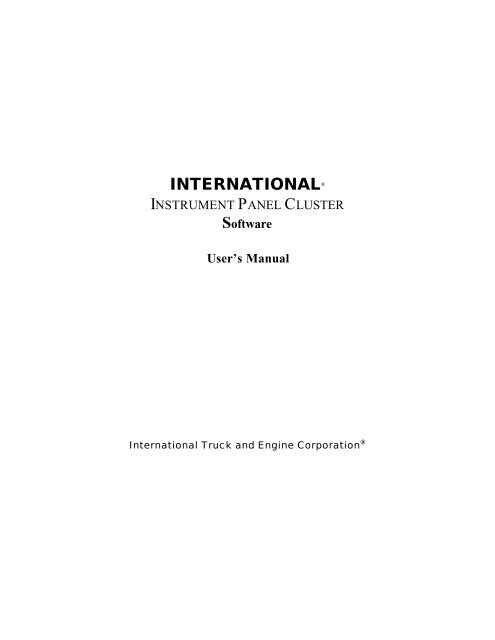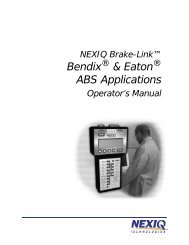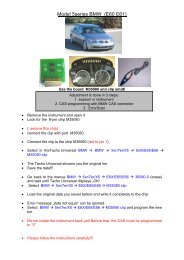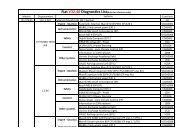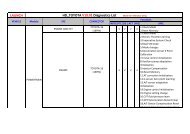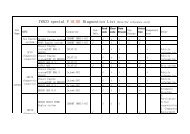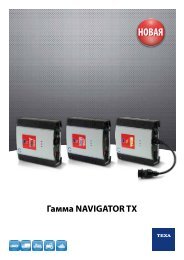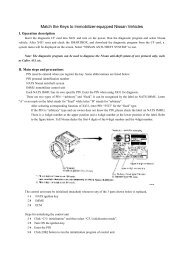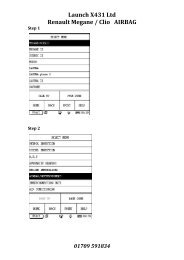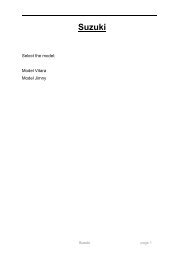INTERNATIONAL®
INTERNATIONAL®
INTERNATIONAL®
- No tags were found...
Create successful ePaper yourself
Turn your PDF publications into a flip-book with our unique Google optimized e-Paper software.
INTERNATIONAL ®INSTRUMENT PANEL CLUSTERSoftwareUser’s ManualInternational Truck and Engine Corporation ®
CopyrightPlease read through the License agreement accompanying the software.The International Instrument Panel Cluster (IPC) software is written for International Truck andEngine Corporation and is protected by United States copyright laws and international treatyprovisions. Therefore, you must treat the SOFTWARE like any other copyrighted material. Youmay, however, either (a) make one copy of the SOFTWARE solely for backup or archivalpurposes, or (b) transfer the SOFTWARE to a single hard disk, provided you keep the originalsolely for backup or archival purposes. You cannot copy the written materials accompanying theSOFTWARE.This manual is written for International Truck and Engine Corporation by SU Enterprise, Inc.and is protected by United States copyright laws and international treaty provision.Third-party brands and names are the property of their respective owners.The authors assume no responsibility for any errors or omissions which may appear in thisdocument nor do they make any commitment to update the information contained herein.Copyright 1999, 2000, 2001, Rev. 2.0
TABLE OF CONTENTSI. INTRODUCTION1. Software Overview I.1.12. System Requirements I.2.13. Nomenclature I.3.1II. INSTALLATION1. System Setup and Software Installation II.1.1III. HOW TO USE INSTRUMENT PANEL CLUSTER SOFTWARE1. Basics III.1.12. IPC for Medium Duty Trucks III.2.1A. Programming GaugeB. Exercise Gauge3. IPC for Heavy Duty Trucks III.3.1A. Programming GaugeB. Exercise Gauge4. System and Software Trouble Shooting III.4.1
I. INTRODUCTION1. SOFTWARE OVERVIEWThe International electronic instrument panel clusters consists of four basic types: Pre-1997medium-duty, Post-1997 medium-duty, Pre-1994 heavy-duty, and Post-1994 heavy-duty. Toproperly diagnosis and program these clusters please follow the instructions outlined in this andother International manuals. The International Panel Cluster software provides the capabilities to1) Attempt to automatically distinguish the type of instrument panel cluster.2) Program specific truck application settings.3) Exercise data link driven gauges.2. SYSTEM REQUIREMENTSThe International Instrument Panel Cluster diagnostic software is designed and developed toprovide diagnosis to the International Instrument Panel Cluster for both Heavy-duty truck andMedium duty truck.System requirements are as follow:1) PC with Pentium® or Pentium® equivalent or replacement CPU.32MB of system RAM.10MB of free system HD.CD-ROM drive and/or 3½” Floppy drive.2) Microsoft Windows® Operating System. Depends on the version of the International Instrument Panel Clustersoftware.3) International Instrument Panel Cluster diagnostic software (on CD or 3½” Floppies)4) International approved EZ-Tech Interface cable.3. NOMENCLATUREThe following are the nomenclatures used within this manual. Please read this section carefullyand understand the meaning of the actions required.Click or ClickingFor EZ-Tech users this indicates tapping on the lower left-hand area of thetouch pad once. For PC users this indicates tapping on the left mousebutton.Double click orDouble clickingFor EZ -Tech users this indicates tapping on thelower left -hand area of the touch pad twice in succession. For PC users this indicatestapping on the left mouse button twice in succession.Right ClickFor EZ -Tech users this indicates tapping on the upper left-hand area of the touch padonce. For PC users this indicates tapping on the right mouse button.
Click and dragHitALTFor EZ -Tech users this indicates tapping on the lower left -hand area of the touch padmarked by a lock symbol and then using the main area of the touch pad to move themouse pointer.Indicates depressing and then releasing a key on the keyboard.Indicates the action whereby the “Alt” key on the keyboard is depressed while anotherkey on the keyboard is hit.Scroll bar The horizontal-scroll bar is normally at the bottomof the window. Click on the left arrow button to scroll left. Click on theright arrow button to scroll right. Click on the area to the left of the sliderto page left. Click on the area to the right of the slider to page right. Orsimply use the slider by clicking and dragging.The vertical-scroll bar is normally at the right of the window. Clickon the up arrow button to scroll up. Click on the down arrow buttonto scroll down. Click on the area to the top of the slider to page up.Click on the area to the bottom of the slider to page down. Or simplyuse the slider by clicking and dragging.
II.INSTALLATION1. SYSTEM SETUP AND SOFTWARE INSTALLATIONIt is easy to set up International Instrument Panel Cluster (IPC) diagnostic software. Simplyfollow the steps on your PC screen.Following are some of the frequent asked questions during the software installation.1) Using CD. Insert CD into CD-ROM drive. If Windows® does not automaticallystart to setup the software, then refer to Section III-4 System and Software TroubleShooting.Using 3 ½” floppy. Insert Setup Disk#1 into floppy drive and type in “A:\Setup.exe”.2) Always follow the setup instruction on the screen. If you are unsure of the properresponses to any questions during the install process, please select the default valuesassigned by the install process.3) When the setup installation has been successfully installed, the Instrument PanelCluster diagnostics icon should be embedded in the VEHICLE DIAGNOSTIC folder.Double click on the VEHICLE DIAGNOSTIC Folder to bring up the Instrument PanelCluster diagnostics software shortcut icon.
III.HOW TO USE THE IPC DIAGNOSTIC SOFTWARE1. BASICSTo begin using this tool, please spend a few minutes reading through this section to gain thebasics behind the tool.After launching the International Instrument Panel Cluster diagnostic software, your computershould display the following main window.The software provides a menu bar that is right below the window’s title bar. All availablefeatures of the software can be accessed via the menu bar. The primary interface for the use ofthe software is based on the type of instrument panel cluster.For the frequently used actions, a tool bar is provided. The toolbar is a quick and easy way toselect the type of instrument panel cluster. Each toolbar button will be described briefly below.IPC è Medium DutyOpens Instrument Panel Cluster dialog box for International mediumduty trucks.
IPC è Heavy DutyOpens Instrument Panel Cluster dialog box for International HeavyDuty trucks.Help è AboutOpens the software help about message box.Prior to starting the configuration, the software must be set properly. Click on File in the menubar and then Settings. There are two settings available: COM Device, and COM Port.The COM Device selection configures which interface cable is connected to the communicationport.The COM Port selection configures which communication port the interface cable is connectedto. This is determined by looking at the back of the computer.
2. IPC FOR MEDIUM DUTY TRUCKSAll electronic instrument panel clusters built for Medium Duty trucks can be categorized intotwo types: pre-1997 and post-1997. Series 1000, 2000, 3000, 4000, and 8000 trucks built sinceMarch 1, 1992, have been installed with Medium Duty instrument panel clusters.The pre-1997 types may require electronic programming for proper calibration. The gauges thatmay require programming are tachometer and speedometer. If these gauges are programmed touse the data link, then they may be exercised with this tool.The post-1997 types have data link driven gauges. There is no programming required for propercalibration. The gauges that are data link driven are speedometer, tachometer, coolanttemperature gauge, oil pressure gauge, and voltmeter. These gauges may be exercised with thistool.The exact type of instrument panel cluster must be determined before the tool will allow thecorrect access and usage. The tool will first attempt to determine the type of instrument panelcluster. If the type cannot be determined automatically then it is left to the user to select thecorrect type.Selecting IPC and then Medium Duty prompts the tool to initiate the automatic query todetermine the type of Medium Duty instrument panel cluster.HINT: Toolbar shortcut is by clicking on
The following message box is displayed requesting to verify that the truck under service can beaccessed using this tool.This tool cannot be used to service trucks with International 3 Box electronic engines or NGDengines built prior to November 1, 1997. Please refer to the service manuals on instruction as tohow to properly service these instrument panel clusters. If you are servicing one of these trucksplease click on the button.However, if the truck that youused and you should click onare servicing is not one of these, then this tool may bethe button.At this time the tool will automatically request for information from the instrument panel cluster.If the tool is able to determine the type of instrument panel cluster then the appropriate messagebox is displayed indicating the type of instrument panel cluster that is under service.The following message box is displayed if the service tool cannot determine the type ofinstrument panel cluster via the automatic request. Please turn the ignition key on and off andback on. This causes the instrument panel cluster to broadcast its own identity information.
The following message box is displayed if the identity information of the electronic instrumentpanel cluster cannot be received.If the vehicle was built prior to November 1, 1997, please click on the button.This will cause the pre-1997 Medium Duty instrument panel cluster interface to becomeavailable.If the vehicle was built on or after November 1, 1997, please click on the button.This will cause the post-1997 Medium Duty instrument panel cluster to become available.A general message indicating the type instrument panel cluster is displayed prior to displayingthe graphical user interface. Please confirm that the physical DIP switches are all set to the zeroposition. This tool is unable to electronically program the instrument panel cluster if any of theDIP switches is not set at the zero position. Also, this tool may not be able to exercise the gaugedepending on which of the DIP switches are not set to the zero position.Acknowledging the above message box by clicking on thebutton.
The appropriate graphical interface is displayed. The type of instrument panel cluster isindicated in the window’s title bar.
When a gauge may be exercised or programmed, the mouse pointer will change its form from anarrow to a hand with index finger extended. èThe gauge that may be accessed using this tool is also highlighted when the mouse pointer isplaced over it.
A. PROGRAMMING GAUGEThis section is applicable only to the pre-1997 Medium Duty instrument panel clusters.Clicking the right mouse button anywhere on the instrument panel cluster will cause a pop upmenu to appear.There are two methods of electronic programming: Switch Programming and ValueProgramming. If the instrument panel cluster under service is driven via the data link then pleaseconfirm by clicking on the Switch Programming option.The Switch Programming graphical interface shows how the instrument panel cluster isprogrammed.
The DIP switches labeled 1 through 8 under the “SWITCH1” bank and 1 and 2 under the“SWITCH2” bank are associated with the speedometer calibration. If all ten DIP switches are inthe ON (1) position then the speedometer is driven via the data link and no calibration isnecessary.The DIP switch labeled 3 under the “SWITCH2” bank indicates the Two-Speed axle selection.The DIP switches labeled 4 through 6 under the “SWITCH2” bank are associated with thetachometer calibration. If all three DIP switches are in the ON (1) position then the tachometeris driven from the data link and no calibration is necessary.The DIP switch labeled 7 under the “SWITCH2” bank indicates the tachometer full range scale.
The DIP switch labeled 8 under the “SWITCH2” bank indicates the selection of the odometerunit either Kilometer or Miles.Please refer to the instrument panel cluster service manual for the proper DIP switch settings.Clicking on the DIP switch it self will cause the switch to toggle from the OFF (0) position to theON (1) position or vise versa.Clicking on the button when all the DIP switch settings are set to their properposition will cause the tool to electronically program the instrument panel cluster.Clicking on the button will cause the tool to display how the instrument panelcluster is programmed prior to making any changes.Clicking on the button will cause the tool to not electronically program theinstrument panel cluster.Please refer to the Trouble Shooting section if the following message box is displayed:
If the instrument panel is to be programmed because of re-calibration then please click on theValue Programming option.The tool converts the values entered in the value programming dialog box into specific DIPswitch settings and then programs the instrument panel cluster.The calibration required for the speedometer is comprised of Tire Revs Per Mile (R) and theAxle Ratio (A). Type in the appropriate numbers in the edit boxes. These numbers will alwaysindicate zero (0) until a number is entered.The result of multiplying Tire Revs Per Mile and the Axle Ratio must be between 1077 and7676. If the result is outside of this range then a warning message box is displayed.Upon clicking the button the Value Programming dialog box is brought back displayingthe Tire Revs Per Mile and the Axle Ratio entered. Please enter the correct values at this time.
The calibration required for the tachometer is labeled Engine. Please select the appropriateengine from the drop down list.Make the other selections as appropriate by clicking the proper selections for Two-Speed AxleRatio, Tachometer Range, and Conversion.Clicking on the button will cause the tool to electronically program the instrumentpanel cluster.Clicking on the button will cause the tool to display how the instrument panel clusteris programmed prior to you making any changes.Clicking on thepanel cluster.button will cause the tool to not electronically program the instrumentPlease refer to the Trouble Shooting section if this message box is displayed:
B. EXERCISE GAUGECAUTIONBefore exercising the gauges with the IPC software the engine controller will need to bedisabled so it doesn't send conflicting information on the data link.Listed below are the fuses to be removed before exercising gauges with the IPCsoftware.Fuse Circuit ModelNumberF-5 2000, 4000, 8000 models with theInternational® Diamond Logic Engine Control Module (ECM).F-17 2000, 4000, 8000 models with theDetroit and Cummins electronicengines.F-11 2000, 4000, 8000 models with theCaterpillar electronic engines.C13600, 3800 and 4000FBC modelswith the International® DiamondLogic Engine Control Module(ECM).F6-DConventional Heavy Duty (not cabover) with Caterpillar, Cumminsand Detroit engines.F10-CConventional Heavy duty with theInternational® Diamond LogicEngine Control Module (ECM).F2-CConventional Heavy Duty cab(Fuse for ignition over models with electronicrelay)engines.Be sure to verify this is thecorrect fuse by checking the labelon the fuse panel cover.If the gauges operate erratically,there is a good chance the enginecontroller is communicating onthe data link.After exercising the gauges withthe IPC software, please reinstallthe fuses.
Clicking the left mouse button while over a highlighted gauge will place the tool in the exercisegauge mode. The following dialog box becomes available:While the tool is in the exercise gauge mode, it will continuously broadcast ATA data linkmessages to simulate an engine or a vehicle operating condition. However, this mode is onlyuseful if the instrument panel cluster that is under service has been programmed to operate fromthe ATA data link. No other tool feature is made available until the exercise gaugemode is complete by clicking on the button.The exercise gauge dialog box’s title bar indicates the gauge being exercised.Select the correct exercise unit first prior to exercising the gauge. Thebutton changes the unit from English to metric or from metric to English.Verify the appropriate unit by looking at the unit being displayed.There are several ways to exercise the gauge:1) Type in the desired numerical value using the keyboard, or2) Use the up and down arrow keys on the keyboard, or3) Use the up and down buttons in the exercise gauge dialog box.The longer the up and down arrow keys or the up and down buttons are held the faster thechange will occur. The value will freeze when the maximum or minimum range for the gauge isreached. The minimum or the maximum value will be displayed if a value outside of the properrange is entered via the keyboard.
3. IPC FOR HEAVY DUTY TRUCKSAll electronic instrument panel clusters built for heavy-duty trucks can be categorized into twotypes: pre-1994 and post-1994. Series 5000, 9200, 9300, 9400, 9600, 9700, and 9800 trucksbuilt since January 1, 1994, have been installed with the heavy-duty instrument panel cluster,also known as the command center.The pre-1994 types may require electronic programming for proper calibration. The gauges thatmay require programming are tachometer and speedometer. If these gauges are programmed touse the data link, then they may be exercised with this tool.The post-1994 types may require electronic programming for proper calibration. The gauges thatmay require programming are tachometer, speedometer, coolant temperature gauge, oil pressuregauge, voltmeter, fuel gauge, and odometer. The gauges that may be exercised by this tool arespeedometer, tachometer, coolant temperature gauge, oil pressure gauge, and voltmeter. Thistool will only exercise the gauges that are programmed to use the data link.The exact type of instrument panel cluster must be determined before the tool will allow thecorrect access and usage. The tool will first attempt to determine the type of instrument panelcluster. If the type can not be determined automatically, then it is left to the user to select thecorrect type.Selecting IPC and then Heavy Duty prompts the tool to initiate the automatic query todetermine the type of heavy-duty instrument panel cluster.HINT: Toolbar shortcut is by clicking onAt this time, the tool will automatically request for information from the instrument panelcluster. If the tool is able to determine the type of instrument panel cluster, then the appropriatemessage box is displayed indicating the type of instrument panel cluster that is under service.
The following message box is displayed if the service tool cannot determine the type ofinstrument panel cluster via the automatic request. Please turn the ignition key on and off andback on. This causes the instrument panel cluster to broadcast its own identity information.The following message box is displayed if the identity information of the electronic instrumentpanel cluster cannot be received.If the vehicle was built prior to January 1, 1994, please click on thebutton. This will cause the pre-1994 Heavy Duty instrument panel cluster interface to becomeavailable.If the vehicle was built on or after January 1, 1994, please click on thebutton. This will cause the post-1994 Heavy Duty instrument panel cluster to become available.A general message indicating the type instrument panel cluster is displayed prior to displayingthe graphical user interface. Please confirm that the physical DIP switches are all set to the zeroposition. This tool is unable to electronically program the instrument panel cluster if any of theDIP switches is not set at the zero position. Also this tool may not be able to exercise the gaugedepending on which of the DIP switches is not set to the zero position.Acknowledging the above message box by clicking thebutton.
The appropriate graphical interface is displayed. The type of instrument panel cluster isindicated in the window’s title bar.When a gauge may be exercised, the mouse pointer will change its form from an arrow to a handwith index finger extended. ¢The gauge that may be access using this tool is also highlighted when the mouse pointer isplaced over it.
A. PROGRAMMING GAUGEThe programming for the pre-1994 and post-1994 instrument panel clusters for heavy-dutytrucks are very different. The pre-1994 instrument panel clusters are programmed via a similarmethodology as the DIP switches. The post-1994 instrument panel clusters are programmed viaactual values only.PRE-1994 INSTRUMENT PANEL CLUSTERSClicking the right mouse button anywhere besides a highlighted gauge on the instrument panelcluster will cause a pop up menu to appear.There are two methods of electronic programming: Switch Programming and ValueProgramming. If the instrument panel cluster under service is driven via the data link then pleaseconfirm by clicking on the Switch Programming option.The Switch Programming graphical interface shows how the instrument panel cluster isprogrammed.
The DIP switches labeled 1 through 10 under the “SWITCH1” bank are associated with thespeedometer calibration. If all ten DIP switches are in the ON (1) position, then the speedometeris driven via the data link and no calibration is necessary.The DIP switches labeled 1 though 8 under the “SWITCH2” bank are associated with thetachometer calibration. If all eight DIP switches are in the ON (1) position, then the tachometeris driven via the data link and no calibration is necessary.The DIP switch labeled 10 under the “SWITCH2” bank indicates the selection of the odometerunit either Kilometer or Miles.Please refer to the instrument panel cluster service manual for the proper DIP switch settings.Clicking on the DIP switch it self will cause the switch to toggle from the OFF (0) position to theON (1) position or vise versa.
Clicking on the button when all the DIP switch settings are set to their proper positionwill cause the tool to electronically program the instrument panel cluster.Clicking on the button will cause the tool to display how the instrument panel cluster isprogrammed prior to making any changes.Clicking onpanel cluster.the button will cause the tool to not electronically program the instrumentPlease refer to the Trouble Shooting section if the following message box is displayed.If the instrument panel is to be programmed because of re-calibration, then please click on theValue Programming option.The tool converts the values entered in the value programming dialog box into specific DIPswitch settings and then programs the instrument panel cluster.The calibration required for the speedometer is comprised of Tire Revs Per Mile (R) and theAxle Ratio (A). Type in the appropriate numbers in the edit boxes. These numbers will alwaysindicate zero (0) until a number is entered.
The result of multiplying Tire Revs Per Mile and the Axle Ratio must be between 1077 and7676. If the result is outside of this range, then a warning message box is displayed.Upon clicking the button the Value Programming dialog box is brought back displayingthe Tire Revs Per Mile and the Axle Ratio entered.Please enter the correct values at this time.The calibration required for the tachometer is labeled Engine. Please select the appropriateengine from the drop down list.Clicking on the button will cause the tool to electronically program the instrumentpanel cluster.Clicking on the button will cause the tool to display how the instrument panel clusteris programmed prior to you making any changes.Clicking on the button will cause the tool to not electronically program the instrumentpanel cluster.Please refer to the Trouble Shooting section if the following message box is displayed.
POST-1994 INSTRUMENT PANEL CLUSTERSClicking the right mouse button anywhere besides a highlighted gauge on the instrument panelcluster will cause a pop up menu to appear.Select the appropriate gauge to program by clicking on the option.Clicking the right mouse button over a highlighted gauge will either cause an intermediate popup menu to appear or the desired programming dialog box.The highlighted gauges that will bring up the programming dialog box are coolant temperaturegauge, oil pressure gauge, voltmeter, and fuel meter.The buttons at the bottom of the dialog box functions the same as described in the pre-1994instrument cluster programming section.
The highlighted gauges that will pop up an intermediate menu are tachometer and speedometer.The Tachometer may be programmed using two different methods: dropdown list selection orDIP switch settings. The recommended method is by dropdown list selections. To program viathis method select “Program Tachometer” from the pop up menu.
Select “Program Tachometer (switch)” to program via DIP switches. Please see servicepublications regarding the appropriate DIP switch settings.The Speedometer may be programmed using two different methods: values or DIP switchsettings. The recommended method is by values. To program via this method select “ProgramSpeedometer” from the pop up menu.The calibration required for the speedometer is comprised of Tire Revs Per Mile (R) and theAxle Ratio (A). Type in the appropriate numbers in the edit boxes. These numbers will alwaysindicate zero (0) until a number is entered.
The result of multiplying Tire Revs Per Mile and the Axle Ratio must be between 1077 and7676. If the result is outside of this range then a warning message box is displayed.Upon clicking the button the Value Programming dialog box is brought back displayingthe Tire Revs Per Mile and the Axle Ratio entered. Please enter the correct values at this time.Select “Program Tachometer (switch)” to program via DIP switches. Please see servicepublications regarding the appropriate DIP switch settings.Select “Program Odometer” to program the odometer. The Odometer dialog box will appearallowing the odometer to be changed. The value displayed will always indicate zero (0) until avalue is entered.
B. EXERCISE GAUGECAUTIONBefore exercising the gauges with the IPC software the engine controller will need to bedisabled so it doesn't send conflicting information on the data link.Fuses to remove before exercising gauges with the IPC software.Fuse Circuit ModelNumberF-5 2000, 4000, 8000 models with theInternational® Diamond LogicEngine Control Module (ECM).F-17 2000, 4000, 8000 models with theDetroit and Cummins electronicengines.F-11 2000, 4000, 8000 models with theCaterpillar electronic engines.C13600, 3800 and 4000FBC modelswith the International® DiamondLogic Engine Control Module(ECM).F6-DConventional Heavy Duty (not cabover) with Caterpillar, Cummins andDetroit engines.F10-CConventional Heavy duty with theInternational® Diamond LogicEngine Control Module (ECM).F2-CConventional Heavy Duty cab over(Fuse for ignition models with electronic engines.relay)Be sure to verify this is thecorrect fuse by checking thelabel on the fuse panel cover.If the gauges operate erratically,there is a good chance the enginecontroller is communicating onthe data link.After exercising the gauges withthe IPC software, please reinstallthe fuses.
Clicking the left mouse button while over a highlighted gauge will place the tool in the exercisegauge mode. The following dialog box becomes available.While the tool is in the exercise gauge mode, it will continuously broadcast ATA data linkmessages to simulate an engine or a vehicle operating condition. However this mode is onlyuseful if the instrument panel cluster that is under service has been programmed to operate fromthe ATA data link. No other tool feature is made available until the exercise gauge mode iscomplete by clicking on the button.The exercise gauge dialog box’s title bar indicates the gauge being exercised.Select the correct exercise unit first prior to exercising the gauge. Thebuttonchanges the unit from English to metric or from metric to English. Verify the appropriate unit bylooking at the unit being displayed.There are several ways to exercise the gauge:4) Type in the desired numerical value using the keyboard, or5) Use the up and down arrow keys on the keyboard, or6) Use the up and down buttons in the exercise gauge dialog box.The longer the up and down arrow keys or the up and down buttons are held the faster thechange will occur. The value will freeze when the maximum or minimum range for the gauge isreached. The minimum or the maximum value will be displayed if a value outside of the properrange is entered via the keyboard.
3. Software installation problem using CD-ROMUse the Windows control panel to install the software. Click on the Start button in the lowerleft-hand corner of the screen. Click on the option labeled Settings. Click on the ControlPanel folder. Locate and double click on the iconClick on theinitiate the install process.button to have Windows automatically locate the CD-ROM to
4. To Un-Install the softwareUse the Windows control panel to un-install the software. Click on the Start button in thelower left-hand corner of the screen. Click on the option labeled Settings. Click on theControl Panel folder. Locate and double click on the iconClick on the application to be removed in the list and click on thebutton to have Windows remove the software.