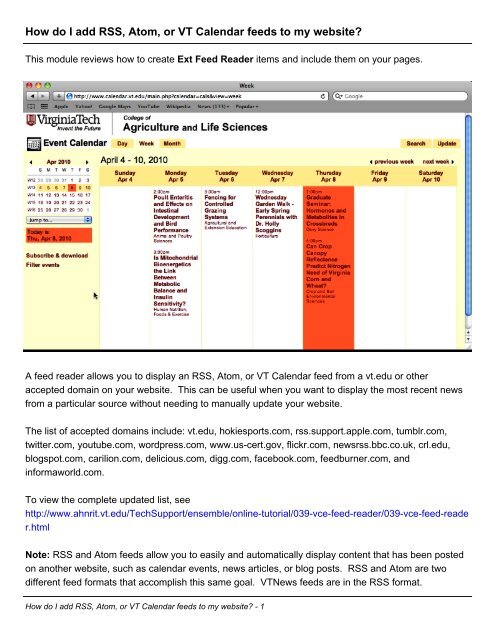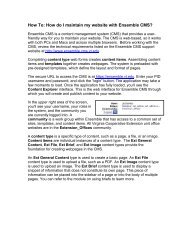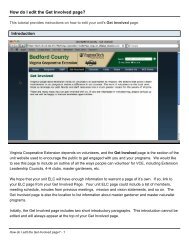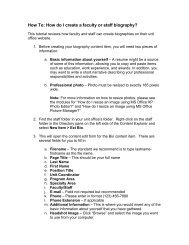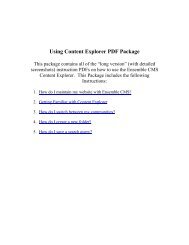How do I add RSS, Atom, or VT Calendar feeds to my website? (PDF ...
How do I add RSS, Atom, or VT Calendar feeds to my website? (PDF ...
How do I add RSS, Atom, or VT Calendar feeds to my website? (PDF ...
You also want an ePaper? Increase the reach of your titles
YUMPU automatically turns print PDFs into web optimized ePapers that Google loves.
<strong>How</strong> <strong>do</strong> I <strong>add</strong> <strong>RSS</strong>, <strong>A<strong>to</strong>m</strong>, <strong>or</strong> <strong>VT</strong> <strong>Calendar</strong> <strong>feeds</strong> <strong>to</strong> <strong>my</strong> <strong>website</strong>?This module reviews how <strong>to</strong> create Ext Feed Reader items and include them on your pages.A feed reader allows you <strong>to</strong> display an <strong>RSS</strong>, <strong>A<strong>to</strong>m</strong>, <strong>or</strong> <strong>VT</strong> <strong>Calendar</strong> feed from a vt.edu <strong>or</strong> otheraccepted <strong>do</strong>main on your <strong>website</strong>. This can be useful when you want <strong>to</strong> display the most recent newsfrom a particular source without needing <strong>to</strong> manually update your <strong>website</strong>.The list of accepted <strong>do</strong>mains include: vt.edu, hokiesp<strong>or</strong>ts.com, rss.supp<strong>or</strong>t.apple.com, tumblr.com,twitter.com, youtube.com, w<strong>or</strong>dpress.com, www.us-cert.gov, flickr.com, newsrss.bbc.co.uk, crl.edu,blogspot.com, carilion.com, delicious.com, digg.com, facebook.com, feedburner.com, andinf<strong>or</strong>maw<strong>or</strong>ld.com.To view the complete updated list, seehttp://www.ahnrit.vt.edu/TechSupp<strong>or</strong>t/ensemble/online-tut<strong>or</strong>ial/039-vce-feed-reader/039-vce-feed-reader.htmlNote: <strong>RSS</strong> and <strong>A<strong>to</strong>m</strong> <strong>feeds</strong> allow you <strong>to</strong> easily and au<strong>to</strong>matically display content that has been poste<strong>do</strong>n another <strong>website</strong>, such as calendar events, news articles, <strong>or</strong> blog posts. <strong>RSS</strong> and <strong>A<strong>to</strong>m</strong> are twodifferent feed f<strong>or</strong>mats that accomplish this same goal. <strong>VT</strong>News <strong>feeds</strong> are in the <strong>RSS</strong> f<strong>or</strong>mat.<strong>How</strong> <strong>do</strong> I <strong>add</strong> <strong>RSS</strong>, <strong>A<strong>to</strong>m</strong>, <strong>or</strong> <strong>VT</strong> <strong>Calendar</strong> <strong>feeds</strong> <strong>to</strong> <strong>my</strong> <strong>website</strong>? - 1
Step 1: Create the Feed Reader ItemTo create the feed reader item, right-click on the folder in which you wish <strong>to</strong> create the item and selectNew Item -> Ext Feed Reader.<strong>How</strong> <strong>do</strong> I <strong>add</strong> <strong>RSS</strong>, <strong>A<strong>to</strong>m</strong>, <strong>or</strong> <strong>VT</strong> <strong>Calendar</strong> <strong>feeds</strong> <strong>to</strong> <strong>my</strong> <strong>website</strong>? - 2
Step 2: Feed Inf<strong>or</strong>mationNext <strong>to</strong> Type, select whether the feed is an <strong>RSS</strong>, <strong>A<strong>to</strong>m</strong>, <strong>or</strong> a <strong>VT</strong> <strong>Calendar</strong> feed (from calendars.vt.edu).Next, enter the Feed URL if you are using an <strong>RSS</strong> <strong>or</strong> <strong>A<strong>to</strong>m</strong> feed <strong>or</strong> the <strong>Calendar</strong> ID if you are using afeed from <strong>VT</strong> <strong>Calendar</strong>. An example <strong>Calendar</strong> ID is "cals." The Feed URL should have either an.a<strong>to</strong>m, .rss, <strong>or</strong> .xml extension.Add the Channel Title. This is what you are creating a feed of, such as the CALS <strong>Calendar</strong>, <strong>or</strong> VirginiaCooperative Extension News and will display the feed on your page.Next, <strong>add</strong> the Channel Link. this can be a link <strong>to</strong> an archive page of the items, such as a link <strong>to</strong> theactual CALS <strong>Calendar</strong>, <strong>or</strong> a link <strong>to</strong> the Extension news archive on <strong>VT</strong>News.<strong>How</strong> <strong>do</strong> I <strong>add</strong> <strong>RSS</strong>, <strong>A<strong>to</strong>m</strong>, <strong>or</strong> <strong>VT</strong> <strong>Calendar</strong> <strong>feeds</strong> <strong>to</strong> <strong>my</strong> <strong>website</strong>? - 3
Step 3: Item Titles and DescriptionsNext, select whether you want <strong>to</strong> display the Item Titles. This will usually be the title of the itemsincluded in the feed, so you'll almost always want <strong>to</strong> keep this set at Yes.Next, select whether you wish <strong>to</strong> display the Item Description. This will show a brief description of theitem under the item title. This may be useful in giving users inf<strong>or</strong>mation about each item in the feed, butmay soon take up a lot of space, especially if you’re going <strong>to</strong> <strong>add</strong> the Feed <strong>to</strong> a sidebar.If you want <strong>to</strong> show an Item Description, but want <strong>to</strong> limit it's length <strong>to</strong> a specific number of characters,enter the limit in<strong>to</strong> the Limit Item Description field. If you <strong>do</strong>n't want <strong>to</strong> limit the length of ItemDescriptions, leave the value at -1.<strong>How</strong> <strong>do</strong> I <strong>add</strong> <strong>RSS</strong>, <strong>A<strong>to</strong>m</strong>, <strong>or</strong> <strong>VT</strong> <strong>Calendar</strong> <strong>feeds</strong> <strong>to</strong> <strong>my</strong> <strong>website</strong>? - 4
Step 4: Select Date F<strong>or</strong>matSelect whether you want <strong>to</strong> display each item's date along with the item, and what f<strong>or</strong>mat you wish <strong>to</strong>display the date in if you <strong>do</strong>. If you <strong>do</strong> not wish <strong>to</strong> display a date, leave the selection at None.Possible date f<strong>or</strong>mats include:None (no date displayed)yyyy-mm-dd (2009-01-15)mm/dd/yyyy (01/15/2009)Mon dd (Jan 15)Mon dd, yyyy (Jan 15, 2009)Month yyyy (January 2009)mm.dd.yyyy (01.15.2009)<strong>How</strong> <strong>do</strong> I <strong>add</strong> <strong>RSS</strong>, <strong>A<strong>to</strong>m</strong>, <strong>or</strong> <strong>VT</strong> <strong>Calendar</strong> <strong>feeds</strong> <strong>to</strong> <strong>my</strong> <strong>website</strong>? - 5
Step 5: Select Time F<strong>or</strong>matNext, select whether you want <strong>to</strong> display the item's publish time next <strong>to</strong> each item, and if so, displaywhat f<strong>or</strong>mat you want the time in. This may be m<strong>or</strong>e useful if you are displaying <strong>VT</strong> <strong>Calendar</strong> items inyour feed, <strong>or</strong> are including a feed that publishes several new items a day. If you <strong>do</strong> not wish <strong>to</strong> displaya time, leave the selection at None.Possible time f<strong>or</strong>mats include:None (no time displayed)Thh:mmTZD (T13:30-05:00)H:mm AM (1:30 PM)hh:mm (13:30)<strong>How</strong> <strong>do</strong> I <strong>add</strong> <strong>RSS</strong>, <strong>A<strong>to</strong>m</strong>, <strong>or</strong> <strong>VT</strong> <strong>Calendar</strong> <strong>feeds</strong> <strong>to</strong> <strong>my</strong> <strong>website</strong>? - 6
Step 6: Advanced OptionsChoose a cache refresh rate, if desired. If the feed you are including updates several times a day, youmay wish <strong>to</strong> select a faster refresh rate. Otherwise, we recommend you leave the value at 1 day(meaning, the feed will update on your page once daily).Next, select the maximum number of items <strong>to</strong> display on your page. The default setting is 3, but youcan display as many as 30 items. 5 and 10 items are also standard numbers of items <strong>to</strong> display on thepage. The number of items you wish <strong>to</strong> display will depend on where on the page you are displayingthe feed (in the body <strong>or</strong> in the sidebar), whether you are displaying the items with a description, etc.<strong>How</strong> <strong>do</strong> I <strong>add</strong> <strong>RSS</strong>, <strong>A<strong>to</strong>m</strong>, <strong>or</strong> <strong>VT</strong> <strong>Calendar</strong> <strong>feeds</strong> <strong>to</strong> <strong>my</strong> <strong>website</strong>? - 7
Step 7: Display F<strong>or</strong>matFinally, select the Display F<strong>or</strong>mat f<strong>or</strong> the feed on your page. There are three choices:Default lists the Item Tile, then Item Date and Time, and then Item Description (if date, time, anddescription are enabled)List, Date First lists the Item Date and Time, then Item Title, and then Item Description (if date, time,and description are enabled)Tabluar displays the item in a table, with the Item Date and Time (if enabled) displayed in the leftcolumn, and the Item Title followed by the Item Description (if enabled) in the right column.Note: Even if both the Item Date and Item Time is set <strong>to</strong> None, the left column will display in Tabularmode (it will just be empty). Also, it is recommended that you <strong>do</strong> not select Tabular if you wish <strong>to</strong>display the feed in a sidebar of a page.Once you are finished, click Save.<strong>How</strong> <strong>do</strong> I <strong>add</strong> <strong>RSS</strong>, <strong>A<strong>to</strong>m</strong>, <strong>or</strong> <strong>VT</strong> <strong>Calendar</strong> <strong>feeds</strong> <strong>to</strong> <strong>my</strong> <strong>website</strong>? - 8
Step 8: Launch Content BrowserCreate <strong>or</strong> Edit the page <strong>or</strong> brief you wish <strong>to</strong> insert the feed reader item on.Once you are editing the General Content item <strong>or</strong> Brief, select the Insert CMS Template but<strong>to</strong>n <strong>or</strong>choose the Insert -> Insert CMS Template menu item in the EditLive field.See Also:<strong>How</strong> <strong>do</strong> I create a page?<strong>How</strong> <strong>do</strong> I create a brief?<strong>How</strong> <strong>do</strong> I <strong>add</strong> <strong>RSS</strong>, <strong>A<strong>to</strong>m</strong>, <strong>or</strong> <strong>VT</strong> <strong>Calendar</strong> <strong>feeds</strong> <strong>to</strong> <strong>my</strong> <strong>website</strong>? - 9
Step 9: Select the Feed Reader ItemUse the Content Browser <strong>to</strong> find the Ext Feed Reader item you wish <strong>to</strong> include. Once you find it, clickon it. On the following page, there is only one template under "Select a Template," so just click Open<strong>or</strong> Select.<strong>How</strong> <strong>do</strong> I <strong>add</strong> <strong>RSS</strong>, <strong>A<strong>to</strong>m</strong>, <strong>or</strong> <strong>VT</strong> <strong>Calendar</strong> <strong>feeds</strong> <strong>to</strong> <strong>my</strong> <strong>website</strong>? - 10
Feed Reader Item inserted in<strong>to</strong> EditLive fieldWhen you initially insert the Feed Reader item in<strong>to</strong> the EditLive field, it will display "script" and"noscript." This is n<strong>or</strong>mal.<strong>How</strong> <strong>do</strong> I <strong>add</strong> <strong>RSS</strong>, <strong>A<strong>to</strong>m</strong>, <strong>or</strong> <strong>VT</strong> <strong>Calendar</strong> <strong>feeds</strong> <strong>to</strong> <strong>my</strong> <strong>website</strong>? - 11
Step 10: Preview the ItemIf you inserted the Ext Feed Reader item in<strong>to</strong> an Ext Brief item, insert it in<strong>to</strong> the body field <strong>or</strong> sidebar ofa Ext General Content page.Next, preview the General Content page the Ext Feed Reader item is on by right-clicking it andselecting Preview -> P - General Content.This is an example Feed Reader item displaying items from the CALS <strong>VT</strong> <strong>Calendar</strong>. It is set <strong>to</strong> theList, Date First f<strong>or</strong>mat, with the Date and Time turned on and description turned off. Each item has theDate and Time of the event above the item. It then lists the event title, which links back <strong>to</strong> that event'spage in the <strong>VT</strong> <strong>Calendar</strong> system. The Feed Reader title (in this case, "CALS <strong>Calendar</strong> Events," linksback <strong>to</strong> the CALS <strong>VT</strong> <strong>Calendar</strong> page.<strong>How</strong> <strong>do</strong> I <strong>add</strong> <strong>RSS</strong>, <strong>A<strong>to</strong>m</strong>, <strong>or</strong> <strong>VT</strong> <strong>Calendar</strong> <strong>feeds</strong> <strong>to</strong> <strong>my</strong> <strong>website</strong>? - 12
Step 11: Move Item in<strong>to</strong> Publishable StateRemember <strong>to</strong> move items in<strong>to</strong> a publishable state. Move any items in the Quick Edit state back in<strong>to</strong> thePublic state by right-clicking them and selecting W<strong>or</strong>kflow -> Return <strong>to</strong> Public.Any items, including the feed reader item, that are in the Draft state need <strong>to</strong> be moved <strong>to</strong> a publishablestate. To <strong>do</strong> this, right-click on those items and select W<strong>or</strong>kflow -> Send <strong>to</strong> Pending.<strong>How</strong> <strong>do</strong> I <strong>add</strong> <strong>RSS</strong>, <strong>A<strong>to</strong>m</strong>, <strong>or</strong> <strong>VT</strong> <strong>Calendar</strong> <strong>feeds</strong> <strong>to</strong> <strong>my</strong> <strong>website</strong>? - 13
Example Page 1In this example, the page is display a feed from the CALS News feed from <strong>VT</strong> News. It is beingdisplayed in the List, Date First f<strong>or</strong>mat, with the date, time, and description fields turned on.<strong>How</strong> <strong>do</strong> I <strong>add</strong> <strong>RSS</strong>, <strong>A<strong>to</strong>m</strong>, <strong>or</strong> <strong>VT</strong> <strong>Calendar</strong> <strong>feeds</strong> <strong>to</strong> <strong>my</strong> <strong>website</strong>? - 14
Example Page 2In this example, the page is displaying a feed from the CALS News feed from <strong>VT</strong> News. It is beingdisplayed in the Tabular f<strong>or</strong>mat, with the date, time, and description fields turned on.Note: It is not recommended that you insert an Ext Feed Reader item displaying in the Tabular f<strong>or</strong>matin<strong>to</strong> the sidebar of a page.<strong>How</strong> <strong>do</strong> I <strong>add</strong> <strong>RSS</strong>, <strong>A<strong>to</strong>m</strong>, <strong>or</strong> <strong>VT</strong> <strong>Calendar</strong> <strong>feeds</strong> <strong>to</strong> <strong>my</strong> <strong>website</strong>? - 15
Example Page 3In this example, the page is again displaying a feed from the CALS News feed from <strong>VT</strong> News. It isbeing displayed in the Default f<strong>or</strong>mat, with the date field turned on, but the time and description fieldsturned off.<strong>How</strong> <strong>do</strong> I <strong>add</strong> <strong>RSS</strong>, <strong>A<strong>to</strong>m</strong>, <strong>or</strong> <strong>VT</strong> <strong>Calendar</strong> <strong>feeds</strong> <strong>to</strong> <strong>my</strong> <strong>website</strong>? - 16