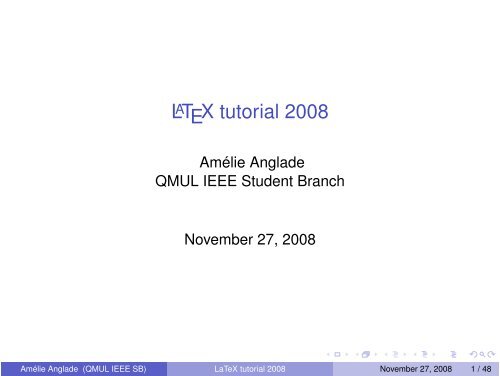LaTeX tutorial 2008 - QMUL IEEE Student Branch - Queen Mary ...
LaTeX tutorial 2008 - QMUL IEEE Student Branch - Queen Mary ...
LaTeX tutorial 2008 - QMUL IEEE Student Branch - Queen Mary ...
- No tags were found...
Create successful ePaper yourself
Turn your PDF publications into a flip-book with our unique Google optimized e-Paper software.
L A T E X <strong>tutorial</strong> <strong>2008</strong>Amélie Anglade<strong>QMUL</strong> <strong>IEEE</strong> <strong>Student</strong> <strong>Branch</strong>November 27, <strong>2008</strong>Amélie Anglade (<strong>QMUL</strong> <strong>IEEE</strong> SB) <strong>LaTeX</strong> <strong>tutorial</strong> <strong>2008</strong> November 27, <strong>2008</strong> 1 / 48
Outline1 Introduction2 Installation3 Structure of a document4 Equations5 Tables6 Lists7 Figures8 References9 Bibliography10 Tables of references11 Using L A T E X to...12 To continue with L A T E XAmélie Anglade (<strong>QMUL</strong> <strong>IEEE</strong> SB) <strong>LaTeX</strong> <strong>tutorial</strong> <strong>2008</strong> November 27, <strong>2008</strong> 2 / 48
Outline1 Introduction2 Installation3 Structure of a document4 Equations5 Tables6 Lists7 Figures8 References9 Bibliography10 Tables of references11 Using L A T E X to...12 To continue with L A T E XAmélie Anglade (<strong>QMUL</strong> <strong>IEEE</strong> SB) <strong>LaTeX</strong> <strong>tutorial</strong> <strong>2008</strong> November 27, <strong>2008</strong> 3 / 48
Why using L A T E X?Page Setting : automatic classes, stylesIt looks Awesome straight away! (Professional, that is)Easy to type mathematical equations and other usually trickyscientific items such as chemical formula.Handles perfectly tables, figures, bibliography, table of contents,etc. . .Adaptable to countless languages and texts (accents, alphabets).Once tamed, a real time saver (macros)CustomizableAmélie Anglade (<strong>QMUL</strong> <strong>IEEE</strong> SB) <strong>LaTeX</strong> <strong>tutorial</strong> <strong>2008</strong> November 27, <strong>2008</strong> 4 / 48
How does L A T E X work?Markup tagsCompiled Language:1 source file: .tex2 output file: .pdf (or .dvi and .ps)Sets the global layout on a finished source file, usingtypographical rules.Asks you to forget one’s old habits taken from WYSIWYG editors:◮ don’t try to modify fonts, colors, layout for a single paragraph!◮ concentrate on the content, L A T E X takes charge of the layout for you!Amélie Anglade (<strong>QMUL</strong> <strong>IEEE</strong> SB) <strong>LaTeX</strong> <strong>tutorial</strong> <strong>2008</strong> November 27, <strong>2008</strong> 5 / 48
Outline1 Introduction2 Installation3 Structure of a document4 Equations5 Tables6 Lists7 Figures8 References9 Bibliography10 Tables of references11 Using L A T E X to...12 To continue with L A T E XAmélie Anglade (<strong>QMUL</strong> <strong>IEEE</strong> SB) <strong>LaTeX</strong> <strong>tutorial</strong> <strong>2008</strong> November 27, <strong>2008</strong> 6 / 48
Installation1 You will need at least a L A T E X compiler2 To make life easier you can use a L A T E X editor3 For more advanced uses of L A T E X you might need to install someother packagesAmélie Anglade (<strong>QMUL</strong> <strong>IEEE</strong> SB) <strong>LaTeX</strong> <strong>tutorial</strong> <strong>2008</strong> November 27, <strong>2008</strong> 7 / 48
InstallationMS Windows:1 L A T E X compiler: MiKTeX http://miktex.org/2.7/setup2 Preferred L A T E X editor: Texmakerhttp://www.xm1math.net/texmaker/download.html3 Advanced packages: can be installed from the option menu inMiKTeXMac OS X:1 L A T E X compiler: MacTeX http://www.tug.org/mactex/2 Preferred L A T E X editor: Texmaker3 Advanced packages: most of them are automatically installed withMacTeXLinux (Debian, Ubuntu):1 L A T E X compiler: TeXLive-bin2 Preferred L A T E X editor: Texmaker (other good editor: Kile)3 Advanced packages: in TeXLive and its extensionsAmélie Anglade (<strong>QMUL</strong> <strong>IEEE</strong> SB) <strong>LaTeX</strong> <strong>tutorial</strong> <strong>2008</strong> November 27, <strong>2008</strong> 8 / 48
ConfigurationIf you use Texmaker I strongly encourage you to configure the ‘QuickBuild’ as follows:1 Go into Texmaker Preferences2 Click on Quick Build3 Choose the third option ‘Pdf<strong>LaTeX</strong> + View PDF’Amélie Anglade (<strong>QMUL</strong> <strong>IEEE</strong> SB) <strong>LaTeX</strong> <strong>tutorial</strong> <strong>2008</strong> November 27, <strong>2008</strong> 9 / 48
Outline1 Introduction2 Installation3 Structure of a document4 Equations5 Tables6 Lists7 Figures8 References9 Bibliography10 Tables of references11 Using L A T E X to...12 To continue with L A T E XAmélie Anglade (<strong>QMUL</strong> <strong>IEEE</strong> SB) <strong>LaTeX</strong> <strong>tutorial</strong> <strong>2008</strong> November 27, <strong>2008</strong> 10 / 48
Basic structure of a document\documentclass{article}\begin{document}Hello World!\end{document}Let’s try to open it in Texmaker: Basic_example/basic_example.texand to compile it: use the Quick Build button or the other buttonsAmélie Anglade (<strong>QMUL</strong> <strong>IEEE</strong> SB) <strong>LaTeX</strong> <strong>tutorial</strong> <strong>2008</strong> November 27, <strong>2008</strong> 11 / 48
ClassesSeveral different default classes, extendable by modules or packages:ArticleReportLetterBookLet’s try them out on example2.texWarning : the class Letter does not support sections, abstract andtables and Book does not support abstract (comment these lines using%).You might need to compile several times to get everything right(especially table of contents and table).Amélie Anglade (<strong>QMUL</strong> <strong>IEEE</strong> SB) <strong>LaTeX</strong> <strong>tutorial</strong> <strong>2008</strong> November 27, <strong>2008</strong> 12 / 48
Sections\chapter{name} %only with books and reports\section{name}\subsection{name}\subsubsection{name}\paragraph{name}Notice that there is a very useful menu in Texmaker for the sections:‘<strong>LaTeX</strong> -> Sectioning’Amélie Anglade (<strong>QMUL</strong> <strong>IEEE</strong> SB) <strong>LaTeX</strong> <strong>tutorial</strong> <strong>2008</strong> November 27, <strong>2008</strong> 13 / 48
Basic CommandsLine break:◮ \\ or \newline does a carriage return.◮◮\\ \\ leaves a blank line without starting a new paragraphLeaving a blank line between 2 lines of text begins a new paragraph(i.e. with indentation)\newpagePage break :Font size: It’s also very easy to change the font size:{\tiny some text} or\begin{tiny} some text\end{tiny}Notice that there is a special menu in Texmaker that helps you findthese font size commands: tinyFont Style: \textbf{some text}There is a special menu in Texmaker that helps you find these fontstyle commands: ‘<strong>LaTeX</strong> → Font Styles’ExampleOpen <strong>LaTeX</strong>Examples/textExample.texAmélie Anglade (<strong>QMUL</strong> <strong>IEEE</strong> SB) <strong>LaTeX</strong> <strong>tutorial</strong> <strong>2008</strong> November 27, <strong>2008</strong> 14 / 48
Outline1 Introduction2 Installation3 Structure of a document4 Equations5 Tables6 Lists7 Figures8 References9 Bibliography10 Tables of references11 Using L A T E X to...12 To continue with L A T E XAmélie Anglade (<strong>QMUL</strong> <strong>IEEE</strong> SB) <strong>LaTeX</strong> <strong>tutorial</strong> <strong>2008</strong> November 27, <strong>2008</strong> 15 / 48
Maths ModeFor some operators you will need to include the packageamsmath (simply write \usepackage{amsmath} at thebeginning of your document after \documentclass{})Inline symbols/equations: use the special character ’$’The function $e^{x}$ is strictly growing on $\Re$and $\forall x \in \Re$ we get $e^{x}>0$The function e x is strictly growing on R and ∀x ∈Rwe get e x > 0Equation Environment: breaks the line, centers it and gives it anumber.\begin{equation}\int_0^{+\infty} x^n e^{-x} \,dx = n!\end{equation}∫ +∞0x n e −x dx = n! (1)Amélie Anglade (<strong>QMUL</strong> <strong>IEEE</strong> SB) <strong>LaTeX</strong> <strong>tutorial</strong> <strong>2008</strong> November 27, <strong>2008</strong> 16 / 48
Mathematical symbolsBasic symbols:◮ subscript: _example 1: $x_1$ gives x 1example 2: $x_{1,2}$ gives x 1,2example 3: $\sum_{x\in E} f(x)$ gives∑f (x)◮x∈Esuperscript: ^example 1: $a^{f(x)}$ gives a f (x)example 2: $\int_{0}^{10}f(x)\,dx$ gives∫ 100f (x) dxAmélie Anglade (<strong>QMUL</strong> <strong>IEEE</strong> SB) <strong>LaTeX</strong> <strong>tutorial</strong> <strong>2008</strong> November 27, <strong>2008</strong> 17 / 48
Mathematical symbolsSome other basic symbols:◮ fraction: \frac{}{}example: $\frac{x(x-1)}{f(x)e^x}$ gives◮x(x − 1)f (x)e xsquare root: \sqrt{}example : $\sqrt{\frac{a}{b}}$ gives√ab◮◮◮◮◮integral: \intsummation: \sumproduct: \prodinfinity: \inftylimit: \limAmélie Anglade (<strong>QMUL</strong> <strong>IEEE</strong> SB) <strong>LaTeX</strong> <strong>tutorial</strong> <strong>2008</strong> November 27, <strong>2008</strong> 18 / 48
Brackets in mathematical formulaUse \left and \right before any bracket ( ), curly bracket { },square bracket [ ], angle bracket 〈〉, etc.Example$(\frac{a}{b})$ gives( a b )but $\left(\frac{a}{b}\right)$ gives( ab)Use the menus \left( and \right) in Texmaker.Amélie Anglade (<strong>QMUL</strong> <strong>IEEE</strong> SB) <strong>LaTeX</strong> <strong>tutorial</strong> <strong>2008</strong> November 27, <strong>2008</strong> 19 / 48
Arrays and MatricesTo create arrays and matrices use the menu ‘Wizard → Quick Array’in Texmaker.Array:$\begin{array}{cc} a & b \\ c & d \end{array} $gives a bc dMatrices:a b◮ matrix:c d( )◮ a bpmatrix:[c d]◮ a bbmatrix: c d◮ vmatrix:∣ a bc d∣◮ Vmatrix:∥ a bc d∥Amélie Anglade (<strong>QMUL</strong> <strong>IEEE</strong> SB) <strong>LaTeX</strong> <strong>tutorial</strong> <strong>2008</strong> November 27, <strong>2008</strong> 20 / 48
More advanced maths usesYou can group equations using an array and \left\{ combinedwith \right.$f(x) = \left\{\begin{array}{cl}0 & x \leq 0\\1 & x > 0\end{array}\right.${ 0 x ≤ 0gives f (x) =1 x > 0And you can even write chemical formulae using the mathematicalmode!$6CO_2+6H_2O\xrightarrow{Light~Energy}C_6H_{12}O_6+CO_2~~~\Delta G^\circ=+2870kJ/mol$Light Energy6CO 2 + 6H 2 O −−−−−−−→ C 6 H 12 O 6 + CO 2 ∆G ◦ =+2870kJ/molAmélie Anglade (<strong>QMUL</strong> <strong>IEEE</strong> SB) <strong>LaTeX</strong> <strong>tutorial</strong> <strong>2008</strong> November 27, <strong>2008</strong> 21 / 48
More advanced maths usesExampleSome examples can be found in <strong>LaTeX</strong>Examples/equations.texNote also that arrows, common mathematical symbols, greekletters, etc. can be found in Texmaker on the bottom left-handcorner.In the files provided for this <strong>tutorial</strong> there is a more complete Mathsguide for L A T E X: short-math-guide.pdfAmélie Anglade (<strong>QMUL</strong> <strong>IEEE</strong> SB) <strong>LaTeX</strong> <strong>tutorial</strong> <strong>2008</strong> November 27, <strong>2008</strong> 22 / 48
Outline1 Introduction2 Installation3 Structure of a document4 Equations5 Tables6 Lists7 Figures8 References9 Bibliography10 Tables of references11 Using L A T E X to...12 To continue with L A T E XAmélie Anglade (<strong>QMUL</strong> <strong>IEEE</strong> SB) <strong>LaTeX</strong> <strong>tutorial</strong> <strong>2008</strong> November 27, <strong>2008</strong> 23 / 48
TablesThe easiest way is to use the menu ‘Wizard → Quick Tabular’To write a table:◮ use \begin{table} and \end{table}◮ use \begin{tabular} and \end{tabular}◮ just after \begin{tabular} indicate the number of columns, ifthey are separated by vertical lines and the alignment in thesecolumns.Example\begin{tabular}{| c | r | l |} indicates that this tabular willcontain 3 columns all separated by vertical lines symbolized by | and thecontent of the first column will be centered (c), the content of the second onewill be aligned on the right (r) and the content of the third one aligned on theleft (l).◮ fill in the content of your table row by row◮ separate the content of two cells by &◮ end a line with \\◮ if you want a line separating your rows write \hline between thecontent of your linesAmélie Anglade (<strong>QMUL</strong> <strong>IEEE</strong> SB) <strong>LaTeX</strong> <strong>tutorial</strong> <strong>2008</strong> November 27, <strong>2008</strong> 24 / 48
TablesExample\begin{table}\begin{tabular}{| l | r | r |}\hline Town & Temperature & Pluviometry \\\hline York & 22 & 0mm\\\hline London & 23 & 10cm\\\hline Aberdeen & 20 & 5mm\\\hline\end{tabular}\end{table}Town Temperature PluviometryYork 22 0mmLondon 23 10cmAberdeen 20 5mmAmélie Anglade (<strong>QMUL</strong> <strong>IEEE</strong> SB) <strong>LaTeX</strong> <strong>tutorial</strong> <strong>2008</strong> November 27, <strong>2008</strong> 25 / 48
Outline1 Introduction2 Installation3 Structure of a document4 Equations5 Tables6 Lists7 Figures8 References9 Bibliography10 Tables of references11 Using L A T E X to...12 To continue with L A T E XAmélie Anglade (<strong>QMUL</strong> <strong>IEEE</strong> SB) <strong>LaTeX</strong> <strong>tutorial</strong> <strong>2008</strong> November 27, <strong>2008</strong> 26 / 48
ListsTo create lists use itemize or enumerate (in Texmaker in the menu‘<strong>LaTeX</strong> → Lists’)Example\begin{enumerate}\item Open the .tex file\item Copy and paste the source code <strong>LaTeX</strong>\item Compile the file thanks to the compiler\item Visualize the result\end{enumerate}1 Open the .tex file2 Copy and paste the source code <strong>LaTeX</strong>3 Compile the file thanks to the compiler4 Visualize the resultAmélie Anglade (<strong>QMUL</strong> <strong>IEEE</strong> SB) <strong>LaTeX</strong> <strong>tutorial</strong> <strong>2008</strong> November 27, <strong>2008</strong> 27 / 48
ListsExample\begin{itemize}\item Slackware\item Debian\item Redhat\item Mandrake\end{itemize}SlackwareDebianRedhatMandrakeAmélie Anglade (<strong>QMUL</strong> <strong>IEEE</strong> SB) <strong>LaTeX</strong> <strong>tutorial</strong> <strong>2008</strong> November 27, <strong>2008</strong> 28 / 48
Outline1 Introduction2 Installation3 Structure of a document4 Equations5 Tables6 Lists7 Figures8 References9 Bibliography10 Tables of references11 Using L A T E X to...12 To continue with L A T E XAmélie Anglade (<strong>QMUL</strong> <strong>IEEE</strong> SB) <strong>LaTeX</strong> <strong>tutorial</strong> <strong>2008</strong> November 27, <strong>2008</strong> 29 / 48
Figures and graphicsYou need to include the package graphicx: simply write\usepackage{graphicx} after \documentclassUse the menu ‘<strong>LaTeX</strong>’ → \includegraphicsfile’ to import yourgraphics.Important: you can only import .png, or .jpg or .pdf files when youuse the compiler PDF<strong>LaTeX</strong>.To add a caption to your graphic:1 encapsulate your \includegraphics{...} with\begin{figure} and \end{figure}2 after of before \includegraphics{...} (it depends if you wantyour caption to be after of before the graphic) put\caption{This is the text of the caption.}3 you can also center your figure: encapsulate\includegraphics{...} with \begin{center} and\end{center}Amélie Anglade (<strong>QMUL</strong> <strong>IEEE</strong> SB) <strong>LaTeX</strong> <strong>tutorial</strong> <strong>2008</strong> November 27, <strong>2008</strong> 30 / 48
Figures and graphicsExample\begin{figure}\begin{center}\includegraphics[scale=1]{slackweb.jpg}\caption{This is the text of the caption.}\end{center}\end{figure}Please don’t try to change the position of your figure. L A T E Xputs the figure at the best place in your document given itssize. It might be 3 pages later than the text refering to it but youcan not modify that.To refer to a figure use references as explained in the next slide.For more advanced uses of the graphics cf. the wiki book:en.wikibooks.org/wiki/<strong>LaTeX</strong>/Importing_GraphicsAmélie Anglade (<strong>QMUL</strong> <strong>IEEE</strong> SB) <strong>LaTeX</strong> <strong>tutorial</strong> <strong>2008</strong> November 27, <strong>2008</strong> 31 / 48
Outline1 Introduction2 Installation3 Structure of a document4 Equations5 Tables6 Lists7 Figures8 References9 Bibliography10 Tables of references11 Using L A T E X to...12 To continue with L A T E XAmélie Anglade (<strong>QMUL</strong> <strong>IEEE</strong> SB) <strong>LaTeX</strong> <strong>tutorial</strong> <strong>2008</strong> November 27, <strong>2008</strong> 32 / 48
ReferencesUsing the tag \label{labelName} you can make reference toa figure (put \label{} between \begin{figure} and\end{figure})a tablean equationa section (put \label{} after \section)etc.Then make reference to them in the text of your document using\ref{labelName}.ExampleOpen the file <strong>LaTeX</strong>Examples/figures.texAmélie Anglade (<strong>QMUL</strong> <strong>IEEE</strong> SB) <strong>LaTeX</strong> <strong>tutorial</strong> <strong>2008</strong> November 27, <strong>2008</strong> 33 / 48
Outline1 Introduction2 Installation3 Structure of a document4 Equations5 Tables6 Lists7 Figures8 References9 Bibliography10 Tables of references11 Using L A T E X to...12 To continue with L A T E XAmélie Anglade (<strong>QMUL</strong> <strong>IEEE</strong> SB) <strong>LaTeX</strong> <strong>tutorial</strong> <strong>2008</strong> November 27, <strong>2008</strong> 34 / 48
BibliographyTo write a bibliography in L A T E X1 Create a new file named nameBibliographyFile.bib2 In this .bib file put the articles, books, etc. you want to makereference to using the Bibliography menu in Texmaker.3 Don’t forget to fill in the first field just after @article{ or@InProceedings{ etc. It contains the key you will use to citethis item in your paper.4 To cite the paper with the key ‘Einstein’ use \cite{Einstein}in your .tex file.5 At the end of your .tex file (before \end{document}) write:\bibliographystyle{plain}\bibliography{nameBibliographyFile}Amélie Anglade (<strong>QMUL</strong> <strong>IEEE</strong> SB) <strong>LaTeX</strong> <strong>tutorial</strong> <strong>2008</strong> November 27, <strong>2008</strong> 35 / 48
BibliographyTo compile your bibliography1 Compile the .tex file once.2 Compile the .bib file once (to compile a .bib file use the Texmakermenu ‘Tools → BibTeX’).3 Compile at least twice the .tex file again.ExampleOpen the files <strong>LaTeX</strong>Examples/bibliographyExample.tex andbibliographyExample.bibAmélie Anglade (<strong>QMUL</strong> <strong>IEEE</strong> SB) <strong>LaTeX</strong> <strong>tutorial</strong> <strong>2008</strong> November 27, <strong>2008</strong> 36 / 48
Outline1 Introduction2 Installation3 Structure of a document4 Equations5 Tables6 Lists7 Figures8 References9 Bibliography10 Tables of references11 Using L A T E X to...12 To continue with L A T E XAmélie Anglade (<strong>QMUL</strong> <strong>IEEE</strong> SB) <strong>LaTeX</strong> <strong>tutorial</strong> <strong>2008</strong> November 27, <strong>2008</strong> 37 / 48
Tables of referencesTable of content: just write\tableofcontent at the beginning ofyour documentTable of figures: \listoffiguresList of tables: \listoftablesImportant: Compile at least twice your .tex file to get them right!ExampleOpen the file <strong>LaTeX</strong>Examples/referenceTable.texAmélie Anglade (<strong>QMUL</strong> <strong>IEEE</strong> SB) <strong>LaTeX</strong> <strong>tutorial</strong> <strong>2008</strong> November 27, <strong>2008</strong> 38 / 48
Outline1 Introduction2 Installation3 Structure of a document4 Equations5 Tables6 Lists7 Figures8 References9 Bibliography10 Tables of references11 Using L A T E X to...12 To continue with L A T E XAmélie Anglade (<strong>QMUL</strong> <strong>IEEE</strong> SB) <strong>LaTeX</strong> <strong>tutorial</strong> <strong>2008</strong> November 27, <strong>2008</strong> 39 / 48
Using <strong>LaTeX</strong> to write an articleAlmost all the conferences and journals provide a L A T E X template towrite an article that respects their preferred layout.Most of the time this template includes a Tex file (.tex) and a Stylefile (.sty) or Class file (.cls).Write your article in the .tex file.Make sure to keep the .sty or .cls file in the folder in which yousave and modify the .tex fileExample<strong>IEEE</strong>tran is the official <strong>LaTeX</strong> class for authors of the <strong>IEEE</strong>transactions journals and conferences.It is included in the directory ‘<strong>IEEE</strong>tran Folder’ given to you.Amélie Anglade (<strong>QMUL</strong> <strong>IEEE</strong> SB) <strong>LaTeX</strong> <strong>tutorial</strong> <strong>2008</strong> November 27, <strong>2008</strong> 40 / 48
Using <strong>LaTeX</strong> to write a reportWhen you write a report of more than a dozen pages in L A T E X it isbetter to write your chapters in different files:Create a main file (e.g. myReport.tex) which contains thedocument class, packages, \begin(document) and\end(document), etc.Create your chapter files (e.g. Intro.tex, chapter2.tex, ch3.tex etc.)with no \begin(document) and \end(document) orpackagesLink your chapter files to your main file: put\input{chapterName.tex} in your main file for each chapterfileExampleFor more details on how to write a report in L A T E X have a look at theexample of L A T E X report written by Chris Harte (provided in thedirectory ‘examplereport’).Amélie Anglade (<strong>QMUL</strong> <strong>IEEE</strong> SB) <strong>LaTeX</strong> <strong>tutorial</strong> <strong>2008</strong> November 27, <strong>2008</strong> 41 / 48
Using <strong>LaTeX</strong> to write your thesisApparently there is no L A T E X template for <strong>Queen</strong> <strong>Mary</strong>, Universityof London theses.In 2005 a student in Electronic Engineering (Thomas) wrote a<strong>LaTeX</strong> template respecting the University of London regulationsfor his thesis. This template is included in the directory ‘ThesisTemplate’ given to you.But don’t forget to check that it conforms to the <strong>2008</strong> University ofLondon Research Degree Regulations (and modify it if needed):http://www.london.ac.uk/research_degrees.htmlIn particular check the following document:http://www.london.ac.uk/fileadmin/documents/students/postgraduate/binding_notes.pdfAmélie Anglade (<strong>QMUL</strong> <strong>IEEE</strong> SB) <strong>LaTeX</strong> <strong>tutorial</strong> <strong>2008</strong> November 27, <strong>2008</strong> 42 / 48
Using <strong>LaTeX</strong> to give a presentationThis presentation has been prepared with Beamer, a L A T E Xpackage for slides.Write Beamer presentation using the same syntax as for yourreports and articles in L A T E X.You can obtain very different styles and colors.Find out more about Beamer:http://latex-beamer.sourceforge.net/Amélie Anglade (<strong>QMUL</strong> <strong>IEEE</strong> SB) <strong>LaTeX</strong> <strong>tutorial</strong> <strong>2008</strong> November 27, <strong>2008</strong> 43 / 48
Using <strong>LaTeX</strong> to give a presentationHardness of PP-Partitioning of Genotype MatricesFinding pp-partitions of genotype matrices.Now comes the general case:The inputs M are genotype matrices.The inputs M do not allow a perfect phylogeny.What is χ PP (M)?ExampleM :2 2 2 21 0 0 00 0 0 10 0 1 00 2 2 01 1 0 0Perfect phylogenyPerfect phylogenyχ PP (M) = 2.Amélie Anglade (<strong>QMUL</strong> <strong>IEEE</strong> SB) <strong>LaTeX</strong> <strong>tutorial</strong> <strong>2008</strong> November 27, <strong>2008</strong> 44 / 48
LOGIKBeobachtungen zu einem ägyptischen Text.Using <strong>LaTeX</strong> to give a presentationSyntax versusSemantikTill TantauZiele und InhaltWas ist Syntax?Syntaxnatürlicher SprachenSyntax vonProgrammiersprachenSyntaxlogischer SprachenCopyright by Guillaume Blanchard, GNU Free Documentation License, Low ResultionBeobachtungen• Wir haben keine Ahnung, was der Text bedeutet.• Es gibt aber Regeln, die offenbar eingehalten wurden, wie»Hieroglyphen stehen in Zeilen«.• Solche Regeln sind syntaktische Regeln – man kann sieüberprüfen, ohne den Inhalt zu verstehen.Was ist Semantik?Semantiknatürlicher SprachenSemantik vonProgrammiersprachenSemantiklogischer SprachenGrundlage der Syntax:TextAlphabeteWorteSprachenZusammenfassung1.5Amélie Anglade (<strong>QMUL</strong> <strong>IEEE</strong> SB) <strong>LaTeX</strong> <strong>tutorial</strong> <strong>2008</strong> November 27, <strong>2008</strong> 45 / 48
Outline1 Introduction2 Installation3 Structure of a document4 Equations5 Tables6 Lists7 Figures8 References9 Bibliography10 Tables of references11 Using L A T E X to...12 To continue with L A T E XAmélie Anglade (<strong>QMUL</strong> <strong>IEEE</strong> SB) <strong>LaTeX</strong> <strong>tutorial</strong> <strong>2008</strong> November 27, <strong>2008</strong> 46 / 48
To continue with L A T E XThere are lots of examples illustrating the different things we sawtoday and much more in the directory <strong>LaTeX</strong>Examples. Try themout!Find lots of tricks and explanations in the wiki book:en.wikibooks.org/wiki/<strong>LaTeX</strong>/If you don’t have access to internet, in the files provided for this<strong>tutorial</strong> there is an introduction to <strong>LaTeX</strong>:The_Not_So_Short_Introduction_To_<strong>LaTeX</strong>.pdfWe will organize another L A T E X session in January to deal withmore advanced uses of L A T E X.It will be an informal discussion: people will bring their advancedproblems and their own L A T E X tricks and will work together onthem. And we’ll be here to help of course!Amélie Anglade (<strong>QMUL</strong> <strong>IEEE</strong> SB) <strong>LaTeX</strong> <strong>tutorial</strong> <strong>2008</strong> November 27, <strong>2008</strong> 47 / 48
To contact the <strong>QMUL</strong> <strong>IEEE</strong> <strong>Student</strong> <strong>Branch</strong>For any question regarding this <strong>tutorial</strong> do not hesitate to contactus at ieeeqmul@googlemail.comTo learn more about the activities of the <strong>QMUL</strong> <strong>IEEE</strong> <strong>Student</strong><strong>Branch</strong> and become a member have a look at our website:http://ieeesb.elec.qmul.ac.uk/Amélie Anglade (<strong>QMUL</strong> <strong>IEEE</strong> SB) <strong>LaTeX</strong> <strong>tutorial</strong> <strong>2008</strong> November 27, <strong>2008</strong> 48 / 48