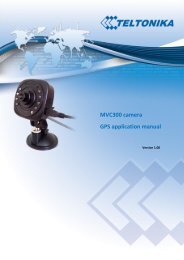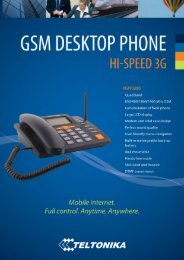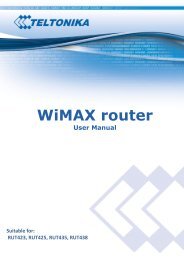WirelessCom/G10 - Teltonika
WirelessCom/G10 - Teltonika
WirelessCom/G10 - Teltonika
- No tags were found...
You also want an ePaper? Increase the reach of your titles
YUMPU automatically turns print PDFs into web optimized ePapers that Google loves.
42. SAFETY MEASURESThis section will provide guidelines on how to use WirelessCOM/<strong>G10</strong> device safely. Wesuggest you to adhere to following recommendations so as to avoid any damage to person or property.You have to be familiar with the safety requirements before you start using the device!Installation and technical support of the device can be performedonly by a qualified personnel or a person who has enoughknowledge about this device and safety requirements.The device requires 9 V power supply. Available power supply source range is 6 V up to15 V, power up to 3500mW.The PC and power supply source to which the device isconnected should satisfy LST EN 60950-1 standard.WirelessCOM/<strong>G10</strong> modem can be used on first (PersonalComputer) or second (Notebook) computer safety class.To avoid mechanical damage of the device, it is recommended to transport the devicepacked in damage-proof pack.While using the device, place it such that the LEDs are visible to the user. It’s becausethese LEDs provide information about the working modes and conditions of the device.Signal level of the WirelessCOM/<strong>G10</strong> depends on the environment in which it isworking.If the device fails to work properly only qualified personnel may repair this product. Werecommend to disconnect the device and forward it to repair centre or to the manufacturer. Themodem does not contain any parts which can be replaced.At the installation site, supply circuits must have protective devices (bipolar releasedevice) which provide protection from short-circuit and wrong ground installation. The power ofconnected device should satisfy power of release device. The interstice between contacts should be noless than 3mm. Power supply network should be installed near the device on an easily accessible place4
53. BASIC INFORMATION3.1 About this documentThis manual describes the <strong>Teltonika</strong> WirelessCOM/<strong>G10</strong> hardware, configuration andoperation. The manual would help the users to deploy, configure and operate WirelessCOM/<strong>G10</strong>.3.2 Legal NoticeCopyright © 2007 TELTONIKA Ltd. All rights reserved. Reproduction, transfer,distribution or storage of part or all of the contents in this document in any form without the priorwritten permission of TELTONIKA Ltd is prohibited.Other products and company names mentioned herein may be trademarks or trade names oftheir respective owners.3.3 ContactsIf you face any problems related to the device, which you are not able to solve byyourself, please contact your local distributor.3.4 AcronymsAPNAC/DCCSDGPRSGSMPCM2MISPPINSIMSMSTCP/IPAccess Point Name.Alternating Current/Direct CurrentCircuit Switched Data.General Packet Radio Service.Global System for Mobile communications.Personal Computer.Machine-to-Machine.Internet Service Provider.Personal Identification Number.Subscriber Identity Module.Short Message Service.Transmission Control Protocol/Internet Protocol.5
64. PACKAGE CONTENTS<strong>Teltonika</strong> WirelessCOM/<strong>G10</strong> is packed in a box and contains all the accessories required fornormal operation:WirelessCOM/<strong>G10</strong>.AC/DC adapter.RS232 serial cable.External GSM antenna.CD with User Manual.Leaflet “Quick Start Guide”.Note: The manufacturer does not supply the SIM card, which is mandatory for setting up aconnection to the GSM network! The SIM card may be purchased from your GSM (mobile) serviceprovider!If any of the components are missing please contact your local distributor.6
75. FEATURES• Provides transparent GPRS/CSD connection• Receive SMS alerts when exceptions occur in device• No drivers required, hence works with any device/machine/equipment/computer• Simple and informative configuration menu• Configurable through any terminal software• Hardware reset from DTR pin (optional)• Device is remotely configurable through GPRS/CSD/SMS• Access only through authorized phone numbers (for CSD and SMS)• Up to 5 configurable authorized phone numbers• Auto PIN feature, no need to enter SIM card PIN after restart• Password protected configuration• Dual colour LED indication for various states of device (Up to 9 states)• Supports various data formats (8N1,8N2,8E1,8O1,7E1,7O1)• Firmware update possibility• CHAP/PAP authentication supported• CE certified7
86. INTRODUCTIONMany times a need is felt to upgrade software of a remotely situated device/machine, ormonitor its parameters, or receive warnings on malfunctioning to a remotely situated server. Takingadvantage of the large mobile networks and their supporting GPRS features, it is now possible toconnect devices in the field back to a central server simply and cost-effectively. Using wireless cellulartechnology, serial devices such as PLC, Modbus, RFID scanners, data loggers, electricity meters,pumps, valves, POS (Point-Of-Sales) terminals and such other equipments can be connected to acentral processing server without the requirement for cables to be installed. All you need is a devicewhich has a serial port, and <strong>WirelessCom</strong>/<strong>G10</strong>. Just configure and connect <strong>WirelessCom</strong>/<strong>G10</strong> to yourdevice/machine and your device/machine would easily turn it into a device which can be accessed fromany remotely located server.WirelessCOM/<strong>G10</strong> is exactly what its name says; it is a wireless COM port. WhenWirelessCOM/<strong>G10</strong> is connected to any equipment with COM/RS-232 ports, it just replaces thephysical cable (RS232) connection by wireless GSM network. This means, the length of RS232 cablewould be as long as a GSM network. Thus, as far as a GSM network is available, this device will beaccessible from any part of the world. In simple words, <strong>WirelessCom</strong> acts as a bridge between serialport and GPRS. All the information coming through GPRS/CSD is sent to serial port and all theinformation coming on serial port is sent to GPRS/CSD. In short there is a transparent connectionbetween <strong>WirelessCom</strong> and the server/PC (for example) without any physical limits.Physical contactVirtual contactINTERNET/CSD call6.1 a)Figure 6.1: RS232 connections6.1 b)<strong>WirelessCom</strong> is basically an intelligent pre-programmed modem for making GPRS/CSDconnections and handle the exceptions arising during the process of making connection. Thus youdon’t need an external microcontroller to control <strong>WirelessCom</strong> using AT commands. All you need is toconfigure <strong>WirelessCom</strong> (the configuration parameters are explained in later sections) and it willautomatically make connections using the configured bearer (GPRS/CSD). If anything goes wrong, forexample GPRS activation failed/CSD call could not be established/GPRS connection could not be8
9established/CSD call was not answered, you would receive SMS indicating the errors and theconcerned parameters.Once configured, connect (physically) <strong>WirelessCom</strong> to the serial port of your remotedevice/machine and you would be able to access your device remotely through GPRS/CSD.Additionally, if you want to change the configuration parameters of <strong>WirelessCom</strong> you can do itremotely using GPRS/CSD/SMS.The next section would explain 2 scenarios 1) Typical wired connection which is beingused by most of the users. 2) A solution which would turn your wired connection into a wirelesssolution so that you would have remote access, control and monitoring of your device/machinethrough GPRS/CSD.6.1 Wired SolutionA typical wired setup includes a device/machine with a RS232 port connected to theserial port of the PC using a normal RS232 cable, refer fig 6.1. The user then launches some proprietarysoftware which came with the device/machine (or it can be a terminal software) and connects thesoftware to the same serial port to which device/machine is connected, refer fig 6.1 (b). Thus aconnection between device/machine and the software has been established. Now the user canconfigure, operate, collect data, program the device/machine and perform such various operations. Inshort the user is in total control of the device/machine.RS232 cable(Physical connection)6.1 (a)Proprietary softwarerunning on PCHardware serialport of PCRS232 cable(Physical connection)PC/Server6.1 (b)Figure 6.1: Typical wired setup9
106.2 Wireless solution using <strong>WirelessCom</strong>/<strong>G10</strong>A typical setup may look as shown in figure 6.2, <strong>WirelessCom</strong> may be connected(physically) to any device, machine (which has a RS232 port) located in a remote place and the servercomputer would be present at the company/home. Through various parameters settings (server ip,server port, apn……) present in <strong>WirelessCom</strong>, it would be configured to connect to the server.On the server would be running two software’s,a) TCP-to-Serial software/Telnet/TCP port software: TCP-to-serial software is only required ifyou have dedicated (proprietary) software which you use to control/configure/read/write your device.This software is used to create a virtual serial port on your computer. This port will appear as ahardware port for your computer. The main function of this software is to direct all the data coming onthe TCP port to the virtually created serial port.If you are using simple terminal software for interacting with your device, in that case youcan use any Telnet software* (Microsoft Telnet) or a TCP port communication software like Netcatand set a TCP/IP port in listening mode.*Refer to APPENDIX II for more detailsb) Proprietary software: This software (can be even a free terminal software) is used to makea connection from PC to the device/ machine using normal serial port (as explained in the scenario ofwired solution). Launch this software and connect it to the virtually created serial port. The setup isdone and your proprietary software is now connected to your device/machine remotely through GPRS.<strong>WirelessCom</strong>/<strong>G10</strong>Your deviceINTERNETSerial connection(Physical)Proprietarysoftwarerunning on PCVirtual serial port(TCP-to-Serialsoftware)Ethernet/GPRS/WirelessTelnet software with TCP/IPport in listening modePC/ServerFigure 6.2: Wireless setup10
117. CONFIGURATION7.1 Preparing WirelessCOM/<strong>G10</strong> configurationBefore inserting or replacing SIM card – WirelessCOM/<strong>G10</strong> should be switched off!Otherwise, WirelessCOM/<strong>G10</strong> or SIM card may get damaged!1. Insert a GPRS enabled SIM card into WirelessCOM/<strong>G10</strong>.2. Connect the physical serial port of WirelessCOM/<strong>G10</strong> with COM port of PC (or other device),using a usual RS232 cable. (If you want to configure do not turn ON WirelessCOM/<strong>G10</strong> yet)* For initial configuration disable PIN query of your SIM card (If active)7.2 PC setup1. Launch Hyper Terminal (it is provided with windows) or any other terminal software on yourPC.2. In New Connection window put the name of your connection, Etc.: WirelessCOM <strong>G10</strong>3. In the field Connect using choose the COM port which you are using to connectWirelessCOM/<strong>G10</strong> and click OK.4. In Port Settings window (see Figure 7.2.1) choose: Bits per second: 9600.Parity: None. Stop bits: 1.Flow control: None.Now click OK button.Figure 7.1: Port Settings window11
12The setup for configuration is ready now, however if you want to see the characters which you aretyping on hyper terminal, proceed to next steps,5. In the File menu choose Properties and Settings. In the opened window choose ASCIISetup.6. Switch on (see Figure 7.2.2): Send line ends with line feeds. Echo typed characters locally.Click OK.Figure 7.2: ASCII Setup window7.3 Entering into configuration mode1. Click the button Call on Hyper Terminal toolbar.2. Power-up <strong>WirelessCom</strong>/<strong>G10</strong> from the AC/DC adapter.3. When the status LED starts to blink green (device initialization) press and hold spacebar on theHyper Terminal window, until a message: “Welcome to WirelessCOM/<strong>G10</strong> Configurationconsole. Firmware version: xx.xx.xx” appears. LED will blink green and yellow alternately toindicate configuration mode.* Once <strong>WirelessCom</strong>/<strong>G10</strong> is powered-up, for the initial 8 seconds it is waiting to see if userwants to enter into configuration mode or not. Once these 8 seconds are elapsed you cannotenter configuration mode, you would need to restart the device.7.4 Command setNow you can use the commands for a full configuration of the device. To see all theavailable commands enter help command in configuration console and you will get a list of commandswith their short description. The commands are described in brief below,1) get: This command will give you the information about configuration parametersof <strong>WirelessCom</strong>/<strong>G10</strong>. If you need information about all the parameters, just type getand press enter/return key. To get the information about individual configurationparameter, type get xxxx where xxxx is the name of configuration parameter, and12
13press enter/return key.. For example, get mode this command will give you theinformation about the mode in which <strong>WirelessCom</strong>/<strong>G10</strong> is configured.2) set: This command performs 2 functions,a) It gives you the information about all the configuration parameters and their validvalues. To get this info, just type set and press enter/return key.b) This command is also used to enter the values of configuration parameters. Typeset xxxx yyyy and press enter/return key, where xxxx is the configuration parametername and yyyy is the value of configuration parameter. For example set bearer gprsthis command will choose the bearer type as gprs.3) test: Once you have configured all the necessary parameters, you can use thiscommand to check if the settings are fine and if WirelessCOM/<strong>G10</strong> is able to makeconnections using GPRS/CSD bearer. If test is used for CSD bearer,WirelessCOM/<strong>G10</strong> will try to connect to the number configured in csd_phone.Therefore make sure that the phone number is correct and ensure that csd_phone willanswer the call from WirelessCOM/<strong>G10</strong>. If test is used with GPRS bearer in mastermode, then WirelessCOM/<strong>G10</strong> will try to activate gprs and connect to the configuredip address and port. When the GPRS connection with server is established<strong>WirelessCom</strong>/<strong>G10</strong> will make a small data transfer (all the information aboutconfiguration parameters) and then close the connection.4) clear: This command is used to clear the values of string parameters. Theseparameters include username, userpassword, device_id, password, apn, auth_phone1,auth_phone2, auth_phone3, auth_phone4, csd_phone. To clear a particular value, typeclear xxxx where xxxx is the name of configuration parameter, and press enter/returnkey, for example clear username You can clear all the string parameters and somenumerical parameters in one time by typing clear all If you will type only clear andpress enter/return key, it will show you the parameters which can be cleared by usingthis command.5) restart: This command is used to restart WirelessCOM/<strong>G10</strong>. Type restart andpress enter/return key.6) pin: If you have a sim card with enabled pin, WirelessCOM/<strong>G10</strong> gives you thepossibility to enter the pin (of sim card) automatically each time the device restarts.13
14Using this command, WirelessCOM/<strong>G10</strong> will store the pin in its memory andwhenever the device restarts WirelessCOM/<strong>G10</strong> will enter the pin automatically. Tosave a pin type pin xxxx where xxxx is the pin of your sim card, and pressenter/return key.7) puk: If you have a sim card with enabled puk, WirelessCOM/<strong>G10</strong> gives you thepossibility to enter the puk (of sim card) automatically each time the device restarts.Using this command, WirelessCOM/<strong>G10</strong> will store the puk in its memory andwhenever the device restarts WirelessCOM/<strong>G10</strong> will enter the puk automatically. Tosave a puk type puk xxxx where xxxx is the puk of your sim card, and pressenter/return key.In addition to the above commands, there are commands for preset connectionprofiles of GPRS and CSD connections. Using these commands you can set theconfiguration settings for a particular bearer and mode to typical values. They are asexplained below,8) gprs_master: This command will set WirelessCOM/<strong>G10</strong> to gprs master modeconfiguration with typical values (factory configured). Just type gprs_master and pressenter/return key.9) gprs_slave: This command will set WirelessCOM/<strong>G10</strong> to gprs slave modeconfiguration with typical values (factory configured). Just type gprs_slave and pressenter/return key.10) csd_master: This command will set WirelessCOM/<strong>G10</strong> to csd master modeconfiguration with typical values (factory configured). Just type csd_master and pressenter/return key.11) csd_slave: This command will set WirelessCOM/<strong>G10</strong> to csd slave modeconfiguration with typical values (factory configured). Just type csd_slave and pressenter/return key.* Whenever you have configured <strong>WirelessCom</strong>/<strong>G10</strong>, before restarting the device use the testcommand. The command will test <strong>WirelessCom</strong>/<strong>G10</strong> with your current configuration settings andcheck if connection is possible or not. However if you had made changes to mode, bearer orbearer_retry_timeout, you would need to restart the modem and then use the test command14
157.5 Configuration parametersThe table below explains all the configuration parameters, with their syntax and description.Nr. Parameter Syntax DescriptionSlave mode means that the device isalways online and waiting for TCP/CSDconnection. In order to reach device inthis mode you would need to insert a simcard with static IP.1. MODEset mode xxxget modeMaster mode (recommended mode)means the device initiates the TCP/CSDconnection to the configured server_ip(only when data arrives on COM port).2.CONNECTIONTIMEOUT3. BAUD RATE4. DATA FORMATset connection_timeoutxxxget connection_timeoutset baud xxxget baudset data_formatget data_formatMaster_ar mode means the module willalways try to be connected to the servereven if no data is available on COM.*Restart is required after you set this parameter(in order for the change to take effect)This setting decides the duration ofconnection. If there is no datatransmitted/ received during the specifiedtime, module drops TCP/CSDconnection.Value (in seconds) should be from 0 to86400. If value is “0”, connection willnewer be dropped.The baud rate of the serial port. Baud ratecan be: 1200, 2400, 4800, 9600, 19200,28800, 57600 and 115200.It sets the data format for serial port. Thesupported data formats and acceptablevalues are, 8N1,8N2,8E1,8O1,7E1,7O15. *PIN pin xxx Enter PIN code for the SIM card6. *PUK puk xxx Enter PUK code for the SIM cardSelects the bearer, which will be used for7. BEARERdata transfer. You can choose betweenset bearer xxxCSD and GPRS.get bearer*Restart is required after you set this parameter(in order for the change to take effect)8. BUFFER SIZE9. BUFFER TIMEOUTset buffer_size xxxget buffer_sizeset buffer_timeout xxxget buffer_timeoutSize of output buffer in bytes. Ifbuffer_size=0 or buffer_size=1, the bytesare sent the same moment they arereceived.Value should be from 0 to 4096. Typicalvalue is 1024; recommended value forlarge data transfers is 4096.If the buffer is not full when this period oftime elapses, the buffer is sent anyway.Value (in seconds) should be from 0 to15
1610. CALL TYPE11. USER NAME12. USER PASSWORD13.AUTHENTICATIONPROTOCOL14. LOCAL PORT15. SERVER IPset call_type xxxget call_typeset username xxxget usernameset userpassword xxxget userpasswordset auth_protocol xxxxget auth_protocolset local_port xxxget local_portset server_ip xxxget server_ip16. SERVER PORT set server_port xxx17.BEARER RETRYTIMEOUT18. PING19. APN20. CSD PHONE21.AUTHORIZEDPHONE NUMBER22. DEVICE IDset bearer_retry_timeoutxxxget bearer_retry_timeoutset ping xxxxget pingset apn xxxget apnset csd_phone xxxget csd_phoneset auth_phone1 xxxget auth_phone1(similarly auth_phone2,auth_phone3,auth_phone4)set device_id xxxget device id86400. Typical value is 200Call type can be analog or isdn. Typicalvalue is isdn.user name for gprs connections whichrequire CHAP/PAP authenticationPassword for gprs connections whichrequire CHAP/PAP authentication.Sets the authentication protocol. Valuecan be none, chap, pap.Sets local port to listen for incomingconnections. Value should be from 0 to65535.Remote server IP. Valid IP format is:xxx.xxx.xxx.xxxRemote server port. Value should be from0 to 65535.It decides the time for whichWirelessCOM/<strong>G10</strong> should try to connectto a server (GPRS) or make a call (CSD).Value (in seconds) should be from 0 to300. If the value is “0”, then the devicekeeps trying infinitely.*Restart is required after you set this parameter(in order for the change to take effect)This is a timeout which would send anempty packet to the server (if connectionis established) after the timeout occurs.This timeout can also be called as keepconnection alive timeout. Many timesoperators drop GPRS connections if atraffic is not detected on a particularconnection, this timeout can help toprevent such situation.Access Point NameCSD connection phone number.Sets authorized phone number foraccepting, sending SMS. Authorizednumbers for accepting CSD calls in slavemode. Calls and SMS coming from otherphone numbers would be rejected. Validphone format is: +xxxxxxxxxxxGives an ID for the device. If configuredthis ID will be transmitted along with datatransferred over GPRS/CSD. The ID willbe included only in the first packet. Anycharacter/string with numeric oralphanumeric values.This parameter is helpful if you have morethan one <strong>WirelessCom</strong> in the field. Youcan enter name of city/address and it willbe easier for you to recognize from which16
23. *PASSWORD24.BEARER FAILREPORT25. CLOCK26. **AUTOCONNECTset password xxxget passwordset bearer_fail_report xxxget bearer_fail_reportset clock xx:xxget clockset autoconnect xx:xxset autoconnect xxxxget autoconnect17device the data came.Password protection for configuration ofWirelessCOM/<strong>G10</strong>. If configured, afterrestart, entry to configuration consolewould be possible only after correctpassword.Any character/string with numeric oralphanumeric values. No spaces allowed.Maximum characters 10.Value on/off. If on, you will receive SMS(with additional information, as will beexplained in the SMS section) if: GPRSactivation failed; GPRS connection toserver failed; GPRS server could not becreated; CSD connection failed; CSD callwas not answered.This parameter is used to set the real timeclock of <strong>WirelessCom</strong>/<strong>G10</strong>. It is a 24hours clock. Valid values are from 00:00to 23:59This parameter allows you to configure<strong>WirelessCom</strong>/<strong>G10</strong> such that the devicewill connect to the server at theconfigured time. In clock-based approach,time can be entered in terms of clockhours (for this feature it is necessary toconfigure the clock parameter) forexample, 15:30 this means everyday<strong>WirelessCom</strong>/<strong>G10</strong> will automaticallyconnect to the server at 15:30. In timebasedapproach, time can be entered inminutes (clock parameter does not need tobe configured) for example, 200 thismeans <strong>WirelessCom</strong>/<strong>G10</strong> will connect tothe server after every 200 minutes.Table 7.1: WirelessCOM/<strong>G10</strong> general configuration settings* pin,puk,password are not displayed in the normal configuration menu (the menu which appearswhen you type get and press enter). Instead you have to access them individually by typing get xxxx,where xxxx is the name of configuration parameter.** Autoconnect feature is only available for GPRS bearer in master mode. The feature is disabledwhen <strong>WirelessCom</strong>/<strong>G10</strong> is in configuration mode*** If you are making CSD call to WirlessCom/<strong>G10</strong>, make sure that you are not hiding your callerid. If not WirlessCom/<strong>G10</strong> will not be able to recognize the incoming caller id and would reject thecall.17
187.6 Configuration through GPRS and CSD<strong>WirelessCom</strong>/<strong>G10</strong> can also be configured through a remote computer if there is anestablished GPRS or CSD connection between <strong>WirelessCom</strong>/<strong>G10</strong> and the PC. All the commands(except test) and configuration parameters are supported. Configuration through GPRS/CSD will bethe same as if you were directly connected to <strong>WirelessCom</strong>/<strong>G10</strong>. However there is one change, everycommand should start with * and finish with #.Nr. Parameter Syntax1. MODE*set mode xxx#*get mode#2. TCP CONNECTION TIMEOUT*set tcp_connection_timeout xxx#*get tcp_connection_timeout#3. BAUD RATE*set baud xxx#*get baud#4. DATA FORMAT*set data_format xxx#*get data_format#5. PIN *pin xxx#6. PUK *puk xxx#7. BEARER*set bearer xxx#*get bearer#8. PING*set ping xxxx#*get ping#9. BUFFER SIZE*set buffer_size xxx#*get buffer_size#10. BUFFER TIMEOUT*set buffer_timeout xxx#*get buffer_timeout#11. CALL TYPE*set call_type xxx#*get call_type#12. USER NAME*set username xxx#*get username#13. USER PASSWORD*set userpassword xxx#*get userpassword#14. AUTHENTICATION PROTOCOL*set auth_protocol xxx#*get auth_protocol#15. LOCAL PORT*set local_port xxx#*get local_port#16. SERVER IP*set server_ip xxx#*get server_ip#17. SERVER PORT*set server_port xxx#*getserver_port#18. BEARER CONNECTION TIMEOUT*set bearer_connection_timeout xxx#*get bearer_connection_timeout#19. APN*set apn xxx#*get apn#20. BEARER PHONE*set phone xxx#*get phone#21. AUTHORIZED PHONE NUMBER*set auth_phone xxx#*get auth_phone#22. DEVICE ID*set device_id xxx#*get device id#18
1923. PASSWORD24. BEARER FAIL REPORT25. CLOCK26. AUTOCONNECT*set password xxx#*get password#*set bearer_fail_report xxx#*get bearer_fail_report#*set clock xx:xx#*get clock#*set autoconnect xx:xx#*set autoconnect xxxx#*get autoconnect#Table 7.2 WirelessCOM/<strong>G10</strong> configuration through CSD and GPRS* Changes in mode, bearer will take place only after you will restart the <strong>WirelessCom</strong>/<strong>G10</strong>. It ispossible to restart <strong>WirelessCom</strong>/<strong>G10</strong> remotely by using the command *restart#. We recommend youto check all the settings and restart <strong>WirelessCom</strong>/<strong>G10</strong> after you are done with remoteconfiguration.7.7 Configuration through SMSAfter <strong>WirelessCom</strong>/<strong>G10</strong> registers to the network, it scans for SMS every 5 seconds. SMS canbe used to configure/get parameters of <strong>WirelessCom</strong>/<strong>G10</strong>. Access through SMS is allowed only to anauthorized phone number. Currently five authorized numbers are allowed.Nr. Parameter Syntax DescriptionGets the information about theessential GPRS configuration1. GET1 get1parameters of WirelessCOM/<strong>G10</strong>.(Format of received SMS isexplained in later section)Gets the information about theessential CSD configuration2. GET2 get2parameters of WirelessCOM/<strong>G10</strong>.(Format of received SMS isexplained in later section)3.4.RESTARTSERVER IPADDRESS5. SERVER PORT6. APN7. MODE8. AUTH PHONErestartip xxx.xxx.xxx.xxx sete.g: ip 192.168.2.1 setport xxxx sete.g: port 1234 setapn xxxxxxxxxx sete.g: apn web.gsm setmode xxxxx setmode slave setauth_phone1 +********** sete.g: auth_phone1 +1234567890 set(Similarly you can set auth_phone2,auth_phone3, auth_phone4)Restarts WirelessCOM/<strong>G10</strong>Sets the IP address of serverSets the server portSets APNSets the mode of device. Master,slave or master_arSets the authorized SMS phonenumber.Table 7.3: WirelessCOM/<strong>G10</strong> configuration through SMS19
20An SMS can include single parameter or multiple parameters. When multiple parameters are to beconfigured separate them with spaces. You don’t need to include “set” after every parameter. Just typethe parameters you want to configure along with their corresponding values and end the message with“set”. e.g: ip 222.222.222.222 port 1234 apn web.gsm mode slave auth_phone1 +123456789 set* It is very important that you type the SMS in lowercase, if not SMS configuration will fail. Alsoeach sms should end with set (except get1,get2 and restart), if not, only the parameters before setwould be configured, anything after set will be discarded.** If you make a mistake (in format of sms or values of parameters) while sending sms, you willreceive a sms which would include errors.***restart command will only be executed if there were no errors during configuration throughsms. We recommend you to restart WirlessCom/<strong>G10</strong> after you have finished the configuration(mode and bearer would only be changed after restart).7.8 SMS detailsWirlessCom/<strong>G10</strong> has been programmed to send SMS (if configured) to the user in case of followingconditions,• GPRS activation fails• GPRS Server setup fails• CSD call fails• CSD call was not answered(To receive SMS for above conditions bearer_fail_report should be on. SMS will be sent toauth_phone1 first, if not configured/or sms fails, next numbers will be tried)• SMS request by user for getting configuration information• Error during configuration through SMS• Invalid command format sent through SMS20
21In order to save valuable space in SMS, some of the parameters have short values,Parameter Value (as visible in SMS) DescriptionGPRS0 GPRS is not active1 GPRS is activeMODE0 Slave mode1 Master mode2 Master_ar modeBEARER0 Bearer is GPRS1 Bearer is CSDCALL TYPE0 Analog1 ISDNTable 7.4: Parameters and their values in SMSSome of the configuration parameters names which are longer are being expressed in short form, asshown in the table 7.4,Configuration parameterConfiguration parameter(as visible in SMS)device_idDEV_IDserver_portSER_PRTbearer_retry_timeoutRETRY_TOconnection_timeoutCONN_TOcsd_phoneCSD_PHauth_phone1,auth_phone2,auth_phone3,auth_phone4 AUTH_PH [,,,,]Table 7.4: Parameters and their short form in SMS7.8 SMS formatsAuthorized users can send SMS to <strong>WirelessCom</strong>/<strong>G10</strong> to get information about configurationparameters. There are 2 commands to which would <strong>WirelessCom</strong>/<strong>G10</strong> would reply,• SMS sent to <strong>WirelessCom</strong>/<strong>G10</strong> : get1• Reply from <strong>WirelessCom</strong>/<strong>G10</strong> : DEV_ID[ ]GPRS[ ]MODE[ ]IP[ ]SERPRT[ ]APN[]BEARER[ ][USR: ,PSWD: ]• SMS sent to <strong>WirelessCom</strong>/<strong>G10</strong> : get2• Reply from <strong>WirelessCom</strong>/<strong>G10</strong>: DEV_ID[ ]AUTH_PH[ , , , ]CSD_PH[ ]CALL_TYP[]BAUD[ ]RETRY_TO[ ]CONN_TO[ ]21
22If bearer_fail_report is turned on, <strong>WirelessCom</strong>/<strong>G10</strong> is programmed to send SMS forconditions which would result in no connection (GPRS/CSD). The conditions and the format ofreceived SMS are as explained below,1) Initialization of GPRS was not successful. This condition may occur if either ofapn, username or userpassword is not configured properly.GPRS initialization failed MODE[ ]IP[ ]SER_PRT[ ]LOCALPRT[ ]APN[][USR: ,PSWD: ]2) <strong>WirelessCom</strong>/<strong>G10</strong> was not able to connect to server (GPRS). This condition willarise in master mode if server_ip or server_port parameters are not configuredproperly.Connection to server failed DEV_ID[ ]IP[ ]SER_PRT[ ]APN[ ][USR:,PSWD: ]RETRY_TO[ ]CONN_TO[ ]3) <strong>WirelessCom</strong> was not able to create a server (GPRS). This condition will arise inslave mode if local_port was not configured properly.Server creation failed DEV_ID[ ] GPRS[ ] LOCALPORT[ ] APN[ ] [USR:,PSWD: ]4) <strong>WirelessCom</strong> could not activate GPRS. This condition may occur if any of thefollowing configuration parameters were not configured properly, apn, username,userpassword, It may also happen if GPRS service is not activated on the SIM card.GPRS activation failed DEV_ID[ ]MODE[ ]IP[ ]SER_PRT[ ]RETRY_TO[]APN[ ][USR: ,PSWD: ]5) CSD connection could not be established. This may happen if authorized phonenumbers were not properly configured.CSD call failed DEV_ID[ ]MODE[ ]AUTH_PH[ , , , ]CSD_PH[]RETRY_TO[ ]CONN_TO[ ]6) CSD call generated from <strong>WirelessCom</strong>/<strong>G10</strong> was not answered.CSD call not answered DEV_ID[ ]MODE[ ]AUTH_PH[ , , , ]CSD_PH[]RETRY_TO[ ]CONN_TO[ ]22
238. TECHNICAL SPECIFICATION8.1 GeneralGSM:Quad band: 850/900/1800/1900 MHzGPRS Class 10: 16-24 Kbps upload, 32-48 Kbps downloadCSD: Up to 9.6 KbpsSMS: Text modeRS232 interface:Socket: DB9 femaleData rate: Up to 115200Data bits: 7,8Parity: Odd, EvenFlow control: No8.2 LED indicationsTwo LED indicators (“Power” and “Status”) are located on the top of WirelessCOM/<strong>G10</strong>.These LEDs indicate the operating mode and failure conditions of the device. WirelessCOM/<strong>G10</strong>operating modes are described in table 8.1LED COLOUR STATUS DESCRIPTIONPower Green ON Power is ONStatus Green ON GPRS/CSD master modeStatus Green Blinking slowly InitializationStatus Green Double blinking GPRS activation/connection failedStatus Green Blinking continuously GPRS/CSD connected (master mode)Status Orange ON GPRS/CSD slave modeStatus Orange Blinking slowly Connecting….Status Orange Double blinking No SIM cardStatus Orange Triple blinking PIN/PUK not enteredStatus Orange Blinking continuously GPRS/CSD connected (slave mode)Status Green & Orange Blinking alternately Configuration modeTable 8.1: WirelessCOM/<strong>G10</strong> operating modes23
248.3 Operating parametersThe <strong>Teltonika</strong> WirelessCOM/<strong>G10</strong> internally uses linear power regulator. The PC (or any otherdevice) where WirelessCOM/<strong>G10</strong> is to be connected must have a RS232 interface. Electrical and otherparameters are shown in table 8.2.Parameter Minimal Nominal Maximal UnitsPower supply voltage +6.0 +9.0 +15.0 VPower consumption 45 4000 mWTable 8.2 WirelessCOM/<strong>G10</strong> operating parametersNote: modem may malfunction if the environment conditions do not conform tothose provided in the Table!Note: The device must be powered with AC/DC adapter provided by manufacturer!8.4 Mechanical characteristicsWirelessCOM/<strong>G10</strong> housing is made of plastic. It is light and suitable for use in variedenvironments. WirelessCOM/<strong>G10</strong> has following connectors:1. DB9 Female connector for connecting to a PC (or other device).2. SIM card holder.3. 3.5 mm /1.35 mm power supply connector.4. SMA connector for external GSM antenna.6,3 cm2,2 cm1. 2.3.4.9,4 cm24
258.5 Version numbering<strong>WirelessCom</strong>/<strong>G10</strong> has the possibility of software updates. This will ensure that any issuesarising can be fixed, and new functionality can be added by just updating the firmware.<strong>WirelessCom</strong>/<strong>G10</strong> uses standard version numbering system for the firmware and the manual,xx.xx.xx1) The first 2 digits explain the main version of firmware/manual. Change in these digitsindicates that some major functionality/changes have taken place.2) The middle 2 digits explain the minor changes/functionality that has been added tofirmware/manual of <strong>WirelessCom</strong>/<strong>G10</strong>.3) The last 2 digits explain the release number for a particular version. If the first 4 digitsremain the same and only the last 2 digits are increasing, it means there were some issueswith the previous releases which have been fixed in this release. Increase in the last 2 digitsdoes not mean that new functionality has been added, it only means that issues of previousreleases have been fixed.8.4 <strong>WirelessCom</strong>/<strong>G10</strong> customization<strong>WirelessCom</strong>/<strong>G10</strong> is a versatile device and it would fulfill your requirements in most of thesituations. However, sometimes you may have a special requirement; you may need <strong>WirelessCom</strong>/<strong>G10</strong>to communicate with your device in some special way, or some changes in communication protocol, orsome additional functionality. If you would have such requirements please let us know, we can providecustomized firmware *FREE OF CHARGE.*Depends upon the level of customization and the quantity of orders. Please feel free to ask.25
269. ENDINGThis sign on the package means that it is necessary to read the User’s Manual, whichis on the CD, before starting using the device.This sign on the package means that used electronic and electric equipment should bestored separately.26
27APPENDIX ICSD connection:CSD stands for Circuit Switched Data, it is a data transmission protocol over GSMnetworks. To establish a CSD connection between two modem-equipped devices (like<strong>WirelessCom</strong>/<strong>G10</strong>), one of the modems should initiate a call (dial-up). The procedure is the same asmaking a voice call. Just dial the phone number of the modem with which you want to establish aconnection. (Connection is possible only if both the modems are GSM modems, a connectionbetween an analog modem and GSM modem may not be successful) and the other modem shouldanswer the call (it can be automatic or call will have to be answered manually). The steps forestablishing a CSD call with a <strong>WirelessCom</strong>/<strong>G10</strong> is explained in the following section. Beforestarting with the following steps make sure you have read the complete users manual.1) Enter into the configuration console of <strong>WirelessCom</strong>/<strong>G10</strong> (as explained in the section 7.1-7.3 of user manual).2) Configure the device for CSD connection, or you can use the default profiles csd_slave orcsd_master. Configure the authorized phone number (necessary if you are planning to makea CSD connection in master mode) and CSD phone (necessary if you are planning to make aCSD connection in slave mode).3) Once you have configured all the necessary parameters, test the device by entering the testcommand. The testing command will help you to analyze the working of modem with yourconfigured parameters.A) Slave mode:If you are testing the device in slave mode, it will perform various steps (after you haveentered the test command) and if everything is OK then it will wait for an incoming call. Ifyou want to make a data transfer then you should have another GSM modem and dial-up the*phone number of <strong>WirelessCom</strong>/<strong>G10</strong>. (Remember to configure the phone number of dialingmodem in the authorized phone number of <strong>WirelessCom</strong>/<strong>G10</strong>). If you have configured thesettings properly then you would see RING on the terminal program screen and after end ofthird ring <strong>WirelessCom</strong>/<strong>G10</strong> will answer the call. Once the connection is established youcan make a data transfer.B) Master mode:If you are testing the device in master mode, it will perform various steps (after you haveentered the test command) and if everything is OK it will make a CSD call to the *phonenumber which is configured in csd_phone. If the receiver modem answers, the connection27
28will be established and you can make a data transfer. If the receiver modem will notanswer/cancel the call, <strong>WirelessCom</strong>/<strong>G10</strong> will display “CSD connection failed”.4) If the calls during the test were successful it means your configuration settings were correctand the device is ready to **work with the configured settings.5) Restart the device, upon restart the device will start its initializing procedure and the statusLED will help you follow the various states of the device.6) If everything is fine the status LED will be either orange (slave mode) or green (mastermode). In slave mode the device is waiting for an incoming call. In case of master mode,whenever some data arrives on the serial port <strong>WirelessCom</strong>/<strong>G10</strong> will start making connection tothe configured csd_phone number.* Usually the phone number for voice calls and CSD calls are the same, however there may besome operators who provide separate phone numbers for voice and CSD connection.** In order to confirm the working of <strong>WirelessCom</strong>/<strong>G10</strong> with CSD connection it is necessarythat you make a data transfer between <strong>WirelessCom</strong>/<strong>G10</strong> and modem.28
29APPENDIX II<strong>WirelessCom</strong>/<strong>G10</strong> Master mode connectionThis appendix will explain the setup for making a Wireless connection between<strong>WirelessCom</strong>/<strong>G10</strong> and a PC using the master mode. Master mode connection means the PC isacting as a server and <strong>WirelessCom</strong> is acting as a client. PC will be in listening mode and will bewaiting for a connection. <strong>WirelessCom</strong> will initiate connection to the server pc whenever some dataarrives on serial port of <strong>WirelessCom</strong>. Based on the software running on the PC side two exampleshave been explained.a) Using Microsoft Telnet on Server PCMicrosoft Telnet is an application which comes pre-installed on Windows operatingsystems. This application can be used to connect to other applications over the internet (providedthat you have the IP and port number of the remote application). This application can also be usedto listen for incoming connections on the Telnet port 23. Since this application is a dedicated Telnetapplication, you don’t have the possibility to change the incoming port, it is always fixed to 23.Requirements: Windows PC with Static IP (not required if you are in a VPN) and Telnet, Portforwarding in case your PC is connected in LAN/ behind a router, Internet connection.PC-side setup:1) To launch Telnet application you will have to go to the command prompt.2) On the bottom left corner of your desktop click Start and then click Run.3) A dialog box will pop-up, in the field Open: type cmd and press OK.4) This action will open a command window on your desktop.5) On the command prompt type telnet and the telnet application will launch.6) If the application does not launch then go to your root directory by using cd\ command and tryagain.7) By default it is waiting for incoming connection on port 23.8) The next step is to configure <strong>WirelessCom</strong> to connect to your PC.<strong>WirelessCom</strong>/<strong>G10</strong> setup:1) <strong>WirelessCom</strong> should be configured in Master mode.2) Use the command gprs_master to configure <strong>WirelessCom</strong> with typical parameters.3) Configure the parameter server_ip by entering the IP of your PC. Configure server_port as 23.4) After you have completed the configuration, use the test command to check the working of<strong>WirelessCom</strong>.5) If the test is successful, restart <strong>WirelessCom</strong>/<strong>G10</strong> and wait until it initializes and the status LEDis Green and always ON.29
306) Now whenever some data arrives on the serial port of <strong>WirelessCom</strong>/<strong>G10</strong>, it will connect to thetelnet application on you PC (provided that the telnet application is running on your PC) andtransfer the data.* Make sure that IP of your PC is public and static (not required if you are in a VPN). Followingare private IPs ,10.0.0.0 to 10.255.255.255 ,172.16.0.0 to 172.31.255.255 and192.168.0.0 to 192.168.255.255** If your PC is in LAN, behind a router, make sure that you have enabled port forwarding to theaddress of your private IP (LAN IP).b) Using Netcat on Server PCNetcat is a software which can be used for wide variety of operations related to TCP/IPcommunication. It is available for free to download. This application can be used to create a TCPport of any number (not just 23 as in case of Microsoft’s Telnet application) and set in listeningmode.Requirements: PC with Static IP (not required if you are in a VPN), Port forwarding in case yourPC is connected in LAN/ behind a router, Internet connection, NetcatPC-side setup:1) Download the application from the net2) The application does not have any installer. The download contains the source code and anexecutable file.3) When you download the application from the net, unzip the folder and place the folder in yourroot directory for example C: drive.4) To launch Netcat application you will have to go to the command prompt.5) On the bottom left corner of your desktop click Start and then click Run.6) A dialog box will pop-up, in the field Open: type cmd and press OK.7) This action will open a command window on your desktop.8) Go to your root directory by entering the command cd\ and you would see the command prompt,C:\>9) To execute netcat, type the following and press the return/enter keyC:\> cd nc10) You will now enter into the application and the prompt will look as follows,C:\nc>30
3111) On this prompt use the command nc –l –v –p (there is space between –l –v –p) followed by theallocated port number on your PC and press return/enter key.C:\nc>nc –l –v –p 700012) If the port is available and you executed the command correctly, you would see a message“listening on [any] xxxx …..”<strong>WirelessCom</strong>/<strong>G10</strong> setup:1) <strong>WirelessCom</strong> should be configured in Master mode.2) Use the command gprs_master to configure <strong>WirelessCom</strong> with typical parameters.3) Configure the parameter server_ip by entering the IP of your PC.4) Configure server_port as the port number which you have set for listening in Netcat, in thisparticular example it is 7000.5) After you have completed the configuration, use the test command to check the working of<strong>WirelessCom</strong>.6) If the test is successful, restart <strong>WirelessCom</strong>/<strong>G10</strong> and wait until it initializes and the status LEDis Green and always ON.7) Now whenever some data arrives on the serial port of <strong>WirelessCom</strong>/<strong>G10</strong>, it will connect toNetcat on your PC (provided that the Netcat application is running on your PC) and transfer thedata.* Make sure that IP of your PC is public and static (not required if you are in a VPN). Followingare private IPs ,10.0.0.0 to 10.255.255.255 ,172.16.0.0 to 172.31.255.255 and192.168.0.0 to 192.168.255.255** If your PC is in LAN, behind a router, make sure that you have enabled port forwarding to theaddress of your private IP (LAN IP).31