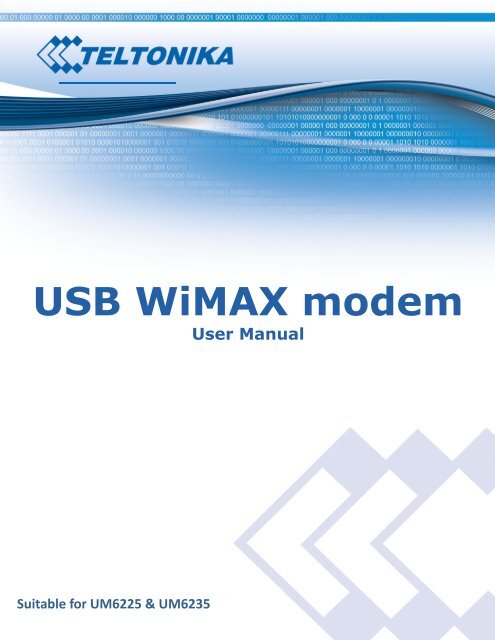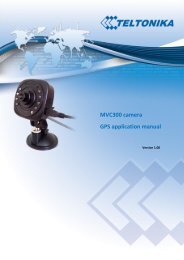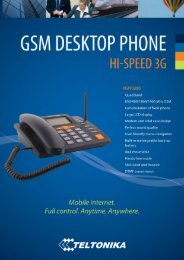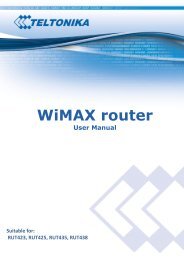USB WiMAX modem - Teltonika
USB WiMAX modem - Teltonika
USB WiMAX modem - Teltonika
You also want an ePaper? Increase the reach of your titles
YUMPU automatically turns print PDFs into web optimized ePapers that Google loves.
<strong>USB</strong> <strong>WiMAX</strong> <strong>modem</strong>User ManualSuitable for UM6225 & UM6235
LEGAL NOTICECopyright © 2011 TELTONIKA Ltd. All rights reserved. Reproduction, transfer, distribution or storage ofpart or all of the contents in this document in any form without the prior written permission ofTELTONIKA Ltd is prohibited. The manufacturer reserves the right to modify the product and manualfor the purpose of technical improvement without prior notice.Other product and company names mentioned herein may be trademarks or trade names of their respectiveowners.ATTENTIONBefore using the device we strongly recommend reading thisuser manual first.Do not rip open the device. Do not touch the device if thedevice block is broken.All wireless devices for data transferring may be susceptible tointerference, which could affect performance.The device is not water-resistant. Keep it dry.
Table of contentsLEGAL NOTICE .................................................................................................................................................................... 2ATTENTION ........................................................................................................................................................................ 2TABLE OF CONTENTS .......................................................................................................................................................... 3SAFETY INFORMATION ....................................................................................................................................................... 4PRODUCT OVERVIEW ......................................................................................................................................................... 5INTRODUCTION .......................................................................................................................................................................... 5PACKAGE CONTENTS ................................................................................................................................................................... 5SYSTEM REQUIREMENTS .............................................................................................................................................................. 5HARDWARE, LED'S AND CONNECTIONS .......................................................................................................................................... 5WEBUI OVERVIEW ............................................................................................................................................................. 6CONNECTING TO THE WEBUI ....................................................................................................................................................... 6WEBUI STRUCTURE .................................................................................................................................................................... 7STATUS ..................................................................................................................................................................................... 7FIREWALL ................................................................................................................................................................................. 8Port forwarding ................................................................................................................................................................ 8Mac filtering ..................................................................................................................................................................... 9IP filtering ....................................................................................................................................................................... 10Demilitarization zone ..................................................................................................................................................... 11ADMINISTRATION ..................................................................................................................................................................... 11Settings ........................................................................................................................................................................... 11Firmware ........................................................................................................................................................................ 12Password ........................................................................................................................................................................ 12ABOUT ................................................................................................................................................................................... 12TECHNICAL SPECIFICATION .............................................................................................................................................. 13ELECTRICAL, MECHANICAL & ENVIRONMENTAL .............................................................................................................................. 13
SAFETY INFORMATIONIn this document you will be introduced on how to use a UM6225/UM6235 <strong>modem</strong> safely.We suggest you to adhere to the following recommendations in order to avoid personal injuriesand or property damage.You have to be familiar with the safety requirements before using the device!To avoid burning and voltage caused traumas, of the personnel working with the device, pleasefollow these safety requirements.The PC to which the device is connected, should satisfy LST EN60950-1 standard. The device can be used on first (PersonalComputer) or second (Notebook) computer safety class.Do not mount or serve device during a thunderstorm.To avoid mechanical damages to the device it is recommended to transport it packed in adamage-proof pack. While using the device, it should be placed so, that its indicating LEDs wouldbe visible as they inform in which working mode the device is and if it has any working problems.Protection against overcurrents, short circuiting and earth faults should be provided as apart of the building installation. To disconnect the device plug it off the <strong>USB</strong> (Universal Serial Bus)port.Signal level of the device depends on the environment in which it is working. In case thedevice starts working insufficiently, please refer to qualified personnel in order to repair thisproduct. We recommend forwarding it to a repair centre or the manufacturer. There are noexchangeable parts inside the device.
PRODUCT OVERVIEWIntroduction<strong>Teltonika</strong> UM6225/UM6235 is a compact <strong>USB</strong> dongle offering high speed data rateconnectivity to <strong>WiMAX</strong> networks. It supports the IEEE 802.16e connection standard, thus it isflexible and can be used in a set of different environments: the office, home, a public place or evena bus or a car. In addition, our product uses a hostless solution, which makes it run evenly well ondifferent platforms with all the popular operating systems.Package contentsUM6225/UM6235<strong>WiMAX</strong> <strong>modem</strong>Leaflet “Quick Start Guide”Note: The provisioning information is provided by your service provider, thus the questionsregarding connection problems should be addressed to it.Note: If any of the components are missing or damaged, please contact the retailer orreseller from which this product was purchased.System requirements<strong>USB</strong> portWindows XP, Windows Vista, Windows 7, MAC OS X, or most of the Linux-based operatingsystems.A web browser must have a flash player plug-in (version 10 or higher) to access the WebUI fornetwork configuration.Hardware, LED's and connections<strong>USB</strong> <strong>modem</strong> LEDTwo LED indicators show the state of the device.Status LED – <strong>modem</strong> started successfully.Activity LED – indicates data transfer.
WebUI OVERVIEWIn this section you will be briefly introduced to our user interface.Note: we use the tool tip system in our web user interface in order to show additional information.To see this data hover your mouse cursor above the field. Also, if the frame of the field becomesred, it usually means that the data in the field is incorrect, in this case look into the red tool tip formore information.Connecting to the WebUITo connect to the configuration web page do the following steps:1. Type 192.168.0.1 to your favorite internet browser. Skip the step 2 if the password isdisabled (default: disabled).2. Window asking for authentication will pop up. Enter your username and password (default:username: user, password: user) and press enter.3. Status window will appear in a few seconds:First page of WebUI
WebUI structureOur modern web user interface provides you with all the tools needed within the four main pages:Status, Firewall, Administration, About.StatusStatus pageStatus page consists of 6 properties that define the current state of the UM6225/UM6235 <strong>modem</strong>:1. Uptime – the time since the <strong>modem</strong> was plugged in.2. Signal quality – the quality of a signal in percents (and decibels).30% 50% 90% very goodNote: signal quality depends on the distance between your device and the basestation and other factors: interference with other devices, etc.3. Signal strength – the strength of a signal in dBm.4. External IP – IP which was assigned to your device by the base station.5. MAC address – physical address of the <strong>WiMAX</strong> connection module.6. BS MAC address - physical address of the base station.
FirewallFirewall page lets you configure firewall settings to meet your requirements. It includes portforwarding,MAC filtering and IP filteringPort forwardingPort forwarding is the process of translating the address and port number of a packet to a newdestination. It is used to permit communications by external hosts with services provided withinlocal area network.Follow these steps to add a port-forwarding rule:1. Enable – check to enable the Port forwarding.2. Press the + button.Port forwarding form3. The following port-forwarding rule creation window will pop-up. Choose a rule type (singleport or port range) and fill the fields in a window to define the rule. Here are theexplanations regarding the field data types:Predefined rule – select from a list of the most common rules.Name – the name of the rule that will be visible in the list of your defined rules.External port from/to – external port range to be redirected to an internal port.Internal port – port used by the destination device to receive data.Protocol – the protocol with which the rule operates.Destination IP – the address of the device to which all the data coming to the selectedexternal ports is forwarded to.New port-forwarding rule window3. Press OK button to accept the rule.4. After adding all the rules that you needed, press Apply to save the rules to theconfiguration.
Mac filteringMAC filtering is a security access control method used to determine access to the network byphysical address.Follow these steps to add a MAC filtering rule:1. Enable – check to enable the MAC filtering.2. Press the + button.Mac filtering form3. The following MAC filtering rule creation window will pop-up.New MAC filtering rule windowName – MAC filtering rule name.MAC address – physical address that you want to block from connecting toand/or through the <strong>modem</strong>.4. Press OK to add the rule.5. After adding all the rules that you needed, press Apply to save the rules to theconfiguration.
IP filteringIP filtering is a security access control method used to determine access to the network by IPaddress.Follow these steps to add an IP filtering rule:1. Enable – check to enable the IP filtering.2. Press the + button.IP filtering form3. The following IP filtering creation rule window will pop-up.New IP filtering rule windowName – IP filtering rule name.IP address – IP address that you want to block from connecting to and/orthrough the <strong>modem</strong>.4. Press OK to add the rule.5. After adding all the rules that you needed, press Apply to save the rules to theconfiguration.
Demilitarization zoneIn computer networks, a DMZ (demilitarized zone) is a computer host or small network inserted asa "neutral zone" between a private network and the outside public network.DMZ pageTo set up DMZ, click the Enable checkbox and put in IP address of your destination in theDestination IP text field.AdministrationAdministration page allows you to change the language of the WebUI, disable radio connection,reboot the <strong>modem</strong>, save firmware to your computer (in a binary file format) or update it with anewer version.SettingsSettings pageLanguage – select a language from the drop down list.Radio state – disables or enables radio (<strong>WiMAX</strong>) connection.Reboot button – click to reboot this device. You will have to wait for a few seconds until it boots upagain.
FirmwareFirmware pageTo save firmware: click Save firmware to file and at the following dialog browse to the directoryyou want to place the binary file.To update firmware: click Select firmware file and at the following dialog window select thefirmware file (note: file must be named firmware.bin). To start updating click: Update firmware.This process usually takes 5 to 10 minutes.Note: A firmware backup is only suitable for the device from which it was downloaded. If afirmware backup is uploaded to another <strong>modem</strong>, that <strong>modem</strong> will malfunction.PasswordTo set up or change a password check Enable user password and write a new one into two fieldsbellow. To disable user password simply uncheck Enable user password checkbox. You must clickApply if you want to save any of these to configuration.AboutAbout pageThe About page displays the versions of your firmware and software that are currently running onyour device. This helps you decide whether or not you need to update your firmware.Note: The last part in the OS version string refers to the sector size (64 kilobytes in this case) of theflash memory. It is important that the firmware you update is made for the same flash sector sizeas the flash memory in the device.
TECHNICAL SPECIFICATIONStandard CompliantAir InterfaceFrequency BandChannel BandwidthModulationMIMOBeamformingRF Output PowerRX Sensitivity:IEEE 802.16e-2005S-OFDMA2.5-2.7GHz (UM6225) or 3.3-3.6GHz (UM6235)3 MHz, 3.5 MHz, 5 MHz, 6 MHz, 7 MHz, 8.75 MHz and 10 MHzAdaptive QPSK, 16QAM, 64QAMMRC, Matrix A + MRC, Matrix BAll I/O Beamforming Items2x20 dBm @ 2.5-2.7GHz; 2x17dBm @ 3.3-3.6GHzQPSK1/2: -99.5 @ 2.5 GHz and 10 MHz BW16QAM1/2: -94.29 @ 2.5 GHz and 10 MHz BWQPSK1/2: -99 @ 3.5 GHz and 10 MHz BW16QAM1/2: -93.8 @ 3.5 GHz and 10 MHz BW>2.5 dBi @ 2.6 GHz, >1.2 dBi @ 3.55 GHzInternal Omni-DirectionalHard / Optimized HandoverUGS, Real-Time-VR, Non Real-Time-VR, Best Effort, ERT-VREAP-TLS, EAP-TTLS-MSCHAPv23 CCM-Mode 128-bit AESAntenna GainAntenna TypeHandoverQoS MechanismAuthenticationEncryptionError Handling HARQ UL and DL, up to Category 7Throughput40 Mbps Total DL + ULOS SupportWindows XP/Vista/7, Linux, MAC OSInstallationCD-free, Self InstallLEDsLink Status and Link ActivitySoftwareHostless OperationElectrical, Mechanical & EnvironmentalDimensions (H x W x D) 93mm x 27mm x 10mmWeight21gPower Supply<strong>USB</strong>Power Consumption < 2.5WOperating Temperature 0º to 50º CStorage temperature -20º to 70º COperating Humidity 10% to 90% Non-condensingStorage humidity 5% to 95% Non-condensing