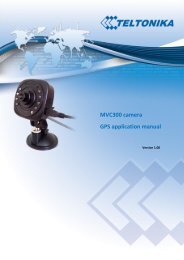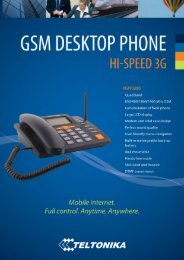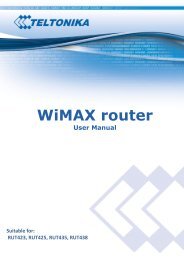TELTONIKA GSM Desktop Phone DPH200 User Manual v1.01
TELTONIKA GSM Desktop Phone DPH200 User Manual v1.01
TELTONIKA GSM Desktop Phone DPH200 User Manual v1.01
- No tags were found...
You also want an ePaper? Increase the reach of your titles
YUMPU automatically turns print PDFs into web optimized ePapers that Google loves.
<strong>TELTONIKA</strong><strong>GSM</strong> <strong>Desktop</strong> <strong>Phone</strong><strong>DPH200</strong><strong>User</strong> <strong>Manual</strong> <strong>v1.01</strong>
LEGAL NOTICETeltonika © 2008, <strong>GSM</strong> <strong>Desktop</strong> <strong>Phone</strong> <strong>DPH200</strong> <strong>User</strong> <strong>Manual</strong> <strong>v1.01</strong>Copyright © 2008 <strong>TELTONIKA</strong> Ltd. All rights reserved. Reproduction, transfer,distribution or storage of part or all of the contents in this document in any formwithout the prior written permission of <strong>TELTONIKA</strong> Ltd is prohibited.Other product and company names mentioned herein may be trademarks or tradenames of their respective owners.ATTENTIONBefore using the device we strongly recommend read thisuser manual.Do not rip the device. Do not touch the device if the deviceblock is broken or its connecting wires are without isolation.All wireless devices for data transferring may be susceptibleto interference, which could affect performance.The device is not water-resistant. Keep it dry.The device requires high 230V AC voltage.IMPORTANT NOTES!It is mandatory to read the notes and manual carefully before starting to use thedevice.2
Table of contentsTeltonika © 2008, <strong>GSM</strong> <strong>Desktop</strong> <strong>Phone</strong> <strong>DPH200</strong> <strong>User</strong> <strong>Manual</strong> <strong>v1.01</strong>1 SAFETY INFORMATION .................................................................................... 42 GETTING STARTED ........................................................................................... 53 PHONE OVERVIEW ........................................................................................... 83.1 Description of the phone ........................................................................ 83.2 LCD screen icons ..................................................................................... 83.3 <strong>DPH200</strong> menu structure ......................................................................... 84 CALL FUNCTIONS ............................................................................................. 94.1 Making calls ............................................................................................ 94.2 Receiving calls ......................................................................................... 94.3 Ending calls ............................................................................................. 94.4 In call functions ....................................................................................... 95 SMS ................................................................................................................ 105.1 Read SMS .............................................................................................. 105.2 Send SMS .............................................................................................. 105.3 Delete SMS ............................................................................................ 105.4 Message Settings .................................................................................. 116 ADDITIONAL FEATURES ................................................................................. 116.1 Date and Time Settings ......................................................................... 116.2 Address Book ........................................................................................ 126.3 Speed Dialing ........................................................................................ 136.4 Audio Settings ....................................................................................... 136.5 Alarm .................................................................................................... 146.6 Language Selection ............................................................................... 156.7 Call delay ............................................................................................... 156.8 Baby call ................................................................................................ 156.9 Security settings .................................................................................... 156.10 Restore Factory Defaults ...................................................................... 167 SUPPLEMENTARY SERVICES (NETWORK DEPENDENT) .................................. 167.1 Call Forwarding ..................................................................................... 167.2 Call Barring ............................................................................................ 177.3 Call Waiting ........................................................................................... 178 TECHNICAL SPECIFICATION ............................................................................ 189 TROUBLESHOOTING ...................................................................................... 193
Teltonika © 2008, <strong>GSM</strong> <strong>Desktop</strong> <strong>Phone</strong> <strong>DPH200</strong> <strong>User</strong> <strong>Manual</strong> <strong>v1.01</strong>1 SAFETY INFORMATIONIn this document you will be introduced how to use <strong>GSM</strong> <strong>Desktop</strong> <strong>Phone</strong> safely.We suggest you to adhere to following recommendations to avoid any damage toperson or property. You have to be familiar with the safety requirements beforestarting to use the device!Device requires power supply source that satisfies all safetyrequirements listed in LST EN 60950-1 standard. Each power supplysource should not exceed 15VA.Socket RJ45 is used for device firmware upgrade. Onlyqualified personnel with proper equipment can upgrade the device.Do not mount or serve device during a thunderbolt.To disconnect power for the device please do the following:Plug off AC/DC power adapter from the wall outlet.Turn off using power on/off button.To avoid mechanical damages of the device it is recommended to transport thedevice packed in damage-proof pack. Protection against over currents, short circuitsand earth faults should be provided as a part of the building installation. Additionaltwo pole protective device is required to protect from short-circuit and earth false. Thepower of connected device should satisfy power of release device. The creepagedistance between contacts should be no less than 3mm. While using the device, itshould be placed so, that it would be possible easy to plug off AC/DC power adapterfrom the wall outlet.Signal level of the device depends on the environment in which it is working. Ifthe device starts working insufficiently only qualified personnel may repair thisproduct. We recommend to forward it to repair centre or to manufacturers. Noexchangeable parts inside of the device.4
2 GETTING STARTEDPackage ContentsA. Handset with cableB. <strong>Phone</strong> deviceC. BatteryD. Power supply adapterE. External <strong>GSM</strong> AntennaF. <strong>User</strong> guideTeltonika © 2008, <strong>GSM</strong> <strong>Desktop</strong> <strong>Phone</strong> <strong>DPH200</strong> <strong>User</strong> <strong>Manual</strong> <strong>v1.01</strong>Note: If any of the components are missing or damaged, please contact theretailer or reseller from which this product was purchased.Inserting SIM cardNote: SIM card is mandatory for setting up connection to the <strong>GSM</strong> network. Ifyou don’t have s SIM card please contact your network service provider.1. Remove the power supply if it was connected2. Remove cover3. Open SIM card holder and gently insert SIM card in the slot4. Close SIM card holder5
Connecting back up batteryTeltonika © 2008, <strong>GSM</strong> <strong>Desktop</strong> <strong>Phone</strong> <strong>DPH200</strong> <strong>User</strong> <strong>Manual</strong> <strong>v1.01</strong>Battery is under the same cover as the SIM card. To install the battery plug thebattery connector in to the battery socket.Connect handsetConnect one handset cable end to handset and another to the phone jack.Attach antennaScrew the antenna in a clockwise direction.Position the antenna upwards at its connecting joint. This will ensure optimalreception.6
Wall mountingTeltonika © 2008, <strong>GSM</strong> <strong>Desktop</strong> <strong>Phone</strong> <strong>DPH200</strong> <strong>User</strong> <strong>Manual</strong> <strong>v1.01</strong><strong>GSM</strong> desktop phone can be mounted on the wall. Device has two holes formounting as shown in figure below:To mount device on the wall please do the following:1. Mark two holes location 115mm horizontally apart and drill two holes in the wall.2. Install the screws (not supplied) into the wall, leaving a gap of approximately3 mm between screw head and wall.3. Mount the <strong>GSM</strong> desktop phone on holes with screws.Turning on <strong>GSM</strong> desktop phoneBefore turning on the phone make sure that:- SIM card is inserted- Battery is connected (not necessary)- Antenna is attached- Handset is connected to the phone- Power adapter is connectedAfter all these operations are done you can switch the phone on by pushing thepower button on a back panel. After the device is switched on it will start up. LCDscreen will display information that the phone is starting up. To turn off the phonepress the same button again.7
3 PHONE OVERVIEWTeltonika © 2008, <strong>GSM</strong> <strong>Desktop</strong> <strong>Phone</strong> <strong>DPH200</strong> <strong>User</strong> <strong>Manual</strong> <strong>v1.01</strong>3.1 Description of the phoneLCD<strong>GSM</strong> antennaHandsetArrow keysIndication LED’sFunctional keys3.2 LCD screen iconsReceived signal strength -indicates strength of <strong>GSM</strong>signal. More bars indicatestronger signal.Message – Indicatesreceived SMS.Number shows howmany SMS arereceived.Speaker- indicatesthat ring volume isturned off.Speaker – Indicatesthat handsfreefunction is turned on.Alarm -indicatesthat alarm timehas been set.Date and time.Handsfree buttonNumber keypadBattery – Indicatesthe battery level.More bars indicatemore power.Ring – Indicatesmissed calls.Number shows howmany calls aremissed.3.3 <strong>DPH200</strong> menu structure<strong>User</strong> friendly menu navigation allows reach all <strong>GSM</strong> <strong>Desktop</strong> phone features. Toenter the Menu functions press the functional “Menu” key. Menu can be browsedusing arrow keys ↑ ↓ located below the LCD screen. When the wanted menu functionis highlighted press ← (OK) to enter or → (Exit) to exit. Menu structure is shown below:Messages: Call register: Contacts: Settings:Create messageInboxClear inboxMessage settingsMissed callsReceived callsDialed numbersClear lists<strong>Phone</strong> bookSpeed dialNew contactLanguageSoundCall servicesTime and dateSecurityMiscFactory reset8
4 CALL FUNCTIONS4.1 Making callsTeltonika © 2008, <strong>GSM</strong> <strong>Desktop</strong> <strong>Phone</strong> <strong>DPH200</strong> <strong>User</strong> <strong>Manual</strong> <strong>v1.01</strong>• Pick up the handset or press the speaker phone key.• Listen for dial tone.• Type the phone number, then press dial or wait for 5s.Note: To input the “+” character press and hold “0” key.Correcting dialed number• To delete one digit press the delete key once.• To delete all digits press the delete key until all digits are cleared.Redial last dialed number• Press the dial key.• Use arrow keys ↑ ↓ to select number.• Pick up the handset.4.2 Receiving callsAnswering callTo answer the call, pick up the handset or press the speaker phone key.Refusing callTo refuse call press arrow key → (LCD displays Disconn.)Note: incoming call number is displayed on the LCD. The ID and call number isdisplayed on the LCD if the number is stored in the phone book.Note: If there are missed calls the picture “Ring” on the LCD screen is displayed.Number near picture shows how many calls where missed.4.3 Ending callsTo end a call place the handset back onto the cradle or press the spearkerphonekey if using the handsfree feature.4.4 In call functionsAdjust volumeWhile in call press keys ↑↓ to increase or decrease speech volume.Call transfer• During call press ← (Hold), then again same key ← (Options)• Select New call and press ← (OK)• Enter a number or press ← (<strong>Phone</strong> book )• Press key ← (Options), Select Transfer and press ← (OK)9
Teltonika © 2008, <strong>GSM</strong> <strong>Desktop</strong> <strong>Phone</strong> <strong>DPH200</strong> <strong>User</strong> <strong>Manual</strong> <strong>v1.01</strong>5 SMS<strong>GSM</strong> <strong>Desktop</strong> phone allows sending and receiving SMS text messages. Each SMSmessage can have a maximum of 160 characters. Contact your service provider toactivate SMS.5.1 Read SMSRead received messageWhen a new message is received picture “Message” on the LCD screen isdisplayed. To read the message press ← (Read)Read message from inbox• Press the MENU key• Select Messages by using arrow keys and press ← (OK)• Select Inbox by using arrow keys ↑↓ and press ← (OK)• Select message from the list using arrow keys↑ ↓ and press ← (Read)Reply to Received Messages• View the desired message• Press ← (OPTIONS)• Select Reply to reply with a text message and press ← (OK)• Type the phone number or use phone book to select addresseeForward Text Message• View the desired message• Press ← (OPTIONS)• Select Forward to forward text message and press ← (OK)• Type the phone number or use phone book to select addressee5.2 Send SMS• Press SMS key• Type the text using number key pad and press ← (Send)• Type the phone number or use phone book to select addressee5.3 Delete SMS• Press the MENU key• Select Messages by using arrow keys and press ← (OK)• Select Inbox by using arrow keys ↑↓ and press ← (OK)• Select message from the list using arrow keys↑ ↓ and press ← (Read)• Press ← (OPTIONS)• Select Delete to delete text message and press ← (OK)10
5.4 Message SettingsTeltonika © 2008, <strong>GSM</strong> <strong>Desktop</strong> <strong>Phone</strong> <strong>DPH200</strong> <strong>User</strong> <strong>Manual</strong> <strong>v1.01</strong>Message Center• Press the MENU key• Select Messages by using arrow keys and press ← (OK)• Select Message settings by using arrow keys ↑↓ and press ← (OK)• Select Service center by using arrow keys ↑↓ and press ← (OK)• Enter the number that your service provider gave you and press ← (OK)Note: If the number is already entered, press ← (OK).Message Lifetime• Press the MENU key• Select Messages by using arrow keys and press ← (OK)• Select Message settings by using arrow keys ↑↓ and press ← (OK)• Select Validity period by using arrow keys ↑↓ and press ← (OK)• Using arrow keys select preferred messages lifetime and press ← (OK)Note: Message lifetime is the amount of time that an unread message willremain on the network server before being removed.6 ADDITIONAL FEATURES6.1 Date and Time SettingsSet the time• Press the MENU key• Select Settings by using arrow keys and press ← (OK)• Select Time and date by using arrow keys ↑↓ and press ← (OK)• Select Adjust time, set time using number keypad and press ← (OK)• Using number keypad or arrow keys ↑↓ set time and press ← (OK)Change the time format• Press the MENU key• Select Settings by using arrow keys and press ← (OK)• Select Time and date by using arrow keys ↑↓ and press ← (OK)• Select Time format, set time format using arrow keys ↑↓, press ← (OK)• Using number keypad or arrow keys ↑↓ set time and press ← (OK)Set the date• Press the MENU key• Select Settings by using arrow keys and press ← (OK)• Select Time and date by using arrow keys ↑↓ and press ← (OK)• Select Adjust date, set time using number keypad and press ← (OK)• Using number keypad or arrow keys ↑↓ set time and press ← (OK)11
Teltonika © 2008, <strong>GSM</strong> <strong>Desktop</strong> <strong>Phone</strong> <strong>DPH200</strong> <strong>User</strong> <strong>Manual</strong> <strong>v1.01</strong>Change the date format• Press the MENU key• Select Settings by using arrow keys and press ← (OK)• Select Time and date by using arrow keys ↑↓ and press ← (OK)• Select Date settings by using arrow keys ↑↓ and press ← (OK)• Select Date format, set date format using arrow keys ↑↓, press ← (OK)Turn On/Off date display on the LCD screen• Press the MENU key• Select Settings by using arrow keys ↑↓ and press ← (OK)• Select Time and date by using arrow keys ↑↓ and press ← (OK)• Select Date settings by using arrow keys ↑↓ and press ← (OK)• Select Show date, select ON or Off using arrow keys ↑↓, press ← (OK)6.2 Address Book<strong>GSM</strong> desktop phone stores all contacts in the SIM card. Depending on the SIM(SIM cards may have different memory capacities) card phonebook capable of storingup to 240 telephone numbers with names.Note: To dial a number from the <strong>Phone</strong>book pick up the handset and press →(<strong>Phone</strong> book).Add new contact• Press the MENU key• Select Contacts by using arrow keys ↑↓ and press ← (OK)• Select New contact using arrow keys ↑↓ and press ← (OK)• Using number keypad enter name and press ← (OK)• Using number keypad number and press ← (OK)Note: To input the “+” character press and hold “0” key.Edit Contact in the phone book• Press the NAMES key• Press key ← (Options)• Select Edit contact using arrow keys ↑↓ and press ← (OK)• Edit the name and press ← (OK)• Edit the number and press ← (OK)Contact Delete• Press the NAMES key• Press key ← (Options)• Select Delete using arrow keys ↑↓ and press ← (OK)12
6.3 Speed DialingTeltonika © 2008, <strong>GSM</strong> <strong>Desktop</strong> <strong>Phone</strong> <strong>DPH200</strong> <strong>User</strong> <strong>Manual</strong> <strong>v1.01</strong>Speed dialing function allows quickly select saved number using number keypadkeys (1-9). To program number keypad buttons please do the following:• Press the MENU key• Select Contacts by using arrow keys ↑↓ and press ← (OK)• Select Speed dial using arrow keys ↑↓ and press ← (OK)• Select wanted keypad number arrow keys ↑↓ and press ← (Options)• Select Edit number using arrow keys ↑↓• Type the number and press ← (OK)6.4 Audio SettingsIncrease/Decrease ring volume• Press the MENU key• Select Settings by using arrow keys ↑↓ and press ← (OK)• Select Sound using arrow keys ↑↓ and press ← (OK)• Select Ring volume using arrow keys ↑↓ and press ← (OK)• Use keys ↑↓ to increase message volume and press ← (OK)Select ring tone• Press the MENU key• Select Settings by using arrow keys ↑↓ and press ← (OK)• Select Sound using arrow keys ↑↓ and press ← (OK)• Select Ring tone using arrow keys ↑↓ and press ← (OK)• Use keys ↑↓ select wanted melody and press ← (OK)Increase/Decrease message volume• Press the MENU key• Select Settings by using arrow keys ↑↓ and press ← (OK)• Select Sound using arrow keys ↑↓ and press ← (OK)• Select Message volume using arrow keys ↑↓ and press ← (OK)• Use keys ↑↓ to Increase/Decrease message volume and press ← (OK)Select message tone• Press the MENU key• Select Settings by using arrow keys ↑↓ and press ← (OK)• Select Sound using arrow keys ↑↓ and press ← (OK)• Select Message tone using arrow keys ↑↓ and press ← (OK)• Use keys ↑↓ select wanted melody and press ← (OK)Increase/Decrease speech volume• Press the MENU key• Select Settings by using arrow keys ↑↓ and press ← (OK)13
Teltonika © 2008, <strong>GSM</strong> <strong>Desktop</strong> <strong>Phone</strong> <strong>DPH200</strong> <strong>User</strong> <strong>Manual</strong> <strong>v1.01</strong>• Select Sound using arrow keys ↑↓ and press ← (OK)• Select Speech volume using arrow keys ↑↓ and press ← (OK)• Use keys ↑↓ to Increase/Decrease message volume and press ← (OK)Turn On/Off phone keypad tone• Press the MENU key• Select Settings by using arrow keys ↑↓ and press ← (OK)• Select Sound using arrow keys ↑↓ and press ← (OK)• Select Key tone using arrow keys ↑↓ and press ← (OK)• Using arrow keys ↑↓ select On or Off and press ← (OK)6.5 AlarmThe alarm feature can be used as an alarm clock. Alarm time and tone can beset for daily use or for one time onlySet alarm time• Press the MENU key• Select Settings by using arrow keys and press ← (OK)• Select Time and date by using arrow keys ↑↓ and press ← (OK)• Select Alarm, and press ← (OK)• Select Alarm time, and press ← (OK)• Set time using number keypad and press ← (OK)• Choose repeat alarm or not• If repeat- select days to repeat alarmSet alarm volume• Press the MENU key• Select Settings by using arrow keys and press ← (OK)• Select Time and date by using arrow keys ↑↓ and press ← (OK)• Select Alarm, and press ← (OK)• Select Alarm options, and press ← (OK)• Select Alarm volume, and press ← (OK)• Use keys ↑↓ to Increase/Decrease message volume and press ← (OK)Set alarm tone• Press the MENU key• Select Settings by using arrow keys and press ← (OK)• Select Time and date by using arrow keys ↑↓ and press ← (OK)• Select Alarm, and press ← (OK)• Select Alarm options, and press ← (OK)• Select Alarm tone, and press ← (OK)• Use keys ↑↓ select wanted melody and press ← (OK)14
6.6 Language SelectionTeltonika © 2008, <strong>GSM</strong> <strong>Desktop</strong> <strong>Phone</strong> <strong>DPH200</strong> <strong>User</strong> <strong>Manual</strong> <strong>v1.01</strong>To select the language use following instructions:• Press the MENU key• Select Settings by using arrow keys ↑↓ and press ← (OK)• Select Language using arrow keys ↑↓ and press ← (OK)• Using arrow keys ↑↓ select wanted language and press ← (OK)6.7 Call delayCall delay is the amount of time, for the phone before automatically making acall after dial number is entered. To set the time use following instructions:• Press the MENU key• Select Settings by using arrow keys ↑↓ and press ← (OK)• Select Call settings by using arrow keys ↑↓ and press ← (OK)• Select Dial delay by using arrow keys ↑↓ and press ← (OK)• Set delay time using arrow keys ↑↓ and press ← (OK)6.8 Baby callCall delay feature allows automatic calling after handset is picked up. The timeand number are programmed. Use following instructions to enable this feature:• Press the MENU key• Select Settings by using arrow keys ↑↓ and press ← (OK)• Select Call settings by using arrow keys ↑↓ and press ← (OK)• Select Baby call by using arrow keys ↑↓ and press ← (OK)• Select Baby cal delay by using arrow keys ↑↓ and press ← (OK)• Select delay time and press ← (OK)• Select Baby cal number by using arrow keys ↑↓ and press ← (OK)• Enter calling number using number keypad and press ← (OK)6.9 Security settingsChange PIN code• Press the MENU key• Select Settings by using arrow keys ↑↓ and press ← (OK)• Select Security by using arrow keys ↑↓ and press ← (OK)• Select Change PIN code by using arrow keys ↑↓ and press ← (OK)• Enter PIN code and press ← (OK)• Enter new PIN code and press ← (OK)Note: to change PIN code PIN code request must be enabled.15
Teltonika © 2008, <strong>GSM</strong> <strong>Desktop</strong> <strong>Phone</strong> <strong>DPH200</strong> <strong>User</strong> <strong>Manual</strong> <strong>v1.01</strong>Pin code request• Press the MENU key• Select Settings by using arrow keys ↑↓ and press ← (OK)• Select Security by using arrow keys ↑↓ and press ← (OK)• Select PIN code request by using arrow keys ↑↓ and press ← (OK)• Enter PIN code and press ← (OK)• Use arrow keys ↑↓ to turn On/Off PIN code request and press ← (OK)Show IMEI• Press the MENU key• Select Settings by using arrow keys ↑↓ and press ← (OK)• Select Misc by using arrow keys ↑↓ and press ← (OK)• Select Show IMEI using arrow keys ↑↓ and press ← (OK)Show software version• Press the MENU key• Select Settings by using arrow keys ↑↓ and press ← (OK)• Select Misc by using arrow keys ↑↓ and press ← (OK)• Select Show software version using arrow keys ↑↓ and press ← (OK)6.10 Restore Factory DefaultsShow software version• Press the MENU key• Select Settings by using arrow keys ↑↓ and press ← (OK)• Select Factory defaults using arrow keys ↑↓ and press ← (OK)• Confirm resetting device to factory defaults by pressing ← (OK)7 SUPPLEMENTARY SERVICES (NETWORK DEPENDENT)7.1 Call ForwardingCall forwarding feature allows redirecting incoming calls to another telephone number,even when the device is turned off. Call forwarding options include all calls, calls thatcome in when the line is busy, calls that are not answered after a specified number ofseconds, or calls that come in when <strong>DPH200</strong> is not reachable (no signal or turned off).Turn On/Off call forwarding feature• Press the MENU key• Select Settings by using arrow keys ↑↓ and press ← (OK)• Select Call settings using arrow keys ↑↓ and press ← (OK)• Select Call forwarding using arrow keys ↑↓ and press ← (OK)• Select the desired forwarding type (All , If busy, No Answer, Notreachable), press ← (OK)• Using arrow keys ↑↓ select Enable/Disable and press ← (OK)16
Teltonika © 2008, <strong>GSM</strong> <strong>Desktop</strong> <strong>Phone</strong> <strong>DPH200</strong> <strong>User</strong> <strong>Manual</strong> <strong>v1.01</strong>Cancel all call forwarding• Press the MENU key• Select Settings by using arrow keys ↑↓ and press ← (OK)• Select Call settings using arrow keys ↑↓ and press ← (OK)• Select Call forwarding using arrow keys ↑↓ and press ← (OK)• Select Disable All and press ← (OK)7.2 Call BarringCall barring feature allows barring of incoming or outgoing calls. The followingcalls barring options are available:All outgoing - do not allow any calls to be made.Outgoing international - do not allow international calls.Int. ex. to home country - do not allow international calls except to homecountry.All incoming - do not allow any incoming calls.Incoming when roaming - do not allow any incoming calls if roomingDisable all - do not allow any calls to be made or received.Turn On/Off call barring feature• Press the MENU key• Select Settings by using arrow keys ↑↓ and press ← (OK)• Select Call settings using arrow keys ↑↓ and press ← (OK)• Select Call barring using arrow keys ↑↓ and press ← (OK)• Select the desired barring type• Using arrow keys ↑↓ select Enable/Disable and press ← (OK)7.3 Call WaitingCall Waiting enables notification of incoming calls when the <strong>DPH200</strong> is on call.To respond to Call Waiting, press ← key (Answer) to answer or → key (Reject) to rejectcall. Press Hold to switch between incoming calls. Contact your service provider toactivate Call Waiting.Turn On/Off call waiting feature• Press the MENU key• Select Settings by using arrow keys ↑↓ and press ← (OK)• Select Call settings using arrow keys ↑↓ and press ← (OK)• Select Call waiting using arrow keys ↑↓ and press ← (OK)• Using arrow keys ↑↓ select Enable/Disable and press ← (OK)17
8 TECHNICAL SPECIFICATIONTeltonika © 2008, <strong>GSM</strong> <strong>Desktop</strong> <strong>Phone</strong> <strong>DPH200</strong> <strong>User</strong> <strong>Manual</strong> <strong>v1.01</strong><strong>GSM</strong> InterfaceQuad-Band <strong>GSM</strong> 850 / 900 / 1800 / 1900 MHz.Output power:class 4 (2 W) for E<strong>GSM</strong> 850/900.class 1 (1 W) for <strong>GSM</strong> 1800/1900.MemoryAddress book up to 240 entries (SIM dependant)SMS memory up to 30 (SIM dependant)Call memory: 10 last dialed, 10 last received, 10 last missedPower supplyMains adaptor: 100 - 240 V AC / 5.2V 1ABuilt in lighting protectionBattery: NiMH 3.6V 1600 mAhPower consumption when talking 2W (peak)Power Consumption stand by (100mW)Battery charging time 10 hoursStandby time: 120 hoursTemperature & humidityOperation 0 0 to 55 0 CStorage temperature -20 0 to 80 0 CHumidity 10% to 90%Storage humidity 5% to 95%Dimensions / weightApprox. 220 x 170 x 65 mmWeight: Approx. 920 gOtherExternal omni directional antenna (SMA)Antenna Gain 2dBiPort for FW update - RJ45 (UART)18
9 TROUBLESHOOTINGTeltonika © 2008, <strong>GSM</strong> <strong>Desktop</strong> <strong>Phone</strong> <strong>DPH200</strong> <strong>User</strong> <strong>Manual</strong> <strong>v1.01</strong>Messages Description SolutionNo network1. Antenna not connected2. No network signal or signallevel to low1. Connect antenna and wait until network isfound2. Contact your <strong>GSM</strong> network operatorError General error message Contact your <strong>GSM</strong> network operator ifmessage persistsNetwork timeout Request failed to execute Contact your <strong>GSM</strong> network operator ifmessage persistsError sending Error occurred while sending SMS 1. Check Service center number underMessage settings.2. Contact your <strong>GSM</strong> network operatorWrong formatFormat of received SMS is notsupportedSIM not inserted SIM card is not inserted Turn device Off, insert SIM card and turndevice OnSIM failure SIM card is corrupted or missing Turn device Off, insert valid SIM card andturn device OnSIM busy SIM card is busy 1. Wait for SIM card to become available2. Insert valid SIM card3. Contact your <strong>GSM</strong> network operatorSIM wrong Wrong SIM card is inserted Turn device Off, insert valid SIM card andturn device OnEnter PIN PIN code is required 1. Enter correct PIN code2. Contact your <strong>GSM</strong> network operatorEnter PIN2 PIN2 code is required 1. Enter correct PIN2 code2. Contact your <strong>GSM</strong> network operatorEnter PUK PUK code is required 1. Enter correct PUK code2. Contact your <strong>GSM</strong> network operatorEnter PUK2 PUK2 code is required 1. Enter correct PUK2 code2. Contact your <strong>GSM</strong> network operatorService not available Service requestedis not availableContact your <strong>GSM</strong> network operator foravailable servicesService not subscribed Service requestedis not subscribedContact your <strong>GSM</strong> network operator foravailable servicesService code error Error occurred whileexecuting service requestContact your <strong>GSM</strong> network operator foravailable services<strong>Phone</strong> book error Error occurred duringReplace SIM card if error persistsinitialization of <strong>Phone</strong> bookInbox errorError occurred duringReplace SIM card if error persistsinitialization SMS inboxInbox full SMS inbox is full Delete some/all messages to be able toreceive new SMS messages19