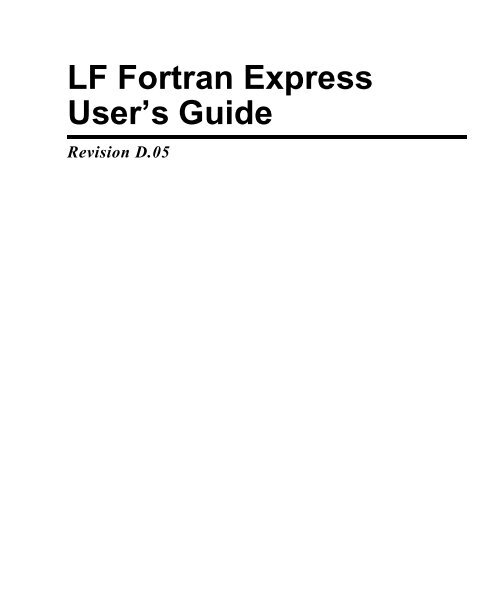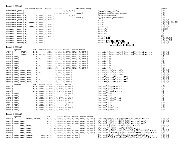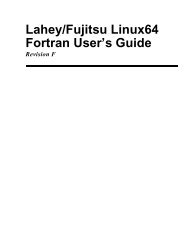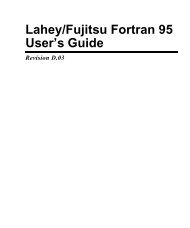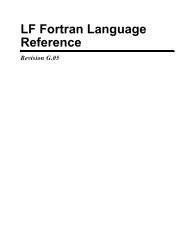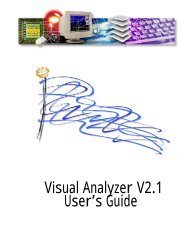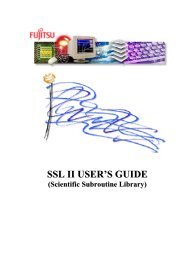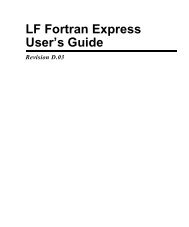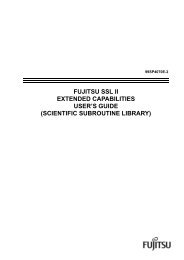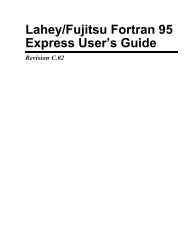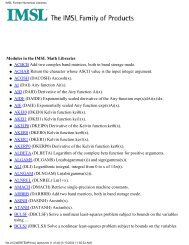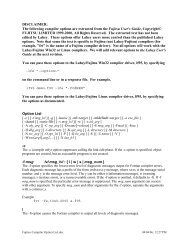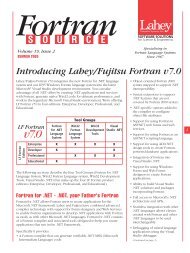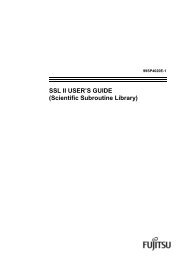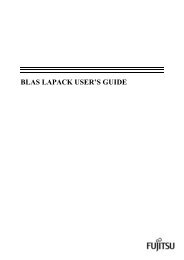LF Fortran Express User's Guide - Lahey Computer Systems, Inc.
LF Fortran Express User's Guide - Lahey Computer Systems, Inc.
LF Fortran Express User's Guide - Lahey Computer Systems, Inc.
Create successful ePaper yourself
Turn your PDF publications into a flip-book with our unique Google optimized e-Paper software.
<strong>LF</strong> <strong>Fortran</strong> <strong>Express</strong><br />
User’s <strong>Guide</strong><br />
Revision D.05
Copyright<br />
Copyright © 1995-2011 <strong>Lahey</strong> <strong>Computer</strong> <strong>Systems</strong>, <strong>Inc</strong>. All rights reserved worldwide. Copyright © 1999-2011<br />
FUJITSU, LTD. All rights reserved. Copyright © 1994-2011 Microsoft Corporation. All rights reserved. This<br />
manual is protected by federal copyright law. No part of this manual may be copied or distributed, transmitted,<br />
transcribed, stored in a retrieval system, or translated into any human or computer language, in any form or by<br />
any means, electronic, mechanical, magnetic, manual, or otherwise, or disclosed to third parties.<br />
Trademarks<br />
Names of <strong>Lahey</strong> products are trademarks of <strong>Lahey</strong> <strong>Computer</strong> <strong>Systems</strong>, <strong>Inc</strong>. Other brand and product names are<br />
trademarks or registered trademarks of their respective holders.<br />
Disclaimer<br />
<strong>Lahey</strong> <strong>Computer</strong> <strong>Systems</strong>, <strong>Inc</strong>. reserves the right to revise its software and publications with no obligation of<br />
<strong>Lahey</strong> <strong>Computer</strong> <strong>Systems</strong>, <strong>Inc</strong>. to notify any person or any organization of such revision. In no event shall <strong>Lahey</strong><br />
<strong>Computer</strong> <strong>Systems</strong>, <strong>Inc</strong>. be liable for any loss of profit or any other commercial damage, including but not limited<br />
to special, consequential, or other damages.<br />
<strong>Lahey</strong> <strong>Computer</strong> <strong>Systems</strong>, <strong>Inc</strong>.<br />
http://www.lahey.com<br />
Technical Support<br />
support@lahey.com
Table of Contents<br />
Getting Started........................................1<br />
Manual Organization ....................................... 1<br />
Notational Conventions ................................... 2<br />
System Requirements ...................................... 2<br />
Installing <strong>Lahey</strong>/Fujitsu <strong>Fortran</strong> 95 ................. 3<br />
License Activation........................................... 9<br />
License Activation....................................... 9<br />
Activation During Installation................... 10<br />
The License Activation Utility Program ... 11<br />
Purchase or Upgrade License.................... 11<br />
Activate or Reactivate a License............... 12<br />
Manually Activate a License..................... 13<br />
After Activation......................................... 13<br />
Product Registration ...................................... 14<br />
Maintenance Updates .................................... 15<br />
Repairing <strong>LF</strong> <strong>Fortran</strong> ..................................... 17<br />
Uninstalling <strong>LF</strong> <strong>Fortran</strong> ................................. 18<br />
Building Your First <strong>LF</strong> <strong>Fortran</strong> Program ...... 18<br />
Generating the Executable Program.......... 18<br />
Running the Program ................................ 19<br />
What’s Next? ................................................. 19<br />
Other Sources of Information ........................ 19<br />
Technical Support.......................................... 20<br />
Developing with <strong>LF</strong> <strong>Fortran</strong> .................21<br />
The Development Process ............................. 21<br />
How the Driver Works .................................. 22<br />
Running <strong>LF</strong> <strong>Fortran</strong> ....................................... 22<br />
Filenames .................................................. 22<br />
Options ...................................................... 24<br />
Driver Configuration File (<strong>LF</strong>95.FIG) ...... 24<br />
Command Files ......................................... 24<br />
Passing Information................................... 25<br />
Return Codes from the Driver................... 25<br />
Creating a Console-Mode Application...... 25<br />
Creating a Windows GUI application ....... 25<br />
Creating a 32-bit Windows DLL............... 26<br />
Creating a static library ............................. 26<br />
OpenGL Graphics Programs ..................... 26<br />
Controlling Compilation ........................... 28<br />
Errors in Compilation ................................28<br />
Compiler and Linker Options.........................29<br />
Linking ..........................................................48<br />
Link Environment Variables......................49<br />
Additional Linker Options.........................49<br />
Linking <strong>Fortran</strong> 95 Modules......................49<br />
Object File Processing Rules .....................49<br />
Linking Libraries .......................................50<br />
Recommended Option Settings......................50<br />
Mixed Language Programming ...........53<br />
Dynamically linked applications....................54<br />
Supported language systems......................54<br />
Declaring calling conventions ...................55<br />
Building <strong>Fortran</strong> DLLs ..............................56<br />
Building Import Libraries ..........................57<br />
Delivering Applications with <strong>LF</strong> <strong>Fortran</strong><br />
DLLs ..........................................................58<br />
Statically linked <strong>Fortran</strong> and C applications ..58<br />
Calling Conventions ..................................59<br />
Argument Passing......................................60<br />
Variable Type Correspondence .................61<br />
<strong>Fortran</strong> Calling <strong>Fortran</strong> DLLs ........................69<br />
<strong>Fortran</strong> and C applications .............................69<br />
<strong>Fortran</strong> calling C DLLs..............................69<br />
C Calling <strong>Fortran</strong> DLLs.............................70<br />
Passing Data...............................................71<br />
Microsoft Visual Basic Information...............71<br />
Visual Basic calling <strong>Fortran</strong> ......................71<br />
Declaring your Procedure in Visual Basic.72<br />
Passing Character Data in Visual Basic.....72<br />
Passing Arrays in Visual Basic..................72<br />
Borland Delphi Information...........................73<br />
Delphi Calling <strong>Fortran</strong>...............................73<br />
<strong>Fortran</strong> Calling Delphi DLLs.....................73<br />
Declaring your Procedure in Delphi ..........74<br />
Passing Character Data in Delphi ..............74<br />
Passing Arrays in Delphi ...........................75<br />
Calling <strong>Fortran</strong> DLL’s from .NET Applications<br />
<strong>LF</strong> <strong>Fortran</strong> <strong>Express</strong> User’s <strong>Guide</strong> i
Contents<br />
75<br />
Calling <strong>LF</strong> <strong>Fortran</strong> DLLs from Microsoft C#<br />
75<br />
Calling <strong>LF</strong> <strong>Fortran</strong> DLLs from Microsoft Visual<br />
Basic .NET......................................... 76<br />
Calling <strong>LF</strong> <strong>Fortran</strong> DLLs from Microsoft Visual<br />
C++ .NET .......................................... 77<br />
Calling the Windows API.............................. 78<br />
Calling assembly language procedures ......... 81<br />
<strong>LF</strong> <strong>Fortran</strong> Conventions ............................ 81<br />
Passing Arguments to Subroutines ........... 82<br />
Returning Values from Functions ............. 90<br />
Command-Line Debugging with FDB. 95<br />
Starting FDB.................................................. 95<br />
Commands..................................................... 95<br />
Executing and Terminating a Program ..... 95<br />
Shell Commands ....................................... 96<br />
Breakpoints ............................................... 96<br />
Controlling Program Execution ................ 99<br />
Displaying Program Stack Information .. 100<br />
Setting and Displaying Program Variables...<br />
101<br />
Source File Display................................. 102<br />
Automatic Display .................................. 104<br />
Symbols................................................... 104<br />
Scripts...................................................... 104<br />
Signals..................................................... 105<br />
Miscellaneous Controls........................... 105<br />
Files......................................................... 105<br />
<strong>Fortran</strong> 95 Specific.................................. 106<br />
Communicating with fdb ........................ 106<br />
Library Manager ................................. 109<br />
Options ........................................................ 109<br />
Response Files............................................. 111<br />
Creating and maintaining COFF libraries ... 111<br />
Extracting object files from libraries........... 112<br />
Creating import libraries ............................. 112<br />
Utility Programs.................................. 115<br />
DUMPBIN.EXE.......................................... 115<br />
Invoking DUMPBIN............................... 115<br />
DUMPBIN Options................................. 115<br />
ii <strong>LF</strong> <strong>Fortran</strong> <strong>Express</strong> User’s <strong>Guide</strong><br />
EDITBIN.EXE.............................................117<br />
Invoking EDITBIN..................................117<br />
EDITBIN Options....................................117<br />
HDRSTRIP.F90...........................................119<br />
<strong>LF</strong>SPLIT.EXE .............................................120<br />
MAKEDEF.EXE .........................................120<br />
SEQUNF.F90...............................................120<br />
TRYBLK.F90 ..............................................120<br />
UNFSEQ.F90...............................................120<br />
WHERE.EXE...............................................121<br />
Invoking WHERE....................................121<br />
Programming Hints ............................123<br />
Efficiency Considerations............................123<br />
Side Effects ..................................................123<br />
File Formats .................................................124<br />
Formatted Sequential File Format ...........124<br />
Unformatted Sequential File Format .......124<br />
Direct File Format ...................................125<br />
Transparent File Format ..........................125<br />
Determine Load Image Size.........................125<br />
Link Time.....................................................125<br />
Year 2000 compliance .................................126<br />
Limits of Operation......................................127<br />
Runtime Options.................................129<br />
Command Format ........................................129<br />
Command Environment Variable ................129<br />
Execution Return Values .............................130<br />
Standard Input and Output...........................131<br />
Runtime Options ..........................................131<br />
Description of Options.............................131<br />
Environment Variables for Input/Output.....136
1 Getting Started<br />
<strong>LF</strong> <strong>Fortran</strong> <strong>Express</strong> is a set of software tools for developing 32-bit <strong>Fortran</strong> applications. <strong>LF</strong><br />
<strong>Fortran</strong> is a complete implementation of the <strong>Fortran</strong> 95 standard. The toolset includes a compiler,<br />
linker, debugger and librarian.<br />
<strong>LF</strong> <strong>Fortran</strong> includes two manuals: the <strong>Express</strong> User’s <strong>Guide</strong> (this book), which describes how<br />
to use the tools; and the Language Reference, which describes the <strong>Fortran</strong> 95 language.<br />
Manual Organization<br />
This book is organized into six chapters and three appendices.<br />
• Chapter 1, Getting Started, identifies system requirements, describes the installation<br />
process, and takes you through the steps of building of your first program.<br />
• Chapter 2, Developing with <strong>LF</strong> <strong>Fortran</strong>, describes the development process and the<br />
driver program that controls compilation, linking, the generation of executable programs,<br />
libraries, and DLLs.<br />
• Chapter 3, Mixed Language Programming, describes building statically linked and<br />
dynamically linked mixed language applications, and discusses interfacing <strong>Fortran</strong><br />
procedures with procedures written with other languages.<br />
• Chapter 4, Command-Line Debugging with FDB, describes the command-line<br />
debugger.<br />
• Chapter 5, Library Manager, describes command-line operation of the librarian.<br />
• Chapter 6, Utility Programs, describes how to use the additional utility programs.<br />
• Appendix A, Programming Hints, offers suggestions about programming in <strong>Fortran</strong><br />
on the PC with <strong>LF</strong> <strong>Fortran</strong>.<br />
• Appendix B, Runtime Options, describes options that can be added to your executable’s<br />
command line to change program behavior.<br />
<strong>LF</strong> <strong>Fortran</strong> <strong>Express</strong> User’s <strong>Guide</strong> 1
Chapter 1 Getting Started<br />
Notational Conventions<br />
The following conventions are used throughout this manual:<br />
Code and keystrokes are indicated by courier font.<br />
In syntax descriptions, [brackets] enclose optional items.<br />
An ellipsis, '...', following an item indicates that more items of the same form may appear.<br />
Italics indicate text to be replaced by the programmer.<br />
non italic characters in syntax descriptions are to be entered exactly as they appear.<br />
A vertical bar separating non italic characters enclosed in curly braces ‘{ opt1 | opt2 | opt3 }’<br />
indicates a set of possible options, from which one is to be selected.<br />
System Requirements<br />
• A Pentium series or compatible processor<br />
• 32 MB of RAM<br />
• 50 MB of available hard disk space for typical installation<br />
• Windows 98, Windows ME, Windows NT 4.0, Windows 2000, or Windows XP.<br />
2 <strong>LF</strong> <strong>Fortran</strong> <strong>Express</strong> User’s <strong>Guide</strong>
Installing <strong>Lahey</strong>/Fujitsu <strong>Fortran</strong> 95<br />
Installing <strong>Lahey</strong>/Fujitsu <strong>Fortran</strong> 95<br />
Before starting, review the System Requirements. Administrator rights are required for<br />
installation.<br />
1. Download the installation program for <strong>Lahey</strong>/Fujitsu <strong>Fortran</strong> <strong>Express</strong> v7.3<br />
from the <strong>Lahey</strong> website, and start the program by double-clicking on the filename<br />
in Windows Explorer.<br />
a. The following dialog will appear.<br />
<strong>LF</strong> <strong>Fortran</strong> <strong>Express</strong> User’s <strong>Guide</strong> 3
Chapter 1 Getting Started<br />
2. Click “Next” to continue.<br />
a. The following dialog will appear.<br />
4 <strong>LF</strong> <strong>Fortran</strong> <strong>Express</strong> User’s <strong>Guide</strong><br />
Enter your serial number if you purchased this product, or leave blank to install the<br />
evaluation version. If you install the evaluation version at this time, you can convert<br />
it into a licensed version any time after purchase (see Product License Activation).<br />
A serial number is required to receive technical support.<br />
b. Follow the prompts to install this product.
Installing <strong>Lahey</strong>/Fujitsu <strong>Fortran</strong> 95<br />
c. If desired, choose Custom on the Setup Type dialog to change the installation folder<br />
or to add or remove specific features. The following picture shows the features available<br />
for the <strong>Express</strong> Edition:<br />
d. Select Finish when setup is complete.<br />
<strong>LF</strong> <strong>Fortran</strong> <strong>Express</strong> User’s <strong>Guide</strong> 5
Chapter 1 Getting Started<br />
e. If you entered a serial number at the beginning of the setup, you will be given the<br />
following choice to activate your license online at this time:<br />
6 <strong>LF</strong> <strong>Fortran</strong> <strong>Express</strong> User’s <strong>Guide</strong>
Installing <strong>Lahey</strong>/Fujitsu <strong>Fortran</strong> 95<br />
If online license activation is successful, you will be given the choice to register your<br />
product with <strong>Lahey</strong> online. You can choose to send the registration online, or create<br />
a file with registration information to send to <strong>Lahey</strong>.<br />
<strong>LF</strong> <strong>Fortran</strong> <strong>Express</strong> User’s <strong>Guide</strong> 7
Chapter 1 Getting Started<br />
g. Finally, if online activation was successful, you will be given the choice to check for<br />
product updates that may be available on <strong>Lahey</strong>'s website.<br />
The appropriate <strong>LF</strong> <strong>Fortran</strong> directory names are appended to the PATH, LIB, and INCLUDE<br />
environment variables. The variables are appended, rather than prepended, in order to be less<br />
obtrusive to your current configuration. For the compiler, tools and utilities that are used as<br />
command-line programs, the "<strong>LF</strong> Console Prompt" is available on the Programs menu to start<br />
a console command-line with the environment variables optimally set. To to ensure correct<br />
operation of compilers, tools, and utilities in this product, we recommend either using the <strong>LF</strong><br />
console prompt, or editing the aforementioned environment variables to put the <strong>LF</strong> <strong>Fortran</strong><br />
directories ahead any others.<br />
If you are using Windows 2000 or later, your installation is complete. Otherwise, reboot your<br />
system (or log out and log in if using Windows NT) to insure that your system environment<br />
are properly set. You are now ready to build your first program.<br />
8 <strong>LF</strong> <strong>Fortran</strong> <strong>Express</strong> User’s <strong>Guide</strong>
License Activation<br />
License Activation<br />
By default, the <strong>Lahey</strong>/Fujitsu <strong>Fortran</strong> v7.3 product is installed with licenses set up to expire<br />
after an evaluation period. To continue using a purchased product, the licenses must be activated.<br />
Activation is done after a product is purchased or upgraded. The License Activation<br />
program cannot be used to purchase a product.<br />
When license activation takes place, it will only be valid on the PC on which it was activated.<br />
There are several scenarios that will cause the license to revert to a trial version:<br />
• This product is copied, moved, or installed on another PC.<br />
• The hardware configuration of the PC is significantly changed.<br />
• The Windows operating system is reinstalled.<br />
• The Windows registry is reverted to a version older than the time of activation.<br />
If you uninstall and reinstall this product on the same PC configuration, it will still be activated.<br />
Contact sales@lahey.com when you need to reactivate your purchased license on a<br />
different PC.<br />
License Activation<br />
Product activation can be accomplished in several ways:<br />
1. The serial number for a purchased product is entered at the beginning of the <strong>Lahey</strong>/<br />
Fujitsu <strong>Fortran</strong> installation, and online activation takes place after the installation is<br />
complete.<br />
2. The License Activation program is run and a purchased product's serial number is<br />
entered for online activation.<br />
3. The License Activation program is run and manual codes are entered after receiving<br />
them from <strong>Lahey</strong>.<br />
<strong>LF</strong> <strong>Fortran</strong> <strong>Express</strong> User’s <strong>Guide</strong> 9
Chapter 1 Getting Started<br />
Activation During Installation<br />
If you entered a serial number at the beginning of the setup, at the end you will be given the<br />
following choice to activate your license online:<br />
Before pressing Yes, be sure to press Proxy and enter your proxy address if you have a network<br />
proxy server. When Yes is pressed, the online activation will be initiated, and you will<br />
be notified whether activation was successful. If successful, your product is ready to use. If<br />
No is pressed, or the online activation fails, you will have to activate the product by using the<br />
License Activation utility program, as described below.<br />
10 <strong>LF</strong> <strong>Fortran</strong> <strong>Express</strong> User’s <strong>Guide</strong>
The License Activation Utility Program<br />
The License Activation Utility Program<br />
Select the License Activation shortcut from the Programs menu, under <strong>Lahey</strong>/Fujitsu <strong>Fortran</strong><br />
v7.3, Product Maintenance. The following dialog will appear:<br />
Purchase or Upgrade License<br />
If you have not purchased the product or wish to purchase an upgrade to a new edition,<br />
choose this option and press Continue. This will display a web page at www.lahey.com with<br />
further instructions for purchasing.<br />
Also, choose this option if you purchased the product and already have a serial number, but<br />
wish to manually activate a license. The web page contains instructions.<br />
<strong>LF</strong> <strong>Fortran</strong> <strong>Express</strong> User’s <strong>Guide</strong> 11
Chapter 1 Getting Started<br />
Activate or Reactivate a License<br />
If you have a purchased product serial number, choose this option to activate your license<br />
online. Press Continue and this dialog will appear:<br />
Before pressing Yes, be sure to press Proxy and enter your proxy address if you have a network<br />
proxy server. When you press OK, activation will be attempted over the internet.<br />
12 <strong>LF</strong> <strong>Fortran</strong> <strong>Express</strong> User’s <strong>Guide</strong>
Manually Activate a License<br />
This option is used for several purposes:<br />
• Online activation is not desired, or not possible.<br />
• Your license needs reactivation, perhaps due to a PC change.<br />
• A special function needs to be performed on your license.<br />
After pressing Continue, the following dialog will appear:<br />
(The User Code numbers above are examples only.)<br />
Manually Activate a License<br />
User Code 1 and User Code 2 are numbers that need to be provided to <strong>Lahey</strong> Sales or Technical<br />
Support personnel before the License Code(s) can be given to you. Once you receive<br />
the License Code(s), enter them and your serial number in the dialog fields and press OK.<br />
<strong>LF</strong> <strong>Fortran</strong> <strong>Express</strong> User’s <strong>Guide</strong> 13
Chapter 1 Getting Started<br />
Note that you can press cancel after copying down the User Codes to provide to <strong>Lahey</strong>, and<br />
rerun the License Activation utility program at a later time to enter the License Codes.<br />
After Activation<br />
When a new activation has taken place, you will be presented with the choices to register<br />
your product with <strong>Lahey</strong> and to check for available product updates.<br />
An upgrade to a new edition can be accomplished using the License Activation utility program<br />
– the Enterprise edition will be issued a new serial number at time of purchase.<br />
Product Registration<br />
Please register your <strong>Lahey</strong> product. When you activate your product license, you will be<br />
prompted to register. Also, you can initiate the registration program by selecting the Product<br />
Registration shortcut from the Program menu, or register at our website, www.lahey.com.<br />
If you move or transfer a <strong>Lahey</strong> product’s ownership, please let us know.<br />
14 <strong>LF</strong> <strong>Fortran</strong> <strong>Express</strong> User’s <strong>Guide</strong>
Maintenance Updates<br />
Maintenance Updates<br />
Maintenance updates for purchased products are made available from <strong>Lahey</strong>'s website. They<br />
comprise bug fixes or enhancements or both for this version of this product. The update program<br />
applies "patches" to your files to bring them up-to-date. The maintenance update<br />
version shows as the last two-digits of the version of your compiler. This is displayed in the<br />
first line of output when you run the compiler<br />
Any time you want to check the availability of a maintenance update for this version, select<br />
Online Update from the Programs menu, and a program will step you through the updating<br />
process:<br />
Online Update will first perform a quick check and tell you whether you are up-to-date or if<br />
an update is available. If you choose to install the update, the necessary patch files will be<br />
downloaded and applied. You need to be connected to the Internet to perform the check and<br />
download the files.<br />
To automatically check for updates at regular intervals at startup, press the Advanced button<br />
after starting Online Update and enter the interval (in days) in the Check Interval field. An<br />
<strong>LF</strong> Online Update icon will be added to your Windows Startup folder. At startup, Online<br />
<strong>LF</strong> <strong>Fortran</strong> <strong>Express</strong> User’s <strong>Guide</strong> 15
Chapter 1 Getting Started<br />
Update will start only if the specified check interval days have passed since the last time<br />
Online Update was run. Thereafter, to disable automatic checking, set the check interval to 0<br />
(zero) days.<br />
Another way to get the latest maintenance update for this version is by going to <strong>Lahey</strong>'s web<br />
site at www.lahey.com and navigate to Downloads. There you will find update programs you<br />
can download, as well as release notes and bug fix descriptions. Once you have downloaded<br />
an update program, you will no longer need an Internet connection. This method is preferred<br />
over Online Update by those who need to update on systems that are not connected to the<br />
Internet, or who want the ability to revert to a previous maintenance version by saving the<br />
update programs.<br />
In general, if you modify the contents of any of the files installed by this product (except<br />
within the Examples directory), that particular file will no longer be valid for updating, and<br />
the update installation program may abort with an error message.<br />
16 <strong>LF</strong> <strong>Fortran</strong> <strong>Express</strong> User’s <strong>Guide</strong>
Repairing <strong>LF</strong> <strong>Fortran</strong><br />
Repairing <strong>LF</strong> <strong>Fortran</strong><br />
The repair program can be found in the “Add/Remove Programs” or “Programs and<br />
Fearures” applet in the system Control Panel. Select <strong>Lahey</strong>/Fujitsu <strong>Fortran</strong> v7.3 and press the<br />
Change button. The Windows installer will launch a program and you will see this dialog:<br />
Choosing Modify allows you to change which program features are installed.<br />
Choosing Repair will run through the original installation and fix missing or corrupt files,<br />
shortcuts, and registry entries.<br />
You can also uninstall the product by choosing Remove.<br />
<strong>LF</strong> <strong>Fortran</strong> <strong>Express</strong> User’s <strong>Guide</strong> 17
Chapter 1 Getting Started<br />
Uninstalling <strong>LF</strong> <strong>Fortran</strong><br />
To completely remove the <strong>Lahey</strong>/Fujitsu <strong>Fortran</strong> product installation, open the Add/Remove<br />
Programs applet in the system Control Panel. Select <strong>Lahey</strong>/Fujitsu <strong>Fortran</strong> v7.3 and press the<br />
Remove button. You will be prompted to confirm the removal, then the uninstall program<br />
will continue.<br />
Building Your First <strong>LF</strong> <strong>Fortran</strong> Program<br />
Building and running a <strong>Fortran</strong> program with <strong>LF</strong> <strong>Fortran</strong> involves three basic steps:<br />
1. Creating a source file using a suitable non formatting text editor.<br />
2. Generating an executable program using <strong>LF</strong> <strong>Fortran</strong>. The <strong>LF</strong> <strong>Fortran</strong> driver automatically<br />
compiles the source file(s) and links the resulting object file(s) with the runtime<br />
library and other libraries you specify.<br />
3. Running the program.<br />
The following paragraphs take you through steps two and three using the DEMO.F90 source<br />
file included with <strong>LF</strong> <strong>Fortran</strong>. For the sake of illustration, we will use the command line<br />
interface to invoke <strong>LF</strong> <strong>Fortran</strong>, even though it is a windows application.<br />
Generating the Executable Program<br />
Compiling a source file into an object file and linking that object file with routines from the<br />
runtime library is accomplished using the <strong>LF</strong>95.EXE driver program.<br />
Open a system command prompt by selecting Start|Programs|<strong>Lahey</strong>-Fujitsu <strong>Fortran</strong> v7.3|<strong>LF</strong><br />
Console Prompt. From the command prompt, build the demo program by changing to <strong>LF</strong><br />
<strong>Fortran</strong>’s EXAMPLES directory (where DEMO.F90 is installed), and entering<br />
<strong>LF</strong>95 demo<br />
This causes the compiler to read the source file DEMO.F90 (the extension.F90 is assumed by<br />
default) and compile it into the object file DEMO.OBJ. Once DEMO.OBJ is created, <strong>LF</strong> <strong>Fortran</strong><br />
invokes the linker to combine necessary routines from the runtime library and produce<br />
the executable program, DEMO.EXE.<br />
18 <strong>LF</strong> <strong>Fortran</strong> <strong>Express</strong> User’s <strong>Guide</strong>
What’s Next?<br />
Running the Program<br />
To run the program, type its name at the command prompt:<br />
demo<br />
Running the Program<br />
and press Enter. The DEMO program begins and a screen similar to the following screen<br />
displays:<br />
<strong>Lahey</strong>/Fujitsu <strong>LF</strong>95 Compiler<br />
---------------------------<br />
installation test and demonstration program<br />
Copyright(c) 2011<br />
<strong>Lahey</strong> <strong>Computer</strong> <strong>Systems</strong>, <strong>Inc</strong>.<br />
-----------------<br />
Test/Action List:<br />
-----------------<br />
1 - factorials<br />
2 - Fahrenheit to Celsius conversion<br />
3 - Carmichael numbers<br />
4 - Ramanujan's series<br />
5 - Stirling numbers of the 2nd kind<br />
6 - chi-square quantiles<br />
7 - Pythagorean triplets<br />
8 - date_and_time, and other system calls<br />
0 - <br />
Please select an option by entering the<br />
associated number followed by .<br />
You've successfully built and run the <strong>Lahey</strong> demonstration program.<br />
For a more complete description of the development process and instructions for using<br />
<strong>Lahey</strong>/Fujitsu <strong>Fortran</strong> 95, please turn to Chapter 2, Developing with <strong>LF</strong> <strong>Fortran</strong>.<br />
Before continuing, however, please read the files readme.txt and errata.txt. These<br />
contain important last-minute information and changes to the documentation.<br />
Other Sources of Information<br />
Text Files<br />
README.HTM last-minute information<br />
README_PORT_<strong>LF</strong>90.TXT information on porting your code from <strong>LF</strong>90<br />
README_PORT_56.TXT information on porting your code from <strong>LF</strong>95 v5.x<br />
README_SERVICE_ROUTINES.TXT POSIX and other service routines<br />
<strong>LF</strong> <strong>Fortran</strong> <strong>Express</strong> User’s <strong>Guide</strong> 19
Chapter 1 Getting Started<br />
20 <strong>LF</strong> <strong>Fortran</strong> <strong>Express</strong> User’s <strong>Guide</strong><br />
IO_ERROR.TXT runtime I/O error messages<br />
RTERRMSG.TXT other runtime error messages<br />
PDF Files<br />
<strong>LF</strong> <strong>Fortran</strong> Language Reference<br />
<strong>LF</strong> <strong>Fortran</strong> <strong>Express</strong> User’s <strong>Guide</strong> (this document)<br />
Newsletters<br />
The <strong>Lahey</strong> <strong>Fortran</strong> Source newsletter<br />
<strong>Lahey</strong> Web Page<br />
http://www.lahey.com<br />
Technical Support<br />
For the most up to date support information, please visit the support page at <strong>Lahey</strong>'s website:<br />
www.lahey.com.
2 Developing with <strong>LF</strong><br />
<strong>Fortran</strong><br />
This chapter describes how to use <strong>Lahey</strong>/Fujitsu <strong>Fortran</strong> 95. It presents an overview of the<br />
development process and describes how to build <strong>Fortran</strong> applications. <strong>LF</strong> <strong>Fortran</strong> controls<br />
compilation, the production of executable programs, static link libraries, and dynamic link<br />
libraries (DLLs).<br />
The Development Process<br />
Developing applications with <strong>LF</strong> <strong>Fortran</strong> involves the following tools:<br />
Driver. Use the driver (<strong>LF</strong>95.EXE) to control the creation of object files, libraries, executable<br />
programs, and DLLs. <strong>LF</strong>95.EXE is often referred to as a compiler, but it is actually a<br />
driver that invokes the appropriate compiler, linker, and other components used to create executables,<br />
libraries, and other products.<br />
Library Manager. Use the library manager to create, change, and list the contents of object<br />
libraries. See Chapter 5, Library Manager, for instructions on how to use the library<br />
manager.<br />
Debugger For Windows console and GUI applications use FDB to debug your code (See<br />
Chapter 4, Command-Line Debugging with FDB ).<br />
The remainder of this chapter focuses on the driver and the processes it controls.<br />
<strong>LF</strong> <strong>Fortran</strong> <strong>Express</strong> User’s <strong>Guide</strong> 21
Chapter 2 Developing with <strong>LF</strong> <strong>Fortran</strong><br />
How the Driver Works<br />
The driver (<strong>LF</strong>95.EXE) controls the two main processes—compilation and linking—used to<br />
create an executable program. Supplemental processes, like creating static libraries, DLL’s,<br />
import libraries and processing Windows resources, are sometimes used depending on<br />
whether you are creating a DLL or a 32-bit Windows program. These processes are performed<br />
by the following programs under control of the driver:<br />
Compiler. The compiler compiles source files into object files and creates files required for<br />
using <strong>Fortran</strong> 90 modules and files needed by the linker for creating DLLs.<br />
Library Manager. LIB.EXE is the library manager. It can be invoked from the driver or<br />
from the command prompt to create or change static libraries.<br />
Linker. LINK.EXE is the linker. The linker combines object files and libraries into a single<br />
executable program or dynamic link library. The linker also adds Windows resources, like<br />
icons and cursors, into Windows executables, and creates import libraries for use with <strong>LF</strong><br />
<strong>Fortran</strong> dynamic link libraries (DLLs).<br />
Resource Compiler. RC.EXE is the resource compiler. It converts Windows resource files<br />
(.RC files) to.RES files. .RES files can be sent to the linker, or can be converted by<br />
CVTRES.EXE into object files.<br />
Running <strong>LF</strong> <strong>Fortran</strong><br />
By default, the <strong>LF</strong> <strong>Fortran</strong> driver program will compile any specified source files and link<br />
them along with any specified object files and libraries into an executable program.<br />
To run the driver, type <strong>LF</strong>95 followed by a list of one or more file names and optional command-line<br />
options:<br />
22 <strong>LF</strong> <strong>Fortran</strong> <strong>Express</strong> User’s <strong>Guide</strong><br />
<strong>LF</strong>95 filenames [options]<br />
The driver searches for the various tools (the compiler, library manager, linker, and resource<br />
compiler) first in the directory the driver is located and then, if not found, on the DOS path.<br />
To display the <strong>LF</strong> <strong>Fortran</strong> version number and a summary of valid command-line options,<br />
type <strong>LF</strong>95 without any command-line options or filenames.<br />
The command line options are discussed later in this chapter.<br />
Filenames<br />
Depending on the extension(s) of the filename(s) specified, the driver will invoke the necessary<br />
tools. The extensions.F95,.F90,.FOR, and.F, for example, cause the compiler to be<br />
invoked. The extension .OBJ causes the linker to be invoked; the extension .RC causes the<br />
resource compiler to be invoked.
Filenames containing spaces must be enclosed in quotes.<br />
Filenames<br />
Note: the extension .MOD is reserved for compiler-generated module files. Do not use this<br />
extension for your <strong>Fortran</strong> source files.<br />
Source Filenames<br />
One or more source filenames may be specified, either by name or using the DOS wildcards<br />
* and ?. Filenames must be separated by a space.<br />
Example<br />
<strong>LF</strong>95 *.f90<br />
If the files ONE.F90, TWO.F90, and THREE.FOR were in the current directory, ONE.F90 and<br />
TWO.F90 would be compiled and linked together, and the executable file, ONE.EXE, would<br />
be created because the driver found ONE.F90 before TWO.F90 in the current directory.<br />
THREE.FOR would not be compiled because its extension does not match the extension specified<br />
on the <strong>LF</strong> <strong>Fortran</strong> command line.<br />
Source filenames are specified as a complete file name or can be given without an extension,<br />
in which case <strong>LF</strong> <strong>Fortran</strong> supplies the default extension .F90. In the absence of an option<br />
specifying otherwise:<br />
.F90 and .F95 specifies interpretation as <strong>Fortran</strong> 95 free source form.<br />
.FOR and .F specify interpretation as <strong>Fortran</strong> 95 fixed source form.<br />
Source files for a given invocation of the driver should not mix free form and fixed form. If<br />
files with both the .FOR or .F and .F90 or .F95 appear on the same command line, then all<br />
are assumed to use the source form the driver assumes for the last file specified.<br />
The -fix and -nfix compiler options can be used to control the assumed extension and<br />
override the interpretation specified by the extension. see “-[N]FIX” on page 35<br />
Object Filenames<br />
The default name for an object file is the same as the source file name. By default, the object<br />
file is placed in the current directory.<br />
Output Filenames<br />
The default name for the executable file or dynamic link library produced by the driver is<br />
based on the first source or object name encountered on the command line. By default, output<br />
files are placed in the same directory as the first file encountered. This may be overridden<br />
by specifying the -OUT option with a new path and name (see “-OUT filename” on page 40).<br />
The default extension for executable files is .EXE. The default extension for static link libraries<br />
is .LIB. The default extension for dynamic link libraries is .dll.<br />
<strong>LF</strong> <strong>Fortran</strong> <strong>Express</strong> User’s <strong>Guide</strong> 23
Chapter 2 Developing with <strong>LF</strong> <strong>Fortran</strong><br />
Options<br />
The driver recognizes one or more letters preceded by a hyphen (-) as a command-line<br />
option. You may not combine options after a hyphen: for example, -x and -y may not be<br />
entered as -xy.<br />
Some options take arguments in the form of filenames, strings, letters, or numbers. You must<br />
enter a space between the option and its argument(s).<br />
Example<br />
-i incdir<br />
If an unknown option is detected, the entire text from the beginning of the unknown option<br />
to the beginning of the next option or end of the command line is passed to the linker.<br />
Conflicts Between Options<br />
Command line options are processed from left to right. If conflicting options are specified,<br />
the last one specified takes precedence. For example, if the command line contained<br />
<strong>LF</strong>95 foo -g -ng<br />
the -ng option would be used.<br />
Driver Configuration File (<strong>LF</strong>95.FIG)<br />
In addition to specifying options on the command line, you may specify a default set of<br />
options in the file <strong>LF</strong>95.FIG. When the driver is invoked, the options in <strong>LF</strong>95.FIG are processed<br />
before those on the command line. Command-line options override those in<br />
<strong>LF</strong>95.FIG. The driver searches for <strong>LF</strong>95.FIG first in the current directory and then, if not<br />
found, in the directory in which the driver is located.<br />
Command Files<br />
If you have too many options and files to fit on the command line, you can place them in a<br />
command file. Enter <strong>LF</strong> <strong>Fortran</strong> command line arguments in a command file in exactly the<br />
same manner as on the command line. Command files may have as many lines as needed.<br />
Lines beginning with an initial # are comments.<br />
To process a command file, preface the name of the file with the @ character. When <strong>LF</strong> <strong>Fortran</strong><br />
encounters a filename that begins with @ on the command line, it opens the file and<br />
processes the commands in it.<br />
Example<br />
<strong>LF</strong>95 @mycmds<br />
In this example, <strong>LF</strong> <strong>Fortran</strong> reads its commands from the file mycmds.<br />
Command files may be used both with other command-line options and other command files.<br />
Multiple command files are processed left to right in the order they are encountered.<br />
24 <strong>LF</strong> <strong>Fortran</strong> <strong>Express</strong> User’s <strong>Guide</strong>
Passing Information<br />
Passing Information<br />
The <strong>LF</strong> <strong>Fortran</strong> driver uses temporary files for sending information between the driver and<br />
processes it controls. These files are automatically created using random names and are<br />
deleted when the process is complete.<br />
Return Codes from the Driver<br />
When the <strong>LF</strong> <strong>Fortran</strong> driver receives a failure return code, it aborts the build process. The<br />
driver will return an error code depending on the success of the invoked tools. If a linker or<br />
resource compiler error occurs, <strong>LF</strong> <strong>Fortran</strong> exits with the exit code from the failing tool.<br />
Other return codes are listed below:<br />
Note that there may be overlap between exit codes presented in Table 1 and exit codes passed<br />
through from a tool.<br />
Creating a Console-Mode Application<br />
<strong>LF</strong> <strong>Fortran</strong> creates Windows console-mode executables by default, so no options need be<br />
specified.<br />
Example<br />
<strong>LF</strong>95 MYPROG.F90<br />
Table 1: Driver Return Codes<br />
Code Condition<br />
0 Successful compilation and link<br />
1<br />
Compiler or tool failed to run or<br />
fatal compilation error occurred<br />
2 Library Manager error<br />
4 Driver error<br />
5 Help requested<br />
Creating a Windows GUI application<br />
To create a Windows GUI application, either with a third-party package (such as Winteracter,<br />
GINO, or RealWin) or by calling the Windows API’s directly, specify the -win option.<br />
To call the Windows API’s directly, you must also specify the -ml winapi option (see ”-<br />
ML { bc | bd | fc | lf90 | lf95 | msvb | msvc | winapi }” on page 39 and ”Calling the Windows<br />
API” on page 78 for more information). Note that console I/O is not permitted when using<br />
the -win option.<br />
<strong>LF</strong> <strong>Fortran</strong> <strong>Express</strong> User’s <strong>Guide</strong> 25
Chapter 2 Developing with <strong>LF</strong> <strong>Fortran</strong><br />
Example<br />
<strong>LF</strong>95 MYPROG.F90 -win<br />
Creating a 32-bit Windows DLL<br />
To create a 32-bit Windows DLL, use the -dll option.<br />
Example<br />
<strong>LF</strong>95 myprog.f90 -dll -win -ml msvc<br />
In this example, the source file MYPROG.F90 contains procedures with DLL_EXPORT statements.<br />
The following takes place:<br />
1. MYPROG.F90 is compiled to create MYPROG.OBJ.<br />
2. MYPROG.OBJ is automatically linked with the <strong>LF</strong> <strong>Fortran</strong> runtime library to create<br />
MYPROG.DLL and MYPROG.LIB, the corresponding import library. Calling conventions<br />
in this case are those expected by Microsoft Visual C/C++.<br />
For more information on DLLs, see ”Dynamically linked applications” on page 54.<br />
Creating a static library<br />
To create a static library, specify the library name using the -out option.<br />
Example<br />
<strong>LF</strong>95 mysub.f90 -out mylib.lib<br />
<strong>LF</strong> <strong>Fortran</strong> recognizes that a library is requested because of the .lib extension for the output<br />
file. This causes <strong>LF</strong> <strong>Fortran</strong> to invoke the library manager rather than the linker. If the library<br />
specified with -out does not exist, it is created; if it already exists, it is updated.<br />
OpenGL Graphics Programs<br />
OpenGL is a software interface for applications to generate interactive 2D and 3D computer<br />
graphics independent of operating system and hardware operations. It is essentially a 2D/3D<br />
graphics library which was originally developed by Silicon Graphics with the goal of creating<br />
an efficient, platform-independent interface for graphical applications (Note: OpenGL is a<br />
trademark of Silicon Graphics <strong>Inc</strong>.). It is available on many Win32 and Unix systems, and<br />
is strong on 3D visualization and animation.<br />
f90gl is a public domain implementation of the official <strong>Fortran</strong> 90 bindings for OpenGL, consisting<br />
of a set of libraries and modules that define the function interfaces. The f90gl<br />
interface was developed by William F. Mitchell of the Mathematical and Computational Sciences<br />
Division, National Institute of Standards and Technology, Gaithersburg, in the USA.<br />
For information on f90gl, see the f90gl web page at:<br />
http://math.nist.gov/f90gl<br />
26 <strong>LF</strong> <strong>Fortran</strong> <strong>Express</strong> User’s <strong>Guide</strong>
OpenGL Graphics Programs<br />
The OpenGL Libraries<br />
To use f90gl/OpenGL you will need three OpenGL DLL's installed in your Windows SYS-<br />
TEM or SYSTEM32 directory:<br />
OPENGL32.DLL<br />
GLU32.DLL<br />
GLUT32.DLL<br />
The first two of these libraries are a standard part of Windows NT4, 2000, XP, 95(OSR2), 98<br />
and Me. Many video card manufacturers now also provide accelerated OpenGL support as<br />
part of their video drivers. These drivers may replace the functionality of these two DLL's.<br />
GLUT32.DLL is not part of the standard Windows distribution. GLUT32.DLL will be<br />
installed in the System or System32 (NT) directory by the installation program.<br />
The f90gl Libraries & Modules<br />
The f90gl interface on the f90gl website is posted in source form only. For many users this<br />
is unsuitable since it requires a C compiler and a certain level of technical expertise in building<br />
the interface. In the case of <strong>Lahey</strong> <strong>LF</strong> <strong>Fortran</strong>, which uses the Microsoft linker, f90gl is<br />
best built using Microsoft Visual C.<br />
This product eliminates the need for C compilers by providing pre-built f90gl modules and<br />
libraries suitable for use with <strong>Lahey</strong> <strong>LF</strong>95 5.7 and newer. The sources for f90gl are not<br />
included here since they are not required (as noted, they are available from the f90gl website).<br />
Example Programs<br />
A subset of the f90gl examples are supplied in the <strong>LF</strong> <strong>Fortran</strong> EXAMPLES directory. A<br />
RunDemos.bat file is included to build and run all of the examples.<br />
Compilation and linking of f90gl programs simply requires that the <strong>LF</strong> <strong>Fortran</strong> LIB directory<br />
be specified in the compiler module path and that the names of the f90gl libraries are specified<br />
for linking. Specify -win to create a Windows program. See the RUNDEMOS.BAT file<br />
for command line examples. These are substantially simplified from the somewhat complex<br />
MF8N?O.BAT equivalents supplied with the f90gl distribution.<br />
Example programs:<br />
• Blender - two rotating objects, one red, one green, which fade in and out, plus some<br />
text.<br />
• Fbitfont - some text<br />
• Fscene - three 3D objects in red. The right mouse button brings up a menu. Redraw<br />
is really slow in outline mode on some machines.<br />
• Logo - the f90gl logo. Rotate with the mouse while holding the left mouse button.<br />
Right mouse button brings up a menu. Middle mouse button selects a new value on<br />
the color bars (rgb sliders).<br />
<strong>LF</strong> <strong>Fortran</strong> <strong>Express</strong> User’s <strong>Guide</strong> 27
Chapter 2 Developing with <strong>LF</strong> <strong>Fortran</strong><br />
• Modview - contains a module for using the mouse and arrow keys to rotate, zoom,<br />
pan and scale. Initially the left button rotates (hold button down while moving<br />
mouse), middle button zoom, arrow keys pan, and right button brings up a menu.<br />
• Olympic - the olympic rings come flying into position. Restart the animation with the<br />
space bar; terminate with escape.<br />
• Plotfunc - plots a function of two variables as contours, a surface mesh, or a solid<br />
surface. Uses the modview module. Right button brings up a menu.<br />
• Scube - a rotating cube in front of a background. Right mouse button brings up a<br />
menu. There are also keyboard keys for the same functions as on the menu (look for<br />
keyboard in the source code).<br />
• Sphere - a red sphere.<br />
Sources of Information<br />
General inquiries and bug reports regarding f90gl should be sent to:<br />
william.mitchell@nist.gov.<br />
<strong>Lahey</strong> specific issues should be directed to support2@lahey.com.<br />
OpenGL information can be found at http://www.opengl.org.<br />
Controlling Compilation<br />
During the compilation phase, the driver submits specified source files to the compiler for<br />
compilation and optimization. If the -c (compile only) option is specified, processing will<br />
stop after the compiler runs and modules are created (if necessary). See ”-[N]C” on page<br />
30. Otherwise, processing continues with the appropriate action depending on what sort of<br />
output file is requested.<br />
Errors in Compilation<br />
If the compiler encounters errors or questionable code, you may receive any of the following<br />
types of diagnostic messages (a letter precedes each message, indicating its severity):<br />
28 <strong>LF</strong> <strong>Fortran</strong> <strong>Express</strong> User’s <strong>Guide</strong><br />
U:Unrecoverable error messages indicate it is not practical to continue<br />
compilation.<br />
S:Serious error messages indicate the compilation will continue, but no object file<br />
will be generated.<br />
W:Warning messages indicate probable programming errors that are not serious<br />
enough to prevent execution. Can be suppressed with the -nw or -swm option.<br />
I:Informational messages suggest possible areas for improvement in your code and<br />
give details of optimizations performed by the compiler. These are normally suppressed,<br />
but can be seen by specifying the -info option (see ”-[N]INFO” on page<br />
36).
Compiler and Linker Options<br />
If no unrecoverable or serious errors are detected by the compiler, the DOS ERRORLEVEL is<br />
set to zero (see ”Return Codes from the Driver” on page 25). Unrecoverable or serious<br />
errors detected by the compiler (improper syntax, for example) terminate the build process,<br />
and the DOS ERRORLEVEL is set to one. An object file is not created.<br />
Compiler and Linker Options<br />
You can control compilation and linking by using any of the following options. These<br />
options are not case sensitive. Some options apply only to the compilation phase, others to<br />
the linking phase, and still others (-g and -win) to both phases; this is indicated next to the<br />
name of the option. If compilation and linking are performed separately (i.e., in separate<br />
command lines), then options that apply to both phases must be included in each command<br />
line.<br />
Compiling and linking can be broken into separate steps using the -c option. Unless the -c<br />
option is specified, the <strong>LF</strong> <strong>Fortran</strong> driver will attempt to link and create an executable after<br />
the compilation phase completes. Specifying -c anywhere in the command line will cause<br />
the link phase to be abandoned and all linker options to be ignored.<br />
Note also that linker options may be abbreviated as indicated by the uppercase characters in<br />
the option name. For example, the -LIBPath option can be specified as either -libpath or<br />
-libp. Some linker options require a number as an argument. By default, all numbers are<br />
assumed to be decimal numbers. A different radix can be specified by appending a radix<br />
specifier to the number. The following table lists the bases and their radix specifiers:<br />
The underscore character (‘_’) can be used in numbers to make them more readable:<br />
80000000h is the same as 8000_0000h.<br />
-[N]AP<br />
Arithmetic Precision<br />
Compile only. Default: -nap<br />
Table 2: Radix Specifiers<br />
Base Radix Specifier Example of 32 in base<br />
2 B or b 10000b<br />
8 Q or q 40q<br />
10 none 32<br />
16 H or h 20h<br />
<strong>LF</strong> <strong>Fortran</strong> <strong>Express</strong> User’s <strong>Guide</strong> 29
Chapter 2 Developing with <strong>LF</strong> <strong>Fortran</strong><br />
Specify -ap to guarantee the consistency of REAL and COMPLEX calculations, regardless<br />
of optimization level; user variables are not assigned to registers. Consider the following<br />
example:<br />
Example<br />
X = S - T<br />
2 Y = X - U<br />
...<br />
3 Y = X - U<br />
By default (-nap), during compilation of statement 2, the compiler recognizes the value X is<br />
already in a register and does not cause the value to be reloaded from memory. At statement<br />
3, the value X may or may not already be in a register, and so the value may or may not be<br />
reloaded accordingly. Because the precision of the datum is greater in a register than in memory,<br />
a difference in precision at statements 2 and 3 may occur.<br />
Specify -ap to choose the memory reference for non INTEGER operands; that is, registers<br />
are reloaded. -ap must be specified when testing for the equality of randomly-generated<br />
values.<br />
The default, -nap, allows the compiler to take advantage of the current values in registers,<br />
with possibly greater accuracy in low-order bits.<br />
Specifying -ap will usually generate slower executables.<br />
-BLOCK blocksize<br />
Default blocksize<br />
Compile only. Default: 8192 bytes<br />
Default to a specific blocksize for file I/O (See the OPEN Statement in the <strong>LF</strong> <strong>Fortran</strong> Language<br />
Reference). blocksize must be a decimal INTEGER constant. Specifying an optimal<br />
blocksize can make an enormous improvement in the speed of your executable. The program<br />
TRYBLOCK.F90 in the SRC directory demonstrates how changing blocksize can affect execution<br />
speed. Some experimentation with blocksize in your program is usually necessary to<br />
determine the optimal value.<br />
-[N]C<br />
Suppress Linking<br />
Compile only. Default: -nc<br />
Specify -c to create object (.OBJ), and, if necessary, module (.MOD) files without creating<br />
an executable. This is especially useful in make files, where it is not always desirable to perform<br />
the entire build process with one invocation of the driver.<br />
-[N]CHK [([a][,e][,s][,u][,x])]<br />
Checking<br />
Compile only. Default: -nchk<br />
30 <strong>LF</strong> <strong>Fortran</strong> <strong>Express</strong> User’s <strong>Guide</strong>
Compiler and Linker Options<br />
Specify -chk to generate a fatal runtime error message when substring and array subscripts<br />
are out of range, when non common variables are accessed before they are initialized, when<br />
array expression shapes do not match, and when procedure arguments do not match in type,<br />
attributes, size, or shape.<br />
Note: Commas are optional, but are recommended for readability.<br />
Specifying -chk with no arguments is equivalent to specifying -chk (a,e,s,u). Specify<br />
-chk with any combination of a, e, s, u and x to activate the specified diagnostic checking<br />
class.<br />
Specification of the argument x must be used for compilation of all files of the program, or<br />
incorrect results may occur. Do not use with 3rd party compiled modules, objects, or libraries.<br />
Specifically, the x argument must be used to compile all USEd modules and to compile<br />
program units which set values within COMMONs. Specifying the argument x will force<br />
undefined variables checking (u), and will increase the level of checking performed by any<br />
other specified arguments.<br />
If -chk (a) is specified in conjunction with -pca, the action of -chk (a) is overridden by the<br />
action of -pca. In this case, no error is generated when a dummy argument that is associated<br />
with a constant actual argument is assigned a new value in the subprogram.<br />
Specifying -chk (u) checks for undefined variables by initializing them with a bit pattern.<br />
If that bit pattern is detected in a variable on the right side of an assignment then chances are<br />
that the variable was uninitialized. Unfortunately, you can get a false diagnostic if the variable<br />
holds a value that is the same as this bit pattern. This behavior can be turned off by not<br />
using the u argument to the -chk option. The values used with -chk (u) are:<br />
One-byte integer: -117<br />
Two-byte integer: -29813<br />
Four-byte integer: -1953789045<br />
Table 3: -chk Arguments<br />
Diagnostic Checking Class Option Argument<br />
Arguments a<br />
Array <strong>Express</strong>ion Shape e<br />
Subscripts s<br />
Undefined variables u<br />
<strong>Inc</strong>reased (extra) x<br />
Eight-byte integer: -8391460049216894069<br />
<strong>LF</strong> <strong>Fortran</strong> <strong>Express</strong> User’s <strong>Guide</strong> 31
Chapter 2 Developing with <strong>LF</strong> <strong>Fortran</strong><br />
Default real: -5.37508134e-32<br />
32 <strong>LF</strong> <strong>Fortran</strong> <strong>Express</strong> User’s <strong>Guide</strong><br />
Double precision real: -4.696323204354320d-253<br />
Quadruple precision real: -9.0818487627532284154072898964213742q-4043<br />
Default complex: (-5.37508134e-32,-5.37508134e-32)<br />
Double precision complex: (-4.696323204354320d-253,-4.696323204354320d-<br />
253)<br />
Quadruple precision complex: (-9.0818487627532284154072898964213742q-<br />
4043, -90818487627532284154072898964213742q-4043)<br />
Character : Z’8B’<br />
Specifying -chk adds to the size of a program and causes it to run more slowly, sometimes<br />
as much as an order of magnitude. It forces -trace and removes optimization by forcing<br />
-o0. Some of the arguments to the -chk option may severely impact program execution<br />
speed, depending on the source code. Eliminating unneeded options will improve speed.<br />
Example<br />
<strong>LF</strong>95 myprog -chk (a,x)<br />
instructs the compiler to activate increased runtime argument checking and increased undefined<br />
variables checking.<br />
The -chk option will not check bounds (s) in the following conditions:<br />
• The referenced expression has the POINTER attribute or is a structure one or more<br />
of whose structure components has the POINTER attribute.<br />
• The referenced expression is an assumed-shape array.<br />
• The referenced expression is an array section with vector subscript.<br />
• The referenced variable is a dummy argument corresponding to an actual argument<br />
that is an array section.<br />
• The referenced expression is in a masked array assignment.<br />
• The referenced expression is in a FORALL statement or construct.<br />
• The referenced expression has the PARAMETER attribute.<br />
• The parent string is a scalar constant.<br />
Undefined variables (u) are not checked if:<br />
• Subscript checking (s) is also specified, and diagnostic message 0320-w, 0322-w, or<br />
1562-w is issued.<br />
• The referenced expression has the POINTER attribute or is a structure variable one<br />
of whose structure components has the POINTER attribute.<br />
• The referenced expression has the SAVE attribute.<br />
• The referenced expression is an assumed-shape array.<br />
• The referenced expression is an array section with a vector subscript.<br />
• A pointer variable is referenced.
Compiler and Linker Options<br />
• The referenced variable is a dummy argument corresponding to an actual argument<br />
that is an array section.<br />
• The referenced expression is in a masked array assignment.<br />
• The referenced expression is in a FORALL statement or construct."<br />
-[N]CHKGLOBAL<br />
Global Checking<br />
Compile only. Default: -nchkglobal<br />
Specify -chkglobal to generate compiler error messages for inter-program-unit diagnostics,<br />
and to perform full compile-time and runtime checking.<br />
The global checking will only be performed on the source which is compiled within one invocation<br />
of the compiler (the command line). For example, the checking will not occur on a<br />
USEd module which is not compiled at the same time as the source containing the USE statement,<br />
nor will the checking occur on object files or libraries specified on the command line.<br />
Because specifying -chkglobal forces -chk (x), specification of -chkglobal must be<br />
used for compilation of all files of the program, or incorrect results may occur. Do not use<br />
with 3rd-party-compiled modules, objects, or libraries. See the description of -chk for more<br />
information.<br />
Global checking diagnostics will not be published in the listing file. Specifying -chkglobal<br />
adds to the size of a program and causes it to run more slowly, sometimes as much as an<br />
order of magnitude. It forces -chk (a,e,s,u,x), -trace, and removes optimization by<br />
forcing -o0.<br />
-[N]CO<br />
Compiler Options<br />
Compile and link. Default: -co<br />
Specify -co to display current settings of compiler options; specify -nco to suppress them.<br />
-COMMENT comment<br />
Insert comment into executable file<br />
Link only. Default: no comment<br />
Specify -comment to insert a comment line into an executable file. If comment contains<br />
space or tab characters, it must be enclosed in double quotes.<br />
-[N]CONCC<br />
Support carriage control characters in console I/O<br />
Compile only. Default: -concc<br />
Specify -nconcc to turn off <strong>Fortran</strong> carriage control processing for console I/O.<br />
<strong>LF</strong> <strong>Fortran</strong> <strong>Express</strong> User’s <strong>Guide</strong> 33
Chapter 2 Developing with <strong>LF</strong> <strong>Fortran</strong><br />
-[N]DAL<br />
Deallocate Allocatables<br />
Compile only. Default: -dal<br />
Specify -dal to deallocate allocated arrays that do not appear in DEALLOCATE or SAVE<br />
statements when a RETURN, STOP, or END statement is encountered in the program unit<br />
containing the allocatable array. Note that -ndal will suppress automatic deallocation for<br />
<strong>Fortran</strong> 95 files (automatic deallocation is standard behavior in <strong>Fortran</strong> 95).<br />
-[N]DBL<br />
Double<br />
Compile only. Default: -ndbl<br />
Specify -dbl to extend all single-precision REAL and single-precision COMPLEX variables,<br />
arrays, constants, and functions to 64 bit double-precision. If you use -dbl, all source<br />
files (including modules) in a program should be compiled with -dbl. Specifying -dbl may<br />
or may not result in a somewhat slower executable.<br />
-[N]DLL<br />
Dynamic Link Library<br />
Link only. Default: -ndll<br />
Specify -dll to create a 32-bit Windows dynamic link library (for more information, see<br />
”Dynamically linked applications” on page 54).<br />
-[N]F95<br />
<strong>Fortran</strong> 95 Conformance<br />
Compile only. Default: -nf95<br />
Specify -f95 to generate warnings when the compiler encounters non standard <strong>Fortran</strong> 95<br />
code.<br />
Note that -nf95 allows any intrinsic data type to be equivalenced to any other intrinsic type.<br />
-FILE filename<br />
Filename<br />
Compile and link. Default: not present<br />
Precede the name of a file with -file to ensure the driver will interpret filename as the name<br />
of a file and not an argument to an option.<br />
Example<br />
On the following command line, bill.f90 is correctly interpreted as a source file:<br />
34 <strong>LF</strong> <strong>Fortran</strong> <strong>Express</strong> User’s <strong>Guide</strong><br />
<strong>LF</strong>95 -checksum -file bill.f90
Compiler and Linker Options<br />
On this next command line, bill.f90 is not recognized as a source file. The driver passes<br />
the unrecognized option, -checksum, to the linker and assumes the following string,<br />
“bill.f90”, is an argument to the -checksum option.<br />
<strong>LF</strong>95 -checksum bill.f90<br />
On this last command line, -file is not necessary. The order of driver arguments allows<br />
unambiguous interpretation:<br />
<strong>LF</strong>95 bill.f90 -checksum<br />
-[N]FIX<br />
Fixed Source Form<br />
Compile only. Default: -nfix for .f90 and .f95 files; -fix for .for and .f files<br />
Specify -fix to instruct the compiler to interpret source files as <strong>Fortran</strong> 90 fixed source form<br />
regardless of the file extension. -nfix instructs the compiler to interpret source files as <strong>Fortran</strong><br />
90 free source form regardless of the file extension.<br />
Example<br />
<strong>LF</strong>95 @bob.rsp bill.f90<br />
If the command file BOB.RSP contains -fix, BILL.F90 will be interpreted as fixed source<br />
form even though it has the free source form extension .F90.<br />
<strong>LF</strong> <strong>Fortran</strong> assumes a default file extension of .f90. Specifying -fix causes <strong>LF</strong> <strong>Fortran</strong> to<br />
assume a default file extension of .for.<br />
All source files compiled at the same time must be fixed or free. <strong>LF</strong> <strong>Fortran</strong> doesn’t compile<br />
files (including INCLUDE files) that mix both fixed and free source form.<br />
-[N]G<br />
Debug<br />
Compile and link. Default: -ng<br />
Specify -g to instruct the compiler to generate an expanded symbol table and other information<br />
for the debugger. -g automatically overrides any optimization option and forces -o0,<br />
no optimizations, so your executable will run more slowly than if one of the higher optimization<br />
levels were used. -g is required to use the debugger. Supplemental debug information<br />
is stored in a file having the same name as the executable file with extension .ydg. If the following<br />
error message appears during linking<br />
fwdmerg:[error] Terminated abnormally. (signal 11)<br />
It means that the .ydg file was not created (contact Technical Support if this happens).<br />
This option is required to debug if a separate link is performed.<br />
-I path1[;path2 ...]<br />
<strong>Inc</strong>lude Path<br />
Compile only. Default: current directory<br />
<strong>LF</strong> <strong>Fortran</strong> <strong>Express</strong> User’s <strong>Guide</strong> 35
Chapter 2 Developing with <strong>LF</strong> <strong>Fortran</strong><br />
Instruct the compiler to search the specified path(s) for <strong>Fortran</strong> INCLUDE files after searching<br />
the source file directory. Separate multiple search paths with a semicolon, not spaces. If a<br />
space appears as part of a pathname, the entire path must be enclosed in quotes.<br />
Example<br />
<strong>LF</strong>95 demo -i ..\project2\includes;..\project3\includes<br />
In this example, the compiler first searches the source file directory, then searches<br />
..\project2\includes and finally ..\project3\includes for INCLUDE files specified<br />
in the source file DEMO.F90<br />
-[N]IN<br />
Implicit None<br />
Compile only. Default: -nin<br />
Specifying -in is equivalent to including an IMPLICIT NONE statement in each program<br />
unit of your source file: no implicit typing is in effect over the source file.<br />
When -nin is specified, standard implicit typing rules are in effect.<br />
-[N]INFO<br />
Display Informational Messages<br />
Compile only. Default: -ninfo<br />
Specify -info to display informational messages at compile time. Informational messages<br />
include such things as the level of loop unrolling performed, variables declared but never<br />
used, divisions changed to multiplication by reciprocal, etc.<br />
-[N]INLINE [(arg[,arg[,...]])]<br />
Inline Code<br />
Compile only. Default: -ninline<br />
Specify -inline to cause user-defined procedures to be inserted inline at the point they are referenced<br />
in the calling code. This option only affects code which is in the same source file as<br />
the calling procedure. Intrinsic functions, module procedures and internal procedures are not<br />
inlined.<br />
Multiple arguments are separated by commas. At least one argument must be present.<br />
If arg is a number, any user defined procedure with total lines of executable code smaller than<br />
arg is inlined. This argument may only appear once in the argument list.<br />
If arg is a number with the letter capital “K” appended, arrays which have a size less than arg<br />
kilobytes are inlined. Inlining arrays can enhance the optimization abilities of the compiler.<br />
This argument may only appear once in the argument list.<br />
If arg is a procedure name, or comma separated list of procedure names, the named procedures<br />
are inlined.<br />
36 <strong>LF</strong> <strong>Fortran</strong> <strong>Express</strong> User’s <strong>Guide</strong>
Compiler and Linker Options<br />
If arg is absent, all procedures having fewer than 30 lines of code and all local data are<br />
inlined.<br />
Use of the -inline option may cause long compile times, and may lead to very large<br />
executables.<br />
-[N]LI<br />
<strong>Lahey</strong> Intrinsic Procedures<br />
Compile only. Default: -li<br />
Specify -nli to avoid recognizing non standard <strong>Lahey</strong> intrinsic procedures.<br />
-LIBPath dir1[,dir2 ...]<br />
Library Path<br />
Link only. Default: current directory.<br />
The -LIBPATH option allows specification of one or more directories to be searched for<br />
libraries. Note that all necessary library files must still be called out in the command line.<br />
Example<br />
<strong>LF</strong>95 main.obj -libpath d:\mylibs -lib mine.lib<br />
-[N]LONG<br />
Long Integers<br />
Compile only. Default: -nlong<br />
Specify -long to extend all default INTEGER variables, arrays, constants, and functions to<br />
64 bit INTEGER. If you use -long, all source files (including modules) in a program should<br />
be compiled with -long.<br />
-[N]LST [(f=fval[,i=ival])]<br />
Listing<br />
Compile only. Default: -nlst<br />
Specify -lst to generate a listing file that contains the source program, compiler options,<br />
date and time of compilation, and any compiler diagnostics. The compiler outputs one listing<br />
file for each compile session. By default, listing file names consist of the root of the first<br />
source file name plus the extension .lst.<br />
You may optionally specify f for the listing file name, or i to list the contents of INCLUDE<br />
files.<br />
fval specifies the listing file name to use instead of the default. If a file with this name already<br />
exists, it is overwritten. If the file can't be overwritten, the compiler aborts. If the user specifies<br />
a listing file name and more than one source file (possibly using wild cards) then the<br />
driver diagnoses the error and aborts.<br />
<strong>LF</strong> <strong>Fortran</strong> <strong>Express</strong> User’s <strong>Guide</strong> 37
Chapter 2 Developing with <strong>LF</strong> <strong>Fortran</strong><br />
ival is one of the characters of the set [YyNn], where Y and y indicate that include files should<br />
be included in the listing and N and n indicate that they should not. By default, include files<br />
are not included in the listing.<br />
Example<br />
<strong>LF</strong>95 myprog -lst (i=y)<br />
creates the listing file myprog.lst, which lists primary and included source. Note that<br />
-xref overrides -lst.<br />
See also<br />
“-[N]XREF [(f=fval[,i=ival])]”<br />
-[NO]MAP filename<br />
Change map file name<br />
Link only. Default: create a map file with same name as output file<br />
The -MAP option is used to specify a name for the linker map file. The linker map file is a<br />
text file describing the output load image. The map file contains the following information:<br />
• names of the input object files,<br />
• a list of the segments comprising the program, and<br />
• a list of the public symbols in the program.<br />
By default, the linker produces a map file each time a program is linked. The default name<br />
of the map file is the name of the output file, with its extension changed to .MAP. Any path<br />
information specifying a directory where the output file is to be placed also applies to the map<br />
file.<br />
The -MAP option renames or relocates the map file. The option takes a single argument,<br />
which is the path and name of the map file to be produced. If no path information is specified<br />
in the map file name, then it is placed in the current directory.<br />
The linker can be prevented from producing a map file with the -NOMAP option. The option<br />
takes no arguments. The -NOMAP option is useful to make the linker run faster, since no time<br />
is spent writing a map file. The option is also a good way to save disk space, because map<br />
files can be quite large.<br />
Examples<br />
<strong>LF</strong>95 moe.obj larry.obj curly.obj -map stooges.nuk<br />
<strong>LF</strong>95 hello.obj -nomap<br />
-[N]MAXFATALS number<br />
Maximum Number of Fatal Errors<br />
Compile only. Default: -maxfatals 50<br />
Specify -maxfatals to limit the number of fatal errors <strong>LF</strong> <strong>Fortran</strong> will generate before<br />
aborting. If no argument is specified, the driver will abort with an error message.<br />
If -nmaxfatals is specified, no argument is allowed.<br />
38 <strong>LF</strong> <strong>Fortran</strong> <strong>Express</strong> User’s <strong>Guide</strong>
-ML { bc | bd | fc | lf90 | lf95 | msvb | msvc | winapi }<br />
Mixed Language<br />
Compile and Link. Default: -ml lf95<br />
Compiler and Linker Options<br />
Specify the -ml option if your code calls or is called by code written in another language or<br />
if your code will call procedures in DLLs created by <strong>LF</strong> <strong>Fortran</strong>. -ml affects name mangling<br />
for procedure names in DLL_IMPORT, DLL_EXPORT, and ML_EXTERNAL statements.<br />
See ”Mixed Language Programming” on page 53 for more information.<br />
Use bc for Borland C++; bd for Borland Delphi; msvb for Microsoft Visual Basic; msvc<br />
for Microsoft Visual C++; fc for Fujitsu C; <strong>LF</strong>95 for <strong>LF</strong> <strong>Fortran</strong>; <strong>LF</strong>90 for <strong>LF</strong>90; and<br />
winapi for accessing the Windows API directly.<br />
-MLDEFAULT { bc | bd | fc | lf90 | lf95 | msvb | msvc | winapi }<br />
Mixed Language Default<br />
Compile only. Default: -mldefault lf95<br />
Specify the -mldefault option to set the default target language name decoration/calling convention<br />
for all program units. Use the -ml option to alternatively affect name mangling only<br />
for procedure names in DLL_IMPORT, DLL_EXPORT, and ML_EXTERNAL statements.<br />
Use bc for Borland C++; bd for Borland Delphi; msvb for Microsoft Visual Basic; msvc<br />
for Microsoft Visual C++; fc for Fujitsu C; <strong>LF</strong>95 for <strong>LF</strong> <strong>Fortran</strong>; <strong>LF</strong>90 for <strong>LF</strong>90; and<br />
winapi for accessing the Windows API directly.<br />
-MOD dir1[;dir2 ...]<br />
Module Path<br />
Compile only. Default: current directory<br />
Specify -mod dir to instruct the compiler to search the specified directory for previously<br />
compiled <strong>LF</strong> <strong>Fortran</strong> module files (.MOD). If source code containing a module is being compiled,<br />
the module .MOD and .OBJ files will be placed in the first directory specified by dir.<br />
When a program that uses a module is linked, the module's object file (or library name) must<br />
be provided on the command line. See ”Linking <strong>Fortran</strong> 95 Modules” on page 49 for more<br />
information and examples.<br />
Example<br />
<strong>LF</strong>95 modprog mod.obj othermod.obj -mod ..\mods;..\othermods<br />
In this example, the compiler first searches ..\mods and then searches ..\othermods.<br />
Any module and module object files produced from modprog.f90 are placed in ..\mods.<br />
-NOLOGO<br />
Linker Banner<br />
Link only. Default: show linker logo<br />
Suppress the LINK version and copyright message.<br />
<strong>LF</strong> <strong>Fortran</strong> <strong>Express</strong> User’s <strong>Guide</strong> 39
Chapter 2 Developing with <strong>LF</strong> <strong>Fortran</strong><br />
{ -O0 | -O1 | -O2 }<br />
Optimization Level<br />
Compile only. Default: -o1<br />
Specify -o0 to perform no optimization. -o0 is automatically turned on when the -g option<br />
or the -chk option is specified. see “-[N]G” on page 35<br />
Specify -o1 to perform optimization of object code.<br />
Specify -o2 to perform additional optimizations. This optimization level implements full<br />
unrolling of nested loops, loop splitting to promote loop exchange, and array optimizations.<br />
Use of the -o2 option may significantly impact compilation speed. Use the -unroll option to<br />
limit the level of loop unrolling.<br />
-O filename<br />
Object Filename<br />
Compile only. Default: name of the source file with the extension .OBJ<br />
Specify -o filename to override the default object file name. The compiler produces an<br />
object file with the specified name. If multiple source file names are specified explicitly or<br />
by wildcards, -o causes the driver to report a fatal error.<br />
-OUT filename<br />
Output Filename<br />
Link only. Default: the name of the first object or source file.<br />
If -out is not specified, the output file is not automatically placed in the current directory.<br />
By default it is placed in the same directory as the first source or object file listed on the command<br />
line.<br />
This option takes a single argument, which is the path and name of the output file. If filename<br />
contains no path information, the output file is placed in the current directory.<br />
If the file extension .EXE is specified, an executable file will be created. If no extension is<br />
specified with the -ndll option (default), the .exe extension is assumed.<br />
If the file extension .dll is specified, a dynamic-link library will be created. If no extension<br />
is specified with the -dll option, the .dll extension is assumed.<br />
If the file extension .LIB is specified, and the specified library file does not exist, it will be<br />
created. If the specified library already exists, it will be updated.<br />
Examples<br />
<strong>LF</strong>95 hello.obj -out d:\<strong>LF</strong>95\hello.exe<br />
<strong>LF</strong>95 main.obj -out maintest<br />
-[N]PAUSE<br />
Pause After Program Completion<br />
Compile only. Default: -npause<br />
40 <strong>LF</strong> <strong>Fortran</strong> <strong>Express</strong> User’s <strong>Guide</strong>
Compiler and Linker Options<br />
Specifying -pause will cause the executable program to wait for a keystroke from the user<br />
at program completion, before returning to the operating system. This option can be used to<br />
keep a console window from vanishing at program completion, allowing the user to view the<br />
final console output. If -npause is specified, the console window will vanish at program<br />
completion if the program is invoked from Windows Explorer or the Start menu, or if the<br />
console is generated by a Windows GUI application.<br />
See also<br />
-WIN and -WINCONSOLE<br />
-[N]PCA<br />
Protect Constant Arguments<br />
Compile only. Default: -npca<br />
Specify -pca to prevent invoked subprograms from storing into constants. The -pca option<br />
will silently protect constant arguments and does not produce any warnings.<br />
If -pca is specified in conjunction with -chk (a), the action of -chk (a) is overridden by the<br />
action of -pca. In this case, no error is generated when a dummy argument that is associated<br />
with a constant actual argument is assigned a new value in the subprogram.<br />
Example<br />
call sub(5)<br />
print *, 5<br />
end<br />
subroutine sub(i)<br />
i = i + 1<br />
end<br />
This example would print 5 using -pca and 6 using -npca.<br />
-[N]PREFETCH [{ 1 | 2 }]<br />
Generate prefetch optimizations<br />
Compile only. Default: -nprefetch<br />
Prefetch optimizations can improve performance on systems which support prefetch instructions,<br />
such as Pentium III and Athlon systems.<br />
The prefetch 1 option causes prefetch instructions to be generated for arrays in loops. The<br />
prefetch 2 option generates optimized prefetch instructions. Because Pentium 4 chips implement<br />
prefetch in hardware, the use of -prefetch can adversely affect performance on those<br />
systems. Performance will be program dependent. Try each prefetch option (-nprefetch,<br />
-prefetch 1, or -prefetch 2) to determine which works best with your code. The<br />
-prefetch option will be ignored if -o0 or -g are used.<br />
Please note: code generated with -prefetch is not compatible with processors made before the<br />
Pentium III or Athlon.<br />
<strong>LF</strong> <strong>Fortran</strong> <strong>Express</strong> User’s <strong>Guide</strong> 41
Chapter 2 Developing with <strong>LF</strong> <strong>Fortran</strong><br />
-[N]PRIVATE<br />
Default Module Accessibility<br />
Compile only. Default: -nprivate<br />
Specify -private to change the default accessibility of module entities from PUBLIC to<br />
PRIVATE (see PUBLIC and PRIVATE statements in the Language Reference).<br />
-[N]QUAD<br />
Quadruple Precision<br />
Compile only. Default: -nquad<br />
Specify -quad to extend all double-precision REAL and double-precision COMPLEX variables,<br />
arrays, constants, and functions to 128 bit REAL and COMPLEX respectively.<br />
Specifying -quad forces -dbl, so using -quad causes the precision of all REAL variables<br />
to be doubled.<br />
If you use -quad, all source files (including modules) in a program should be compiled with<br />
-quad. Specifying -quad will usually result in significantly slower executables. All exceptions<br />
are trapped by default. This behavior can be overridden using the NDPEXC subroutine<br />
or the ERRSET service subroutine (see the file ReadMe_Service_Routines.txt).<br />
-[N]SAV<br />
SAVE Local Variables<br />
Compile only. Default: -nsav<br />
Specify -sav to save local variables in between subprogram invocations. -nsav causes<br />
local variables to be stored on the stack, and their value is not retained in between subprogram<br />
invocations. -sav is equivalent to having a SAVE statement in each subprogram<br />
except that -sav does not apply to local variables in a recursive function whereas the SAVE<br />
statement does. Specifying -sav will cause your executable to run more slowly, especially<br />
if you have many procedures. Specifying -nsav may sometimes require more stack space<br />
than provided by default (see ”-STACK reserve[:commit]” on page 42).<br />
-[n]SSE2<br />
Optimize using streaming SIMD extensions<br />
Compile only. Default: -nsse2<br />
Specify -sse2 to optimize code using the streaming SIMD (Single Instruction Multiple<br />
Data)extensions. This option may only be specified if -tp4 is also specified.<br />
-STACK reserve[:commit]<br />
Stack Size<br />
Link only. Default: -stack 1000000h<br />
The -STACK option specifies the size of the stack area for a program. The option must be<br />
followed by a numeric constant that specifies the number of bytes to be allocated to the stack.<br />
42 <strong>LF</strong> <strong>Fortran</strong> <strong>Express</strong> User’s <strong>Guide</strong>
Compiler and Linker Options<br />
reserve is the maximum size of the stack<br />
commit is the increment used when increasing the stack size during runtime<br />
A space must appear between the option and reserve.<br />
If a stack segment is already present in the program, then the -STACK option changes the size<br />
of the existing segment. The linker will only increase the size of the existing stack area. If<br />
an attempt is made to decrease the size of the stack area, the linker issues an error.<br />
<strong>LF</strong> <strong>Fortran</strong> does not allocate local variables on the stack except in these cases:<br />
• Procedures with RECURSIVE keyword<br />
• Procedures with the AUTOMATIC statement/attribute<br />
The <strong>LF</strong> <strong>Fortran</strong> compiler does not have an option to output the required stack size.<br />
A program will not necessarily allocate the maximum amount of stack at the time it is loaded<br />
into memory. If it needs more stack during execution, it will dynamically increase the stack.<br />
If your program exceeds the maximum amount of stack at runtime, increase the stack size<br />
with -STACK. Note that some recursive procedures and files with large arrays compiled with<br />
-nsav can use very large amounts of stack.<br />
Examples<br />
<strong>LF</strong>95 hello.obj -stack 2000000<br />
<strong>LF</strong>95 howdy.obj -stack 2000000:10000<br />
-[N]STATICLIB<br />
Static or Dynamic Linking of <strong>Fortran</strong> Runtime Libraries<br />
Link only. Default: -staticlib<br />
Specify -nstaticlib to dynamically link an executable or DLL with the <strong>Fortran</strong> runtime<br />
libraries in DLL form.<br />
Specify -staticlib to statically link the <strong>Fortran</strong> runtime libraries with your executable or<br />
DLL.<br />
-[N]STATICLINK<br />
Static Link<br />
Compile only. Default: -nstaticlink<br />
Specify -staticlink with -win and -ml to link statically with code produced by another<br />
supported language system. See ”Statically linked <strong>Fortran</strong> and C applications” on page 58<br />
for more information.<br />
-[N]STCHK<br />
Stack Overflow Check<br />
Compile only. Default: -stchk<br />
<strong>LF</strong> <strong>Fortran</strong> <strong>Express</strong> User’s <strong>Guide</strong> 43
Chapter 2 Developing with <strong>LF</strong> <strong>Fortran</strong><br />
Specify -nstchk to cause the compiler not to generate code for stack overflow checking.<br />
Though your program may execute faster, the stack is not protected from growing too large<br />
and corrupting data.<br />
-[N]SWM msgno<br />
Suppress Warning Message(s)<br />
Compile only. Default: -nswm<br />
To suppress a particular error message, specify its number after -swm.<br />
Example<br />
-swm 16,32<br />
This example would suppress warning messages 16 and 32. To suppress all warnings, use<br />
-nw.<br />
{ -TP | -TPP | -TP4 }<br />
Target Processor<br />
Compile only. Default: set on installation<br />
Specify -tp to generate code optimized for the Intel Pentium or Pentium MMX processors,<br />
or their generic counterparts.<br />
Specify -tpp to generate code optimized for the Intel Pentium Pro, Pentium II, Pentium III,<br />
or Celeron processors, or their generic counterparts.<br />
Specify -tp4 to generate code optimized for the Intel Pentium 4 processors.<br />
Please note:<br />
Code generated with -tp4 is not compatible with processors made previous to the Pentium 4.<br />
Code generated with -tpp is not compatible with processors made earlier than the Pentium<br />
Pro.<br />
-[N]TRACE<br />
Location and Call Traceback for Runtime Errors<br />
Compile and Link. Default: -trace<br />
The -trace option causes a call traceback with procedure names and line numbers to be generated<br />
with runtime error messages.<br />
44 <strong>LF</strong> <strong>Fortran</strong> <strong>Express</strong> User’s <strong>Guide</strong>
-[N]TRAP [d][i][o][u]<br />
Trap NDP Exceptions<br />
Compile only. Default: -ntrap<br />
Compiler and Linker Options<br />
The -trap option specifies how each of four numeric data processor (NDP) exceptions will<br />
be handled at execution time of your program.<br />
Specify -trap with any combination of d, i, o, and u to instruct the NDP chip to generate<br />
an interrupt when it detects the specified exception(s) and generate an error message. At least<br />
one argument must be specified when the -trap option is used.<br />
Note that the zero divide exception for two and four byte integers is always handled by hardware,<br />
and is not affected by the trap option.<br />
Note that trapping cannot be disabled when -quad is specified, except by using the NDPEXC<br />
subroutine or the ERRSET service subroutine (see the file ReadMe_Service_Routines.txt).<br />
-[N]UNROLL [(limit)]<br />
Compile only. Default: -unroll<br />
Loop unrolling<br />
Specify -unroll (limit) to control the level of loop unrolling.<br />
limit is a number in the range 2 ≤ limit ≤ 100 enclosed with parenthesis, and denotes the maximum<br />
level of loop expansion.<br />
If limit is omitted, the value of limit is determined by the compiler.<br />
Note that -O0 causes -nunroll to be sent to the compiler by default, but this can be overridden<br />
by specifying -O0 -unroll.<br />
-[N]VARHEAP [(size)]<br />
Compile only. Default: -nvarheap<br />
Table 4: NDP Exceptions<br />
NDP Exception Option Argument<br />
Divide-by-Zero d<br />
Invalid Operation i<br />
Overflow o<br />
Underflow u<br />
Place local variables on heap<br />
Specify -varheap to cause local variables to be allocated on the heap rather than on the stack.<br />
<strong>LF</strong> <strong>Fortran</strong> <strong>Express</strong> User’s <strong>Guide</strong> 45
Chapter 2 Developing with <strong>LF</strong> <strong>Fortran</strong><br />
size is a number greater than 4095 enclosed in parenthesis. It is the minimum variable size in<br />
bytes that will be placed on the heap. Variables smaller than size bytes are not placed on the<br />
heap.<br />
If size is omitted, it defaults to 4096.<br />
Use the -varheap option when creating programs that have large local arrays. If you notice<br />
that increasing the size of a local array causes a stack overflow, using -varheap may alleviate<br />
this condition.<br />
Note that the -varheap option does not apply to variables having the SAVE attribute, which<br />
includes initialized variables.<br />
-VERSION<br />
Display Version, Copyright and Registration Information<br />
Disables compile and link. Default: none<br />
The -version option causes the compiler version, copyright and registration information<br />
to be printed. Any other options specified on the command line are ignored.<br />
-[N]W<br />
Compiler Warnings<br />
Compile only. Default: -w<br />
Specify -nw to suppress compiler warning and informational messages.<br />
-WARN, -FULLWARN<br />
Linker Warnings<br />
Link only. Default: no warnings<br />
The linker detects conditions that can potentially cause run-time problems but are not necessarily<br />
errors. <strong>LF</strong> <strong>Fortran</strong> supports two warning levels: -warn, and -fullwarn.<br />
-warn enables basic linker warning messages.<br />
-fullwarn provides the maximum level of warning and informational messages.<br />
-[N]WIDE<br />
Extend width of fixed source code<br />
Compile only. Default: -nwide<br />
Using the -wide option causes the compiler to accept fixed form source code out to column<br />
255. The default is to accept code out to column 72<br />
-WIN or -WINCONSOLE<br />
Windows<br />
Compile and link. Default: -winconsole<br />
46 <strong>LF</strong> <strong>Fortran</strong> <strong>Express</strong> User’s <strong>Guide</strong>
Compiler and Linker Options<br />
Specifying -winconsole will create a console mode application. A Windows console will<br />
be created if the program is invoked from Windows Explorer, a menu selection, or a program<br />
icon, and it will disappear after program completion unless the -pause option is specified.<br />
If the program is invoked from the command line of an existing console, all console I/O will<br />
be performed within that console.<br />
Specifying -win will create a Windows mode application. Under Windows 9x, console I/O<br />
is not permitted if the -win option was specified. Console I/O with -win is allowed if your<br />
program is running under a newer Windows operating system. If your program reads from<br />
or writes to standard output, a console will be created and will disappear upon program<br />
completion.<br />
See also<br />
-[N]PAUSE<br />
-[N]WO<br />
Warn Obsolescent<br />
Compile only. Default: -nwo<br />
Specify -wo to generate warning messages when the compiler encounters obsolescent <strong>Fortran</strong><br />
95 features.<br />
-[N]XREF [(f=fval[,i=ival])]<br />
Cross-Reference Listing<br />
Compile only. Default: -nxref<br />
Specify -xref to generate cross-reference information. This information is shown in the listing<br />
file in addition to the information that the -lst option would provide. Note that -xref<br />
overrides -lst. By default, cross reference file names consist of the root of the source file<br />
name plus the extension .lst.<br />
You may optionally specify f for the listing file name, or i to list the contents of INCLUDE<br />
files.<br />
fval specifies the listing file name to use instead of the default. If a file with this name already<br />
exists, it is overwritten. If the file can't be overwritten, the compiler aborts. If the user specifies<br />
a listing file name and more than one source file (possibly using wild cards) then the<br />
driver diagnoses the error and aborts.<br />
ival is one of the characters of the set [YyNn], where Y and y indicate that include files should<br />
be included in the listing and N and n indicate that they should not. By default, include files<br />
are not included in the listing.<br />
Example<br />
<strong>LF</strong>95 myprog -xref(i=y)<br />
creates the cross reference file myprog.lst and outputs cross reference information for the<br />
source file.<br />
<strong>LF</strong> <strong>Fortran</strong> <strong>Express</strong> User’s <strong>Guide</strong> 47
Chapter 2 Developing with <strong>LF</strong> <strong>Fortran</strong><br />
Linking<br />
See also<br />
-[N]LST<br />
-[N]ZERO<br />
<strong>Inc</strong>lude Variables Initialized to Zero<br />
Compile only. Default: -zero<br />
Specifying -zero will cause all variables which have been explicitly initialized to zero to be<br />
given initialization values in the object file.<br />
Specifying -nzero will cause explicit initializations to zero to not be given initialization values<br />
in the object file, but to be initialized at load time. This will cause object files created<br />
with -nzero to potentially be much smaller.<br />
Note that specifying the -CHK (u) option will diagnose undefined variables that are not<br />
explicitly initialized or assigned by your <strong>Fortran</strong> code, even when -zero is specified.<br />
-[N]ZFM<br />
Enable zero flush mode for SSE2 instructions<br />
Compile only. Default: -nzfm<br />
Specify -zfm to enable zero flush mode for SSE2 instructions. This option may only be specified<br />
if -sse2 and -tp4 are also specified.<br />
Note that using -zfm will disable trapping for floating underflow. If an underflow condition<br />
occurs during execution of an SSE2 instruction, the affected variable is set to zero. If this<br />
behavior presents a problem, use the -nzfm option to guarantee that the underflow exception<br />
is thrown.<br />
Linking an application should always be done under the control of the <strong>LF</strong> <strong>Fortran</strong> driver; it<br />
is not necessary to separately invoke LINK.EXE. Linking will occur automatically, as long<br />
as the -c option is not specified. Any combination of source, object, library, and resource<br />
files can be provided on the <strong>LF</strong> <strong>Fortran</strong> command line, and <strong>LF</strong> <strong>Fortran</strong> will first compile files<br />
using the <strong>Fortran</strong> or resource compiler, depending on the extension of the specified file, and<br />
then invoke the linker.<br />
During the link phase, the driver submits object files, object file libraries, and compiled<br />
resource files to the linker. The linker reads individual object files and libraries, resolves references<br />
to external symbols, and writes out a single executable file or dynamic link library.<br />
The linker can also create a map file containing information about the segments and public<br />
symbols in the program.<br />
48 <strong>LF</strong> <strong>Fortran</strong> <strong>Express</strong> User’s <strong>Guide</strong>
Link Environment Variables<br />
LINK<br />
LIB<br />
Link Environment Variables<br />
The linker will examine the LINK environment variable, and will use any linker<br />
options it finds. If any conflicting options are specified on the command line, they<br />
will override those in the environment variable.<br />
The linker will examine the LIB environment variable, and will use any path information<br />
it finds when searching for libraries or object files.<br />
Additional Linker Options<br />
In addition to the link options described in the above section, Microsoft-specific link options<br />
which are not documented here may be used on the <strong>LF</strong> <strong>Fortran</strong> command line. These options<br />
should be specified with a hyphen (-), not a slash (/) and are sent to the linker unmodified.<br />
The linker is fully documented on Microsoft’s web site at:<br />
http://msdn.microsoft.com<br />
Linking <strong>Fortran</strong> 95 Modules<br />
An object file that is created when compiling a module is treated like any other object file.<br />
When linking a program that uses a module, the module’s object file must be provided to the<br />
linker along with the rest of the program. This can be done in one of several ways:<br />
• If the module was already compiled, the object file can be provided along with the<br />
other filenames that comprise the program at the time the program is linked.<br />
• If several modules are being used, their object files may be placed in a static library,<br />
and the library name can be supplied when linking.<br />
• The module source can be compiled and linked at the same time as the other source<br />
files that make up the program. This can be done by specifying all the source that<br />
makes up the program on the <strong>LF</strong> <strong>Fortran</strong> command line without specifying the -c<br />
option. If this is done, the module source files should appear on the command line<br />
before any source files that use the module, and the executable name should be specified<br />
using the -out option.<br />
Object File Processing Rules<br />
Object files are processed in the order in which they appear on the command line. If an<br />
object file has no path information, it is searched for first in the current directory, and then in<br />
any directories listed in the LIB environment variable.<br />
<strong>LF</strong> <strong>Fortran</strong> <strong>Express</strong> User’s <strong>Guide</strong> 49
Chapter 2 Developing with <strong>LF</strong> <strong>Fortran</strong><br />
Linking Libraries<br />
No special switch is needed to indicate that a library is to be linked, the driver is able to infer<br />
that the file is a library due to the .lib extension. A library should be specified by listing the<br />
library file name with the .lib extension on the command line in the same way that a source<br />
or object file is specified.<br />
Libraries are searched in the order in which they appear on the <strong>LF</strong> <strong>Fortran</strong> command line. If<br />
multiple libraries contain the same object, the first object encountered is linked, and any<br />
duplicate objects in subsequent libraries are ignored.<br />
If a library file is specified without path information, the linker looks for it in the following<br />
order:<br />
1. In the current working directory<br />
2. In any directories specified with the -LIBPATH option.<br />
3. In any directories specified in the LIB environment variable.<br />
Recommended Option Settings<br />
If an lf95.fig file exists in the current directory, examine its contents to insure that it contains<br />
the desired options.<br />
For debugging, the following option settings will provide an increased level of diagnostic<br />
ability, both at compile time, and during execution:<br />
-chk -g -trace -info<br />
The -pca option may be additionally be used to check for corruption of constant arguments.<br />
If the results are correct with -pca but bad with -npca a constant argument has been<br />
corrupted.<br />
For further analysis during development, consider specifying any of the following options:<br />
-ap -chkglobal -f95 -lst -sav -wo -xref<br />
(Note: Specifying -chkglobal or -chk (x) must be used for compilation of all files of the<br />
program, or incorrect results may occur.)<br />
For production code, we recommend the following option settings:<br />
50 <strong>LF</strong> <strong>Fortran</strong> <strong>Express</strong> User’s <strong>Guide</strong><br />
-nap -nchk -nchkglobal -ndal -ng -o1 -npca -nsav -nstchk<br />
-ntrace<br />
Use -tp, -tpp, or -tp4 depending on your preferred target processor.<br />
Note<br />
• Use of -tpp will require that the program be run on a Pentium pro processor or later.<br />
• Use of -tp4 will require that the program be run on a Pentium 4 processor or later.
Recommended Option Settings<br />
For additional optimization, experiment with the -nprefetch, -prefetch 1 or<br />
-prefetch 2 options and select the one which provides the best performance.<br />
If the program performs many I/O operations, consider tuning the blocksize with the -block<br />
option.<br />
Programs may be tuned with the -o2 and the -inline option to increase optimization and to<br />
inline code and data.<br />
If the target processor is a Pentium III or Athlon, consider experimenting with the<br />
-nprefetch, -prefetch 1 or -prefetch 2 options to select the one which provides<br />
the best performance.<br />
If the target processor is a Pentium 4, consider tuning with the -sse2 and -zfm options.<br />
If optimization produces radically different results or causes runtime errors, try compiling<br />
with -info to see exactly which steps are being taken to optimize. The -info option also<br />
generates warnings on sections of code that are unstable and therefore may cause problems<br />
when optimized. A common example of such code is an IF statement that compares floatingpoint<br />
variables for equality. When optimization seems to alter the results, try using the -ap<br />
option to preserve arithmetic precision while still retaining some optimization.<br />
<strong>LF</strong> <strong>Fortran</strong> <strong>Express</strong> User’s <strong>Guide</strong> 51
Chapter 2 Developing with <strong>LF</strong> <strong>Fortran</strong><br />
52 <strong>LF</strong> <strong>Fortran</strong> <strong>Express</strong> User’s <strong>Guide</strong>
3 Mixed Language<br />
Programming<br />
Mixed language programming is the process of melding code created by different programming<br />
languages into an executable program. There are two possible ways that this might be<br />
accomplished: by creating object files with different compilers that are linked into a single<br />
executable (static linking); or by creating a dynamic link library with one language, and calling<br />
procedures from the library using the other language (dynamic linking). Static linking<br />
mixes the different language parts into a single executable program which is self contained.<br />
Dynamic linking keeps the different language parts separate, and results in two separate entities,<br />
a DLL created with one language, and an executable created with the other language.<br />
Regardless of the method chosen to create a mixed language application, two basic problems<br />
need to be overcome by the programmer in order to be successful:<br />
• The first problem involves how each language system names its procedures, and how<br />
names from one language system can be recognized by the other language system.<br />
Each procedure needs to know how the other is named, so that each can call and be<br />
called by the other within the execution environment. If the translation between the<br />
different naming conventions is not properly done, the programmer will not be able<br />
to link the different program parts together, because linker errors concerning unresolved<br />
symbols will occur. Resolving the naming problem involves declaring any<br />
<strong>Fortran</strong> procedure names that are to be called from another language, declaring the<br />
other language procedure names that will be called in <strong>Fortran</strong>, and telling <strong>LF</strong> <strong>Fortran</strong><br />
what calling convention is being used at compile time with the -ml compiler option.<br />
If a DLL is being used, a “translation” between the exported DLL procedures and<br />
how <strong>Fortran</strong> declares the procedures is provided in the form of an import library.<br />
<strong>LF</strong> <strong>Fortran</strong> code that calls or is called by another language makes the name available<br />
by giving it the DLL_IMPORT, DLL_EXPORT or ML_EXTERNAL attribute. The<br />
DLL_IMPORT attribute is used when calling a procedure from a DLL. The<br />
DLL_EXPORT attribute is used to make a procedure name externally available when<br />
creating a <strong>Fortran</strong> DLL. The ML_EXTERNAL attribute is used to make a procedure<br />
from another language available to <strong>Fortran</strong> or making a <strong>Fortran</strong> procedure available<br />
<strong>LF</strong> <strong>Fortran</strong> <strong>Express</strong> User’s <strong>Guide</strong> 53
Chapter 3 Mixed Language Programming<br />
to be called from another language when static linking. At compilation time, any<br />
procedure names having one of these attributes are ‘decorated’ to match the calling<br />
convention specified by the -ML option.<br />
• Secondly, in order to be useful, the procedures need to be able to pass information<br />
back and forth in a way that both can understand and utilize. This involves the passing<br />
of arguments to a subroutine or function, passing a function result between<br />
language systems, and how basic data types are interpreted by each language system.<br />
If arguments are not passed or interpreted correctly, the result can be unpredictable,<br />
and can range from nonsense answers to the program crashing with an “illegal operation”<br />
message. The arguments passing problem is addressed for each supported<br />
language system, described in subsequent sections.<br />
Dynamically linked applications<br />
A dynamically linked application consists of two parts: a separately created dynamic link<br />
library (DLL), and an executable program which references the DLL. A DLL is a collection<br />
of subprograms packaged together as an executable file, not a library file. Even though it is<br />
in the form of an executable, a DLL cannot run on its own. The functions and subroutines in<br />
a DLL are called from a .EXE file that contains a main program.<br />
With <strong>LF</strong> <strong>Fortran</strong> you can create 32-bit DLLs for use with the language systems in the table<br />
below. Console I/O in the <strong>Fortran</strong> code is not recommended in Windows GUI applications,<br />
but just about everything else that is supported under Windows will work. Calls can be made<br />
from <strong>Fortran</strong> to <strong>Fortran</strong>, from <strong>Fortran</strong> to another language, and from another language to <strong>Fortran</strong>.<br />
Note that issuing a STOP statement from within a <strong>Fortran</strong> DLL will cause the entire<br />
program to terminate. If you are calling DLL procedures from a language system other than<br />
<strong>LF</strong> <strong>Fortran</strong>, please refer to that language system’s DLL documentation for more information.<br />
Supported language systems<br />
<strong>Lahey</strong>/Fujitsu <strong>Fortran</strong> 95 supports DLL calling conventions for the following languages<br />
systems:<br />
54 <strong>LF</strong> <strong>Fortran</strong> <strong>Express</strong> User’s <strong>Guide</strong>
Table 5: Compiler Support for <strong>Lahey</strong> DLLs<br />
Language System Version<br />
<strong>LF</strong> <strong>Fortran</strong> 7.0 and later<br />
<strong>Lahey</strong>/Fujitsu <strong>LF</strong>95 5.0 - 5.7<br />
<strong>Lahey</strong> <strong>LF</strong>90 2.01 and later<br />
Borland C++ 5.0 and later<br />
Borland Delphi 2.0 and later<br />
Microsoft Visual C++ 2.0 and later<br />
Microsoft Visual Basic 4.0 and later<br />
Declaring calling conventions<br />
Declaring calling conventions<br />
In order to reference a procedure across a DLL interface, the <strong>LF</strong> <strong>Fortran</strong> compiler must be<br />
informed of the procedure name to be exported, and given a calling convention for the external<br />
names in your DLL. The procedure names that will be externally available are defined<br />
with the DLL_EXPORT and DLL_IMPORT statements (see “DLL_EXPORT Statement” and<br />
“DLL_IMPORT Statement” in the <strong>LF</strong> <strong>Fortran</strong> Language Reference). Please note that procedure<br />
names appearing in a DLL_EXPORT or DLL_IMPORT statement are case sensitive (unlike<br />
the <strong>Fortran</strong> naming convention, which ignores case). DLL_EXPORT is used to define an externally<br />
available DLL procedure, and DLL_IMPORT is used when referencing a DLL<br />
procedure. The calling convention is defined with the use of the -ML compiler option. You<br />
cannot mix -ml options in a single invocation of <strong>LF</strong> <strong>Fortran</strong>. If you need to reference DLLs<br />
from multiple languages you can do so by putting the references in separate source files and<br />
compiling them separately.<br />
<strong>LF</strong> <strong>Fortran</strong> <strong>Express</strong> User’s <strong>Guide</strong> 55
Chapter 3 Mixed Language Programming<br />
<strong>LF</strong> <strong>Fortran</strong> can build DLLs callable from Microsoft Visual Basic, however, Microsoft Visual<br />
Basic does not build DLLs callable by <strong>LF</strong> <strong>Fortran</strong>. Assembly procedures may be called from<br />
<strong>Fortran</strong> procedures, however the use of DOS interrupts is not supported.<br />
Building <strong>Fortran</strong> DLLs<br />
When you create a <strong>Fortran</strong> DLL, you must indicate the procedures that you want to export<br />
from the DLL with the DLL_EXPORT attribute. The procedures may be subroutines or functions.<br />
When mixing languages, the function results must be of type default INTEGER,<br />
REAL, or LOGICAL. The case of the name as it appears in the DLL_EXPORT and<br />
DLL_IMPORT statements is preserved for external resolution except when the -ml lf90<br />
option is used; within the <strong>Fortran</strong> code the case is ignored, i.e., Foo is the same as FOO. Note<br />
that the compiler allows you to build your DLL from multiple .OBJ files.<br />
Example code<br />
function half(x)<br />
integer, dll_export :: half ! name is case-sensitive<br />
integer :: x<br />
half = x/2<br />
end<br />
The code must be compiled using one of the options shown in Table 6, “-ML Options,” on<br />
page 56. When the -dll option specified, a DLL is created and a Microsoft-compatible<br />
import library is generated.<br />
Example build command<br />
lf95 -dll -win -ml msvc half.f90<br />
56 <strong>LF</strong> <strong>Fortran</strong> <strong>Express</strong> User’s <strong>Guide</strong><br />
Option Compiler<br />
-ml lf95 <strong>LF</strong> <strong>Fortran</strong> 95<br />
-ml lf90 <strong>Lahey</strong> <strong>Fortran</strong> 90<br />
-ml bc Borland C++<br />
-ml bd Borland Delphi<br />
Table 6: -ML Options<br />
-ml msvc Microsoft Visual C++<br />
-ml msvb Microsoft Visual Basic<br />
-ml winapi Windows API functions invoked directly from <strong>Fortran</strong>
Building Import Libraries<br />
The above command creates the files half.dll and half.lib which are compatible with<br />
Microsoft Visual C.<br />
Building Import Libraries<br />
A Microsoft-compatible import library is automatically generated whenever <strong>LF</strong> <strong>Fortran</strong> is<br />
used to create a DLL. When an <strong>LF</strong> <strong>Fortran</strong> program that calls a DLL is linked, a Microsoftcompatible<br />
import library must be provided. Usually, the vendor that supplies the DLL will<br />
also provide a Microsoft-compatible import library. Additional information on import libraries<br />
can be found in Chapter 5, Library Manager under the heading ”Creating import<br />
libraries” on page 112.<br />
Building import libraries from object files<br />
If the user is building a non <strong>Fortran</strong> DLL on site for use with <strong>LF</strong> <strong>Fortran</strong>, and a Microsoftcompatible<br />
import library is not created, an import library can be generated from the object<br />
files using LIB.EXE. Doing this entails making a definition file which contains the names of<br />
the exported procedures, and running LIB with the following command:<br />
LIB /def:defile.def file1.obj file2.obj /out:implib.lib<br />
Where:<br />
defile.def is the name of the definition file. <strong>Lahey</strong> provides a utility “MAKEDEF.EXE” to<br />
generate definition files given a DLL. Alternatively, the DUMPBIN utility can be used to list<br />
exported symbols from the DLL; then the definition file can be created by hand. Note that<br />
any export that appears in the definition file must be present in the object file, otherwise an<br />
unresolved reference will occur when the LIB command is executed. If this happens, it is<br />
usually sufficient to remove the unresolved reference from the definition file.<br />
file1.obj and file2.obj are object files that were used to build the DLL.<br />
implib.lib is the name of the import library to be produced.<br />
Building import libraries when no object file is available<br />
Occasionally, the situation occurs when only a DLL is available, without an import library or<br />
object files. If the user knows how to call the DLL procedure from <strong>Fortran</strong>, an import library<br />
can be generated using a stub program. A stub program is a skeleton that contains function<br />
or subroutine statements including any argument calling sequences, argument declarations,<br />
a DLL_EXPORT statement, and end statement, but no other source code - much like a procedure<br />
would appear inside an interface block. The stub file is compiled to create an <strong>LF</strong> <strong>Fortran</strong><br />
object file, using an appropriate -ml option, and -c. Once the stub object file is created,<br />
the import library can be generated using the instructions in the preceding section: “Building<br />
import libraries from object files”. During execution of the LIB command, a warning concerning<br />
duplicate symbols may appear, if a non Microsoft convention is used, but it can be<br />
disregarded. Note that -ml lf95 should never be used to create import libraries from stubs.<br />
Code that calls the DLL should be compiled using the same -ml option that was used to compile<br />
the stub file. Note that the definition file that is used when creating the import library<br />
<strong>LF</strong> <strong>Fortran</strong> <strong>Express</strong> User’s <strong>Guide</strong> 57
Chapter 3 Mixed Language Programming<br />
should only contain procedure names that appear in the stub file, otherwise unresolved references<br />
will occur when the LIB command is executed. An example of creating import<br />
libraries using stubs appears in the EXAMPLES\MIX_LANG\BD directory.<br />
Building non Microsoft import libraries for <strong>Fortran</strong> DLLs<br />
If the user wishes to build an import library for a <strong>Fortran</strong> DLL that is called from a language<br />
that does not accept Microsoft-compatible import libraries, the 3rd party language will usually<br />
provide a method of generating a compatible import library, such as Borland’s<br />
IMPLIB.EXE. In some cases, the 3rd party linker may provide commands that enable DLL<br />
references to be resolved. Consult the documentation provided with the 3rd party compiler<br />
and tools for instructions on resolving references to DLL procedures.<br />
Examples of how to build <strong>Fortran</strong> callable DLLs from non <strong>Fortran</strong> languages, and how to<br />
generate Microsoft compatible import libraries from non Microsoft object files reside in<br />
directories under the EXAMPLES\MIX_LANG directory.<br />
Delivering Applications with <strong>LF</strong> <strong>Fortran</strong> DLLs<br />
When you deliver applications built with <strong>LF</strong> <strong>Fortran</strong> DLLs, you must include the DLLs and<br />
associated import libraries you created. At runtime, all of the DLLs must be available on the<br />
path or in a directory that Windows checks for DLLs.<br />
Statically linked <strong>Fortran</strong> and C applications<br />
Statically linked applications consist of a single executable file that contains all of the executable<br />
code and static data in the program. <strong>LF</strong> <strong>Fortran</strong> can link statically with code produced<br />
with Microsoft Visual C/C++ and Fujitsu C (FCC). <strong>LF</strong> <strong>Fortran</strong> is also static link compatible<br />
with object code created with Borland C/C++, but at this time it is not possible to reliably call<br />
C runtime procedures from Borland C.<br />
Much of the following information is provided courtesy of Kenneth G. Hamilton --- 7-Oct-<br />
1998.<br />
There are several reasons why you may wish to call a C function from your <strong>Fortran</strong> code. For<br />
example, you may have the C source code for a function that you need, but not want to take<br />
the time to recode it into <strong>Fortran</strong>. Or, you may wish to take advantage of some feature of C,<br />
such as unsigned integers, that is not available in <strong>Fortran</strong>. Additionally, many current operating<br />
systems, including Microsoft Windows, are written in C and the authors have not seen<br />
fit to document the interface to the system services in any other language.<br />
You should, however, keep in mind that as a consequence of the extensive use of pointer<br />
arithmetic, C code ultimately cannot be optimized as well as <strong>Fortran</strong>. Most examples of fast,<br />
efficient, C code are the result of a great deal of programmer labor, just as is the case in<br />
assembly language coding.<br />
58 <strong>LF</strong> <strong>Fortran</strong> <strong>Express</strong> User’s <strong>Guide</strong>
Building statically linked applications<br />
Calling Conventions<br />
The information on building a statically linked program is the same as for dynamic linking<br />
(described above) with the following exceptions:<br />
• Specify the -staticlink and -ml options on the <strong>LF</strong> <strong>Fortran</strong> command line (do not<br />
specify -dll).<br />
• Use ML_EXTERNAL instead of DLL_IMPORT or DLL_EXPORT in your <strong>Fortran</strong> source<br />
match the calling conventions of Visual C++ at compile time. If using Fujitsu C,<br />
calling conventions can be matched by following the instructions in the section<br />
”Calling Conventions” on page 59.<br />
• You must have a <strong>Fortran</strong> main program.<br />
• Import libraries are not included on the <strong>LF</strong> <strong>Fortran</strong> command line (import libraries<br />
are specific to DLLs).<br />
• <strong>Fortran</strong> common blocks are aligned on one-byte boundaries. To align your C structures<br />
along one-byte boundaries, use the /Zp1 option or the pack pragma with<br />
Microsoft Visual C++. Use the -a- option or the option -a- pragma with Borland<br />
C++. Note that use of these options should be limited to files or sections of code that<br />
require one-byte alignment; one-byte alignment can cause slower access to C structure<br />
members.<br />
There are several examples in the following sections. The source code, to enable you to experience<br />
mixed-language calling, are in subdirectories examples\mix_lang\fcc\ex1,<br />
ex2, ex3, etc., below your main <strong>LF</strong> <strong>Fortran</strong> directory. Each one is accompanied by a file<br />
called GEN.BAT, that will compile and link the sample code. There are additional examples<br />
specific to compiler type in the examples\mix_lang\msvc and examples\mix_lang\bc<br />
directories.<br />
Calling Conventions<br />
When it compiles <strong>Fortran</strong> source and emits object code, <strong>LF</strong> <strong>Fortran</strong> converts the names of all<br />
entry points and external references into all lower case letters, and attaches an underscore (_)<br />
symbol to both the front and back of each such name. FCC does not change the case of<br />
names, but it does add a leading underscore to each one.<br />
Therefore, if a <strong>Fortran</strong> program calls a subroutine named "CLOUD", <strong>LF</strong> <strong>Fortran</strong> will generate<br />
a requirement for an external symbol called "_cloud_". If the subroutine is written in C,<br />
and compiled by FCC, then the entry point name must be "cloud_". (Note the absence of a<br />
leading underscore, which will be added by FCC.)<br />
<strong>LF</strong> <strong>Fortran</strong> <strong>Express</strong> User’s <strong>Guide</strong> 59
Chapter 3 Mixed Language Programming<br />
Argument Passing<br />
Traditionally, <strong>Fortran</strong> compilers arrange for arguments to subroutines to be passed by reference.<br />
This means that the address is passed (pushed on the stack, in the case of PCs) and so<br />
the called routine has full access to the variable in the caller, and can read or write to that<br />
location.<br />
C compilers, on the other hand, pass simple (i.e., scalar) variables by value, meaning that the<br />
current value of that variable is pushed, rather than its address. The function that is called<br />
can thus read, but cannot change, the variable in the caller. More complicated objects, such<br />
as arrays and structures, are passed by reference by C compilers. (Confusion over which<br />
symbols represent values, and which addresses, is a common source of bugs in C programs,<br />
and so you should check your usage carefully.)<br />
Trying to connect a <strong>Fortran</strong> caller to a C callee thus requires that one bridge these two conventions.<br />
It is possible to do this either by modifying the <strong>Fortran</strong> part or the C portion of the<br />
calling interface. Since <strong>LF</strong> <strong>Fortran</strong> is a <strong>Fortran</strong> package, in the examples that follow we will<br />
leave the <strong>Fortran</strong> form alone and modify the C side. This essentially means that C functions<br />
should be set up so as to expect that all visible arguments are being passed by reference, or<br />
"as pointers" in the C lingo.<br />
Passing Arrays in C or C++<br />
Because C processes arrays as an array of arrays and <strong>Fortran</strong> processes arrays as multidimensional<br />
arrays, there are some special considerations in processing a <strong>Fortran</strong> array.<br />
Excluding a single-dimension array (which is stored the same in C as in <strong>Fortran</strong>), you will<br />
need to reverse the indices when accessing a <strong>Fortran</strong> array in C. The reason for this is that in<br />
C, the right-most index varies most quickly and in <strong>Fortran</strong> the left-most index varies most<br />
quickly (multi-dimensional). In an array of arrays, the columns are stored sequentially: row<br />
1-column 1 is followed by row 1-column 2, etc. In a multi-dimensional array, the rows are<br />
stored sequentially: row 1-column 1 is followed by row 2-column 1, etc.<br />
Also note that all C arrays start at 0. We do not recommend that you use a lower dimension<br />
bound other than zero (0) as your C code will have to modify the indices based on the value<br />
used. We strongly recommend that you do not use negative lower and upper dimension<br />
bounds!<br />
If the subscript ranges are not known at compile time, they can be passed at runtime, but you<br />
will have to provide the code to scale the indices to access the proper members of the array.<br />
Some sample code may help explain the array differences. Your <strong>Fortran</strong> code would look<br />
like:<br />
60 <strong>LF</strong> <strong>Fortran</strong> <strong>Express</strong> User’s <strong>Guide</strong><br />
subroutine test(real_array)<br />
real :: real_array(0:4,0:5,0:6,0:7,0:8,0:9,0:10)<br />
integer :: i,j,k,l,m,n,o<br />
do o = 0, 10<br />
do n = 0, 9<br />
do m = 0, 8
do l = 0, 7<br />
do k = 0, 6<br />
do j = 0, 5<br />
do i = 0, 4<br />
real_array(i,j,k,l,m,n,o) = 12.00<br />
end do<br />
end do<br />
end do<br />
end do<br />
end do<br />
end do<br />
end do<br />
end subroutine test<br />
The equivalent C code would look like:<br />
Variable Type Correspondence<br />
void test(float real_array[10][9][8][7][6][5][4])<br />
int i,j,k,l,m,n,o;<br />
/*<br />
** this is what the subscripts would look like on the C side<br />
*/<br />
for(o = 0; o < 11; o++)<br />
for(n = 0; n < 10; n++)<br />
for(m = 0; m < 9; m++)<br />
for(l = 0; l < 8; l++)<br />
for(k = 0; k < 7; k++)<br />
for(j = 0; j < 6; j++)<br />
for(i = 0; i < 5; i++)<br />
real_array[o][n][m][l][k][j][i] = 12.000;<br />
return;<br />
}<br />
On the <strong>Fortran</strong> side of the call, the array argument must not be dimensioned as an assumedshape<br />
array. You should use explicit shape, assumed size, or automatic arrays.<br />
Variable Type Correspondence<br />
When passing arguments to a subprogram, it is necessary that they match the list of formal<br />
parameters on the entry point. The following table shows what various <strong>Fortran</strong> variable types<br />
correspond to in C.<br />
<strong>LF</strong> <strong>Fortran</strong> <strong>Express</strong> User’s <strong>Guide</strong> 61
Chapter 3 Mixed Language Programming<br />
The C language allows unsigned integers of various lengths. There is no direct analog of this<br />
in <strong>Fortran</strong>, however the unsigned integers that can be returned from C can be stored and<br />
slightly manipulated in <strong>Fortran</strong>. <strong>Fortran</strong> cannot perform arithmetic on unsigned integers,<br />
however this is often unnecessary: one of the most common uses for unsigned integers is as<br />
handles for files, windows, and other objects.<br />
Handles are received, copied, and passed into other routines, but are never subjected to computation.<br />
It is therefore possible to treat a handle as simply an INTEGER of the appropriate<br />
length and there will be no problem. If it is necessary to display the value of a handle it can<br />
be done in hexadecimal (Z) format, with no loss of information.<br />
Example 1 --- A Simple Subroutine<br />
First, let us look at the simplest example of a <strong>Fortran</strong> program calling a C subroutine. The<br />
following main program defines two integers, I and J, and then calls SUB to add them and<br />
return the sum.<br />
62 <strong>LF</strong> <strong>Fortran</strong> <strong>Express</strong> User’s <strong>Guide</strong><br />
Table 7: Variable Type Equivalents<br />
<strong>Fortran</strong> Type Kind No. C Type<br />
INTEGER 1 char<br />
INTEGER 2 int<br />
INTEGER 4 long<br />
REAL 4 float<br />
REAL 8 double<br />
COMPLEX 4 struct{float xr, xi;}<br />
COMPLEX 8 struct{double xr, xi;}<br />
LOGICAL 1 char<br />
LOGICAL 4 long<br />
CHARACTER 1 (none)
PROGRAM MAIN<br />
integer :: i,j,k<br />
i = 12<br />
j = 43<br />
k = 0<br />
print *, 'Before: i,j,k=',i,j,k<br />
call sub(i,j,k)<br />
print *, 'After: i,j,k=',i,j,k<br />
stop<br />
end<br />
This is the subroutine that performs the addition.<br />
void sub_(i,j,k)<br />
int *i, *j, *k;<br />
{<br />
*k = *i + *j;<br />
return;<br />
}<br />
Variable Type Correspondence<br />
In C, a subroutine is a function of type "void." As we noted earlier, the name of the subroutine<br />
must be in lower case letters, with a trailing underscore. Since <strong>Fortran</strong> normally passes<br />
arguments by reference, the C subroutine must receive them as pointers (hence the "*" in<br />
front of the variable names). The type INTEGER variables in <strong>Fortran</strong> are treated as type "int"<br />
in C.<br />
Example 2 --- Passing Real Arguments<br />
The situation is the same when floaing point arguments are passed. In this example, three<br />
default REAL(KIND=4) arguments are sent to a C subroutine, where they are manipulated.<br />
PROGRAM FLTMAIN<br />
x = 2.17<br />
y = 5.6<br />
z = 0.0<br />
print *,' x,y,z=',x,y,z<br />
call cmult(x,y,z)<br />
print *,' x,y,z=',x,y,z<br />
stop<br />
end<br />
This is the C subroutine, where the REAL(KIND=4) variables are received as pointers to<br />
variables of type "float." If the arguments were REAL(KIND=8), then the C side would<br />
expect them as type "double."<br />
void cmult_(x,y,z)<br />
float *x, *y, *z;<br />
{<br />
*z = *x * *y + 2.0;<br />
return;<br />
}<br />
<strong>LF</strong> <strong>Fortran</strong> <strong>Express</strong> User’s <strong>Guide</strong> 63
Chapter 3 Mixed Language Programming<br />
Example 3 --- Passing CHARACTER Arguments<br />
Passing type CHARACTER variables poses a higher level of complexity. Consider the following<br />
main program, which assigns a literal string to A, and then calls CHRCOPY to<br />
duplicate A into B.<br />
64 <strong>LF</strong> <strong>Fortran</strong> <strong>Express</strong> User’s <strong>Guide</strong><br />
PROGRAM CHRMAIN<br />
character*20 a, b<br />
a = 'This is a message'<br />
b = ' '<br />
print *, 'a=',a<br />
print *, 'b=',b<br />
call chrcopy(a,b)<br />
print *, 'a=',a<br />
print *, 'b=',b<br />
stop<br />
end<br />
When <strong>LF</strong> <strong>Fortran</strong> passes type CHARACTER arguments to a subroutine, it actually sends<br />
both the starting address of the string, plus the length (which is passed by value). The lengths<br />
of any CHARACTER arguments are treated as hidden arguments to the right of the normal<br />
argument list.<br />
Thus, in the following C subroutine, the argument list consists of four items, even thought we<br />
could see only two in the <strong>Fortran</strong> CALL statement. The first two arguments are the character<br />
strings, passed by reference so that they appear here as pointers to variables of type "char."<br />
(Type "char" in C is not a true string variable, but is rather a one-byte integer.)<br />
The third and fourth arguments are the lengths of A and B, passed by value. We can tell that<br />
they are being passed by value here because they are not prefixed by asterisks, but just appear<br />
as plain variables.<br />
#include <br />
void chrcopy_(a,b,na,nb)<br />
char *a, *b;<br />
int na, nb;<br />
{<br />
int nmin;<br />
nmin = na > nb ? nb : na;<br />
strncpy(b,a,nmin);<br />
return;<br />
}<br />
The subroutine first compares the lengths of the two CHARACTER variables, and then<br />
selects the minimum (in case they are different). That becomes the number of characters to<br />
copy from A to B, and the C library routine "strncpy" is used.<br />
Example 4 --- Passing ASCIIZ Arguments<br />
In early <strong>Fortran</strong> compilers, character strings were stored as arrays of numeric storage locations,<br />
packed several characters to each word and then terminated by a word or partial word<br />
of zero. Because different types of computer have different word lengths, this "Hollerith"
Variable Type Correspondence<br />
scheme often led to seriously non-transportable code. Some computers stored four characters<br />
per word, while others stored five, six, eight, or ten characters per word and so many routines<br />
that performed input or output required drastic reworking when moved from one brand of<br />
computer to another.<br />
When the Basic language was released in the 1970s, it introduced the notion of a special<br />
"string" data type that was independent of the hardware design. This was such a good idea<br />
that it was copied into the 1977 <strong>Fortran</strong> standard as CHARACTER variables.<br />
Unfortunately, at the same time that <strong>Fortran</strong> was copying from Basic, C was copying from<br />
<strong>Fortran</strong> and so currently C compilers still expect character strings to be stored as an array of<br />
numeric storage locations (usually bytes), terminated by a null. In some cases, you may find<br />
it preferable to pass CHARACTER variables to C by appending a null, so that it looks like<br />
the legacy method expected by the C language. In order to do this, you would change<br />
into<br />
CALL CSUB(...,ASTR,...)<br />
CALL CSUB(...,ASTR//CHAR(0),...)<br />
where ASTR is a CHARACTER variable. In this case, however, the <strong>Fortran</strong> compiler will<br />
make a copy of ASTR with the null attached, and pass that. This means that the subroutine<br />
will not be able to modify the original string since ASTR//CHAR(0) is an expression rather<br />
than a variable, but that may well be desirable.<br />
If you want to allow the subroutine to modify the original string, then you should add the null<br />
into the CHARACTER variable, as shown in the following example.<br />
PROGRAM CHRMAIN<br />
character*20 a, b<br />
a = 'Original text'//char(0)<br />
b = ' '<br />
print *, 'a=',a<br />
print *, 'b=',b<br />
call chrcaps(a,b)<br />
print *, 'a=',a<br />
print *, 'b=',b<br />
stop<br />
end<br />
Here is a C subroutine that returns B as a capitalized version of A, as required by the main<br />
program.<br />
<strong>LF</strong> <strong>Fortran</strong> <strong>Express</strong> User’s <strong>Guide</strong> 65
Chapter 3 Mixed Language Programming<br />
66 <strong>LF</strong> <strong>Fortran</strong> <strong>Express</strong> User’s <strong>Guide</strong><br />
void chrcaps_(a,b,na,nb)<br />
char *a, *b;<br />
int na, nb;<br />
{<br />
char *i, *j;<br />
for (i = a, j = b; *i != 0; i++, j++) {<br />
*j = *i;<br />
if (*j >= 97 && *j
extern struct<br />
{<br />
float x, y;<br />
} zulu_;<br />
extern struct<br />
{<br />
float z;<br />
} _BLNK__;<br />
void ccmn_(i)<br />
int *i;<br />
{<br />
zulu_.y = zulu_.x + (float)(*i);<br />
_BLNK__.z += zulu_.x;<br />
return;<br />
}<br />
Variable Type Correspondence<br />
In order to access the COMMON blocks from C, we must define a pair of structures, and<br />
declare them outside of the function body so that they acquire the global attribute and can<br />
connect to the COMMON blocks that the <strong>Fortran</strong> compiler is going to set up.<br />
Since C prepends an underscore to the global names, the named common /ZULU/, which is<br />
called "_zulu_" in the object modules, must be called "zulu_" (no leading underscore) in the<br />
C code. Likewise, the blank COMMON, called "__BLNK__" in the object code, is called<br />
"_BLNK__" (only one leading underscore) in C.<br />
Example 6 --- Functions<br />
Calling a function that is written in C, one that returns a value (as opposed to a subroutine),<br />
is fairly simple as long as you make sure that the type of the function in C matches what <strong>Fortran</strong><br />
expects to receive.<br />
Here is an example of a <strong>Fortran</strong> main program that calls several C functions, each of a different<br />
type. The argument lists are the same for all the functions: two default integers, but the<br />
return value differs.<br />
!<br />
PROGRAM MAIN<br />
integer :: i,j<br />
integer(kind=1) :: k1, i1add<br />
integer(kind=2) :: k2, i2add<br />
integer(kind=4) :: k4, i4add<br />
real(kind=4) :: r4, r4add<br />
real(kind=4) :: r8, r8add<br />
external :: i1add, i2add, i4add, r4add, r8add<br />
i = 12<br />
j = 43<br />
k1 = 0; k2 = 0; k4 = 0<br />
print *, 'Before: i,j=',i,j<br />
<strong>LF</strong> <strong>Fortran</strong> <strong>Express</strong> User’s <strong>Guide</strong> 67
Chapter 3 Mixed Language Programming<br />
68 <strong>LF</strong> <strong>Fortran</strong> <strong>Express</strong> User’s <strong>Guide</strong><br />
!<br />
k1 = i1add(i,j)<br />
k2 = i2add(i,j)<br />
k4 = i4add(i,j)<br />
print *, 'After: k1,k2,k4=',k1,k2,k4<br />
r4 = r4add(i,j)<br />
r8 = r8add(i,j)<br />
print *, 'r4,r8=',r4,r8<br />
stop<br />
end<br />
These are the C functions called by the <strong>Fortran</strong> main. Note that the type of variable for a<br />
function to return is specified in the opening statement, in place of the "void" that was used<br />
in the earlier subroutines.<br />
char i1add_(i,j)<br />
int *i, *j;<br />
{<br />
char k;<br />
k = *i + *j;<br />
return(k);<br />
}<br />
short i2add_(i,j)<br />
int *i, *j;<br />
{<br />
short k;<br />
k = *i - *j;<br />
return(k);<br />
}<br />
long i4add_(i,j)<br />
int *i, *j;<br />
{<br />
long k;<br />
k = *i * *j;<br />
return(k);<br />
}<br />
float r4add_(i,j)<br />
int *i, *j;<br />
{<br />
float r;<br />
r = (float)(*i) + (float)(*j);<br />
return(r);<br />
}
double r8add_(i,j)<br />
int *i, *j;<br />
{<br />
double d;<br />
d = (double)(*i) / (double)(*j);<br />
return(d);<br />
}<br />
<strong>Fortran</strong> Calling <strong>Fortran</strong> DLLs<br />
<strong>Fortran</strong> Calling <strong>Fortran</strong> DLLs<br />
Even though the same language system is used to create both the DLL and the executable,<br />
the mixed language rules must be observed. Create the <strong>Fortran</strong> DLL as described in ”Building<br />
<strong>Fortran</strong> DLLs” on page 56, building with the -ml lf95 compile option:<br />
lf95 source.f90 -win -dll -ml lf95<br />
<strong>LF</strong> <strong>Fortran</strong> builds the DLL source.dll. It also generates a source.lib file containing<br />
definitions needed to link to this DLL.<br />
Next build the <strong>Fortran</strong> Main with:<br />
lf95 main.f90 -win -ml lf95 source.lib<br />
To run the program, the DLL must be in the same directory as the executable, or in a directory<br />
on the path.<br />
<strong>Fortran</strong> and C applications<br />
<strong>Fortran</strong> calling C DLLs<br />
When you create a <strong>Fortran</strong> procedure that references a C procedure you declare the C procedure<br />
name with the DLL_IMPORT attribute in your <strong>Fortran</strong> code. The procedure may be a<br />
subroutine or function. C functions may only return the <strong>Fortran</strong> equivalent of default INTE-<br />
GER, REAL, or LOGICAL results.<br />
Example code:<br />
program main<br />
implicit none<br />
real, dll_import :: My_Dll_Routine ! case-sensitive<br />
real :: x<br />
x = My_Dll_Routine()<br />
write (*,*) x<br />
end program main<br />
<strong>LF</strong> <strong>Fortran</strong> <strong>Express</strong> User’s <strong>Guide</strong> 69
Chapter 3 Mixed Language Programming<br />
Before building the <strong>Fortran</strong> main program with <strong>LF</strong> <strong>Fortran</strong>, you must have a DLL and import<br />
library available. Refer to your C manual for specifics on creating a DLL. If the C compiler<br />
does not create a compatible import library (.LIB file) for the DLL, proceed as described<br />
above, ”Building Import Libraries” on page 57.<br />
If the DLL was created with Microsoft Visual C++, use the -ml msvc option:<br />
70 <strong>LF</strong> <strong>Fortran</strong> <strong>Express</strong> User’s <strong>Guide</strong><br />
<strong>LF</strong>95 source.f90 -win -ml msvc -lib dll_src.lib<br />
If the DLL was created with Borland C++, use the -ml bc option:<br />
<strong>LF</strong>95 source.f90 -win -ml bc -lib dll_src.lib<br />
Where dll_src.lib is the name of the Microsoft compatible import library.<br />
There are examples of calling C DLLs in the directories below <strong>LF</strong> <strong>Fortran</strong>’s EXAMPLES/<br />
MIX_LANG directory.<br />
C Calling <strong>Fortran</strong> DLLs<br />
Create the <strong>Fortran</strong> DLL as described in ”Building <strong>Fortran</strong> DLLs” on page 56, building with<br />
the -ml compile option that matches your C compiler.<br />
To compile your <strong>Fortran</strong> source for use with Microsoft Visual C++, issue the command:<br />
<strong>LF</strong>95 source.f90 -win -ml msvc -dll<br />
This command will cause a DLL called source.dll to be created, as well as an import<br />
library called source.lib.<br />
To compile your <strong>Fortran</strong> source for use with Borland C++, issue the command:<br />
<strong>LF</strong>95 source.f90 -win -ml bc -dll<br />
The user will need to run Borland’s IMPLIB.EXE to build the import library compatible with<br />
the Borland linker. IMPLIB is distributed with the Borland compiler, and is not a part of <strong>LF</strong><br />
<strong>Fortran</strong>.<br />
Once you’ve created the DLL and generated the import library, use the C language system to<br />
link the associated import library (source.lib in the above cases) with your C object code,<br />
and be sure the DLL is available on your system path.<br />
Referencing DLL Procedures<br />
<strong>Fortran</strong> functions are called from C as functions returning a value.<br />
For example, this <strong>Fortran</strong> function:
function dll1(a, a1, i, i1, l, l1)<br />
integer, dll_export :: DLL1<br />
real a, a1(10)<br />
integer i, i1(10)<br />
logical l, l1(10)<br />
...<br />
end function<br />
uses this C prototype:<br />
long foo(long int *i, long int *j);<br />
To reference the above function from your C code, declare it with _stdcall:<br />
In C++, use:<br />
long _stdcall foo(long int *i, long int *j);<br />
Passing Data<br />
extern "C" {long _stdcall foo(long int *i, long int *j); };<br />
For a short example, see <strong>LF</strong> <strong>Fortran</strong>’s EXAMPLES\MIX_LANG\MSVC directory (for Microsoft<br />
Visual C++) or <strong>LF</strong> <strong>Fortran</strong>’s EXAMPLES\MIX_LANG\BC directory (for Borland C++).<br />
Passing Data<br />
The only ways to pass data to or from a DLL are as arguments, function results, or in files.<br />
<strong>LF</strong> <strong>Fortran</strong> does not support the sharing of data (as with a COMMON block) across the<br />
boundaries of a DLL. Arguments may be passed by reference (the default) or by value using<br />
either the CARG or VAL function. See ”Argument Passing” on page 60 for more<br />
information.<br />
Microsoft Visual Basic Information<br />
Visual Basic calling <strong>Fortran</strong><br />
To create a DLL that will work with Microsoft Visual Basic, take <strong>Fortran</strong> source (without a<br />
main program) and indicate the procedures that you want available in the DLL with the<br />
DLL_EXPORT statement, then invoke the <strong>LF</strong> <strong>Fortran</strong> driver like this:<br />
<strong>LF</strong>95 source.f90 -win -dll -ml msvb<br />
Running the Visual Basic Demo<br />
1. Compile the VBDEMO.F90 file, located in <strong>LF</strong> <strong>Fortran</strong>’s MIX_LANG\MSVB directory,<br />
using the -dll -win -ml msvb options.<br />
<strong>LF</strong> <strong>Fortran</strong> <strong>Express</strong> User’s <strong>Guide</strong> 71
Chapter 3 Mixed Language Programming<br />
2. Ensure that the resulting VBDEMO.DLL resides in a directory that is on your path.<br />
Failure to do this will generally result in an “Error loading DLL” message from the<br />
operating system.<br />
3. Start Visual Basic and open the VBDEMO.VBP project in <strong>LF</strong> <strong>Fortran</strong>’s<br />
EXAMPLES\MIX_LANG\MSVB directory.<br />
4. Run the demo (F5).<br />
Declaring your Procedure in Visual Basic<br />
In your BASIC code, a procedure’s declaration will be like one of the following examples:<br />
72 <strong>LF</strong> <strong>Fortran</strong> <strong>Express</strong> User’s <strong>Guide</strong><br />
Private Declare Function my_func Lib "my_dll" (ByRef my_arg As<br />
Long) As Long<br />
Private Declare Sub my_sub Lib "my_dll" (ByRef my_arg As Long)<br />
(see the relevant section below if an item on the argument list is either an array or is character<br />
datatype). Note that in the example above, “my_dll” must specify a complete path in order<br />
to operate within the Visual Basic Environment.<br />
Passing Character Data in Visual Basic<br />
Character arguments are passed as strings with the length of each string appended at the end<br />
of the argument list.<br />
Character (string) arguments and hidden length arguments must be passed by value, i.e.,<br />
declare the procedure’s arguments (actual and hidden) with the ByVal keyword. Refer to the<br />
example VBDEMO program. The following restrictions apply:<br />
• Character arguments should be declared as CHARACTER(LEN=*).<br />
• <strong>Fortran</strong> functions returning character data to Visual Basic are not supported.<br />
Passing Arrays in Visual Basic<br />
When passing an array from Microsoft Visual Basic you will need to declare the argument<br />
as a scalar value in the Basic declaration, and pass the first element of the array as the actual<br />
argument. Declare the array dummy argument normally in the <strong>Fortran</strong> procedure. Note that<br />
the default lower bound for arrays in Visual Basic is 0, so you may find it helpful to explicitly<br />
declare your <strong>Fortran</strong> arrays with a lower bound of 0 for each dimension, or explicitly declare<br />
your Basic arrays to have a lower bound of 1 (this can be done at the module or procedure<br />
level via the Option Base statement). Note also that arrays of strings cannot be passed from<br />
Visual Basic to <strong>LF</strong> <strong>Fortran</strong>.
Borland Delphi Information<br />
Borland Delphi Information<br />
Delphi Calling <strong>Fortran</strong><br />
To create a DLL that will work with Borland Delphi, take the <strong>Fortran</strong> source (without a main<br />
program) and indicate the procedures that you want available in the DLL with the<br />
DLL_EXPORT statement, then invoke the <strong>LF</strong> <strong>Fortran</strong> driver like this:<br />
<strong>LF</strong>95 source.f90 -win -dll -ml bd<br />
Running the Delphi Calling <strong>Fortran</strong> Demo<br />
1. Compile the BDDEMO2.F90 file located in <strong>LF</strong> <strong>Fortran</strong>’s EXAMPLES\MIX_LANG\BD<br />
directory using the -dll, -win, and -ml bd options.<br />
2. Ensure that the resulting BDDEMO2.DLL resides either in the current working directory,<br />
or in a directory that is on your path. Failure to do this will generally result in<br />
an “Debugger Kernel Error” message from the operating system.<br />
3. Start Delphi and open the BDDEMO2.DPR project in <strong>LF</strong> <strong>Fortran</strong>’s<br />
EXAMPLES\MIX_LANG\BD directory.<br />
4. Run the demo (F9).<br />
<strong>Fortran</strong> Calling Delphi DLLs<br />
Before building the <strong>Fortran</strong> main program with <strong>LF</strong> <strong>Fortran</strong>, you must have a DLL and import<br />
library available. Refer to your Delphi documentation for the specifics on creating a DLL.<br />
Because Delphi does not build a .LIB file for the DLL, and does not create compatible object<br />
files, the stub method must be used to create a Microsoft-compatible import library.<br />
See”Building import libraries when no object file is available” on page 57. An example of<br />
linking a <strong>Fortran</strong> program to a Delphi DLL appears in the EXAMPLES\MIX_LANG\BD<br />
directory.<br />
When you create a <strong>Fortran</strong> procedure that references a Delphi DLL procedure you declare<br />
the Delphi procedure name with the DLL_IMPORT attribute in your <strong>Fortran</strong> code. The procedure<br />
may be a subroutine or function. Delphi DLL functions may only return the equivalent<br />
of default INTEGER, REAL, or LOGICAL results.<br />
Example code:<br />
program main<br />
implicit none<br />
real, dll_import :: My_Dll_Routine ! case-sensitive<br />
real :: x<br />
x = My_Dll_Routine()<br />
write (*,*) x<br />
end program main<br />
<strong>LF</strong> <strong>Fortran</strong> <strong>Express</strong> User’s <strong>Guide</strong> 73
Chapter 3 Mixed Language Programming<br />
Build the <strong>Fortran</strong> program using the -ml bd option:<br />
74 <strong>LF</strong> <strong>Fortran</strong> <strong>Express</strong> User’s <strong>Guide</strong><br />
<strong>LF</strong>95 source.f90 -win -ml bd -lib dll_src.lib<br />
Where dll_src.lib is the name of the Microsoft compatible import library created by the<br />
stub method.<br />
Running the <strong>Fortran</strong> Calling Delphi Demo<br />
1. From Delphi, open F95CALLBD.DPR in <strong>LF</strong> <strong>Fortran</strong>’s EXAMPLES\MIX_LANG\BD<br />
directory.<br />
2. Build the DLL by pressing Ctrl-F9.<br />
3. Copy F95CALLBD.DLL to <strong>LF</strong> <strong>Fortran</strong>’s EXAMPLES\MIX_LANG\BD directory.<br />
4. Change to <strong>LF</strong> <strong>Fortran</strong>’s EXAMPLES\MIX_LANG\BD directory.<br />
5. Run the batch file RUNF95CALLBD.BAT. This batch file compiles the <strong>Fortran</strong> stub<br />
code, generates an import library, and compiles the <strong>Fortran</strong> main program using the<br />
newly created import library.<br />
6. The resulting executable, F95CALLBD.EXE is automatically run by the batch file.<br />
Declaring your Procedure in Delphi<br />
In your Delphi code, a procedure’s declaration will be like one of the following examples:<br />
function my_<strong>LF</strong>_<strong>Fortran</strong>_function(var my_arg: LongInt) :<br />
LongInt;<br />
stdcall; external ‘my_dll.dll’;<br />
procedure my_<strong>LF</strong>_<strong>Fortran</strong>_subroutine( var my_arg: Single);<br />
stdcall;<br />
external ‘my_dll.dll’;<br />
(see the relevant section below if an item on the argument list is either an array or is character<br />
datatype).<br />
Passing Character Data in Delphi<br />
Character arguments are passed as strings with the length of each string appended at the end<br />
of the argument list.<br />
Delphi has two kinds of strings: long strings and short strings, where a long string can contain<br />
a very large number of characters and its length varies dynamically as needed, and a short<br />
string has a specified length and may contain up to 255 characters. If your character argument<br />
is a short string you should use the var keyword in your procedure’s declaration; omit<br />
the var keyword if your argument is a long string. Refer to the BDDEMO and BDDEMO2 programs<br />
to see examples for both of these cases.<br />
As of this writing, the following conditions apply:
• Character arguments should be declared as CHARACTER(LEN=*).<br />
• “Long string” character arguments should be treated as INTENT(IN).<br />
• “Short string” character arguments may be treated as INTENT(IN OUT).<br />
Passing Arrays in Delphi<br />
• <strong>Fortran</strong> functions returning CHARACTER data to Delphi are not supported.<br />
Passing Arrays in Delphi<br />
Because Delphi processes multi-dimensional arrays as an array of arrays (like C and C++)<br />
and <strong>Fortran</strong> processes arrays as multi-dimensional arrays, there are some special considerations<br />
in processing a <strong>Fortran</strong> array. Refer to the “Passing Arrays in C or C++” section for<br />
more information.<br />
Calling <strong>Fortran</strong> DLL’s from .NET Applications<br />
Programs created using a .NET language dynamically load unmanaged DLL’s at runtime, so<br />
the DLL name and characteristics must be specified in the managed code. When creating a<br />
native <strong>Fortran</strong> DLL that can be called by a .NET application, compile and link with one of<br />
the following -ml options: winapi, msvc, lf95, or fc. If a version of <strong>LF</strong>95 prior to v5.7<br />
is being used, the -ml winapi option should not be specified. DLLs built with the -ml<br />
msvb option can be called from VB.NET applications. DLLs built with the -ml options<br />
lf90, bc, or bd cannot be called from .NET languages.<br />
For a DLL compiled and linked with -ml lf95, or no -ml option, the cdecl calling convention<br />
is used.<br />
For a DLL compiled and linked with -ml winapi, -ml msvc, or -ml fc, the stdcall2 calling<br />
convention is used.<br />
<strong>Fortran</strong> function results and argument types must be able to map to .NET variable types.<br />
Example code demonstrating calling <strong>Fortran</strong> DLL’s from .NET languages exist in directories<br />
under the EXAMPLES\MIX_LANG directory. These directories all contain .NET in the directory<br />
name.<br />
Calling <strong>LF</strong> <strong>Fortran</strong> DLLs from Microsoft C#<br />
For DLL’s using the cdecl convention, declare the <strong>Fortran</strong> procedure in the C# code using<br />
the following syntax:<br />
[DllImport("dll-name.dll", CallingConvention=CallingConvention.Cdecl)]<br />
public static extern return-type procedure-name_ (argument-list);<br />
For DLL’s using the stdcall2 convention, declare the <strong>Fortran</strong> procedure in the C# code using<br />
the following syntax:<br />
<strong>LF</strong> <strong>Fortran</strong> <strong>Express</strong> User’s <strong>Guide</strong> 75
Chapter 3 Mixed Language Programming<br />
76 <strong>LF</strong> <strong>Fortran</strong> <strong>Express</strong> User’s <strong>Guide</strong><br />
[DllImport("dll-name.dll")]<br />
public static extern return-type procedure-name (argument-list);<br />
Where:<br />
dll-name.dll is the pathname\file-name of the unmanaged (Win32) DLL.<br />
return-type is "void" if calling a <strong>Fortran</strong> subroutine, otherwise the C# equivalent of<br />
the <strong>Fortran</strong> function return type.<br />
procedure-name is the case-sensitive procedure name. If the cdecl convention is<br />
used, a trailing underscore must be appended to the procedure name.<br />
argument-list is a managed code variable list with types mapped to <strong>Fortran</strong> dummy<br />
argument types; precede pass-by-reference parameters with "ref".<br />
Calling <strong>LF</strong> <strong>Fortran</strong> DLLs from Microsoft Visual Basic .NET<br />
For DLL’s using the cdecl convention, declare the <strong>Fortran</strong> procedure in the VB.NET code<br />
using the following syntax:<br />
Calling a function:<br />
Class ClassName<br />
_<br />
Shared Function proc-name_ (arg-list) as return-type<br />
End Function<br />
End Class<br />
Calling a subroutine:<br />
Class ClassName<br />
_<br />
Shared Sub proc-name_ (arg-list)<br />
End Sub<br />
End Class<br />
For DLLs using the stdcall2 convention, declare the <strong>Fortran</strong> function in the VB.NET code<br />
using the following syntax:
Calling <strong>LF</strong> <strong>Fortran</strong> DLLs from Microsoft Visual C++ .NET<br />
Calling a function:<br />
Class ClassName<br />
_<br />
Shared Function proc-name (arg-list) as return-type<br />
End Function<br />
End Class<br />
Calling a subroutine:<br />
Class ClassName<br />
_<br />
Shared Sub proc-name (arg-list)<br />
End Sub<br />
End Class<br />
For DLLs compiled using the -ml msvb option, declare the <strong>Fortran</strong> function in the VB.NET<br />
code using the following syntax:<br />
Calling a function:<br />
Class ClassName<br />
Declare Auto Function proc-name Lib "dll-name.dll" (arg-list) as return-type<br />
End Function<br />
End Class<br />
Calling a subroutine:<br />
Class ClassName<br />
Declare Auto Function proc-name Lib "dll-name.dll" (arg-list)<br />
End Function<br />
End Class<br />
Where:<br />
dll-name.dll is the pathname\file-name of the unmanaged (Win32) DLL.<br />
return-type is the VB.NET equivalent of the <strong>Fortran</strong> function return type.<br />
proc-name is the case-sensitive procedure name. If the cdecl convention is used, a<br />
trailing underscore must be appended to the procedure name.<br />
arg-list is a managed code variable list with types mapped to <strong>Fortran</strong> dummy<br />
argument types; precede pass-by-reference parameters with "ByRef".<br />
Calling <strong>LF</strong> <strong>Fortran</strong> DLLs from Microsoft Visual C++ .NET<br />
For DLLs using the cdecl convention, declare the <strong>Fortran</strong> procedure in the C++ code using<br />
the following syntax:<br />
<strong>LF</strong> <strong>Fortran</strong> <strong>Express</strong> User’s <strong>Guide</strong> 77
Chapter 3 Mixed Language Programming<br />
78 <strong>LF</strong> <strong>Fortran</strong> <strong>Express</strong> User’s <strong>Guide</strong><br />
[DllImport("dll-name.dll", CallingConvention=CallingConvention::Cdecl)]<br />
extern "C" return-type procedure-name_ (argument-list);<br />
For DLLs using the stdcall2 convention, declare the <strong>Fortran</strong> procedure in the C++ code using<br />
the following syntax:<br />
Where:<br />
Calling the Windows API<br />
[DllImport("dll-file-name.dll"]<br />
extern "C" return-type procedure-name (argument-list);<br />
dll-name.dll is the pathname\file-name of the unmanaged (Win32) DLL.<br />
return-type is "void" if calling a <strong>Fortran</strong> subroutine, otherwise the C++ equivalent<br />
of the <strong>Fortran</strong> function return type.<br />
procedure-name is the case-sensitive procedure name. If the cdecl convention is<br />
used, a trailing underscore must be appended to the procedure name.<br />
argument-list is a managed code variable list with types mapped to <strong>Fortran</strong> dummy<br />
argument types; precede pass-by-reference parameters with "ref".<br />
<strong>LF</strong> <strong>Fortran</strong> can directly access functions in the Windows API, with some limitations. You<br />
will need to have access to Windows API documentation and some knowledge of Windows<br />
Programming in C or C++ to take full advantage of this functionality, since the API is<br />
designed for C and C++.<br />
Complete Windows applications can be written with <strong>Lahey</strong> <strong>Fortran</strong> 95 without resorting to<br />
using another language for the user interface. This might not be the best approach for many<br />
people, but examining how to do it can boost one's understanding of the issues, and these<br />
issues can crop up even when creating Windows applications using other approaches.<br />
An example of this approach can be found in <strong>LF</strong> <strong>Fortran</strong>'s EXAM-<br />
PLES\MIX_LANG\WINAPI directory, in the files WINDEMO.F90, WINDEMO.RC,<br />
WINDOWS.F90, and RUNWINDEMO.BAT.<br />
The first step is to compile the file WINDOWS.F90, found in <strong>LF</strong> <strong>Fortran</strong>’s SRC directory.<br />
Then USE the module WINDOWS_H in any procedure that will call the Windows API.<br />
WINDOWS.F90 is a <strong>Fortran</strong> translation of the standard windows header file WINDOWS.H,<br />
which contains definitions for various Windows parameters.<br />
Next declare the API function with the DLL_IMPORT attribute in a type statement, for<br />
example, if you want to call the API function MessageBox:<br />
INTEGER, DLL_IMPORT :: MessageBoxA<br />
Names with the DLL_IMPORT declaration are case sensitive. Elsewhere in your <strong>Fortran</strong><br />
program the names of imported procedures are case insensitive.
Here are some more things to consider:<br />
Calling the Windows API<br />
• Compile your code using the -ml winapi, -win, and -nvsw options.<br />
• When calling Windows API procedures from <strong>Fortran</strong> you will need to have<br />
DLL_IMPORT statements with the names of all of the API procedures you will use.<br />
These names are case sensitive and you will need to use the correct case in the<br />
DLL_IMPORT statement. Elsewhere in your <strong>Fortran</strong> program code the case for<br />
these procedure names does not matter, though it's a good idea for clarity's sake to<br />
retain the case used in the Windows API. A good place for these DLL_IMPORT<br />
statements is in the module you create for your parameter declarations.<br />
• If you have a resource file called MYRC.RC, compile it by adding MYRC.RC to the<br />
<strong>LF</strong> <strong>Fortran</strong> command line. You need to include WINDOWS.H (supplied with <strong>LF</strong><br />
<strong>Fortran</strong> in the SRC directory) in your resource file. <strong>LF</strong> <strong>Fortran</strong>'s driver will call<br />
RC.EXE (the resource compiler which ships with <strong>LF</strong> <strong>Fortran</strong> and with various other<br />
Windows compilers) to create MYRC.RES. This will then be linked with the other<br />
objects and libraries you specified on the command line.<br />
• Any new item you create with a #define in your resource file needs to be declared as<br />
an INTEGER parameter in your <strong>Fortran</strong> source so that it is accessible in the scoping<br />
unit in which it is referenced. It is cleanest to put all of these parameter declarations<br />
in a module.<br />
• Void API functions must be called as subroutines from <strong>Fortran</strong> and API functions<br />
which return values must be called as functions from <strong>Fortran</strong>.<br />
• Many of the API functions you call will need to have the letter 'A' appended to the<br />
function name. This calls the ASCII (rather than the Unicode) version of the function.<br />
If the linker gives you an unresolved external message on an API function you<br />
think you've declared properly, try appending an 'A' to the name. It is a good bet that<br />
API functions that deal with character strings will require the 'A'.<br />
• API function arguments that do not map to <strong>Fortran</strong> intrinsic types need to be declared<br />
in your <strong>Fortran</strong> program. Declare structure arguments as SEQUENCE derived types.<br />
Declare pointers (to anything, including strings) as INTEGERs.<br />
• Whenever you pass a numeric argument use CARG. For example:<br />
call PostQuitMessage(carg(0))<br />
• Whenever you pass a pointer argument use CARG(POINTER(argument)) instead of<br />
argument. For example:<br />
type (WNDCLASS):: wc<br />
result=RegisterClassA(carg(pointer(wc))<br />
• Whenever you pass a pointer to CHARACTER, remember that C requires null-terminated<br />
strings. CARG will make a copy of a string and null-terminate it for you.<br />
However, because a copy is made, the original value cannot be changed by the function<br />
you call. For example:<br />
result = SendDlgItemMessageA(carg(hwnd), &<br />
carg(IDC_LIST1, &<br />
carg(LB_ADDSTRING), &<br />
carg(0), &<br />
carg(string))<br />
<strong>LF</strong> <strong>Fortran</strong> <strong>Express</strong> User’s <strong>Guide</strong> 79
Chapter 3 Mixed Language Programming<br />
80 <strong>LF</strong> <strong>Fortran</strong> <strong>Express</strong> User’s <strong>Guide</strong><br />
To pass a string you want the function to change, null-terminate the string manually<br />
and then use CARG of the POINTER. Note that you can use CHAR(0) to generate<br />
a null. For example:<br />
character(len=81) :: mystr ! leave space for trailing null<br />
mystr = trim(mystr(1:80)) // char(0)<br />
call SomeAPIRoutineA(carg(pointer(mystr)))<br />
• Wherever on the right-hand side of a C assignment statement you would use the<br />
ampersand character to get the address of something, you will need to use POINTER<br />
in your <strong>Fortran</strong> program. For example:<br />
wc%lpszClassName = pointer(szClassName)<br />
is equivalent to the C:<br />
wc.lpszClassName = &szClassName;<br />
• Callback procedures, where Windows will be calling a <strong>Fortran</strong> procedure, must not<br />
be module procedures or internal procedures.<br />
• To set up a callback procedure, include an interface block defining the callback procedure<br />
and declaring it to be ml_external. Then use the POINTER of the procedure<br />
name. For example:<br />
interface<br />
integer function WndProc(hwndByValue, &<br />
ml_external WndProc<br />
messageByValue, &<br />
wParamByValue, &<br />
lParamByValue)<br />
integer :: hwndbyValue, messageByValue, &<br />
end function WndProc<br />
end interface<br />
type(WNDCLASS):: wc<br />
wParamByValue, lParamByValue<br />
wc%lpfnWndProc = offset(WndProc)<br />
• Arguments to a <strong>Fortran</strong> callback procedure are values (C passes by value). To make<br />
these work in your callback procedure, assign the pointer of these values to local<br />
variables. For example:
Calling assembly language procedures<br />
integer function WndProc(hwndByValue, &<br />
messageByValue, &<br />
wParamByValue, &<br />
lParamByValue)<br />
implicit none<br />
ml_external WndProc<br />
integer :: hwnd, message, wParam, lParam<br />
integer :: hwndByValue, messageByValue<br />
integer :: wParamByValue, lParamByValue<br />
hwnd = pointer(hwndByValue)<br />
message = pointer(messageByValue)<br />
wParam = pointer(wParamByValue)<br />
lParam = pointer(lParamByValue)<br />
! do not reference the ByValue arguments from here on !<br />
• See windows.f90 in the SRC directory for examples of functions, types, and definitions<br />
for use in Windows API programming.<br />
Calling assembly language procedures<br />
The following information is provided courtesy of Kenneth G. Hamilton, 12-Oct-1998.<br />
<strong>LF</strong> <strong>Fortran</strong> Conventions<br />
This section is intended to assist the experienced assembly language programmer in writing<br />
subprograms that can be called by <strong>LF</strong> <strong>Fortran</strong>-compiled <strong>Fortran</strong> code. The examples that follow<br />
were processed by Microsoft MASM v6.11a, although any recent assembler will likely<br />
suffice. In addition to this information, you should also have on hand appropriate documentation<br />
for your assembler. The examples in this write-up can be found in subdirectories<br />
EXAMPLES\MIX_LANG\ASSEMBLY\EX1, EX2, EX3, etc.<br />
Each sample program can be compiled and linked by using the GEN.BAT file that accompanies<br />
it.<br />
Entry Point Name Mangling<br />
When it compiles <strong>Fortran</strong> source code, <strong>LF</strong> <strong>Fortran</strong> shifts the names of subroutines and functions<br />
into lower case letters, and attaches an underscore symbol (_) both before and after each<br />
name. As an example, suppose that an <strong>LF</strong> <strong>Fortran</strong> program calls subroutine RAINBOW. If<br />
that routine is written in assembly language, then it must have an entry point called<br />
_rainbow_ on a PROC or LABEL statement, and that name must declared to be a PUBLIC<br />
symbol.<br />
<strong>LF</strong> <strong>Fortran</strong> <strong>Express</strong> User’s <strong>Guide</strong> 81
Chapter 3 Mixed Language Programming<br />
Saved Registers<br />
<strong>LF</strong> <strong>Fortran</strong> requires that subroutines and functions preserve the value of the EBX, ESI, and<br />
EDI registers. If any of these registers are used in an assembly-language routine, they can be<br />
saved by pushing them upon entry, and then popping them before returning.<br />
Argument Passing<br />
<strong>LF</strong> <strong>Fortran</strong> passes numeric and logical arguments by pushing their addresses onto the stack,<br />
from right to left. Each address is a four-byte quantity, so that, upon entry to a subprocedure<br />
the first argument's address is located at ESP+4, the second at ESP+8, the third at ESP+12,<br />
and so on. (The ESP register itself contains the address that control will return to in the calling<br />
routine, upon subprogram termination.)<br />
Generally, the best procedure (and this is what <strong>LF</strong> <strong>Fortran</strong> itself does) is to push EBP onto<br />
the stack, and then move the contents of the ESP register into EBP. This is often known as<br />
the ‘preamble’ of the routine. The arguments can then be accessed using EBP instead of ESP,<br />
and any additional pushing or popping will not result in any confusion about where the argument<br />
addresses are. Since pushing EBP onto the stack changes the stack pointer by four<br />
bytes, the first argument's address will be in EBP+8, the second argument's in EBP+12, the<br />
third's in EBP+16, and these offsets from EBP will not be altered by any local activity involving<br />
the ESP register.<br />
For CHARACTER-valued arguments, the length of the string must also be passed. This is<br />
done by treating the lengths of the CHARACTER arguments as though they were extra<br />
parameters following the normal visible ones, and passing them by value. The term ‘by<br />
value’ in this context means that the actual length is pushed, rather then the address of the<br />
length. These length parameters are treated as though they were to the right of the actual<br />
parameters in the call, and so they are actually pushed first, and are at higher offsets relative<br />
to EBP.<br />
Passing Arguments to Subroutines<br />
It is often easiest to learn a programming method by studying examples, and so we will now<br />
show and examine several cases in which a <strong>Fortran</strong> program calls an assembly language<br />
subprogram.<br />
First, the following main program (ADDMAIN) passes two INTEGER variables to a <strong>Fortran</strong><br />
subroutine (FORADD), where they are added, with their sum being returned as a third<br />
variable.<br />
Example 1: Simple Addition.<br />
PROGRAM ADDMAIN<br />
integer :: i,j,k,l<br />
i = 17<br />
j = 24<br />
call foradd(i,j,k)<br />
print *, 'i,j,k=',i,j,k<br />
82 <strong>LF</strong> <strong>Fortran</strong> <strong>Express</strong> User’s <strong>Guide</strong>
i = 52<br />
j = 16<br />
call asmadd(i,j,l)<br />
print *, 'i,j,l=',i,j,l<br />
stop<br />
end<br />
SUBROUTINE FORADD(II,JJ,KK)<br />
kk = ii+jj<br />
return<br />
end<br />
Passing Arguments to Subroutines<br />
You should note that ADDMAIN also calls a second subroutine, ASMADD. Here it is:<br />
TITLE ASMADD<br />
.386<br />
.MODEL FLAT<br />
;<br />
_ACODE SEGMENTPARA USE32 PUBLIC 'CODE'<br />
ASSUME CS:_ACODE<br />
PUBLIC _asmadd_ ; Entry point name<br />
_asmadd_ PROC NEAR ; Start of procedure<br />
push ebp ; Save EBP<br />
mov ebp,esp ; Will use EBP for args<br />
push ebx ; Must save EBX<br />
mov eax,[ebp+8] ; 1st arg addr<br />
mov ecx,[ebp+12] ; 2nd arg addr<br />
mov edx,[ebp+16] ; 3rd arg addr<br />
mov ebx,[eax] ; 1st arg value<br />
mov eax,[ecx] ; 2nd arg value<br />
add eax,ebx ; Form I+J<br />
mov [edx],eax ; Store into K<br />
pop ebx ; Restore saved EBX<br />
mov esp,ebp ; Restore stack pointer<br />
pop ebp ; Restore base pointer<br />
ret ; Return to caller<br />
_asmadd_ ENDP ; End of procedure<br />
_ACODE ENDS ; End of segment<br />
END<br />
ASMADD is the assembly-language translation of FORADD: it also takes three variables,<br />
adds the first two, and returns the result in the third one. Examining ASMADD, we can see<br />
that once the preamble is completed, the addresses of the arguments are accessible to the<br />
assembly-language routine in EBP+8, EBP+12, and EBP+16. Since the EBX register is used<br />
in the processing, its contents must be preserved by being pushed onto the stack before it is<br />
clobbered, and popped off later.<br />
<strong>LF</strong> <strong>Fortran</strong> assumes that the caller will fix the stack, i.e., remove the argument address pointers.<br />
As a result, the return to the calling routine is accomplished by means of a simple RET<br />
instruction.<br />
<strong>LF</strong> <strong>Fortran</strong> <strong>Express</strong> User’s <strong>Guide</strong> 83
Chapter 3 Mixed Language Programming<br />
Example 2: Using local data.<br />
Now, let us examine a case in which a subroutine contains some local data. The main program<br />
MULMAIN calls two subroutines, FORMUL (written in <strong>Fortran</strong>), and ASMMUL<br />
written in assembly language. Both FORMUL and ASMMUL do the same thing: multiply<br />
the first argument by 7, add 3, and then return the result as the second argument. This is the<br />
<strong>Fortran</strong> part:<br />
84 <strong>LF</strong> <strong>Fortran</strong> <strong>Express</strong> User’s <strong>Guide</strong><br />
PROGRAM MULMAIN<br />
integer :: i,j,k,l<br />
i = 5<br />
call formul(i,j)<br />
print *, 'i,j=',i,j<br />
k = 3<br />
call asmmul(k,l)<br />
print *, 'k,l=',k,l<br />
stop<br />
end<br />
SUBROUTINE FORMUL(II,JJ)<br />
jj = 7*ii + 3<br />
return<br />
end<br />
Here is the assembly-language subroutine ASMMUL, with two constants m1 and m2 stored<br />
in a local data area.<br />
TITLE ASMMUL<br />
.386<br />
.MODEL FLAT<br />
;<br />
_ACODE SEGMENT PARA USE32 PUBLIC 'CODE'<br />
ASSUME CS:_ACODE, DS:_ADATA<br />
PUBLIC _asmmul_ ; Entry point name<br />
_asmmul_ PROC NEAR ; Start of procedure<br />
push ebp ; Save base pointer<br />
mov ebp,esp ; Save stack pointer<br />
mov eax,[ebp+8] ; 1st arg addr<br />
mov eax,[eax] ; 1st arg EAX=I<br />
mov ecx, m1 ; 7 into ECX<br />
mul ecx ; 7*I is in EAX<br />
add eax, m2 ; 7*I+3 is in EAX<br />
mov edx,[ebp+12] ; 2nd arg addr<br />
mov [edx],eax ; Store in 2nd arg (J)<br />
mov esp,ebp ; Restore stack pointer<br />
pop ebp ; Restore base pointer<br />
ret<br />
_asmmul_ ENDP<br />
_ACODE ENDS<br />
;<br />
_ADATA SEGMENT PARA USE32 PUBLIC 'DATA'
m1 dd 7<br />
m2 dd 3<br />
_ADATA ENDS<br />
;<br />
END<br />
Passing Arguments to Subroutines<br />
The two variables are initialized to values of 7 and 3, and are not altered. Quantities stored<br />
in this manner could be changed during the course of computation, if required. Alternatively,<br />
this routine could have been written with the constants 7 and 3 being coded as immediate data<br />
in the MOV and ADD instructions that use them.<br />
Example 3: Using floating-point arithmetic.<br />
Floating point arithmetic is also possible in an assembly language routine that is called from<br />
an <strong>LF</strong> <strong>Fortran</strong> program. Here is an example of a main program (FLTMAIN) that calls two<br />
functionally-identical subroutines, FORFLT and ASMFLT, which are written in <strong>Fortran</strong> and<br />
assembly language, respectively.<br />
PROGRAM FLTMAIN<br />
real :: x, y, z<br />
x = 3.0<br />
y = 8.5<br />
call forflt(x,y,z)<br />
print 20, x,y,z<br />
20 format (' x,y,z=',3F10.4)<br />
x = 4.5<br />
y = 7.1<br />
call asmflt(x,y,z)<br />
print 20, x,y,z<br />
stop<br />
end<br />
SUBROUTINE FORFLT(XX,YY,ZZ)<br />
zz = 3.1*xx + yy + 7.6<br />
return<br />
end<br />
This is the assembly language routine, and we can see that REAL variables are also passed<br />
as addresses, located in EBP+8, EBP+12, EBP+16, etc.<br />
TITLE ASMFLT<br />
.386<br />
.MODEL FLAT<br />
;<br />
_ACODE SEGMENT PARA USE32 PUBLIC 'CODE'<br />
ASSUME CS:_ACODE, DS:_ADATA<br />
PUBLIC _asmflt_ ; Entry point name<br />
_asmflt_ PROC NEAR ; Start of procedure<br />
push ebp ; Save base pointer<br />
mov ebp,esp ; Save stack pointer<br />
mov eax,[ebp+8] ; Addr X<br />
mov ecx,[ebp+12] ; Addr Y<br />
<strong>LF</strong> <strong>Fortran</strong> <strong>Express</strong> User’s <strong>Guide</strong> 85
Chapter 3 Mixed Language Programming<br />
86 <strong>LF</strong> <strong>Fortran</strong> <strong>Express</strong> User’s <strong>Guide</strong><br />
mov edx,[ebp+16] ; Addr Z<br />
fld dword ptr d1 ; Load 3.1<br />
fmul dword ptr [eax] ; 3.1*X<br />
fadd dword ptr [ecx] ; 3.1*X+Y<br />
fadd dword ptr d2 ; 3.1*X+Y+7.6<br />
fstp dword ptr [edx] ; Store into Z<br />
mov esp,ebp ; Restore stack pointer<br />
pop ebp ; Restore base pointer<br />
ret<br />
_asmflt_ ENDP<br />
_ACODE ENDS<br />
;<br />
_ADATA SEGMENT PARA USE32 PUBLIC 'DATA'<br />
d1 dd 3.1<br />
d2 dd 7.6<br />
_ADATA ENDS<br />
;<br />
END<br />
In assembly language, it is necessary to access the values of the variables using the keywords<br />
DWORD PTR for REAL(KIND=4) and QWORD PTR for REAL(KIND=8) variables.<br />
Example 4: Using COMMON blocks.<br />
If it is necessary for an assembly language subroutine to access the contents of a COMMON<br />
block, then we must find the starting address of that block.<br />
The starting address of a named COMMON is put in a global variable; the name of that variable<br />
is composed by converting the COMMON block's name to lower case letters, and then<br />
attaching an underscore before and after the name. Thus, the starting address of a COMMON<br />
block that is named ZOOM can be found in the global variable _zoom_ . The starting address<br />
of blank COMMON is placed in the global variable __BLNK__. (Note that there are two<br />
underscore symbols both before and after the word ``BLNK.'')<br />
In the following example, both blank COMMON and COMMON/RRR/ are passed to a <strong>Fortran</strong><br />
subroutine (FORCOM) and its assembly language equivalent (ASMCOM), where some<br />
minor calculations are performed.<br />
PROGRAM CMNMAIN<br />
common i,j,k<br />
common /rrr/ x,y,z<br />
i = 4; j = 17; k = 0<br />
x = 1.6; y = 3.7; z = 0.0<br />
call forcom<br />
print 10, i,j,k<br />
10 format (' i,j,k=',3I6)<br />
print 20, x,y,z<br />
20 format (' x,y,z=',3F10.4)<br />
i = 4; j = 17; k = 0<br />
x = 1.6; y = 3.7; z = 0.0
call asmcom<br />
print 10, i,j,k<br />
print 20, x,y,z<br />
stop<br />
end<br />
SUBROUTINE FORCOM<br />
common i,j,k<br />
common /rrr/ x,y,z<br />
k = 5*i + j<br />
z = x*y<br />
return<br />
end<br />
Passing Arguments to Subroutines<br />
This is ASMCOM, the assembly language subroutine that manipulates variables in the two<br />
COMMON blocks.<br />
TITLE ASMCOM<br />
.386<br />
.MODEL FLAT<br />
;<br />
BLNKCOM STRUCT<br />
i dword ?<br />
j dword ?<br />
k dword ?<br />
BLNKCOM ENDS<br />
;<br />
EXTERN __BLNK__:BLNKCOM<br />
;<br />
RRRCOM STRUCT<br />
x real4 ?<br />
y real4 ?<br />
z real4 ?<br />
RRRCOM ENDS<br />
;<br />
EXTRN _rrr_:RRRCOM<br />
;<br />
_ACODE SEGMENTPARA USE32 PUBLIC 'CODE'<br />
ASSUME CS:_ACODE, DS:_ADATA<br />
PUBLIC _asmcom_ ; Entry point name<br />
_asmcom_ PROC NEAR ; Start of procedure<br />
push ebp ; Save EBP<br />
mov ebp,esp ; use EBP for args<br />
mov eax, dword ptr __BLNK__.i ; Get I<br />
mov ecx, m1 ; Load 5<br />
mul ecx ; Form 5*I<br />
add eax, dword ptr __BLNK__.j ; 5*I+J<br />
mov dword ptr __BLNK__.k,eax ; Store into K<br />
fld dword ptr _rrr_.x ; Load X<br />
fmul dword ptr _rrr_.y ; Form X*Y<br />
<strong>LF</strong> <strong>Fortran</strong> <strong>Express</strong> User’s <strong>Guide</strong> 87
Chapter 3 Mixed Language Programming<br />
88 <strong>LF</strong> <strong>Fortran</strong> <strong>Express</strong> User’s <strong>Guide</strong><br />
fstp dword ptr _rrr_.z ; Z=X*Y<br />
mov esp,ebp ; Restore stack pointer<br />
pop ebp ; Restore base pointer<br />
ret ; Return to caller<br />
_asmcom_ ENDP ; End of procedure<br />
_ACODE ENDS ; End of segment<br />
;<br />
_ADATA SEGMENT PARA USE32 PUBLIC 'DATA'<br />
m1 dd 5<br />
_ADATA ENDS<br />
;<br />
END<br />
The starting addresses of the COMMON blocks are obtained by using EXTERN directives<br />
to connect to the global values. The individual variables within a COMMON block can then<br />
be accessed as STRUCTs that are written so as to match the layout of the <strong>Fortran</strong> code's<br />
COMMON declarations. Each COMMON block must consist of a STRUCT definition, plus<br />
an EXTERN declaration to connect it to the global data object.<br />
Example 5: CHARACTER arguments.<br />
Type CHARACTER variables are passed to subroutines as two arguments: the starting<br />
address of the string, and the string's length. The two arguments are not, however, pushed<br />
consecutively onto the stack. Rather, the address pointer is pushed in the usual order, and<br />
then after all arguments have been passed, the lengths of any CHARACTER arguments are<br />
passed by value.<br />
Here is an example of a main program (CHRMAIN), that calls a <strong>Fortran</strong> subroutine<br />
(FORCAPS), and its assembly language equivalent (ASMCAPS). Both FORCAPS and<br />
ASMCAPS take two CHARACTER arguments; the first argument is converted into all<br />
upper case letters, and then returned in the second argument.<br />
PROGRAM CHRMAIN<br />
character (len=20) :: line1, line2, line3<br />
line1 = 'This is a message'<br />
line2 = 'zzzzzzzzzzzzzzzzzzzz'<br />
line3 = 'aaaaaaaaaaaaaaaaaaaa'<br />
call forcaps(line1,line2)<br />
print 20, line1<br />
print 20, line2<br />
20 format (1X,A)<br />
call asmcaps(line1,line3)<br />
print 20, line1<br />
print 20, line3<br />
stop<br />
end
Passing Arguments to Subroutines<br />
SUBROUTINE FORCAPS(L1,L2)<br />
character*(*) :: l1, l2<br />
n = len(l1) ! Converts all<br />
do i=1,n ! chars to caps<br />
ic = ichar(l1(i:i))<br />
if (ic.ge.97 .and. ic.le.122) ic = ic-32<br />
l2(i:i) = char(ic)<br />
enddo<br />
return<br />
end<br />
This is the assembly language string capitalization routine.<br />
TITLE ASMCAPS<br />
.386<br />
.MODEL FLAT<br />
;<br />
_ACODE SEGMENTPARA USE32 PUBLIC 'CODE'<br />
ASSUME CS:_ACODE<br />
PUBLIC _asmcaps_ ; Entry point name<br />
_asmcaps_ PROC NEAR ; Start of procedure<br />
push ebp ; Save EBP<br />
mov ebp,esp ; Will use EBP for args<br />
push esi ; Must preserve ESI<br />
push edi ; Must preserve EDI<br />
;<br />
mov esi,[ebp+8] ; 1st string addr (L1)<br />
mov edi,[ebp+12] ; 2nd string addr (L2)<br />
mov ecx,[ebp+16] ; 1st string length<br />
cmp ecx, 0 ; Length nonpositive?<br />
jle Exit ; Yes, so return<br />
;<br />
Looper: mov al, [esi] ; Get char from L1<br />
cmp al, 97 ; Below "a"?<br />
jl PutIt ; Yes, so no conversion<br />
cmp al, 122 ; Above "z"?<br />
jg PutIt ; Yes, so no conversion<br />
sub al, 32 ; Change LC to UC<br />
PutIt: mov [edi], al ; Store<br />
inc esi ; Point to next char<br />
inc edi ; Point to next target<br />
loop Looper ; Loop until done<br />
;<br />
<strong>LF</strong> <strong>Fortran</strong> <strong>Express</strong> User’s <strong>Guide</strong> 89
Chapter 3 Mixed Language Programming<br />
Exit: pop edi ; Restore saved EDI<br />
pop esi ; Restore saved ESI<br />
mov esp,ebp ; Restore stack pointer<br />
pop ebp ; Restore base pointer<br />
ret ; Return to caller<br />
_asmcaps_ ENDP ; End of procedure<br />
_ACODE ENDS ; End of segment<br />
END<br />
Note that the starting addresses of the arguments are stored in EBP+8 and EBP+12, while<br />
the lengths of the two CHARACTER variables are in EBP+16 and EBP+20. In this code, we<br />
do not make use of the length of the second string, assuming it to be equal to that of the first<br />
one.<br />
Since we use the ESI and EDI registers in this subroutine, we save their previous values on<br />
the stack and restore them before returning.<br />
Returning Values from Functions<br />
<strong>LF</strong> <strong>Fortran</strong> Function Conventions<br />
The methods for passing arguments and COMMON blocks to a FUNCTION are identical to<br />
those described above for a SUBROUTINE. The only difference in the calling sequence is<br />
that a FUNCTION returns a value, and the method that is used to send the result back to the<br />
calling routine depends upon the data type of that value.<br />
INTEGER-valued FUNCTIONs return values using CPU registers, so that the return value<br />
for one-byte, two-byte, and four-byte functions are returned in AL, AX, and EAX,<br />
respectively.<br />
Four-byte and eight-byte REAL FUNCTIONs use the top of the floating-point unit stack,<br />
ST(0) for return of values. The only difference in the assembly language access of these variable<br />
types is that the former require DWORD PTR, while the latter use QWORD PTR when<br />
loading to and storing from the FPU. These conventions are summarized in Table 8 on<br />
page 91.<br />
90 <strong>LF</strong> <strong>Fortran</strong> <strong>Express</strong> User’s <strong>Guide</strong>
Table 8: FUNCTION Return Mechanisms<br />
Example 6: A COMPLEX Function<br />
Returning Values from Functions<br />
Function Type Kind No. Location of Return Value<br />
INTEGER 1 AL<br />
INTEGER 2 AX<br />
INTEGER 4 EAX<br />
LOGICAL 1 AL<br />
LOGICAL 4 EAX<br />
REAL 4 ST(0)<br />
REAL 8 ST(0)<br />
COMPLEX 4 Address on stack<br />
COMPLEX 8 Address on stack<br />
CHARACTER all Address & length on stack<br />
When an <strong>LF</strong> <strong>Fortran</strong> program calls a COMPLEX-valued function, it first pushes the argument<br />
addresses onto the stack, and then also pushes the address of a place where the function<br />
should store its return value. Thus, after the function preamble (where the contents of ESP<br />
are stored into EBP), EBP+8 will contain the address of the return buffer, and the normal<br />
argument pointers will start at EBP+12.<br />
Here is an example of a program that passes a COMPLEX variable to a COMPLEX-valued<br />
<strong>Fortran</strong> function CXFFUN that returns two times its argument.<br />
PROGRAM CXMAIN<br />
complex :: a, b, c, cxffun, cxafun<br />
a = (1.0,2.0)<br />
b = cxffun(a)<br />
c = cxafun(a)<br />
print *, 'a=',a<br />
print *, 'b=',b<br />
print *, 'c=',c<br />
stop<br />
end<br />
<strong>LF</strong> <strong>Fortran</strong> <strong>Express</strong> User’s <strong>Guide</strong> 91
Chapter 3 Mixed Language Programming<br />
92 <strong>LF</strong> <strong>Fortran</strong> <strong>Express</strong> User’s <strong>Guide</strong><br />
FUNCTION CXFFUN(A)<br />
complex :: a, cxffun<br />
cxffun = a+a<br />
return<br />
end<br />
The above program also calls a COMPLEX-valued assembly language function CXAFUN,<br />
that performs exactly the same operation as CXFFUN, i.e., it returns double the argument.<br />
TITLE CXAFUN<br />
.386<br />
.MODEL FLAT<br />
;<br />
_ACODE SEGMENT PARA USE32 PUBLIC 'CODE'<br />
ASSUME CS:_ACODE<br />
PUBLIC _cxafun_ ; Entry point name<br />
_cxafun_ PROC NEAR ; Start of procedure<br />
push ebp ; Save EBP<br />
mov ebp,esp ; Will use EBP for args<br />
;<br />
mov eax, [ebp+12] ; Argument address<br />
fld dword ptr [eax] ; Get real part<br />
fadd dword ptr [eax] ; Double it<br />
fld dword ptr [eax+4] ; Get imag part<br />
fadd dword ptr [eax+4] ; Double it<br />
;<br />
mov eax, [ebp+8] ; Return buffer address<br />
fstp dword ptr [eax+4] ; Store imag part<br />
fstp dword ptr [eax] ; Store real part<br />
;<br />
mov esp,ebp ; Restore stack pointer<br />
pop ebp ; Restore base pointer<br />
ret ; Return to caller<br />
_cxafun_ ENDP ; End of procedure<br />
_ACODE ENDS ; End of segment<br />
END<br />
Looking at this function, we can see that the single argument's address is stored in EBP+12.<br />
That is the address of the real part of the argument, with the imaginary part being stored four<br />
bytes higher in memory.<br />
Both parts of the argument are copied into the FPU and doubled. The results are then stored<br />
into the return buffer, whose address is found at EBP+8. That is, of course, the address of<br />
the real part and the imaginary component is stored four bytes higher.<br />
Example 7: A CHARACTER Function<br />
A somewhat more complicated mechanism is used for CHARACTER-valued functions.<br />
After the argument information has been pushed on the stack, they are followed by the length<br />
and starting address of the memory buffer that will accept the result. As a consequence, the
Returning Values from Functions<br />
return buffer's address can be found in EBP+8, and its length in EBP+12. The address of the<br />
first argument is then moved up to EBP+16, and any other arguments follow in the usual<br />
manner.<br />
Here is a <strong>Fortran</strong> main program that sets a CHARACTER variable equal to the string<br />
``Hello,'' and then calls a <strong>Fortran</strong> function (FFUN) that returns a capitalized form of the<br />
string. The program then calls an assembly language function (AFUN) that returns a decapitalized<br />
version.<br />
PROGRAM CHMAIN<br />
character*20 a, b, c, ffun, afun<br />
a = 'Hello'<br />
b = ffun(a)<br />
c = afun(b)<br />
print 20, a, b, c<br />
20 format (' a = ',A/' b = ',A/' c = ',A)<br />
stop<br />
end<br />
CHARACTER*20 FUNCTION FFUN(A)<br />
character*(*) a<br />
n = len(a)<br />
do i=1,n<br />
ic = ichar(a(i:i))<br />
if (ic.ge.97 .and. ic.le.122) ic = ic-32<br />
ffun(i:i) = char(ic)<br />
enddo<br />
return<br />
end<br />
This is the CHARACTER-valued assembly language function that is used by the program<br />
above:<br />
TITLE AFUN<br />
.386<br />
.MODEL FLAT<br />
;<br />
_ACODE SEGMENT PARA USE32 PUBLIC 'CODE'<br />
ASSUME CS:_ACODE<br />
PUBLIC _afun_ ; Entry point name<br />
_afun_ PROC NEAR ; Start of procedure<br />
push ebp ; Save EBP<br />
mov ebp,esp ; Will use EBP for args<br />
push esi<br />
push edi<br />
;<br />
mov edx, [ebp+12]; Length of return buffer<br />
mov eax, [ebp+20]; Length of argument<br />
cmp edx, eax ; Which is smaller?<br />
jg L10 ; Return buffer<br />
<strong>LF</strong> <strong>Fortran</strong> <strong>Express</strong> User’s <strong>Guide</strong> 93
Chapter 3 Mixed Language Programming<br />
94 <strong>LF</strong> <strong>Fortran</strong> <strong>Express</strong> User’s <strong>Guide</strong><br />
mov ecx, edx ; Get arg length<br />
jmp L20<br />
L10: mov ecx, eax ; Get ret buf length<br />
L20: cmp ecx, 0 ; Length nonpositive?<br />
jle L90 ; Yes, so return<br />
;<br />
mov esi, [ebp+16]; Addr of argument<br />
mov edi, [ebp+8] ; Addr of ret buf<br />
L30: mov al, [esi] ; Get char from L1<br />
cmp al, 65 ; Below "A"?<br />
jl L40 ; Yes, so no conversion<br />
cmp al, 90 ; Above "Z"?<br />
jg L40 ; Yes, so no conversion<br />
add al, 32 ; Change UC to LC<br />
L40: mov [edi], al ; Store<br />
inc esi ; Point to next char<br />
inc edi ; Point to next target<br />
loop L30 ; Loop until done<br />
;<br />
L90: pop edi ; Restore saved EDI<br />
pop esi<br />
mov esp,ebp ; Restore stack pointer<br />
pop ebp ; Restore base pointer<br />
ret ; Return to caller<br />
_afun_ ENDP ; End of procedure<br />
_ACODE ENDS ; End of segment<br />
END<br />
The sole argument is passed with its starting address in EBP+16, and its length in EBP+20<br />
--- remember that if there are several arguments, then the CHARACTER lengths follow the<br />
entire list of addresses. The return buffer, the place where the function should store its return<br />
value is communicated by its starting address (in EBP+8) and length (in EBP+12).
4 Command-Line<br />
Debugging with FDB<br />
Starting FDB<br />
Commands<br />
FDB is a command-line symbolic source-level debugger for <strong>Fortran</strong> 95 and assembly programs.<br />
Before debugging your program you must compile it using the -g option<br />
(see”Compiler and Linker Options” on page 29). The -g option creates an additional file<br />
with debugging information -- this file has the same name as the executable with the extension<br />
.ydg. Debugging cannot be performed without the presence of the .ydg file in the same<br />
directory as the executable file. FDB cannot be used on <strong>LF</strong>90 executables.<br />
To start FDB type:<br />
FDB exefile<br />
Where: exefile is the name of an executable file compiled with the -g option.<br />
Commands can be abbreviated by entering only the underlined letter or letters in the command<br />
descriptions. For example, kill can be abbreviated simply k and oncebreak can be<br />
abbreviated ob. All commands should be typed in lower case, unless otherwise noted.<br />
Executing and Terminating a Program<br />
run arglist<br />
Passes the arglist list of arguments to the program at execution time. When arglist is omitted,<br />
the program is executed using the arguments last specified. If arglist contains an argument<br />
that starts with "", the program is executed after the I/O is redirected.<br />
<strong>LF</strong> <strong>Fortran</strong> <strong>Express</strong> User’s <strong>Guide</strong> 95
Chapter 4 Command-Line Debugging with FDB<br />
Run<br />
Executes the program without arguments. The “R” should be upper case.<br />
kill<br />
Forces cancellation of the program.<br />
param commandline arglist<br />
Assign the program’s command line argument list a new set of values<br />
param commandline<br />
Display the current list of command line arguments<br />
clear commandline<br />
The argument list is deleted<br />
quit<br />
Ends the debugging session.<br />
Shell Commands<br />
cd dir<br />
Change working directory to dir<br />
pwd<br />
Display the current working directory path<br />
Breakpoints<br />
General Syntax<br />
break [location [? expr]]<br />
Where location corresponds to an address in the program or a line number in a source file,<br />
and expr corresponds to a conditional expression associated with the breakpoint. The value<br />
of location may be specified by one of the following items:<br />
• [’file’] line specifies line number line in the source file file. If omitted, file defaults<br />
to the current file.<br />
• proc [+|- offset] specifies the line number corresponding to the entry point of function<br />
or subroutine proc plus or minus offset lines.<br />
96 <strong>LF</strong> <strong>Fortran</strong> <strong>Express</strong> User’s <strong>Guide</strong>
Breakpoints<br />
• [mod@]proc[@inproc] specifies function or subroutine proc in current scoping unit,<br />
or internal procedure inproc within proc, or procedure proc contained in module<br />
mod.<br />
• *addr specifies a physical address (default radix is hexadecimal).<br />
• If location is omitted, it defaults to the current line of code<br />
The conditional expression expr can be constructed of program variables, typedef elements,<br />
and constants, along with the following operators:<br />
Minus unary operator (-)<br />
Plus unary operator (+)<br />
Assignment statement (=)<br />
Scalar relational operator (=, .LT., .LE., .EQ., .NE., .GT., .GE.)<br />
Logical operator (.NOT., .AND., .OR., .EQV., .NEQV.)<br />
break [ ’file’ ] line<br />
Sets a breakpoint at the line number line in the source file file. If omitted, file defaults to the<br />
current file. Note that the “apostrophes” in ‘file‘, above, are the standard apostrophe character<br />
(ascii 39).<br />
break [ ’file’ ] funcname<br />
Sets a breakpoint at the entry point of the function funcname in the source file file. If omitted,<br />
file defaults to the current file. Note that the “apostrophes” in ‘file‘, above, are the standard<br />
apostrophe character (ascii 39).<br />
break *addr<br />
Sets a breakpoint at address addr.<br />
break<br />
Sets a breakpoint at the current line.<br />
breakon [#n]<br />
Enables the breakpoint number n. If #n is omitted, all breakpoints are enabled. Note that the<br />
"#" symbol is required.<br />
breakoff [#n]<br />
Disables, but does not remove, the breakpoint number n. If #n is omitted, all breakpoints are<br />
disabled. Note that the "#" symbol is required.<br />
condition #n expr<br />
Associate conditional expression expr with the breakpoint whose serial number is n. Note<br />
that the “#” symbol is required.<br />
<strong>LF</strong> <strong>Fortran</strong> <strong>Express</strong> User’s <strong>Guide</strong> 97
Chapter 4 Command-Line Debugging with FDB<br />
condition #n<br />
Remove any condition associated with the breakpoint whose serial number is n. Note that<br />
the “#” symbol is required.<br />
oncebreak<br />
Sets a temporary breakpoint that is deleted after the program is stopped at the breakpoint<br />
once. OnceBreak in other regards, including arguments, works like Break.<br />
regularbreak "regex"<br />
Set a breakpoint at the beginning of all functions or procedures with a name matching regular<br />
expression regex.<br />
delete location<br />
Removes the breakpoint at location location as described in above syntax description.<br />
delete [ ’file’ ] line<br />
Removes the breakpoint for the line number line in the source file specified as file. If omitted,<br />
file defaults to the current file. Note that the “apostrophes” in ‘file‘, above, are the standard<br />
apostrophe character (ascii 39).<br />
delete [ ’file’ ] funcname<br />
Removes the breakpoint for the entry point of the function funcname in the source file file.<br />
If omitted, file defaults to the current file. Note that the “apostrophes” in ‘file‘, above, are the<br />
standard apostrophe character (ascii 39).<br />
delete *addr<br />
Removes the breakpoint for the address addr.<br />
delete #n<br />
Removes breakpoint number n.<br />
delete<br />
Removes all breakpoints.<br />
skip #n count<br />
Skips the breakpoint number n count times.<br />
onstop #n cmd[;cmd2;cmd3...;cmdn]<br />
Upon encountering breakpoint n, execute the specified fdb command(s).<br />
98 <strong>LF</strong> <strong>Fortran</strong> <strong>Express</strong> User’s <strong>Guide</strong>
show break<br />
Controlling Program Execution<br />
B<br />
Displays all breakpoints. If using the abbreviation “B”, the “B” must be upper case.<br />
Controlling Program Execution<br />
continue [ count ]<br />
Continues program execution until a breakpoint's count reaches count. Then, execution stops.<br />
If omitted, count defaults to 1 and the execution is interrupted at the next breakpoint. Program<br />
execution is continued without the program being notified of a signal, even if the program<br />
was broken by that signal. In this case, program execution is usually interrupted later when<br />
the program is broken again at the same instruction.<br />
silentcontinue [ count ]<br />
Same as Continue but if a signal breaks a program, the program is notified of that signal when<br />
program execution is continued.<br />
step [ count ]<br />
Executes the next count lines, including the current line. If omitted, count defaults to 1, and<br />
only the current line is executed. If a function or subroutine call is encountered, execution<br />
“steps into” that procedure.<br />
silentstep [ count ]<br />
Same as Step but if a signal breaks a program, the program is notified of that signal when<br />
program execution is continued.<br />
stepi [ count ]<br />
Executes the next count machine language instructions, including the current instruction. If<br />
omitted, count defaults to 1, and only the current instruction is executed.<br />
silentstepi [ count ]<br />
Same as Stepi but if a signal breaks a program, the program is notified of that signal when<br />
program execution is continued.<br />
next [ count ]<br />
Executes the next count lines, including the current line, where a function or subroutine call<br />
is considered to be a line. If omitted, count defaults to 1, and only the current line is executed.<br />
In other words, if a function or subroutine call is encountered, execution “steps over” that<br />
procedure.<br />
<strong>LF</strong> <strong>Fortran</strong> <strong>Express</strong> User’s <strong>Guide</strong> 99
Chapter 4 Command-Line Debugging with FDB<br />
silentnext [ count ]<br />
Same as Next but if a signal breaks a program, the program is notified of that signal when<br />
program execution is continued.<br />
nexti [ count ]<br />
Executes the next count machine language instructions, including the current instruction,<br />
where a function call is considered to be an instruction. If omitted, count defaults to 1, and<br />
only the current instruction is executed.<br />
silentnexti [ count ] or nin [ count ]<br />
Same as Nexti but if a signal breaks a program, the program is notified of that signal when<br />
program execution is continued.<br />
until<br />
Continues program execution until reaching the next instruction or statement.<br />
until loc<br />
Continues program execution until reaching the location or line loc.<br />
until *addr<br />
Continues program execution until reaching the address addr.<br />
until +|-offset<br />
Continues program execution until reaching the line forward (+) or backward (-) offset lines<br />
from the current line.<br />
until return<br />
Continues program execution until returning to the calling line of the function that includes<br />
the current breakpoint.<br />
Displaying Program Stack Information<br />
traceback [n]<br />
Displays subprogram entry points (frames) in the stack, where n is the number of stack<br />
frames to be processed from the current frame.<br />
frame [#n]<br />
Select stack frame number n. If n is omitted, the current stack frame is selected. Note that<br />
the “#” symbol is required.<br />
100 <strong>LF</strong> <strong>Fortran</strong> <strong>Express</strong> User’s <strong>Guide</strong>
Setting and Displaying Program Variables<br />
upside [n]<br />
Select the stack frame for the procedure n levels up the call chain (down the chain if n is less<br />
than 0). The default value of n is 1.<br />
downside [n]<br />
Select the stack frame for the procedure n levels down the call chain (up the chain if n is less<br />
than 0). The default value of n is 1.<br />
show args<br />
Display argument information for the procedure corresponding to the currently selected<br />
frame<br />
show locals<br />
Display local variables for the procedure corresponding to the currently selected frame<br />
show reg [ $r ]<br />
Displays the contents of the register r in the current frame. r cannot be a floating-point register.<br />
If $r is omitted, the contents of all registers except floating-point registers are displayed.<br />
Note that the $ symbol is required.<br />
show freg [ $fr ]<br />
Displays the contents of the floating-point register fr in the current frame. If $fr is omitted,<br />
the contents of all floating-point registers are displayed. Note that the $ symbol is required.<br />
show regs<br />
Displays the contents of all registers including floating-point registers in the current frame.<br />
show map<br />
Displays the address map.<br />
Setting and Displaying Program Variables<br />
set variable = value<br />
Sets variable to value.<br />
set *addr = value<br />
Sets *addr to value.<br />
set reg = value<br />
Sets reg to value. reg must be a register or a floating-point register.<br />
<strong>LF</strong> <strong>Fortran</strong> <strong>Express</strong> User’s <strong>Guide</strong> 101
Chapter 4 Command-Line Debugging with FDB<br />
print [ [:F] variable [ = value ] ]<br />
Displays the content of the program variable variable by using the edit format F. If edit format<br />
F is omitted, it is implied based on the type of variable. variable can be a scalar, array,<br />
array element, array section, derived type, derived type element, or common block. F can<br />
have any of the following values:<br />
x hexadecimal<br />
d signed decimal<br />
u unsigned decimal<br />
o octal<br />
f floating-point<br />
c character<br />
s character string<br />
a address of variable<br />
If value is specified, the variable will be set to value.<br />
If no arguments are specified, the last print command having arguments is repeated.<br />
memprint [:FuN ] addr<br />
dump [:FuN ] addr<br />
Displays the content of the memory address addr by using edit format F. u indicates the display<br />
unit, and N indicates the number of units. F can have the same values as were defined<br />
for the Print command variable F.<br />
If omitted, f defaults to x (hexadecimal).<br />
u can have any of the following values:<br />
102 <strong>LF</strong> <strong>Fortran</strong> <strong>Express</strong> User’s <strong>Guide</strong><br />
b one byte<br />
h two bytes (half word)<br />
w four bytes (word)<br />
l eight bytes (long word/double word)<br />
If u is omitted, it defaults to w (word). If n is omitted, it defaults to 1. Therefore, the two following<br />
commands have the same result:<br />
memprint addr<br />
memprint :xw1 addr<br />
Source File Display<br />
show source<br />
Displays the name of the current file.
list now<br />
Displays the current line.<br />
Source File Display<br />
list [ next ]<br />
Displays the next 10 lines, including the current line. The current line is changed to the last<br />
line displayed.<br />
list previous<br />
Displays the last 10 lines, except for the current line. The current line is changed to the last<br />
line displayed.<br />
list around<br />
Displays the last 5 lines and the next 5 lines, including the current line. The current line is<br />
changed to the last line displayed.<br />
list [ ’file’ ] num<br />
Changes from the current line of the current file to the line number num of the source file file,<br />
and displays the next 10 lines, including the new current line. If file is omitted, the current<br />
file is not changed.<br />
list +|-offset<br />
Displays the line forward (+) or backward (-) offset lines from the current line. The current<br />
line is changed to the last line displayed.<br />
list [ ’file’ ] top,bot<br />
Displays the source file lines between line number top and line number bot in the source file<br />
file. If file is omitted, it defaults to the current file. The current line is changed to the last line<br />
displayed.<br />
list [ func[tion ] funcname<br />
Displays the last 5 lines and the next 5 lines of the entry point of the function funcname.<br />
disas<br />
Displays the current machine language instruction in disassembled form.<br />
disas *addr1 [ ,*addr2 ]<br />
Displays the machine language instructions between address addr1 and address addr2 in disassembled<br />
form. If addr2 is omitted, it defaults to the end of the current function that contains<br />
address addr1.<br />
disas funcname<br />
Displays all instructions of the function funcname in disassembled form.<br />
<strong>LF</strong> <strong>Fortran</strong> <strong>Express</strong> User’s <strong>Guide</strong> 103
Chapter 4 Command-Line Debugging with FDB<br />
Automatic Display<br />
screen [:F] expr<br />
Displays the value of expression expr according to format F every time the program stops.<br />
screen<br />
Displays the names and values of all expressions set by the screen [:F] expr command above.<br />
unscreen [#n]<br />
Remove automatic display number n (“#” symbol required). When #n is omitted, all are<br />
removed.<br />
screenoff [#n]<br />
Deactivate automatic display number n. When #n is omitted, all are deactivated.<br />
screenon [#n]<br />
Activate automatic display number n. When #n is omitted, all are activated.<br />
show screen<br />
Displays a numbered list of all expressions set by the screen [:F] expr command above.<br />
Symbols<br />
show function ["regex"]<br />
Display the type and name of all functions or subroutines with a name that matches regular<br />
expression regex. When regex is omitted, all procedure names and types are displayed.<br />
show variable ["regex"]<br />
Display the type and name of all variables with a name that matches regular expression regex.<br />
When regex is omitted, all variable names and types are displayed.<br />
Scripts<br />
alias cmd "cmd-str"<br />
Assigns the fdb command(s) in cmd-str to alias cmd.<br />
alias [cmd]<br />
show alias [cmd]<br />
display the alias cmd definition. When cmd is omitted, all the definitions are displayed.<br />
104 <strong>LF</strong> <strong>Fortran</strong> <strong>Express</strong> User’s <strong>Guide</strong>
Signals<br />
unalias [cmd]<br />
Remove the alias cmd definition. When cmd is omitted, all the definitions are removed.<br />
Signals<br />
signal sig action<br />
Behavior action is set for signal sig. Please refer to signal(5) for the name that can be specified<br />
for sig. The possible values for action are:<br />
stopped Execution stopped when signal sig encountered<br />
throw Execution not stopped when signal sig encountered<br />
show signal [sig]<br />
Displays the set response for signal sig. If sig is omitted, the response for all signals is<br />
displayed.<br />
Miscellaneous Controls<br />
param listsize num<br />
The number of lines displayed by the list command is set to num. The initial (default) value<br />
of num is 10.<br />
param prompt "str"<br />
str is used as a prompt character string. The initial (default) value is “fdb*”. Note that the<br />
double quotes are required.<br />
param printelements num<br />
Set the number of displayed array elements to num when printing arrays. The initial (default)<br />
value is 200. The minimum value of num is 10. Setting num to 0 implies no limit.<br />
param prm<br />
Display the value of parameter prm.<br />
Files<br />
show exec<br />
Display the name of the current executable file.<br />
<strong>LF</strong> <strong>Fortran</strong> <strong>Express</strong> User’s <strong>Guide</strong> 105
Chapter 4 Command-Line Debugging with FDB<br />
param execpath [path]<br />
Add path to the execution file search path. If path is omitted, the value of the search path is<br />
displayed. Note that this search path is comprised of a list of directories separated by<br />
semicolons.<br />
param srcpath [path]<br />
Add path to the source file search path when searching for procedures, variables, etc. If path<br />
is omitted, the value of the search path is displayed. Note that this search path is comprised<br />
of a list of directories separated by semicolons.<br />
show source<br />
Display the name of the current source file.<br />
show sources<br />
Display the names of all source files in the program.<br />
<strong>Fortran</strong> 95 Specific<br />
breakall mdl<br />
Set a breakpoint in all <strong>Fortran</strong> procedures (including internal procedures) in module mdl.<br />
breakall func<br />
Set a breakpoint in all internal procedures in procure func.<br />
show ffile<br />
Displays information about the files that are currently open in the <strong>Fortran</strong> program.<br />
show fopt<br />
Display the runtime options specified at the start of <strong>Fortran</strong> program execution.<br />
Communicating with fdb<br />
Functions<br />
In a <strong>Fortran</strong> 95 program, if modules and internal subprograms are used, functions are specified<br />
as the following:<br />
A module subprogram sub defined inside a module module is specified as module@sub.<br />
An entry point ent defined inside a module module is specified as module@ent.<br />
106 <strong>LF</strong> <strong>Fortran</strong> <strong>Express</strong> User’s <strong>Guide</strong>
Communicating with fdb<br />
An internal subprogram insub defined inside a module subprogram sub within a module module<br />
is specified as module@sub@insub.<br />
An internal subprogram insub defined inside a subprogram sub is specified as sub@insub.<br />
The name of the top level function, MAIN_, is not needed when specifying a function.<br />
Variables<br />
Variables are specified in fdb in the same manner as they are specified in <strong>Fortran</strong> 95 or C.<br />
In C, a structure member is specified as variable.member or variable->member if variable<br />
is a pointer. In <strong>Fortran</strong> 95, a derived-type (i.e., structure) component is specified as<br />
variable%member.<br />
In C, an array element is specified as variable[member][member].... In <strong>Fortran</strong> 95, an array<br />
element is specified as variable(member,member,...). Note that in <strong>Fortran</strong> 95, omission of<br />
array subscripts implies a reference to the entire array. Listing of array contents in <strong>Fortran</strong><br />
95 is limited by the printelements parameter (see ”Miscellaneous Controls” on page<br />
105).<br />
Values<br />
Numeric values can be of types integer, real, unsigned octal, or unsigned hexadecimal. Values<br />
of type real can have an exponent, for example 3.14e10.<br />
In a <strong>Fortran</strong> 95 program, values of type complex, logical, and character are also allowed. Values<br />
of type complex are represented as (real-part,imaginary-part). Character data is<br />
represented as " character string " (the string is delimited by quotation marks, i.e., ascii 34).<br />
Values of type logical are represented as .t. or .f..<br />
Addresses<br />
Addresses can be represented as unsigned decimal numbers, unsigned octal numbers (which<br />
must start with 0), or unsigned hexadecimal numbers (which must start with 0x or 0X). The<br />
following examples show print commands with address specifications.<br />
memprint 1024 (The content of the area addressed by 0x0400 is displayed.)<br />
memprint 01024 (The content of the area addressed by 0x0214 is displayed.)<br />
memprint 0x1024 (The content of the area addressed by 0x1024 is displayed.)<br />
Registers<br />
$BP Base Pointer<br />
$SP Stack Pointer<br />
$EIP Program counter<br />
$EFLAGS Processor state register<br />
$ST[0-7] Floating-point registers<br />
<strong>LF</strong> <strong>Fortran</strong> <strong>Express</strong> User’s <strong>Guide</strong> 107
Chapter 4 Command-Line Debugging with FDB<br />
Names<br />
In <strong>Fortran</strong> 95 programs, a lowercase letter in the name (such as a function name, variable<br />
name, and so on) is the same as the corresponding uppercase letter. The main program name<br />
is MAIN_ and a subprogram name is generated by adding an underscore(_) after the corresponding<br />
name specified in the <strong>Fortran</strong> source program. A common block name is also<br />
generated by adding an underscore (_) after the corresponding name specified in the <strong>Fortran</strong><br />
source program.<br />
108 <strong>LF</strong> <strong>Fortran</strong> <strong>Express</strong> User’s <strong>Guide</strong>
5 Library Manager<br />
Options<br />
The Microsoft librarian utility, LIB, can be used to manage library creation and modification,<br />
extract object files from an existing library, or create import libraries. These three tasks are<br />
mutually exclusive, which means that LIB can only be invoked to perform one of these functions<br />
at a time.<br />
By default, LIB outputs a file using the name of the first object or library file that is encountered,<br />
giving it the .lib extension. If a file with this name already exists, it is overwritten.<br />
The default action can be overridden by using the /out:libname option.<br />
LIB accepts both OMF and COFF format object files. When an OMF object file is specified,<br />
LIB changes the format to COFF before creating a library.<br />
LIB Syntax:<br />
/CONVERT<br />
LIB [options] [files]<br />
options is a list of options separated by spaces. Options begin with a hyphen (-) or<br />
a slash(/). They may appear in any order and are processed in the order they are<br />
encountered. Arguments to options are denoted by a colon character (:), and there<br />
cannot be any spaces or tabs between an option and it’s argument.<br />
files is a space separated list of object and library filenames.<br />
Converts an import library to Visual Studio version 5 format.<br />
<strong>LF</strong> <strong>Fortran</strong> <strong>Express</strong> User’s <strong>Guide</strong> 109
Chapter 5 Library Manager<br />
/DEF[:filename]<br />
Indicates that an import library is to be created. filename indicates the name of a definition<br />
file. LIB will export procedures that are specified in the EXPORT section a definition file or<br />
that are specified using the /EXPORT option.<br />
/EXPORT:symbol<br />
Used to specify procedures to be exported when creating an import library.<br />
/EXTRACT:membername<br />
Used to extract the object file membername from a library.<br />
/INCLUDE:symbol<br />
Adds symbol to the symbol table when creating an import library.<br />
/LIBPATH:dir<br />
Sets a path to be searched for library files. This path overrides a path specified by the LIB<br />
environment variable.<br />
/LINK50COMPAT<br />
Generates an import library using Visual Studio version 5 format.<br />
/LIST[:filename]<br />
Displays a list of objects in the first library file encountered. If filename is absent, the output<br />
is displayed on stdout. If filename is present, the output is directed to the specified file.<br />
/NODEFAULTLIB[:library]<br />
Do not refer to default libraries when resolving external references. If library is present, only<br />
the specified library is removed from the default library list.<br />
/NOLOGO<br />
Suppresses the display of the version and copyright banner.<br />
/OUT:libname<br />
Sets the name of the output library file.<br />
/REMOVE:membername<br />
Removes the object file named membername from the specified library.<br />
/VERBOSE<br />
Displays detailed information about the progress of the LIB session.<br />
110 <strong>LF</strong> <strong>Fortran</strong> <strong>Express</strong> User’s <strong>Guide</strong>
Response Files<br />
Response Files<br />
It is possible to place commonly used or long LIB command-line parameters in a response<br />
file. LIB command-line parameters are entered in a response file in the same manner as they<br />
would be entered on the command line. A new line in a response file is treated like a separator<br />
on the LIB command line.<br />
To invoke the response file, type:<br />
LIB @response-filename<br />
where response-filename is the name of the response file with extension.<br />
Creating and maintaining COFF libraries<br />
The default usage for LIB is to perform library management. LIB runs in default mode whenever<br />
the /def or /extract options are not used. LIB will accept any object files and<br />
libraries specified on the command line and in a command file, and create a library containing<br />
the combined contents of the input files.<br />
Example 1:<br />
lib obj1.obj obj2.obj lib1.lib<br />
In this example, the files obj1.obj obj2.obj and lib1.lib are combined into a library<br />
called obj1.lib. If obj1.lib did not exist before this command was invoked, it is created.<br />
If obj1.lib did exist before this command was invoked, it’s previous contents are<br />
overwritten.<br />
Example 2:<br />
lib obj1.obj obj2.obj lib1.lib /out:mylib.lib<br />
In this example, the files obj1.obj obj2.obj and lib1.lib are combined into a library<br />
called mylib.lib. If mylib.lib did not exist before this command was invoked, it is<br />
created. If mylib.lib did exist before this command was invoked, it’s previous contents<br />
are overwritten.<br />
Example 3:<br />
lib /remove:obj1.obj mylib.lib<br />
In this example, the object file obj1.obj is removed from the library mylib.lib.<br />
Example 4:<br />
lib mylib.lib obj1.obj<br />
In this example, the object file obj1.obj is added to the library mylib.lib.<br />
<strong>LF</strong> <strong>Fortran</strong> <strong>Express</strong> User’s <strong>Guide</strong> 111
Chapter 5 Library Manager<br />
Extracting object files from libraries<br />
When the /extract option is used, LIB extracts an object file from an existing library. The<br />
object being extracted is not removed from the library. To delete an object from a library use<br />
the /remove option.<br />
Example:<br />
lib /extract:obj1.obj mylib.lib<br />
In this example, the object file obj1.obj is extracted from the library mylib.lib and is<br />
written to disk. If a file named obj1.obj previously existed, it is overwritten.<br />
Creating import libraries<br />
When the /def option is specified, LIB is used to generate an import library. It is usually<br />
not necessary to use LIB to create an import library, because the import library is automatically<br />
generated by LINK whenever a DLL is created. If the user is creating a DLL with a 3rd<br />
party language system and an import library is not created, or if the user is provided with a<br />
DLL by a 3rd party without an import library, one can be generated using LIB /def. For<br />
more information on creating import libraries for mixed language applications, see “Building<br />
Import Libraries” on page 57.<br />
Two items are needed to generate an import library - a set of definitions and an object file<br />
containing the exported procedures.<br />
Definitions may be in the form of a definition file or as arguments to the /EXPORT option.<br />
A definition file contains exported symbols as they appear in the DLL. These symbols can<br />
be listed using DUMPBIN /EXPORTS. Alternatively, a definition file can be generated from<br />
a DLL using the MAKEDEF utility. Note that the definition file that is used when creating the<br />
import library should only contain procedure names that appear in the object file, otherwise<br />
unresolved references will occur when the LIB command is executed.<br />
If the object file that was used to create the DLL is available, an import library can easily be<br />
created using the object file and a definition file.<br />
Example:<br />
lib /def:mydll.def dllobj.obj /out:mydll.lib<br />
In this example the file mydll.def contains an EXPORTS header, under which export symbols<br />
are listed as they appear when displayed with the DUMPBIN utility. The file<br />
dllobj.obj is the object file that was linked to make the DLL.<br />
If no object file is available, a <strong>Fortran</strong> object file can be created from a <strong>Fortran</strong> ‘stub’. All<br />
that is required is that the user know the calling sequence for the DLL procedure. A stub procedure<br />
consists of a SUBROUTINE or FUNCTION statement, an argument list, declarations<br />
for any dummy arguments, a DLL_EXPORT statement, and an END statement. Note that the<br />
stub procedure name appearing in the DLL_EXPORT statement is case-sensitive, and should<br />
112 <strong>LF</strong> <strong>Fortran</strong> <strong>Express</strong> User’s <strong>Guide</strong>
Creating import libraries<br />
have the same case as the procedure exported from the DLL. The stub procedure is compiled<br />
into an object file using the -c and an appropriate -ml option. This object file can then be<br />
used by LIB to create the import library. When compiling the <strong>LF</strong> <strong>Fortran</strong> program that will<br />
call the DLL, make sure that the same -ml option is used as for the stub procedure. Note that<br />
-ml lf95 is not a valid option when making an import library.<br />
Example stub procedure (called dllsub1.f90):<br />
subroutine dllsub1(a,i,l)<br />
dllexport :: dllsub1<br />
real :: a<br />
integer :: i<br />
logical :: l<br />
end subroutine<br />
Example definition file (called dllsub1.def):<br />
EXPORTS<br />
dllsub1<br />
Example compile command:<br />
lf95 -c -ml msvc dllsub1.f90<br />
Example LIB command:<br />
lib /def:dllsub1.def dllsub1.obj /out:mydll.lib<br />
The above examples show how to create an import library from a <strong>Fortran</strong> stub for a DLL<br />
called mydll.dll, which contains a procedure called dllsub1 having three arguments.<br />
When compiling the <strong>LF</strong> <strong>Fortran</strong> main program which calls mydll.dll, the -ml msvc<br />
option must be used.<br />
Note that depending on which target is specified when using the -ml option, LIB may generate<br />
a warning about multiply defined symbols. This warning can generally be disregarded.<br />
Further examples of creating import libraries using /def and stub procedures exist in directories<br />
under the EXAMPLES\MIX_LANG directory.<br />
<strong>LF</strong> <strong>Fortran</strong> <strong>Express</strong> User’s <strong>Guide</strong> 113
Chapter 5 Library Manager<br />
114 <strong>LF</strong> <strong>Fortran</strong> <strong>Express</strong> User’s <strong>Guide</strong>
6 Utility Programs<br />
This chapter documents the following utility programs:<br />
• DUMPBIN.EXE<br />
• EDITBIN.EXE<br />
• HDRSTRIP.F90<br />
• <strong>LF</strong>SPLIT.EXE<br />
• MAKEDEF.EXE<br />
• SEQUNF.F90<br />
• TRYBLOCK.F90<br />
• UNFSEQ.F90<br />
• WHERE.EXE<br />
DUMPBIN.EXE<br />
DUMPBIN.EXE allows you to display information about COFF object files, libraries of<br />
COFF object files, executable files, and dynamic-link libraries. Information can be displayed<br />
in both hexadecimal and ASCII character formats.<br />
Invoking DUMPBIN<br />
DUMPBIN is invoked from the command prompt using the following syntax:<br />
dumpbin [options] files<br />
DUMPBIN Options<br />
Options are distinguished by using an option specifier, which consists of a leading “/” or “-”<br />
character, followed by the option name. Options and filenames may be separated by the<br />
space or tab characters. Options and filenames are not case sensitive. If no options are specified,<br />
the default option is /SUMMARY.<br />
<strong>LF</strong> <strong>Fortran</strong> <strong>Express</strong> User’s <strong>Guide</strong> 115
Chapter 6 Utility Programs<br />
Option list<br />
Note that some options for DUMPBIN may not apply to files built with <strong>LF</strong> <strong>Fortran</strong>. Only<br />
options known to be valid for files built with <strong>LF</strong> <strong>Fortran</strong> are described.<br />
-ALL<br />
Displays everything except disassembly. Use /RAWDATA:NONE with the /ALL option to<br />
prevent display of raw binary details.<br />
-ARCHIVEMEMBERS<br />
Displays information about objects in a library.<br />
-DEPENDENTS<br />
Displays the name of any DLL needed by an executable or DLL.<br />
-DISASM<br />
Displays code disassembly.<br />
-EXPORTS<br />
Displays all symbols exported by a DLL.<br />
-HEADERS<br />
Displays coff header information.<br />
-IMPORTS<br />
Displays all symbols imported by an executable or DLL.<br />
-LINKERMEMBER[:lev]<br />
Displays public symbols defined in a library. If the lev argument is 1, display symbols in<br />
object order, along with their offsets. If the lev argument is 2, display offsets and index numbers<br />
of objects, then list the symbols in alphabetical order along with the object index for<br />
each. If the lev argument is not present, both outputs are displayed.<br />
-OUT:filename<br />
Sends output to the specified file instead of to the console.<br />
-RAWDATA:option<br />
Displays the raw contents of each section in the file. The option argument controls the format<br />
of the display, as follows:<br />
BYTES - Default setting. Contents are displayed in hexadecimal bytes, and in ASCII.<br />
SHORTS - Contents are displayed in hexadecimal words.<br />
LONGS - Contents are displayed in hexadecimal long words.<br />
NONE - Display of raw data is suppressed.<br />
number - Controls the number of values displayed per line.<br />
-RELOCATIONS<br />
Displays any relocations in the object or image.<br />
-SECTION:section<br />
Restricts output to the specified section.<br />
116 <strong>LF</strong> <strong>Fortran</strong> <strong>Express</strong> User’s <strong>Guide</strong>
EDITBIN.EXE<br />
-SUMMARY<br />
Default option. Displays minimal information about the file.<br />
-SYMBOLS<br />
Displays the COFF symbol table for an object file or library.<br />
EDITBIN.EXE<br />
EDITBIN.EXE allows you to edit information in COFF object files, libraries of COFF object<br />
files, executable files, and dynamic-link libraries. EDITBIN can also be used to convert<br />
object model format files (OMF) to common object file format (COFF). To convert from<br />
OMF to COFF, run EDITBIN with no options.<br />
Invoking EDITBIN<br />
EDITBIN is invoked from the command prompt using the following syntax:<br />
editbin [options] files<br />
EDITBIN Options<br />
Options are distinguished by using an option specifier, which consists of a leading “/” or “-”<br />
character, followed by the option name. Options and filenames may be separated by the<br />
space or tab characters. Options and filenames are not case sensitive.<br />
Option list<br />
-BIND[:PATH=path]<br />
Sets the addresses of the entry points in the import address table for an executable file or<br />
DLL. Use this option to reduce load time of a program. The optional path argument specifies<br />
the location of any DLLs. Separate multiple directories with semicolons. If path is not specified,<br />
EDITBIN searches the directories specified in the PATH environment variable. If path<br />
is specified, EDITBIN ignores the PATH variable.<br />
-HEAP:reserve[,commit]<br />
Sets the size of the heap in bytes. Numbers are specified in decimal format.<br />
The reserve argument specifies the total heap allocation in virtual memory. The default heap<br />
size is 1MB. The linker rounds the specified value up to the nearest 4 bytes.<br />
The optional commit argument specifies the amount of physical memory to allocate at a time.<br />
Committed virtual memory causes space to be reserved in the paging file. A larger commit<br />
value saves time when the application needs more heap space but increases the memory<br />
requirements and possibly startup time.<br />
-LARGEADDRESSAWARE<br />
Edits the image to indicate that the application can handle addresses larger than 2 gigabytes.<br />
<strong>LF</strong> <strong>Fortran</strong> <strong>Express</strong> User’s <strong>Guide</strong> 117
Chapter 6 Utility Programs<br />
-NOLOGO<br />
Suppresses display of the EDITBIN copyright message and version number.<br />
-REBASE[:modifiers]<br />
Sets the base addresses for the specified files. Assigns new base addresses in a contiguous<br />
address space according to the size of each file rounded up to the nearest 64K. Numbers are<br />
specified in decimal format. One or more optional modifiers are separated by a comma:<br />
BASE=address - Beginning address for reassigning base addresses to the files. If BASE<br />
is not specified, the default starting base address is 0x400000. If DOWN is used, BASE must<br />
be specified, and address sets the end of the range of base addresses.<br />
BASEFILE - Creates a file named COFFBASE.TXT, which is a text file in the format<br />
expected by LINK's /BASE option.<br />
DOWN - Reassign base addresses downward from an ending address. Files are<br />
reassigned in the order specified, with the first file located in the highest possible address<br />
below the end of the address range. BASE must be used with DOWN to ensure sufficient<br />
address space for basing the files. To determine the address space needed by the specified<br />
files, run EDITBIN with the /REBASE option on the files and add 64K to the displayed total<br />
size.<br />
-RELEASE<br />
Sets the checksum in the header of an executable file.<br />
-SECTION:name[=newname][,properties][,alignment]<br />
Changes the properties of a section, overriding the properties that were set when the object<br />
file for the section was compiled or linked. properties and alignment characters are specified<br />
as a string with no white space.<br />
name is the name of the section to modify.<br />
newname is the new section name.<br />
properties is a comma separated list of characters. To negate a property, precede its character<br />
with an exclamation point (!). The following properties may be specified:<br />
c - code<br />
d - discardable<br />
e - executable<br />
i - initialized data<br />
k - cached virtual memory<br />
m - link remove<br />
o - link info<br />
p - paged virtual memory<br />
r - read<br />
s - shared<br />
u - uninitialized data<br />
w - write<br />
118 <strong>LF</strong> <strong>Fortran</strong> <strong>Express</strong> User’s <strong>Guide</strong>
HDRSTRIP.F90<br />
alignment is specified by the character "a" followed by a character to set the size of alignment<br />
in bytes, as follows:<br />
1 - 1 byte<br />
2 - 2 bytes<br />
4 - 4 bytes<br />
8 - 8 bytes<br />
p - 16 bytes<br />
t - 32 bytes<br />
s - 64 bytes<br />
x - no alignment<br />
HDRSTRIP.F90<br />
-STACK:reserve[,commit]<br />
Sets the size of the stack in bytes. Numbers are specified in decimal format. The /STACK<br />
option applies only to an executable file.<br />
The reserve argument specifies the total heap allocation in virtual memory. The default heap<br />
size is 1MB. The linker rounds the specified value up to the nearest 4 bytes.<br />
The optional commit argument specifies the amount of physical memory to allocate at a time.<br />
Committed virtual memory causes space to be reserved in the paging file. A larger commit<br />
value saves time when the application needs more heap space but increases the memory<br />
requirements and possibly startup time.<br />
-SUBSYSTEM:system[,major[.minor]]<br />
Edits the image to indicate which subsystem the operating system must invoke for execution.<br />
Tells the operating system how to run the executable file. system is specified as follows:<br />
CONSOLE - Used for Win32 character-mode applications.<br />
WINDOWS - Used for applications that do not require a console.<br />
The optional major and minor version numbers specify the minimum required version of the<br />
subsystem.<br />
-VERSION:left[,right]<br />
Places a version number into the header of the image.<br />
left indicates the portion of the version number that appears to the left of the decimal point.<br />
right indicates the portion of the version number that appears to the right of the decimal point.<br />
HDRSTRIP.F90 is a <strong>Fortran</strong> source file that you can compile, link, and execute with <strong>LF</strong> <strong>Fortran</strong>.<br />
It converts <strong>LF</strong>90 direct-access files to <strong>LF</strong> <strong>Fortran</strong> style.<br />
<strong>LF</strong> <strong>Fortran</strong> <strong>Express</strong> User’s <strong>Guide</strong> 119
Chapter 6 Utility Programs<br />
<strong>LF</strong>SPLIT.EXE<br />
MAKEDEF.EXE<br />
SEQUNF.F90<br />
TRYBLK.F90<br />
UNFSEQ.F90<br />
Run <strong>LF</strong>SPLIT.EXE to divide a source file into new separate source files, one for each main<br />
program, subroutine, function or module. Each new source file will have a filename of the<br />
sub-program unit name and the same extension as the original file.<br />
Type lfsplit -help at the command prompt for more details about use of the file splitter.<br />
Use MAKEDEF.EXE to create a definition file listing all exported symbols from a DLL. The<br />
definition file is used by LIB.EXE to create an import library. MAKEDEF accepts a single<br />
DLL file including the .dll extension as a command line argument, and creates a file with the<br />
same name having the .def extension. If a definition file with this name already exists, it is<br />
overwritten. MAKEDEF ignores all exported symbols that contain three or more sequential<br />
underscore characters. The MAKEDEF utility requires that DUMPBIN.EXE be available in<br />
a directory on the path. See “Creating import libraries” on page 112 for instructions on generating<br />
an import library.<br />
SEQUNF.F90 is a <strong>Fortran</strong> source file that you can compile, link, and execute with <strong>LF</strong> <strong>Fortran</strong>.<br />
It converts <strong>LF</strong>90 unformatted sequential files to <strong>LF</strong> <strong>Fortran</strong> style.<br />
TRYBLK.F90 is a <strong>Fortran</strong> source file you can build with <strong>LF</strong> <strong>Fortran</strong>. It tries a range of blocksizes<br />
and displays an elapsed time for I/O operations with each blocksize. You can use the<br />
results to determine an optimum value for your PC to specify in your programs. Note that a<br />
particular blocksize may not perform as well on other PC’s.<br />
UNFSEQ.F90 is a program that converts <strong>LF</strong> <strong>Fortran</strong> unformatted sequential files to <strong>LF</strong>90<br />
style.<br />
120 <strong>LF</strong> <strong>Fortran</strong> <strong>Express</strong> User’s <strong>Guide</strong>
WHERE.EXE<br />
WHERE.EXE<br />
WHERE.EXE can be used to locate files on the path or in directories, and to display the exe<br />
type, time and size of the file.<br />
Invoking WHERE<br />
WHERE is invoked with the following syntax:<br />
WHERE [/r dir] [/Qqte] pattern ...<br />
Where:<br />
/r dir recursively search directories under dir<br />
/Q display output files in double quotes<br />
/q quiet mode, exit code of zero indicates file found<br />
/t display file size and time<br />
/e display executable type<br />
pattern is one or more file specifications, with the wildcards, * ?, allowed<br />
If /r is not specified, WHERE searches along the path.<br />
Examples<br />
where lf95.exe<br />
Searches along the path for all occurrences of <strong>LF</strong> <strong>Fortran</strong>.<br />
where /te /r \windows user32.dll<br />
Recursively searches all directories under \windows for all occurences of USER32.DLL,<br />
and lists each file size and creation time, and the executable type.<br />
<strong>LF</strong> <strong>Fortran</strong> <strong>Express</strong> User’s <strong>Guide</strong> 121
Chapter 6 Utility Programs<br />
122 <strong>LF</strong> <strong>Fortran</strong> <strong>Express</strong> User’s <strong>Guide</strong>
A Programming Hints<br />
This appendix contains information that may help you create better <strong>LF</strong> <strong>Fortran</strong> programs.<br />
Efficiency Considerations<br />
Side Effects<br />
In the majority of cases, the most efficient solution to a programming problem is one that is<br />
straightforward and natural. It is seldom worth sacrificing clarity or elegance to make a program<br />
more efficient.<br />
The following observations, which may not apply to other implementations, should be considered<br />
in cases where program efficiency is critical:<br />
• One-dimensional arrays are more efficient than two, two are more efficient than<br />
three, etc.<br />
• Make a direct file record length a power of two.<br />
• Unformatted input/output is faster for numbers.<br />
• Formatted CHARACTER input/output is faster using:<br />
CHARACTER*256 C<br />
than:<br />
CHARACTER*1 C(256)<br />
<strong>LF</strong> <strong>Fortran</strong> arguments are passed to subprograms by address, and the subprograms reference<br />
those arguments as they are defined in the called subprogram. Because of the way arguments<br />
are passed, the following side effects can result:<br />
• Declaring a dummy argument as a different numeric data type than in the calling program<br />
unit can cause unpredictable results and NDP error aborts.<br />
<strong>LF</strong> <strong>Fortran</strong> <strong>Express</strong> User’s <strong>Guide</strong> 123
Appendix A Programming Hints<br />
File Formats<br />
• Declaring a dummy argument to be larger in the called program unit than in the calling<br />
program unit can result in other variables and program code being modified and<br />
unpredictable behavior.<br />
• If a variable appears twice as an argument in a single CALL statement, then the corresponding<br />
dummy arguments in the subprogram will refer to the same location.<br />
Whenever one of those dummy arguments is modified, so is the other.<br />
• Function arguments are passed in the same manner as subroutine arguments, so that<br />
modifying any dummy argument in a function will also modify the corresponding<br />
argument in the function invocation:<br />
y = x + f(x)<br />
124 <strong>LF</strong> <strong>Fortran</strong> <strong>Express</strong> User’s <strong>Guide</strong><br />
The result of the preceding statement is undefined if the function f modifies the<br />
dummy argument x.<br />
Formatted Sequential File Format<br />
Files controlled by formatted sequential input/output statements have an undefined length<br />
record format. One <strong>Fortran</strong> record corresponds to one logical record. The length of the undefined<br />
length record depends on the <strong>Fortran</strong> record to be processed. The max length may be<br />
assigned in the OPEN statement RECL= specifier. The carriage-return/line-feed sequence<br />
terminates the logical record. If the $ edit descriptor or \ edit descriptor is specified for the<br />
format of the formatted sequential output statement, the <strong>Fortran</strong> record does not include the<br />
carriage-return/line-feed sequence.<br />
Unformatted Sequential File Format<br />
Files processed using unformatted sequential input/output statements have a variable length<br />
record format. One <strong>Fortran</strong> record corresponds to one logical record. The length of the variable<br />
length record depends on the length of the <strong>Fortran</strong> record. The length of the <strong>Fortran</strong><br />
record includes 4 bytes added to the beginning and end of the logical record. The max length<br />
may be assigned in the OPEN statement RECL= specifier. The beginning area is used when<br />
an unformatted sequential statement is executed. The end area is used when a BACKSPACE<br />
statement is executed.
Direct File Format<br />
Direct File Format<br />
Files processed by unformatted direct input/output statements have a fixed length record format,<br />
with no header record. One <strong>Fortran</strong> record can correspond to more than one logical<br />
record. The record length must be assigned in the OPEN statement RECL= specifier. If the<br />
<strong>Fortran</strong> record terminates within a logical record, the remaining part is padded with binary<br />
zeros. If the length of the <strong>Fortran</strong> record exceeds the logical record, the remaining data goes<br />
into the next record.<br />
Transparent File Format<br />
Files opened with ACCESS=”TRANSPARENT” or FORM=”BINARY” are processed as a<br />
stream of bytes with no record separators. While any format of file can be processed transparently,<br />
you must know its format to process it correctly.<br />
Determine Load Image Size<br />
Link Time<br />
To determine the load image size of a protected-mode program, add the starting address of<br />
the last public symbol in the linker map file to the length of that public symbol to get an<br />
approximate load image memory requirement (not execution memory requirement).<br />
Certain code can cause the linker to take longer. For example, using hundreds to thousands<br />
of named COMMON blocks causes the linker to slow down. Most of the additional time is<br />
spent in processing the names themselves because Windows (requires certain ordering rules<br />
to be followed within the executable itself.<br />
You can reduce the link time by reducing the number of named COMMON blocks you use.<br />
Instead of coding:<br />
code:<br />
common /a1/ i<br />
common /a2/ j<br />
common /a3/ k<br />
...<br />
common /a1000/ k1000<br />
common /a/ i,j,k, ..., k1000<br />
Link time may also be reduced by using the -NOMAP option.<br />
<strong>LF</strong> <strong>Fortran</strong> <strong>Express</strong> User’s <strong>Guide</strong> 125
Appendix A Programming Hints<br />
Year 2000 compliance<br />
The "Year 2000" problem arises when a computer program uses only two digits to represent<br />
the current year and assumes that the current century is 1900. A compiler can look for indications<br />
that this might be occurring in a program and issue a warning, but it cannot foresee<br />
every occurrence of this problem. It is ultimately the responsibility of the programmer to correct<br />
the situation by modifying the program. The most likely source of problems for <strong>Fortran</strong><br />
programs is the use of the obsolete DATE() subroutine. Even though <strong>LF</strong> <strong>Fortran</strong> will compile<br />
and link programs that use DATE(), its use is strongly discouraged; the use of<br />
DATE_AND_TIME(), which returns a four digit date, is recommended in its place.<br />
<strong>LF</strong> <strong>Fortran</strong> can be made to issue a warning at runtime whenever a call to DATE() is made.<br />
This can be accomplished by running a program with the runtime options -Wl,Ry,li for<br />
example,<br />
126 <strong>LF</strong> <strong>Fortran</strong> <strong>Express</strong> User’s <strong>Guide</strong><br />
myprog.exe -Wl,Ry,li<br />
For more information on runtime options, see “Runtime Options” on page 129.
Limits of Operation.<br />
Table 9: <strong>LF</strong> <strong>Fortran</strong> Limits of Operation<br />
Item Maximum<br />
program size<br />
number of files open concurrently<br />
Limits of Operation.<br />
The compiler limits code and data to 4<br />
Gigabytes or available memory (including<br />
virtual memory), whichever is<br />
smaller. Because this limit is larger than<br />
operating systems allow, program size is<br />
effectively limited by the operating system,<br />
not the compiler.<br />
For the Windows 95 or Windows NT 4.0<br />
(prior to SP3) operating systems, a program<br />
is limited to 256 megabytes or available<br />
memory (including virtual memory),<br />
whichever is smaller.<br />
For the Windows XP/2000/NT4(SP3+)/<br />
Me/98 operating systems, programs are<br />
limited to 2 gigabytes or available memory<br />
(including virtual memory), whichever<br />
is smaller. This can be increased to 3<br />
gigabytes if the /3GB switch is used in the<br />
Boot.ini file.<br />
Not limited by <strong>LF</strong> <strong>Fortran</strong> language system.<br />
Length of CHARACER datum 2,147,483,647 bytes<br />
I/O block size 65,000 bytes<br />
I/O record length 2,147,483,647 bytes<br />
I/O file size (including transparent access) 18,446,744,073,709,551,614 bytes<br />
I/O maximum number of records for direct<br />
access and transparent access files<br />
nesting depth of function, array section,<br />
array element, and substring references<br />
nesting depth of DO, CASE, and IF statements<br />
2,147,483,647<br />
255<br />
nesting depth of implied-DO loops 25<br />
50<br />
<strong>LF</strong> <strong>Fortran</strong> <strong>Express</strong> User’s <strong>Guide</strong> 127
Appendix A Programming Hints<br />
128 <strong>LF</strong> <strong>Fortran</strong> <strong>Express</strong> User’s <strong>Guide</strong><br />
nesting depth of INCLUDE files 16<br />
number of array dimensions 7<br />
array size<br />
Table 9: <strong>LF</strong> <strong>Fortran</strong> Limits of Operation<br />
Item Maximum<br />
The compiler calculates T for each array<br />
declaration to reduce the number of calculations<br />
needed for array sections or array<br />
element addresses. The absolute value of<br />
T obtained by the formula below must not<br />
exceed 2147483647, and the absolute<br />
value must not exceed 2147483647 for<br />
any intermediate calculations:<br />
n ⎧ i ⎛ ⎞⎫<br />
⎪<br />
T l1s li ⎜<br />
⎜ ∏ dm – 1 × s⎟⎪<br />
=<br />
× + ∑ ⎨ ×<br />
⎟⎬<br />
⎪ ⎝ m = 2 ⎠⎪<br />
i = 2⎩<br />
⎭<br />
n: Array dimension number<br />
s: Array element length<br />
l: Lower bound of each dimension<br />
d: Size of each dimension<br />
T: Value calculated for the array declaration
B Runtime Options<br />
The behavior of the <strong>LF</strong> <strong>Fortran</strong> runtime library can be modified at the time of execution by a<br />
set of commands which are submitted via the command line when invoking the executable<br />
program, or via environment variables. These runtime options can modify behavior of input/<br />
output operations, diagnostic reporting, and floating-point operations.<br />
Runtime options submitted on the command line are returned by the GETCL, GETPARM,<br />
and GETARG functions.<br />
Command Format<br />
Runtime options and user-defined executable program options may be specified as command<br />
option arguments of an execution command. The runtime options use functions supported by<br />
the <strong>LF</strong> <strong>Fortran</strong> runtime library. Please note that these options are case-sensitive.<br />
The format of runtime options is as follows:<br />
exe_file [/Wl,[runtime options],...] [user-defined program arguments]...<br />
Where exe_file indicates the user’s executable program file. The string “/Wl,” (or “-Wl,”)<br />
must precede any runtime options, so they may be identified as such and distinguished from<br />
user-defined program arguments. Note that it is W followed by a lowercase L (not the number<br />
one). Please note also that if an option is specified more than once with different arguments,<br />
the last occurrence is used.<br />
Command Environment Variable<br />
As an alternative to the command line, the environment variable FORT90L may be used to<br />
specify runtime options. Any runtime options specified in the command line are combined<br />
with those specified in FORT90L. The command line arguments take precedence over the<br />
corresponding options specified in the environment variable FORT90L.<br />
<strong>LF</strong> <strong>Fortran</strong> <strong>Express</strong> User’s <strong>Guide</strong> 129
Appendix B Runtime Options<br />
The following examples show how to use the environment variable FORT90L (the actual<br />
meaning of each runtime option will be described in the sections below):<br />
Example 1:<br />
Setting the value of environment variable FORT90L and executing the program as such:<br />
set FORT90L=-Wl,e99,le<br />
a.exe -Wl,m99 /k<br />
has the same effect as the command line<br />
a.exe -Wl,e99,le,m99 /k<br />
The result is that when executing the program a.exe, the runtime options e99, le, and m99,<br />
and user-defined executable program argument /k are in effect.<br />
Example 2:<br />
When the following command lines are used,<br />
set FORT90L=-Wl,e10<br />
a.exe -Wl,e99<br />
the result is that a.exe is executed with runtime option /e99 is in effect, overriding the option<br />
e10 set by environment variable FORT90L.<br />
Execution Return Values<br />
The following table lists possible values returned to the operating system by an <strong>LF</strong> <strong>Fortran</strong><br />
executable program upon termination and exit. These correspond to the levels of diagnostic<br />
output that may be set by various runtime options:<br />
130 <strong>LF</strong> <strong>Fortran</strong> <strong>Express</strong> User’s <strong>Guide</strong><br />
Table 10: Execution Return Values<br />
Return value Status<br />
0 No error or level I (information message)<br />
4 Level W error (warning)<br />
8 Level E error (medium)<br />
12 Level S error (serious)<br />
16<br />
Limit exceeded for level W, E, S error, or a level U<br />
error (Unrecoverable) was detected<br />
240 Abnormal termination<br />
Other Forcible termination
Standard Input and Output<br />
Standard Input and Output<br />
The default unit numbers for standard input, output, and error output for <strong>LF</strong> <strong>Fortran</strong> executable<br />
programs are as follows, and may be changed to different unit numbers by the<br />
appropriate runtime options:<br />
Runtime Options<br />
Standard input: Unit number 5<br />
Standard output: Unit number 6<br />
Standard error output: Unit number 0<br />
Runtime options may be specified as arguments on the command line, or in the FORT90L<br />
environment variable. This section explains the format and functions of the runtime options.<br />
Please note that all runtime options are case-sensitive.<br />
The runtime option format is as follows:<br />
/Wl [,Cunit] [,M] [,Q] [,Re] [,Rm:file] [,Tunit] [,a] [,dnum] [,enum] [,gnum] [,i]<br />
[,lelvl] [,munit] [,n][,punit] [,q] [,runit] [,u] [,x]<br />
When runtime options are specified, the string “/Wl” (where l is lowercase L) is required at<br />
the beginning of the options list, and the options must be separated by commas. If the same<br />
runtime option is specified more than once with different arguments, the last occurrence is<br />
used.<br />
Example:<br />
a.exe /Wl,a,p10,x<br />
Description of Options<br />
C or C[unit]<br />
The C option specifies how to process an unformatted file of IBM370-format floating-point<br />
data using an unformatted input/output statement. When the C option is specified, the data of<br />
an unformatted file associated with the specified unit number is regarded as IBM370-format<br />
floating-point data in an unformatted input/output statement. The optional argument unit<br />
specifies an integer from 0 to 2147483647 as the unit number. If optional argument unit is<br />
omitted, the C option is valid for all unit numbers connected to unformatted files. When the<br />
specified unit number is connected to a formatted file, the option is ignored for the file. When<br />
the C option is not specified, the data of an unformatted file associated with unit number unit<br />
is regarded as IEEE-format floating-point data in an unformatted input-output statement.<br />
<strong>LF</strong> <strong>Fortran</strong> <strong>Express</strong> User’s <strong>Guide</strong> 131
Appendix B Runtime Options<br />
Example:<br />
a.exe /Wl,C10<br />
M<br />
The M option specifies whether to output the diagnostic message (jwe0147i-w) when bits of<br />
the mantissa are lost during conversion of IBM370-IEEE-format floating-point data. If the<br />
M option is specified, a diagnostic message is output if conversion of IBM370-IEEE-format<br />
floating-point data results in bits of the mantissa being lost. When the M option is omitted,<br />
the diagnostic message (jwe0147i-w) is not output.<br />
Example:<br />
a.exe /Wl,M<br />
Q<br />
The Q option suppresses padding of an input field with blanks when a formatted input statement<br />
is used to read a <strong>Fortran</strong> record. This option applies to cases where the field width<br />
needed in a formatted input statement is longer than the length of the <strong>Fortran</strong> record and the<br />
file was not opened with and OPEN statement. The result is the same as if the PAD= specifier<br />
in an OPEN statement is set to NO. If the Q option is omitted, the input record is padded with<br />
blanks. The result is the same as when the PAD= specifier in an OPEN statement is set to<br />
YES or when the PAD= specifier is omitted.<br />
Example:<br />
a.exe /Wl,Q<br />
Re<br />
Disables the runtime error handler. Traceback, error summaries, user control of errors by<br />
ERRSET and ERRSAV, and execution of user code for error correction are suppressed. The<br />
standard correction is processed if an error occurs.<br />
Example:<br />
a.exe /Wl,Re<br />
Rm: filename<br />
The Rm option saves the following output items to the file specified by the filename<br />
argument:<br />
• Messages issued by PAUSE or STOP statements<br />
• Runtime library diagnostic messages<br />
• Traceback map<br />
• Error summary<br />
132 <strong>LF</strong> <strong>Fortran</strong> <strong>Express</strong> User’s <strong>Guide</strong>
Example:<br />
a.exe /Wl,Rm:errors.txt<br />
Description of Options<br />
Ry<br />
Enforces Y2K compliance at runtime by generating an i-level (information) diagnostic whenever<br />
code is encountered which may cause problems after the year 2000A.D. Must be used<br />
in conjunction with li option in order to view diagnostic output.<br />
Example:<br />
a.exe /Wl,Ry,li<br />
T or T[u_no]<br />
Big endian integer data, logical data, and IEEE floating-point data is transferred in an unformatted<br />
input/output statement. The optional argument u_no is a unit number, valued between<br />
0 and 2147483647, connected with an unformatted file. If u_no is omitted, T takes effect for<br />
all unit numbers. If both T and Tu_no are specified, then T takes effect for all unit numbers.<br />
Example:<br />
a.exe /Wl,T10<br />
a<br />
When the a option is specified, an abend is executed forcibly following normal program termination.<br />
This processing is executed immediately before closing external files.<br />
Example:<br />
a.exe /Wl,a<br />
d[num] 1<br />
The d option determines the size of the input/output work area used by a direct access input/<br />
output statement. The d option improves input/output performance when data is read from or<br />
written to files a record at a time in sequential record-number order. If the d option is specified,<br />
the input/output work area size is used for all units used during execution.<br />
To specify the size of the input/output work area for individual units, specify the number of<br />
<strong>Fortran</strong> records in the environment variable FUnnBF where nn is the unit number (see“Environment<br />
Variables for Input/Output” on page 136 for details). When the d option and<br />
environment variable are specified at the same time, the d option takes precedence. The<br />
optional argument num specifies the number of <strong>Fortran</strong> records, in fixed-block format,<br />
included in one block. The optional argument num must be an integer from 1 to 32767. To<br />
obtain the input/output work area size, multiply num by the value specified in the RECL=<br />
specifier of the OPEN statement. If the files are shared by several processes, the number of<br />
<strong>Fortran</strong> records per block must be 1. If the d option is omitted, the size of the input/output<br />
work area is 4K bytes.<br />
<strong>LF</strong> <strong>Fortran</strong> <strong>Express</strong> User’s <strong>Guide</strong> 133
Appendix B Runtime Options<br />
Example:<br />
a.exe /Wl,d10<br />
e[num]<br />
The e option controls termination based on the total number of execution errors. The option<br />
argument num, specifies the error limit as an integer from 0 to 32767. When num is greater<br />
than or equal to 1, execution terminates when the total number of errors reaches the limit. If<br />
enum is omitted or num is zero, execution is not terminated based on the error limit. However,<br />
program execution still terminates if the <strong>Fortran</strong> system error limit is reached.<br />
Example:<br />
a.exe /Wl,e10<br />
gnum<br />
The g option sets the size of the input/output work area used by a sequential access input/<br />
output statement. This size is set in units of kilobytes for all unit numbers used during execution.<br />
The argument num specifies an integer with a value of 1 or more. If the g option is<br />
omitted, the size of the input/output work area defaults to 8 kilobytes.<br />
The g option improves input/output performance when a large amount of data is read from<br />
or written to files by an unformatted sequential access input/output statement. The argument<br />
num is used as the size of the input/output work area for all units. To avoid using excessive<br />
memory, specify the size of the input/output work area for individual units by specifying the<br />
size in the environment variable fuxxbf, where xx is the unit number (see“Environment Variables<br />
for Input/Output” on page 136 for details). When the g option is specified at the same<br />
time as the environment variable fuxxbf, the g option has precedence.<br />
Example:<br />
a.exe /Wl,g10<br />
i<br />
The i option controls processing of runtime interrupts. When the i option is specified, the <strong>Fortran</strong><br />
library is not used to process interrupts. When the i option is not specified, the <strong>Fortran</strong><br />
library is used to process interrupts. These interrupts are exponent overflow, exponent underflow,<br />
division check, and integer overflow. If runtime option -i is specified, no exception<br />
handling is taken. The u option must not be combined with the i option<br />
Example:<br />
a.exe /Wl,i<br />
lerrlvl errlvl: { i | w | e | s }<br />
The l option (lowercase L) controls the output of diagnostic messages during execution. The<br />
optional argument errlvl, specifies the lowest error level, i (informational), w (warning), e<br />
(medium), or s (serious), for which diagnostic messages are to be output. If the l option is not<br />
specified, diagnostic messages are output for error levels w, e, and s. However, messages<br />
beyond the print limit are not printed.<br />
134 <strong>LF</strong> <strong>Fortran</strong> <strong>Express</strong> User’s <strong>Guide</strong>
i<br />
The li option outputs diagnostic messages for all error levels.<br />
w<br />
The lw option outputs diagnostic messages for error levels w, e, s, and u.<br />
e<br />
The le option outputs diagnostic messages for error levels e, s, and u.<br />
s<br />
The ls option outputs diagnostic messages for error levels s and u.<br />
Example:<br />
a.exe /Wl,le<br />
Description of Options<br />
mu_no<br />
The m option connects the specified unit number u_no to the standard error output file where<br />
diagnostic messages are to be written. Argument u_no is an integer from 0 to 2147483647.<br />
If the m option is omitted, unit number 0, the system default, is connected to the standard<br />
error output file. See “Environment Variables for Input/Output” on page 136 for further<br />
details.<br />
Example:<br />
a.exe /Wl,m10<br />
n<br />
The n option controls whether prompt messages are sent to standard input. When the n option<br />
is specified, prompt messages are output when data is to be entered from standard input using<br />
formatted sequential READ statements, including list-directed and namelist statements. If<br />
the n option is omitted, prompt messages are not generated when data is to be entered from<br />
standard input using a formatted sequential READ statement.<br />
Example:<br />
a.exe /Wl,n<br />
pu_no<br />
The p option connects the unit number u_no to the standard output file, where u_no is an<br />
integer ranging from 0 to 2147483647. If the p option is omitted, unit number 6, the system<br />
default, is connected to the standard output file. See “Environment Variables for Input/Output”<br />
on page 136 for further details.<br />
Example:<br />
a.exe /Wl,p10<br />
q<br />
The q option specifies whether to capitalize the E, EN, ES, D, Q, G, L, and Z edit output characters<br />
produced by formatted output statements. This option also specifies whether to<br />
capitalize the alphabetic characters in the character constants used by the inquiry specifier<br />
<strong>LF</strong> <strong>Fortran</strong> <strong>Express</strong> User’s <strong>Guide</strong> 135
Appendix B Runtime Options<br />
(excluding the NAME specifier) in the INQUIRE statement. If the q option is specified, the<br />
characters appear in uppercase letters. If the q option is omitted, the characters appear in lowercase<br />
letters. If compiler option -nfix is in effect, the characters appear in uppercase letters<br />
so the q option is not required.<br />
Example:<br />
a.exe /Wl,q<br />
ru_no<br />
The r option connects the unit number u_no to the standard input file during execution, where<br />
u_no is an integer ranging from 0 to 2147483647. If the r option is omitted, unit number 5,<br />
the system default, is connected to the standard input file. See “Environment Variables for<br />
Input/Output” on page 136 for further details.<br />
Example:<br />
a.exe /Wl,r10<br />
u<br />
The u option controls floating point underflow interrupt processing. If the u option is specified,<br />
the system performs floating point underflow interrupt processing. The system may<br />
output diagnostic message jwe0012i-e during execution. If the u option is omitted, the system<br />
ignores floating point underflow interrupts and continues processing. The i option must not<br />
be combined with the u option.<br />
Example:<br />
a.exe /Wl,u<br />
x<br />
The x option determines whether blanks in numeric edited input data are ignored or treated<br />
as zeros. If the x option is specified, blanks are changed to zeros during numeric editing with<br />
formatted sequential input statements for which no OPEN statement has been executed. The<br />
result is the same as when the BLANK= specifier in an OPEN statement is set to zero. If the<br />
x option is omitted, blanks in the input field are treated as null and ignored. The result is the<br />
same as if the BLANK= specifier in an OPEN statement is set to NULL or if the BLANK=<br />
specifier is omitted.<br />
Example:<br />
a.exe /Wl,x<br />
Environment Variables for Input/Output<br />
This section describes environment variables that control file input/output operations<br />
136 <strong>LF</strong> <strong>Fortran</strong> <strong>Express</strong> User’s <strong>Guide</strong>
FUnn = filname<br />
Environment Variables for Input/Output<br />
The FUnn environment variable connects units and files. The value nn is a unit number. The<br />
value filename is a file to be connected to unit number nn. The standard input and output files<br />
(FU05 and FU06) and error file (FU00) must not be specified.<br />
The following example shows how to connect myfile.dat to unit number 10 prior to the start<br />
of execution.<br />
Example:<br />
set FU10=myfile.dat<br />
FUnnBF = size<br />
The FUnnBF environment variable specifies the size of the input/output work area used by a<br />
sequential or direct access input/output statement. The value nn in the FUnnBF environment<br />
variable specifies the unit number. The size argument used for sequential access input/output<br />
statements is in kilobytes; the size argument used for direct access input/output statements is<br />
in records. The size argument must be an integer with a value of 1 or more. A size argument<br />
must be specified for every unit number.<br />
If this environment variable and the g option are omitted, the input/output work area size used<br />
by sequential access input/output statements defaults to 1 kilobytes. The size argument for<br />
direct access input/output statements is the number of <strong>Fortran</strong> records per block in fixedblock<br />
format. The size argument must be an integer from 1 to 32767 that indicates the number<br />
of <strong>Fortran</strong> records per block. If this environment variable and the d option are omitted, the<br />
area size is 1K bytes.<br />
Example 1:<br />
Sequential Access Input/Output Statements.<br />
When sequential access input/output statements are executed for unit number 10, the statements<br />
use an input/output work area of 64 kilobytes.<br />
set FU10BF=64<br />
Example 2:<br />
Direct Access Input/Output Statements.<br />
When direct access input/output statements are executed for unit number 10, the number of<br />
<strong>Fortran</strong> records included in one block is 50. The input/output work area size is obtained by<br />
multiplying 50 by the value specified in the RECL= specifier of the OPEN statement.<br />
set FU10BF=50<br />
<strong>LF</strong> <strong>Fortran</strong> <strong>Express</strong> User’s <strong>Guide</strong> 137
Appendix B Runtime Options<br />
138 <strong>LF</strong> <strong>Fortran</strong> <strong>Express</strong> User’s <strong>Guide</strong>
INDEX<br />
A<br />
a runtime option 133<br />
-ap option, arithmetic precision 29<br />
API, Windows 78<br />
B<br />
-block, blocksize option 30<br />
Borland C++ 55<br />
Borland Delphi 55, 73<br />
breakpoints 96<br />
Building Import Libraries 57<br />
C<br />
C runtime option 131<br />
-c, suppress linking option 30<br />
-chk, checking option 30<br />
-chkglobal, global checking<br />
option 33<br />
-co, display compiler options 33<br />
command files<br />
compiler 24<br />
LIB 111<br />
-comment, insert comment into<br />
executable option 33<br />
compiler 22, 28<br />
command files 24<br />
controlling 28<br />
errors 28<br />
Compiler and Linker Options 29<br />
compiler options<br />
description 24<br />
-concc, support carriage control<br />
characters in console i/o<br />
option 33<br />
console mode 46<br />
D<br />
d runtime option 133<br />
-dal, deallocate allocatables<br />
option 34<br />
-dbl, double precision option 34<br />
debugger 21<br />
debugging<br />
with FDB 95<br />
DEMO.F90 18<br />
direct file format 125<br />
disassembly 103<br />
distribution 19<br />
divide-by-zero 45<br />
-dll, create dynamic link library<br />
option 34<br />
DLLs 22<br />
driver 21<br />
dummy argument 123<br />
DUMPBIN.EXE 115<br />
dynamic link libraries 22<br />
E<br />
e runtime option 134<br />
EDITBIN.EXE 117<br />
efficiency considerations 123<br />
environment variables<br />
FORT90L 129<br />
FUnn 137<br />
FUnnBF 137<br />
errors<br />
compiler 28<br />
F<br />
-f95, standard conformance checking<br />
option 34<br />
file formats<br />
direct 124<br />
formatted sequential 124<br />
transparent 124<br />
unformatted sequential 124<br />
-file, filename option 34<br />
filenames 22<br />
extensions 22<br />
MOD extension 23<br />
object file 23<br />
output file 23<br />
source file 23<br />
files<br />
HDRSTRIP.F90 119<br />
SEQUNF.F90 120<br />
TRYBLK.F90 120<br />
UNFSEQ.EXE 120<br />
-fix, fixed source-form option 35<br />
formatted sequential file format 124<br />
FORT90L environment variable 129<br />
-fullwarn, detailed linker warnings<br />
option 46<br />
FUnn environment variable 137<br />
FUnnBF environment variable 137<br />
G<br />
g runtime option 134<br />
-g, debug option 35<br />
H<br />
HDRSTRIP.F90 119<br />
hints<br />
determining load image<br />
size 125<br />
efficiency considerations 123<br />
file formats 124<br />
performance considerations 125<br />
side effects 123<br />
I<br />
i runtime option 134<br />
-i, include path option 35<br />
Import Libraries 57<br />
-in, IMPLICIT NONE option 36<br />
-info, display informational messages<br />
option 36<br />
-inline, inline code option 36<br />
installation 3<br />
invalid operation 45<br />
IO_ERROR.TXT 20<br />
L<br />
<strong>Lahey</strong> <strong>Fortran</strong> 95 <strong>Express</strong>User’s<br />
<strong>Guide</strong> 20<br />
Language Reference Manual 20<br />
<strong>LF</strong>SPLIT.EXE 120<br />
-li, <strong>Lahey</strong> intrinsic procedures<br />
option 37<br />
LIB<br />
command files 111<br />
response files 111<br />
-libpath, library path option 37<br />
<strong>Lahey</strong>/Fujitsu <strong>Fortran</strong> 95 User’s <strong>Guide</strong> 139
Index<br />
librarian 21, 22, 109<br />
library<br />
linking libraries 50<br />
manager 109<br />
searching rules 50<br />
license activation 9<br />
limits of operation 127<br />
LINK.EXE 22<br />
linker 22<br />
library searching rules 49<br />
linking libraries 50<br />
linking modules 49<br />
overview 48<br />
undocumented options 49<br />
load image size 125<br />
-long, long integers option 37<br />
-lst, listing option 37<br />
M<br />
M runtime option 132<br />
m runtime option 135<br />
MAKEDEF.EXE 120<br />
-map, create linker map file<br />
option 38<br />
-maxfatals, maximum fatal errors<br />
option 38<br />
Microsoft Visual Basic 55, 71<br />
Microsoft Visual C++ 55, 70<br />
-ml, mixed language option 39,<br />
56<br />
ML_EXTERNAL 59<br />
-mldefault, mixed language<br />
default option 39<br />
MOD filename extension 23<br />
-mod, module path option 39<br />
modules<br />
linking module object<br />
files 49<br />
N<br />
n runtime option 135<br />
-nologo, suppress linker banner<br />
option 39<br />
notational conventions 2<br />
O<br />
-o, object file name option 40<br />
-o0, optimization level zero<br />
option 40<br />
140 <strong>Lahey</strong>/Fujitsu <strong>Fortran</strong> 95 User’s <strong>Guide</strong><br />
-o1, optimization level one option 40<br />
o2, optimization level 2 option 40<br />
object filenames 23<br />
OpenGL graphics 26<br />
Optimization 40<br />
Option conflicts 24<br />
options<br />
-ap, arithmetic precision 29<br />
-block, blocksize 30<br />
-c, suppress linking 30<br />
-chk, checking 30<br />
-chkglobal, global checking 33<br />
-co, display compiler options 33<br />
-concc, support carriage control<br />
characters in console i/o 33<br />
-dal, deallocate allocatables 34<br />
-dbl, double precision option 34<br />
-f95, standard conformance<br />
checking 34<br />
-file, filename 34<br />
-fix, fixed source-form 35<br />
-g, debug 35<br />
-i, include path 35<br />
-in, IMPLICIT NONE 36<br />
-info, display informational<br />
messages 36<br />
-inline, inline code 36<br />
-li, <strong>Lahey</strong> intrinsic procedures 37<br />
linker<br />
-comment, insert comment<br />
into executable 33<br />
-dll, create dynamic link<br />
library 34<br />
-fullwarn, detailed linker<br />
warnings 46<br />
-libpath, library path 37<br />
-map, create map file 38<br />
-nologo, suppress linker<br />
banner 39<br />
-out, output file 40<br />
-stack, set stack size 42<br />
-staticlib, static or dynamic<br />
runtime libraries 43<br />
undocumented 49<br />
-warn, publish linker<br />
warnings 46<br />
-long, long integers 37<br />
-lst, listing 37<br />
-maxfatals 38<br />
-ml, mixed language 39<br />
-mldefault, mixed language<br />
default 39<br />
-mod, module path 39<br />
-o, object file name 40<br />
-o0, optimization level zero 40<br />
-o1, optimization level one 40<br />
-o2, optimization level 2 40<br />
-pause, pause after program<br />
completion 40<br />
-pca, protect constant<br />
arguments 41<br />
-prefetch, prefetch optimization<br />
option 41<br />
-private, module accessiblity 42<br />
-quad, quadruple precision 42<br />
-sav, SAVE local variables 42<br />
-sse2, use streaming SIMD extensions<br />
2 42<br />
-staticlink, mixed language static<br />
linking 43<br />
-stchk, stack overflow<br />
checking 43<br />
-swm, suppress warning<br />
messages 44<br />
-tp, target Pentium 44<br />
-tp4, target Pentium 4 44<br />
-tpp, target Pentium Pro 44<br />
-trace, runtime error<br />
traceback 44<br />
-trap, trap NDP exceptions 45<br />
--unroll, loop unrolling 45<br />
--varheap, local variable on<br />
heap 45<br />
-version, display version info 46<br />
-w, publish compiler<br />
warnings 46<br />
-wide, wide format fixed form<br />
code 46<br />
-win, create Windows<br />
application 46<br />
-wo, obsolescent feature<br />
warning 47<br />
-xref, cross-reference listing 47<br />
-zero, include variables initialized<br />
to zero 48<br />
--zfm, zero flash mode for SSE2<br />
instructions 48<br />
-out, output file option 40<br />
output filenames 23<br />
overflow 45
P<br />
p runtime option 135<br />
-pause, pause after program<br />
completion 40<br />
-pca, protect constant arguments<br />
option 41<br />
preconnected units, standard i/<br />
o131<br />
-prefetch, prefetch optimization<br />
option 41<br />
-private, module accessibility<br />
option 42<br />
program size 127<br />
programming hints 123<br />
Q<br />
Q runtime option 132<br />
q runtime option 135<br />
-quad, quadruple precision<br />
option 42<br />
R<br />
r runtime option 136<br />
Re runtime option 132<br />
README.TXT 19<br />
README_PORT_56.TXT 19<br />
README_PORT_<strong>LF</strong>90.TXT 19<br />
README_SERVICE_ROUTINES<br />
.TXT 19<br />
registering 14<br />
Repairing <strong>LF</strong> <strong>Fortran</strong> 17<br />
requirements<br />
system 2<br />
Resource Compiler 22<br />
response files<br />
compiler 24<br />
LIB 111<br />
return codes 25<br />
return values, execution 130<br />
Rm runtime option 132<br />
RTERRMSG.TXT 20<br />
runtime options<br />
a 133<br />
C131<br />
d133<br />
e 134<br />
g134<br />
i 134<br />
M 132<br />
m 135<br />
n135<br />
p135<br />
Q 132<br />
q135<br />
r 136<br />
Re 132<br />
Rm 132<br />
Ry 133<br />
T 133<br />
u136<br />
x136<br />
runtime options, syntax 131<br />
Ry runtime option 133<br />
S<br />
-sav, SAVE local variables option 42<br />
searching rules<br />
library 50<br />
SEQUNF.F90 120<br />
side effects 123<br />
SIMD 42<br />
source filenames 23<br />
Split utility 120<br />
SSE2 42, 48<br />
-sse2, use streaming SIMD extensions 2<br />
option 42<br />
-stack, set stack size option 42<br />
standard input/output units 131<br />
static linking 58<br />
-staticlib, static or dynamic Linking of<br />
<strong>Fortran</strong> runtime libraries option 43<br />
-staticlink, mixed language static linking<br />
option 43<br />
-stchk, stack overflow checking<br />
option 43<br />
step 99<br />
support services 129<br />
-swm, suppress warning message(s)<br />
option 44<br />
system requirements 2<br />
T<br />
T runtime option 133<br />
Technical Support 20<br />
-tp, target Pentium option 44<br />
-tp4, target Pentium 4 option 44<br />
-tpp, target Pentium Pro option 44<br />
-trace, runtime error traceback<br />
option 44<br />
Index<br />
transparent file format 125<br />
-trap, trap NDP exceptions option 45<br />
TRYBLK.F90 120<br />
U<br />
u runtime option 136<br />
underflow 45<br />
unformatted sequential file<br />
format 124<br />
UNFSEQ.EXE 120<br />
Uninstalling <strong>LF</strong> <strong>Fortran</strong> 18<br />
--unroll, loop unrolling option 45<br />
V<br />
--varheap, local variables on heap<br />
option 45<br />
-version, display version info 46<br />
W<br />
-w, publish compiler warnings<br />
option 46<br />
-warn, publish linker warnings<br />
option 46<br />
WHERE.EXE 121<br />
-wide, wide format fixed form<br />
code 46<br />
-win, create Windows application<br />
option 46<br />
-winconsole, Windows console-mode<br />
switch 46<br />
Windows 46<br />
Windows API 78<br />
Windows console-mode 46<br />
-wo, obsolescent feature warning<br />
option 47<br />
X<br />
x runtime option 136<br />
-xref, cross-reference listing<br />
option 47<br />
Y<br />
Y2K compliance, Ry runtime<br />
option 133<br />
Z<br />
-zero, include variables initialized to<br />
zero option 48<br />
--zfm, zero flash mode for SSE2<br />
<strong>Lahey</strong>/Fujitsu <strong>Fortran</strong> 95 User’s <strong>Guide</strong> 141
Index<br />
instructions option 48<br />
142 <strong>Lahey</strong>/Fujitsu <strong>Fortran</strong> 95 User’s <strong>Guide</strong>