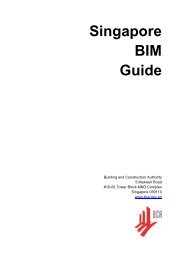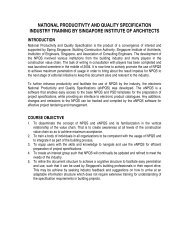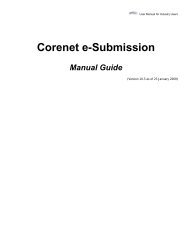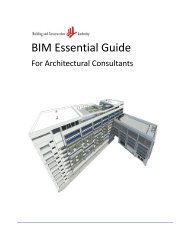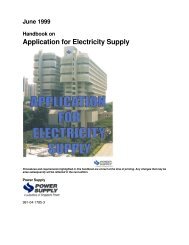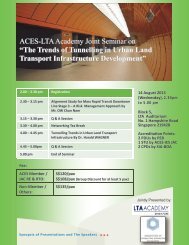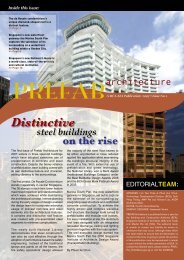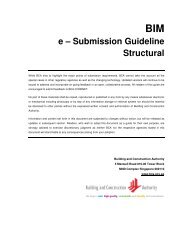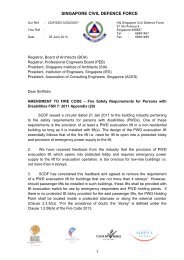CORE NET E-Submission System
CORE NET E-Submission System
CORE NET E-Submission System
You also want an ePaper? Increase the reach of your titles
YUMPU automatically turns print PDFs into web optimized ePapers that Google loves.
<strong>CORE</strong><strong>NET</strong>e-<strong>Submission</strong> <strong>System</strong>Enhancement
SUMMARY OF DOCUMENTATION CHANGESVersion No Date Released Summary of Changes1 28 th April 2008 1 st Release1.1 10 th June 2008• Change of Chapter title from Downloading Package File From Inbox toDownload Multiple File Package (Pg 6, Notes – Point 3)• Change of function name from Download <strong>Submission</strong>/Correspondence Packageto Download Multiple File Package (Pg 7, Figure 4.1-3)
Table of Contents1. INTRODUCTION........................................................................................................................ 12. COLOUR SCHEME, GRAPHICS AND SYSTEM FUNCTIONS MENU...................................... 23. PROJECT MEMBER SUMMARY PAGE ................................................................................... 34. OPEN FILE (NO <strong>NET</strong>RUST TOKEN IS REQUIRED)(Also known as extracting of signed file)…………………………………………………………..65. SITEMAP................................................................................................................................... 8
1. INTRODUCTIONThis document gives you an express updates of the changes involved in <strong>CORE</strong><strong>NET</strong> e-<strong>Submission</strong><strong>System</strong>.Most notably, the colour scheme for the pages has been changed from red-blue to yellow-grey.Apart from the colour scheme changes, the pages are also refreshed with new graphics. The layoutof function links is re-organised to give better visibility to some functions. The left hand side <strong>System</strong>Functions menu items are changed to the form of drop down list.Other than the above, also included in this enhancement are the following new functions:1. New Project Member Summary pageThis new Project Member Summary page allows you to view all project members and each projectmember’s details within one page.2. Open File (No Netrust token is required) – (Also known as extracting of signed file)This function allows you to download the digitally signed documents (*.ent) from <strong>CORE</strong><strong>NET</strong> eSS inan extracted format with just one click.3. SitemapThis newly introduced Sitemap tab is a listing of all functions available to the user in <strong>CORE</strong><strong>NET</strong>eSS, with each item being a link to the desired function. This function is helpful especially for newusers or users looking to explore <strong>CORE</strong><strong>NET</strong> eSS functionalities.Version 1.1 as of 10 th Jun 2008 - 1 -
2. COLOUR SCHEME, GRAPHICS AND SYSTEM FUNCTIONS MENU2.1 The current and new overall colour scheme and graphics are shown below.Figure 2.1-1 Current Colour Scheme & GraphicsFigure 2.1-2 New Colour Scheme & GraphicsFigure 2.1-3 Current Colour Scheme & GraphicsFigure 2.1-4 New Colour Scheme & Graphics2.2 The current left hand side <strong>System</strong> Functions menu items list are expandable. Now it hasbeen changed into the form of drop down list as shown below.Figure 2.2-1 Current <strong>System</strong> Function Menu ItemFigure 2.2-2 New <strong>System</strong> Function Menu ItemVersion 1.1 as of 10 th Jun 2008 - 2 -
3. PROJECT MEMBER SUMMARY PAGE3.1 At present, in order to view the detail of a project member, you will need to access the “ViewProject Member” function from the Project Profile page.Figure 3.1-1 Project Profile Page3.2 Thereafter, the detail of the first member will be shown and there will be links at the bottomof the page for navigation to the next member’s detail. Hence, to find or view a particularmember’s detail, you will need to navigate with the “prev” and “next” links repetitively.Figure 3.2-1 Current Project Member PageVersion 1.1 as of 10 th Jun 2008 - 3 -
3.3 With this enhancement, you will be presented a Project Member Summary Page with all theproject members shown within the page.Figure 3.3-1 New Project Member Summary PageVersion 1.1 as of 10 th Jun 2008 - 4 -
3.4 From the Project Member Summary Page, you can click on the “View Details” link to viewthe selected member’s detail. Thereafter the selected member’s detail page will beappended at the bottom of the Project Member Summary Page.Figure 3.4-1 New Project Member Summary PageVersion 1.1 as of 10 th Jun 2008 - 5 -
4. OPEN FILE (NO <strong>NET</strong>RUST TOKEN IS REQUIRED)(Also known as extracting of signed file)4.1 Document(s) submitted to <strong>CORE</strong><strong>NET</strong> e-<strong>Submission</strong> <strong>System</strong> (eSS) are often digitally signedwith the Netrust Digital Signature (*.ent).To view the contents of these digitally signed document(s) (*.ent), it is necessary to performthe extracting of the digitally signed document(s) using the digital signer software. You arealso required to own a Netrust smartcard or token in order to use the digital signer facility.However, with this enhancement function, you are provided with the convenience todownload the digitally signed document(s) (*.ent) from <strong>CORE</strong><strong>NET</strong> eSS in an extractedformat with just one click.Notes:• For guide on how to use the Open File (No Netrust token is required) function to downloadyour Correspondence(CA) from the inbox, please refer to ESPro User ManualPg 60 – Online <strong>Submission</strong>: Downloading of Correspondences from Agencies• For guide on how to use the Open File (No Netrust token is required) function to downloadyour submitted documents(ES/CR), please refer to ESPro User ManualPg 95 – Online <strong>Submission</strong>: Downloading Of Multiple SubmittedDocuments/Correspondence• For guide on how to use the Open File (No Netrust token is required) function to downloadyour submitted documents(ES/CR) package from the inbox, please refer to ESPro UserManualPg 99 – Online <strong>Submission</strong>: Download Multiple File Package• To download ESPro User Manual, please clickhttp://www.corenet.gov.sg/integrated_submission/esub/others/UserManual.pdfVersion 1.1 as of 10 th Jun 2008 - 6 -
Figure 4.1-1 Open File (No Netrust token is required) fromDownload Correspondence PgFigure 4.1-2 Open File (No Netrust token is required) fromDownloading of Multiple Submitted Documents/Correspondence PgFigure 4.1-3 Open File (No Netrust token is required) fromDownload Multiple File Package PgVersion 1.1 as of 10 th Jun 2008
5. SITEMAP5.1 This newly introduced Sitemap tab is a listing of all functions available to the user in<strong>CORE</strong><strong>NET</strong> eSS, with each item being a link to the desired function. This function is helpfulespecially for new users or users looking to explore <strong>CORE</strong><strong>NET</strong> eSS functionalities.Notes:• For guide on how to use the Sitemap function, please refer to ESPro User ManualPg 152 – Online <strong>Submission</strong>: Sitemap• To download ESPro User Manual, please clickhttp://www.corenet.gov.sg/integrated_submission/esub/others/UserManual.pdfFigure 5.1-1 SitemapVersion 1.1 as of 10 th Jun 2008