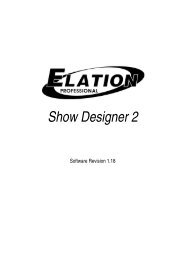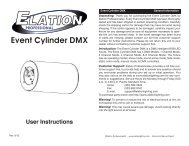TRIO 1248 User Manual (pdf) - Elation Professional
TRIO 1248 User Manual (pdf) - Elation Professional
TRIO 1248 User Manual (pdf) - Elation Professional
Create successful ePaper yourself
Turn your PDF publications into a flip-book with our unique Google optimized e-Paper software.
Trio-<strong>1248</strong>TABLE OF CONTENTS1.General Introduction...........................................................................................................................31.1 Thank you for Purchasing Trio-<strong>1248</strong>.....................................................................................31.2 Customer Service..................................................................................................................32. General Information...........................................................................................................................42.1 Safety....................................................................................................................................42.2 Compliance...........................................................................................................................42.3 Abbreviations........................................................................................................................43. Introduction........................................................................................................................................53.1 About the Trio-<strong>1248</strong> Lighting console....................................................................................53.2 Unpacking.............................................................................................................................53.3 Caution..................................................................................................................................53.4 Main Features.......................................................................................................................63.5 Controls & Functions.............................................................................................................73.6 Connection Ports..................................................................................................................93.7 <strong>Manual</strong> Conventions...........................................................................................................104. Normal Operation............................................................................................................................114.1 Single Scene Mode.............................................................................................................114.1.1 Crossfade in Single Scenes..................................................................................114.1.2 Fade A and B Settings..........................................................................................124.2 Two Scene Mode................................................................................................................124.3 Submaster Mode.................................................................................................................134.3.1 Fade A and B Settings..........................................................................................144.3.2 Crossfade in Submaster........................................................................................144.3.3 Record Function....................................................................................................15-Record Submaster.............................................................................................15-Record Fx1 through F12....................................................................................16-How to edit a scene...........................................................................................17-How to Trigger Fx...............................................................................................17-How to delete Fx................................................................................................17-How to set EXT Keys.........................................................................................18-Record DMX Base..............................................................................................184.4 ML(Moving Light)................................................................................................................204.4.1 Concept.................................................................................................................204.4.2 Menu......................................................................................................................20-Patching Moving Light fixtures...........................................................................20-Using Groups.....................................................................................................22-Control Fixtures..................................................................................................24-Preset Palette.....................................................................................................24-Shape.................................................................................................................25-Playback.............................................................................................................26-Pan/Tilt Invert.....................................................................................................274.5 LED Mode...........................................................................................................................284.5.1 FIX Patch...............................................................................................................284.5.2 Channel Set Up.....................................................................................................284.5.3 Using Groups........................................................................................................294.5.4 Delete....................................................................................................................294.5.5 Listfix.....................................................................................................................30<strong>Elation</strong> <strong>Professional</strong>® www.elationlighting.com - Trio-<strong>1248</strong> - Page 1
Trio-<strong>1248</strong>TABLE OF CONTENTS4.5.6 Auto DMX...............................................................................................................304.5.7 Using Shape..........................................................................................................304.6 Memory Playback Mode.....................................................................................................324.7 Menu....................................................................................................................................344.7.1 Channel Set Up.....................................................................................................354.7.2 DMX Patch.............................................................................................................35-Channel Patch....................................................................................................35-DMX Patch..........................................................................................................36-Default.................................................................................................................364.7.3 LCD Set..................................................................................................................364.7.4 Memory Lock.........................................................................................................374.7.5 Update Software....................................................................................................374.7.6 Update VGA...........................................................................................................374.7.7 Update DMX-BS....................................................................................................384.7.8 VGA Set.................................................................................................................414.7.9 Art Net Set.............................................................................................................424.7.10 Upload LIB...........................................................................................................424.7.11 LIB Set.................................................................................................................434.7.12 Change Password...............................................................................................444.7.13 Rev1.02................................................................................................................454.8 VGA Card Installation Tips..................................................................................................455. DMX Setup.......................................................................................................................................465.1 Data Cable(DMX Cable) Requirements...............................................................................465.2 5-pin XLR DMX Connectors................................................................................................476. Service..............................................................................................................................................486.1 Maintenance........................................................................................................................486.1.1 General Inspection.................................................................................................486.1.2 Basic Cleaning.......................................................................................................486.2 Trouble Shooting.................................................................................................................48<strong>Elation</strong> Support.....................................................................................................................................49Warranty...............................................................................................................................................50<strong>Elation</strong> <strong>Professional</strong>® www.elationlighting.com - Trio-<strong>1248</strong> - Page 2
Trio-<strong>1248</strong>general introduction1.1 Thank You for Purchasing the Trio-<strong>1248</strong>Thank you for your purchasing the <strong>Elation</strong> <strong>Professional</strong> Trio-<strong>1248</strong> Lighting Console. Please read theinstructions in this manual carefully and thoroughly before attempting to operate this unit. Theseinstructions contain important information regarding safety during use and maintenance. Please fillout and return the enclosed warranty card to validate your purchase.1.2 Customer Service<strong>Elation</strong> provides a toll free customer support line, to provide set up help and to answer questionshould you encounter problems during you set up or initial operation. You may also visit us the webat www.elationlighting.com for any comments or suggestions.All returned service items whether warranty or not, must be freight pre-paid and accompany aReturn Authorization(RA) number. The RA number must be clearly written on the outside of the returnpackage. Items returned without a RA number clearly marked on the outside of the package will berefused and returned at customer’s expense. You may obtain a RA number by contacting customerservice.A brief description of the problem as well as RA number must be written down on a piece of paperand include in the shipping container. If the unit is under warranty, you must also provide a copy ofyour proof of purchase invoice.Customer Service house are Monday through Friday 8:00a.m.-5:00 p.m. Pacific Standard Time.Toll Free: (866) 245-6726Phone: (323) 582-3322Fax: (323) 832-9142Information: info@elationlighting.comSales: sales@elationlighting.comSupport: support@elationlighting.comForum: http://forums.elationlighting.comThis manual is Copyright © 2008 <strong>Elation</strong> <strong>Professional</strong>. All rights reserved. No part of the manualincluded with this product can be reproduced or transmitted in any form, by any means, for any purposewithout prior written authorized permission.Information contained in this manual is subject to change at any time and without notice. Pleasecontact <strong>Elation</strong> Customer Service or visit www.elationlighting.com<strong>Elation</strong> <strong>Professional</strong>® www.elationlighting.com - Trio-<strong>1248</strong> - Page 3
Trio-<strong>1248</strong>2. General Information2.1 SafetyThe following symbols are used throughout this manual:general informationIndicates potential injury or death to persons.Indicates potential damage to equipment.Indicates items may be recycled.The following safety information relates to the Trio-<strong>1248</strong> Lighting Console. Please read each itemcarefully to ensure you fully understand them.To prevent the risk of electrical shock, do not open this unit. There are no user serviceable partsinside this unit. Do not attempt any repairs yourself. Doing so will void your manufactures warranty.Should your unit require service, please contact your nearest <strong>Elation</strong> dealer or <strong>Elation</strong> CustomerService.To prevent or reduce the risk of electrical shock or fire, do not expose this unit to rain or moisture.Do not remove the plug ground pin or connect to an ungrounded circuit.This unit is not designed for use by persons under the age of 12. Use only under adult supervision.Turn off the power if not using this unit for a long time.2.2 Compliance:The CE marking (an acronym for the French “Conformite Europeenne”) certifies that a product hasmet EU health, safety, and environmental requirements, which ensure consumer safety. A manufacturerthat has gone through the conformity assessment process may affix the CE marking to theproduct.The Trio-<strong>1248</strong> system has passed internal testing based on the EN55015:2001 standard, and is100% CE compliant. We certify that the product conforms to the protection requirements of councildirectives 73/23/EEC (LVD) and 89/336/EEC (EMC).2.3 Abbreviations:DMX – DigitalMultiplexGb – GigabyteGhz – GigahertzLAN – Local Area NetworkMb – MegabytePC – Personal ComputerRA – Return AuthorizationRAM – Random Access MemoryRGB – Red, Green, BlueUSB – Universal Serial BusXLR – 3 & 5-pin Cannon X connector, with Latch and Rubber guard<strong>Elation</strong> <strong>Professional</strong>® www.elationlighting.com - Trio-<strong>1248</strong> - Page 4
Trio-<strong>1248</strong>3. Introductionintroduction3.1 About the Trio-<strong>1248</strong> Lighting Console:The <strong>Elation</strong> Trio-<strong>1248</strong> is a three in one lighting console which was designed to control Conventionaldimmers, LED’s and Moving Lights. We are sure you’ll find your Trio to be extremely powerful andeasy to use.3.2 Unpacking:The <strong>Elation</strong> <strong>Professional</strong> Trio-<strong>1248</strong> has been thoroughly tested and shipped in perfect working condition.Please take a few minutes to carefully inspect the system carton for damage that may haveoccurred during shipping. If the carton appears to be damaged, carefully inspect each system componentfor damage, in the case that damage is found, please contact our customer support center,listed below, for further instructions. The <strong>Elation</strong> <strong>Professional</strong> Trio-<strong>1248</strong> system carton shouldincludes the following:1 Trio-<strong>1248</strong> Lighting Console1 External AC Adaptor1 <strong>User</strong> <strong>Manual</strong>3.3 Caution!There are no user serviceable parts inside this unit. Do not attempt any repairs yourself, doing so willvoid your manufactures warranty. In the unlikely event your unit may require service, please contactyour nearest <strong>Elation</strong> <strong>Professional</strong> dealer. Do not discard this carton in the trash, please recycle whenever possible. Upon unpacking, carefully inspect your unit for any damage that any have occurredduring shipping. If damage may have occurred, do not plug the unit in, please contact your dealer assoon as possible.<strong>Elation</strong> <strong>Professional</strong>® www.elationlighting.com - Trio-<strong>1248</strong> - Page 5
Trio-<strong>1248</strong>3.4 Main Featuresmain features1. <strong>Professional</strong> DMX512 Lighting Console. Ideal for conventional, moving and LED lighting fixtures.2. Powerful, versatile, three in one control.3. LCD display for easy operation with contrast adjustment. (with optional VGA card).4. USB port for uploading/downloading data and updating software. (USB Flash Drive Required...NOT INCLUDED)5. Artnet port for faster communication with compatible device.6. DMX IN allows 3 pin XLR connection from external console. (Only receives data for DMX Baseplayback)7. DMX OUT’s A & B send data, via 3 & 5 pin XLR’s, to compatible fixtures/devices. DMX Output Ashould only be used to send data to DMX Base fixtures/devices. DMX Output B should be used tosend data to all fixtures/devices which are patched into your <strong>TRIO</strong>-<strong>1248</strong>.8. Buttons change color depending on their current function.9. Grand Master control for total output control.10. 1,152 recordable scenes (24 Pages x 48 scenes) in Submaster mode for conventional lights.11. 24 faders control conventional, moving lights and LED fixture channels.12. Controls 12 Moving Light fixtures with up to 40 channels each. 20 playbacks x 99 steps inMoving Light Mode.13. Controls 12 LED (RGB) Fixtures. 20 playbacks x 99 steps in LED mode.14. 12 FX Keys act as multi function keys which allow the user to program and run 12 independentchase sequences, they also act as playbacks while in DMX Base mode and are also used to enternumeral information such as passwords during setup.15. 6 operation modes: Single Scene, Two Scene, Submaster, Moving Light(ML), LED mode, MemoryPlayback modes.16. Blackout button controls all fixtures. When held for 3 seconds, the blackout button overrides thesystem and completely brings all fixtures to 0 (example: moving fixtures will return to their homeposition rather than just blacking out.17. Memory playback mode allows a combination of Submaster, Led and Moving Light playback.18. Power requirement of DC 9-12V 2A power supply (Included).19. Wireless DMX module available (optional).20. VGA allows for 800 x 600 monitor output.<strong>Elation</strong> <strong>Professional</strong>® www.elationlighting.com - Trio-<strong>1248</strong> - Page 6
Trio-<strong>1248</strong>controls & functions <strong>Elation</strong> <strong>Professional</strong>® www.elationlighting.com - Trio-<strong>1248</strong> - Page 7
Trio-<strong>1248</strong>3.5 Controls & Functionscontrols & functions1. Key 1-24 and Key 25-48: Used to select Conventional Par’s page.2. Bump Keys 1-24 (25-48 depending on page): Individual bump for channel relevant channel.3. Single Scene: Used to enter Single Scene Mode.4. Two Scene: Used to enter Two Scene Mode.5. ML (Moving Light): Used to enter Moving Light Mode.6. LED: Used to enter LED Mode.7. Mem. Playback: Used to enter Memory Playback Mode.8. Next: Used in conjunction with Preset A & B faders, Single Scene Mode, for manual Scene CrossFade.9. Record: Used to record presets and submasters.10. EXT 1-4: EXT Keys are user assignable keys that give the option to assign a single channel as aLatch or Momentary. Latch acting as an On/Off and Momentary acting as a momentary bump.(Example: a Fog Machine, Strobe or Blinder can be set as “Momentary” so the effect will be activewhile the relevant EXT key is pressed).11. Menu: Used to set up each parameter such as DMX channel patch, Fixture patch, update software,lock memory, etc...12. FX key: Works in conjunction with FX keys 1-12. When the FX key is pressed, Conventional ParChases can be played back by pressing FX keys 1-12. FX chases 1-12 (Conventional Par Chases)must first be programmed by the user.13. FX Keys 1-12: are multi function keys that can be used to store/playback Conventional ParChases, store/trigger Playbacks when in DMX Base mode, and enter numeral information such asPasswords when in the Menu.14. Clear Buffer: Clears the programmer.15. DMX Base: Works in conjunction with FX keys 1-12. When the DMX Base key is pressed,Programs 1-12 can be played back by pressing FX keys 1-12. The DMX Base programs, can onlyconsist of recorded data uploaded from an external DMX console. All 12 chases can run simultaneously.16. FD/ST Time key: This is a multi function key. FD represents “Fade Time”. When Fade Time isactive, its key will illuminate Red. ST represents “Step Time”. When Step Time is active, its key willilluminate Yellow. Fade and Step times can be adjusted by moving the “Step Rate” fader.17. Step key: Used to store steps while programming FX 1-12 (Conventional Par Chases) and tomanually step through ML and LED program steps.18. Go/Stop: Used to start/stop playback of FX 1-12 (Conventional Par Chases).19. Solo key: Works in conjunction with the “Flash Level” fader. When in Single and Two Scenemodes, pressing bump keys 1-24, will give you temporary output override based on the Flash Levelfader setting.20. Faders 1-24 (25-48 depending on active page): Each fader can be soft-patched to control one ormore channels. i.e. - Fader 1 can control channels 1,5,10 & 20 simultaneously.21. Preset A and Preset B faders: Work in Single and Two Scene Preset modes. In Single scenemode, these faders are used to activate the “Next” function. In Two Scene mode, these faders controlPreset A & B intensities for channels 1-12 & 13-24.22. Flash Level: Represents the max bump output value for all Conventional Par channels.23. Step Rate: Used to set hold and fade times for all programs during record process and duringplayback.24. Grandmaster: Controls output of entire console at all times.<strong>Elation</strong> <strong>Professional</strong>® www.elationlighting.com - Trio-<strong>1248</strong> - Page 8
Trio-<strong>1248</strong>connection ports 3.6 Connection Ports1. DC IN : Connects the power source with DC 9-12V, 2A Max. (Included).2. ArtNet: Connects ArtNet with compatible fixtures/devices.3. USB: Connects any universal USB drive so that data can be uploaded and downloaded to andfrom the <strong>TRIO</strong>.4. VGA: (Optional Slot) Connects monitor, 800x600 max pixel resolution, via VGA connection.5. DMX IN: Connects and receives DMX signal from any universal DMX console (Receives DataOnly).6. DMX OUT:-Port A: Outputs DMX signal for DMX Base Playback only (Recorded programs from an external controlsource).-Port B: Outputs DMX signal for all data patched and programmed in your <strong>TRIO</strong>.<strong>Elation</strong> <strong>Professional</strong>® www.elationlighting.com - Trio-<strong>1248</strong> - Page 9
Trio-<strong>1248</strong>3.7 <strong>Manual</strong> ConventionsThe following terms and conventions are used throughout this manual:manual conventions• Keys are presented using their exact spelling and capitalization and surrounded by brackets (i.e.press the [1-24] key).• Activate is used with keys that toggle between two values or functions and means place the controlin its active state.• Deactivate is used with keys that toggle between two values and means place the control in itsnon-active state.• Select describes pointing to and clicking a button or checkbox (on a software screen) such thatit is activated. This allows a single instruction to describe this action without knowing the control’sprevious state. For example, if the control is not selected, clicking the control once selects it. If it isalready selected, no action is required.• Highlight describes the outlining of selected text or files with a colored border to make it stand out.For example, this text is highlighted. Text may be highlighted by clicking and dragging the cursoracross the portion desired.This manual is Copyright © 2010 <strong>Elation</strong> <strong>Professional</strong>. All rights reserved. No part of the manualincluded with this product can be reproduced or transmitted in any form, by any means, for any purposewithout prior written authorized permission.Information contained in this manual is subject to change at any time and without notice. Pleasecontact <strong>Elation</strong> Customer Service or visit www.elationlighting.com for the latest manual revisions.<strong>Elation</strong> <strong>Professional</strong>® www.elationlighting.com - Trio-<strong>1248</strong> - Page 10
Trio-<strong>1248</strong>4. Operation4.1 Single Scene Mode:When you power the unit on, the LCD will show you.Operation - single scene mode4.1.1 Single Scene CrossfadingA crossfade allows one scene to fade out while another scene fades in.In Single Scene Mode, when “NEXT” is active, the Trio will function like a single scene crossfadingconsole. Crossfade times can be preset or manually set on the fly.1. Activate Single Scene Mode, green backlite key will indicate that it is active. Activate A and BPreset Faders to their top position. Activate the Grand Master fader to its top position. Activate the“Next” key- red backlite key will indicate that it is active. Adjust the Channel Faders (1-24) to set theChannel values as desired for your first Scene. Those channels should now be active.2. Activate A and B Preset Faders to their bottom position. Previously set channels will remain active.Adjust Channel Faders (1-24) to set the Channel values as desired for your next Scene.3. Activate A and B Preset Faders to their top position, at the rate that you want your new scene tofade in at. Your previous scene should fade out while your new scene fades in. See section 4.1.2“Fade A and Fade B Settings” to preset Cross fade times.4. Repeat steps 1-4 to continue using the Crossfade “Next” function. To exit the “Next” function,Activate A and B Preset Faders to their top position and deactivate the “Next” key.*Note:1. In Single Scene (yellow backlite key), Two Scene (yellow backlite key) and Submaster modes (red backlite key),one or more channel bump/scenes can be set active based on the Flash Level fader setting. To do so, while in oneof the forementioned modes, hold down the bump button or buttons for channels or scenes that you want active.Then activate one of the other two modes. The selected channels will remain active while all other channels orSubmasters can be bumped or activated. While the Single and Two scene indicator’s are yellow, all function keysare void except for the grandmaster.2. There are two ways to switch to Single Scene mode from any of the other Modes: 2.1 Crossfade-Crossfade allows the user to transition smoothly between the current working modeto Single Scene. Activate the Single Scene key- the yellow indication Insert means thecurrent fader settings are still in the previous scene. By activating the A and B PresetFaders bottom to top, the indicator will now be green and the user will not be working in Single Scene Mode.2.2 Shortcut-This method allows the user to transition quickly from the current working mode into<strong>Elation</strong> <strong>Professional</strong>® www.elationlighting.com - Trio-<strong>1248</strong> - Page 11
Trio-<strong>1248</strong>Single scene mode. Activate the Single Scene key once to change the indicator to yellow which means the console is running on the current fader settings. Activate the Single Scene keya second time to switch to Single Scene mode-indicated by the green backlite.4.1.2 Fade A and Fade B Settings1. Activate Softkey A to choose and highlight “Fade A”.Operation - single scene mode2. Adjust Step Rate fader to set the Fadetime for Preset A.3. Deactivate Softkey “A”.-Just as above, Activate Softkey C to choose and highlight “Fade B” and set a desired fade timeusing the Step Rate fader.Trio-<strong>1248</strong>4.2 Two Scene ModeOperation - two scene mode1. When Two Scene Mode is entered by pressing the Two Scene key, the LCD Screen will show thisdisplay:The Channel Faders on the page represent Scene A and Scene BFaders 1-12 control Scene AFaders 13-24 control Scene BWhen Preset A and B Faders are in the Top position, the LCD will perform Scene A and Fade out ofScene B. When the Preset A and B Faders are in the bottom position, the LCD will perform Scene Band fade out of Scene A.Pushing A and B Preset Faders simultaneously allows smooth transition between Scenes.2. If it is desired to switch into Two Scene Mode from another work mode, the user may do so in thesame fashion as Single Scene Mode.2.1. CrossFade2.2. Shortcut-Refer to the details in Single Scene Mode.<strong>Elation</strong> <strong>Professional</strong>® www.elationlighting.com - Trio-<strong>1248</strong> - Page 12
Trio-<strong>1248</strong>Operation - submaster mode4.3 SubMaster ModeWhen SubMaster mode is activated, the LCD Screen will show this display:In this mode a total of 1152 Submasters are available - 24 pages x 48 Submasters per page.1. Recording SubmastersSubmaster Mode allows you to record a scene or look into each fader.1.1 To record a Submaster, the console must either be in Single Scene Mode or Two Scene Mode.While in either Single Scene or Two Scene Mode, the Submaster is created by the faders beingadjusted in either of theses modes, then switching into Submaster Mode to then record and play theSubmaster.-Refer to the Record Function Section for details.2. Submaster PagesTo change Submaster pages, hold down the SubMaster key. The LCD will show you the currentpage. Use the Bump Buttons to select the desired page.-Any recorded Submasters on each page will display red (half intensity) on the Bump Buttons3. Assigning Fade Time for a SubMaster3.1 Press the A Key to highlight the Assign Fade Function.3.2 Hold down the Bump Button of the desired recorded Submaster and adjust the StepRate Faderto modify the Fade Time.<strong>Elation</strong> <strong>Professional</strong>® www.elationlighting.com - Trio-<strong>1248</strong> - Page 13
Trio-<strong>1248</strong>Operation - submaster mode4.3.1 Fade A and Fade B Settings-The user may set the DMX value for both Fade A and B1. Push Softkey B to choose and highlight Fade A2. Adjust StepRate Fader to set the Fade Time for Preset A3. Push Softkey B a second time to erase the selection4. Repeat above action to set Fade B using Softkey CFade A and Fade B can be chosen simultaneously by using the StepRate Fader to set the sameFaderTime for Preset A and B.If the user wants to switch into Submaster Mode from another work mode, the console will keep thecurrent fader settings as the background scene. If the user wants to cancel the current fader settings,simply press the Clear Buffer key to release the fader settings.4.3.2 Crossfade in SubmasterThe user may Crossfade in Submaster Mode. Begin by setting Preset A and B Faders in thebottom position.Move the Preset A and B to the top position- the first recorded bump indicator will blink yellow.Move the Preset A and B faders toward the bottom position to fade in the first Scene - thefirst recorded fade stop blinking as the scene fades in.Additional Information for Crossfading:1. To stop a crossfade, move only the Preset A Fader down and then back up. This will fade out thelast output scene.2. Changing the Work mode will also stop the crossfade immediately and take out the last fade.3. Any empty Submasters, Submasters with effects or Submasters that already have a level will beignored. Example: If any of the Submasters are already in the up position (output), the sequentialcrossfade will start from the scene immediately after the highest outputting fader (i.e. If fader 1, 3,and 5 are up, the crossfade will start from scene 6.)4. The LCD will show the fader percentage values for both the fade in and fade out as the fade isoccurring.<strong>Elation</strong> <strong>Professional</strong>® www.elationlighting.com - Trio-<strong>1248</strong> - Page 14
Trio-<strong>1248</strong>4.3.3 Record FunctionOperation - record function1. Record a SubmasterTo record a Submaster the console must be in either Single or Two Scene mode in order to adjustfader levels.1.1 Push Record Key to illuminate the Record indicator. If the Channel is blank the bump button forthat channel will flash. If the Submaster is recorded on that channel, the Bump will black out.1.2 Adjust the StepRate fader to set the Fadetime for the Submaster1.3 To assign the Submaster to a Bump, push the Bump key that is desired to contain theSubmaster.-Repeat actions for additional Submaster recordingsAfter the Submaster is recorded, the indicator will illuminate red and the Record key will black out.Also while in Submaster Record mode, the user may select the functions “Del Sub”, “Del Page”, or“Del All”.Press the Bump of the Submaster you want to Delete. Press the A key to choose “Del Sub” as theLCD screen shows you below. Press A to to confirm “Yes” or C to exit.To Delete the entire Page, press the B key to choose “Del Page”, as the LCD shows you below.Press A to confirm or C to exit.To Delete all of the Submaster and Pages, press the C key to choose “Del All” as the LCD screenshows you below. Press A to confirm or C to exit.<strong>Elation</strong> <strong>Professional</strong>® www.elationlighting.com - Trio-<strong>1248</strong> - Page 15
Trio-<strong>1248</strong>Operation - record function2. Record Fx1- Fx12FX Keys are multi function keys that can be used to store Chases, Trigger Playback in DMX Base,and enter numeral information such as Password.FX Keys allow the user to program scenes and chases as independent Submasters. They can runregardless of the work mode with 99 Steps max per FX.To record Fx1- Fx12 the console must be in either Single or Two Scene mode in order to adjustFaders.2.1Push the Record key. The Record key will illuminate.2.2 Push the Fx1- Fx12 that you want to Record. Example: Fx12.3 The Fx1 key will illuminate blue. The LCD screen will then display the information for Fx1.Sxxx represents the current StepTxxx represents the total number of Steps2.4 Press the Step key to record the scene and run Sxxx and Txxx. After the Scene is completed forFX1, press the Step key and the Scene can be recorded to the current Step.2.5 If you want to delete/cancel a Step, choose the desired Step using button C (Next) or D (Back).Push the A button (Del Step) to delete the Step.2.6 To insert a Scene before a Step, use the C (Next) or D (Back) buttons to select the step desiredto have the scene precede. Push the Step key to insert the Scene.<strong>Elation</strong> <strong>Professional</strong>® www.elationlighting.com - Trio-<strong>1248</strong> - Page 16
Trio-<strong>1248</strong>Operation - record function2.7 To adjust the FadeTime and StepTime for an Fx, push the FD/ST Time key. The FD/ST key willilluminate: Red representing FadeTime and yellow representing StepTime. Adjust the StepRate Faderto set the Fade/Step time as desired.2.8 Push Fx1 again to complete.2.9 Push Record to exit Record Mode.3. How to Edit a SceneIn Record Fx Mode, push the Key of the desired Fx to be edited. The Bump indicators will illuminatewith a flashing red. Push the Fader of the Bumps you want to edit. Push the FD/ST key and its’ Faderor StepRate Fader to set your value (Fadetime and Steptime). Push the Step key to Record the valueto the current Step. Repeat these actions for any additional Steps desired you want to edit.After editing is completed, press the Fx button of the Fx you are working on to record the value.Repeat these actions for all Fx.4. How to Trigger FXAfter the recording is complete, the Fx channels that have recorded sequences will illuminate red.Press the Fx Key of the desired Fx- the indicator will illuminate and blink yellow. Press the Go/Stopkey to begin the Fx. The Fx key will then blink red and run in sequence (Runstep).To stop the Fx from running, press the Fx key again. The indicator will blink yellow. Press the Go/Stop key again to stop the sequence and the indicator will return to a sold red illumination.*Note - A maximum of 12 Chases may run at the same time with 99 Steps per Chase.5. How to Delete FxIn Record Fx mode, Press the B key to choose Del FxBase. Choose the Fx you wish to Delete bypressing the corresponding Fx key. Press the A key to confirm or the C key to cancel.<strong>Elation</strong> <strong>Professional</strong>® www.elationlighting.com - Trio-<strong>1248</strong> - Page 17
Trio-<strong>1248</strong>Operation - record function6. How to Set EXT KeysEXT Keys act as direct bump buttons for channels 49 through 52. They can be linked to a conventionalfixture, or a fog machine. The user has the option to have the EXT Keys to act as bumps oron/off switches.EXT Keys cannot be built into a Submaster or a Chase.When the Channel Setup screen is entered, the user will notice that there are 52 channels set for thedimmers when there are only 48 Faders on the console to control them. The additional 4 dimmersare linked to the EXT Keys. The user has the option to have the EXT Keys to act either as a Bump oron/off switch.7. Recording DMX BaseThe Trio-<strong>1248</strong> also allows you to record DMX data form an external DMX device to DMX Base- thisaction is referred to as DMX Base Record.In “Record Submaster” Mode, press DMX Base” and press any Fx1-Fx12 key. This will switch theconsole into “Record DMXBase” mode.BBT Record:BBT stands for “Blackout Blackout Technology”. This was created so chase/show sequences wouldloop seamlessly. The idea is to write a blackout step at the beginning of a chase or show and ablackout step at the end of the chase or show so the controller will automatically recognize theblackout steps and will loop the chase or show seamlessly on playback.The user only needs to use the BBT Record function if using an external console to record a Chaseinto the Trio-<strong>1248</strong>. The user must make sure to insert a blackout at the beginning and the end of theChase.Press the A key to confirmPress the C key to ExitDMX Record:To choose DMX Record, Press the A key to confirm, then Select “Start”. The console will then beginrecording all the DMX information.Delete Base:Used to delete a single DMX Base file.Del All:Used to delete all DMX Bases data.<strong>Elation</strong> <strong>Professional</strong>® www.elationlighting.com - Trio-<strong>1248</strong> - Page 18
Trio-<strong>1248</strong>Operation - ml mode4.4 ML Mode (Moving Light)4.4.1 ConceptA maximum of 12 Moving Lights can be controlled by the Trio-<strong>1248</strong>. A maximum of 40 attributes foreach moving light and a maximum of 512 channels of DMX output can be assigned.A maximum of 20 Playback can be recorded with 99 Steps for each Playback. Each Step has its ownFadeTime and WaitTimeThe Bank of the moving light is saved at: <strong>TRIO</strong><strong>1248</strong>/FLIB. The first level is the file of the moving lightmanufacturer. The second level is the file of the moving light from the manufacturer.4.4.2 MenuIn ML Mode, press the Menu key and the LCD will display:1. Patching Moving Light FixturesEach ML fixture needs to be assigned to a preset fader on the console. This makes it easier to controleach specific fixture.The bottom fader and the buttons below them are called the handle for the fixture because it is usedto control the fixture. The fader will control the intensity of the fixture and the button is used whileprogramming to select the fixture.You must also specify what type of fixture is allocated to each handle. Once you have entered thisinformation, the console can tell you the DMX address to set on your fixtures to match the settings itis using.This setup process is called Patching.You can Patch up to 12 fixtures on the Trio-<strong>1248</strong>.1.1 Patching Moving Light FixturesA Moving Light can have many attributes such as pan, tilt, color, gobo etc.The Trio-<strong>1248</strong> has personality files available for most fixtures in the lighting world. Both these andthe latest software are available on elationlighting.com on the Trio-<strong>1248</strong> page. The user must uploadthese files with a USB Flash Drive.The Trio-<strong>1248</strong> will automatically recognize the personality profiles as previosly named. Due to thisfact the user should never rename the profile as this will render the console unable to recognize andretrieve the profile.The user may patch a fixture by following the steps below.-Make sure you have inserted a USB Flash Drive with the fixture profiles stored on it.-Press Menu and the LCD will display:<strong>Elation</strong> <strong>Professional</strong>® www.elationlighting.com - Trio-<strong>1248</strong> - Page 19
Trio-<strong>1248</strong>-Press the A key to choose “Fix Patch”-The console will read the moving lighting files of each manufacturer from the USB disk.-Use “More” or “Back” to select the moving light you desire. Press D to choose “Enter” forconfirmation of your selection.-The LCD will show you the name and patched DMX address of the fixture. If you want tomodify the assignment of the DMX address, you can use Fx1-Fx10 to change the address.The Fx10 means 0 and the Fx1-Fx9 means 1 though 9 in order.-To Patch a single Fixture, press a handle Bump button. To Patch a range of Fixtures, holddown the Bump button for the first fixture in the range. Press the last Bump button in therange. The range of fixture will be patched to the same DMX address.-Repeat the above steps to patch any additional Handles.1.2 Editing and Recording various Scenes for a patched Moving Light.The Trio-<strong>1248</strong> allows you to edit and record various scenes for a patched moving light. You may setthe Pan, Tilt, Speed, Color and Attribute for it.1.2.1 In ML Mode, Press the Record button.Operation - ml mode1.2.2 Press a bump that has a Moving Light patched into it(ex. Bump1). The indicator will illuminatered and the LCD will display the Moving light you have patched.1.2.3 Press the bump of the channel you want to record the scene in. Use its fader to control thepatched moving light in the Bump. Select “Playback 1”- it will blink red. The LCD will display:1.2.4 Press the D key to select Next, and then the Shape1.2.5 Press the A key to select circle. Then select Next.<strong>Elation</strong> <strong>Professional</strong>® www.elationlighting.com - Trio-<strong>1248</strong> - Page 20
Trio-<strong>1248</strong>Operation - ml mode1.2.6 Push the fader of “Pan” and “Tilt” to adjust the value1.2.7 Press the A key to select “Speed”. Then adjust the StepRate Fader to the Speed value. Pressthe B key to have it Run1.2.8 Press Menu to return to the Record Playback interface.Press the D key to select “Attrib”.1.2.9 Press the soft key A-B to select the attribute you desire. Press the Playback 1 to assign thesesettings as Step 1.1.2.10 Repeat the above action to complete any additional Steps1.2.11 After you are finished adding Steps, press Record to record the settings for the Moving Lightpatched in to a Bump.Likewise, this method can be used to edit and record Scenes for other patched Moving Lights or toassign a different Fader to control a patched Moving Light.*Note: Make sure the operation interface is in “Record Playback” prior to recording any value as aStep(by pressing Menu button). Otherwise, it is void when you try to press “Playback” bump to set achase step.2. Using GroupsIf you have several units of one fixture type, you often want to select them all at the same time. Toavoid excessive Bump button use, the Trio-<strong>1248</strong> allows you to put fixtures into groups which youcan use to select all fixtures by typing the group Bump.2.1 Making A GroupYou may make a Group by following these steps:-Select the Fixture you want to put into the Group-Press Menu, then the C key to choose “Record Group”-The Bump 1-12 will indicate the recording state for the group. The blue blinking means theBump is blank. The Blackout Bump indicates it already has recorded content in it.-Press Bump 1-12 to assign the Group.2.2 Selecting a Group of FixturesOnce you have created a Group, you can the quickly select all of the fixtures in the group.-In ML Mode, press the B key to highlight “Recall Group”.<strong>Elation</strong> <strong>Professional</strong>® www.elationlighting.com - Trio-<strong>1248</strong> - Page 21
Trio-<strong>1248</strong>Operation - ml mode-Bump LED will indicate the recorded groups by blinking blue.-Press the related Bump. The Fixture that was recorded in the Group will be selected and theothers will not be selected.2.3 DeletingThe Trio-<strong>1248</strong> allows the user to delete the collocated Moving Light and recorded Chase.2.3.1 Delete Fix-In ML Mode, Press the Menu key. Choose Next and then Delete-To choose Delete Fix, the Trio-<strong>1248</strong> gives you the option to delete a single Fixture or AllFixtures.-Choose Delete One to delete a single fixture. The LCD shows “Press a Preset toDelete.”-Choose “Yes” to confirm the delete, choose “No” to exit.-Choose “Delete All” to delete all of the recorded Chases-Choose “Yes” to confirm, choose “No” to exit2.3.2 Delete Chase-In ML Mode, press Menu, choose Next and then Delete.-To choose Delete Chase, the Trio-<strong>1248</strong> gives the user the option of deleting a single Chaseor all Chases.-Choose Delete One to delete a single Chase. The LCD will show “Press Playback toDelete.”-Choose Delete All to delete all recorded Chases-Choose Yes to confirm, choose No to exit.2.4 List FixThe List Fix function will help the user to easily view the collocated fixtures and the correspondingDMX address.-In ML Mode, press Menu, choose Next and then choose List Fix-The LCD will show you the name of the collocated Fixtures in their DMX Address.<strong>Elation</strong> <strong>Professional</strong>® www.elationlighting.com - Trio-<strong>1248</strong> - Page 22
Trio-<strong>1248</strong>Operation - ml mode2.5 Auto DMXThis function will auto sort the DMX address in sequence for those collocated Fixtures.-In ML Mode, press Menu, choose Next and then choose Auto DMX-Choose Yes, the Moving Lights will sort in sequence-Choose No to exit3. Controlling Fixtures3.1 Selecting FixtureSelect the Fixtures that you want to control using the bump buttons. You can select fixtures individuallyor several at a time. You can control fixtures directly with the fader control of the bump. Thevalue is the exact figure of the Fader. The attribute of Pan, Tilt, and Color for the Moving Light iscontrolled by the Pan, Tilt, Color Faders. The other attributes of the Moving Light should be selectedby softkey. While the Fader is pushed upward the value is increased, and when the Fader is pusheddownward the value is decreased. If you press the Bump (of Pan, Tilt...) to hold the output value, thevalue will not change while adjusting the Fader.3.2 Selecting the other Attributes of Moving Light-In ML Mode, press the Bump button that the desired Moving Light fixture is allocated to.-Press the related softkey to assign attributes to the Attribute Fader. Adjust the AttributeFader to control the Attribute value.3.3 Using the Clear Buffer key in ML ModeWhile the user sets channel values of a Moving Light, the console provides a space for its channelinformation. This is called the “Scene Buffer”. If the user wants to clear up the channel information,the ClearBuffer key should be used to clear it. It is recommended that the CLEAR BUFFER keypressed after each scene has been saved to a playback.4. Preset PaletteWhen controlling a fixture, you may find that you frequently use specific positions, colors, gobos,etc. Like an artists palette, your console allows you to recall them. There are 10 pages of 10 paletteentries. The Preset Pallettes must be created in the Trio Profile creator program. When your fixture ispatched to your Trio, all pallette information will also load.Recalling a Palette ValueSelect the fixture to be changed. Shared palettes can be set to all fixture of the same type.-In ML Mode, press the Bump button in which you have allocated the ML fixture to.-Press the A key to choose Preset Pallet. The LCD display will show:<strong>Elation</strong> <strong>Professional</strong>® www.elationlighting.com - Trio-<strong>1248</strong> - Page 23
Trio-<strong>1248</strong> Operation - ml mode -Now press the related softkey A-D to choose the Palette you wish to select.5. ShapeYour console has a shape generator. It allows you to quickly create exciting light shows using manymovements and changes with a minimal amount of programming.A shape is simply a sequence of values which can be applied to any attribute of a fixture. A “circle”shape, for example, applied to the Pan and Tilt attributes, would cause the fixture to move its beamaround in a circular pattern. You can set the center point of the circle, the size of the circle and thespeed of the movement.5.1 Selecting a ShapeIn ML Mode, when you choose a Shape, it will be applied to all selected fixtures.-Select the fixture that you want to apply a shape to-Select Shape-The LCD will display:-Select Stop, this will stop all running movements:-Select Circle, the LCD will display:“Center Pan”: the center value of Pan when the moving light runs its shape.“Center Tilt”: the center value of Tilt when the Moving Light runs its shape.CW” and “CCW”: the direction of the shape. CW=Clockwise, CCW=Counter Clockwise“Speed”: the speed that the moving light runs its shape.“Run”: to start the shape.<strong>Elation</strong> <strong>Professional</strong>® www.elationlighting.com - Trio-<strong>1248</strong> - Page 24
Trio-<strong>1248</strong>-Select Fan, then select Wave. The LCD will display:Operation - ml mode“Pan Radius”: the radius of the Pan. Adjustable between 01-45.“Tilt Radius”: the radius of the Tilt. Adjustable between 01-45.“Wave Number”: how many waves will be driven. Maximum # of 12 waves.-Select “Figure”. this represents a figure 8 movement.The LCD will display:6. Playback6.1 Programming a ChaseTo program a chase, you have to set up the lighting for each step of the chase, then save it. The contentsof the programmer are recorded as a step.-Select Record-Blank Playbacks will blink red. A programmed Playback will be off.-Press the bump button of the playback where you want to store the chase.-Set your scene for the Step.-Set Fade time and Step time for the step by using the “FD/ST” key and “Step Rate Fader”.-Press the Bump button of the playback to store the programmer contents as step 1 of thechase.-Press the ClearBuffer (unless you want to re-use the contents of the programmer), thenrepeat step 4-6.-Press Record to finish when you have stored all your desired steps. (99 max steps allowed)*Note-Press ClearBuffer when you have finished saving the Chase. Otherwise, when you try to playback, the programmer will include previously set values and you won’t see the chase properly.-There are up to 99 Steps in a Chase.<strong>Elation</strong> <strong>Professional</strong>® www.elationlighting.com - Trio-<strong>1248</strong> - Page 25
Trio-<strong>1248</strong>Operation - ml mode6.2 Running a ChaseTo run a chase, raise the fader of the playback to its top position. The chase will start to run.-The HTP (intensity) channels in the chase will be controlled by the Fader. The other channels(LTP) will be set as soon as the fader moves above zero according to the LPT fader timesprogrammed in the chase. You can set the point at which the LPT channels activate from theFixture Library File.-To stop a chase, pull the Fader back down to zero. The chase will stop and the user canmanually control the Chase Steps.-When running the Playback, pressing the corresponding Bump will cause it’s indicator to turnyellow.-Pressing Step will cause the Chase to run Step by Step-Pressing the corresponding Bump an additional time will erase the manual control7. Pan/Tilt InvertIn Fixture Menu, the Pan/Tilt of a moving light may be changed between Normal and Invert.Prior to setting the Pan/Tilt Invert, it is required to select an allocated Moving Light. -Press the Bump button that you have allocated with a Moving Light.-Press B to select “Pan/Tilt Invert”, the LCD shows the above figure.-Press A to change between Pan Normal and Pan Invert.-Press C to change between Tilt Normal and Tilt Invert.-Press D to select Enter and confirm settings.-Press Menu to return to the previous menu. Once you complete the settings for Pan/Tilt Invert, push the Pan/Tilt fader up or down, the MovingLight will react as you set it. <strong>Elation</strong> <strong>Professional</strong>® www.elationlighting.com - Trio-<strong>1248</strong> - Page 26
Trio-<strong>1248</strong>Operation - LED mode4.5 LED ModeSimilar in operation as in ML mode, LED mode allows for much of the same operation. Your consoleis able to control a max of 12 LED (RGBA) fixtures.Press the Menu button, the LCD screen shows you:4.5.1 Fix PatchAn LED fixture can have many attributes, such as Red, Green and Blue control channels.You must first load your profiles from a USB Flash Drive that contains the files obtained from elationlighting.com.The user may patch a fixture according to the following steps:-Make sure you have inserted the USB Flash Drive with files already loaded onto it.-Press A to choose “Fix Patch”.-The console will read the LED files of each manufacturer from the USB device-Use “More” or “Back” to select the LED you desire-Press D to choose “Enter” for confirmation of the selectionThe LCD will show you the name and auto patched DMX address for the fixture. If you want to modifythe assignment of the DMX address, you can use FX1-FX10 to change the address. The FX10means 0 and the FX1-FX9 means 1-9 orderly.To patch a single fixture, press a desired bump button. To patch a range of fixtures, press and holddown the bump button for the first fixture in the range, then press the last bump button in the rangethen release both bump buttons simulaneously. The fixtures will be patched to all locations betweenthe selected bump buttons with sequential DMX addresses.Repeat the above steps to patch additional fixtures.4.5.2 Channel Set UpThe Channel Set Up option allows the user to softpatch the start and end DMX address for Dim(dimmer channels), LED and Moving Lights fixtures.<strong>Elation</strong> <strong>Professional</strong>® www.elationlighting.com - Trio-<strong>1248</strong> - Page 27
Trio-<strong>1248</strong>Operation - LED mode-Use “>” to move the cursor to the parameters you want to modify.-Use “Up” or “Down” to gradually set the corresponding value.-Use “Flash Level Fader” to change the corresponding value rapidly.-Choose “Enter” to save your settings and exit.4.5.3 Using GroupsYour console is able to store up to 12 groups. If you have several fixtures of the same type, you oftenwant to select them all at the same time. To avoid excessive use of the Bump buttons, the consoleallows you to put fixtures into groups.Making a GroupMake a Group by following these steps:-Select the Fixtures that you want to put into a group.-Press the Menu button, then Press C to choose “Edit Group”-Bump buttons 1-12 will indicate the recording state for the Group. Blue blinking keys indicatethe group is blank, a non blinking key indicates that the bump contains a group.-The LCD prompts you with “Record Group Select a Bump as a Group”. Press any one of thebumps (1-12) to store your group.Selecting a group of FixturesOnce you have created a Group, you can then quickly select all of the fixtures in the Group.-In LED Mode, press A to highlight “Group”.-Bump LED’s, with groups stored, will light in blue.-Press the related bump button which contains the group that you want selected.4.5.4 DeleteThe console allows the user to delete the collocated LED fixture and Recorded chases.Delete Fix-In LED Menu Mode, choose Next and then choose Delete.<strong>Elation</strong> <strong>Professional</strong>® www.elationlighting.com - Trio-<strong>1248</strong> - Page 28
Trio-<strong>1248</strong>-Choose “Delete Fix”, the LCD shows: Operation - LED mode -Choose “Delete One” to delete a single fixture. The LCD displays: “Press a preset to Delete”.-Choose “Yes” to confirm the delete. Choose “No” to exit.-Choose “Delete All” to delete all patched LED fixtures.-Choose “Yes” to confirm the delete. Choose “No” to exit.Delete Chase-In LED Menu Mode, choose Next and then choose “delete” to Delete a chase.-Choose “delete one” to delete a single chase, the LCD will display: “Press playback to Delete”.-Choose “Yes to confirm deletion. Choose “No” to exit.-Choose “delete all” to delete all recorded chases.-Choose “Yes” to confirm the deletion. Choose “No” to exit.4.5.5 List FixThe “List Fix” function will help the user to easily view the collocated fixtures and the correspondingDMX address.-In LED Menu Mode, choose next and then choose List Fix.-The LCD will show you the name of the collocated Fixtures and their DMX addresses.4.5.6 Auto DMXWhen using this function, the console will auto sort the DMX address in sequence for those collocatedfixtures.-In LED Menu Mode, choose Next and then choose Auto DMX.-Choose “Yes”, all fixtures will sort in sequence.-Choose “No” to exit. 4.5.7 Using ShapeIn LED Mode, press C to choose “shape”, the LCD screen shows you: MENUCLEARBUFFERDMXBASELed ShapeRainbowKnightRiderChaseABCFXMaster: xxxExitD<strong>Elation</strong> <strong>Professional</strong>® www.elationlighting.com - Trio-<strong>1248</strong> - Page 29
Trio-<strong>1248</strong>Press A to choose “Rainbow”, the LCD shows you:MENUCLEARBUFFERDMXBASERain BowMaster: xxxOperation - LED mode-”Color Number” allows you to select the color library in the range of 1-10. Press A (item set)to highlight “1: Color Number”, then press FX1-10 to choose the color type from 1 to 10.-”Color Size” allows you to set the distance between 2 colors in the range of 1-10. Press A(item set) to highlight “2:Color Size”, and press FX1-10 to choose the size from 1-10.-The “Speed” can be set by means of StepRate. Press A (item set) to highlight “3:Speed”,then push Step Rate to set the speed value.-The “Direct” (Direction) can be swapped between “Left” and “Right”. Press B to select theDirect as Left or Right.-Press D to select “Run” or “Stop”.FX1:Color Number[10]2: Color Size [10]3: Speed: ---------4: Direct: LeftItemSetDirBySetColorSetIn this mode, your console allows you to preset the value for the color you have selected. Press C tochoose “Color Set”, the LCD will display:RunABCD-There are a total of 57 color types available for selection in each Color Library. If you do notlike the present color type, you can press the C key to choose additional color types.-Also, if you are not satisfied with the configuration of RGB, you can push the Red, Green andBlue faders to set your desired color.-Press FX1-FX10 to select ColorLib 1-10.-The selected color will output to your LED fixture.-Press D to select “Enter” and confirm your settings.<strong>Elation</strong> <strong>Professional</strong>® www.elationlighting.com - Trio-<strong>1248</strong> - Page 30
Trio-<strong>1248</strong>4.6 Memory Playback ModeMemory Playback is a combination Submaster, ML and LED programs.Bumps 1-12 correspond to Submasters- a total of 12 pagesFaders 13-20 correspond to ML and LED playbacks.Operation - memory playback modeIf the user wants to enter into Memory Playback Mode from the other modes, The LCD will promptyou to Confirm Playback Mode:Press A to choose “Yes”, the unit goes into Playback Mode. The console will release all DMX output.Press C to choose “No”, the unit will continue to function in its current state.When in Mem PlayBack Mode, you may exit by pressing any of the other work modes that you wishto go into. The LCD will prompt “Exit Playback? and Into....” as indicated below.Press A to choose “Yes”, the unit will go into the selected work mode.Press C to choose “No”, the unit will continue to function in Mem Playback Mode.<strong>Elation</strong> <strong>Professional</strong>® www.elationlighting.com - Trio-<strong>1248</strong> - Page 31
Trio-<strong>1248</strong>In Mem Playback mode, the “Assign Fade” is used to set the fade time for the Submaster.1. Press A to highlight “Assign Fade”.Operation - memory playback mode2. Hold down the button of the recorded Submaster you want to configure, then adjust the StepRateFader to modify the FadeTime for it. In this mode, the “Page Up” and “Page Down” are used to set the “Submaster Page”.<strong>Elation</strong> <strong>Professional</strong>® www.elationlighting.com - Trio-<strong>1248</strong> - Page 32
Trio-<strong>1248</strong>menu4.7 MenuThe main Menu options can be accessed when in Single Scene, Two Scene or Submaster Modes. Press “D” to view “Next” set of options.<strong>Elation</strong> <strong>Professional</strong>® www.elationlighting.com - Trio-<strong>1248</strong> - Page 33
Trio-<strong>1248</strong>menu4.7.1 Channel Set up:Used to assign the DMX channels for each fixture type (Dimmer, LED and ML). The “Up”, “Down”,and “>” are used to set related parameters.-Press A to increase the value.-Press B to decrease the value.-Press C to move “>” (cursor) to next option.-Press D “enter” to confirm and save set up.-Press Menu to cancel or exit.Note: The user has the options of allocating all 512 channels to whichever fixtures they desire. Theuser must simply set all other values to 0 (Example: If the user wants to use all 512 channels forMoving Lights, both the Dimmer and LED Start and End channel values must be set to 0).4.7.2 DMX PatchUsed to softpatch Channel to DMX or DMX to channel. Default patch is 01 to 01, 02 to 02, etc...1. Channel PatchChannel to DMX patch option. Up to 9 channels can be patched to one fader. The same channel cannot be patched to more than one fader.-Press A to increase the value.-Press B to decrease the value.-Press C to move “>” (cursor) to next option.-Press D “enter” to confirm and save set up.-Press Menu to cancel or exit.<strong>Elation</strong> <strong>Professional</strong>® www.elationlighting.com - Trio-<strong>1248</strong> - Page 34
Trio-<strong>1248</strong>2. DMXPatchDMX to Channel patch option. All 48 conventional channels can be patched to one fader.menu-Press A to increase the value.-Press B to decrease the value.-Press C to move “>” (cursor) to next option.-Press D “enter” to confirm and save set up.-Press Menu to cancel or exit.3. DefaultUsed to restore the factory patch settings.-Press A to confirm Yes.-Press C for No and exit.4.7.3 LCD SetUsed to set the contrast and backlite brightness of the LCD.The contrast can be adjusted from 0-FL% and blacklite brightness can be changed between High,Middle or Low.-Press A to increase the value.-Press B to decrease the value.-Press C to move “>” (cursor) to next option.-Press D “enter” to confirm and save set up.-Press Menu to cancel or exit.<strong>Elation</strong> <strong>Professional</strong>® www.elationlighting.com - Trio-<strong>1248</strong> - Page 35
Trio-<strong>1248</strong>menu4.7.4 Memory LockThe user has the option to lock/unlock all settings including patches, software options and VGA settingswhich can only be locked or unlocked by entering the console password. Follow these steps todo so.1. Press the Menu button to enter Menu Mode.2. Use the D Key to scroll through menu options.3. The LCD will give you the option to Lock Memory.4. Press C key to Lock/Unlock Memory.5. Enter the console password (Default: 168168) and press Enter.The console will immediately lock its memory leaving the work modes still available for use.4.7.5 Update SoftwareUsed to update console firmware.-The download file is saved in the path of: Trio<strong>1248</strong>/Software.BinNOTICE: The path and name of the file cannot be changed1. Insert the USB drive that contains the firmware update file.2. In Single scene mode, access Menu > Next “D key” > then press A key “Update SW”.3. Input password: 168168 (press keys FX1, FX6, FX8...) or user password if it was changed.4. Press D key to Enter and confirm. Once update is complete, LCD will return to the home screen.4.7.6 Update VGA:Used to update VGA firmware and display images.<strong>Elation</strong> <strong>Professional</strong>® www.elationlighting.com - Trio-<strong>1248</strong> - Page 36
Trio-<strong>1248</strong>1. Insert the USB drive that contains the firmware update file.-the file should be stored in the path of <strong>TRIO</strong><strong>1248</strong>/VGA/Main2. In Single scene mode, access Menu > Next “D key” > then press B key “Update VGA”3. Press D key to Enter > D key once again to Enter “Main” folder.4. After update is complete, restart your Trio by switching power Off then back On.4.7.7 Update DMX_BSThis function is used to update the DMX Base programs.The DMXBase files should be stored in the path of: Trio<strong>1248</strong>/DMXBasemenu1. Insert the USB drive that contains the firmware update file.2. In Single scene mode, access Menu > Next “D key” > then press C key “Update Dmx_Bs”.3. Input password: 168168 (press keys FX1, FX6, FX8...) or user password if it was changed.4. Press D key to Enter.5. Once update is complete, LCD will return to the home screen.Your console will read the files from the USB Device.Choose Enter to complete the Update of the DMX Base.In this function, a conversion software (Trio Flash Convert) is adopted to convert your flash files, thenyou can easily record the converted flash files to your console accordingly.<strong>Elation</strong> <strong>Professional</strong>® www.elationlighting.com - Trio-<strong>1248</strong> - Page 37
Trio-<strong>1248</strong>menuGetting started with the Trio Flash Convert ProgramThe Trio Flash program allows you to upload external DMX data to your PC and also to convertFlash (.swf) files for RGB LED’s so they can be transferred and played in your Trio. The software isdesigned for use on Microsoft Windows computer operating systems. Please visit www.elationlighting.comto download a copy.When the <strong>TRIO</strong>Flash Software is launched, the Main Screen is displayed.PreviewFiles may also be opened using the [Open Flash] button. The [Play], [Pause], and [Stop] buttonsallow manual control of the playback.To select a file, click and “Open” to preview it.<strong>Elation</strong> <strong>Professional</strong>® www.elationlighting.com - Trio-<strong>1248</strong> - Page 38
Trio-<strong>1248</strong>menuFile ConvertFlash files may be converted to DMX scene files (.scn) and loaded to the Trio. With the desired fileloaded in Preview Screen, select [File Convert]. Enter Flash file playback speed in frames per second.Select [OK].<strong>Elation</strong> <strong>Professional</strong>® www.elationlighting.com - Trio-<strong>1248</strong> - Page 39
Trio-<strong>1248</strong>Set desired save file name (.scn) and location. A progress bar shows conversion progress.menuAfter the conversion is complete, copy the converted file to the path <strong>TRIO</strong><strong>1248</strong>/DMXBASE in yourUSB drive. You can now “Update DMX Base” with the converted file.4.7.8 VGAIf you’ve purchased the optional VGA card for your Trio, you will have to Enable it for it to start functioning.The VGA option gives you the ability to view, in realtime, status information of playbacks,effects, submaster contents and preset data. See main display below.<strong>Elation</strong> <strong>Professional</strong>® www.elationlighting.com - Trio-<strong>1248</strong> - Page 40
Trio-<strong>1248</strong>menuIn Menu Mode, press D key until you view “VGA Set” option. Press A key to select it. The LCD showsyou as below:Press D key to select Enter. This will enable your VGA card and output to your monitor.Press A key to Exit.Note: The user is required to do the following preparation prior to enabling/using the VGA card.1. Install your VGA card properly (please see the “Appendix” of this manual for the VGA card installationtips.)2. Upload VGA images. (Please refer to the “Update VGA”.)4.7.9 ArtNet Set:The ArtNet Set option allows you configure the Trio for use with compatible Artnet devices.1. OpPoll: Used to discover ArtNet devices connected to the Trios’ Artnet port.2. View Device: Used to view ArtNet devices already discovered by the Trio.3. ArtNet Config: Used to Enable/Disable Artnet, configure ArtNet Sub Switch and Universe for yourTrio.Choose ArtNet Config, the LCD shows you:1. Press A to set the Sub Switch.2. Press B to set the Universe.3. Press C to “Enable” Artnet.4. Press D to “Disabled” Artnet.Press Menu to Exit.4.7.10 Upload LIBThe Upload LIB option allows you to upload your entire system fixture library or a single fixture fromthe console to a USB drive.<strong>Elation</strong> <strong>Professional</strong>® www.elationlighting.com - Trio-<strong>1248</strong> - Page 41
Trio-<strong>1248</strong>menu1. System Upload: Upload the entire system fixture library.2. Fix Upload: Upload a single fixture from the Trios library.3. SubMst Upload: Upload the SubMaster programs..…..etc.You must insert a USB drive prior to uploading any of the data offered in “Upload Lib”.When you want to upload any of the data, press the related softkey to choose it, the LCD screen willguide you through the process.For example, press A to choose System Upload, the LCD shows you:1. Press A to select “Yes” and upload.2. Press B to select “No” and exit.4.7.11 LIB SetThe Download LIB option allows you to download the entire system library or a single fixture fromthe Trio’s library.1. Make sure you have inserted your USB drive.2. Enter password 1,6,8,1,6,8 by pressing FX1, Fx6, FX8, FX1, FX6, FX8 in orderly fashion.3. Press D to Enter. The LCD will show you as follows:<strong>Elation</strong> <strong>Professional</strong>® www.elationlighting.com - Trio-<strong>1248</strong> - Page 42
Trio-<strong>1248</strong>1. System Download: Download the entire system library.2. Fix Download: Download the Fixture Library3. SubMst Download: Download the Sub Master Library....etc4. Empty System: to empty the primary contents in the console prior to download.menuPress the related softkey to select the library you want to download. The LCD Screen will promptyou:Press A to select Yes to downloadPress B to select No to exitWhen downloading files for the same item, the original files will be overwritten.If you prefer to totally clear up the configurations in the console prior to downloading from the USBdevice, you may select “Empty System” to clear it up.The console will take several minutes to complete the download.4.7.12 Change Password:The Change Password option allows the user to change the password for the console.Select “Change Password”, the console LCD will prompt you to input “Old Password” (the defaultpassword is set: 168168)Press Fx1, Fx6, Fx8, Fx1, Fx6, Fx8 to input the old password, select Enter. The console will thenprompt you to input the new password.Input a new 6 digit password, and press Enter. The console will request you to input the new passworda second time.Once the new password is successfully entered, the LCD will display:<strong>Elation</strong> <strong>Professional</strong>® www.elationlighting.com - Trio-<strong>1248</strong> - Page 43
Trio-<strong>1248</strong>menuIf the user inputs an incorrect password in the process, the console will prompt you with “invalidpassword”. The user will then be asked to provide the correct one. If you forget or misplace yourpassword, please contact our customer support department for assistance.4.7.13 REV 1.21Shows the current software version of your console is 1.214.8 VGA Card Installation Tips:1. Save all data.2. Disconnect the power from the rear of your console.3. Remove the fasteners on the rear panel of the console.4. Carefully insert the new VGA card and insure that is is installed correctly.5. Re-install the fasteners.6. Connect your monitor and reconnect the power supply to the console.7. Turn on your system and select set up.8. Once you have enabled your monitor, it will show the current state of your system. You may findthat the horizontal position of the display is slightly offset. Use the position control on your monitorto re-position the display if needed. Adjust the video display brightness and contrast as needed toobtain the best image.<strong>Elation</strong> <strong>Professional</strong>® www.elationlighting.com - Trio-<strong>1248</strong> - Page 44
Trio-<strong>1248</strong>dmx set upDMX-512: DMX is short for Digital Multiplex. This is a universal protocol used by most lighting andcontroller manufactures as a form of communication between intelligent fixtures and controllers.A DMX controller sends DMX data instructions from the controller to the fixture. DMX data is sentas serial data that travels from fixture to fixture via the DATA “IN” and DATA “OUT” XLR terminalslocated on all DMX fixtures (most controllers only have a DATA “OUT” terminal).DMX Linking: DMX is a language allowing all makes and models of different manufactures to belinked together and operate from a single controller, as long as all fixtures and the controller areDMX compliant. To ensure proper DMX data transmission, when using several DMX fixtures try to usethe shortest cable path possible. The order in which fixtures are connected in a DMX line does notinfluence the DMX addressing. For example; a fixture assigned a DMX address of 1 may be placedanywhere in a DMX line, at the beginning, at the end, or anywhere in the middle. Therefore, the firstfixture controlled by the controller could be the last fixture in the chain. When a fixture is assigned aDMX address of 1, the DMX controller knows to send DATA assigned to address 1 to that unit, nomatter where it is located in the DMX chain.Data Cable (DMX Cable) Requirements (For DMX and Master/Slave Operation):our unit and your DMX controller require a approved DMX-512 110 Ohm Data cablefor data input and data output (Figure 1). We recommend Accu-Cable DMX cables.If you are making your own cables, be sure to use standard 110-120 Ohm shieldedcable (This cable may be purchased at almost all professional sound and lightingstores). Your cables should be made with a male and female XLR connector oneither end of the cable. Also remember that DMX cable must be daisy chained andcannot be split.Figure 1Notice: Be sure to follow figures two and three when making your own cables. Do not use the groundlug on the XLR connector. Do not connect the cable’s shield conductor to the ground lug or allow theshield conductor to come in contact with the XLR’s outer casing. Grounding the shield could cause ashort circuit and erratic behavior.COMMONDMX512 OUT3-PIN XLR123DMX +DMX -312DMX512 IN3-PIN XLRFigure 2XLR Male SocketXLR Female Socket1 Ground2 Cold 2 Cold1 GroundXLR Pin ConfigurationPin 1 = GroundPin 2 = Data Compliment (negative)3 Hot3 HotPin 3 = Data True (positive)Figure 3Special Note: Line Termination. When longer runs of cable are used, you may need to use a terminatoron the last unit to avoid erratic behavior. A terminator is a 90-120 ohm 1/4 watt resistor which isconnected between pins 2 and 3 of a male XLR connector (DATA + and DATA -). This unit is insertedin the female XLR connector of the last unit in your daisy chain to terminate the line. Using a cableterminator (ADJ part number Z-DMX/T) will decrease the possibilities of erratic behavior.<strong>Elation</strong> <strong>Professional</strong>® www.elationlighting.com - Trio-<strong>1248</strong> - Page 45
Trio-<strong>1248</strong>dmx set up312Termination reduces signal errors andavoids signal transmission problemsand interference. It is always advisableto connect a DMX terminal, (Resistance120 Ohm 1/4 W) between PIN 2 (DMX-)and PIN 3 (DMX +) of the last fixture.Figure 45-Pin XLR DMX Connectors. Some manufactures use 5-pin XLR connectors for DATA transmission in placeof 3-pin. 5-pin XLR fixtures may be implemented in a 3-pin XLR DMX line. When inserting standard 5-pin XLRconnectors in to a 3-pin line a cable adaptor must be used, these adaptors are readily available at most electricstores. The chart below details a proper cable conversion.3-Pin XLR to 5-Pin XLR ConversionConductorGround/ShieldData Compliment (- signal)Data True (+ signal)Not UsedNot Used3-Pin XLR Female (Out)Pin 1Pin 2Pin 35-Pin XLR Male (In)Pin 1Pin 2Pin 3Pin 4 - Do Not UsePin 5 - Do Not Use<strong>Elation</strong> <strong>Professional</strong>® www.elationlighting.com - Trio-<strong>1248</strong> - Page 46
Trio-<strong>1248</strong>6. Servicecleaning6.1 MaintenanceThe Trio-<strong>1248</strong> Lighting Console should require minimal maintenance over its operational life. The followingbasic maintenance practices will help keep the system performing well and looking good.6.1.1 General Inspection1. Inspect the system components on a regular basis. Check each button and indicator for properoperation. Ensure data cables are securely connected. Check for dirt or moisture on all system surfaces.2. Correct any external problems and test the system. If there are still indications that something isnot functioning correctly, contact <strong>Elation</strong> Customer Support. To prevent the risk of electrical shock,do not open this unit. There are no user serviceable parts inside this unit.6.1.2 Basic Cleaning1. Wipe the external surfaces of system components on a regular basis using a dry cloth to preventdust accumulation. If necessary, slightly moisten the cloth with a mild soap and water solution.Never use an abrasive cleaning solution on the exterior surfaces of the system components.6.2 TroubleshootingThe Trio-<strong>1248</strong> Lighting Console should perform well when properly operated and maintained, however,sometimes things just don’t work like they should. Table 5 contains symptoms, causes, andresolutions for common faults.Table 5SymptomCauseResolutionNo Power Bad power connection. Check power connection.Reconnect plug if needed.No receptacle power.Ensure receptacle has power.Bad fuse.Check fuse. Replace if needed.Erratic FixtureBehaviorImproper DMX addressing. Check and correct DMXaddressing.Improper DMX data cable. Verify proper DMX data cable.Replace if needed.No DMX termination.Properly terminate DMX data run.No Control Bad data connection.No power.Check all data cable connections.Repair or reconnect as needed.See No Power above.Bad remote batteries.Replace remote batteries.Improper DMX addressing. Check and correct DMXaddressing.<strong>Elation</strong> <strong>Professional</strong>® www.elationlighting.com - Trio-<strong>1248</strong> - Page 47
Trio-<strong>1248</strong>customer support<strong>Elation</strong>® provides a customer support line, to provide set up help and to answer any questionshould you encounter problems during your set up or initial operation. You may also visit us on theweb at www.americandj.com for any comments or suggestions. Service Hours are Monday throughFriday 9:00 A.M. to 5:00 P.M., Pacific Standard Time.Voice: (323) 582-3322Fax: (323) 582-3108E-mail: support@elationlighting.comWarning! To prevent or reduce the risk of electrical shock or fire, do not expose this unit to rain ormoisture.Caution! There are no user serviceable parts inside this unit. Do not attempt any repairs yourself,doing so will void your manufactures warranty. In the unlikely event your unit may require serviceplease contact <strong>Elation</strong>®.Trio-<strong>1248</strong>product registrationThe Trio-<strong>1248</strong> carries a two year limited warranty. Please fill out the enclosed warranty card to validateyour purprogram. All returned service items whether under warranty or not, must be freight prepaidand accompany a return authorization (R.A.) number. The R.A. number must be clearly written onthe outside of the return package. A brief description of the problem as well as the R.A. number mustalso be written down on a piece of paper included in the shipping carton. If the unit is under warranty,you must provide a copy of your proof of purprogram invoice. You may obtain a R.A. number by contactingour customer support team on our customer support number. All packages returned to theservice department not displaying a R.A. number on the outside of the package will be returned to theshipper.<strong>Elation</strong> <strong>Professional</strong>® www.elationlighting.com - Trio-<strong>1248</strong> - Page 48
Trio-<strong>1248</strong>TWO YEAR LIMITED WARRANTYwarrantyA. <strong>Elation</strong>® hereby warrants, to the original purprogramr, <strong>Elation</strong>® products to be free of manufacturing defectsin material and workmanship for a period of 2 Years (730 days) from the date of purprogram. This warranty shallbe valid only if the product is purprogramd within the United States of America, including possessions and territories.It is the owner’s responsibility to establish the date and place of purprogram by acceptable evidence,at the time service is sought.B. For warranty service, send the product only to the <strong>Elation</strong>® factory. All shipping charges must be pre-paid.If the requested repairs or service (including parts replacement) are within the terms of this warranty, <strong>Elation</strong>®will pay return shipping charges only to a designated point within the United States. If the entire instrumentis sent, it must be shipped in its original package. No accessories should be shipped with the product. If anyaccessories are shipped with the product, <strong>Elation</strong>® shall have no liability whatsoever for loss of or damage toany such accessories, nor for the safe return thereof.C. This warranty is void if the serial number has been altered or removed; if the product is modified in anymanner which <strong>Elation</strong>® concludes, after inspection, affects the reliability of the product; if the product has beenrepaired or serviced by anyone other than the <strong>Elation</strong>® factory unless prior written authorization was issued topurprogramr by <strong>Elation</strong>®; if the product is damaged because not properly maintained as set forth in the instructionmanual.D. This is not a service contract, and this warranty does not include maintenance, cleaning or periodic checkup.During the period specified above, <strong>Elation</strong>® will replace defective parts at its expense, and will absorball expenses for warranty service and repair labor by reason of defects in material or workmanship. The soleresponsibility of <strong>Elation</strong>® under this warranty shall be limited to the repair of the product, or replacement thereof,including parts, at the sole discretion of <strong>Elation</strong>®. All products covered by this warranty were manufacturedafter January 1, 1990, and bear identifying marks to that effect.E. <strong>Elation</strong>® reserves the right to make changes in design and/or improvements upon its products without anyobligation to include these changes in any products theretofore manufactured.F. No warranty, whether expressed or implied, is given or made with respect to any accessory supplied withproducts described above. Except to the extent prohibited by applicable law, all implied warranties made by<strong>Elation</strong>® in connection with this product, including warranties of merchantability or fitness, are limited in durationto the warranty period set forth above. And no warranties, whether expressed or implied, including warrantiesof merchantability or fitness, shall apply to this product after said period has expired. The consumer’sand or Dealer’s sole remedy shall be such repair or replacement as is expressly provided above; and under nocircumstances shall <strong>Elation</strong>® be liable for any loss or damage, direct or consequential, arising out of the use of,or inability to use, this product.G. This warranty is the only written warranty applicable to <strong>Elation</strong>® Products and supersedes all prior warrantiesand written descriptions of warranty terms and conditions heretofore published.<strong>Elation</strong> <strong>Professional</strong>® www.elationlighting.com - Trio-<strong>1248</strong> - Page 49
<strong>TRIO</strong>-<strong>1248</strong>SpecificationsPOWER SUPPLY:INPUT/OUTPUTS:DIMENSIONS:WEIGHT:WARRANTY:DC 9-12V DC, 2A MaxDMX OutDMX InArtNET OutVGAUSBDC IN264mm(L) x 482mm(W) x 70mm(H)10.4” (L) x 19” (W) x 2.75” (H)9Lbs./ 4.5Kgs.2 Year (730 Days)specificatonsPlease Note: Specifications and improvements in the design of this unit and this manual are subjectto change without any prior written notice.<strong>Elation</strong> <strong>Professional</strong>® www.elationlighting.com - Trio-<strong>1248</strong> - Page 50
©<strong>Elation</strong> <strong>Professional</strong>®6122 S. Eastern Ave., Los Angeles, CA 90040 USATel: 323-582-2650 Fax: 323-582-2610Web: www.elationlighting.com E-mail: info@elationlighting.com