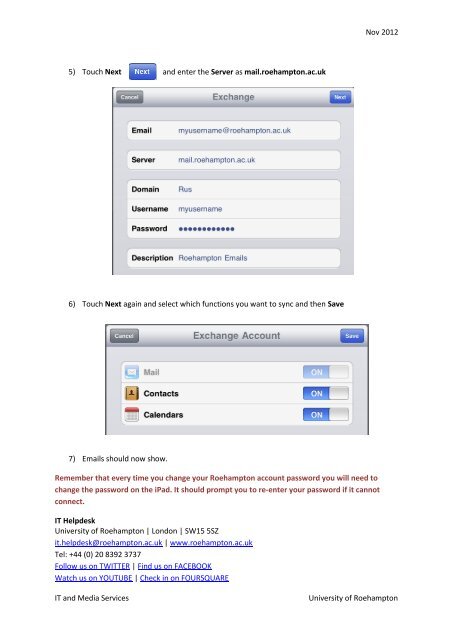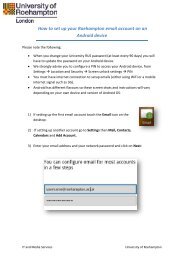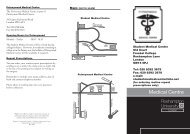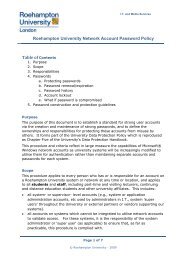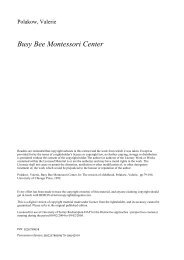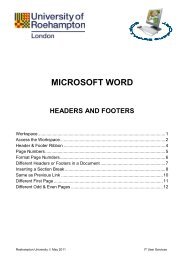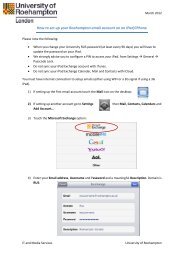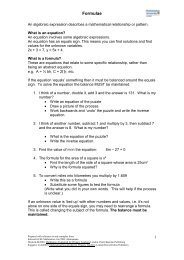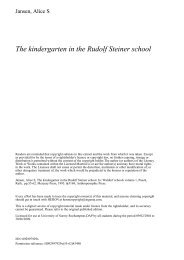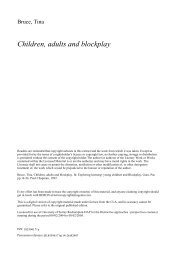How to set up your Roehampton email account on an ... - StudentZone
How to set up your Roehampton email account on an ... - StudentZone
How to set up your Roehampton email account on an ... - StudentZone
Create successful ePaper yourself
Turn your PDF publications into a flip-book with our unique Google optimized e-Paper software.
Nov 20125) Touch Next <strong>an</strong>d enter the Server as mail.roehamp<str<strong>on</strong>g>to</str<strong>on</strong>g>n.ac.uk6) Touch Next again <strong>an</strong>d select which functi<strong>on</strong>s you w<strong>an</strong>t <str<strong>on</strong>g>to</str<strong>on</strong>g> sync <strong>an</strong>d then Save7) Emails should now show.Remember that every time you ch<strong>an</strong>ge <str<strong>on</strong>g>your</str<strong>on</strong>g> Roehamp<str<strong>on</strong>g>to</str<strong>on</strong>g>n <str<strong>on</strong>g>account</str<strong>on</strong>g> password you will need <str<strong>on</strong>g>to</str<strong>on</strong>g>ch<strong>an</strong>ge the password <strong>on</strong> the iPad. It should prompt you <str<strong>on</strong>g>to</str<strong>on</strong>g> re-enter <str<strong>on</strong>g>your</str<strong>on</strong>g> password if it c<strong>an</strong>notc<strong>on</strong>nect.IT HelpdeskUniversity of Roehamp<str<strong>on</strong>g>to</str<strong>on</strong>g>n | L<strong>on</strong>d<strong>on</strong> | SW15 5SZit.helpdesk@roehamp<str<strong>on</strong>g>to</str<strong>on</strong>g>n.ac.uk | www.roehamp<str<strong>on</strong>g>to</str<strong>on</strong>g>n.ac.ukTel: +44 (0) 20 8392 3737Follow us <strong>on</strong> TWITTER | Find us <strong>on</strong> FACEBOOKWatch us <strong>on</strong> YOUTUBE | Check in <strong>on</strong> FOURSQUAREIT <strong>an</strong>d Media ServicesUniversity of Roehamp<str<strong>on</strong>g>to</str<strong>on</strong>g>n