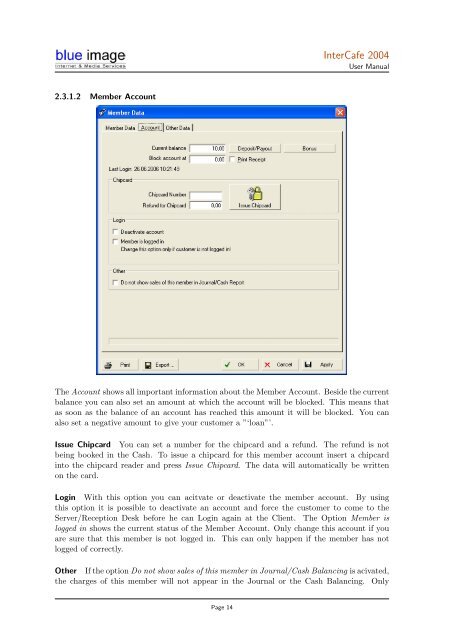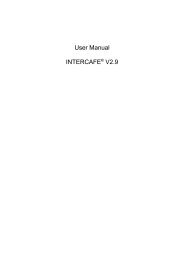Intercafe 2004 User Manual - Internet Cafe Software / Cyber Cafe ...
Intercafe 2004 User Manual - Internet Cafe Software / Cyber Cafe ...
Intercafe 2004 User Manual - Internet Cafe Software / Cyber Cafe ...
Create successful ePaper yourself
Turn your PDF publications into a flip-book with our unique Google optimized e-Paper software.
2.3.1.2 Member Account<br />
Inter<strong>Cafe</strong> <strong>2004</strong><br />
<strong>User</strong> <strong>Manual</strong><br />
The Account shows all important information about the Member Account. Beside the current<br />
balance you can also set an amount at which the account will be blocked. This means that<br />
as soon as the balance of an account has reached this amount it will be blocked. You can<br />
also set a negative amount to give your customer a ”‘loan”’.<br />
Issue Chipcard You can set a number for the chipcard and a refund. The refund is not<br />
being booked in the Cash. To issue a chipcard for this member account insert a chipcard<br />
into the chipcard reader and press Issue Chipcard. The data will automatically be written<br />
on the card.<br />
Login With this option you can acitvate or deactivate the member account. By using<br />
this option it is possible to deactivate an account and force the customer to come to the<br />
Server/Reception Desk before he can Login again at the Client. The Option Member is<br />
logged in shows the current status of the Member Account. Only change this account if you<br />
are sure that this member is not logged in. This can only happen if the member has not<br />
logged of correctly.<br />
Other If the option Do not show sales of this member in Journal/Cash Balancing is acivated,<br />
the charges of this member will not appear in the Journal or the Cash Balancing. Only<br />
Page 14