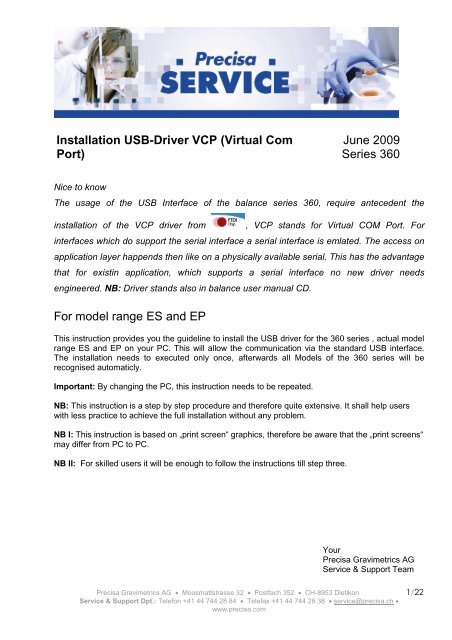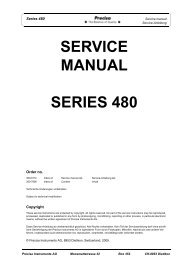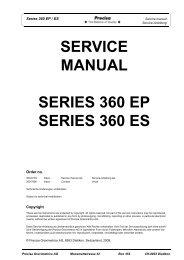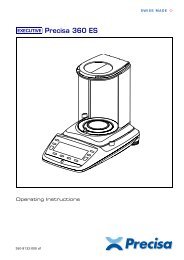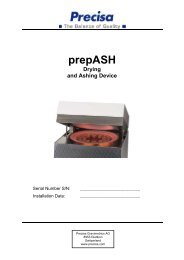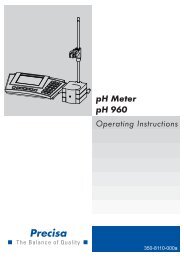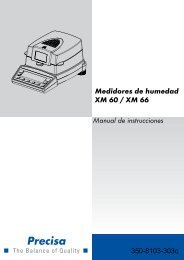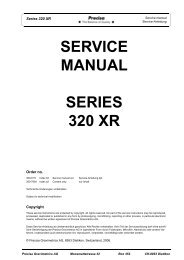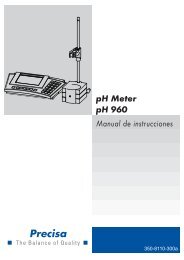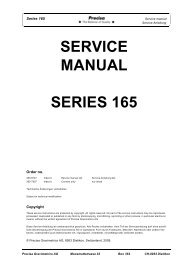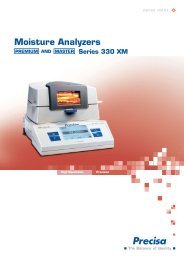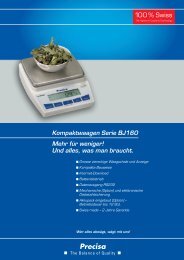Installation USB-Driver VCP (Virtual Com Port) June 2009 ... - Precisa
Installation USB-Driver VCP (Virtual Com Port) June 2009 ... - Precisa
Installation USB-Driver VCP (Virtual Com Port) June 2009 ... - Precisa
You also want an ePaper? Increase the reach of your titles
YUMPU automatically turns print PDFs into web optimized ePapers that Google loves.
<strong>Installation</strong> <strong>USB</strong>-<strong>Driver</strong> <strong>VCP</strong> (<strong>Virtual</strong> <strong>Com</strong><strong>Port</strong>)<strong>June</strong> <strong>2009</strong>Series 360Nice to knowThe usage of the <strong>USB</strong> Interface of the balance series 360, require antecedent theinstallation of the <strong>VCP</strong> driver from, <strong>VCP</strong> stands for <strong>Virtual</strong> COM <strong>Port</strong>. Forinterfaces which do support the serial interface a serial interface is emlated. The access onapplication layer happends then like on a physically available serial. This has the advantagethat for existin application, which supports a serial interface no new driver needsengineered. NB: <strong>Driver</strong> stands also in balance user manual CD.For model range ES and EPThis instruction provides you the guideline to install the <strong>USB</strong> driver for the 360 series , actual modelrange ES and EP on your PC. This will allow the communication via the standard <strong>USB</strong> interface.The installation needs to executed only once, afterwards all Models of the 360 series will berecognised automaticly.Important: By changing the PC, this instruction needs to be repeated.NB: This instruction is a step by step procedure and therefore quite extensive. It shall help userswith less practice to achieve the full installation without any problem.NB I: This instruction is based on „print screen“ graphics, therefore be aware that the „print screens“may differ from PC to PC.NB II: For skilled users it will be enough to follow the instructions till step three.Your<strong>Precisa</strong> Gravimetrics AGService & Support Team<strong>Precisa</strong> Gravimetrics AG • Moosmattstrasse 32 • Postfach 352 • CH-8953 Dietikon 1/22Service & Support Dpt.: Telefon +41 44 744 28 84 • Telefax +41 44 744 28 38 • service@precisa.ch •www.precisa.com
<strong>Driver</strong> <strong>Installation</strong> from1. http://www.ftdichip.com/, Fig. 1: Click on „<strong>Driver</strong>s“.Fig.12. Fig. 2: Click on, „<strong>VCP</strong>“Fig.2<strong>Precisa</strong> Gravimetrics AG • Moosmattstrasse 32 • Postfach 352 • CH-8953 Dietikon 2/22Service & Support Dpt.: Telefon +41 44 744 28 84 • Telefax +41 44 744 28 38 • service@precisa.ch •www.precisa.com
3. Fig. 3: Click on “2.04.16”Fig.34. Fig. 4: Click on „Open”.Fig. 4<strong>Precisa</strong> Gravimetrics AG • Moosmattstrasse 32 • Postfach 352 • CH-8953 Dietikon 3/21Service & Support Dpt.: Telefon +41 44 744 28 84 • Telefax +41 44 744 28 38 • service@precisa.ch •www.precisa.com
5. Fig 5: Click on the “Extract“ icon.Fig. 56. Fig. 6: Create at a location of your wish a new folder. Click on „Extract“Fig. 6<strong>Precisa</strong> Gravimetrics AG • Moosmattstrasse 32 • Postfach 352 • CH-8953 Dietikon 4/21Service & Support Dpt.: Telefon +41 44 744 28 84 • Telefax +41 44 744 28 38 • service@precisa.ch •www.precisa.com
7. Connect the balance to the mains.8. Connect the provided <strong>USB</strong>-Cable first on PC then on balance side. The hardwareassistant is activated. Fig. 7: Select “No, not this time” and click on "Next>"Fig. 79. Fig. 8: Select the source where the driver files shall be saved and click on “Next>”.<strong>Precisa</strong> Gravimetrics AG • Moosmattstrasse 32 • Postfach 352 • CH-8953 Dietikon 5/21Service & Support Dpt.: Telefon +41 44 744 28 84 • Telefax +41 44 744 28 38 • service@precisa.ch •www.precisa.com
Fig. 8<strong>Precisa</strong> Gravimetrics AG • Moosmattstrasse 32 • Postfach 352 • CH-8953 Dietikon 6/21Service & Support Dpt.: Telefon +41 44 744 28 84 • Telefax +41 44 744 28 38 • service@precisa.ch •www.precisa.com
10. Fig. 9: Click on „Browse“ and select the folder wher the extracted driver files are savedand confirm by clicking on "OK" (Fig. 10, below)Fig. 9<strong>Precisa</strong> Gravimetrics AG • Moosmattstrasse 32 • Postfach 352 • CH-8953 Dietikon 7/21Service & Support Dpt.: Telefon +41 44 744 28 84 • Telefax +41 44 744 28 38 • service@precisa.ch •www.precisa.com
Fig. 1011. Fig. 11: Click on „Next>“Fig. 1112. Click on „Finish“<strong>Precisa</strong> Gravimetrics AG • Moosmattstrasse 32 • Postfach 352 • CH-8953 Dietikon 8/21Service & Support Dpt.: Telefon +41 44 744 28 84 • Telefax +41 44 744 28 38 • service@precisa.ch •www.precisa.com
Fig. 12<strong>Precisa</strong> Gravimetrics AG • Moosmattstrasse 32 • Postfach 352 • CH-8953 Dietikon 9/21Service & Support Dpt.: Telefon +41 44 744 28 84 • Telefax +41 44 744 28 38 • service@precisa.ch •www.precisa.com
13. Found new Hardware Wizard, continue with “Next>”Fig. 1314. Click on „Next>“Fig. 14<strong>Precisa</strong> Gravimetrics AG • Moosmattstrasse 32 • Postfach 352 • CH-8953 Dietikon 10/21Service & Support Dpt.: Telefon +41 44 744 28 84 • Telefax +41 44 744 28 38 • service@precisa.ch •www.precisa.com
15. Click on „Browse“Fig. 1516. Confirm the selected archieve by clicking on „ OK”Fig. 16<strong>Precisa</strong> Gravimetrics AG • Moosmattstrasse 32 • Postfach 352 • CH-8953 Dietikon 11/21Service & Support Dpt.: Telefon +41 44 744 28 84 • Telefax +41 44 744 28 38 • service@precisa.ch •www.precisa.com
17. Click on „Next>“Fig. 1718. <strong>Installation</strong> is runningFig. 18<strong>Precisa</strong> Gravimetrics AG • Moosmattstrasse 32 • Postfach 352 • CH-8953 Dietikon 12/20Service & Support Dpt.: Telefon +41 44 744 28 84 • Telefax +41 44 744 28 38 • service@precisa.ch •www.precisa.com
18. Click on „Finish“, the installation is terminated.<strong>Precisa</strong> Gravimetrics AG • Moosmattstrasse 32 • Postfach 352 • CH-8953 Dietikon 13/20Service & Support Dpt.: Telefon +41 44 744 28 84 • Telefax +41 44 744 28 38 • service@precisa.ch •www.precisa.com
New COM <strong>Port</strong>After the full installation of the <strong>VCP</strong>-<strong>Driver</strong>, also a new COM-<strong>Port</strong> is opend. Which COM-<strong>Port</strong>no. has been assigned can be checked in system properties, Hardware – Devicemanager.How to access see here after.Access version 11. Press contemporanously the key combination „Windows“ and „Break“ to get to thesystem property windows. Fig. 20.2. Click on „Hardware“3. Click on „Device Manager“, see then Fig. 22.Fig. 20Fig. 21<strong>Precisa</strong> Gravimetrics AG • Moosmattstrasse 32 • Postfach 352 • CH-8953 Dietikon 14/20Service & Support Dpt.: Telefon +41 44 744 28 84 • Telefax +41 44 744 28 38 • service@precisa.ch •www.precisa.com
4. Click on „<strong>Com</strong>muncations“.Fig. 225. New <strong>USB</strong> Serial <strong>Port</strong> (COMnn) (in this exampel (COM 4)) and „<strong>USB</strong> Serial Converter“ areevidenced.Nice to know: COM <strong>Port</strong>-numbering can be changed. Double click on the new <strong>USB</strong>Serial <strong>Port</strong> then select register connection „Extended...“ select new “ COM number:“ ifrequired.<strong>Precisa</strong> Gravimetrics AG • Moosmattstrasse 32 • Postfach 352 • CH-8953 Dietikon 15/19Service & Support Dpt.: Telefon +41 44 744 28 84 • Telefax +41 44 744 28 38 • service@precisa.ch •www.precisa.com
Fig. 23Access version 21. Click on the Windows „Start“ icon, then select Adjustment - Systemcontrol, and doubelclick on „System“, to arrive on „System properties”, see Fig. 25Fig. 24<strong>Precisa</strong> Gravimetrics AG • Moosmattstrasse 32 • Postfach 352 • CH-8953 Dietikon 16/19Service & Support Dpt.: Telefon +41 44 744 28 84 • Telefax +41 44 744 28 38 • service@precisa.ch •www.precisa.com
2. Click on „Hardware“Fig. 25<strong>Precisa</strong> Gravimetrics AG • Moosmattstrasse 32 • Postfach 352 • CH-8953 Dietikon 17/19Service & Support Dpt.: Telefon +41 44 744 28 84 • Telefax +41 44 744 28 38 • service@precisa.ch •www.precisa.com
3. Click on „Device manager“Fig. 264. Click on „Connections“.Fig. 27<strong>Precisa</strong> Gravimetrics AG • Moosmattstrasse 32 • Postfach 352 • CH-8953 Dietikon 18/19Service & Support Dpt.: Telefon +41 44 744 28 84 • Telefax +41 44 744 28 38 • service@precisa.ch •www.precisa.com
New <strong>USB</strong> Serial <strong>Port</strong> (COMnn) (in this exampel (COM 4)) and „<strong>USB</strong> Serial Converter“ areevidenced.Nice to know: COM <strong>Port</strong>-numbering can be changed. Double click on the new <strong>USB</strong> Serial<strong>Port</strong> then select register connection „Extended...“ select new “ COM number:“ if required.<strong>Precisa</strong> Gravimetrics AG • Moosmattstrasse 32 • Postfach 352 • CH-8953 Dietikon 19/19Service & Support Dpt.: Telefon +41 44 744 28 84 • Telefax +41 44 744 28 38 • service@precisa.ch •www.precisa.com