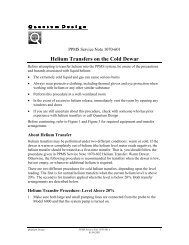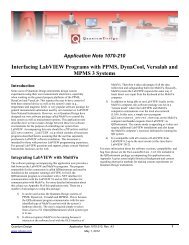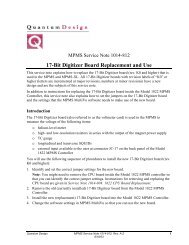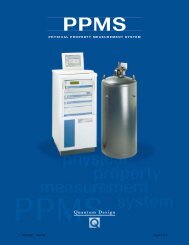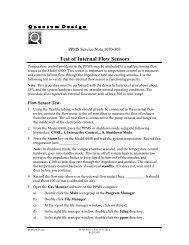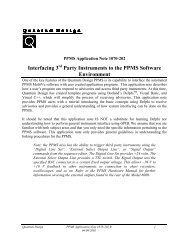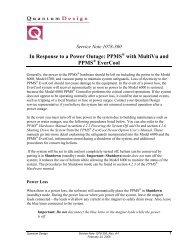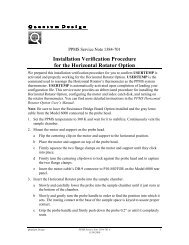PPMS Test for a Plugged Impedance - Quantum Design, Inc.
PPMS Test for a Plugged Impedance - Quantum Design, Inc.
PPMS Test for a Plugged Impedance - Quantum Design, Inc.
- No tags were found...
Create successful ePaper yourself
Turn your PDF publications into a flip-book with our unique Google optimized e-Paper software.
<strong>Quantum</strong> <strong>Design</strong> Service Note 1070-306 1070-306-2Reading the System Flow Using the Gas Monitor Utility1. Set the system temperature to 100K and allow the temperature to stabilize.2. Open the Gas Monitor (GasMon) utility. This software is included with the original softwareand is opened separately from the <strong>PPMS</strong> Control Panel. It is opened from Windows byselecting the file C:\$DIAG\<strong>PPMS</strong>\GASMON.EXE.3. Open the Acq menu of the Gas Monitor panel and select Set Rate.4. Set the acquisition rate to Every Second.5. Now open the Config menu and select Temp Package. If the Temp Package item is grayedout, use the following instructions to enable this item:a) Open the File menu.b) Select Advanced.c) When Advanced is selected, you may be asked to enter a password (earlierversions of software only). This password is quandsnNote: Earlier versions of <strong>PPMS</strong> software disabled the password setting effective January 1,1997. If the quandsn password does not work, set the computer system date to a dateprior to January 1, 1997.d) At this time, the Temp Package menu item will be enabled. Select TempPackage and continue.8. Select Asleep to place the temperature control system in manual mode. When this isdone, the message “Temperature is Asleep!” will appear in red on the Gas Monitor panel.9. After the temperature control system has been “asleep" <strong>for</strong> a few seconds, the impedanceshould read “OFF, Cool”. If it does not read “OFF, Cool”, verify that the temperaturecontrol is asleep. If the temperature control is asleep and the impedance status does notread “OFF,Cool,” re-activate the temperature control system by selecting Temp Packageand Awake, close the GasMon software, and contact your <strong>Quantum</strong> <strong>Design</strong> ServiceRepresentative <strong>for</strong> additional assistance.10. Open the cooling valve by double-clicking on the valve icon (a circle with two parallellines inside it) at the bottom of the “Probe” panel. The cooling valve icon is the lowestvalve shown in the display. It is located to the bottom right of the “Probe” icon. Whenyou click on this icon, the valve should open to the 90° position (the valve icon will bealigned with the surrounding lines). Note: The valve may already be in the 90° position.If it is, continue to the next step.5/24/99 1070306.DOC CAL