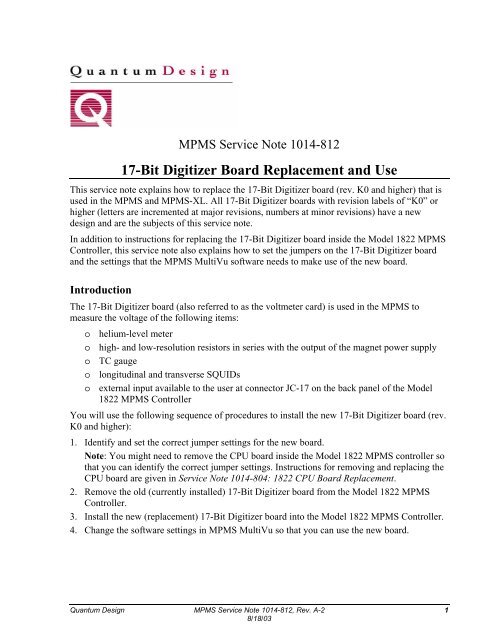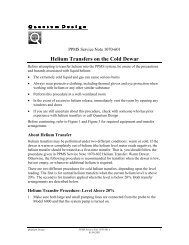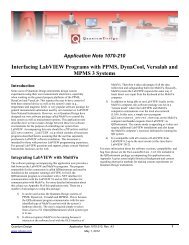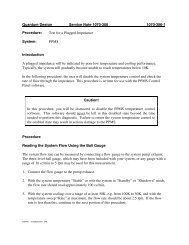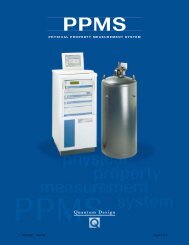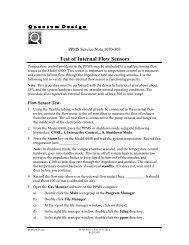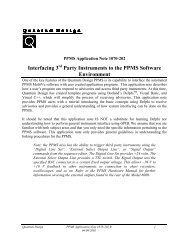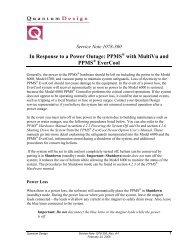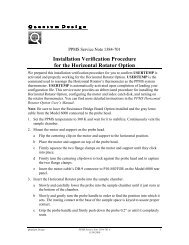17-Bit Digitizer Board Replacement and Use - Quantum Design, Inc.
17-Bit Digitizer Board Replacement and Use - Quantum Design, Inc.
17-Bit Digitizer Board Replacement and Use - Quantum Design, Inc.
Create successful ePaper yourself
Turn your PDF publications into a flip-book with our unique Google optimized e-Paper software.
MPMS Service Note 1014-812<strong>17</strong>-<strong>Bit</strong> <strong>Digitizer</strong> <strong>Board</strong> <strong>Replacement</strong> <strong>and</strong> <strong>Use</strong>This service note explains how to replace the <strong>17</strong>-<strong>Bit</strong> <strong>Digitizer</strong> board (rev. K0 <strong>and</strong> higher) that isused in the MPMS <strong>and</strong> MPMS-XL. All <strong>17</strong>-<strong>Bit</strong> <strong>Digitizer</strong> boards with revision labels of “K0” orhigher (letters are incremented at major revisions, numbers at minor revisions) have a newdesign <strong>and</strong> are the subjects of this service note.In addition to instructions for replacing the <strong>17</strong>-<strong>Bit</strong> <strong>Digitizer</strong> board inside the Model 1822 MPMSController, this service note also explains how to set the jumpers on the <strong>17</strong>-<strong>Bit</strong> <strong>Digitizer</strong> board<strong>and</strong> the settings that the MPMS MultiVu software needs to make use of the new board.IntroductionThe <strong>17</strong>-<strong>Bit</strong> <strong>Digitizer</strong> board (also referred to as the voltmeter card) is used in the MPMS tomeasure the voltage of the following items:o helium-level metero high- <strong>and</strong> low-resolution resistors in series with the output of the magnet power supplyo TC gaugeo longitudinal <strong>and</strong> transverse SQUIDso external input available to the user at connector JC-<strong>17</strong> on the back panel of the Model1822 MPMS ControllerYou will use the following sequence of procedures to install the new <strong>17</strong>-<strong>Bit</strong> <strong>Digitizer</strong> board (rev.K0 <strong>and</strong> higher):1. Identify <strong>and</strong> set the correct jumper settings for the new board.Note: You might need to remove the CPU board inside the Model 1822 MPMS controller sothat you can identify the correct jumper settings. Instructions for removing <strong>and</strong> replacing theCPU board are given in Service Note 1014-804: 1822 CPU <strong>Board</strong> <strong>Replacement</strong>.2. Remove the old (currently installed) <strong>17</strong>-<strong>Bit</strong> <strong>Digitizer</strong> board from the Model 1822 MPMSController.3. Install the new (replacement) <strong>17</strong>-<strong>Bit</strong> <strong>Digitizer</strong> board into the Model 1822 MPMS Controller.4. Change the software settings in MPMS MultiVu so that you can use the new board.<strong>Quantum</strong> <strong>Design</strong> MPMS Service Note 1014-812, Rev. A-2 18/18/03
Identifying the Jumper SettingsFind the J5 dual-row header connector by looking at the component side of the <strong>17</strong>-<strong>Bit</strong> <strong>Digitizer</strong>board (rev. K0 <strong>and</strong> higher) with the wording along the bottom edge right-side up (see Figure 1).The J5 dual-row header connector is close to the top left corner of the board. The J5 connectorhas two jumper settings <strong>and</strong> six test points. The test points are not used during normal operation.Figure 1. Component side of the <strong>17</strong>-<strong>Bit</strong> <strong>Digitizer</strong> board with the wording right side up. Inset showsthe J5 dual-row header with pin columns.Now find the column of pins that is on the far left <strong>and</strong> labeled 60/50 Hz. You will use thiscolumn of pins to select the system power-line frequency.• If you have a 60 Hz system, leave these pins as they are (unconnected).• If you have a 50 Hz system, place a jumper across this column of pins.Finally, find the column of pins that is second from the left <strong>and</strong> labeled 2M/1M. You will usethese pins to set the speed of the CPU board that is present in the system. Most systemsmanufactured in 1992 <strong>and</strong> later will have a 2 MHz CPU board. To determine the speed of theCPU board present in your system, see the next section (Determining CPU <strong>Board</strong> Speed).• If your system has a 2 MHz CPU board, leave the pins as they are (unconnected).• If your system has a 1 MHz CPU board, place a jumper across this column of pins.Determining the CPU <strong>Board</strong> SpeedTo determine the speed of the CPU board, remove the board from the Model 1822 Controller.Figures 3a <strong>and</strong> 3b show the location of the CPU board for the MPMS <strong>and</strong> MPMS XL systems.Refer to Service Note 1014-804: 1822 CPU <strong>Board</strong> <strong>Replacement</strong> for instructions on removing theCPU board.2 MPMS Service Note 1014-812, Rev. A-2 <strong>Quantum</strong> <strong>Design</strong>8/18/03
Once the board is out of the Model 1822 Controller, find the J1 jumper on the component side ofthe board. This jumper is in the bottom right region of the board when the large EPROMS areoriented toward the top right corner (see Figure 2). The jumper from the center pin is soldered atthe factory; it is soldered either to the left pin, marked “H”, or to the right pin, marked “L”.• If the jumper is soldered to the “H” pin, it means that the board runs at 2 MHz.• If the jumper is soldered to the “L” pin, it means that the board runs at 1 MHz.Figure 2. Component side of the CPU board for the Model 1822 Controller; the inset shows the location of the J1jumper <strong>and</strong> the “H” <strong>and</strong> “L” pins.After you have determined the speed of the CPU board, replace the CPU board inside the Model1822 Controller as described in Service Note 1014-804.Removing the Currently Installed <strong>17</strong>-<strong>Bit</strong> <strong>Digitizer</strong> <strong>Board</strong>Note: The following procedure can be performed while the MPMS system is cold. However, youshould set the system temperature to 300 K to prevent air from cryopumping into the samplespace.1. Turn off all power to the Model 1822 Controller by using the switch on the front panel of theconsole.2. Remove the panel that covers the front of the Model 1822 Controller.<strong>Quantum</strong> <strong>Design</strong> MPMS Service Note 1014-812, Rev. A-2 38/18/03
For MPMS systems: Remove the front panel of the Model 1822 Controller by removing thefaceplate screws <strong>and</strong> disconnecting the Power <strong>and</strong> Heater Protect Override switches (Figure3a).Figure 3a. The 1822 MPMS Controller with the front panel removed.For MPMS XL systems: Flip the front panel of the cabinet down after turning the frontpanel fasteners one-quarter turn with a Phillips-head screwdriver (Figure 3b).Figure 3b. The front of the 1822 Controller for MPMS XL systems with the front panel lowered.3. Locate the <strong>17</strong>-<strong>Bit</strong> <strong>Digitizer</strong> board that is currently installed in the Model 1822 Controller,using Figures 4a <strong>and</strong> 4b for reference. The board will be near the center of the 1822Controller, just to the right of the WHEDCO board.4 MPMS Service Note 1014-812, Rev. A-2 <strong>Quantum</strong> <strong>Design</strong>8/18/03
The configuration <strong>and</strong> appearance of the 1822 Controller depend on whether the ACmeasurements option is installed. Figure 4a illustrates the controller’s appearance without theAC option; Figure 4b illustrates the controller’s appearance with the AC option.Figure 4a. Top view of the Model 1822 MPMS controller (without the cabinet). This 1822 controllerdoes not have the AC option installed.Figure 4b. Top view of the Model 1822 MPMS controller (without the cabinet). This 1822 controllerdoes have the AC option installed.4. To remove the board you must disconnect several ribbon cables that obstruct your access tothe <strong>17</strong>-<strong>Bit</strong> <strong>Digitizer</strong> board. The cables <strong>and</strong> disconnection sequence that you use will varydepending on whether the controller does or does not have the AC option installed. <strong>Use</strong> theappropriate sequence below <strong>and</strong> Figure 4a or Figure 4b for guidance to ensure that youdisconnect the correct cables.<strong>Quantum</strong> <strong>Design</strong> MPMS Service Note 1014-812, Rev. A-2 58/18/03
CAUTION!Be sure to note the orientation <strong>and</strong> position of each connector before you disconnect it so thatyou will be able to reconnect it properly—the 1822 Controller will be damaged if the wrongcables are connected to the boards.Important: <strong>Use</strong> care while disconnectingthe cables so that you do not damage thecables or connectors. The cables areremoved by gripping the short (top <strong>and</strong>bottom) edges of the connector <strong>and</strong>alternately pulling from the top <strong>and</strong> bottom(see Figure 5). As with any electronicconnector, only pull on the connector, do notpull on the cable.Figure 5. Ribbon cable <strong>and</strong>connectorSEQUENCE 1: CONTROLLER WITHOUT AC OPTIONa. First, disconnect the one ribbon cable that is attached to the I/O Control board; the cableis labeled P2(J2) IO Control.b. Second, remove two cables from the I/O Utility board; the cables are labeled P2(J2) IOUtil <strong>and</strong> P3(J3) IO Util.c. Finally, remove two cables from the <strong>17</strong>-<strong>Bit</strong> <strong>Digitizer</strong> board: one cable is labeled P1(J1)Vltmtr AC DIGIT, the other cable has three ends—remove the end that is labeled P2(J2)Vltmtr <strong>and</strong> the end labeled P1(J2) AC <strong>Digitizer</strong> (you can ignore the other end).d. Go to Step 5.SEQUENCE 2: CONTROLLER WITH AC OPTIONa. First, disconnect the one ribbon cable that is attached to the I/O Control board; the cableis labeled P2(J2) IO Control.b. Second, remove one cable from the AC Drive board; this cable is labeled P3(J3) ACDrive.c. Third, remove one cable from the AC <strong>Digitizer</strong> board; this cable is labeled P1(J2) AC<strong>Digitizer</strong>.d. Fourth, remove two cables from the I/O Utility board in the following order: the cablelabeled P2(J2) IO Util, then the cable labeled P3(J3) IO Util.e. Finally, remove two cables from the <strong>17</strong>-<strong>Bit</strong> <strong>Digitizer</strong> board: one cable is labeled P1(J1)Vltmtr AC DIGIT, the other cable has three ends—remove the end that is labeled P2(J2)Vltmtr <strong>and</strong> the end labeled P1(J2) AC <strong>Digitizer</strong> (you can ignore the other end).f. Go to Step 5.5. Remove the old <strong>17</strong>-<strong>Bit</strong> <strong>Digitizer</strong> board by pulling it out of its socket (see Figure 6 for thelocation of the board). It may be seated quite tightly. Grip the board by the top <strong>and</strong> bottomedges, being careful not to contact any of the board components. <strong>Use</strong> care not to bend any6 MPMS Service Note 1014-812, Rev. A-2 <strong>Quantum</strong> <strong>Design</strong>8/18/03
components during the removal process. You will have the best results if you ease the boardout by pushing it up <strong>and</strong> down a little as you pull it away from the slot.Figure 6. An 1822 MPMS Controller (without AC option) with the faceplate removed to show theboards. The callout shows the location <strong>and</strong> orientation of the digitizer board.6. Confirm that you have removed the <strong>17</strong>-<strong>Bit</strong> <strong>Digitizer</strong> board: its part number is 3003-006. Tofind the part number, hold the board with the component side facing up. The part number isalong the bottom edge of the board toward the left side.Installing the <strong>Replacement</strong> <strong>17</strong>-<strong>Bit</strong> <strong>Digitizer</strong> <strong>Board</strong>1. To install the new <strong>17</strong>-<strong>Bit</strong> <strong>Digitizer</strong> board in the 1822 Controller, place the board so that thecomponent side faces to your left. See Figures 4a <strong>and</strong> 4b to guide the correct placement ofthe <strong>17</strong>-<strong>Bit</strong> <strong>Digitizer</strong> board. The board goes into the slot that is to the right of the WHEDCOboard, which is near the middle of the 1822 Controller.o On systems without the AC option, place the digitizer board between the WHEDCOboard <strong>and</strong> an empty slot.o On systems with the AC option, place the digitizer board between the WHEDCO board<strong>and</strong> the I/O Utility board.Insert the board by sliding it into the socket at the rear panel. Be sure to push the board untilit seats firmly into the socket at the far edge of the board.2. Reconnect the ribbon cables that you removed in Step 4 above, connecting them in exactlythe opposite order that is given for their removal (Sequence 1—Steps c, b, a; Sequence 2—Steps e, d, c, b, a).Important: Be certain that you connect the cables to their original positions <strong>and</strong> theiroriginal orientations, referring to the cable labels as you go. You will damage the 1822Controller if you connect the wrong cables to the boards.3. (MPMS only) Reconnect the Power switch <strong>and</strong> the Heater Protect Override switch.4. Replace the faceplate on the front of the 1822 Controller (MPMS) or flip up the front panelof t-he cabinet <strong>and</strong> secure the panel fasteners by rotating them one-quarter turn with aPhillips-head screwdriver (MPMS XL).5. Turn on the 1822 Controller.<strong>Quantum</strong> <strong>Design</strong> MPMS Service Note 1014-812, Rev. A-2 78/18/03
6. Send the old <strong>17</strong>-<strong>Bit</strong> <strong>Digitizer</strong> board back to <strong>Quantum</strong> <strong>Design</strong> at the address below:Customer Service<strong>Quantum</strong> <strong>Design</strong>11568 Sorrento Valley Road, Suite 13San Diego, CA 92121Changing the Software SettingsThe filter on the <strong>17</strong>-<strong>Bit</strong> <strong>Digitizer</strong> board (rev. K0 <strong>and</strong> higher) requires slightly longer SQUIDsettling times than the board it replaces; this settling time prevents measurements from beingaffected by previous readings. The SQUID settling times are set in the Calibration dialog, whichis found under the Utilities menu in MPMS MultiVu. To change the SQUID settling times• Select Utilities >> Calibration. The Calibration Factors dialog box will open for youto change the settings.• Click on the plus (+) sign in front of SQUID settle times.• Double click on the first filter frequency (20000 Hz).• When the dialog box for that frequency opens, set the appropriate settle time, as shown inTable 1.• Click on the OK button to close that dialog box.• Continue to set the settle time for each filter frequency, using the times shown in Table 1,until they have all been set to the new times.• Click on the Close button to shut the Calibration Factors dialog box.Table 1. SQUID filter frequencies <strong>and</strong> settling times forthe new <strong>17</strong>-<strong>Bit</strong> <strong>Digitizer</strong> board (rev. K0 <strong>and</strong> higher)FILTER FREQUENCYSETTLE TIME20000 Hz 0.100 s5000 Hz 0.100 s1200 Hz 0.100 s80 Hz 0.100 s10 Hz 0.130 s5 Hz 0.850 sEllipticalNone0.850 s0.100 sThe replacement <strong>17</strong>-<strong>Bit</strong> <strong>Digitizer</strong> board has now been installed <strong>and</strong> your MPMS system is readyto use.8 MPMS Service Note 1014-812, Rev. A-2 <strong>Quantum</strong> <strong>Design</strong>8/18/03