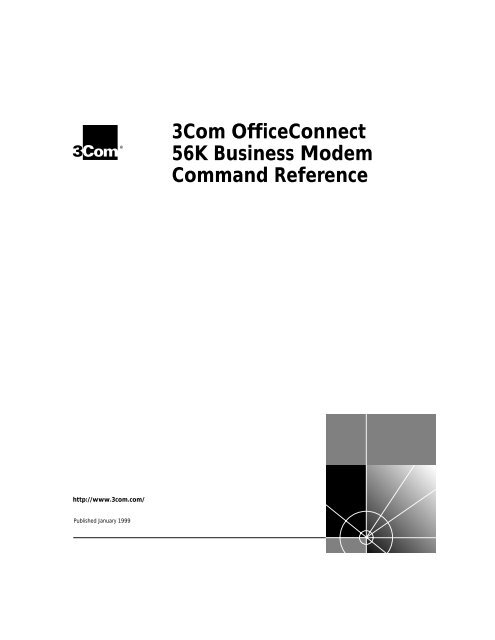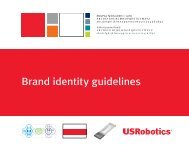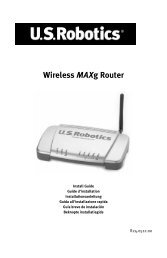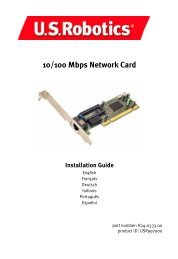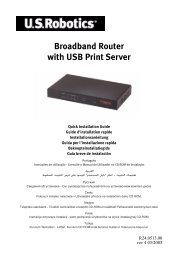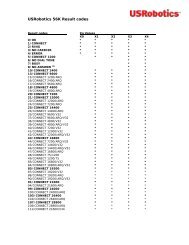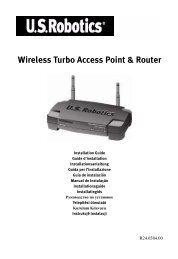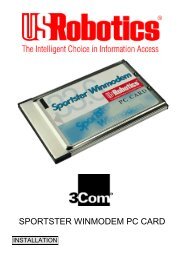3Com OfficeConnect 56K Business Modem ... - U.S. Robotics
3Com OfficeConnect 56K Business Modem ... - U.S. Robotics
3Com OfficeConnect 56K Business Modem ... - U.S. Robotics
You also want an ePaper? Increase the reach of your titles
YUMPU automatically turns print PDFs into web optimized ePapers that Google loves.
®<strong>3Com</strong> <strong>OfficeConnect</strong><strong>56K</strong> <strong>Business</strong> <strong>Modem</strong>Command Referencehttp://www.3com.com/Published January 1999
<strong>3Com</strong> Corporation3800 Golf Rd.Rolling Meadows, Illinois60008Copyright © 1999, <strong>3Com</strong> Corporation. All rights reserved. No part of this documentation may be reproducedin any form or by any means or used to make any derivative work (such as translation, transformation, oradaptation) without written permission from <strong>3Com</strong> Corporation.<strong>3Com</strong> Corporation reserves the right to revise this documentation and to make changes in content from timeto time without obligation on the part of <strong>3Com</strong> Corporation to provide notification of such revision or change.<strong>3Com</strong> Corporation provides this documentation without warranty, term, or condition of any kind, eitherimplied or expressed, including, but not limited to, the implied warranties, terms or conditions ofmerchantability, satisfactory quality, and fitness for a particular purpose. <strong>3Com</strong> may make improvements orchanges in the product(s) and/or the program(s) described in this documentation at any time.If there is any software on removable media described in this documentation, it is furnished under a licenseagreement included with the product as a separate document, in the hard copy documentation, or on theremovable media in a directory file named LICENSE.TXT or !LICENSE.TXT. If you are unable to locate a copy,please contact <strong>3Com</strong> and a copy will be provided to you.UNITED STATES GOVERNMENT LEGENDIf you are a United States government agency, then this documentation and the software described herein areprovided to you subject to the following:All technical data and computer software are commercial in nature and developed solely at private expense.Software is delivered as “Commercial Computer Software” as defined in DFARS 252.227-7014 (June 1995) oras a “commercial item” as defined in FAR 2.101(a) and as such is provided with only such rights as areprovided in <strong>3Com</strong>’s standard commercial license for the Software. Technical data is provided with limited rightsonly as provided in DFAR 252.227-7015 (Nov 1995) or FAR 52.227-14 (June 1987), whichever is applicable.You agree not to remove or deface any portion of any legend provided on any licensed program ordocumentation contained in, or delivered to you in conjunction with, this User Guide.Portions of this documentation are reproduced in whole or in part with permission from (as appropriate).Unless otherwise indicated, <strong>3Com</strong> registered trademarks are registered in the United States and may or may notbe registered in other countries.<strong>3Com</strong>, the <strong>3Com</strong> logo, U.S. <strong>Robotics</strong>, and <strong>OfficeConnect</strong> are registered trademarks of <strong>3Com</strong> Corporation.<strong>3Com</strong>Facts is a service mark of <strong>3Com</strong> Corporation.Artisoft and LANtastic are registered trademarks of Artisoft, Inc. Banyan and VINES are registered trademarksof Banyan Systems Incorporated. CompuServe is a registered trademark of CompuServe, Inc. DEC andPATHWORKS are registered trademarks of Digital Equipment Corporation. Intel and Pentium are registeredtrademarks of Intel Corporation. AIX, AT, IBM, NetView, and OS/2 are registered trademarks and Warp is atrademark of International <strong>Business</strong> Machines Corporation. Microsoft, MS-DOS, Windows, and Windows NTare registered trademarks of Microsoft Corporation. Novell and NetWare are registered trademarks ofNovell, Inc. PictureTel is a registered trademark of PictureTel Corporation. UNIX is a registered trademark ofX/Open Company, Ltd. in the United States and other countries.All other company and product names may be trademarks of the respective companies with which they areassociated.
CONTENTSABOUT THIS GUIDEIntroduction ........................................................................................ 1Finding Specific Information in This Guide ............................................ 2Conventions ........................................................................................ 2Related Documentation ....................................................................... 3Year 2000 Compliance ........................................................................ 31 CONNECTING TO YOUR ISPWindows 95/98 ................................................................................ 1-1What You Need ........................................................................... 1-1Configuring Your modem with Plug and Play .............................. 1-1Files Needed By Your modem ...................................................... 1-2Installing the Latest Software ...................................................... 1-2Accessing Your Internet Service Provider ...................................... 1-2Windows NT 4.0 and Later ............................................................... 1-8What you need ........................................................................... 1-9Configuring Your modem ............................................................ 1-9Setting up RAS ............................................................................ 1-9Determining if TCP/IP is installed ............................................... 1-10Installing TCP/IP ......................................................................... 1-10Configuring a PPP connection ................................................... 1-10Configuring a SLIP connection ................................................... 1-11Troubleshooting RAS ................................................................. 1-12Macintosh ...................................................................................... 1-12Handshaking Cable ................................................................... 1-12System Configuration ................................................................ 1-13Accessing the Internet ............................................................... 1-13Macintosh (230K) High Speed script installation ........................ 1-13Installing the script .................................................................... 1-13Configuring Open Transport PPP ............................................... 1-14Selecting the correct TCP/IP settings .......................................... 1-15
Setting up your ISP information .................................................1-16Other Operating Systems ................................................................1-17If You Are Using Windows 3.x ...................................................1-17If You Are Using MS-DOS ...........................................................1-17If You Are Using UNIX, Linux, or AIX ..........................................1-172 USING THE AT COMMAND SETOverview ..........................................................................................2-1General rules for using AT commands ..........................................2-1Basic AT commands .........................................................................2-2Using S-Registers ..............................................................................2-2Displaying S-Register settings .......................................................2-3Setting an S-Register ....................................................................2-3Getting a list of S-Registers ..........................................................2-4Understanding bit-mapped S-Registers ..............................................2-43 MODES OF OPERATIONCommand and Online Modes ...........................................................3-1Entering Online Command Mode ................................................3-2Returning to Online Mode ...........................................................3-2Controlling Local Echo ......................................................................3-<strong>3Com</strong>mand-Mode Local Echo ........................................................3-3Online-Mode Local Echo ..............................................................3-3Data and Fax Modes .........................................................................3-44 DIALING, ANSWERING, AND HANGING UPDialing ..............................................................................................4-1Dial options .................................................................................4-1Carrier Loss Redial .............................................................................4-3Answering Calls ................................................................................4-4Force Answer Mode .....................................................................4-4Auto Answer ...............................................................................4-4Hanging up .................................................................................4-5Making International calls .................................................................4-5Handshaking options ...................................................................4-5Guard tone ..................................................................................4-6
Call Detection .................................................................................. 4-6Caller ID Functions ........................................................................... 4-7Service Types ............................................................................... 4-7Applications of Caller ID Technology ............................................ 4-7How the <strong>Business</strong> <strong>Modem</strong> Handles Caller ID ................................ 4-8Presentation Formats ................................................................... 4-9Commands ................................................................................. 4-9References ................................................................................ 4-10Distinctive Ring Support ................................................................. 4-10Commands ............................................................................... 4-11Result Codes ............................................................................. 4-125 WORKING WITH MEMORYOverview .......................................................................................... 5-1Working with RAM and NVRAM ................................................. 5-2Saving a Phone Number to NVRAM .................................................. 5-2Displaying S-Register Value Information ....................................... 5-3Saving a Command String to NVRAM ......................................... 5-3Working with Flash Memory ............................................................. 5-3Saving ROM Templates to NVRAM .............................................. 5-4Default Settings ................................................................................ 5-46 CONTROLLING RESULT CODE DISPLAYSResult Code Display Commands ....................................................... 6-1Additional Result Code Subsets ........................................................ 6-27 CONTROLLING EIA-232 SIGNALINGData Terminal Ready ......................................................................... 7-1Data Set Ready ................................................................................. 7-2Carrier Detect ................................................................................... 7-38 CONTROLLING DATA RATESOverview .......................................................................................... 8-1Serial Port Rates ............................................................................... 8-1Connection Rates ............................................................................. 8-3
Controlling Link Speeds with &N and &U ..........................................8-4Controlling Link Speeds ...............................................................8-4Limiting the Highest Possible Connect Speed ...............................8-4Limiting the Lowest Possible Connect Speed ................................8-5Limiting a Range of Possible Connect Speeds ...............................8-5&N and &U Command Values ......................................................8-6Setting DTE Rate to 230 Kbps ...........................................................8-79 ACCESSING AND CONFIGURING THE BUSINESS MODEMREMOTELYOverview ..........................................................................................9-1Setting Up Remote Access ................................................................9-1At the Host <strong>Business</strong> <strong>Modem</strong> .......................................................9-1Other Remote-Access Commands ................................................9-3Accessing the Host ............................................................................9-3At the Guest Device .....................................................................9-3Viewing and Changing the Host’s Configuration ..........................9-4Remote Configuration Commands ...............................................9-5Quitting a Remote-Access Session .....................................................9-710 DIAL SECURITYOverview ........................................................................................10-1Setting up Dial Security ...................................................................10-2Dialback options ........................................................................10-3Modifying Accounts ...................................................................10-4Autopass Prompting ..................................................................10-5Password Prompting ..................................................................10-5Maintaining Security Accounts ........................................................10-7Remote Configuration ...............................................................10-7What the Guest User Needs to Do ..................................................10-8Configuring Dial Security Remotely .................................................10-911 FLOW CONTROLOverview ........................................................................................11-1Hardware and Software Flow Control .............................................11-2Hardware Flow Control ..............................................................11-2
Software Flow Control .............................................................. 11-2Received Data Flow Control ............................................................ 11-3Transmit-Data Flow Control ............................................................ 11-512 HANDSHAKING, ERROR CONTROL, DATA COMPRESSION, ANDTHROUGHPUTHandshaking .................................................................................. 12-1Selective Reject ......................................................................... 12-1V.34 .......................................................................................... 12-3V.90 Capabilities ............................................................................. 12-3Other Protocols .............................................................................. 12-3x2 ............................................................................................. 12-3Fast Class (V.FC) Handshaking ................................................... 12-3HST ........................................................................................... 12-4USR V.32terbo to USR V.32terbo ............................................... 12-4Lower-speed V. Protocols ........................................................... 12-5Error Control .................................................................................. 12-5Error-Control Commands .......................................................... 12-5V.42 Error Control ..................................................................... 12-7MNP Error Control ..................................................................... 12-7Error Control and Flow Control ................................................. 12-7Data Compression .......................................................................... 12-8V.42bis versus MNP5 Data Compression .................................... 12-8Getting Maximum Throughput ....................................................... 12-9Maximum throughput results when: ............................................... 12-913 DISPLAYING QUERYING AND HELP SCREENSOverview ........................................................................................ 13-1Querying ........................................................................................ 13-1Displaying Help .............................................................................. 13-314 TESTING THE CONNECTIONOverview ........................................................................................ 14-1Testing the <strong>Business</strong> <strong>Modem</strong> using AT&Tn ...................................... 14-2Analog Loopback Testing .......................................................... 14-3Stopping a Test (AT&T0, ATS18) ................................................ 14-3
Digital Loopback Testing (AT&T3) ...............................................14-5Remote Digital Loopback Testing (AT&T6, AT&T7) ......................14-6Granting a Digital Loopback Test Request (AT&T4) .....................14-6Canceling All Digital Loopback Test Requests (&T5) ....................14-6Testing Using Keyboard Data (AT&T6) ........................................14-7Testing Using a Built-in Test Pattern (AT&T7) ...............................14-8Testing the <strong>Business</strong> <strong>Modem</strong> using S-Resister 16 .............................14-9Analog Loopback (AL) S16=1D ..................................................14-9Testing Using Keyboard Data (ATS16=8) ..................................14-10Testing Using a Built-in Test Pattern (ATS16=4) .........................14-11Ending Testing That Uses the Test Pattern ......................................14-1115 TROUBLESHOOTINGProblems That Occur Before Connecting .........................................15-1No response to AT .....................................................................15-1The <strong>Business</strong> <strong>Modem</strong> won't dial .................................................15-2Double characters are appearing on your monitor ......................15-3After you dial, the <strong>Business</strong> <strong>Modem</strong> reports NO CARRIER and then hangs up15-3Hear ringing but the <strong>Business</strong> <strong>Modem</strong> won't answer .................15-3The <strong>Business</strong> <strong>Modem</strong> acts as though a data link has been established, butno call was received, ..................................................................15-3The <strong>Business</strong> <strong>Modem</strong> behaves as if were pressed when you don'tpress any keys ............................................................................15-3Problems that Occur After Connecting ...........................................15-4Your screen displays random or "garbage" characters ...............15-4Many CRC errors .......................................................................15-4Mainframe computer keeps dropping your connection ..............15-5Bad faxes or can't fax ................................................................15-5Both devices exchange carrier signals, but fail to establish acommunications link ..................................................................15-5Errors during software download ...............................................15-6If You Still Have Problems ...............................................................15-616 UPGRADING YOUR MODEMOverview ........................................................................................16-1Checking Your <strong>Business</strong> <strong>Modem</strong>’s Software Version ........................16-1
Getting New Operating Software .................................................. 16-2Sending New Software to your modem .......................................... 16-2If Your <strong>Modem</strong> Doesn’t Respond .................................................... 16-4ABCDES-REGISTERSUnderstanding Bit-Mapped S-Registers .............................................A-1How bits are mapped to decimal values ............................................A-1Converting Bits to Decimal Values ....................................................A-2Converting Decimal Values to Bits ....................................................A-2Setting Bit-Mapped S-Registers .........................................................A-2Using Bits .........................................................................................A-3Using Decimal Values .......................................................................A-3Default S-Register Settings ...............................................................A-3A complete list of S-Registers ...........................................................A-5ALPHABETIC COMMAND SUMMARYBasic Command Set ......................................................................... B-1Ampersand (&) Command Set .......................................................... B-5Percent (%) Command Set ............................................................. B-11Octothorpe (#) Command Set ........................................................ B-13FLOW CONTROL TEMPLATEHardware Flow Control ....................................................................C-1Software Flow control ......................................................................C-3No Flow Control ...............................................................................C-4RESULT CODE MEANINGS AND SETSResult Code Meanings ......................................................................D-1Result Codes Sets for Xn Values ........................................................D-2TECHNICAL INFORMATIONTechnical Specifications .................................................................... E-1Modulation ................................................................................. E-1Error Control, Data Compression, Testing, and Dialing ................. E-2Fax .............................................................................................. E-2
Additional Specifications ..............................................................E-3Serial Ports ...................................................................................E-3The EIA-232 Interface ..................................................................E-4Wiring a DB-25 to DB-9 Cable .....................................................E-4Minimum Requirements ...............................................................E-4Flow Control Requirements ..........................................................E-5For Macintosh Computers .........................................................E-5Serial Ports (Macintosh modem) ........................................................E-6FGHIJASCII CHARTFAX INFORMATION FOR PROGRAMMERSFax Service Class 1 Commands ......................................................... G-1FAX Service Class 2.0 Commands ..................................................... G-1Fax Mode Flow Control Setting ........................................................ G-2FCC Notice ...................................................................................... G-2Notes ............................................................................................... G-2VIEWING LEDSS-REGISTERSS-Registers .........................................................................................I-1WARRANTY<strong>3Com</strong> Corporation Limited Warranty .................................................J-1Notices ..............................................................................................J-4FCC Certification Statement .........................................................J-4FCC Registration ................................................................................J-4FCC Notice ........................................................................................J-4FCC Notice: Radio and Television Interference ....................................J-5IC (Industry Canada) .....................................................................J-6UL Listed Accessory ............................................................................J-6GLOSSARY
ABOUT THIS GUIDEIntroductionThis guide is a command reference for the <strong>3Com</strong> <strong>OfficeConnect</strong> <strong>56K</strong><strong>Business</strong> <strong>Modem</strong>. It includes information about AT commands,S-Registers and troubleshooting.If the information in the release notes shipped with your product differsfrom the information in this guide, follow the instructions in the releasenotes.Finding SpecificInformation inThis GuideThis table shows the location of specific information in this guide.If you are looking for information aboutTurn toConnecting to your ISP Chapter 1Upgrading Your Busniess <strong>Modem</strong> Chapter 3Basic AT Commands Chapter 2Display Querying and Help Screens Chapter 14Testing a Connection Chapter 15Troubleshooting Chapter 17S-RegistersAppendix AAlphabetic Command SummaryAppendix B
2 ABOUT THIS GUIDEConventionsTable 1 and Table 2 list conventions that are used throughout this guide.Table 1 Notice IconsIcon Notice Type DescriptionInformation noteCautionWarningImportant features or instructionsInformation to alert you to potential damage to aprogram, system, or deviceInformation to alert you to potential personal injuryTable 2 Text ConventionsConventionCommandsScreen displaysThe words “enter”and “type”(continued)[Key] namesMenu commandsand buttonsDescriptionThe word “command” means you must enter the commandexactly as shown in text and press the Return or Enter key.You may also be asked to fill in values for variables. Example:wait n seconds between losing the connection andredialing:ATS44=nThis guide always gives the full form of a command inuppercase and lowercase letters. However, you canabbreviate commands by entering only the uppercase lettersand the appropriate value. Commands are not case-sensitive.This typeface represents information as it appears on thescreen.When you see the word “enter” in this guide, you must typesomething, and then press the Return or Enter key. Do notpress the Return or Enter key when an instruction simply says“type.”Key names appear in text in one of two ways:■ Referred to by their labels, such as “the Return key” or“the Escape key”■ Written with brackets, such as [Return] or [Esc].If you must press two or more keys simultaneously, the keynames are linked with a plus sign (+). Example:Press [Ctrl]+[Alt]+[Del].Menu commands or button names appear in italics. Example:From the Help menu, select Contents.
Related Documentation 3Table 2 Text Conventions (continued)ConventionWords in italicizedtypeWords in bold-facetypeDescriptionItalics emphasize a point or denote new terms at the placewhere they are defined in the text.Bold text denotes key features.RelatedDocumentationThe <strong>3Com</strong> <strong>OfficeConnect</strong> <strong>56K</strong> <strong>Business</strong> <strong>Modem</strong> Installation Guide shouldbe used for the installation of the <strong>Business</strong> <strong>Modem</strong>.Year 2000ComplianceFor information on Year 2000 compliance and <strong>3Com</strong> products, visit the<strong>3Com</strong> Year 2000 web page:http://www.3com.com/products/yr2000.html
4 ABOUT THIS GUIDE
1CONNECTING TO YOUR ISPThis chapter contains information about configuring your modem forvarious operating systems.■ Windows 95/98■■■Windows NT 4.0 and LaterMacintoshOther Operating SystemsWindows 95/98The first time you start Windows 95/98 after you’ve installed the modem,Windows 95/98 will auto-detect your modem. Since Windows 95/98supports Plug and Play, most installations are trouble-free.You must power on your modem before you start Windows 95/98, orWindows 95/98 will not recognize your modem.What You NeedConfiguring Yourmodem with Plugand PlayYou need Windows 95/98 with Dial-Up Networking installed to configureyour modem for Windows 95/98.Plug and Play mode allows Windows 95/98 to automatically detect yourmodem and determine which modem configuration file (called an INFfile) to use.Follow the steps below to install the INF file for Windows 95/98:1 Power on your computer and start Windows 95/98. Your computer willdetect new hardware.2 When the New Hardware Found window appears, select Driver fromdisk provided by hardware manufacturer and click OK.This step will install the INF file that is provided on the ConnectionsCD-ROM.
1-2 CHAPTER 1: CONNECTING TO YOUR ISP3 When the following window appears, insert your Connections CD-ROM,change the default drive in Copy Manufacturer’s files from: to D:\ (or thecorrect path of your CD-ROM) and click OK to install the INF file.4 Windows 95/98 displays a window asking you to choose your modemtype from the list. Select the your modem from the list and click OK.Your modem is now ready to use!Files Needed By YourmodemFor your modem to work most efficiently, <strong>3Com</strong> recommends that youuse the latest version of the modem software and information (INF) filefrom the <strong>3Com</strong> U.S. <strong>Robotics</strong> Web site(http://www.usr.com/home/online/).This fileThe modem softwareThe INF fileDoes thisContains software that contains new feature updatesHelps your computer work more effectively with yourmodemInstalling the LatestSoftwareAccessing YourInternet ServiceProviderSee Chapter 3, Upgrading your <strong>Modem</strong> for information about upgradingyour <strong>Business</strong> <strong>Modem</strong>’s software.This section explains how to set up your modem to access the Internet orremote Local Area Networks (LANs) using Windows 95/98 Dial-UpNetworking. To Access Internet Service Providers (ISPs) or remote LANsyou must do the following:
Windows 95/98 1-3Step One: Determine if Dial-Up Networking is Installed1 Click Start | Settings | Control Panel.2 On the Control Panel, double-click on Network. The Network widow willappear.If Dial-Up AdapterDo thisIs listedGo to the section "Installing TCP/IP Support" to install Dial-UpNetworking.Is not listed Go to Step 3.3 Return to the Control Panel and double-click on Add/RemovePrograms to open the Add/Remove Programs Properties window.4 Click Windows Setup tab.5 Double-click on Communications. The following window appears:6 Click on Dial-Up Networking to check the box.7 Click OK | OK.
1-4 CHAPTER 1: CONNECTING TO YOUR ISP8 Insert your Windows 95/98 Setup diskette or CD-ROM when you areprompted, and Windows 95/98 installs Dial-Up Networking.Step Two: Installing Dial-Up TCP/IP Support1 Click Start | Settings | Control Panel.2 On the Control Panel, double-click on the Network to display theNetwork window:3 Determine if the TCP/IP Dial-Up Adapter is installed:IF TCP/IP -> Dial-Up Adapter Do thisIs not listedClick Add | Protocol | Microsoft | TCP/IP | OK.Insert your Windows 95/98 Setup diskette orCD-ROM when you are prompted, and Windows95/98 installs TCP/IP protocol support.Is listed Go to Step 3.Step Three: Setting Up a Connection to Your ISP1 Click Start | Programs | Accessories | Dial-Up Networking.2 Double-click Make New Connection.3 Select the correct modem, if not already selected.4 Type a name for the connection and click Next.5 Type a phone number for the connection and click Next.6 You should see a message indicating that a new connection was createdsuccessfully.7 Click Finish.8 A New Connection icon will be created in the Dial-Up NetworkingWindow. Move your cursor to the new icon you have just created andclick the right mouse button. Select Properties on the menu to display thefollowing window:The following screen may vary slightly depending on the version ofWindows 95/98 you are using.
Windows 95/98 1-59 On the My Connection window, click Server Type, and deselect thefollowing:■ Log on to Network■ NetBEUI■ IPX/SPX Compatible
1-6 CHAPTER 1: CONNECTING TO YOUR ISP10 Click OK, and OK.If your ISPGives you a specific IPor Domain Nameserver addressesDoes not give you aspecific IP or DomainName server addressesDo thisGo to Step Four: Customizing TCP/IP SettingsDouble-click on the icon you just created to dial your ISP.Step Four: Customizing the TCP/IP SettingsDepending on the ISP you use, you may need to customize the TCP/IPsettings. Follow steps 1-6 and if you still cannot connect to your ISPcontact you can contact your ISP for specific information such as an IPaddress or Domain Name Servers (DNS).1 Double-click My Computer and double-click Dial-Up Networking todisplay all the connections you can customize.2 Right-click the icon you created and select Properties to display the MyConnection properties window.3 On the My Connection properties window, click the Server Type tab.4 Click TCP/IP Settings
Windows 95/98 1-75 Specify an IP address, if needed:If your ISPGives you a specific IPaddressDoes not give you aspecific IP addressDo thisClick Specify an IP address and enter the IP addressprovided by your ISPClick Server assigned IP address6 After you specify an IP Address, specify server assigned name serveraddresses, if needed:If your ISPGives you specific nameserver addressesDoes not give youspecific name serveraddressesDo thisClick Specify name server addresses and enter theserver address(es) provided by your ISPClick Server assigned server address
1-8 CHAPTER 1: CONNECTING TO YOUR ISP7 Double-click your New Connection icon to connect!Windows NT 4.0and LaterTCP/IP is the main protocol used to transfer data via the Internet. To useTCP/IP with Windows NT, you must connect to your ISP using a PPP orSLIP connection.Each ISP has different requirements. Before using this chapter toconfigure Windows NT to access your ISP, contact your ISP to determine ifthey have special instructions for Windows NT users.For you toUse this connectionUse a dial-up connection to connect over the Serial Line Internet Protocol (SLIP)Internet.SLIP only allows you to connect using IP anddoes not allow for server assigned IP addressesor server assign name server addresses.Use a dial-up connection to connect over the Point-to-Point Protocol (PPP)Internet.PPP allows you to connect using IPX, TCP/IP,Netbeui, and other protocols. PPP is a morerecent development than SLIP and hasbecome the standard way of connecting tothe Internet.CAUTION: Before you use these procedures, contact your ISP todetermine if they have any special requirements.
Windows NT 4.0 and Later 1-9What you needBefore you begin, obtain the following information:■■■■■Does your ISP have a SLIP or PPP account?Your ISP’s telephone numberDoes your ISP supply a static or dynamic IP address?Your ISP's primary and secondary DNS serversINF file for Windows NTConfiguring YourmodemSince Windows NT is not Plug and Play compliant, it is necessary to installthe modem in <strong>Modem</strong> Properties.Your modem should already be installed. If you have not connected your<strong>Business</strong> <strong>Modem</strong> to your computer, please refer to the Getting StartedManual for installation instructions.1 Go to Start | Settings | Control Panel | <strong>Modem</strong>s2 Click Add3 Check Don’t detect my modem; I will select it from a list4 Click Next5 Click Have Disk.6 Place the diskette or CD-ROM that was packaged with your <strong>Business</strong><strong>Modem</strong> into your floppy disk or CD-ROM drive. Select the INF file foundon the disk.7 Select the COM port for your <strong>Business</strong> <strong>Modem</strong>.8 When the installation is complete, Windows NT will request that yourestart your computer. Select yes.Setting up RAS1 Right click on the Network Neighborhood icon on your desktop andselect Properties.2 Click the Services tab.3 Select Remote Access Service and click Properties.4 Click Add.5 Select your <strong>Business</strong> <strong>Modem</strong>’s COM port and click OK.6 Highlight your <strong>Business</strong> <strong>Modem</strong> and click Configure.7 Select the function of your modem and click OK.
1-10 CHAPTER 1: CONNECTING TO YOUR ISP8 Click Network.9 Select the protocols required to dial in and out with your <strong>Business</strong><strong>Modem</strong>.10 Set Encryption Settings to Allow any authentication including cleartext.11 Click Continue to complete RAS setup.Determining if TCP/IPis installedTCP/IP must be installed before you can access the Internet. Although thisis a standard configuration, double-check to make sure TCP/IP is installed.To determine if TCP/IP is installed, perform the following actions:1 Select Start | Settings | Control Panel2 Double-click Network3 On the Protocol tab, scan down the list of installed protocols to findTCP/IP Protocol Adapter.4 If TCP/IP Protocol is listed, skip to section Configuring a PPP Connection.If TCP/IP Protocol is NOT listed move to the next section.Installing TCP/IP To install TCP/IP, perform the following actions:1 Select Start | Settings | Control Panel2 Double-click Network3 On the Protocol tab, click Add, and select the TCP/IP protocol from thelist.Configuring a PPPconnectionTo configure the <strong>Business</strong> <strong>Modem</strong> for a PPP connection, perform thefollowing actions:1 Go to Start | Programs | Accessories | Dial Up Networking2 Click New.3 Select the Server tab and select PPP in the Dial-up server type box.4 Select TCP/IP5 Deselect NetBEUI and IPX.6 If you are connecting to an ISP, uncheck Enable PPP LCP ExtensionsIf you are connecting to another Windows NT system, Check Enable PPPLCP Extensions
Windows NT 4.0 and Later 1-117 Select Enable software compression.8 Specify an IP address by clicking TCP/IP settings.If your ISPGives you a specific IP addressDoes not give you a specific IP addressDo thisClick Specify an IP address and enterthe IP address provided by your ISPClick Server assigned IP address9 After you specify an IP Address, specify server assigned name serveraddresses, if needed:If your ISPGives you specific name serveraddressesDoes not give you specific nameserver addressesDo thisClick Specify name server addresses andenter the server address(es) provided by yourISPClick Server assigned server addressesConfiguring a SLIPconnectionThe following steps explain how to configure Windows NT for use with aSLIP connection.1 Double-click Dial-Up Networking.2 Click New3 Select the Server tab and select SLIP in the Dial-up server type box.4 Click TCP/IP settings.5 Enter the IP address provided by your ISP.6 Enter the primary DNS and secondary DNS server IP addresses in theappropriate name server address boxes.7 If your ISP requests that you use a specific frame size, select the desiredframe size in the Frame Size box.
1-12 CHAPTER 1: CONNECTING TO YOUR ISPTroubleshooting RASRAS is significantly easier to troubleshoot then Win95 Dial-UpNetworking, there are a finite number of problems that one runs into ona daily basis, and the majority of these are caused by misconfiguration.Most connection problems can be solved by following these steps:■■■■■■■In the Basic tab, Make sure that the phone book entry settings arecorrect.Make sure Use Telephony Dialing Properties is uncheckedMake sure to that Use another port if busy is not checked.In the phone book settings, under security, it should be set to: Acceptany authentication including clear text.Make sure only the necessary network protocols are selected.In the Connect to window, after you click Dial, there should be nodomain set. This is only for logging into NT domains.Make sure that the TCP/IP settings are correct.This is a general setup for your <strong>Business</strong> <strong>Modem</strong> using Windows NT. Ifyou are having problems connecting to you ISP, configuring Dial-UpNetworking, or receiving RAS errors, please contact Microsoft Technicalsupport.MacintoshThis section explains how to configure your modem for use withMacintosh computers.There are many ways to configure your Macintosh to use the Internet.Consult your Macintosh documentation for more information.Handshaking CableUse a hardware handshaking cable to connect your modem to theMacintosh.
Macintosh 1-13System ConfigurationAccessing theInternetAlso, if you aren’t using AppleTalk® Remote Access (ARA), set AppleTalkto Inactive (in Chooser).The modem initialization string should be AT&F1&D0.For instructions about how to set up your Macintosh communicationssoftware package, see the software installation instructions that camewith the software.Accessing the Internet through an ISP requires the following software:■■MacTCP or Open Transport (TCP/IP from the Control Panels menu),which has probably already been installed on your MacintoshSLIP or PPP dialing softwareYou can find public domain PPP dialers (such as MacPPP, FreePPP) on theInternet.Macintosh (230K)High Speed scriptinstallationTo enable the 230K DTE support for the <strong>Business</strong> <strong>Modem</strong> and 25 mhz<strong>Business</strong> <strong>Modem</strong> you first must install the Macintosh (230K) High SpeedScript and then configure Open Transport PPP.Installing the script1 Download the USRARA.HQX file.This file can be found on the internet athttp://www.usr.com/home/online/ in the software library area. It can alsobe downloaded from the BBS at 847-262-6000.2 After the file is downloaded, it needs to uncompressed. When the file isuncompressed the USRARA.SEA Folder appears.3 Inside the USRARA.SEA folder is a readmefirst.txt file and the <strong>3Com</strong> HighSpeed script.4 Move the script file to the following path C:\System\Extensions\ andcreate a folder named <strong>Modem</strong> Scripts.Once you place the script in the <strong>Modem</strong> Scripts folder you will have theoption to choose the <strong>3Com</strong> High Speed in Open Transport PPP or ARA.The script will attempt to talk to the modem at 230.4 port speed and ifthis fails, it will attempt at the next lowest speed. This will continue until
1-14 CHAPTER 1: CONNECTING TO YOUR ISPthe script receives an OK back from the modem and/or the systemresponds with a proper speed.Configuring OpenTransport PPPSelecting the correct modem1 Go to Apple Menu | Control Panels | <strong>Modem</strong>.2 In the <strong>Modem</strong>s Window, choose the port that your modem is connectedto in the Connect via drop down box.3 Select the correct modem, in the <strong>Modem</strong> drop down box.
Macintosh 1-15Selecting the correctTCP/IP settings1 Go to Apple Menu | Control Panel | TCP/IP.2 In the TCP/IP window, select PPP in the Connect via drop down box.3 Set the Configure drop down box to Using PPP Server.4 Type in your internet service providers Domain Name Server Address(DNS)numbers in the Name server addr box.5 Leave the other fields empty.
1-16 CHAPTER 1: CONNECTING TO YOUR ISPSetting up your ISPinformation1 Go to Apple Menu | Control Panels | PPP.2 In the PPP window, select Registered User.3 Type in your Internet Service providers login name and your password inthe name and password boxes.4 Put the phone number that you dial to connect to your internet providerin the number box.You’ve successfully configured Open Transport PPP!
Other Operating Systems 1-17Other OperatingSystemsIf You Are UsingWindows 3.xIf You Are UsingMS-DOSIf You Are UsingUNIX, Linux, or AIXThis sections explains how to configure your modem for:■ Windows 3.x■■MS-DOSUNIX, Linux, or AIXWindows 3.x comes with a built-in communications software package,Windows Terminal. You can use Windows Terminal to test your modemor you can install the communications software package that is includedon the Connections CD-ROM.Because Windows Terminal only supports speeds up to 19200 bps, it isrecommended that you use a third-party communications softwarepackage.Because there is no communications software built in to MS-DOS, youmust install and run a third-party communications software package tooperate your modem.RapidComm, which is included on the Connections CD-ROM, containsMS-DOS and Windows 3.1 versions of RapidComm.You must choose the COM port to which your modem is attached inwhatever communications software package you are using.For instructions about how to set up your UNIX ® , Linux, or AIXcommunications software package, see the software’s installationprocedure.
1-18 CHAPTER 1: CONNECTING TO YOUR ISP
2USING THE AT COMMAND SETThis chapter includes information about■■■Basic AT commandsUsing S-RegistersUnderstanding bit-mapped S-RegistersOverviewYou can use AT commands to change your modem settings at any time.To send AT commands to your modem, you need to put yourcommunications software in Terminal Mode. In terminal mode, what youtype is sent directly to the modem.General rules forusing AT commandsYou must follow some general guidelines to send AT commands to yourmodem:■ Type AT before each command and press after eachcommand.The exceptions are A/, A> and +++, which require neither AT nor.■■Leave zeroes off the end of AT commands. A missing numericparameter is assumed to be a zero. For example, ATE is equivalent toATE0.Create compound commands of up to 56 characters between AT and. See the following example.
2-2 CHAPTER 2: USING THE AT COMMAND SETAT&K3X2DT5551234AT&K3X2DTAttention; a command follows.Disable MNP5 data compression; use only V.42 bis compression.Use the X2 result code subset.Dial the following number using tone dialing.Hyphens and parentheses add to the count of 56 characters but, spacesdo not.Basic AT commandsThe command AT informs the modem that a command is coming. ATmust precede all commands except A/, A> and +++.To configure your modem to CommandRe-execute the last-issued command. A/Repeat the last-issued command until canceled by pressing A>any key.Example: Sending ATD5551234 will make the modem dial 555-1234.Now, if you send A/ the modem will dial 555-1234 again.Using S-RegistersS-Registers are addresses of places in memory where various timingparameters, redefinitions of selected ASCII characters, and otherconfiguration settings are stored.Initially, the S-Register settings for each of the NVRAM templates are thesame. You can overwrite an S-Register’s stored value. See the defaultvalues listed in Appendix A, S-Registers, for a complete listing of theinitial settings.
Using S-Registers 2-3Displaying S-RegistersettingsYou can display S-Registers in a variety of ways. See the table below formore information.To display CommandContents of ONE S-RegisterATSr?, where r is theregister’s numberS-Register settings in the NVRAM templatesATI5S-Register settings in RAM (the current configuration) ATI4Example: Sending ATS0?, displays the contents or setting for S-Register0.When using the commands ATI4 and ATI5, S-Register settings appear as atable seven columns wide, each entry of the form, "Smm=nnn" wheremm is a register number between 0 and 70 and nnn is a decimal valuebetween 0 and 255.Setting an S-RegisterYou can configure each S-Register setting manually.CAUTION: If you do not write an S-Register setting with &W, the settingwill be retained only until the next reset or power off.To change CommandSettings for a register in the current configuration ATSr=nExample: Sending ATS0=2, changes the setting for S-Register 0 to 2. Thissetting will cause the <strong>Business</strong> <strong>Modem</strong> to answer, in Auto Answer Mode,on the second ring.In the command ATSr=n, r is the register's number and n is a decimalvalue from 0-255 (unless otherwise indicated) that specifies the setting.
2-4 CHAPTER 2: USING THE AT COMMAND SETGetting a list ofS-RegistersTo displayA list of S-RegistersCommandATS$In order to issue this command, you must be in Terminal Mode.See Appendix A, S-Registers for a complete list of S-Registers.Understandingbit-mappedS-RegistersA bit-mapped S-Register uses one number to describe a collection ofsettings. Bit-mapping allows us to pack a lot of information in a smallspace.Bit-mapped registers are in the form of Sr.b=n, where r is the bit-mappedregister; .b is the bit; n is 0 (off) or 1 (on).See Appendix A, S-Registers to see how bits are mapped into decimalvalues and for information about setting bit-mapped S-Registers.
3MODES OF OPERATIONThis chapter contains information about■■■Command and Online ModesControlling Local EchoData and Fax ModesCommand andOnline ModesIf you want to Set the modem to Use this commandControl the modem using AT Command Mode +++ (Escape Code)commands.Your modem set to revert toATS14.0=0Command Mode when theEscape Code (+++) is used.Your modem to DisconnectATS14.0=1when the Escape Code (+++)is used.Return to your connection Online Mode ATO0after an Online CommandMode session.Send the modem commandswhile you are on line withanother device.Online CommandMode+++ (Escape Code)DO NOT type AT before +++ or after the command
3-2 CHAPTER 3: MODES OF OPERATIONEntering OnlineCommand ModeWhen the modem is in Online Mode, the only command it recognizes isan escape code, or +++.Revert to Command Mode without losing connections by sendingATS14.0=0 to the modem before establishing your connection.5 Wait one second after sending the last item of data6 Type +++7 Wait for OK to appear before typing any dataYou can change the characters used to revert to Command Mode or thewait time by resetting Register S2 or S12. For more information aboutresetting these S-Registers, see Appendix A, S-Registers.Returning to OnlineModeThere are two ways to return online using the ATOn command..If you want to CommandReturn onlineATO0Return online and retrainATO1Example: Sending ATO1, will allow you to resynchronize if youexperienced errors during a non-ARQ data transfer.
Controlling Local Echo 3-3Controlling LocalEchoCommand-ModeLocal EchoThere are two local echo settings, one for Command Mode and one forOnline Mode.You can configure your modem to display the commands you type onscreen by using the ATEn command.If you want the commands you type to CommandNOT appear on screen (Command Mode echo OFF) ATE0Appear on your screen (Command Mode echo ON) ATE1Although you cannot see the command when you set ATE0, the modemis receiving them.Online-Mode LocalEchoTo configure your modem to display a copy of data that is beingtransmitted on your screen you can use the ATFn command.As the modem transmits data to a remote systemThe modem sends a copy of the data to the screen. Onlinelocal echo ON (“half duplex”).No copy of the data is displayed on screen. Online echo OFF(“full duplex”).CommandATF0ATF1 (default)Example: Sending ATF0 will allow you to see what you are typing in thedisplay window.You may see the term duplex used in place of online local echoing,although the term is not technically accurate.
3-4 CHAPTER 3: MODES OF OPERATIONData and FaxModesOnce you are in Command Mode, you can initialize the modem in Dataor Fax mode.Fax operations require facsimile-compatible communications softwarethat can send or receive Group III faxes. Follow the instructions in your faxsoftware manual.The modems default operating mode is Data Mode. Most fax softwareautomatically switches the device to Fax mode when you run theprogram, and resets the device to Data mode when you exit the program.If you want the modem prepared to Mode CommandMake calls to and receive calls from other Data Mode AT+FCLASS=0modemsMake calls to and receive calls from analogfacsimile devices, such as fax modems andfax machinesFax Mode AT+FCLASS=1(Class 1 Fax Mode)orAT+FCLASS=2.0(Class 2.0 FaxMode)Example: Sending AT+FCLASS=1, allows you to receive faxes from faxmachines.Class 1 and Class 2.0 Fax Modes refer to standards set by the ElectronicIndustries Association/Telecommunications Industry Association. Class 1Fax Mode is the minimal standard for computer-faxmodem interface.Class 2.0 Fax Mode refers to the extended computer-faxmodem interface.
Data and Fax Modes 3-5If you are not sure whether your modem is in Data or Fax mode, use theAT+FCLASS? command.If the modemreturns a value of This indicates0 Data Mode1 Class 1 Fax Mode2.0 Class 2.0 Fax Mode.Whenever the modem is reset using the ATZ command or by turning thepower off and then on, it will reset to Data Mode.
3-6 CHAPTER 3: MODES OF OPERATION
4DIALING, ANSWERING, ANDHANGING UPThis chapter explains how to use basic AT commands for:■■■■■■■DialingCarrier loss redialAnswering callsMaking International callsCall detectionCaller ID functionsDistinctive Ring supportDialingYou can use your modem to dial the specified phone number and executedial options by using the following commands.Dial optionsFor your modem toDial the specified phone number and execute dialoptions (DO NOT use spaces or dashes).Tone dial.Pulse dial.Pause for the length of time specified by S-Register 8.The default is 2 seconds.CommandATD phone numberATDTATDPATD, (Comma)Pause for 125 milliseconds.ATD/ (Slash)Wait for a second dial tone before continuing dialing. ATDWThis command only works only if the X3 (or higher)command has been issued (see Chapter 7, ControllingResult Code Displays and Appendix D, Result CodeMeanings and Sets). If the modem is set to X2 or lower,it interprets the W as a two-second pause, unless itdetects a second dial tone within two seconds.
4-2 CHAPTER 4: DIALING, ANSWERING, AND HANGING UPFor your modem toCommandWait for an answer (with X3 or higher).ATD@Some online services answer the phone and return atape-recorded request for information beforeprocessing transactions.Use the AT@ command to tell the modem to detect atleast one ring, wait for five seconds of silence at theother end of the call, and then continue.To use the AT@ command, set the modem to X3, X4 orX7.If set X2 or lower, the modem will return an ERRORmessage when it encounters the @ character. If set toX5 or X6, the modem hangs up when it detects a voiceanswer.Return to Command mode after dialing.ATD; (Semicolon)Dial the letters that follow (in an alphabetical phone ATD"number).If you are including another command after the phone number, use closingquotation marks before the additional command.IMPORTANT: With the exception of the above Dial options, your modem willignore any commands issued after the D in the same command string.Call a device that can only originate calls. It forces the ATDRmodem to dial out at the answer frequency or Reversefrequencies. You can put the R either before or afterthe number.Display different sets of result codes. See Chapter 6, ATX2D..... X7DControlling Result Code Displays and Appendix D,Result Code Meanings and Sets.Dial the last-dialed number. Use ATDL instead of usingA/ if you wish to send the modem non-Dial commandsbefore dialing again.Display the last-dialed number.Dial the number stored in nonvolatile random accessmemory at position n, where n = 0*9. See Chapter 6,Working with Memory, for instructions about savingphone numbers to memory.Digits 0 through 9, * and # are accepted.Stop dialing or stop repeating.Reissue the last command (Don’t type AT or press).ATDLATDL?ATDSnType any keyA/
Carrier Loss Redial 4-3For your modem toDial a number, wait 60 seconds for a connection, andthen hang up. Wait two seconds, then redial. Make amaximum of 10 attempts.To stop the repeating, press any key during the pausebetween dial attempts. If you press any key while themodem is dialing, that dial attempt is canceled but thecycle will continueDial the last-dialed number and repeat it just as the >command does. Also can be used to repeat anycommand.Command>A>Carrier Loss RedialYou can set the <strong>Business</strong> <strong>Modem</strong> to redial the last-dialed number after itloses carrier (carrier is the signal maintained between two modems whilethey are on line). This feature is useful for dialed-line connections thatoperate unattended.For your modem toCommandDisable carrier loss redialATS69.1=0Enable carrier loss redialATS69.1=1Wait n seconds between losing the connection and ATS44=nredialing.This command also defines the interval (in seconds)between dialing attempts in the that the first attempt isnot successful.Example: Sending ATS44=20 sets a 20-second interval between losingthe connection and redialing.
4-4 CHAPTER 4: DIALING, ANSWERING, AND HANGING UPAnswering CallsYour modem can be configured to answer calls. By default, your <strong>Business</strong><strong>Modem</strong> will not automatically answers calls.Force Answer ModeFor your modem toGo through the answer sequence when it hasn'treceived an incoming callOrManually answer a callCommandATAAuto AnswerYou can set your modem to Auto Answer using the ATS0 command.For your modem toReceive calls unattended (Auto answer enabled)Remember to set your communications software tosave incoming messages and/or files.NOT receive calls unattended (Auto answer disabled)CommandATS0=1 (this instructs themodem to answer on thefirst ring)ATS0=0Example: Sending ATS0=0 will not allow your modem to receive callswhen you are not present.See the S-Register summary in Appendix A, S-Registers for moreinformation about instructing the modem to answer after more than 1ring.When your modem senses a call coming in, it sends the result code RINGto your computer, goes off hook, and negotiates for a connection. Ifthere is no response within 60 seconds, the <strong>Business</strong> <strong>Modem</strong> hangs up.For more information about adjusting the 60-second wait-for-connectiontime using S-Register 7, see Appendix A, S-Registers.When a call is disconnected, the <strong>Business</strong> <strong>Modem</strong> hangs up and returnsthe NO CARRIER result code.If S0=0, Auto Answer is disabled. To determine if Auto Answer is NOTdisabled send the command ATI4 and be sure that S0=1-255.
Making International calls 4-5Hanging upIf you want to end a connection with a remote device do the following:1 Enter Online Command Mode by typing +++2 Wait 1 second3 Type ATHMakingInternational callsHandshaking optionsYou can use the ATBn, AT&Gn and ATPn commands for making analoginternational calls above 1200 bps.The ATBn command controls the handshake options..If you want your modemTo answer all V.34-type calls, as well as calls from overseas,use ITU-T (formerly CCITT) answer sequence.NOT to answer V.34-type calls. Use Bell answer tone. Thissetting selects HST modulation.CommandATB0 (Default)ATB1Example: Sending ATB1, will allow your modem to use Bell answer tone(selecting HST modulation).
4-6 CHAPTER 4: DIALING, ANSWERING, AND HANGING UPGuard toneThe AT&Gn command only applies to analog overseas calls at 2400 or1200 bps.To set your modem for Command Required in these countriesNo guard toneAT&G0 United States and Canada(Default)550-Hz guard tone AT&G1 Some European countries1800-Hz guard tone AT&G2 The U.K. and some CommonwealthcountriesIf you set &G2 you must also send ATB0 to the modem. This settingallows the <strong>Business</strong> <strong>Modem</strong> to answer all calls from overseas.Make/Break RatioThe AT&Pn command sets the off-hook/on-hook (make/break) interval forpulse dialing.To set you modem forNorth American make/break ratio (39/61)United Kingdom make/break ratio (33/67)CommandAT&P0AT&P1Call DetectionCall Detection allows the modem to recognize whether an incoming callis analog data or fax.Call Detection is an optional Service Class 2.0 feature and is alsoimplemented by <strong>3Com</strong> for Fax Class 1 applications.
Caller ID Functions 4-7Caller ID FunctionsCaller ID is a service provided by local telephone companies. When yousubscribe to caller ID, your phone company begins providing youreal-time information about incoming calls.The caller ID signal includes the date and time of the call, the phonenumber of the calling device, and, optionally, the name of the callingparty. The signal is sent between the first and second rings and must bedecoded and displayed by a device connected to your phone line. The<strong>Business</strong> <strong>Modem</strong> has the ability to decode and display the caller IDinformation.Service TypesYou can subscribe to Basic or Extended caller ID service. Basic serviceoffers you the date and time of the call and the calling party’s telephonenumber. Extended service provides the billing name associated with thecalling party’s telephone number in addition to the Basic serviceinformation.The information the <strong>Business</strong> <strong>Modem</strong> actually receives depends on theservice type to which you’ve subscribed, the information that the callingparty’s telephone company provides, and whether the equipment inbetween supports caller ID. At minimum, you will always receive the dateand time that a call arrived.If a call arrives without a caller ID signal, the modem will send OUT OFAREA in place of the phone number and name. If the caller IDinformation has been blocked by the user at the other end, the <strong>Business</strong><strong>Modem</strong> will send PRIVATE in place of the phone number and name.Applications of CallerID TechnologyYou can use caller ID to screen calls, keep a record of calls, or preventunauthorized access to your network. Third-party database andtelephony applications such as security, call logging, and black-listingapplications exploit the caller ID information provided by the <strong>Business</strong><strong>Modem</strong>.
4-8 CHAPTER 4: DIALING, ANSWERING, AND HANGING UPHow the <strong>Business</strong><strong>Modem</strong> HandlesCaller IDWhen the modem receives the caller ID signal, it stores the information inmemory. You can access the information at any time by sending ATI15 tothe modem.ati15<strong>3Com</strong> <strong>OfficeConnect</strong> <strong>56K</strong> <strong>Business</strong> <strong>Modem</strong> CID Status…80 1E 01 08 31 30 31 35 32 30 33 38 02 0A 37 3038 35 35 35 30 30 30 31 07 0C 55 2E 53 2E 52 4F42 4F 54 49 43 53 22DATE = 1015TIME = 2038NMBR = 8475550001NAME = U.S.ROBOTICSOKUsing the #CID command (described below), you can have the <strong>Business</strong><strong>Modem</strong> send the information to your computer between the first andsecond RING messages. The caller ID information is displayed only once.RINGDATE = 1015TIME = 2038NMBR = 8475550001NAME = U.S.ROBOTICSRINGThe information remains in memory until either you reset the modem oruntil it receives another valid caller ID signal.To be sure that the <strong>Business</strong> <strong>Modem</strong> receives the caller ID signal whenauto-answer is enabled, set S0=2 or higher or make sure yourcommunications software is set to answer on 2 or more rings.
Caller ID Functions 4-9Presentation FormatsThe <strong>Business</strong> <strong>Modem</strong> sends the caller ID information to your computerformatted or unformatted. Formatted presentation is a translation of thecaller ID signal into ASCII text. Unformatted presentation is a hexadecimalrepresentation of the caller ID signal.An Example of Formatted caller ID presentation:RINGDATE = 1015TIME = 2038NMBR = 8475550001NAME = U.S.ROBOTICSRINGAn Example of Unformatted caller ID presentation:RING801E01083130313532303338020A37303835353530303031070C552E532E524F424F5449435322RINGCommandsThe following table describes the AT#CID=n settings.Caller ID ActionDisable Caller ID detection and reportingEnable Caller ID with formatted outputEnable Caller ID with unformatted outputCommandAT#CID=0(Default)AT#CID=1AT#CID=2
4-10 CHAPTER 4: DIALING, ANSWERING, AND HANGING UPCaller ID ActionEnable Caller ID with formatted output and namesuppressedEnable Caller ID but do not transmit theinformation to your computer—retain it in the<strong>Business</strong> <strong>Modem</strong>’s memoryDisplay the current caller ID setting.Display the Caller ID settings that are availableCommandAT#CID=3AT#CID=4AT#CID?AT#CID=?ReferencesFor more information about Calling Number Delivery (CND), refer toBellcore documents TR-TSY-000030 and TR-TSY-000031. To obtainBellcore documents, contact:Bellcore Customer Service8 Corporate PlaceRoom 3A184Piscataway, NJ 08854-4196(800)521-2673Distinctive RingSupportDistinctive ring is a service provided by local telephone companies thatpermits the assignment of multiple phone numbers to one line. Eachphone number is associated with a different ring pattern, and devicesthat recognize distinctive ring, like the <strong>Business</strong> <strong>Modem</strong>, can be set toanswer only on certain incoming ring patterns.For example, a fax machine, answering machine, telephone, and modemcould all share the same line. Each device would have its own phonenumber and respond only to calls intended for that number.
Distinctive Ring Support 4-11There are four ring patterns in common use:RingABCDDescription1.2 to 2.0 seconds on, 4.0 seconds off.0.8 second on, 0.4 second off, 0.8 second on, 4.0 seconds off.0.4 second on, 0.2 second off, 0.4 second on, 0.2 second off, 0.8 secondon, 4.0 seconds off.0.3 second on, 0.2 second off, 1.0 second on, 0.2 second off, 0.3 secondon, 4.0 seconds off.These are graphical depictions of each ring pattern.CommandsFor your modem toEnable recognition of Ring ADisable recognition of Ring AEnable recognition of Ring BDisable recognition of Ring BEnable recognition of Ring CDisable recognition of Ring CEnable recognition of Ring DDisable recognition of Ring DCommandATS70.0=1ATS70.0=0ATS70.1=1ATS70.1=0ATS70.2=1ATS70.2=0ATS70.3=1ATS70.3=0Example: Sending ATS70.0=1.3=1 to your modem enables therecognition of ring types A and D only.
4-12 CHAPTER 4: DIALING, ANSWERING, AND HANGING UPWhen a call comes in with a ring type A or D, the <strong>Business</strong> <strong>Modem</strong> willsend the result code RING A or RING D, respectively. The <strong>Business</strong> <strong>Modem</strong>will ignore other ring types.If S70 is set to 0 (the default) the <strong>Business</strong> <strong>Modem</strong> detects ring types Aand B, sending the result code RING for either ring type. This function isidentical to that of other <strong>3Com</strong> modems that do not support distinctivering.If only one ring type is enabled, the <strong>Business</strong> <strong>Modem</strong> will recognize onlythe enabled ring type and ignore all others. It will send the result codeRING only when it detects the ring type that's enabled.If more than one ring type is enabled, the <strong>Business</strong> <strong>Modem</strong> will recognizeonly the enabled ring types and ignore the others. When a call arrives, the<strong>Business</strong> <strong>Modem</strong> will send its ring type in the result code, for example,RING C.Result CodesVerbalNumericRING A 170RING B 171RING C 172RING D 173
5WORKING WITH MEMORYThis chapter contains information about:■■Saving a phone number to NVRAMWorking with Flash MemoryYou can upgrade the software held in Flash memory by performing asoftware download. See Chapter 3, Upgrading your Software, for moreinformation about performing a software downloads.Overview<strong>Business</strong> <strong>Modem</strong>s contain three types of memory that you can interactwith: random access memory (RAM), nonvolatile random access memory(NVRAM), and Flash memory.Memory type Applies to Loss of power will CommandRAM The current settings. Cancel any changes you ATI4make. To save settingsbefore resetting the modem,use &W. See the sectionWorking with RAM for moredetailed information.NVRAM Saved settings (any NOT affect your settings. ATI5configurations youcan store, retrieve,and change).FlashThree templates ofpermanent settings(the <strong>Business</strong><strong>Modem</strong>’s operatingsoftware).NOT affect your settings.You can retrieve thepermanent settings, andsave them to NVRAM, butyou cannot alter them.Notapplicable.
5-2 CHAPTER 5: WORKING WITH MEMORYExample: Sending ATI5 will display NVRAM settings on your screen.To see a complete listing of the permanent settings stored in Flashmemory see Appendix C, Flow Control Templates.Working with RAMand NVRAMYou can change any setting just for the current session. For examplesetting your <strong>Business</strong> <strong>Modem</strong> to AT&N8 will only allow a connection to aremote devices at a rate of 14400 bps until the modem is reset. Once themodem is reset, the default variable connection rate will bere-established.If you want the new setting to be a default, write it to NVRAM at thesame time. From the example above, you would send AT&N8&W to themodem. The new default setting for your <strong>Business</strong> <strong>Modem</strong> will only allowa 14400 bps connection to a remote device.To restore NVRAM factory defaults use the AT&Fn command. SeeAppendix B, Alphabetic Command Summary, for more information onsetting &Fn.Saving a PhoneNumber to NVRAMFor your modem to CommandWrite the phone number (s) to a position (n) in memory. You can AT&Zn=sstore up to 10 phone numbers of up to 40 characters each inpositions 0-9.Display the number stored in the last-dialed number bufferDisplay the phone number stored in NVRAM at position n, wheren = 0*9.ATDL?AT&Zn?CAUTION: Do not include modem commands in AT&Zn=s.Example: To store the phone number 555-6789 at position 2, typeAT&Z2=555-6789. If you want to dial the phone number you saved, typeATDS2.
Working with Flash Memory 5-3If the call requires a special setting, insert it in the command before theDSn command. In this example, &M0 (no error control) comes beforeDS2. Type: AT&M0DS2The AT&Zn=s command functions differently when Dial Security isenabled. See Chapter 11, Dial Security, for more information.Displaying S-RegisterValue InformationFor your modem toView the contents of a particular S-RegisterCommandATSr? (where r is the numberof the S-Register)Example: Sending ATS0? will allow you to view the contents of RegisterS0.Saving a CommandString to NVRAMFor your modem toStore a command string in NVRAM. The commandstring can be up to 30 characters long; spaces donot count. This command is used so that you cancall another modem without loading yourcommunications software.Display the stored command stringCommandAT&ZC=stringAT&ZC?Working with FlashMemoryThe <strong>Business</strong> <strong>Modem</strong> permanently stores three configuration"templates," or prepared sets of commands, in Flash memory. You canuse the &Fn command to load one of the three configuration templatesfrom Flash memory into current memory.To load this configuration template into current memoryNo flow control (low performance).Hardware flow control.Software flow control.CommandAT&F0AT&F1AT&F2Example: Sending AT&F1 to your modem will load the Hardware FlowControl Template into RAM Memory.
5-4 CHAPTER 5: WORKING WITH MEMORYAll of the settings in each template are given in Appendix C, Flow ControlTemplates.For more information about hardware and software flow control, SeeChapter 12, Flow Control.Saving ROMTemplates to NVRAMDefault SettingsTo save one of the three ROM templates to NVRAM and have it serve asthe reset default, enter AT&Fn&WWhen the <strong>Business</strong> <strong>Modem</strong> is turned on it loads the settings stored inNVRAM. By default, these settings are that same as the &F1 template.You can save any of the three templates, or save modified versions ofthem, in NVRAM for use as power-on defaults.For your modem to Command ExampleDisplay NVRAM settings (&F1 settings) ATI5 ATI5Substitute a template (other than &F1) AT&F2&W AT&F2&W(Default)Save modified versions of the settings toNVRAMAT&W ATS10=40&A2&WSee Appendix C, Flow Control Templates for a complete listing of thedefault values.
6CONTROLLING RESULT CODEDISPLAYSThis chapter contains information about:■■Result Code Display commandsAdditional Result Code subsetsResult Code DisplayCommandsThe commands listed below control whether result codes are displayed,and in what format they are displayed.If you want the modem toDisplay result codes.NOT display result codes.NOT display result codes while in Answer mode. See Chapter4, Modes of Operation, for a description of modes.Display result codes in numeric form.Display result codes in verbal form.Display result codes when originating, answering, andretaining a call.Display result codes ONLY when originating a callDisplay sets of result codes. See Appendix D, Result Code Setsand Meanings.CommandATQ0ATQ1ATQ2ATV0ATV1ATS14.1=0ATS14.1=1ATXn(Default ATX7)
6-2 CHAPTER 6: CONTROLLING RESULT CODE DISPLAYSAdditional ResultCode SubsetsARQ (Automatic Repeat Request) is used in this manual to denote callsthat use error control..For your modem toDisplay only connection rate.Display connection rate and ARQ result codes.Display connection rate, ARQ result code, and protocolinformation (V32, VFC, V34, or x2/v.90). If your softwarecannot handle the added protocol information, select &A1or &A0.Display connection rate, ARQ result code, protocol, errorcontrol (LAPM, MNP, or NONE), and data- compression type(V42BIS, MNP5) indicators.CommandAT&A0AT&A1AT&A2AT&A3 (Default)The numeric identifiers for &A3 result codes are the same as those usedfor &A2. If you request numeric display (V0) and &A3, you won’t be ableto distinguish &A2 from &A3 codes.
7CONTROLLING EIA-232SIGNALINGThis chapter contains information about configuring the EIA-232 1signalling between your computer and modem:■■■Data Terminal ReadyData Set ReadyCarrier DetectData TerminalReadyYour computer sends a Data Terminal Ready (DTR) signal to the <strong>Business</strong><strong>Modem</strong> when it is ready to send and receive data. The &Dn commandtells the modem how to respond to the DTR signal.For your modem to CommandIgnore the state of DTR and act as if DTR is always present. Use AT&D0this command with equipment that cannot provide DTR.If issued before connecting with another device, enter online AT&D1Command Mode during a call by dropping DTR. Mostcommunications software packages have a method fortoggling DTR. Refer to your software’s manual for details.Respond normally to the DTR signal.AT&D2The <strong>Business</strong> <strong>Modem</strong> will not accept commands until yourcomputer sends a DTR signal. The call will end when the DTRsignal is dropped.To change the DTR recognition time, setS-Register 25. See Appendix A, S-Registers for moreinformation.<strong>Business</strong> <strong>Modem</strong> hangs up and resets upon loss of DTR signal. AT&D3Example: Sending AT&D1 before connecting with another device,dropping DTR will enter Command Mode.1.The EIA-232 Standard was formerly known as RS-232 (RS stands forRecommended Standard).
7-2 CHAPTER 7: CONTROLLING EIA-232 SIGNALINGData Set ReadyUnder normal conditions, the <strong>Business</strong> <strong>Modem</strong> sends a Data Set Ready(DSR) signal to your computer when it is ready to send and receive data.CAUTION: Do not change the default setting of &S0 unless you knowthat your installation requires a different setting. Few Windowscommunications programs, if any, will require the <strong>Business</strong> <strong>Modem</strong> tocontrol DSR (&S1).Use the following command to control how the modem sends the DSRsignal.For you modemTo send the DSR signal at all times.When originating a call, to send the DSR signal after dialingwhen the <strong>Business</strong> <strong>Modem</strong> detects the remote analog device’sanswer toneWhen answering a call, to send DSR after the <strong>Business</strong> <strong>Modem</strong>sends its answer tone.After sending Carrier Detect (CD), to send a pulsed DSR signal,followed by a Clear to Send (CTS) signal. Use this option forspecialized equipment such as automatic callback units.CommandAT&S0 (Default)AT&S1AT&S1AT&S2After sending Carrier Detect (CD), to send a pulsed DSR signal. AT&S3To send a DSR signal to your computer at the same time the AT&S4<strong>Business</strong> <strong>Modem</strong> sends the CD signal.To send DSR normally (with CTS) after sending CD.AT&S5In order to change the DSR pulse time (in 20-secondincrements), set S-Register 24. (See Appendix B,AlphabeticCommand Summary).Example: Issuing AT&S3 configures the <strong>Business</strong> <strong>Modem</strong> to send apulsed DSR signal after sending the Carrier Detect (CD) signal.
Carrier Detect 7-3Carrier DetectCarrier means there is communication with the device on the other endof the connection. Under normal conditions, the <strong>Business</strong> <strong>Modem</strong> sendsa Carrier Detect (CD) signal in response to establishing a connection withanother modem. You can use the AT&Cn command to control how the<strong>Business</strong> <strong>Modem</strong> sends the CD signal..For your modem toHave CD always ON.Send CD normally (the <strong>Business</strong> <strong>Modem</strong> sends a CD signalwhen it connects with another device, and drops the CD signalwhen it disconnects).CommandAT&C0AT&C1
7-4 CHAPTER 7: CONTROLLING EIA-232 SIGNALING
8CONTROLLING DATA RATESThis chapter contains information about■■■■Serial port ratesConnection ratesControlling Link Speeds with &N and &USetting DTE Rate to 230 KbpsOverviewYou can set the <strong>Business</strong> <strong>Modem</strong> to use fixed or variable serial port ratesand fixed or variable connection rates. Serial port rates pertain to datatransferred between your computer and the <strong>Business</strong> <strong>Modem</strong>.Connection rates pertain to data transferred between the <strong>Business</strong><strong>Modem</strong> and the device at the other end of a connection.Serial Port RatesYou set a fixed serial port rate to get the highest possible throughput andthe best performance. Set a variable rate to allow the <strong>Business</strong> <strong>Modem</strong> tomatch the connection rate.Your software must support fixed or variable serial port rates.
8-2 CHAPTER 8: CONTROLLING DATA RATESYour software may use terms such as locked serial port (fixed rate) orautobaud (variable rate).To allow your modemTo change its serial port rate to match theconnection rate.To always communicate with an attacheddevice at the rate at which you have setthe terminal or software, regardless ofthe connection rate.For the greatest throughput, set the serialport to 115200, 57600, or 38400 bps forhigh-speed calls, and to at least 9600 bpsfor 2400-bps calls.To shift its serial port rate to a rate thatyou specify using your communicationssoftware (for example, 38.4 Kbps) whenthe <strong>Business</strong> <strong>Modem</strong> connects in ARQmode.If the connection is not under errorcontrol, the <strong>Business</strong> <strong>Modem</strong> behaves asif it was set to &B0 and switches its serialport rates to match the connection rateof each call.To implement this feature, first set yoursoftware to the desired rate. Then sendAT&B2&W to the modem.The <strong>Business</strong> <strong>Modem</strong> stores the rate ofthe command in NVRAM along with thecurrent settings. The <strong>Business</strong> <strong>Modem</strong>checks NVRAM for the specified serialport rate each time it makes an ARQconnection.When saving subsequent configurationsto NVRAM, be sure your software is set toyour selected serial port rate so thecorrect rate is maintained.Set the serial portrate as CommandVariableAT&B0FixedFixed for ARQ callsandAT&B1 (Default)AT&B2Variable for non-ARQ calls whenanswering only.See Chapter 13, Handshaking, DataCompression, and Error Control, formore information about ARQThe serial port rate MUST be equal to or higher than the Connection rate(&Nn).
Connection Rates 8-3Connection RatesYou can set the <strong>Business</strong> <strong>Modem</strong> to a fixed or variable connection rate fordata calls. Set a variable rate to have the <strong>Business</strong> <strong>Modem</strong> negotiate withthe remote device for the highest possible connection rate. Set a fixedrate to connect only at a specified rate. You might use a fixed rate to filtercalls for security or other reasons.To allow your modem toSet connection rate as CommandNegotiate for the highest possible rate. Variable AT&N0Connect only if the remote device isoperating at the rate you specify. Seebelow.FixedAT&N1-AT&N16To connect at thisrateCommandTo connect at thisrateCommand300 bps AT&N1 16.8 Kbps AT&N91200 bps AT&N2 19.2 Kbps AT&N102400 bps AT&N3 21.6 Kbps AT&N114800 bps AT&N4 24.0 Kbps AT&N127200 bps AT&N5 26.4 Kbps AT&N139600 bps AT&N6 28.8 Kbps AT&N1412.0 Kbps AT&N7 31.2 Kbps AT&N1514.4 Kbps AT&N8 33.6 Kbps AT&N16Example: Sending AT&N8 will only allow connections with remote devicesthat are operating at 14.4 Kbps.
8-4 CHAPTER 8: CONTROLLING DATA RATESControlling LinkSpeeds with &Nand &UYou can use the &N and &U commands to control link speeds.Controlling LinkSpeedsUse the following table to determine how to use &N and &U commands:To limit theHighest possible connect speedLowest possible connect speedRange of possible connect speedsUseAT&NAT&UAT&NandAT&UThe default values for &N and &U are 0. If you change these values, youwill limit the speeds at which you can connect. <strong>3Com</strong> recommends thatyou do not alter these values.Limiting the HighestPossible ConnectSpeedThe &N command, when used in conjunction with the &U command,allows you to limit the highest possible connect speed. If a remotemodem attempts to connect to your <strong>Business</strong> <strong>Modem</strong> at a speed higherthan &N, your <strong>Business</strong> <strong>Modem</strong> will not allow it to connect.To limit the Use this command Where x isHighest possible connect AT&N=x A value from 0 to 32speedFor a complete list of connect speeds, see the table in section &N and &UCommand Values.
Controlling Link Speeds with &N and &U 8-5Limiting the LowestPossible ConnectSpeedThe &U command allows you to limit the lowest possible connect speed.If a remote modem attempts to connect to your <strong>Business</strong> <strong>Modem</strong> at aspeed lower than &U, your <strong>Business</strong> <strong>Modem</strong> will not allow it to connect.To limit the Use this command Where x isLowest possible connect AT&U=x A value from 0 to 32speedSee the table in the section &N and &U Command Values for connectspeed values.Limiting a Range ofPossible ConnectSpeedsBy setting &N and &U values, you can limit the range of speeds at whichyour <strong>Business</strong> <strong>Modem</strong> connects. If a remote modem does not connect toyour <strong>Business</strong> <strong>Modem</strong> at a range between the speeds designated by the&N and &U commands, your <strong>Business</strong> <strong>Modem</strong> will not allow it toconnect.The link speed associated with the &U argument CANNOT be greaterthan the link speed associated with &N argument.Use the following table to understand the relationship between &U and&N commands:If &U And &N Then your modemEquals zero Equals zero Connects at the highest possiblespeed.Equals zero Is greater than zero Connects at the &N speed only.Is greater than zero Is greater than zero andgreater than &UConnects at the highest possiblespeed in the range from &U to &N.
8-6 CHAPTER 8: CONTROLLING DATA RATES&N and &U CommandValuesUse the following table for a complete list of &N and &U link speeds andtheir associated indexes:Link SpeedIndexHighest 0300 11200 22400 34800 47200 59600 612000 714400 816800 919200 1021600 1124000 1226400 1328800 1431200 1533600 1628000 1729333 1830666 1932000 2033333 2134666 2236000 2337333 2438666 2540000 2641333 2742666 2844000 2945333 30
Setting DTE Rate to 230 Kbps 8-7Link SpeedIndex46666 3148000 3249333 3350666 3452000 3553333 3654666 3756000 3857333 39Setting DTE Rate to230 KbpsThe DTE rate of your <strong>Business</strong> <strong>Modem</strong> has been increased to 230 kbps toenhance throughput.This command is only supported on <strong>Business</strong> <strong>Modem</strong>s attached to highspeed serial cards.
8-8 CHAPTER 8: CONTROLLING DATA RATES
9ACCESSING AND CONFIGURINGTHE BUSINESS MODEM REMOTELYThis chapter contains information about:■■■Setting up remote accessAccessing the hostQuitting a remote access sessionOverviewYou can set up the <strong>Business</strong> <strong>Modem</strong> so other devices can view or changeits configuration remotely.You should be familiar with these terms before you continue:LocalRemoteHostGuestThe device that is directly connected to the computeryou are using.The device at the other end of a telephone connection.The <strong>Business</strong> <strong>Modem</strong> that will be accessed andcontrolled by other devices.The device that will access and control the host<strong>Business</strong> <strong>Modem</strong>.Setting Up RemoteAccessAt the Host <strong>Business</strong><strong>Modem</strong>1 Prepare to send AT commands by putting your communications softwarein Terminal Mode.
9-2 CHAPTER 9: ACCESSING AND CONFIGURING THE BUSINESS MODEM REMOTELY2 Enable remote access.Set Register S41 for a value of 1 or greater. S41 sets the number of log-inattempts available to the remote user. A setting of zero allows no log-inattempts disabling remote access.Example: Sending ATS41=1&W allows for 1 log-in attempt by a remoteuser.3 Set one or two remote-access passwords.You can set two passwords to allow different levels of access to each<strong>Business</strong> <strong>Modem</strong>To allow guest users toView the <strong>Business</strong> <strong>Modem</strong>’s configuration.View and change the <strong>Business</strong> <strong>Modem</strong>’sconfiguration.Use this command to assign aremote-access passwordAT%P0=passwordAT%P1=passwordExample: Sending AT%P1= corn will allow a remote user to log-in withthe password corn. The user can view and change the <strong>Business</strong> <strong>Modem</strong>’sconfiguration.Remote-access passwords can be up to eight alphanumeric characterslong, and are not case-sensitive
Accessing the Host 9-3Other Remote-AccessCommandsThe table below is a list of remote-access configuration commands.For your modem toDisplay a view-only passwordDisplay a view-and-change passwordErase a view-only passwordErase a view-and-change passwordDisable remote access entirelyCommandAT%P0?AT%P1?AT%P0=AT%P1=ATS41=0Example: Sending AT%P1= will erase the view and change password.WARNING: If you erase the%P1 password without disabling remoteaccess (using ATS41=0), anyone could access the <strong>Business</strong> <strong>Modem</strong> andchange its configuration.Accessing the HostAt the Guest DeviceThe guest device requires no configuration to access the host. Followthese steps:1 Be sure that the host device has enabled remote access and is set toauto-answer (ATS0=1). Know the password, if you will need one.2 Call the host device (although it doesn’t matter which device originatesthe call).3 After a connection is established, do this:a Pause 4 seconds.b Type 4 tildes: ~~~~c Pause 4 seconds.The administrator of the host device can change the remote-accesscharacter using S-Register 42, and the pause duration using S-Register43. See Appendix A, S-Registers for more information.
9-4 CHAPTER 9: ACCESSING AND CONFIGURING THE BUSINESS MODEM REMOTELY4 You should see a display similar to this:<strong>3Com</strong> <strong>OfficeConnect</strong> <strong>56K</strong> <strong>Business</strong> <strong>Modem</strong> Remote Access SessionSerial Number 000000A000000001Password (Ctrl-C to cancel)?There is a 3-minute time limit for entering the password. If the number ofunsuccessful log-in attempts exceeds the set limit, the host device returnsonline and refuses any further log-in attempts during the remainder ofthe connection.When the host accepts the password, the following message and promptwill appear on your screen:Remote Access grantedRemote->You may not be prompted for a password. If you aren’t, passwordsecurity is not active. The following prompt appears on your screen afteryou type the four tildes:Remote Access granted (query only)Remote->During a remote-access session, the maximum number of charactersbetween carriage returns is 40.Viewing andChanging the Host’sConfigurationOnce you've gained guest access to a host, you can communicate withthe host just as if you were entering commands from its attachedcomputer.
Accessing the Host 9-5Depending on your access privileges, you can use the regular set of<strong>Business</strong> <strong>Modem</strong> AT commands.If you have this access privilegeView-onlyView and ConfigureYou can useAny of the inquiry (ATI) commandsAny of the <strong>Business</strong> <strong>Modem</strong> commands,except those that cannot be used whileonline (for example, ATD or ATA). You canalso use remote configuration commands.See the next section for examples.CAUTION: Be careful not to send ATZ or ATZ! or you will lose theconnection!RemoteConfigurationCommandsThere are special commands that can be used only during aremote-access session.You can change the host <strong>Business</strong> <strong>Modem</strong>’s serial port rate by using theAT%Bn command.To change the host<strong>Business</strong> <strong>Modem</strong>’sserial port rate to CommandTo change the host<strong>Business</strong> <strong>Modem</strong>’sserial port rate to Command110 bps AT%B0 9600 bps AT%B6300 bps AT%B1 19200 bps AT%B7600 bps AT%B2 38400 bps AT%B81200 bps AT%B3 57600 bps AT%B92400 bps AT%B4 115200 bps AT%B104800 bps AT%B5Example: Sending AT%B6 will change the <strong>Business</strong> <strong>Modem</strong>’s serial portrate to 9600 bps.
9-6 CHAPTER 9: ACCESSING AND CONFIGURING THE BUSINESS MODEM REMOTELYYou can use the AT%Fn command to control the data format.To change the data format toNo Parity (8 data bits)Mark parity (7 data bits)Odd Parity (7 data bits)Even parity (7 data bits)CommandAT%F0AT%F1AT%F2AT%F3You can use the AT%Cn command to control whether and when to applychanges to the configurationFor your modem toDefer configuration changes to when the callends.Restore the original configuration.Use this command to cancel any changes madeduring remote access and restore the originalconfiguration.Force configuration changes.Use this command to make configuration changestake effect immediately. We do not recommendforcing changes unless it is absolutely necessarybecause an unreliable connection, or even a lossof connection, may result.CommandAT%C0 (Default)AT%C1AT%C2Example: Sending AT%C1 will cancel any changes made to the modemduring a remote access session and restore it to the originalconfiguration.Even though, by default (%C0), the changes you make do not take effectuntil the next connection, the new configuration is reflected immediatelyin inquiry responses (ATIn).Commands that have been written to NVRAM (using &W) and forcedconfiguration changes (%C2) will not be restored to their previoussettings when you send the host AT%C1.After you make changes to the host’s configuration, the remote- accessprompt changes from Remote-> to Remote+>.
Quitting a Remote-Access Session 9-7If you restore the original configuration using the AT%C1 command, thefirst prompt is restored, assuring you the original configuration is intact.Quitting aRemote-AccessSessionIf you want to quit the remote-access login before you have entered thepassword, return online by pressing C or typing ATO.After you’ve entered the password, you can quit by sending one of thesecommands:To end the remote-access sessionAnd keep the connection.And end the connection.End the connection, and reset the host modem.CommandATOATHATZBefore you disconnect, issue the ATI5 command to the remote modemand check its S41 setting. Make sure S41 is set for a value of 1 or greater.If S41 is set to 0, when you disconnect you will not be able to access theremote modem again. To prevent this send ATS41=1&W before youdisconnect.
9-8 CHAPTER 9: ACCESSING AND CONFIGURING THE BUSINESS MODEM REMOTELY
10DIAL SECURITYThis chapter contains information about:■■■■Setting up Dial SecurityMaintaining security accountsWhat the guest user needs to doConfiguring dial security remotelyOverviewDial Security is designed to protect networks and data centers fromunauthorized access.You should be familiar with these terms before you continue:LocalRemoteHostGuestThe device that is directly connected to the computeryou are using.The device at the other end of a telephone connection.The <strong>Business</strong> <strong>Modem</strong> that will be accessed andcontrolled by other devices.The device that will access and control the host<strong>Business</strong> <strong>Modem</strong>.You can configure up to 10 accounts: one administrative account for youand nine accounts for guest users. The account profiles are stored in thehost <strong>Business</strong> <strong>Modem</strong>’s nonvolatile random access memory (NVRAM).There are two forms of Dial Security; each will be explained later in thischapter:■■AutopassPassword Prompting
10-2 CHAPTER 10: DIAL SECURITYSetting up DialSecurityHere is a summary of the steps for setting up Dial Security:■■■■■■■Set up an account for yourself.Identify your account as the Administrative Account.Set up guest-user accounts.Enable local (host) security.Choose a Dial Security method.Enable Dial Security.Activate the Dial Security settings.1 Set up an account for yourself.Use any of the 40 available accounts (numbered 0-39) for your account.Use the AT%An command to set up user accounts. See the figure belowfor the five fields to concern yourself with.The AT%An command is automatically written to NVRAM. It does notrequire you to send &W.WARNING: Do not insert spaces between commas or between fieldsand commas. Spaces will invalidate the command.
Setting up Dial Security 10-3Dialback optionsYou can set the <strong>Business</strong> <strong>Modem</strong> to automatically dialback a certainnumber after a client modem dials in.Count your commas! There should always be four commas in the %Acommand.Do not insert spaces between commas or between fields andcommas. Spaces will invalidate the command.To make the host <strong>Business</strong><strong>Modem</strong> Command ExampleHang up and then dial back aguest device at a specifiednumber.Expect a pause ofapproximately 1.5 minutesbefore the modem dials back.You cannot alter the durationof the pause.Prompt you to enter anumber at which to dialbacka device, and then have the<strong>Business</strong> <strong>Modem</strong> dialback thedevice at that numberDisable dialbackAT%A0=password,y,y,n,1 area codeand phone numberAT%A0=password,y,y,y,AT%A0=password,y,n,,AT%A0=corn,y,y,n,1,8475555555AT%A0=corn,y,y,y,AT%A0=corn,y,n,,To enable Dialback, you must enable Dial Security with Prompting. Seestep 6.2 Identify your account as the Administrative AccountFor your modem to Command ExampleIdentify your account as theAdministrative AccountAT%L AT%L=PW0This example sets account 0 as theAdministrative Account.Once you set the administrative password, you cannot view or modify theguest account profiles unless you enter the correct administrativepassword.WARNING: Be sure to remember your administrative password. If youenable Dial Security and then forget your administrative password, you
10-4 CHAPTER 10: DIAL SECURITYModifying Accountswill be locked out of the <strong>Business</strong> <strong>Modem</strong>’s dial security features. You willneed to restore the factory defaults. This will erase ALL passwords andyou will have to reconfigure all your accounts.3 Set up guest-user accounts.Use the AT%An command to set up guest-user accounts in the same wayyou set up your administrative account. You can set up nine guestaccounts. Refer to the figure in step 1 regarding information aboutformatting the AT%An command.After you have enabled the guest accounts, make sure the guest usersknow their passwords and the log-in procedure.After you have set up an account, you can modify each fieldindependently. If a field is to remain unchanged from its original setting,just insert a comma, as shown: AT%A1=,,,Y,The command above allows the guest user to supply a dialback numberthat is different from the one stored in the original account record.4 Enable Local Security.WARNING: If you do not enable Local Security, the Dial Security settingswill not be protected and other users will be able to change or erasethem.For your modem toProtect the administrative password (local securityenabled)CommandATS53.2=1You must use the &W command to save the settings in NVRAM. If youdon’t, the next time you reset or power off the <strong>Business</strong> <strong>Modem</strong>, DialSecurity will be disabled.5 Decide which Dial Security option to use.You can choose from the two types of Dial Security: Autopass andPassword Prompting.
Setting up Dial Security 10-5Autopass PromptingAutopass is the default form of password protection. Autopassautomates the process of logging in to the host modem, but it requiresthe guest and host devices to be <strong>Business</strong> <strong>Modem</strong>s.When a guest device attempts an Autopass connection, the guestincludes its password in its V.42 error-control request. The host modemchecks all the enabled passwords in its security accounts for a match.Password PromptingPassword Prompting allows connections with any guest device, as long asthe guest user knows the correct password.When the host has Password Prompting enabled, it asks guest users for apassword. The host modem checks the received password against each ofits active Security accounts.The table below is a comparison between Autopass and Passwordprompting.When using Autopass PromptingBoth the host and guest devices are madeby <strong>3Com</strong> and have Dial Security enabled.The connection between the <strong>Business</strong><strong>Modem</strong>s or modems is under V.42 errorcontrol (See Appendix B, AlphabeticCommand Summary for informationabout using AT&M4 or AT&M5)If the guest includes an invalid password,the host sends an INVALID PASSWORDmessage and hangs up.If the guest includes a valid password, thehost permits a secure connection.If the guest did not enable Dial Security,the host will not accept the call unlessprompting is enabled on the host<strong>Business</strong> <strong>Modem</strong>.When using Password PromptingGuest devices don’t have to support<strong>3Com</strong> Dial Security.V.42 error-control connections aren’trequiredIf the guest sends an invalid password,the host prompts twice more beforedisconnecting.If the guest does not send a passwordafter 60 seconds, the host disconnects.The host will still always respond to acorrect Autopass attempt.
10-6 CHAPTER 10: DIAL SECURITY6 Enable Dial Security.WARNING: Before you enable Dial Security, you must set up anadministrative account and password. See Steps 1 & 2.For your modem to enableAutopass Dial SecurityDial Security with Password Prompting(this also enables Autopass)Dialback Security, enable PasswordPrompting and enable Dialback in eachguest accountCommandATS53.0=1ATS53.0=1.1=1AT%An=password,y,y,y,phonenumberwhere n is the account numberSee the figure in previous section,Setting Up Dial Security for moreinformation.Example: Issuing AT%A3=corn,y,y,y,5551234 to your modem willenable Password Prompting and Dialback for account 3, which has thepassword corn.You must use the &W command to save the settings for EnablingAutopass Dial Security and Dial Security with Password Prompting. If youdon’t, the next time you reset or power off the <strong>Business</strong> <strong>Modem</strong>, DialSecurity will be disabled.If you need a reference when setting these command, you can use theATI10 command. See Appendix B, Alphabetic Command Summary formore information about the ATI10 command.7 Send ATZ or ATZ! to activate the Dial Security settings!
Maintaining Security Accounts 10-7MaintainingSecurity AccountsOnce the administrative password is set and Dial Security is enabled, theadministrator is the only one who can access account information.You can use the AT%S= and AT%E= commands to change and modifyaccount information.For your modem toAccess accounts by disabling local securityView account information, once access has beengranted. Remote users may only use thiscommand during remote-access sessions iflocal-access security is disabled.Erase local-access passwordErase Autopass passwordErase passwords in accounts 0-9Erase phone numbers in accounts 0-9Disable Account, Dialback, and New Numberfields in accounts 0-9.Edit or overwrite an individual account or anindividual account fieldReset &F settings and disbale passwordprotectionCommandAT%S=administrative passwordATI10AT%E=1AT%E=2AT%E=3AT%E=4AT%E=5AT%An=where n is the account number(see the figure in previoussection, Setting Up DialSecurity for more information)Press the RESET button on theback of the modem whenoffline (same as AT&FS53=0)Example: Sending AT%E=3 erases passwords for accounts 0-9.When using the AT%S= command, the device echoes the administrativepassword, which is case-sensitive. <strong>Business</strong> <strong>Modem</strong>s will accept an invalidpassword entry, but will lock out users from the security commands.For example, if the password is Green, but you enter GREEN, an OK isdisplayed. However, if you try to type a security command (for example,ATI10 to view accounts), an [ACCESS DENIED] message is displayed.RemoteConfigurationDial Security accounts may be configured remotely. (See Configuring DialSecurity Remotely at the end of this chapter.)
10-8 CHAPTER 10: DIAL SECURITYWhat the GuestUser Needs to DoWhen guest users want to call in to the host (assuming you have enabledDial Security by entering ATS53.0=1),■They must know the password.■ If you have enabled Dialback, they must set their device toauto-answer.1 If the host has security enabled, get a password from the host’sadministrator. The password is case-sensitive, so be sure to copy itcorrectly.If the host has prompting enabled and the host operator enables Dialbackfor your account, skip to Step 3.2 For guest users with <strong>Business</strong> <strong>Modem</strong>s:abCreate a security account using the password the host’s administratorasked you to use. (See Setting Up Dial Security, earlier in this chapter,for instructions.)You need to assign the password as your Autopass password.For your modem toAssign the password as yourAutopass passwordCommandAT%V=PWn, where n is the number ofthe account you set up.Example: Sending AT%V=PW3 will assign the password as an Autopasspassword for account 3.cdCheck to see that you set your Autopass password correctly by usingthe ATI10 command.Your Autopass password appears beside AUTOPASS PASSWORD, ifyou have done all the steps correctly.Once the Autopass password is set, enable your <strong>Business</strong> <strong>Modem</strong>’sDial Security.For your modem toEnable Dial SecurityCommandATS53.0=1CAUTION: If you do not follow an S-Register setting with &W, thesetting will be retained only until the next reset or power off.
Configuring Dial Security Remotely 10-93 If Dialback is enabled at the host <strong>Business</strong> <strong>Modem</strong>’s site, set your modemto answer the host <strong>Business</strong> <strong>Modem</strong> when it dials back.For your modem to be setTo answer the Dialback callCommandATS0=14 Call the host.5 After the call ends you can disable Auto Answer.For your modem toDisable Auto AnswerCommandATS0=0Configuring DialSecurity RemotelyThe host administrator can configure the host’s security settings remotely.At the host device, you must have previously enabled remote access andassigned a remote-access password that allows view-and-changeprivileges (see Chapter 10, Accessing and Configuring the <strong>Business</strong><strong>Modem</strong> Remotely). You may want to use your administrative password asyour remote-access password.Dialing In From the Remote Site1 From the remote site, connect to the host using Dial Security. Once aconnection is made, follow the instructions for beginning aremote-access session as described in Chapter 10, Accessing andConfiguring the <strong>Business</strong> <strong>Modem</strong> Remotely.2 When remote access has been granted, use the AT%S= command toaccess the Dial Security accounts. See Maintaining Security Accountssection earlier in this chapter.To view the security account information use ATI10.3 Make any configuration changes and execute them immediately byentering AT%C2.4 To end the remote session and reactivate Dial Security on the host, resetthe host device by issuing ATZ.
10-10 CHAPTER 10: DIAL SECURITYWARNING: If you do not use the ATZ command to end a remote-accesssession, Dial Security will remain disabled at the host, and anyone dialingin to the host for remote access will have access to the ATI10 screen andall Dial Security accounts.
11FLOW CONTROLThis chapter contains information about■■■Hardware and software flow controlReceived-data flow controlTransmit-data flow controlOverviewThe <strong>Business</strong> <strong>Modem</strong> has two buffers, one for data transmitted from yourcomputer, and one for data received from the phone line.Flow control provides a system for stopping and starting transmissiondepending on how full the buffers are. Flow Control’s purpose is toprevent overfilling the buffers, which may cause data to be lost.We recommend that you use hardware flow control. If you do,depending on your communications software, you will also need toenable hardware flow control in your communications software.
11-2 CHAPTER 11: FLOW CONTROLHardware andSoftware FlowControlHardware FlowControlSoftware FlowControlThere are two kinds of flow control: hardware and software. <strong>Business</strong><strong>Modem</strong>s support both, but your computer and communications softwaremust also support the kind of flow control you choose.<strong>Business</strong> <strong>Modem</strong>s implement hardware flow control by detecting that abuffer is 90% full and then interrupting the Clear to Send (CTS) signal tostop the flow of data. When the buffer drops back to 50% full, the<strong>Business</strong> <strong>Modem</strong> sends CTS to restart the flow of data.<strong>Business</strong> <strong>Modem</strong>s implement software flow control by detecting that abuffer is 90% full and then sending special characters in the data streamto stop the flow of data. When the buffer drops back to 50% full, the<strong>Business</strong> <strong>Modem</strong> sends special characters in the data stream to restart theflow of data.The problem with software flow control is that the characters used tostop (Q) and start (S) the flow of data can occur naturally inthe data flow. Enabling software flow control instructs the <strong>Business</strong><strong>Modem</strong> to recognize and act on these characters, even if they are notintended to control the data flow.Using software flow control may prove satisfactory if you're transferringtext files only.The start command is called XON (for transmit on) and the stopcommand is called XOFF (transmit off). You can change the charactersused. See Registers S22 and S23 in Appendix B, Alphabetic CommandSummary.
Received Data Flow Control 11-3Received Data FlowControlFlow control settings are controlled by the AT&Rn and AT&In commands.The default settings are &R2&I0. Use the following table for moreinformation about setting the flow control.For your modem toPause before sending CTS signal after receiving theRequest to Send (RTS).Ignore the RTS signal.&R1 is required if your computer or software does notsupport RTSEnable hardware flow control.The <strong>Business</strong> <strong>Modem</strong> sends data to your computer onlyupon receipt of the RTS signal.Disable software (XON/XOFF) flow control.Recommended for non-ARQ (Normal mode) calls (seeAT&I5). While the <strong>Business</strong> <strong>Modem</strong> is online, the onlycharacters it recognizes are +++, the escape code.CommandAT&R0AT&R1AT&R2AT&I0 (Default)Enable software (XON/XOFF) flow control. Use in ARQ AT&I1mode only.Keep in mind that the XON/XOFF characters sent to theremote computer may interfere with XON/XOFF signalingbetween the remote computer and remote device (seeAT&I2).Force the <strong>Business</strong> <strong>Modem</strong> to act on your XON/XOFF AT&I2commands, but remove them from the data streaminstead of passing them to the remote computer.This ensures that the remote computer does not confuseyour XON/XOFF characters with those from its attacheddevice. This is the recommended setting for ARQ mode.When using the AT&I2 command, if the call is not in ARQ mode, there is no flowcontrol on the link. If you send an XOFF to your modem and it stops passing data,it has no way to tell the remote computer and modem to stop sending for awhile, and the local’s buffer may overflow. For more reliable control in non ARQmode, see AT&I5.Enable Hewlett Packard-Host mode. Applies only to AT&I3devices attached to an HP mainframe that uses theENQ/ACK protocol. Use in ARQ mode only.If you want to use software flow control to transfernon-text (binary) files, set serial port and connection ratesequal using &B0 and & N0. See Chapter 9, ControllingData Rates for more information about these commands.
11-4 CHAPTER 11: FLOW CONTROLFor your modem toEnable Hewlett Packard-Terminal mode. Applies only to<strong>Business</strong> <strong>Modem</strong>s attached to terminals in an HP systemthat uses the ENQ/ACK protocol. Use in ARQ mode only.Enable flow control when the connection is not undererror control. For this to work, the remote device mustalso have AT&I5 capability. In ARQ mode, a <strong>Business</strong><strong>Modem</strong> set to AT&I5 operates the same as it does whenset to &I2. It acts on your XON/XOFF commands, but doesnot pass them to the remote system. The error-controlprotocol enables the devices to control the flow of dataon the phone link.In non-ARQ mode, a <strong>Business</strong> <strong>Modem</strong> set to AT&I5operates as though flow control were disabled (AT&I0); itdoes not look for your typed XON/XOFF commands.However, it does look for XON/XOFF characters coming inover the phone link. When the remote device sendsXON/XOFF commands, the <strong>Business</strong> <strong>Modem</strong> eitherresumes or stops transmitting data over the link and dropsthe characters from the data stream.If both devices are set to AT&I5, operators at each end cansignal the remote device to stop sending. Thus, controllingthe data flow on the phone link and preventing their owndevice’s buffer from overflowing. At the computer/deviceinterfaces, the devices independently control the flow ofdata through their Transmit Data (AT&H) settings.CommandAT&I4AT&I5Example: Sending AT&I2 will remove XON/XOFF commands from thedata stream instead of sending them to the remote computer. This willforce the <strong>Business</strong> <strong>Modem</strong> to act of the XON/XOFF commands.
Transmit-Data Flow Control 11-5Transmit-Data FlowControlThis type of flow control is for data transmitted to the <strong>Business</strong> <strong>Modem</strong>by its attached computer.For your modem toDisable transmit data flow controlEnable Hardware flow control.Requires that your computer and software supportClear to Send (CTS) at the EIA-232 interface.Enable Software flow control.Requires that your software support XON/XOFFsignaling.Use both hardware and software flow control.If you are unsure about what your equipment supports,select this option.CommandAT&H0AT&H1AT&H2AT&H3
11-6 CHAPTER 11: FLOW CONTROL
12HANDSHAKING, ERROR CONTROL,DATA COMPRESSION, ANDTHROUGHPUTThis chapter contains information about:■■■■■■HandshakingSelective RejectV.90 CapabilitiesError ControlData compressionGetting maximum throughputHandshakingSelective RejectWith each call, <strong>Business</strong> <strong>Modem</strong>s go through a link negotiation processwith the remote device. Another name for the negotiation process is"handshaking."<strong>Business</strong> <strong>Modem</strong>s default to V.90 modulation and try for the highestpossible speed when they attempt to connect with another modem: <strong>56K</strong>bps. If the remote device is not V.34-capable, a connection is madeusing the highest compatible modulation scheme (x2, V.34, V.FC, V.32terbo, V.32 bis, and so on, down to as low as Bell 103, or 300 bps).The <strong>Business</strong> <strong>Modem</strong> supports Selective Reject for analog calls. SelectiveReject improves performance on noisy lines by reducing the amount ofoverhead incurred when the protocol must resend data due to errors.When Selective Reject is active, only the frame that contained the error isresent, instead of the frame plus all of the following unacknowledgedframes.
12-2 CHAPTER 12: HANDSHAKING, ERROR CONTROL, DATA COMPRESSION, AND THROUGHPUTSelective Reject is an optional part of the ITU-T V.42 (LAPM) standard.For your modem toEnable Selective RejectDisable Selective RejectCommandATS51.6=0 (Default)ATS51.6=1Attaining Speeds Above 28.8 KbpsV.34 connections at 21.6, 24, and 26.4 Kbps are common. To getconnections of 28.8, 31.2, and 33.6 Kbps, line quality must be pristineend-to-end. In addition, 31.2 and 33.6 Kbps connection rates arepossible only when the device to which you are connecting also runssoftware that supports speeds above 28.8 Kbps.Attaining 56 K ConnectionsWhen a client x2 modem connects to a server x2 modem, the paththrough the telephone network between the modems is subject to thefollowing conditions for an x2 connection to be made.A digital connection at one end. ISPs or other online services musthave a digital connection to the public switched telephone network(PSTN). Most major online services have a digital connection to the PSTN.Only one digital-to-analog conversion. There can be only onedigital-to-analog conversion in the telephone network between the x2server modem and the x2 client modem.Controlling the V.8 Call Indicate ToneThe V.8 protocol speeds call negotiation and specifies a call indicate tone.Providing the call indicate tone is optional. For compatibility, we ship the<strong>Business</strong> <strong>Modem</strong> with the call indicate tone disabled.For your modem toEnable the call indicate toneCommandATS54.6=0
V.90 Capabilities 12-3If you enable the V.8 call indicate tone, expect to hear a sound like a fastringing signal while the call is being connected.V.34 If the remote device has V.34 capability, <strong>Business</strong> <strong>Modem</strong> use a lineprobing technique to determine the highest speed possible under currentline conditions, then they complete the connection. If the remote devicedoes not have V.34 capability, the <strong>Business</strong> <strong>Modem</strong> listens to the device'sanswer tones to identify the standard rate at which the remote device isoperating, and then adjusts to that rate.When the <strong>Business</strong> <strong>Modem</strong> answers a call, it sends out a series of answertone signals until both devices negotiate the best connection rate.V.90 Capabilities The <strong>Business</strong> <strong>Modem</strong> has V.90 capabilities. The <strong>Business</strong> <strong>Modem</strong> can dial intoV.90 servers to establish speeds up to <strong>56K</strong> downstream.For your modem toEnable V.90Disable V.90CommandATS58.5=0 (Default)ATS58.5=1Other Protocolsx2Fast Class (V.FC)Handshakingx2 client modems can receive data at speeds up to 56 kbps and send dataat V.34 speeds. To use x2, the client x2 modem must connect to a serverx2 modem. If clients attempt to connect to ISPs that do not use x2, theclient modem will negotiate the next available modulation. For example,an x2 client modem calling into an ISP that only supports V.34, themodem will only negotiate the highest v.34 connection rate. Themaximum V.34 connection speed is 33.6 kbps.After trying V.34, the <strong>Business</strong> <strong>Modem</strong> tries for the fastest possible V.FastClass (28.8 Kbps) connection. In order to negotiate V.FC, V.8 has to bedisabled. V.FC is not part of the ITUV.8 training sequence.If the remote device is not V.FC capable, a connection is made using thehighest compatible modulation scheme (V.32 terbo, V.32 bis, and so on,down to as low as Bell 103, or 300 bps).
12-4 CHAPTER 12: HANDSHAKING, ERROR CONTROL, DATA COMPRESSION, AND THROUGHPUTIf the remote device has V.FC capability, the <strong>Business</strong> <strong>Modem</strong> uses a lineprobing technique to determine the highest speed possible under currentline conditions, then completes the connection. If the remote analogdevice does not have V.FC capability, the <strong>Business</strong> <strong>Modem</strong> listens to thedevice's answer tones to identify what standard rate the remote analogdevice is operating at, and adjusts to that rate.When a <strong>Business</strong> <strong>Modem</strong> answers a call, it sends out a series of answertone signals until both devices negotiate the best connection rate.HSTWe recommend that <strong>Business</strong> <strong>Modem</strong>s retain the default B0 and &N0settings. This allows them to make analog connections with "V." protocoland HST modems in both Originate and Answer modes at a variety ofspeeds.When originating an analog call, the <strong>Business</strong> <strong>Modem</strong> set to B1 sends outa Bell answer tone, which is the prevalent standard in the U.S. andCanada for connections at 2400 bps and lower. At higher speeds, the<strong>Business</strong> <strong>Modem</strong> also recognizes the ITU answer tones necessary forconnecting with V. protocol modems, and adjusts to the answeringdevice.However, when answering a call, a <strong>Business</strong> <strong>Modem</strong> sending out the Bellanswer tone (B1) won't be recognized by V. protocol modems. The callingmodem, instead, will wait until it detects a tone it recognizes. The V.22bistone used at 2400 bps.If you want to have your <strong>Business</strong> <strong>Modem</strong> connect with V. protocolmodems at high speeds, make sure it is set to B0 for the ITU answertones. It will also connect with HST modems at speeds up to 16.8 Kbps.USR V.32terbo to USRV.32terboOn these analog connections, <strong>Business</strong> <strong>Modem</strong>s have two features thatresult in outstanding performance: Quick Connect and Adaptive SpeedLeveling (ASL).■■Quick Connect allows two <strong>Business</strong> <strong>Modem</strong>s to connect inapproximately 7 seconds, a far shorter time than with most devices.ASL (described below in Other V.Protocol Operations) is used by<strong>Business</strong> <strong>Modem</strong>s operating in V.32terbo and V.32bis modes.
Error Control 12-5Lower-speed V.ProtocolsOlder, lower-speed "V." protocols do not employ line probing. Insteadthey use predefined answer tones to specify or identify speed capabilities.These protocols define the following maximum speeds:■■■V.32terbo: 19.2 Kbps, with an additional USR device-to-USR devicespeed of 21.6 Kbps.V.32bis: 14.4 Kbps.V.32, V.22bis, etc.: 9600 bps and lower.ASL (used in V.32terbo and V.32bis modes) is a technique that allows the<strong>Business</strong> <strong>Modem</strong>’s receivers and transmitters to act independently of eachother. One transceiver may slow down and then speed up withoutaffecting the data flow on the other. The result is more efficient lineoperation.While most modems on the market now use higher speeds, there may bea problem in answering older, V.32 modems at 9600 bps. Use RegisterS28 to modify the duration of the extra tones used in V.32 negotiations,in the rare instance that this may be necessary. See Appendix A,S-Registers.Error Control<strong>Business</strong> <strong>Modem</strong>s can employ error-control techniques during dataconnections.High-speed data calls are vulnerable to errors unless the data is protectedby error control. If your <strong>Business</strong> <strong>Modem</strong> connects with a remote deviceat a high speed, but without error control, and if you are not using anerror control protocol for your call, you may lose data.Automatic Repeat Request (ARQ) is a method used in many error-controlprotocols to ensure that any data that has been corrupted in transit isretransmitted. We use the term to designate a connection under errorcontrol.Error-ControlCommandsYou can use Error-Control commands to enable ARQ (error control). The<strong>Business</strong> <strong>Modem</strong> and the remote device must use the same protocol.
12-6 CHAPTER 12: HANDSHAKING, ERROR CONTROL, DATA COMPRESSION, AND THROUGHPUT.For your modem toHave no error control (Normal Mode)Due to the nature of phone line channels, this is neverrecommended for analog calls above 2400 bpsOperate in Normal mode if an ARQ connection can’t bemade (Normal/ARQ mode)Hangs up if it can’t make an ARQ connection (ARQAsynchronous Mode)CommandAT&M0AT&M4AT&M5Example: Sending AT&M4 allows your modem to operate in Normal Modeis an ARQ connection can’t be made.Error control is available for calls at 1200 bps and above. It can bedisabled, although high-speed calls (9600 bps or higher) should alwaysbe under error control. The operations defined in an error-controlprotocol include:■■■■Establishing compatibility.Formatting data frames.Detecting errors using Cyclic Redundancy Checking (CRC).Retransmitting corrupt data frames.The <strong>Business</strong> <strong>Modem</strong> is set at the factory to try for an error-controlconnection and, if that isn't possible, to proceed with the call in Normalmode. This means that &M4 is set.
Error Control 12-7V.42 Error Control The <strong>Business</strong> <strong>Modem</strong> first tries for a V.42 connection, then an MNPconnection. The following information is based on the <strong>Business</strong> <strong>Modem</strong>'ssetting of &M4.This international standard includes a two-stage hand-shaking process:■■A Detection phase that is based on an exchange of predefinedcharacters.A Link Access Procedures for <strong>Modem</strong>s (LAPM) Negotiationphase, during which the devices identify their capabilities concerningmaximum data block size and the number of outstanding data blocksallowed before an acknowledgment is required.MNP Error Control The Microcom Networking Protocol (MNP) is supported by the ITU-T V.42Recommendation. MNP is based on special protocol frames. If the remotedevice doesn't recognize an MNP Link Request, error control isn'tpossible. (In HST asymmetrical mode, <strong>3Com</strong> devices use a proprietaryscheme similar to MNP.)Error Control andFlow ControlFlow control of data from the computer is required under error control fortwo reasons:■■The transmitting device buffers a copy of each frame it transmits tothe remote end until it is acknowledged by the receiving device.If errors are encountered, retransmission activity can cause a steadystream of data from the computer to overflow the buffer.
12-8 CHAPTER 12: HANDSHAKING, ERROR CONTROL, DATA COMPRESSION, AND THROUGHPUTData Compression<strong>Business</strong> <strong>Modem</strong>s employ different data compression techniques duringdata connections.For the modem toDisable data compressionAuto-enable/disable data compression. The <strong>Business</strong><strong>Modem</strong> enables compression if the serial port rate isfixed (&B1) and disables compression if the serial portrate follows the connection rate (&B0).Always enable data compressionSelective data compression. Use this setting to transfercompressed files. The <strong>Business</strong> <strong>Modem</strong> negotiates onlyfor V.42bis compression, and disables MNP Level 5(MNP5) compression.CommandAT&K0AT&K1 (Default)AT&K2AT&K3Example: Sending AT&K3 is used to transfer compressed files. Themodem will only negotiate for V.42bis compression. This command alsowill disable MNP Level 5 (MNP5) compression.If a <strong>Business</strong> <strong>Modem</strong> successfully establishes a V.42 error controlconnection with a remote device, it also negotiates for V.42 bis datacompression.If a <strong>Business</strong> <strong>Modem</strong> successfully establishes an MNP connection with aremote device, it also negotiates for MNP5 data compression.The type of compression for a call, if any, is reported in the ATI6 displayand in the CONNECT message if the modem is set to &A3.V.42bis versus MNP5Data Compression<strong>Business</strong> <strong>Modem</strong>s using V.42bis compression negotiate the followingoptions and report them in the ATI6 display:■Dictionary size, that is, the amount of memory available forcompression table entries. (Entries are codes devised for redundantdata. The data is packed into shorter data units, called code words,and unpacked by the receiving device.)
Getting Maximum Throughput 12-9Possible dictionary sizes:BitsEntries9 51210 102411 2048■Your modem uses an 11-bit, or 2048-entry dictionary, but they canreduce its size to accommodate a remote modem that uses a 9- or10-bit dictionary.Maximum string length of each entry. As the dictionary fills, yourmodem deletes the oldest unused strings.V.42bis compression is more efficient than MNP5 compression, in partbecause it dynamically deletes entries that are no longer used. Inaddition, it works better with files that are already compressed. Theseinclude.ZIP files and 8-bit binary files.MNP5 compression should NOT be used with binary files because it addsdata to the files, which lessens throughput. (The additional data isstripped when the file is decompressed by the remote modem.) Whentransferring such files, it's best to set the modem to &K3 (See theinformation in data compression). This allows V.42bis compression towork dynamically with the compressed data, but disables MNP5.Getting MaximumThroughputThe following guidelines should help you to make the most of the<strong>Business</strong> <strong>Modem</strong>'s advanced performance features. In many instances,experimentation and experience will indicate what works best for yourapplications.Maximumthroughput resultswhen:■The communications software allows fixing the serial port rate higherthan the connection rate, by setting the software to 115200, 57600,or 38400 bps and setting the <strong>Business</strong> <strong>Modem</strong> to &B1.If the software automatically switches serial port rates to follow theconnection rate, the <strong>Business</strong> <strong>Modem</strong>'s serial port rate must be alsoset to follow the connection rate for each call, &B0, and throughputwill be limited.
12-10 CHAPTER 12: HANDSHAKING, ERROR CONTROL, DATA COMPRESSION, AND THROUGHPUT■■Installations with specialized software may want to enable a fixedserial port rate for ARQ calls and a variable serial port rate fornon-ARQ calls. See the &B2 command in Appendix B, AlphabeticCommand Summary.The call is under data compression.The data is made up of text files rather than binary files such as .EXEor .ZIP files.■ MNP5 compression is disabled for files that are already compressed,and 8-bit binary files that appear to modems to be alreadycompressed. Disable MNP5 compressing by sending the <strong>Business</strong><strong>Modem</strong> AT&K3.■ The file transfer is not slowed down by a file-transfer protocol. Manynon-text files require a file transfer protocol, but the results vary.For the best throughput, on error-controlled connections only and withhardware flow control, we recommend the most current version ofZMODEM file transfer protocol.For example, certain public domain file transfer protocols have thefollowing effects:Public DomainKermitXMODEMYMODEMEffectsNewer versions support packets up to 9K and a slidingwindow design to eliminate turnaround delay. With earlierversions, however, throughput may be severely reduceddue to short block lengths (possibly under 128 bytes) andacknowledgment turnaround time.Throughput may be reduced if your version uses shortblock lengths (128 bytes). Some versions use larger blocks(1K blocks). Throughput is also reduced by overhead (errorcontrol protocol information).There is an improvement over XMODEM, due to largerblock lengths (1K bytes), but throughput is still reduced bythe protocol's error control overhead.The protocols listed above further reduce throughput when an errorcontrol connection is established. The accuracy of the data is checkedboth by the file transfer protocol and the <strong>Business</strong> <strong>Modem</strong>. To avoidredundancy, use the above protocols only for non-ARQ connections,and only at speeds of 2400 bps and below.
Getting Maximum Throughput 12-11Overhead is minimal with ZMODEM, resulting in throughput that isalmost equal to that obtained with no file-transfer protocol. ZMODEMshould also be used for non-ARQ connections. Leave the <strong>Business</strong><strong>Modem</strong> at its &M4 and &K1 settings for both error control and datacompression.YMODEM-G is another good choice, but never use it unless both thelocal and remote devices are using error control: if YMODEM-Gdetects an error, it aborts the transfer. Do not use either protocol withsoftware flow control (XON/XOFF signaling).
12-12 CHAPTER 12: HANDSHAKING, ERROR CONTROL, DATA COMPRESSION, AND THROUGHPUT
13DISPLAYING QUERYING AND HELPSCREENSThis chapter contains information about:■■QueryingDisplaying helpTo view screen captures of the help screens in the following chapter, seeAppendix B, Alphabetic Command Summary.OverviewThe <strong>Business</strong> <strong>Modem</strong> can display information such as the current settings,product code, and call duration.:Common Inquiry CommandsFor your modem to displayCurrent settingsNVRAM settingsLink diagnostics summaryCommandATI4ATI5ATI6QueryingHere is a complete list of ATIn commands.For your modem toDisplay a four-digit product code.Perform a checksum of the modem’s read-onlymemory (ROM) and display the results. (Thisfunction is used only in factory testing.)The <strong>Business</strong> <strong>Modem</strong> should always display thesame number.CommandATI0ATI1
13-2 CHAPTER 13: DISPLAYING QUERYING AND HELP SCREENSFor your modem toPerform a test of the modem’s random-accessmemory (RAM) and display either OK (0) or ERROR(4), followed by OK when the test is completed.You may want to use this command if the <strong>Business</strong><strong>Modem</strong> appears to be malfunctioning.Display the <strong>Business</strong> <strong>Modem</strong>’s banner, or producttitle.Display the <strong>Business</strong> <strong>Modem</strong>’s currentconfiguration.Display the configuration saved in nonvolatilerandom access memory (NVRAM). If your <strong>Business</strong><strong>Modem</strong> connects to a device that has Dial Securityand local access enabled, you cannot view thestored phone numbers.Display a diagnostic summary. During aconnection, the <strong>Business</strong> <strong>Modem</strong> monitors andstores information about link operations. When thecall is ended, you can request a diagnosticsummary.The duration of the last call or the real time isdisplayed, depending on the modem clock setting.For calls under data compression, the number ofcharacters sent may be less than the number ofoctets sent, due to data compression operations.Display the product configuration.Display the Dial Security Account Status. Forsecurity administrators only, unless local security isdisabled (S53=0 or S53.2=0)Display a connection report that <strong>3Com</strong> TechnicalSupport representatives use to help you solveproblems.Display caller ID information from the current call(if in progress) or the last call (if between calls).The caller ID information remains until either themodem is reset or until the modem receivesanother valid caller ID signal.CommandATI2ATI3ATI4ATI5ATI6ATI7ATI10ATI11ATI15
Displaying Help 13-3Displaying HelpThe <strong>Business</strong> <strong>Modem</strong> provides six help, or command summary, screens:basic AT command set, ampersand (&) command set, percent (%)command set, percent (%) command set, dial command options (D),S-Registers (S), and the octothorpe (#) command set.For your modem to displayA partial summary of the basic command setA partial summary of the ampersand command setA partial summary of S-Register functionsA partial summary of percent command setA summary of the octothorpe command setCommandAT$AT&$ATS$AT%$AT#$To see the remainder of the screen for any given command, press any key.
13-4 CHAPTER 13: DISPLAYING QUERYING AND HELP SCREENS
14TESTING THE CONNECTIONThis chapter contains information about:■Testing the <strong>Business</strong> <strong>Modem</strong> using AT&Tn■ Testing the <strong>Business</strong> <strong>Modem</strong> using S-Register 16OverviewYour modem can perform digital and remote digital loopback tests. Youcan use these tests to check the operations of the transmitter andreceiver, or to locate a problem with a remote device or a telephone line.Testing is done by sending the AT&Tn command or by setting RegisterS16. Only one test can be performed at a given time. If you send a testcommand while the modem is in test mode, you'll receive an ERRORmessage.All loopback testing conforms to ITU-T Recommendation V.54.
14-2 CHAPTER 14: TESTING THE CONNECTIONTesting the <strong>Business</strong><strong>Modem</strong> usingAT&TnTo perform digital loopback and remote digital loopback testing use theAT&Tn command. You can type in your own data during testing or usethe modem's internal test pattern and error detector. See the followingsections for more detailed information about each AT&Tn command.For your modem toEnd testingEnter analog loopback (AL) mode and send a CONNECTmessage. Data is shown on your screen.Enter analog loopback mode and send a CONNECTmessage. The <strong>Business</strong> <strong>Modem</strong> sends a internal testpattern to the transmitter and loops the pattern back tothe receiver. No data is seen on your screen.Start local digital loopback testingGrant a remote digital loopback test of your <strong>Business</strong><strong>Modem</strong>Deny a remote digital loopback test of your <strong>Business</strong><strong>Modem</strong>Start local digital loopback testingStart remote digital loopback with self-test and errordetectionCommandAT&T0AT&T1AT&T2AT&T3AT&T4AT&T5AT&T6AT&T7Example: Sending AT&T5 will deny any requests from remote devices fora remote digital loopback test of your <strong>Business</strong> <strong>Modem</strong>.Disable error control (using the &M0 command, see Appendix B,Alphabetic Command Summary) before testing. If the modem isdetecting errors and retransmitting the affected data, your results will beinvalid.
Testing the <strong>Business</strong> <strong>Modem</strong> using AT&Tn 14-3Analog LoopbackTestingLocal loopback testing checks the operation of the <strong>Business</strong> <strong>Modem</strong>transmitter and receiver.Using AT&T11 Send AT&M0&N3S14.0=0 to prepare the modem for testing.This command disables error control, fixes the connection rate at 2400bps, and makes the modem return to command mode when you type+++.2 Send AT&T1 to the modem so it enters analog loopback mode. The MRstatus light flashes.3 It will be looped back by your modem's transmitter for verification onyour screen.4 When the test is completed, send +++ and then AT&T0 to end the test.Alternatively, you can end the test by sending ATH, or ATZ. Be careful,though, because ATZ resets the modem in addition to ending the test.In either case, the modem responds with OK. If the modem sends anERROR message, you have issued an invalid command.5 Send AT&M4, unless you used a reset command (ATZ).If the <strong>Business</strong> <strong>Modem</strong> is in online mode that is still connected to aremote modem, and you send AT&T1 or AT&T8, it drops the call, entersanalog loopback mode, sends a CONNECT result and waits for loopbackcharacters.Stopping a Test(AT&T0, ATS18)To stop a test, send AT&T0 to the modem, or set Register S18 to aspecified number of seconds (for example, ATS18=10). When the 10seconds are up, the modem will stop the test automatically and return toCommand Mode. Send ATH to the modem to hang up, or send ATZ tohang up and reset the modem to its defaults.
14-4 CHAPTER 14: TESTING THE CONNECTIONIf you use the S18 test timer, but in the process of testing you issue anATZ command, S18 resets to zero and the timer is disabled. You cannotstore a value for S18 in NVRAM; its power-on and reset default is alwayszero.Using AT&T8This analog loopback option causes the <strong>Business</strong> <strong>Modem</strong> to send aninternal test pattern to its transmitter and loop it back to the receiver. Aninternal error detector counts any errors and, when the test is ended,sends the number of errors or 000 (no errors) to the screen.Since you don't type anything during this test, and the <strong>Business</strong> <strong>Modem</strong>does not send anything to the screen, this option verifies only the<strong>Business</strong> <strong>Modem</strong>. If there are no errors but your problem continues, itmay be at the computer interface.1 Send AT&M0&N3S14.0=0 to the modem prepare for testing.This command disables error control, fixes the connection rate at 2400bps, and makes the <strong>Business</strong> <strong>Modem</strong> return to command mode whenyou type +++.2 Send AT&T8 to begin the test.The <strong>Business</strong> <strong>Modem</strong> enters analog loopback (AL) mode, and sends aCONNECT message. The MR status light flashes. The V.Everyhing thensends its internal test pattern to the transmitter, and loops the patternback to the receiver. You will not see any data on your screen.3 Send the escape code, +++, and then AT&T0 to end the test.Alternatively, you can end the test by sending ATH or ATZ. Be careful,because ATZ resets the modem in addition to ending the test.In any case, the <strong>Business</strong> <strong>Modem</strong> hangs up and returns a three-digitcode, followed by OK.The codeIndicates000 No errors were found255 255 or more errorsAn ERROR message indicates that you issued an invalid command.4 Send AT&M4, unless you used a reset command (ATZ or ATZ!).
Testing the <strong>Business</strong> <strong>Modem</strong> using AT&Tn 14-5Digital LoopbackTesting (AT&T3)This test can help you locate a problem with a remote device or with thetelephone line. The figure below shows the data flow during DigitalLoopback (DL) testing. 1 Send the command AT&M0&N3S14.0=0 to the modem to prepare fortesting.This command disables error control, fixes the connection rate at 2400bps, and makes the <strong>Business</strong> <strong>Modem</strong> return to command mode whenyou type +++.2 Establish a connection with the remote device.3 Send the <strong>Business</strong> <strong>Modem</strong> the escape code, +++, to bring it back toCommand mode.4 Send AT&T3 to the modem to enter Digital Loopback mode.5 Have the remote user type a short message. It will be looped back by your<strong>Business</strong> <strong>Modem</strong>'s transmitter for verification on the remote user'sscreen. You will not see the message or any other data.6 When the remote user has completed the test, send the escape code,+++, and then AT&T0 to end the test.Alternatively, you can end the test by sending ATH or ATZ. Be careful,because ATZ resets the modem in addition to ending the test.In any case, the <strong>Business</strong> <strong>Modem</strong> responds OK. If the modem sends anERROR message, you have issued an invalid command.7 Send AT&M4, unless you used ATZ.
14-6 CHAPTER 14: TESTING THE CONNECTIONRemote DigitalLoopback Testing(AT&T6, AT&T7)The remote digital loopback test, verifies the condition of both devicesand of the phone line. Data flow is shown in the figure below. Data Flow During Remote Digital Loopback. The request for and granting of remote digital loopback testing requiresthat both devices use ITU-T V.22 standard signaling. If the remote devicedoes not have the capability or is not set to respond (with AT&T4), you willget an ERROR result code.There are two remote digital loopback options.If you want toSend keyboard data to the modem and verify it when it isreturned over the phone lines and to your screenHave the modem send its internal test pattern and returnan error count to your screenCommandAT&T6AT&T7Example: Sending AT&T6 will verify keyboard data sent to the modem byreturning it over the phone lines and displaying it on your screen.Granting a DigitalLoopback TestRequest (AT&T4)Canceling All DigitalLoopback TestRequests (&T5)Using AT&T4 causes the <strong>Business</strong> <strong>Modem</strong> to grant a remote device'srequest for a remote digital loop-back test.Using AT&T5 cancels AT&T4, and the <strong>Business</strong> <strong>Modem</strong> fails toacknowledge remote digital loopback test requests. This is the default sothat your <strong>Business</strong> <strong>Modem</strong> isn't subject to another user calling and tyingup your <strong>Business</strong> <strong>Modem</strong> without your permission.
Testing the <strong>Business</strong> <strong>Modem</strong> using AT&Tn 14-7Testing UsingKeyboard Data(AT&T6)1 Send AT&M0&N3S14.0=0 to prepare the <strong>Business</strong> <strong>Modem</strong> for testing.This command disables error control, fixes the connection rate at 2400bps, and makes the <strong>Business</strong> <strong>Modem</strong> return to command mode whenyou type the escape code (+++).2 Establish a connection with the remote device.3 If you haven't already done so, arrange with the remote user tocooperate with the test.If necessary, set the remote device to acknowledge the remote digitalloopback request. For example, older modems need to be set to S16=8.4 Send AT&T6 to the modem. The modem enters remote digital loopbackmode, and the MR status light flashes.5 Type a short message. It will be looped back to your modem by theremote device and to your screen for verification. (The remote user willnot see your data.)6 Send the escape code, +++, and then AT&T0 to end the test.Alternatively, you can end the test by sending ATH, ATZ, or ATZ! Becareful, because ATZ and ATZ! reset the <strong>Business</strong> <strong>Modem</strong> in addition toending the test.If you issue an invalid command, the <strong>Business</strong> <strong>Modem</strong> sends an ERRORmessage. If you set Register S18, the <strong>Business</strong> <strong>Modem</strong> automatically endsthe test when the test timeout is reached. See the example in theprevious section, Stopping a Test for an example of using S18.Data errors indicate a problem with the remote device or with the phonelink.7 Send AT&M4, unless you used a reset command (ATZ or ATZ!).
14-8 CHAPTER 14: TESTING THE CONNECTIONTesting Using aBuilt-in Test Pattern(AT&T7)This test option causes the modem to perform a remote digital loopbacktest by sending a built-in test pattern. An internal error detector countsany errors and, when the test is ended, sends the number of errors or 000(no errors) to the screen.Follow the steps below. However, you don't need to type anything duringthis test. The modem sends only its final error count to your screen.1 Send AT&M0&N3S14.0=0 to prepare the <strong>Business</strong> <strong>Modem</strong> for testing.This command disables error control, fixes the connection rate at 2400bps, and makes the <strong>Business</strong> <strong>Modem</strong> return to command mode whenyou type the escape code (+++).2 Establish a connection with the remote device.3 If you haven't already done so, arrange with the remote user tocooperate with the test.If necessary, set the remote device to acknowledge the remote digitalloopback request. For example, older <strong>3Com</strong> modems need to be set toS16=8.4 Send AT&T7 to the modem. The modem enters remote digital loopbackmode, and the MR status light flashes.The <strong>Business</strong> <strong>Modem</strong> sends its built-in test pattern to the remote device,which loops it back to your <strong>Business</strong> <strong>Modem</strong>. You will not see the data onyour screen.5 Send the escape code, +++, and then AT&T0 to end the test. You can alsoend the test by sending ATH, ATZ, or ATZ! Be careful, though, becauseATZ and ATZ! reset the <strong>Business</strong> <strong>Modem</strong> in addition to ending the test.If you issue an invalid command, the <strong>Business</strong> <strong>Modem</strong> sends an ERRORmessage. If you set Register S18, the <strong>Business</strong> <strong>Modem</strong> automatically endsthe test when the test timeout is reached. See the example in theprevious section, Stopping a Test for an example of using S18.When the test ends, the <strong>Business</strong> <strong>Modem</strong> returns a three-digit code,followed by OK. A code of 000 indicates no errors were found; a code of255 indicates 255 or more errors.Data errors indicate a problem with the remote device or with the phonelink.6 Send AT&M4, unless you used a reset command (ATZ or ATZ!).
Testing the <strong>Business</strong> <strong>Modem</strong> using S-Resister 16 14-9Testing the <strong>Business</strong><strong>Modem</strong> usingS-Resister 16Register S16 is a bit-mapped register (See Appendix A, S-Registers, forinstructions for setting bit-mapped registers).For your modem to useRemote digital loopback with built-in test patternRemote digital loopback using keyboard dataUse one of these commandATS16=4 or ATS16.2=1ATS16=8 or ATS16.3=1Earlier modems require bit 3 to be enabled to grant digital loopbacktesting to a remote device. The <strong>Business</strong> <strong>Modem</strong> requires the &T4 settinginstead. To perform remote digital loopback testing with a modem thatdoes not use the &T test command, that modem should be set to S16=8.Analog Loopback (AL)S16=1DTo use the modem's Test Pattern (S16, bit 2) instead of typing your owndata, see RDL Testing Using a Built-in Test Pattern (S16=4).1 Send AT&M0&N3S14.0=0 to the modem to prepare for testing.This command disables error control, fixes the connection rate at 2400bps, and makes the <strong>Business</strong> <strong>Modem</strong> return to command mode whenyou type +++.2 Send ATS16=1D. The modem enters AL mode and sends a CONNECTresult code. The MR status light flashes.3 Type data to the modem for it to transmit, loop to its receiver, and outputto the screen.An alternative is to use the Test Pattern, described later.4 Send the escape code, +++, and then ATH to end the test.5 Send AT&M4, unless you used a reset command (ATZ or ATZ!).
14-10 CHAPTER 14: TESTING THE CONNECTIONTesting UsingKeyboard Data(ATS16=8)1 Send AT&M0&N3S14.0=0 to prepare the <strong>Business</strong> <strong>Modem</strong> for testing.This command disables error control, fixes the connection rate at 2400bps, and makes the <strong>Business</strong> <strong>Modem</strong> return to command mode whenyou type the escape code (+++).2 Establish a connection with the remote device.3 If you haven't already done so, arrange with the remote user tocooperate with the test.If necessary, set the remote device to acknowledge the remote digitalloopback request. <strong>3Com</strong> modems should be set to &T4. (Older <strong>3Com</strong>modems should be set to S16=8.)4 Send the <strong>Business</strong> <strong>Modem</strong> ATS16=8O.The <strong>Business</strong> <strong>Modem</strong> enters remote digital loopback mode and then goesback online (O command). It then transmits the test signals, causing theremote device to enter remote digital loopback mode. The MR statuslight flashes during this operation.5 Type a short message. It will be looped back to your <strong>Business</strong> <strong>Modem</strong> bythe remote device and to your screen for verification. (The remote userwill not see your data.)6 Send the escape code, +++, and then ATS16=0 to end the test.If you issue an invalid command, the <strong>Business</strong> <strong>Modem</strong> sends an ERRORmessage. If you set Register S18, the <strong>Business</strong> <strong>Modem</strong> automatically endsthe test when the test timeout is reached. See the example in theprevious section, Stopping a Test for an example of using S18.If you wish to resume data transmission with the remote device, add theO command (ATO) after the ATS16=0 string to return online. If you dothis, remember that error control is disabled. Because error control isnegotiated during the connection sequence, its status cannot be changeduntil the <strong>Business</strong> <strong>Modem</strong> is back on hook and in Command mode.7 Send AT&M4, unless you used a reset command (ATZ or ATZ!).
Testing the <strong>Business</strong> <strong>Modem</strong> using S-Resister 16 14-11Testing Using aBuilt-in Test Pattern(ATS16=4)The test pattern is available at all speeds. At 300 bps, the <strong>Business</strong><strong>Modem</strong>'s serial port rate must be fixed (&B1) and the link rate fixed at300 bps (&N1). At rates over 9600 bps, just set the <strong>Business</strong> <strong>Modem</strong> for afixed serial port rate (&B1).Starting Testing That Uses the Test PatternTo use the test pattern duringtesting withS-Register 16The &T testThe test pattern is used for testingequipment and the phone line.When S16 is set to 4, the <strong>Business</strong><strong>Modem</strong> transmits the test patternwhen it connects with a remotedevice.CommandAT&M0S16=12.1. Send ATS16=4 (test pattern command)2. Send ATS16=4&T6.Ending Testing ThatUses the Test PatternPressing any character key cancels all tests and hangs up the <strong>Business</strong><strong>Modem</strong>. If you used Register S16, be sure to reset Register S16 andreturn to the error-control default. Send ATZ or AT&M4S16=0 to themodem.
14-12 CHAPTER 14: TESTING THE CONNECTION
15TROUBLESHOOTINGThis chapter explains how to troubleshoot the <strong>Business</strong> <strong>Modem</strong>. Thischapter is divided into these sections:■■■Problems that occur before connecting.Problems that occur after connecting.What to do if you still have problems.Problems ThatOccur BeforeConnectingNo response to ATFor Windows users, make sure that you set the correct COM port and IRQin your communications software and, if applicable, in Windows' ControlPanel - Ports.For Macintosh users, make sure that you set the correct serial port(modem port or printer port) and that AppleTalk is disabled.■■Make sure that your communications software is in Terminal mode.Be sure that your communications software is set to the correct bitrate and word length (7 bits with or without a parity bit, or 8 bits andno parity).
15-2 CHAPTER 15: TROUBLESHOOTING■Make sure that verbal result codes (status messages) are enabled.Send these commands to the <strong>Business</strong> <strong>Modem</strong>:For your modem toenable message displayDisplay verbal messagesCommandATQ0ATV1■■■Review your communications software manual to see what CarrierDetect (CD) operations your software requires. Then see the chapterabout Controlling EIA-232 Signaling.Although it is a rare condition, check whether your computer isreversing the send/receive functions at the EIA-232 interface. Refer toyour computer's documentation.Check your RS 232 cable to make sure it is not a NULL modem cable.The <strong>Business</strong> <strong>Modem</strong> won't dial■ You may need to change the DTR setting at the <strong>Business</strong> <strong>Modem</strong>. Ifso, see the chapter about Controlling EIA-232 Signaling.■■■Make sure that the phone line from your wall jack connects to JACKport of the <strong>Business</strong> <strong>Modem</strong>.Make sure the <strong>Business</strong> <strong>Modem</strong> is connected to a standard analogphone line and not to a digital system (typically found in offices andhotels).If the <strong>Business</strong> <strong>Modem</strong> responds NO DIAL TONE when you attempt todial, first make sure that the phone line is connected to the JACK porton the back of the <strong>Business</strong> <strong>Modem</strong>.If you hear dial tone when the <strong>Business</strong> <strong>Modem</strong> tries to dial but, itquickly returns off hook and reports NO DIAL TONE, try adding X5 tothe dial string, for example sending ATDTX5 5551212. The <strong>Business</strong><strong>Modem</strong> will ignore dial tone detection.
Problems That Occur Before Connecting 15-3Double characters are appearing on your monitorThis is a signal that both the <strong>Business</strong> <strong>Modem</strong>'s local echo and yoursoftware's local echo are on.Type the command to turn off your online echo (ATF1) or turn yourcommunications software's local echo off (refer to your software'sdocumentation).After you dial, the <strong>Business</strong> <strong>Modem</strong> reports NO CARRIER and then hangs up■ Try increasing S7 and decreasing S9 to allow more time for theconnection.■Try calling a different device. If you are trying to connect to an oldermodem at 2400 bps or less, it may not support error control. Trysending AT&M0, and then try the call again. Reset the <strong>Business</strong><strong>Modem</strong> (send ATZ) after you finish the call.Hear ringing but the <strong>Business</strong> <strong>Modem</strong> won't answer■ Look at the TR LED to make sure that your terminal or computer issending a DTR signal via the EIA-232 interface.■■Send ATI4 to the <strong>Business</strong> <strong>Modem</strong> and check that S0 is set to a valuehigher than 0.Set &F1 and S0=1, then try again.The <strong>Business</strong> <strong>Modem</strong> acts as though a data link has been established, but no call wasreceived,Carrier Detect (CD) may be overridden (with &C0), but your system mayrequire that the override be turned OFF (with &C1). Review yourcommunications software manual to see what CD operations arerequired.The <strong>Business</strong> <strong>Modem</strong> behaves as if were pressed when you don't press any keysYour software may be misreading signals from the <strong>Business</strong> <strong>Modem</strong> whenthe <strong>Business</strong> <strong>Modem</strong> sends a Carriage Return and a Line Feed before andafter the RING and CONNECT messages. Sending the Quiet modecommand, ATQ1, should solve the problem.
15-4 CHAPTER 15: TROUBLESHOOTINGProblems thatOccur AfterConnectingYour screen displays random or "garbage" charactersMake sure that the <strong>Business</strong> <strong>Modem</strong> is set to the same bit rate, wordlength, parity, and number of Stop bits as the device to which you areconnecting.If the settings are correct, the problem may be with the phone line. Trythe following measures:■■Place the call again. The phone company routes even local callsdifferently each time you call.Call a different device to see if the problem persists. The problem maybe with the device you first tried to call.If the modem is set to a fixed serial port rate (&B1) and your software isfixed at 19.2K, 38.4K, 57.6K, or 115.2K bps, the reason may be one ofthe following:■■■Your computer may not support the higher serial port rate. If this isthe case, fix your software rate at 9600 bps.If you use memory-resident programs (TSRs-Terminate and StayResident programs) or disk-caching programs, they may be interfering.Try disabling them before you run your communications software.Check that your software and the <strong>Business</strong> <strong>Modem</strong> are set for thesame kind of flow control, either hardware or software. Somecommunications programs also require that you disable the type youare not using.Many CRC errors ■ Send AT&F1 to enable hardware flow control and other optimizedsettings.■■Try a different file transfer protocol (use ZMODEM if it's available toyou)If you use memory-resident programs (TSRs-Terminate and StayResident programs) or disk-caching programs, they may be interfering.Try disabling them before you run your communications software.
Problems that Occur After Connecting 15-5Mainframe computer keeps dropping your connectionYou must turn off the <strong>Business</strong> <strong>Modem</strong>'s result codes and character echo(ATQ1E0). The modem at the mainframe also needs to be set to ATQ1E0.Bad faxes or can't fax ■ Make sure the fax software is set to use Class 1 fax. Refer to your faxsoftware's manual.■If you use memory-resident programs (TSRs-Terminate and StayResident programs) or disk-caching programs, they may be interfering.Try disabling them before you run your communications software.Both devices exchange carrier signals, but fail to establish a communications link■ Make sure the <strong>Business</strong> <strong>Modem</strong> is in the correct mode, fax or data,depending on whether the connection is to be made with a facsimiledevice or a data device.See Chapter 2, Modes of Operation, for information on switchingbetween Fax and Data modes.■■■■Make sure the proper bit rate, word length, parity and number of Stopbits have been selected.Send ATI4 and check to see that your modem is at the correct Bnsetting to connect with either an HST modem (B1 setting) or “V.”modem (B0 setting).Make sure that your <strong>Business</strong> <strong>Modem</strong>'s connection rate setting, &Nn,is correct for the call. If the connection rate is locked at a speed(&N1-&N14) different from the calling modem's, the <strong>Business</strong> <strong>Modem</strong>hangs up. The default setting of &N0, variable link operations, allowsthe two modems to negotiate the highest possible connection rate.If your modem is attempting to answer a V.32 call, you may need tolengthen the extra V.32 answer tones. See Appendix B, AlphabeticCommand Summary, under S28.
15-6 CHAPTER 15: TROUBLESHOOTING■■If you are attempting to make a connection using HST modulation,make sure that the modem at the other end of the line is HSTcompatible, V.32 terbo compatible at 14.4 Kbps, V.32 compatible at9600 bps, V.22 bis-compatible at 2400 bps, Bell 212A-compatible at1200 bps, or Bell 103-compatible at 300 bps.If none of the above corrects the problem, it's likely that the quality ofthe phone connection is poor. The variable quality of phone lineconnections may be due to any number of conditions in the phoneservice's equipment or the current environment. Try several calls, andif you still can't get through, try calling another device. If the seconddevice accepts your call, the problem may lie with the device you firsttried to call.Errors during software downloadTry running the SDL program, or performing the XMODEM file transfer, ata slower serial port rate. If your computer doesn't have a 16550 UART,set your communications software to use a slower serial port.You can also try running the program on a different PC. An idiosyncrasyof an off-brand PC or an uncommon version of DOS may lock up the SDLprogram.If You Still Have ProblemsThe problems described above are by far the most common ones thatusers encounter. If the suggestions we've given don't clear up yourdifficulties, try the following:1 Review the Getting Started Guide carefully to see if you've missedsomething.2 Call or visit your dealer. Chances are that your dealer will be able to giveyou the assistance you need. This is much more efficient (andtime-saving) than returning the product to <strong>3Com</strong> Corporation.3 If your dealer can't help you, refer to the Getting Started Guide providedin this package. This guide lists several important <strong>3Com</strong> numbers.4 If you must return your <strong>Business</strong> <strong>Modem</strong> to us, the Service Representativeyou talk with will give you a Service Repair Order (SRO) number. Productswithout an SRO number will not be accepted.
Problems that Occur After Connecting 15-75 If you do return the <strong>Business</strong> <strong>Modem</strong> to us, please follow theseprocedures:abcShip the unit, postage pre-paid, in its original container. If the originalcontainer is not available, pack the unit carefully in a strong box ofcorrugated cardboard with plenty of packing material.Be sure to include your SRO number inside the package, along withyour name and address. Put your return address and your SRO numberon the shipping label as well.Ship the package to the following address:<strong>3Com</strong> CorporationSRO# _______________attn: Dock 15 PCD1800 West CentralMount Prospect, IL 60056<strong>3Com</strong> will not accept packages sent COD, so be sure to send the modempostage paid.<strong>3Com</strong> will repair your <strong>Business</strong> <strong>Modem</strong> and return it to you via UnitedParcel Service.
15-8 CHAPTER 15: TROUBLESHOOTING
16UPGRADING YOUR MODEMThis chapter contains information about:■■■■Checking your modem’s software versionGetting new operating softwareSending new software to the modemIf your modem doesn’t respondOverview<strong>3Com</strong> periodically releases updates and enhancements to the modem’soperating software which are made publicly available from our Web site,BBS, and ftp site.Checking Your<strong>Business</strong> <strong>Modem</strong>’sSoftware VersionIssuing the ATI7 command produces the following information.ati7<strong>3Com</strong> <strong>OfficeConnect</strong> <strong>56K</strong> <strong>Business</strong> <strong>Modem</strong> ConfigurationProfile...Product typeUS/Canada ExternalOptionsHST,V32bis,Terbo,V.FC,V34+Fax Options Class 1/Class 2.0Clock Freq20.16MhzEprom256kRam32kSupervisor date 04/02/96DSP date 09/28/95Supervisor rev 6.4.5DSP rev 1.3.0OK
16-2 CHAPTER 16: UPGRADING YOUR MODEMCheck the Supervisor and Digital Signal Processor (DSP) dates found inthe last two lines of the screen display. These dates will determine whichversion of the software your modem is using.The best way to find out the current shipping version of the modem’ssoftware is to visit the <strong>3Com</strong> U.S. <strong>Robotics</strong> Web site athttp://www.usr.com/home/online.Getting NewOperating SoftwareTo get the newest version of the <strong>Business</strong> <strong>Modem</strong>’s operating software:■Go to the <strong>3Com</strong> U.S. <strong>Robotics</strong> Web site athttp://www.usr.com/home/online. Select Upgrades/Updates. You willthen have a choice of having the site help you determine your productcode or entering the product code directly. Once you have productcode, you can be sent to the latest firmware web page.■ Call the <strong>3Com</strong> Bulletin Board Service (BBS) at (847) 262-6000.■■■From the main menu, select FilesSelect area 5, USR <strong>Business</strong> <strong>Modem</strong>■ Download the newest <strong>Business</strong> <strong>Modem</strong> file with the extension .ZIPRemember to select the proper ZIP file for your <strong>Business</strong> <strong>Modem</strong>.If you have problems with downloading the current shipping versionof the modem’s software call <strong>3Com</strong> Technical Support at (888)326-6099.Sending NewSoftware to yourmodemTo send the new code to your modem, all you need is a standard terminalprogram that can send files using the XMODEM protocol.1 Start a communications software package, such as Hyperterminal, QuickLink II or MacComCenter. Adjust the settings, if necessary, so you cansend AT to your modem and get an OK response.If you are sending the file from a Macintosh computer, make sure you donot transfer the file in MacBinary format. In MacComCenter, for example,select Setup | File Transfer.... Under MacBinary options, select NeverMacBinary.
Sending New Software to your modem 16-32 Enter AT~X!. The modem should respond as follows:at~x!SDL Xmodem file transfer - (Y)es (N)o (T)est >3 Type t to start an integrity test of the XMD file. Your screenshould appear as follows:SDL Xmodem file transfer - (Y)es (N)o (T)est >t* Test Mode - Flash ROM will not be modified*Begin Xmodem file transfer now.CCSend the file to your modem using the XMODEM-Checksum orXMODEM-CRC protocol. Since this is a test, the modem’s existingsoftware is not erased.4 After you’ve completed the test transfer successfully, use yourcommunications software to send the XMD file using theXMODEM-Checksum or XMODEM-CRC protocol. See below:at~x!SDL Xmodem file transfer - (Y)es (N)o (T)est >yBegin Xmodem file transfer now.CCSDL Xmodem file transfer completed.Calculating CRC... OKResetting modem...OKOnce you see the OK response to the Calculating CRC and Resettingmodem messages, your software upgrade is complete!
16-4 CHAPTER 16: UPGRADING YOUR MODEMIf Your <strong>Modem</strong>Doesn’t RespondIf your modem doesn’t respond after the flash process, its memory maybe corrupted. Follow these steps to force the new software to themodem.1 Power your modem off. The power switch is in the rear right corner ofthe back panel.2 While holding in the RESET button (between the RS-232 and USB jacks),turn the modem back on.3 Start your communications software package. Set your port speed to57,600 bps, type AT and press .If the <strong>Business</strong> <strong>Modem</strong> reports Corrupt Firmware, issue the AT~X!command and repeat the flash process found on the previous page.
AS-REGISTERSUnderstandingBit-MappedS-RegistersA bit-mapped S-Register uses one number to describe a collection ofsettings. Bit-mapping allows us to pack a lot of information in a smallspace.Bit-mapped registers are in the form of Sr.b=n, where r is the bit-mappedregister;.b is the bit; n is 0 (off) or 1 (on).The modem displays the value of an S-Register, as a decimal valuebetween 0 and 255. The modem, however, understands the decimalvalue as a collection of binary digits (bits).How bits aremapped to decimalvaluesBits can be mapped into decimal values. Each bit can be either on (1) oroff (0). Eight bits create 256 unique combinations of 1s and 0s. Each ofthe eight bits can be assigned a number corresponding to its position:b b b b b b b b7 6 5 4 3 2 1 0Also, each bit can be assigned a value corresponding to its number:BitValue7 2 7 = 1286 2 6 = 645 2 5 = 324 2 4 = 163 2 3 = 82 2 2 = 41 2 1 = 20 2 0 = 1
A-2 APPENDIX A: S-REGISTERSConverting Bits toDecimal ValuesStarting with a string of eight bits, assign each "1" bit a value based onits position. Add the values to come up with the final decimal value.Here’s an example of how bits are converted to decimal values:010011110 1 0 0 1 1 1 10 + 64 + 0 + 0 + 8 + 4 + 2 + 1 = 79Converting DecimalValues to BitsConvert decimal values to bits by finding the largest decimal equivalentthat is less than the decimal value. Subtract the decimal equivalent andmark the equivalent bit "1." Continue until the decimal value is zero. Seethe example below.113113 - 64 = 490149 -32 = 1701117 -16 = 101111 -1 = 001110001Setting Bit-MappedS-RegistersYou can set bit-mapped S-Registers using either bits or decimal values.While it may be simpler for you to set the bits individually, your modemdisplays the S-Register settings in decimal form.
Using Bits A-3Using BitsTurning individual bits on and off is the more direct way to setbit-mapped S-Registers. To do this, specify the S-Register that you wantto set and then indicate which bits you want to turn on (1) or off (0).Example: ATS13.0=1.4=1.5=1, turns bits 0, 4, and 5 on for S-Register 13.Using DecimalValuesAn alternative way to set bit-mapped S-Registers is by adding the decimalvalues of the bits and entering the total.This example, ATS13=49, sets the same value as the one in Using Bitsabove:Default S-RegisterSettingsThe table below lists all default values for S-Register settings.S-RegistersFunctionNVRAM DefaultSettingS0 Auto Answer 0S1Counts & stores rings from incoming 0callsS2 Escape code character 43S3 Carriage Return character 13S4 Line Feed character 10S5 Backspace character 8S7 Carrier wait-time, sec 60S8 Dial pause, sec 2S9 Carrier Detect time, 100 ms 6S10 Carrier loss wait-time, 100 ms 7S11 Tone duration, spacing, ms 70S12 Escape code guard time, 500 ms 50S13 Bit-mapped functions* 0S14 Bit-mapped functions* 0S15 Bit-mapped functions* 0S16 Test modes 0S18 &T test timeout 0S19 Inactivity/hang up timer 0
A-4 APPENDIX A: S-REGISTERSS-RegistersFunctionS21 Break length, 10 ms 10S22 XON character 17S23 XOFF character 19S24 Pulsed DSR duration, 20 ms 150S25 DTR recognition time, 10 ms 5S26 RTS/CTS delay time, 10 ms 1S27 Bit-mapped functions* 0S28 V.32 handshake time, 100 ms 8S29 V.21 handshake time, 100 ms 20S33 Bit-mapped functions* 0S34 Bit-mapped functions* 0S38 Disconnect wait time, sec 0S41 Allowable remote log-in attempts 0S42 Remote Access ASCII character 126S43 Remote guard time, 200 ms 200S51 Bit-mapped functions* 0S53 Bit-mapped functions* 0S54 Bit-mapped functions* 0S55 Bit-mapped functions* 0S56 Bit-mapped functions* 0S69 Bit-mapped functions* 0S70 Bit-mapped functions* 0NVRAM DefaultSetting* Bit-mapped registers have up to eight functions.
A complete list of S-Registers A-5A complete list ofS-Registers.Register Default FunctionS0 0 Sets the number of rings on which to answer in AutoAnswer mode. S0=0 disables Auto Answer. S0=1 enablesAuto Answer and the <strong>Business</strong> <strong>Modem</strong> answers on the firstring.S1 0 Counts and stores the number of rings from an incomingcall.S2 43 Stores the ASCII decimal code for the escape codecharacter. Default character is “+”. A value of 128-255disables the escape code.S3 13 Stores the ASCII decimal code for the Carriage Returncharacter. Valid range is 0-127.S4 10 Stores the ASCII decimal code for the Line Feed character.Valid range is 0-127.S5 8 Stores the ASCII decimal code for the Backspace character.A value of 128-255 disables the Backspace key's deletefunction.S6 0 Set the number of seconds the <strong>Business</strong> <strong>Modem</strong> waits for adial tone.S7 60 Sets the number of seconds the <strong>Business</strong> <strong>Modem</strong> waits fora carrier. May be set for much longer duration if, forexample, the <strong>Business</strong> <strong>Modem</strong> is originating aninternational connection.S8 2 Sets the duration, in seconds, for the pause (,) option in theDial command and the pause between commandreexecutions (> and A> commands).S9 6 Sets the required duration, in tenths of a second, of theremote device's carrier signal before recognition by the<strong>Business</strong> <strong>Modem</strong>.S10 14 Sets the duration, in tenths of a second, that the <strong>Business</strong><strong>Modem</strong> waits after loss of carrier before hanging up. Thisguard time allows the <strong>Business</strong> <strong>Modem</strong> to distinguishbetween a line hit, or other disturbance that momentarilybreaks the connection, from a true disconnect (hanging up)by the remote deviceS11 70 Sets the duration and spacing, in milliseconds, of dialedtones.S12 50 Sets the duration, in fiftieths of a second, of the guard timefor the escape code (+++) sequence.
A-6 APPENDIX A: S-REGISTERSRegister Default FunctionS13 0 Bit-mapped register. See the beginning of this appendix forinformation about setting bit-mapped registers.Bit Value Result0 1 Reset when DTR drops.1 2 Reverse normal Auto Answeroperation: On incoming RING, enterOriginate Mode and look for ananswer tone.2 4 Disable 250 ms pause before resultcode display.3 8 On DTR signal, autodial the numberstored in NVRAM at position 0.4 16 At power-on/reset, autodial numberstored in NVRAM at position 0.5 32 Disable HST (used for testingV.32terbo in <strong>Business</strong> <strong>Modem</strong>s).6 64 Disable MNP Level 3 (used fortesting Level 2).7 128 Hardware reset (works likepowering off and then on).S14 1 Bit-mapped register (See the beginning of this appendix forinformation about setting bit-mapped registers).Bit Value Result0 1 Disconnect on escape code.S15 0 Bit-mapped register. (See the beginning of this appendix forinformation about setting bit-mapped registers).Bit Value Result0 1 Disable the <strong>Business</strong> <strong>Modem</strong>'s extrahigh-frequency equalization if itcauses problems on shorter-linkcalls for HST modulation only.1 2 Disable online fallback.2 4 Disable 450 bps back channel* HSTonly.3 8 Reset non-ARQ mode Transmitbuffer from 1.5K bytes to 128.* (forthe convenience of BBS operatorstaking calls from remote users ofslower modems).
A complete list of S-Registers A-7Register Default Function4 16 Disable MNP Level 4; retransmittingthe larger Level 4 data blocks maybe a problem if you expect a greatnumber of errors during a call.5 32 Set Backspace key to delete.6 64 Some earlier 2400 bps MNPmodems, not made by <strong>3Com</strong> orMicrocom, were not fullycompatible with the MNP protocol.If you have difficulty making asuccessful 2400 bps MNPconnection with a remote MNPmodem, it may be because of thisincompatibility. Set S15 to 64 andtry again to make the connection.7 128 Custom applications only.The default 1.5K byte non-ARQbuffer allows data transfer with X-and Y-modem type File TransferProtocols without using flowcontrol.The 128-byte option allows remoteusers with slower modems to stopyour transmitted data from scrollingoff their screens. When remoteusers send your computer an XOFF() and you stoptransmitting, the data in transitdoesn’t exceed the size of theirscreen.S16 0 Bit-mapped register. (See the beginning of this appendix forinformation about setting bit-mapped registers). Fortesting, see Chapter 15, Testing.Bit Value Result1 2 Dial Test2 4 Test pattern.3 8 Remote digital loopback.S18 0 Test timer for software-initiated loopback testing (&Tn);disabled when S18 is set to 0. Used to set the duration oftesting, in seconds, before the <strong>Business</strong> <strong>Modem</strong>automatically times out and terminates the test.
A-8 APPENDIX A: S-REGISTERSRegister Default FunctionS19 0 Sets the duration, in minutes, for the Inactivity Timer. Thetimer activates when there is no data activity on the R232interface, and at the timeout the <strong>Business</strong> <strong>Modem</strong> hangsup. S19=0 disables the timer.S21 10 Sets, in 10-millisecond units, the length of breaks sent fromthe <strong>Business</strong> <strong>Modem</strong> to the computer or terminal. Appliesto ARQ mode only.S22 17 Stores the ASCII code for the XON character.S23 19 Stores the ASCII code for the XOFF character.S24 150 Sets the duration, in 20-millisecond units, between pulsedDSR signals when the <strong>Business</strong> <strong>Modem</strong> is set to &S2 or &S3.The default is 3 seconds.S25 5 Sets DTR recognition time in 10-millisecond units.S27 0 Bit-mapped register. (See the beginning of this appendix forinformation about setting bit-mapped registers).Bit Value Result0 1 Enable ITU-T V.21 modulation at300 bps for overseas calls. In V.21mode, the <strong>Business</strong> <strong>Modem</strong>answers both Bell 103 and V.21calls, but only originates V.21 calls.1 2 Enable unencoded (nontrelliscoded)modulation in V.32mode; this option is part of theITU-T V.32 recommendation, but israrely used.2 4 Disable V.32 modulation; used fortesting HST modulation.3 8 Disable 2100 Hz answer tone toallow two V.42 devices to connectmore quickly.4 16 See next page.5 32 See next page.6 48 Disable V.42 Detect Phase7 128 Unusual software incompatibility.Some software may not acceptsome result codes. This settingdisables the codes and displays the9600 code instead. The call's actualrate can be viewed on the ATI6screen.
A complete list of S-Registers A-9Register Default FunctionError control handshaking options: Select the total valueof bits 4 and 5Bit 4 Bit 5 Result0 0 Complete handshaking sequence:V.42 Detection, LAPM error control,MNP.16 0 Disable MNP.0 32 Disable V.42 Detection and LAPM.16 32 Disable Detection phase, if youknow that the remote <strong>Business</strong><strong>Modem</strong> does LAPM, but not theDetection phase.S28 8 Sets the duration in tenths of a second of the extra3000/600 Hz answer tones sent during V.32 hand-shaking.This gives V.32 modems additional time to connect in V.32mode before timing out.If there is difficulty answering older, manually operatedV.32 modems (for example, modems that require a buttonto be pushed in order to dial, try lengthening the durationof the extra tones).Setting S28 to zero eliminates the extratones resulting in a faster connect time if, for example, the<strong>Business</strong> <strong>Modem</strong> is set to use V.21 modulation (300 bps) orV.23 modulation (1200 bps).S29 20 Sets the duration, in tenths of a second, of the V.21 answertone.S34 0 Bit-mapped register. See the beginning of this appendix forinformation about setting bit-mapped registers.Bit Value Result0 1 Disable V.32bis. Used fortroubleshooting; <strong>3Com</strong> TechnicalSupport may ask you to disableV.32bis for testing purposes.1 2 Disable the <strong>Business</strong> <strong>Modem</strong>'senhanced, proprietary V.32bismodulation. Used fortroubleshooting.2 4 Disable the faster retrains that occurduring proprietary V.32terbomodulation. Used fortroubleshooting.3 8 Enable V.23. Required for someBritish connections.
A-10 APPENDIX A: S-REGISTERSRegister Default Function4 16 Change MR to DSR6 64 Disable the remote-access busymessage.7 128 Disable V.32terbo.S38 0 Sets the duration, in seconds, before a forced hang-up andclearing of the Transmit buffer when DTR drops during anARQ call.This is provided to allow time for a remote device toacknowledge receipt of all transmitted data. Default = 0:The <strong>Business</strong> <strong>Modem</strong> immediately hangs up when DTRdrops. If the <strong>Business</strong> <strong>Modem</strong> receives the ATH command,it ignores S38 and immediately hangs up.S41 0 Sets the number of allowable remote-access login attempts,thus enabling or disabling remote access.The default setting of zero allows no remote loginattempts, disabling remote access. A value of 1 or greaterenables remote access. If the number of unsuccessful loginattempts exceeds the limit set by this register, the <strong>Business</strong><strong>Modem</strong> returns online and any further login attemptsduring the remainder of that connection are refused.S42 126 Stores the ASCII decimal code for the remote-access escapecharacter. The default character is a tilde (~).S43 200 Sets the duration, in fiftieths of a second, of the guard timefor the remote-access (~~~~) sequence.S44 15 Sets the duration, in seconds, of the interval between losingcarrier and reestablishing a connection.S51 0 Bit-mapped register. See the beginning of this appendix forinformation about setting bit-mapped registers.Bit Value Result0 1 Disable MNP/V.42 for V.22 (1200bps)1 2 Disable MNP/V.42 for V.22bis (2400bps)2 4 Disable MNP/V.42 forV.32/V.32bis/V.32terbo(9600/14400/19200/21600 bps).6 64 Disable Selective RejectS53 126 Bit-mapped register. (See the beginning of this appendix forinformation about setting bit-mapped registers).Bit Value Result
A complete list of S-Registers A-11Register Default Function0 1 Dial security enabled.1 2 Prompting enabled.2 4 Local-access password protectionenabled.Enabling local-access password protection disables the &Zn=s command (whichstores up to 10 phone numbers) because stored phone numbers occupy the samespace in NVRAM as the dialback numbers for Dial Security accounts.S54 64 Symbol rate bit-mapped register used primarily by <strong>3Com</strong>Technical Support for debugging purposes.Bit Value Result0 1 Disable 2400 symbol rate.1 2 Disable 2743 symbol rate.2 4 Disable 2800 symbol rate.3 8 Disable 3000 symbol rate.4 16 Disable 3200 symbol rate.5 32 Disable 3429 symbol rate.6 64 Disable Call Indicate (CI).7 128 Disable V.8.S55 0 Trellis code bit-mapped register used primarily by <strong>3Com</strong>Technical Support for debugging purposes.Bit Value Result0 1 Disable 8S-2D mapping.1 2 Disable 16S-4D mapping.2 4 Disable 32S-2D mapping.3 8 Disable 64S-4D mapping.7 128 Enable phase roll detectionS56 0 Bit-mapped register primarily used by <strong>3Com</strong> TechnicalSupport for debugging purposes.Bit Value Result0 1 Disable non-linear coding.1 2 Disable TX level deviation.
A-12 APPENDIX A: S-REGISTERSRegister Default Function2 4 Disable preemphasis.3 8 Disable precoding.4 16 Disable shaping.5 32 Disable V.34+6 64 Disable V.34.7 128 Disable V.FC.S58 0 Bit-mapped register. See the beginning of this appendix forinformation about setting bit-mapped registers.Bit Value Result0 1 Disable x25 32 Enables/Disables V.90S69 0 Bit-mapped register. (See the beginning of this appendix forinformation about setting bit-mapped registers).Bit Value Result0 1 Disable Plug and Play signaling.1 2 Disable Multi-link TonesS70 0 Bit-mapped Register. See the beginning of this appendix forinformation about setting bit-mapped registers.Bit Value Result0 1 Enable recognition of Ring A1 2 Enable recognition of Ring B2 4 Enable recognition of Ring C3 8 Enable recognition of Ring D
BALPHABETIC COMMANDSUMMARYThis appendix contains an alphabetic listing of the AT commands towhich the modem will respond. Default settings are bold.Basic Command SetCommand Function$ Display help for the Basic command set.+++ Escape code. Once your modem is online with another device,the only command it recognizes is an escape code of three typedplus signs, which forces the modem back to Command mode.Do the following when issuing the command:1 Wait 1 second after sending the last item of data.2 Type +++3 Wait 1 second before typing any data.When you type +++, the modem will either hang up or stay online, depending on how you set S14.> Repeat command. If you include the repeat command in the Dialstring, the modem will dial the number and wait 60 seconds fora carrier.If the line is busy, the modem will pause for 2 seconds and thenredial. The modem makes a maximum of 10 attempts.A/ Reexecute the last-issued command. DO NOT type AT or pressEnter.A> Repeat the last-issued command until canceled by pressing anykey. DO NOT type AT or press Enter.ATAttention prefix: informs a modem that a command is coming.AT must precede all commands except A/, A>, and +++.AForce a modem to answer when it is not receiving an incomingcall.
B-2 APPENDIX B: ALPHABETIC COMMAND SUMMARYCommandBnCnFunctionSet handshaking options.B1Bell answer tone. This setting selects HSTmodulation, but use it only if the modem isnot required to answer V.34-type calls.Enable or disable the transmitter.C0Transmitter disabled; for receiving only.C1Transmitter enabled.With the exception of the Dial options, modems ignore any commandsissued after D in the same command string.CommandDnFunctionDial a phone number and issue other optional commands.The numbers 0-9 are accepted. The maximum number ofcharacters allowed is 36, including the AT prefix, punctuation,and spaces.Optional parameters:PDial using pulses. Accepted but ignored.TDial using tones. Accepted but ignored., (Comma) Pause for 2 seconds (or the time inS-Register 8). Accepted but ignored.; (Semicolon) Remain in Command mode afterdialing." Dial the letters that follow.WWait for a second dial tone before continuingdialing (with X3 or higher). Accepted butignored.@Wait for an answer (with X3, X4, or X7).Accepted but ignored./ Pause for 125 milliseconds. Accepted butignored.RReverse frequencies. Use this commandwhen calling an originate-only modem. Itforces the modem to dial out at the answerfrequency.
Basic Command Set B-3! Flash the switchhook (off hook 0.5 seconds,on hook 0.5 seconds, then off hook). Use !when other modems share the line.L? Display the last-dialed number.LDial the last-dialed number.Sn Dial the number stored in memory at position n, where n = 0-9.Store the number in memory using the &Z command.$ Display help for the dial commands.EnCommand mode echo. Enables or disables the display of yourtyped commands.E0Command mode echo OFF. Your typing willnot appear on the screen.E1Command mode echo ON. Your typing willappear on the screen.If double characters appear on the screen, both the modem's local echoand your software's local echo are on..CommandFnHnInFunctionOnline local echo. If ON, a modem displays on your screen thedata that it is transmitting to another modem.F0Online echo ON. (Sometimes called halfduplex.)F1 Online echo OFF. (Sometimes called full duplex.)Go on or off hook.H0 Go on hook (hang up).H1 Go off hook (pick up)Query the modem.I3Displays the banner (product name).I4Display current modem settings.I5Display settings stored in NVRAM.I6Display statistics for the last call.I7Display product configuration.I10 Display dial security account status information.I11 Display connection report (contains symbolrates).I15 Display caller ID information.
B-4 APPENDIX B: ALPHABETIC COMMAND SUMMARYCommandKnFunctionControl the modem clock. ATI6 displays the time.K0 If online, display current call duration. If offline,display last call’s duration.K1 Display the actual time. Set the clock usingATI3=HH:MM:SS K1.MnControl when the speaker soundsM0 The speaker is always off.M1 The speaker is on until the call is negotiated.M2 The speaker is always on.M3 The speaker turns on after the last digit is dialedand stays on until the call is negotiated.OnReturn online. Use with the escape code (+++) to togglebetween command and online modes.O0 Return online (normal).O1 Return online and retrain. Use O1 if there wereerrors in a non-ARQ data transfer.QnEnable or disable the display of result codes.Q0 Display result codes.Q1 Suppress result codes (quiet).Q2 Suppress result codes when answering.S$ Display help screens for the S-Registers.Sr=nSet S-Register value: r is any S-Register; n must be a decimalnumber between 0 and 255.Sr.b=nSet a bit-mapped register: r is the S-register, b is the bit, and nis 0 (off) or 1 (on).Sr? Query contents of S-register r.See Appendix A, S-Registers for a listing of all the S-Registers.CommandVnXnFunctionDisplay result codes in words or numbers.V0 Display result codes in numeric form.V1 Display result codes in verbal form.Control the amount of information displayed in the resultcodes. The default is X7 (all codes except 12/VOICE).
Ampersand (&) Command Set B-5CommandZFunctionX3 Ignore Dial ToneX4 Microsoft defaultX7 <strong>Business</strong> <strong>Modem</strong> defaultSoftware reset. Pressing the RESET button on the rear panel ofthe modem resets the modem to the &F0 configurationtemplate (no flow control).Ampersand (&)Command SetCommand&$&An&BnFunctionDisplay help for the ampersand (&) command set.Enable or disable the display of additional result code subsets.(Also, see the Xn command.)&A0 Do not display ARQ result codes.&A1 Display ARQ result codes.&A2 In addition to ARQ result codes, display HST, V.32,V.FC, or V.34 modulation indicator.&A3 In addition to ARQ and modulation indicators,display an error control indicator (LAPM, HST, MNP,or NONE) and a data compression type (V42bis orMNP5).Set the serial port rate to variable or fixed.&B0 Variable: The serial port rate adapts to match thespeed of the connection.&B1 Fixed: The modem always communicates with yourcomputer at the rate at which you have set,regardless of the connection rate.&B2 When answering calls, use the fixed rate for ARQcalls and variable rates for non-ARQ calls.The serial port rate MUST be equal to or higher than the &Nn rate..Command&CnFunctionControls how the modem sends a Carrier Detect (CD) signal toyour computer.&C0 CD always ON, even if the modem is not on line.
B-6 APPENDIX B: ALPHABETIC COMMAND SUMMARYCommand&Dn&FnFunction&C1 Normal operations. The modem sends a CD signalwhen it connects with another modem and dropsthe CD when it disconnects.Control how the modem responds to Data Terminal Ready (DTR)signals.&D0 DTR is always ON (ignored).&D1 If issued before connecting with another device,the <strong>Business</strong> <strong>Modem</strong> can enter online Commandmode during a call by dropping DTR.&D1 functions similarly to the escape code (+++).Return online with the On command, or hang upwith the Hn command.&D2 Normal DTR operations. The modem will notaccept commands unless your computer sends aDTR signal. Dropping DTR ends a call.&D2S13=1 <strong>Modem</strong> resets with DTR toggleLoad one of the three configuration templates that are storedpermanently in read-only memory. Appendix C, Flow ControlTemplates, lists the settings for each template.To load a template into current memory, enter AT&Fn. To writea template to NVRAM, enter AT&Fn&W.&F0 is always loaded into memory at power-on or when theRESET button is pressed.&F0 Load No Flow Control template settings.&F1 Load Hardware Flow Control template settings.&F2 Load Software Flow Control template settings.&Gn&HnSet guard tones for international calls.&G0 No guard tone. Use this in the United States andCanada.&G1 This sets a 550 Hz guard tone, and is used in someEuropean countries.&G2 This sets an 1800 Hz guard tone, and is used inthe U.K. and some Commonwealth countries.&G2 requires the B0 setting.Transmit data flow control. Prevents the modem’s buffer fordata transmitted to the modem by its attached computer fromoverflowing.&H0 Disable transmit data flow control.
Ampersand (&) Command Set B-7Command&In&KnFunction&H1 Use hardware flow control. Requires that yourcomputer and software support Clear to Send(CTS) at the EIA-232 interface.&H2 Use software flow control. Requires that yoursoftware support XON/XOFF signaling.&H3 Use both hardware and software flow control. Ifyou are unsure about what your equipmentsupports, select this option.Received data software flow (XON/OFF) control.&I0 Disables XON/XOFF flow control of received data.&I1 The modem acts on your typed XON/XOFFcommands, Ctrl-S or Ctrl-Q, and passes them tothe remote device.&I2 The modem acts on your XON/XOFF commands,but removes them from the data stream insteadof passing them to the remote device. This is therecommended setting for ARQ mode.&I3 Hewlett Packard-Host mode. Applies only tomodems attached to an HP mainframe that usesthe ENQ/ACK protocol. Use in ARQ mode only.&I4 Hewlett Packard-Terminal mode. Applies only tomodems attached to terminals in an HP systemthat uses the ENQ/ACK protocol. Use in ARQmode only.&I5 This setting is designed to enable flow control onthe phone link when the connection is not undererror control. For this to work, the remote devicemust have &I5 capability.Enable or disable data compression.&K0 Disable data compression.&K1 Use auto-enable/disable. The modem enablescompression if the serial port rate is fixed (&B1)and disables compression if the serial port ratefollows the connection rate (&B0) becausecompression offers no throughput advantagewhen the serial port and connection rates areequal; in fact, compression may degradethroughput.&K2 Always enable data compression.
B-8 APPENDIX B: ALPHABETIC COMMAND SUMMARYCommand&Ln&Mn&Nn&Nn&UNFunction&K3 Selective data compression. The modemnegotiates only for V.42bis compression, anddisables MNP Level 5 (MNP5) compression. Usethis setting to transfer compressed files.Line type.&L0 Normal.Enable ARQ (error control) protocol. Both your modem and theremote device must use the same protocol.&M0 Normal mode, no error control. Due to the natureof phone line channels, this is neverrecommended for calls above 2400 bps.&M4 Normal/ARQ mode. If an ARQ connection isn'tmade, the modem operates in Normal mode asthough it were set to &M0.Sets fixed link speed.Sets highest and lowest link speedsn=1 Variable rate. The modem negotiates with theremote device for the highest possible connectionrate, depending on the capabilities of the remotedevice.n = 1 -16 Fixed rate. The modem connects only if theremote device is operating at the same rate. Youcan use this feature to filter out calls at other thana specific rate for security or other reasons.The connection rate must always be lower than orequal to the serial port rate.n=1 300 bpsn=2 1200 bpsn=3 2400 bpsn=4 4800 bpsn=5 7200 bpsn=6 9600 bpsn=7 12000 bpsn=8 14400 bpsn=9 16800 bpsn=10 19200 bpsn=11 21600 bpsn=12 24000 bps
Ampersand (&) Command Set B-9Command&RnFunctionn=13 26400 bpsn=14 28800 bpsn=15 31200 bpsn=16 33600 bpsn=17 28000 bpsn=18 29333 bpsn=19 30666 bpsn=20 32000 bpsn=21 33333 bpsn=22 34666 bpsn=23 36000 bpsn=24 37333 bpsn=25 38666 bpsn=26 40000 bpsn=27 41333 bpsn=28 42666 bpsn=29 44000 bpsn=30 45333 bpsn=31 46666 bpsn=32 48000 bpsn=33 49333 bpsn=34 50666 bpsn=35 52000 bpsn=36 53333 bpsn=37 54666 bpsn=38 56000 bpsn=39 57333 bpsReceived data (RTS) hardware flow control.&R0&R1Delay Clear to Send (CTS) response after Requestto Send (RTS).Ignore RTS. This setting is required if yourcomputer or terminal or software does notsupport RTS.
B-10 APPENDIX B: ALPHABETIC COMMAND SUMMARYCommandFunction&R2Enable hardware flow control of received data.The modem sends data to the computer onlyupon receipt of the RTS signal.&Sn&Tn&Wn&YnSend the computer a Data Set Ready (DSR) signal via theEIA-232 interface. ("Data Set" is industry jargon for modem.)&S0 DSR is always ON (override).&S1 In Originate mode: Send DSR after dialing, ondetection of the remote device’s answer tone. InAnswer mode: Send DSR after sending an answertone.&S2 When Carrier is lost, send a pulsed DSR signalwith Clear to Send (CTS) following Carrier Detect(CD). This option is for specialized equipment suchas automatic callback units.&S3 Same as &S2, but without the CTS signal.&S4 Send the computer DSR at the same time as CD.&S5 Send DSR normally, and follow CTS with CD.Test the modem.&T0 End testing.&T1 Enter Analog Loopback (AL) mode. Your modemwill send a CONNECT message. Data is shown onyour screen.&T2 Enter AL mode and send a CONNECT message.The <strong>Business</strong> <strong>Modem</strong> sends an internal testpattern to the transmitter and loops the patternback to the receiver. No data is seen on yourscreen.&T3 Start local digital loopback testing.&T4 Grant a remote digital loopback test of yourmodem.&T5 Deny a remote digital loopback test of yourmodem.&T6 Start remote digital loopback testing.&T7 Start remote digital loopback with self-test anderror detection.Write the current settings to NVRAM.Break handling. This command lets you send a break to stopdata transfer without disconnecting.
Percent (%) Command Set B-11CommandFunction&Y0&Y1&Y2&Y3Destructive, don't send break.Destructive, expedited.Nondestructive, expedited.Nondestructive, unexpedited; the modem sends abreak-in-sequence with data received from yourcomputer or terminal.If the call is under MNP5 data compression, destructive breaks cause bothmodems to reset their data compression tables. When transmissionresumes, the modems build new tables, and the result is lower-thannormalthroughput.Command&Zn=sFunctionStore up to 10 numbers in NVRAM, where n is the position 0-9 inNVRAM, and s is the phone number string. The number string maybe up to 36 characters long, including any Dial command options.Example: AT&Z2=555-6789In the following example, &M0 (no error control) is inserted beforethe Dial command: AT&M0 DS2This command functions differently when Dial Security is enabled.Also, do not include modem settings in the &Zn string. If the callrequires a special setting, insert it in the command string before the DSncommand.&Zn=L Stores the last-dialed number in position n.&Zn?Display the phone number stored in NVRAM at position n (where n= 0-9).&ZC=s Store command string s in NVRAM. The command string can be upto 30 characters long; spaced do not count. This command is usedso you can call another modem without loading yourcommunications software.&ZC?Display the stored command string.Percent (%)Command SetCommand Function%$ Display the help panels for the percent (%) command set.
B-12 APPENDIX B: ALPHABETIC COMMAND SUMMARYCommand%An%Bn%CnFunctionCreate and configure security accounts.Remotely configure a modem's serial port rate.%B0 110 bps%B1 300 bps%B2 600 bps%B3 1200 bps%B4 2400 bps%B5 4800 bps%B6 9600 bps%B7 19200 bps%B8 38400 bps%B9 57600 bps%B10 115200 bpsRemote configuration control.%C0 Defer configuration changes until the call is ended.Changes take effect for ensuing connections.%C1 Cancel configuration changes and restore theoriginal configuration.Using%C1 will not reverse any changes that you wrote to NVRAM (with&W) or forced (with%C2).%C2 Force configuration changes to take effectimmediately.We recommend against forcing configuration changes unless it isabsolutely necessary. An unreliable connection, or loss of connection,may result.Command%E=nFunctionErase security settings.%E=1 Erase local-access password.%E=2 Erase Autopass password.%E=3 Erase passwords in accounts 0-9.%E=4 Erase phone numbers in accounts 0-9.%E=5 Disable Account, Dialback, and New Number fieldsin accounts 0-9.
Octothorpe (#) Command Set B-1<strong>3Com</strong>mand%Fn%L=%Pn=FunctionRemotely configure another device’s data format.%F0 No parity, 8 data bits.%F1 Mark parity, 7 data bits.%F2 Odd parity, 7 data bits.%F3 Even parity, 7 data bits.Set a local-access password.Disable password security (n=0 or n=1) when no character followsthe equal sign.%Pn=s Set the following password (s) for viewing privileges only (n = 0),or view and configuration privileges (n= 1).%Pn? Display password n.%S=n Access the security accounts. Does not disable security.%T Enable the recognition of tone frequencies of analog dialingdevices.%T is meant primarily for use with network applications,but may also be integrated into certain software programs. Forexample, %T could be used in a security program to identifyincoming tone security codes.To return the modem to Command mode, press any key or dropthe computer's or terminal's DTR signal. The modem responds OK%V=PWn Assign the password in account n in your modem’s securityaccount as your Autopass passwordOctothorpe (#)Command SetCommand Function#$ Display the help panels for the octothorpe (#) command set.#CID=n Controls the caller ID settings.#CID=0 Disable caller ID detection and reporting.#CID=1 Enable caller ID with formatted output.#CID=2 Enable caller ID with unformatted output.#CID=3 Enable caller ID with formatted output and namesuppressed.#CID=4 Enable caller ID but do not transmit the informationto your computer- retain it in the modem’s memory.#CID? Display the current caller ID settings.#CID=? Display the caller ID actions that are available.
B-14 APPENDIX B: ALPHABETIC COMMAND SUMMARY
CFLOW CONTROL TEMPLATEHardware FlowControlThe table below lists the Hardware flow control template. To load thistemplate send AT&F1 to your modem.NVRAM Options Setting DescriptionHandshake option B0 ITU-T answer sequenceTransmitter C1 EnabledCommand mode echo E1 EnabledOnline local echo F1 DisabledTraining tone volume L2 MediumSpeaker control M1 ON during dial through connectResult codes Q0 EnabledVerbal or numeric V1Verbal result codesresult codesResult code subset X7 Extended. Includes all codes exceptVOICEProtocol response &A3Full protocol codescodesSerial port rate select &B1 Serial port rate fixed higher than connectrateCarrier Detect &C1 Normal operationsData Terminal REady &D2 Normal operationsGuard tone &G0 U.S./CanadaTransmit data &H1Hardware flow controlhardware flow controlRecord data software &I0Disabledflow controlAnalog data&K1EnabledcompressionNormal lines &L0 Normal lines
C-2 APPENDIX C: FLOW CONTROL TEMPLATENVRAM Options Setting DescriptionError control &M4 Normal/error controlLink rate select &N0 VariablePulse dialing type &P0 U.S./CanadaRecord data hardware &R2Enabledflow controlData Set Ready &S0 Always onRemote Digital &T5Deny RDLLoopback (RDL)Break handling &Y1 Clear buffer, send immediatelyStored telephone &Z0-9=0 BlanknumberCaller ID #CID=0 Caller ID disabledWord length* 8Parity* 0 NoneDTE rate* (Kbps) 19.2 _* Detected by each modem from the AT prefix of the &W command thatwrites your defaults to NVRAM. Set your software to the desired wordlength, parity, and serial port rate defaults before sending the modem theAT... &W string.
Software Flow control C-3Software FlowcontrolThe table below lists the Software flow control template. To load thistemplate send AT&F2 to the modem..NVRAM Options Setting DescriptionHandshake option B0 ITU-T answer sequenceTransmitter C1 EnabledCommand mode echo E1 EnabledOnline local echo F1 DisabledTraining tone volume L2 MediumSpeaker control M1 ON during dial through connectResult codes Q0 EnabledVerbal or numeric V1Verbal result codesresult codesResult code subset X7 Extended. Includes all codes exceptVOICEProtocol response &A3Full protocol codescodesSerial port rate select &B1 Serial port rate fixed higher than connectrateCarrier Detect &C1 Normal operationsGuard tone &G0 U.S./CanadaTransmit data &H2Software flow controlhardware flow controlRecord data software &I2Enabledflow controlAnalog data&K1EnabledcompressionNormal lines &L0 Normal linesError control &M4 Normal/error controlLink rate select &N0 VariablePulse dialing typE &P0 U.S./CanadaRecord data hardware &R2Enabledflow controlData Set Ready &S0 Always onRemote Digital &T5Deny RDLLoopback (RDL)Break handling &Y1 Clear buffer, send immediately
C-4 APPENDIX C: FLOW CONTROL TEMPLATENVRAM Options Setting DescriptionStored telephone &Z0-9=0 BlanknumberCaller ID #CID=0 Caller ID disabledWord length* 8Parity* 0 NoneDTE rate* (Kbps) 19.2 _* Detected by each modem from the AT prefix of the &W command thatwrites your defaults to NVRAM. Set your software to the desired wordlength, parity, and serial port rate defaults before sending the modem theAT... &W string.No Flow ControlThe table below lists the No flow control template. To load this templatesend AT&F0 to the modem.NVRAM Options Setting DescriptionHandshake option B0 ITU-T answer sequenceTransmitter C1 EnabledCommand mode echo E1 EnabledOnline local echo F1 DisabledTraining tone volume L2 MediumSpeaker control M1 ON during dial through connectResult codes Q0 EnabledVerbal or numeric V1Verbal result codesresult codesResult code subset X1 BasicProtocol response &A3Full protocol codescodesSerial port rate select &B1 Serial port rate fixed higher than connectrateCarrier Detect &C1 Normal operationsGuard tone &G0 U.S./CanadaTransmit datahardware flow control&H0Disabled
No Flow Control C-5NVRAM Options Setting DescriptionRecord data software &I0Disabledflow controlAnalog data&K1EnabledcompressionNormal lines &L0 Normal linesError control &M4 Normal/error controlLink rate select &N0 VariableRecord data hardware &R1Disabledflow controlData Set Ready &S0 Always onRemote Digital &T5Deny RDLLoopback (RDL)Break handling &Y1 Clear buffer, send immediatelyStored telephone &Z0-9=0 BlanknumberWord length* 7Parity* 1 EvenDTE rate* (Kbps) 9600 _* Detected by each modem from the AT prefix of the &W command thatwrites your defaults to NVRAM. Set your software to the desired wordlength, parity, and serial port rate defaults before sending the modem theAT... &W string.
C-6 APPENDIX C: FLOW CONTROL TEMPLATE
DRESULT CODE MEANINGS ANDSETSResult CodeMeaningsResult Code0/OK1/CONNECT2/RING3/NO CARRIER4/ERROR5/CONNECT 12006/NO DIAL TONE7/BUSY8/NO ANSWER11/RINGING12/VOICE170/RING A171/RING B172/RING C173/TING DWait for another DialTone (W)MeaningCommand has been executed.Connection with another device.Incoming ring detected.Carrier Detect has failed, or carrier has been dropped dueto disconnect.Command is invalid.Connection at reported rate. Same meaning for results of2400 (10), 4800 (18), 7200 (20), 9600 (13), 12000 (21),14400 (25), 16800 (43), 19200 (85), 21600 (91), 24000(99), 26400 (103), 28800 (107), 31200 (151), 33600 (155),56000 (162), or 64000 (165) bps.Dial tone not detected during the default 2 seconds, set inRegister S6.Busy signal detect; modem hangs up.After waiting 5 seconds for an answer, modem hangs up;returned instead of NO CARRIER when the @ option isused.The modem has dialed; remote phone line is ringing.Voice answer at remote site; modem hangs up.Incoming distinctive ring detected.Incoming distinctive ring detected.Incoming distinctive ring detected.Incoming distinctive ring detected.<strong>Business</strong> <strong>Modem</strong> continues dialing as soon as it detectsanother dial tone. Requires X3 or higher.Wait for an answer (@) <strong>Business</strong> <strong>Modem</strong> continues dialing when it detects 5seconds of silence on the line. Requires X3 or higher.
D-2 APPENDIX D: RESULT CODE MEANINGS AND SETSResult Codes Setsfor Xn ValuesResult Codes X0 X1 X2 X3 X4 X5 X6 X70/OK❷ ❷ ❷ ❷ ❷ ❷ ❷ ❷1/CONNECT❷ ❷ ❷ ❷ ❷ ❷ ❷ ❷2/RING❷ ❷ ❷ ❷ ❷ ❷ ❷ ❷3/NO CARRIER❷ ❷ ❷ ❷ ❷ ❷ ❷ ❷4/ERROR❷ ❷ ❷ ❷ ❷ ❷ ❷ ❷5/CONNECT 1200❷ ❷ ❷ ❷ ❷ ❷ ❷6/NO DIAL TONE❷ ❷ ❷ ❷7/BUSY❷ ❷ ❷ ❷ ❷8/NO ANSWER❷ ❷ ❷ ❷ ❷10/CONNECT 2400❷ ❷ ❷ ❷ ❷ ❷ ❷11/RINGING❷ ❷ ❷12/VOICE❷ ❷13/CONNECT 9600❷ ❷ ❷ ❷ ❷ ❷ ❷18/CONNECT 4800❷ ❷ ❷ ❷ ❷ ❷ ❷20/CONNECT 7200❷ ❷ ❷ ❷ ❷ ❷ ❷21/CONNECT 12000❷ ❷ ❷ ❷ ❷ ❷ ❷25/CONNECT 14400❷ ❷ ❷ ❷ ❷ ❷ ❷43/CONNECT 16800❷ ❷ ❷ ❷ ❷ ❷ ❷85/CONNECT 19200❷ ❷ ❷ ❷ ❷ ❷ ❷91/CONNECT 21600❷ ❷ ❷ ❷ ❷ ❷ ❷99/CONNECT 24000❷ ❷ ❷ ❷ ❷ ❷ ❷103/CONNECT 26400❷ ❷ ❷ ❷ ❷ ❷ ❷107/CONNECT 28800❷ ❷ ❷ ❷ ❷ ❷ ❷151/CONNECT 31200❷ ❷ ❷ ❷ ❷ ❷ ❷155/CONNECT 33600❷ ❷ ❷ ❷ ❷ ❷ ❷171/RING A❷ ❷ ❷ ❷ ❷ ❷ ❷172/RING B❷ ❷ ❷ ❷ ❷ ❷ ❷173/RING C❷ ❷ ❷ ❷ ❷ ❷ ❷174/RING D❷ ❷ ❷ ❷ ❷ ❷ ❷FunctionsWait for 2nd Dial Tone (W)❷ ❷ ❷ ❷ ❷Wait for Answer (@)❷ ❷ ❷ ❷ ❷
ETECHNICAL INFORMATIONTechnicalSpecificationsModulationYour modem uses multiple standard data communications protocols andis also compatible with many nonstandard schemes. The followingschemes are supported:This modulation SupportsV.90 ITU <strong>56K</strong> standard, server capabilities. V.90 analogclients can call into your <strong>Business</strong> <strong>Modem</strong> to get<strong>56K</strong> connectionsx2Up to 56 Kbps downstream and V.34 speeds upstreamITU-T V.3433.6/31.2/28.8/26.4/24/21.6/19.2/16.8/14.4/12 kbps;9600/7200/4800 bps asynchronous Trellis CodedModulation (TCM)V.FC28.8/26.4/24/21.6/19.2/16.8/14.4 kbps asynchronousTCMV.32 terbo 21.6/19.2/16.8/14.4/12 kbps; 9600/7200 bpsasynchronous TCM; 4800 bps asynchronous QuadratureAmplitude Modulation (QAM)HST16.8/14.4/12 kbps; 9600/7200 bps asynchronous,asymmetrical, 450 bps back channel with automatichandshake adjustment to 300 bps TCM and QAM; 4800bps asynchronous, asymmetrical, 450 bps back channelwith automatic handshake adjustment to 300 bps QAM.ITU-T V.32 bis 14.4/12 kbps; 9600/7200 bps asynchronous TCM; 4800bps asynchronous QAMITU-T V.329600 bps asynchronous, TCM; 4800 bps asynchronous,QAMITU-T V.22 bis 2400 bps asynchronous, QAMBell 212A1200 bps (also V.22) asynchronous, Differential PhaseShift Keying (DPSK)
E-2 APPENDIX E: TECHNICAL INFORMATIONThis modulationITU-T V.23Bell 103Supports1200 bps asymmetrical with 75 bps back channel withFrequency Shift Keying (FSK), used by some U.K. andEuropean phone systems.300 bps (ITU-T V.21 optional) asynchronous, FrequencyShift Keying (FSK)Error Control, DataCompression, Testing,and DialingThisITU-T V.42MNPSupportsLAPM error control, 1200 bps and higherLevels 2, 3 and 4 error control, level 5 data compression,1200 bps and higherHST Asymmetrical mode, at 16.8/14.4/12 kbps; 9600/7200/4800 bps, 450/300 bps back channelITU-T V.42 bis Data compression, 1200 bps and higherITU-T V.54Digital and remote digital loopback testingFaxYour <strong>Business</strong> <strong>Modem</strong> provides Group III -compatibility when controlledby Class 1 or Class 2.0 fax software. In addition, your <strong>Business</strong> <strong>Modem</strong>adheres to the following standards:ThisTIA/EIA-578TIA/EIA-592ITU-T V.17ITU-T V.29ITU-T V.27 terITU-T V.21SupportsService Class 1 Asynchronous Facsimile DCE ControlStandardService Class 2.0 Asynchronous Facsimile DCE ControlStandard14.4/12 kbps9600/7200 bps4800/2400 bps300 bps
Technical Specifications E-3AdditionalSpecificationsThis featureSupported serial portratesAdaptive SpeedLeveling (ASL)Serial port connectorCommunicationschannelData formatFlow Control BuffersCommand BufferTest OptionsFailed Call TimeoutAnswer Tone TimeoutAnswer Tone DetectorLoss of Carrier(Disconnect Timer)EqualizationReceive SensitivityTransmit LevelTransmitter FrequencyToleranceCertificationRinger equivalence 0.4bSupports230400, 115200, 57600, 38400, 19200, 9600, 4800,2400, 1200, and 300 bps21600, 19200, 16800, 14400, 12000, 9600, 7200, and4800 bpsDB-25Full- or half- duplex on 2-wire phone lines; demand-drivenhigh-speed turnaround in HST mode; symmetrical speeds inV.32 bis.Binary, serial; defaults to 8-bit word length, no parity, and1 stop bit.Word Length Parity (1 Bit) Stop Bits7 Even, odd, mark, space 17 None 28 None 1Variable sizes56 characters, excluding the AT prefix, Carriage Return,and spacesRemote digital loopback, digital loopback, test pattern, anddial test60 second default, programmable 2-255 sec.60 seconds2080-2120 Hz0.7 second default, programmable 0.2-25.5 sec.Adaptive- 43 dBm + 2 dBm- 9 dBm maximum.01%FCC Part 68 Part 15, Class B Domestic; IC (Canada) CS-03,UL listedSerial PortsMost computers provide a DB-25 or DB-9 port that conforms to theEIA-232 standard. If you are connecting your <strong>Business</strong> <strong>Modem</strong> to aMacintosh computer, see the section For Macintosh Computers.
E-4 APPENDIX E: TECHNICAL INFORMATIONThe EIA-232 InterfaceYour modem’s serial port is factory set to signal according to the EIA-232standard. See Figure A-1, Signals at your <strong>Business</strong> <strong>Modem</strong>'s Serial Port.Wiring a DB-25 toDB-9 CableDB-9 connectors for PCs should be wired at the computer end of thecable as shown below.MinimumRequirementsSome computer/terminal equipment supports only a few of yourmodem’s EIA-232 signals. The minimum required for your modem tooperate asynchronously follows:DB-25 DB-9 Supports this signalPin Pin Function2 3 Transmitted Data3 2 Received Data7 5 Signal Ground20 4 Data Terminal Ready
Technical Specifications E-5Flow ControlRequirementsFor MacintoshComputersIf your computer and software support Clear to Send and you wish to useTransmit Data hardware flow control (&H1), Pin 5 (DB-25) or Pin 8 (DB-9)is required.If your computer and software support Request to Send and you wish touse Received Data hardware flow control (&R2), Pin 4 (DB-25) or Pin 7(DB-9) is required.If you’re connecting your modem to a Macintosh computer, we stronglyrecommend that you purchase a hardware handshaking cable to get themost reliable performance.Mac Pin Mac Pin Description <strong>Modem</strong> Pin <strong>Modem</strong> Pin Description1 Output Handshake 4, 20 Request-to-Send and DataTerminal Ready2 Input Handshake 5 Clear-to-Send3 Transmit Data - 2 Transmit Data4 Ground 7 Ground4, 8 Ground to ReceivedData5 Received Data - 3 Received Data
E-6 APPENDIX E: TECHNICAL INFORMATIONSerial Ports(Macintosh modem)These are the signals generated or accepted by your modem’s serial port:
FASCII CHARTDec Hex Char Dec Hex Char Dec Hex Char Dec Hex Char00 00 NUL 32 20 SP 64 40 @ 96 60 `01 01 SOH 33 21 ! 65 41 A 97 61 a02 02 STX 34 22 "66 42 B 98 62 b03 03 ETX 35 23 # 67 43 C 99 63 c04 04 EOT 36 24 $ 68 44 D 100 64 d05 05 ENQ 37 25 % 69 45 E 101 65 e06 06 ACK 38 26 & 70 46 F 102 66 f07 07 BEL 39 27 ë 71 47 G 103 67 g08 08 BS 40 28 ( 72 48 H 104 68 h09 09 HT 41 29 ) 73 49 I 105 69 I10 0A LF 42 2A * 74 4A J 106 6A j11 0B VT 43 2B + 75 4B K 107 6B k12 0C FF 44 2C , 76 4C L 108 6C l13 0D CR 45 2D - 77 4D M 109 6D m14 0E SO 46 2E . 78 4E N 110 6E n15 0F SI 47 2F / 79 4F O 111 6F o16 10 DLE 48 30 0 80 50 P 112 70 p17 11 XON 49 31 1 81 51 Q 113 71 q18 12 DC2 50 32 2 82 52 R 114 72 r19 13 XOFF51 33 3 83 53 S 115 73 s20 14 DC4 52 34 4 84 54 T 116 74 t21 15 NAK 53 35 5 85 55 U 117 75 u22 16 SYN 54 36 6 86 56 V 118 76 v23 17 ETB 55 37 7 87 57 W 119 77 w
F-2 APPENDIX F: ASCII CHARTDec Hex Char Dec Hex Char Dec Hex Char Dec Hex Char24 18 CAN 56 38 8 88 58 X 120 78 x25 19 EM 57 39 9 89 59 Y 121 79 y26 1A SUB 58 3A : 90 5A Z 122 7A z27 1B ESC 59 3B ; 91 5B [ 123 7B {28 1C FS 60 3C < 92 5C \ 124 7C |29 1D GS 61 3D = 93 5D ] 125 7D }30 1E RS 62 3E > 94 5E à 126 7E ~31 1F US 63 3F ? 95 5F _ 127 7F DEL
GFAX INFORMATION FORPROGRAMMERSFax Service Class 1Commands+FCLASS?+FCLASS=n (0,1,2.0)+FCLASS=?+FTS=n (0,255)+FRS=n (0,255)+FTM=n(3,24,48,72,73,74,96,121,122,145,146)+FRM=n(3,24,48,72,73,74,96,121,122,145,146)+FTH=n(3,24,48,72,73,74,96,121,122,145,146)+FRH=n(3,24,48,72,73,74,96,121,122,145,146)What mode is in use Data or Fax?Class identification and control.What Fax class is in use?Stop transmission and pause, 10 ms.Wait for silence, 10 ms.Transmit data with carrier.Receive data with carrier.Transmit HDLC data with carrier.Receive HDLC data with carrier.FAX Service Class2.0 CommandsIn addition to the standard Class 2.0 fax commands, <strong>3Com</strong> implementsthe following optional Class 2.0 fax commands:+FNS=0,1+FCR=0,1+FAA=0,1+FCT=0-255 sec.+FHS=0-255+FMS=0-3+FBS?=500,100Pass-through, nonstandardnegotiation byte stringCapability to receive.Adaptive Answer mode.Phase C TimeoutHangup Status Code, read only.Minimum Phase C Speed.Buffer size, read only.
G-2 APPENDIX G: FAX INFORMATION FOR PROGRAMMERSFax Mode FlowControl SettingMany facsimile software products use software flow control when themodem is in Fax mode. Throughout our documentation, we recommendthat you use hardware flow control for Data mode (factory setting).However, to allow compatibility with software products that use softwareflow control by default, <strong>3Com</strong> fax modems automatically change tosoftware flow control when entering Fax mode.FCC NoticeFCC part 68, rules regarding fax operation, has been amended as follows:Telephone facsimile machines identification of the sender of the message:It shall be unlawful for any person within the United States to use acomputer or other electronic device to send any message via a telephonefacsimile machine unless such a message clearly contains, in a margin atthe top or bottom of each transmitted page or on the first page of thetransmission, the date and time it is sent and an identification of thebusiness, other entity, or individual sending the message and thetelephone number of the sending machine or of such business, otherentity, or individual. Telephone facsimile machines manufactured on andafter December 20, 1992 must clearly mark such identifying informationon each transmitted page.NotesIf you want to know more about the supported Class 1 fax commands,refer to the standard for the Service Class 1 fax protocol:ANSI/EIA/TIA-578-1990 (EIA-578)Asynchronous Facsimile DCE Control StandardNovember, 1990 Approved: October 22, 1990For more information on Class 2.0, refer to the standard for the ServiceClass 2.0 fax protocol:ANSI/EIA/TIA-592-1993 (EIA-592)Asynchronous Facsimile DCE Control StandardMay, 1993You can obtain copies of these standards by contacting GlobalEngineering Documents at 1-800-854-7179.
HVIEWING LEDSThis appendix explains how to view the twelve LEDs on the front of your<strong>Business</strong> <strong>Modem</strong>.This LED Status Means your <strong>Business</strong> <strong>Modem</strong>Alert On Has detected a firmware dowload errorFlashing Firmware update in progressOff Normal operationPower On Is switched onOff is switched offFax On Is currently configured for fax operationOff is not currently configured for fax operationARQ On Is making a data connection using an error controlprotocolOff Is making a data connection without using an errorcontrol protocolAA On Is ready to accept callsBlinking Has detected an incoming callOff Is not ready to accept callsOH On Has control of the lineOff Does not have control of the lineTD On Is transmitting dataOff Is not transmitting dataRD Flashing Is sending data to your computerOff Is idleMR On Is powered on and ready or is receiving RS232 DSR signalFlashing Is retraining with a remote device or is in Test modeOff Is powered off
H-2 APPENDIX H: VIEWING LEDSThis LED Status Means your <strong>Business</strong> <strong>Modem</strong>TR On RS232 mode: has detected DTR signalUSB mode: has detected successful USB registrationOffRS232 mode: has not detected DTRUSB mode: has not detected successful USB registrationCD On Has detected a carrier from a remote device or carrierdetect has been forced onOff Has not detected a carrierRS On Has detected the Ready to Send (RTS) signal from yourcomputerOff Has not detected the RTS signal from your computerCS On Is sending your computer the Clear to Send (CTS) signalOff Is not sending your computer the CTS signal
IS-REGISTERSS-RegistersS-Registers: Their Functions and Default SettingsRegister Default FunctionS0 0 Sets the number of rings on which to answer in AutoAnswer mode. S0=0 disables Auto Answer. S0=1 enablesAuto Answer and the <strong>Business</strong> <strong>Modem</strong> answers on the firstring.S1 0 Counts and stores the number of rings from an incomingcall.S2 43 Stores the ASCII decimal code for the escape codecharacter. Default character is "+". A value of 128-255disables the escape code.*S3 13 Stores the ASCII decimal code for the Carriage Returncharacter. Valid range is 0*127.*S4 10 Stores the ASCII decimal code for the Line Feed character.Valid range is 0*127.*S5 8 Stores the ASCII decimal code for the Backspace character.A value of 128-255 disables the Backspace key's deletefunction.*S6 0 Sets the number of seconds the <strong>Business</strong> <strong>Modem</strong> waits fora dial tone.S7 60 Sets the number of seconds the <strong>Business</strong> <strong>Modem</strong> waits fora carrier. May be set for much longer duration if, forexample, the <strong>Business</strong> <strong>Modem</strong> is originating aninternational connection.S8 2 Sets the duration, in seconds, for the pause (,) option in theDial command and the pause between commandreexecutions (> and A> commands).S9 6 Sets the required duration, in tenths of a second, of theremote device's carrier signal before recognition by the<strong>Business</strong> <strong>Modem</strong>.
I-2 APPENDIX I: S-REGISTERSRegister Default FunctionS10 7 Sets the duration, in tenths of a second, that the <strong>Business</strong><strong>Modem</strong> waits after loss of carrier before hanging up. Thisguard time allows the <strong>Business</strong> <strong>Modem</strong> to distinguishbetween a line hit, or other disturbance that momentarilybreaks the connection, from a true disconnect (hanging up)by the remote deviceS11 70 Sets the duration and spacing, in milliseconds, of dialedtones.S12 50 Sets the duration, in fiftieths of a second, of the guard timefor the escape code (+++) sequence.S13 0 Bit-mapped register. See Chapter 1, Using the ATCommand Set, for instructions about how to setbit-mapped registers.Bit Value Result0 1 Reset when DTR drops.1 2 Reverse normal Auto Answeroperation: On incoming RING, enterOriginate Mode and look for ananswer tone.2 4 Disable 250 ms pause before resultcode display.3 8 On DTR signal, autodial the numberstored in NVRAM at position 0.4 16 At power-on/reset, autodial numberstored in NVRAM at position 0.5 32 Disable HST6 64 Disable MNP Level 3 (used for testingLevel 2).7 128 Hardware reset (works like poweringoff and then on).S14 1 Bit-mapped register. (See Chapter 1, Using the ATCommand Set, for instructions about how to setbit-mapped registers.)Bit Value Result0 1 Disconnect on escape code.1 2 Send result codes only whenoriginating a call.
S-Registers I-3Register Default FunctionS15 0 Bit-mapped register. (See Chapter 1, Using the ATCommand Set, for instructions about how to setbit-mapped registers.)Bit Value Result0 1 Disable the <strong>Business</strong> <strong>Modem</strong>'s extrahigh-frequency equalization if itcauses problems on shorter-link calls(for HST modulation only).1 2 Disable online fallback.2 4 Disable 450 bps back channel* HSTonly.3 8 Reset non-ARQ mode Transmit bufferfrom 1.5K bytes to 128.* (for theconvenience of BBS operators takingcalls from remote users of slowermodems).4 16 Disable MNP Level 4; retransmittingthe larger Level 4 data blocks may bea problem if you expect a greatnumber of errors during a call.5 32 Set Backspace key to delete.6 64 Some earlier 2400 bps MNP modems,not made by <strong>3Com</strong>, U.S. <strong>Robotics</strong>, orMicrocom, were not fully compatiblewith the MNP protocol. If you havedifficulty making a successful 2400bps MNP connection with a remoteMNP modem, it may be because ofthis incompatibility. Set S15 to 64 andtry again to make the connection.7 128 Custom applications only.* The default 1.5K byte non-ARQbuffer allows data transfer with X-and Y-modem-type File TransferProtocols without using flow control.The 128-byte option allows remoteusers with slower modems to stopyour transmitted data from scrollingoff their screens. When remote userssend your computer an XOFF() and you stop transmitting,the data in transit doesn’t exceed thesize of their screen.
I-4 APPENDIX I: S-REGISTERSRegister Default FunctionS16 0 Bit-mapped register. (See Chapter 1, Using the ATCommand Set, for instructions on setting bit-mappedregisters.) For testing, see Chapter 14, Testing.Bit Value Result2 4 Test pattern.3 8 Remote digital loopback.S18 0 Test timer for software-initiated loopback testing (&Tn);disabled when S18 is set to 0. Used to set the duration oftesting, in seconds, before the <strong>Business</strong> <strong>Modem</strong>automatically times out and terminates the test.S19 0 Sets the duration, in minutes, for the Inactivity Timer. Thetimer activates when there is no data activity on the phoneline, and at the timeout the <strong>Business</strong> <strong>Modem</strong> hangs up.S19=0 disables the timer.S21 10 Sets, in 10-millisecond units, the length of breaks sent fromthe <strong>Business</strong> <strong>Modem</strong> to the computer or terminal. Appliesto ARQ mode only.S22 17 Stores the ASCII code for the XON character.*S23 19 Stores the ASCII code for the XOFF character.*S24 150 Sets the duration, in 20-millisecond units, between pulsedDSR signals when the <strong>Business</strong> <strong>Modem</strong> is set to &S2 or &S3.The default is 3 seconds.S25 5 Sets DTR recognition time in 10-millisecond units.S27 0 Bit-mapped register. (See Chapter 1, Using the ATCommand Set, for instructions about setting bit-mappedregisters.)Bit Value Result0 1 Enable ITU-T V.21 modulation at 300bps for overseas calls. In V.21 mode,the <strong>Business</strong> <strong>Modem</strong> answers bothBell 103 and V.21 calls, but onlyoriginates V.21 calls.1 2 Enable unencoded (non- trellis-coded)modulation in V.32 mode; this optionis part of the ITU-T V.32recommendation, but is rarely used.2 4 Disable V.32 modulation; used fortesting HST modulation.
S-Registers I-5Register Default FunctionBit Value Result3 8 Disable 2100 Hz answer tone to allowtwo V.42 devices to connect morequickly.4 16 See next page.5 32 See next page.7 128 Unusual software incompatibility.Some software may not accept someresult codes. This setting disables thecodes and displays the 9600 codeinstead. The call's actual rate can beviewed on the ATI6 screen.Error control handshaking options:Select the total value of bits 4 and 5.0 0 Complete handshaking sequence:V.42 Detection, LAPM error control,MNP.16 0 Disable MNP.0 32 Disable V.42 Detection and LAPM.16 32 Disable Detection phase, if you knowthat the remote modem does LAPM,but not the Detection phase.S28 8 Sets the duration in tenths of a second of the extra3000/600 Hz answer tones sent during V.32 hand-shaking.This gives V.32 modems additional time to connect in V.32mode before timing out.If there is difficulty answeringolder, manually operated V.32 modems (for example,modems that require a button to be pushed in order to dial,try lengthening the duration of the extra tones).Setting S28to zero eliminates the extra tones resulting in a fasterconnect time if, for example, the <strong>Business</strong> <strong>Modem</strong> is set touse V.21 modulation (300 bps) or V.23 modulation (1200bps).S34 0 Bit-mapped register. See Chapter 1, Using the ATCommand Set, for instructions about how to setbit-mapped registers.Bit Value Result0 1 Disable V.32bis. Used fortroubleshooting; <strong>3Com</strong> TechnicalSupport may ask you to disableV.32bis for testing purposes.
I-6 APPENDIX I: S-REGISTERSRegister Default FunctionBit Value Result1 2 Disable the <strong>Business</strong> <strong>Modem</strong>'senhanced, proprietary V.32bismodulation. Used fortroubleshooting.2 4 Disable the faster retrains that occurduring proprietary V.32terbomodulation. Used fortroubleshooting.3 8 Enable V.23. Required for someBritish connections.6 64 Disable the remote-access busymessage.7 128 Disable V.32terbo.S38 0 Sets the duration, in seconds, before a forced hang-up andclearing of the Transmit buffer when DTR drops during anARQ call. This is provided to allow time for a remote deviceto acknowledge receipt of all transmitted data. Default =0: The <strong>Business</strong> <strong>Modem</strong> immediately hangs up when DTRdrops. If the <strong>Business</strong> <strong>Modem</strong> receives the ATH command,it ignores S38 and immediately hangs up.S41 0 Sets the number of allowable remote-access login attempts,thus enabling or disabling remote access. The defaultsetting of zero allows no remote login attempts, thusdisabling remote access. A value of 1 or greater enablesremote access. If the number of unsuccessful loginattempts exceeds the limit set by this register, the <strong>Business</strong><strong>Modem</strong> returns online and any further login attemptsduring the remainder of that connection are refused.S42 126 Stores the ASCII decimal code for the remote-access escapecharacter. The default character is a tilde (~).S43 200 Sets the duration, in fiftieths of a second, of the guard timefor the remote-access (~~~~) sequence.S51 0 Bit-mapped register. See Chapter 1, Using the ATCommand Set, for instructions about how to setbit-mapped registers.Bit Value Result0 1 Disable MNP/V.42 for V.22 (1200 bps)1 2 Disable MNP/V.42 for V.22bis (2400bps)2 4 Disable MNP/V.42 forV.32/V.32bis/V.32terbo(9600/14400/19200/21600 bps).
S-Registers I-7Register Default FunctionBit Value ResultS53 126 Bit-mapped register. (See Chapter 1, Using the ATCommand Set, for instructions about how to setbit-mapped registers.)0 1 Enable dial security.1 2 Enable autopass fallback.2 4 Enale local-access passwordprotection.Enabling local-access passwordprotection disables the &Zn=scommand (which stores up to 10phone numbers) because storedphone numbers occupy the samespace in NVRAM as the dialbacknumbers for Dial Security accounts.S54 64 Symbol rate bit-mapped register used primarily by <strong>3Com</strong>Technical Support for debugging purposes.Bit Value Result0 1 Disable 2400 symbol rate.1 2 Disable 2743 symbol rate.2 4 Disable 2800 symbol rate.3 8 Disable 3000 symbol rate.4 16 Disable 3200 symbol rate.5 32 Disable 3429 symbol rate.6 64 Disable V.8 Call Indicate (CI).7 128 Disable V.8 Mode.S55 0 Trellis code bit-mapped register used primarily by <strong>3Com</strong>Technical Support for debugging purposes.Bit Value Result0 1 Disable 8S-2D mapping.1 2 Disable 16S-4D mapping.2 4 Disable 32S-2D mapping.3 8 Disable 64S-4D mapping.4 16 Reserved.5 32 Reserved.6 64 Reserved.7 128 Enable phase roll detection.
I-8 APPENDIX I: S-REGISTERSRegister Default FunctionS56 0 Bit-mapped register primarily used by <strong>3Com</strong> TechnicalSupport for debugging purposes.Bit Value Result0 1 Disable non-linear coding.1 2 Disable TX level deviation.2 4 Disable preemphasis.3 8 Disable precoding.4 16 Disable shaping.5 32 Disable V.34+.6 64 Disable V.34.7 128 Disable V.FC.S58 0 Bit-mapped register primarily used by <strong>3Com</strong> TechnicalSupport for debugging purposes.Bit Value Result0 1 Disable x2.1 2 Reserved.2 4 Reserved.3 8 Reserved.4 16 Reserved.5 32 Disable V.90.6 64 Reserved.7 128 Reserved.S70 0 Bit-mapped register primarily used by <strong>3Com</strong> TechnicalSupport for debugging purposes.Bit Value Result0 1 Enable ring type A.1 2 Enable ring type B.2 4 Enable ring type C.3 8 Enable ring type D.4 16 Reserved.5 32 Reserved.6 64 Reserved.7 128 Reserved.
JWARRANTY3COMCORPORATIONLIMITEDWARRANTY<strong>3Com</strong> <strong>OfficeConnect</strong><strong>56K</strong> <strong>Business</strong> <strong>Modem</strong><strong>3Com</strong> warrants this hardware product to be free from defects inworkmanship and materials, under normal use and service, for thelifetime of the product from the date of purchase from <strong>3Com</strong> or itsauthorized reseller. <strong>3Com</strong>'s sole obligation under this express warrantyshall be, at <strong>3Com</strong>'s option and expense, to repair the defective product orpart, deliver to Customer an equivalent product or part to replace thedefective item, or if neither of the two foregoing options is reasonablyavailable, <strong>3Com</strong> may, in its sole discretion, refund to Customer thepurchase price paid for the defective product. All products that arereplaced will become the property of <strong>3Com</strong>. Replacement products maybe new or reconditioned. <strong>3Com</strong> warrants any replaced or repairedproduct or part for ninety (90) days from shipment, or the remainder ofthe initial warranty period, whichever is longer.YEAR 2000 WARRANTY: In addition to the Hardware Warranty statedabove, <strong>3Com</strong> warrants that each product sold or licensed to Customer onand after January 1, 1998 that is date sensitive will continue performingproperly with regard to such date data on and after January 1, 2000,provided that all other products used by Customer in connection orcombination with the <strong>3Com</strong> product, including hardware, software, andfirmware, accurately exchange date data with the <strong>3Com</strong> product, withthe exception of those products identified at <strong>3Com</strong>'s Web site,http://www.3com.com/products/yr2000.htmlas not meeting this standard. If it appears that any product that is statedto meet this standard does not perform properly with regard to such date
J-2 APPENDIX J: WARRANTYdata on and after January 1, 2000, and Customer notifies <strong>3Com</strong> beforethe later of April 1, 2000, or ninety (90) days after purchase of theproduct from <strong>3Com</strong> or its authorized reseller, <strong>3Com</strong> shall, at its optionand expense, provide a software update which would effect the properperformance of such product, repair such product, deliver to Customeran equivalent product to replace such product, or if none of theforegoing is feasible, refund to Customer the purchase price paid for suchproduct.Any software update or replaced or repaired product will carry a Year2000 Warranty for ninety (90) days after purchase or until April 1, 2000,whichever is later.OBTAINING WARRANTY SERVICE: Customer must contact a <strong>3Com</strong>Corporate Service Center or an Authorized <strong>3Com</strong> Service Center withinthe applicable warranty period to obtain warranty service authorization.Dated proof of purchase from <strong>3Com</strong> or its authorized reseller may berequired. Products returned to <strong>3Com</strong>'s Corporate Service Center must bepre-authorized by <strong>3Com</strong> with a Service Repair Order (SRO) numbermarked on the outside of the package, and sent prepaid and packagedappropriately for safe shipment, and it is recommended that they beinsured or sent by a method that provides for tracking of the package.The repaired or replaced item will be shipped to Customer, at <strong>3Com</strong>'sexpense, not later than thirty (30) days after <strong>3Com</strong> receives the defectiveproduct. Return the product to:<strong>3Com</strong>Client SRO# ______________1800 W. Central Ave.Mt. Prospect, IL 60056<strong>3Com</strong> shall not be responsible for any software, firmware, information,or memory data of Customer contained in, stored on, or integrated withany products returned to <strong>3Com</strong> for repair, whether under warranty ornot.WARRANTIES EXCLUSIVE: IF A 3COM PRODUCT DOES NOT OPERATE ASWARRANTED ABOVE, CUSTOMER'S SOLE REMEDY FOR BREACH OFTHAT WARRANTY SHALL BE REPAIR, REPLACEMENT, OR REFUND OF THEPURCHASE PRICE PAID, AT 3COM'S OPTION. TO THE FULL EXTENTALLOWED BY LAW, THE FOREGOING WARRANTIES AND REMEDIES AREEXCLUSIVE AND ARE IN LIEU OF ALL OTHER WARRANTIES, TERMS, ORCONDITIONS, EXPRESS OR IMPLIED, EITHER IN FACT OR BY OPERATION
3COM CORPORATION LIMITED WARRANTY J-3OF LAW, STATUTORY OR OTHERWISE, INCLUDING WARRANTIES, TERMS,OR CONDITIONS OF MERCHANTABILITY, FITNESS FOR A PARTICULARPURPOSE, SATISFACTORY QUALITY, CORRESPONDENCE WITHDESCRIPTION, AND NON-INFRINGEMENT, ALL OF WHICH ARE EXPRESSLYDISCLAIMED. 3COM NEITHER ASSUMES NOR AUTHORIZES ANY OTHERPERSON TO ASSUME FOR IT ANY OTHER LIABILITY IN CONNECTIONWITH THE SALE, INSTALLATION, MAINTENANCE OR USE OF ITSPRODUCTS.3COM SHALL NOT BE LIABLE UNDER THIS WARRANTY IF ITS TESTINGAND EXAMINATION DISCLOSE THAT THE ALLEGED DEFECT ORMALFUNCTION IN THE PRODUCT DOES NOT EXIST OR WAS CAUSED BYCUSTOMER'S OR ANY THIRD PERSON'S MISUSE, NEGLECT, IMPROPERINSTALLATION OR TESTING, UNAUTHORIZED ATTEMPTS TO OPEN,REPAIR OR MODIFY THE PRODUCT, OR ANY OTHER CAUSE BEYOND THERANGE OF THE INTENDED USE, OR BY ACCIDENT, FIRE, LIGHTNING,OTHER HAZARDS, OR ACTS OF GOD.LIMITATION OF LIABILITY. TO THE FULL EXTENT ALLOWED BY LAW,3COM ALSO EXCLUDES FOR ITSELF AND ITS SUPPLIERS ANY LIABILITY,WHETHER BASED IN CONTRACT OR TORT (INCLUDING NEGLIGENCE),FOR INCIDENTAL, CONSEQUENTIAL, INDIRECT, SPECIAL, OR PUNITIVEDAMAGES OF ANY KIND, OR FOR LOSS OF REVENUE OR PROFITS, LOSSOF BUSINESS, LOSS OF INFORMATION OR DATA, OR OTHER FINANCIALLOSS ARISING OUT OF OR IN CONNECTION WITH THE SALE,INSTALLATION, MAINTENANCE, USE, PERFORMANCE, FAILURE, ORINTERRUPTION OF ITS PRODUCTS, EVEN IF 3COM OR ITS AUTHORIZEDRESELLER HAS BEEN ADVISED OF THE POSSIBILITY OF SUCH DAMAGES,AND LIMITS ITS LIABILITY TO REPAIR, REPLACEMENT, OR REFUND OF THEPURCHASE PRICE PAID, AT 3COM'S OPTION. THIS DISCLAIMER OFLIABILITY FOR DAMAGES WILL NOT BE AFFECTED IF ANY REMEDYPROVIDED HEREIN SHALL FAIL OF ITS ESSENTIAL PURPOSE.DISCLAIMER: Some countries, states, or provinces do not allow theexclusion or limitation of implied warranties or the limitation of incidentalor consequential damages for certain products supplied to consumers, orthe limitation of liability for personal injury, so the above limitations andexclusions may be limited in their application to you. When the impliedwarranties are not allowed to be excluded in their entirety, they will belimited to the duration of the applicable written warranty. This warrantygives you specific legal rights which may vary depending on local law.
J-4 APPENDIX J: WARRANTYGOVERNING LAW: This Limited Warranty shall be governed by the lawsof the State of California, U.S.A. excluding its conflicts of laws principlesand excluding the United Nations Convention on Contracts for theInternational Sale of Goods.Important: If you send your unit, pack it securely and be sure your SROnumber is visible on the outside of the package.NoticesFCC CertificationStatement<strong>3Com</strong>3800 Golf Rd.Rolling Meadows, IL 60008FCC RegistrationFCC15 CJE-0263 CJE-0396FCC68 CJEUSA-73130-FA-E CJEUSA-30043-MM-ECJEUSA-24161-M5-ERingerEquivalence0.4B 0.4BFCC NoticeThe user may find the following information prepared by the FederalCommunications Commission helpful:The CIB Interference Handbook and The CIB Telephone Interference Bulletin.These documents are available on the Internet through the FCC Complianceand Interference Bureau Home Page at http://www.fcc.gov/cib listed underdocuments. Select CIB Interference Handbook or CIB Telephone InterferenceBulletin.Any changes or modifications not expressly approved by the partyresponsible for compliance could void the user’s authority to operate thisequipment.Users should not attempt to make electrical ground connections bythemselves, but should contact the appropriate inspection authority orelectrician, as appropriate.
FCC Notice: Radio and Television Interference J-5FCC Notice: Radioand TelevisionInterferenceThis equipment has been tested and found to comply with the limits for aClass B digital device, pursuant to Part 15 of the FCC Rules.These limits are designed to provide reasonable protection againstharmful interference in a residential installation. This equipmentgenerates, uses and can radiate radio frequency energy and, if notinstalled and used in accordance with the instructions, may cause harmfulinterference to radio communications. However, there is no guaranteethat interference will not occur in a particular installation. If thisequipment does cause harmful interference to radio or televisionreception, which can be determined by turning the equipment off andon, the user is encouraged to try to correct the interference by one ormore of the following measures:■■■■Reorient or relocate the receiving antenna.Increase the separation between the equipment and receiver.Connect the equipment into an outlet on a circuit different from thatto which the receiver is connected.Consult the dealer or an experienced radio/TV technician for help.The user may find the following information prepared by the FederalCommunications Commission helpful:The CIB Interference Handbook and The CIB Telephone InterferenceBulletin.These documents are available on the Internet through the FCCCompliance and Interference Bureau Home Page athttp://www.fcc.gov/cib listed under documents. Select CIB InterferenceHandbook or CIB Telephone Interference Bulletin.Any changes or modifications not expressly approved by the partyresponsible for compliance could void the user’s authority to operate thisequipment.
J-6 APPENDIX J: WARRANTYIC (Industry Canada)This digital apparatus does not exceed the Class B limits for radio noiseemissions from digital apparatus set out in the interference-causingequipment standard entitled Digital Apparatus, ICES-003 of IndustryCanada. The Industry Canada label identifies certified equipment. This certificationmeans that the equipment meets certain telecommunications networkprotective, operational, and safety requirements. The department doesnot guarantee the equipment will operate to a user's satisfaction.Before installing this equipment, users should ensure that it is permissibleto be connected to the facilities of the local telecommunicationscompany. The equipment must also be installed using an acceptablemethod of connection. In some cases, the inside wiring associated with asingle-line individual service may be extended by means of a certifiedconnector assembly (telephone extension cord). The customer should beaware that compliance with the above conditions may not preventdegradation of service in some situations.Repairs to certified equipment should be made by an authorizedCanadian maintenance facility designated by the supplier. Any repairs oralterations made by a user to this equipment, or equipment malfunctions,may give the telecommunications company cause to request the user todisconnect the equipment.Users should ensure for their own protection that the electrical groundconnections of the power utility, telephone lines, and internal metallicwater pipe system, if present, are connected together. This precautionmay be particularly important in rural areas.CAUTION: Users should not attempt to make electrical groundconnections by themselves, but should contact the appropriate inspectionauthority or electrician, as appropriate.UL Listed AccessoryYour modem is a UL listed accessory. It must be used with a UL listedcomputer.
GLOSSARY16550 UART The fastest type of UART that is currently available.Adaptive SpeedLeveling (ASL)analog signalsanswer modeapplication(application program)ARQASCIIASLasymmetricalmodulation<strong>Business</strong> <strong>Modem</strong> V.32 bis and V.32 terbo modems detect improved lineconditions and shift upward again to the next higher speed. Themodems at both ends of the connection adapt independently, eachdetecting and adjusting to line conditions. ASL keeps the modemsonline, always operating at the highest possible speed, and constantlyensuring data integrity.Continuous, varying waveforms such as the voice tones carried overphone lines. Contrast with digital signals.A state in which the modem transmits at the predefined high frequencyof the communications channel and receives at the low frequency. Thetransmit/receive frequencies are the re-verse of the calling modemwhich is in originate mode.A computer program designed to perform a specific function, such as aword processor or a spreadsheet.See Automatic Repeat Request.American Standard Code for Information Interchange. A 7-bit binarycode (0's, 1's) used to represent letters, numbers, and special characterssuch as $,!, and /. Supported by almost every computer and terminalmanufacturer.See Adaptive Speed Leveling.A transmission technique that splits the communications channel intoone high speed channel and one slower channel. During a call underasymmetrical modulation, the modem with the greatest amount ofdata to transmit is allocated the high speed channel. The modem withless data is allocated the slow, or back channel (450 bps). The modems
2 GLOSSARYdynamically reverse the channels during a call if the volume of datatransfer changes.asynchronoustransmissionauto answerauto dialAutomatic RepeatRequest (ARQ)baud ratebinary digit (bit)bitbit-mappingbit ratebpsbufferData transmission in which the length of time between transmittedcharacters may vary.Because the time lapses between transmitted characters are notuniform, the receiving modem must be signaled as to when the databits of a character begin and when they end. The addition of start andstop bits to each character serves this purpose.A feature in modems enabling them to answer incoming calls over thephone lines without the use of a telephone receiver.A feature in modems enabling them to dial phone numbers over thephone system without the use of a telephone transmitter.A general term for error control protocols which feature error detectionand automatic retransmission of defective blocks of data. See HST,MNP, and V.42.The number of discrete signal events per second occurring on acommunications channel. Although not technically accurate, baud rateis commonly used to mean bit rate.A 0 or 1, reflecting the use of a binary numbering system (only twodigits). Used because the computer recognizes either of two states, OFFor ON. Shortened form of binary digit is bit.See binary digit.A technique that lets one decimal number (in this case, a numberbetween 0 and 255) stand for up to 8 separate binary settings.The number of binary digits, or bits, transmitted per second (bps).Communications channels using telephone channel modems areestablished at set bit rates, commonly 300, 1200, 2400, 4800, 9600,14400, and 28800.The bits (binary digits) per second rate.A memory area used as temporary storage during input and outputoperations. An example is the modem's command buffer. Another isthe Transmit Data flow control buffer used for flow control and to store
GLOSSARY 3copies of transmitted frames until they are positively acknowledged bythe receiving modem.bytecall indicatecarrierCCITTcentral office (CO)central office switchcharactercharacters per second(cps)A group of binary digits stored and operated upon as a unit. A bytemay have a coded value equal to a character in the ASCII code (letters,numbers), or have some other value meaningful to the computer. Inuser documentation, the term usually refers to 8-bit units or characters.1 kilobyte (K) is equal to 1,024 bytes or characters; 64K indicates65,536 bytes or characters.A call originating tone defined by ITU-T recommendation V.8.A continuous frequency capable of being either modulated orimpressed with another information carrying signal. Carriers aregenerated and maintained by modems via the transmission lines of thetelephone companies.Formerly, an international organization that defined standards fortelegraphic and telephone equipment. It has been incorporated into itsparent organization, International Telecommunication Union (ITU).Telecommunication standards are now covered underTelecommunications Standards Sector (TSS). ITU-T replaces CCITT. Forexample, the Bell 212A standard for 1200 bps communication in NorthAmerica was referred to as CCITT V.22. It is now referred to as ITU-TV.22.The facility to which devices, such as telephones, fax machines, andmodems within a specific geographic area of a public telephonenetwork are connected.A device, located at the telephone company's central office, to whichdevices, such as telephones, fax machines, and modems are connected.A representation, coded in binary digits, of a letter, number, or othersymbol.A data transfer rate generally estimated from the bit rate and thecharacter length.For example, at 2400 bps, 8-bit characters with start and stop bits (fora total of ten bits per character) will be transmitted at a rate ofapproximately 240 characters per second (cps). Some protocols, such asHST and MNP, employ advanced techniques such as longer transmissionframes and data compression to increase cps.
4 GLOSSARYClass 1/EIA-578Class 2.0/EIA-592COCOM portcpsCPUCRCcyclic redundancycheck (CRC)data communicationsdata compressiondata compressiontabledata communicationequipment (DCE)An American standard used between facsimile application programsand facsimile modems for sending and receiving Class 1 faxes.An American standard used between facsimile application programsand facsimile modems for sending and receiving Class 2.0 faxes.See central office.See serial port, EIA-232.See characters per second.Central processing unit.See cyclic redundancy check.An error-detection technique consisting of a cyclic algorithm performedon each block or frame of data by both sending and receivingmodems. The sending modem inserts the results of its computation ineach data block in the form of a CRC code. The receiving modemcompares its results with the received CRC code and responds witheither a positive or negative acknowledgment. In the ARQ protocolimplemented in <strong>3Com</strong> high speed modems, the receiving modemaccepts no more data until a defective block is received correctly.A type of communications in which computers and terminals are ableto exchange data over an electronic medium.When the transmitting modem detects redundant units of data, itrecodes them into shorter units of fewer bits. The receiving modemthen decompresses the redundant data units before passing them tothe receiving computer.A table of values assigned for each character during a call under datacompression. Default values in the table are continually altered andbuilt during each call: the longer the table, the more efficientthroughput gained.If a destructive Break is sent during a call (see the &Y command),causing the modems to reset the compression tables, you can expectdiminished throughput.In this manual, the term applies to modems that establish and controlthe data link via the telephone network.
GLOSSARY 5data modedata setdata terminalequipment (DTE)DCEdefaultdigital loopbackdigital signalsDSRDTEduplexechoEIAEIA-232equalizationThe mode in which the fax modem is capable of sending and receivingdata files. A standard modem without fax capabilities is always in Datamode.Another way of saying "modem."The device that generates or is the final destination of data.See data communication equipment.Any setting assumed, at startup or reset, by the computer's soft-wareand attached devices, and operational until changed by the user.A test that checks the modem's EIA-232 interface and the cable thatconnects the terminal or computer and the modem. The modemreceives data (in the form of digital signals) from the computer orterminal, and immediately returns the data to the screen forverification.Discrete, uniform signals. In this manual, the term refers to the binarydigits 0 and 1.See data set ready.See Data Terminal Equipment.Indicates a communications channel capable of carrying signals in bothdirections. See Half Duplex, Full Duplex.See local echo.Electronic Industries Association, which defines electronic standards inthe U.S.A technical specification published by the Electronic IndustriesAssociation that establishes mechanical and electrical interfacerequirements between computers, terminals, modems, andcommunication lines. EIA-232 was formerly known as RS-232.A compensation circuit designed into modems to counteract certaindistortions introduced by the telephone channel. Two types are used:fixed (compromise) equalizers and those that adapt to channelconditions. <strong>3Com</strong> high speed modems use adaptive equalization.
6 GLOSSARYerror controlexpansion busfacsimile (fax)fax modeFlash memoryflow controlframefile transfer protocol(FTP)FTPfull duplexhalf duplexhandshakinghardware flowcontrolVarious techniques which check the reliability of characters (parity) orblocks of data. V.42, MNP and HST error control protocols use errordetection (CRC) and retransmission of errored frames (ARQ).A series of slots inside a computer that allow for adding feature cards.A method for transmitting the image on a printed page from one pointto another.The mode in which the fax modem is capable of sending and receivingfiles in a facsimile format.A form of memory that can be electrically erased and reprogrammedwithout the need to remove it from the circuit board.A mechanism that compensates for differences in the flow of datainput to and output from a modem or other device.A data communications term for a block of data with header andtrailer information attached. The added information usually includes aframe number, block size data, error-check codes, and Start/Endindicators.A TCP/IP application that allows users of an internet to send (put) andreceive (get) files.See file transfer protocol.Signal flow in both directions at the same time. In micro-computercommunications, may refer to the suppression of the online Local Echo.Signal flow in both directions, but only one way at a time. Inmicrocomputer communications, may refer to activation of the onlineLocal Echo, which causes the modem to send a copy of the transmitteddata to the screen of the sending computer.A sequence that two modems undertake while connecting to agree onthe parameters of the conversation that will ensue. Duringhandshaking, the modems negotiate the speed of the connection,whether error control and data compression will be used and in whatform, and so forth.A form of flow control that uses electronic signals to start and stop theflow of data.
GLOSSARY 7HDLCHigh SpeedTechnology (HST)Hz (Hertz)Industry StandardArchitecture (ISA)interrupt request(IRQ)IPIPXIRQISAITU-TjumperKbpsLAPMLink AccessProcedure for<strong>Modem</strong>s (LAPM)See High Level Data Link Control.<strong>3Com</strong>' proprietary signaling scheme, design and error control protocolfor high-speed modems. HST incorporates trellis-coded modulation, forgreater immunity from variable phone line conditions, and asymmetricalmodulation for more efficient use of the phone channel at speeds of4800 bps and above. HST also incorporates MNP-compatible errorcontrol procedures adapted to asymmetrical modulation.A frequency measurement unit used internationally to indicate onecycle per second.The most common type of computer expansion bus. Other typesinclude Extended Industry Standard Architecture (EISA) andMicrochannel Architecture (MCA).A number that must be assigned to devices that plug in to yourcomputer's expansion bus.Internet Protocol.Novell's Internet Packet Exchange protocol.See interrupt request.See Industry Standard Architecture.International Telecommunication Union-Telecommunication sector.Formerly referred to as CCITT. An international organization thatdefines standards for telegraphic and telephone equipment. Forexample, the Bell 212A standard for 1200 bps communication in NorthAmerica is observed internationally as ITU-T V.22. For 2400 bpscommunication, most U.S. manufacturers observe V.22 bis.A switch composed of pins and a shunt. The shunt's position on thepins determines the jumper setting.Kilobits per second, or thousand bits per second.See Link Access Procedure for <strong>Modem</strong>s.Link Access Procedure for <strong>Modem</strong>s, an error control protocolincorporated in ITU-T Recommendation V.42. Like the MNP and HSTprotocols, LAPM uses cyclic redundancy checking (CRC) andretransmission of corrupted data (ARQ) to ensure data reliability.
8 GLOSSARYlocal echoMBMicrocomNetworking Protocol(MNP)MI/MICMNPmodemNonvolatile RandomAccess Memory(NVRAM)NVRAMonline fallbackA modem feature that enables the modem to send copies of key-boardcommands and transmitted data to the screen. When the modem is inCommand mode (not online to another system) the local echo isinvoked through the ATE1 command. The command causes the modemto display your typed commands. When the modem is online toanother system, the local echo is invoked through the ATF0 command.This command causes the modem to display the data it transmits to theremote system.Megabyte. One million bytes.An asynchronous error control protocol developed by Microcom, Inc.and now in the public domain. The protocol ensures error-freetransmission through error detection (CRC) and retransmission oferrored frames. <strong>3Com</strong> modems use MNP Levels 1-4 and Level 5 datacompression. MNP Levels 1-4 have been incorporated into ITU-TRecommendation V.42. Compare HST.Mode Indicate/Mode Indicate Common. Also called fixed or manualoriginate. Used when equipment other than the modem does thedialing. In such installations, the modem does not respond to ATcommands, but when taken off hook immediately goes into calloriginate mode.See Microcom Networking Protocol.A device that transmits/receives computer data through acommunications channel such as radio or telephone lines. The <strong>Business</strong><strong>Modem</strong> is a telephone channel modem that modulates, or transforms,digital signals from a computer into the analog form that can becarried successfully on a phone line. It also demodulates signalsreceived from the phone line back to digital signals before passingthem to the receiving computer.User-programmable random access memory whose data is retainedwhen modem power is turned off. Used in modems to store auser-defined default configuration loaded into random access memory(RAM) at power on.See Non-volatile Random Access Memory.A feature that allows high speed error-control modems to monitor linequality and fall back to the next lower speed if line quality degrades.The modems fall forward as line quality improves.
GLOSSARY 9originate modeparallel transmissionparityPlug & Play ISAPoint-to-PointProtocol (PPP)protocolprovisioningRAMRandom AccessMemory (RAM)A state in which the modem transmits at the predefined low frequencyof the communications channel and receives at the high frequency. Thetransmit/receive frequencies are the reverse of the called modem whichis in Answer mode.The transfer of data characters using parallel electrical paths for eachbit of the character, for example, 8 paths for 8-bit characters. Data isstored in computers in parallel form, but may be converted to serialform for certain operations. See Serial Transmission.An error-detection method that checks the validity of a transmittedcharacter. Character checking has been surpassed by more reliable andefficient forms of block-checking, including Xmodem-type protocolsand the ARQ protocol implemented in modems.The same type of parity must be used by two communicatingcomputers, or both may omit parity. When parity is used, a parity bit isadded to each transmitted character. The bit's value is 0 or 1, to makethe total number of 1's in the character even or odd, depending onwhich type of parity is used.A variation of the standard ISA bus that attempts to automate thetroublesome process of resolving the IRQ and COM port conflicts thatcan arise when new devices are installed in ISA-bus computers.A protocol used to send data over serial lines. PPP provides errorchecking, link control, and authentication, and can be used to carry IP,IPX, and other protocols. PPP is superseding SLIP as the leading dial-inprotocol.A system of rules and procedures governing communications betweentwo or more devices. Protocols vary, but communicating devices mustfollow the same protocol in order to exchange data. The format of thedata, readiness to receive or send, error detection and error correctionare some of the operations that may be defined in protocols.Another way of saying "setting up telephone lines."See Random Access Memory.Random Access Memory. Memory that is available for use when themodem is turned on, but that clears of all information when the poweris turned off. The modem's RAM holds the current operational settings,a flow control buffer, and a command buffer.
10 GLOSSARYRead-Only Memory(ROM)remote accessremote digitalloopbackremote echoresult codeRJ11ROMSerial Line InternetProtocol (SLIP)serial portserial transmissionsoftware flowcontrolstart bitPermanent memory, not user-programmable. The <strong>Business</strong> <strong>Modem</strong>'sfactory settings are stored in ROM.A feature that allows a remotely-located user to view the <strong>Business</strong><strong>Modem</strong>'s configuration screens and change the <strong>Business</strong> <strong>Modem</strong>'sconfiguration. Password protection is available.A test that checks the phone link and a remote modem's transmitterand receiver. Data entered from the keyboard is transmitted from theinitiating modem, received by the remote modem's receiver, loopedthrough its transmitter, and returned to the local screen for verification.A copy of the data received by the remote system, returned to thesending system and displayed on the screen. Remote echoing is afunction of the remote system.Another way of saying "status message." The <strong>Business</strong> <strong>Modem</strong> sendsresult codes to your terminal, for example, to indicate the status of aconnection.The Universal Standard Order Code (USOC) standard for wiring asingle-line, two-wire phone network interface, passing tip and ringsignals, typically, from the public switched network.See Read-Only Memory.A simple protocol that permits sending IP data over a serial line. SLIP isbeing superseded by the Point-to-Point Protocol (PPP).A computer port that enables the transmission of data characters onebit at a time, using a single electrical path. Also known as acommunications port, or COM port. On PC-compatible machines, this isa port for asynchronous, serial data transmission and, in the case ofmodems, for data reception. Data is transmitted one bit at a time(serially) to devices such as a modem, a serial mouse, or a serial printer.The transfer of data characters one bit at a time, sequentially, using asingle electrical path. See Parallel Transmission.A form of flow control that uses XON and XOFF characters to start andstop the flow of data.The signaling bit attached to the beginning of each character beforecharacters are transmitted during Asynchronous Transmission.
GLOSSARY 11stop bitshuntS-registerswitchterminalterminal modethroughputtransmission rateUARTUniversalAsynchronousReceiver/Transmitter(UART)UTP (UnshieldedTwisted Pair)The signaling bit attached to the end of each character beforecharacters are transmitted during Asynchronous Transmission.A small, plastic-and-metal piece used to cover sections of pins on ajumper. The shunt interconnects certain pins which, depending on theway the shunt is placed, determine functions.An area of NVRAM that is used to store a setting.See central office switch.A device whose keyboard and display are used for sending andreceiving data over a communications link. Differs from amicrocomputer in that it has no internal processing capabilities. Used toenter data into or retrieve processed data from a system or network.An operational mode required for microcomputers to transmit data. InTerminal mode the computer acts as if it were a standard terminal suchas a teletypewriter, rather than a data processor. Keyboard entries godirectly to the modem, whether the entry is a modem command ordata to be transmitted over the phone lines. Received data is outputdirectly to the screen. The more popular communications softwareproducts control Terminal mode as well as enable more complexoperations, including file transmission and saving received files.The amount of actual user data transmitted per second with-out theoverhead of protocol information such as Start and Stop bits or frameheaders and trailers. Compare characters per second.See it rate.See Universal Asynchronous Receiver/Transmitter.A computer chip that controls the signaling that goes on through acomputer's serial port.Twisted insulated copper wires bundled into an unshielded cable,commonly used in telephone wiring systems. Grades of UTP includeDTP (Datagrade Twisted Pair) and DIW (Distributed Inside Wire).V.8 ITU-T recommendation that defines procedures for starting and endingsessions of data transmission.
12 GLOSSARYV.17 An ITU-T standard for facsimile operations that specifies modulation at14.4 Kbps, with fallback to 12 Kbps.V.21-FaxV.21-<strong>Modem</strong>An ITU-T standard for facsimile operations at 300 bps. <strong>3Com</strong> orcompatible fax devices then transmit or receive at higher speeds.An ITU-T standard for modem communications at 300 bps. <strong>Modem</strong>smade in the U.S. or Canada follow the Bell 103 standard. However, themodem can be set to answer V.21 calls from overseas.V.22 A ITU-T standard for modem communications at 1200 bps, compatiblewith the Bell 212A standard observed in the U.S. and Canada.V.22 bis An ITU-T standard for modem communications at 2400 bps. Thestandard includes an automatic link negotiation fallback to 1200 bpsand compatibility with Bell 212A/V.22 modems.V.23 An ITU-T standard for modem communications at 1200 bps with a 75bps back channel. Used in the U.K.V.25 An ITU-T standard for modem communications. Among other things,V.25 specifies an answer tone different from the Bell answer tone. All<strong>3Com</strong> modems can be set with the B0 command so that they use theV.25 2100 Hz tone when answering overseas calls. (Not applicable tothe <strong>Business</strong> <strong>Modem</strong>.)V.25 bis An ITU-T standard for synchronous communications between themainframe or host and the modem using the HDLC orcharacter-oriented protocol. Modulation depends on the serial port rateand setting of the transmitting clock source, &X. (Not applicable to the<strong>Business</strong> <strong>Modem</strong>.)V.27terAn ITU-T standard for facsimile operations that specifies modulation at4800 bps, with fallback to 2400 bps.V.29 An ITU-T standard for facsimile operations that specifies modulation at9600 bps, with fallback to 7200 bps.V.32 An ITU-T standard for modem communications at 9600 bps and 4800bps. V.32 modems fall back to 4800 bps when line quality is impaired,and fall forward again to 9600 bps when line quality improves.V.32 bis An ITU-T standard that extends the V.32 connection range: 4800, 7200,9600, 12K and 14.4 Kbps. V.32 bis modems fall back to the next lower
GLOSSARY 13speed when line quality is impaired, and fall back further as necessary.They fall forward to the next higher speed when line quality improves.V.32 terbo Modulation scheme that extends the V.32 connection range: 4800,7200, 9600, 12K, 14.4K, 16.8K, 19.2K, and 21.6 Kbps. V.32 terbomodems fall back to the next lower speed when line quality isimpaired, and fall back further as necessary. They fall forward to thenext higher speed when line quality improves.V.34 An ITU-T standard that allows data rates as high as 28.8 Kbps.V.35 An ITU-T standard trunk interface between a device and a packetnetwork, using signaling of at least 19200 bps.V.42 An ITU-T standard for modem communications that defines atwo-stage process of detection for LAPM error control.V.42 bis An extension of ITU-T V.42 that defines a specific data compressionscheme for use with V.42 error control.V.Fast Class (V.FC)word lengthXMODEMXON/XOFFYMODEMZMODEMProprietary modulation scheme developed by Rockwell International fordata communication speeds up to 28.8 Kbps.The number of bits in a data character without parity, start or stop bits.The first of a family of error control software protocols used to transferfiles between modems. These protocols are in the public domain andare available from many bulletin board services.Standard ASCII control characters used to tell a device to stop/resumetransmitting data. In most systems typing -S sends the XOFFcharacter. Some devices, including the <strong>Business</strong> <strong>Modem</strong>, understand-Q as XON; others interpret the pressing of any key after-S as XON.An error-correcting file transfer protocol that is related to, but fasterthan, XMODEM.An error-correcting file transfer protocol that is related to, but fasterthan, XMODEM or YMODEM.
14 GLOSSARY