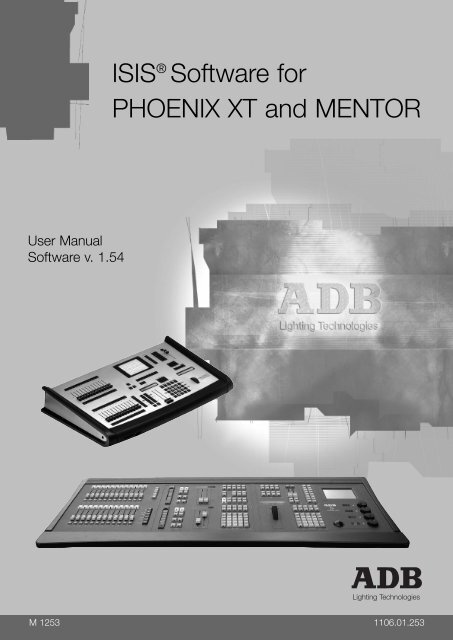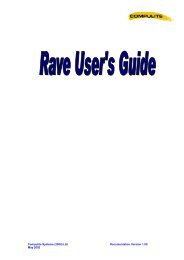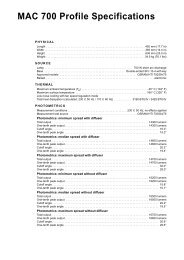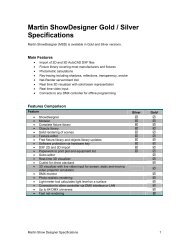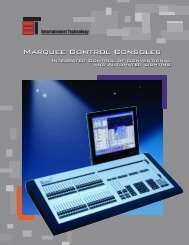ISIS® Software for PHOENIX XT and MENTOR
ISIS® Software for PHOENIX XT and MENTOR
ISIS® Software for PHOENIX XT and MENTOR
- No tags were found...
Create successful ePaper yourself
Turn your PDF publications into a flip-book with our unique Google optimized e-Paper software.
ISIS ® <strong>Software</strong> <strong>for</strong><strong>PHOENIX</strong> <strong>XT</strong> <strong>and</strong> <strong>MENTOR</strong>User Manual<strong>Software</strong> v. 1.54Lighting TechnologiesM 1253 1106.01.253
Introduction1 INTRODUCTION1.1 Welcome to the ISIS ® User ManualISIS ® software from ADB is an advanced approach to the control of lighting systems. It provides theoperator total comm<strong>and</strong> over st<strong>and</strong>ard luminaires, colour changers <strong>and</strong> moving light instruments.ISIS ® is an evolutionary software plat<strong>for</strong>m, designed with the most advanced development techniques<strong>and</strong> characterised by a perfectly structured architecture. The software design allows ISIS ® to be opento further expansion <strong>and</strong> innovation <strong>for</strong> many years to come.One of the concepts behind ISIS ® is to make the system intuitive <strong>for</strong> the operator, whether control isrequired over a small generic lighting system, or a rig comprising many moving lights <strong>and</strong> DMXinstruments. Many functions have been incorporated into ISIS ® following suggestions from lightingprofessionals from around the World.Any show programmed on ISIS ® can be run on any other console or PC running ISIS ® software. Thismeans that shows can be easily transported between different lighting desks, <strong>and</strong> the operator can bequickly familiarised with other consoles of the ISIS ® family.ISIS ® software is running on a powerful real-time 32-bit operating system, providing multi-user <strong>and</strong>pre-emptive multi-tasking capabilities, with a very short boot-up time. This system has proved highlyreliable <strong>and</strong> stable.1.1.1 About this manualThis manual describes the functions of ISIS ® software in detail, <strong>and</strong> provides examples of their use.The in<strong>for</strong>mation in some chapters is partially included in other sections, to guide the operator througha complete procedure.The manual is split into logical chapters, allowing the required in<strong>for</strong>mation to be found quickly. It isdesigned to be useful <strong>for</strong> those operators who prefer to use the manual when necessary, as well as <strong>for</strong>those who would like to follow the chapters from start to finish.In addition to this manual, the ISIS ® software contains a complete on-line help system, accessed bypressing the key. The on-line help system contains hypertext links between various topics,allowing relevant in<strong>for</strong>mation to be quickly found. Importantly, using the on-line help does not affectthe physical operation of the lighting desk: all faders <strong>and</strong> controls can still be used whilst the on-linehelp is active. Use of the on-line help system is described in the chapter *HELP*.All functions <strong>and</strong> operations per<strong>for</strong>med from the control plat<strong>for</strong>m can be made from the alphanumerickeyboard supplied with the system. The chapter *USING THE ALPHANUMERIC KEYBOARD*explains how the desk <strong>and</strong> fader selections can be made in this way. The alphanumeric keyboard isalso used to input titles <strong>and</strong> other in<strong>for</strong>mation when required. ISIS ® recognises comm<strong>and</strong>s made fromboth the control plat<strong>for</strong>m <strong>and</strong> the alphanumeric keyboard simultaneously without the operator havingto enable one or the other.The chapter *QUICK START GUIDE* provides a very simplified guide to the most commonrequirements <strong>and</strong> functions of the lighting desk: it can be used as a quick reference chart or as a basictutorial to the ISIS ® system.Page:2Issue 1.01www.adblighting.com
IntroductionNumerical items in any manager or list can be directly selected by typing the number on the keypad.The number entered will appear in the in<strong>for</strong>mation bar at the bottom of the list, <strong>and</strong> can be reset onedigit at a time by pressing .Each dialogue box is given a number within its title - <strong>for</strong> example, 810: Screen Configuration. If adialogue box is regularly used, its number can be used to display the dialogue box directly, instead ofaccessing the function through the menu.The shortcut to displaying the required dialogue box is to hold down the key <strong>and</strong> type theassociated dialogue number on the keypad.1.2.3 MessagesFrom time to time, ISIS ® displays messages to the operator on the screen. These appear in a smallblue window which automatically disappears after approximately five seconds, or on a subsequentkeypress. The latest message is at the bottom of this message list.If the operator wishes to redisplay the blue message window, this facility is available from the Toolfunctions of the menu, under the option ‘Show Messages’.1.3 SummaryADB’s ISIS ® software provides the operator with complete comm<strong>and</strong> over the lighting control system.The software is very easy to use <strong>and</strong>, once the basics have been mastered, the system is highlyintuitive.It is not necessary to underst<strong>and</strong> all of the concepts <strong>and</strong> functions of the ISIS ® system be<strong>for</strong>e it can beused: the lighting <strong>for</strong> many shows can be controlled straight away using only the submaster faders.However, the advanced functions of ISIS ® give the operator control of stage lighting to a precise <strong>and</strong>repeatable level. The software offers highly sophisticated controls <strong>and</strong> can be customised as requiredby the operator.We hope that you will enjoy using the ISIS ® software <strong>and</strong>, with the aid of this manual, learning toexploit this high per<strong>for</strong>mance system.Page:4Issue 1.01www.adblighting.com
Working Fields2 WORKING FIELDS2.1 IntroductionALL <strong>PHOENIX</strong> <strong>and</strong> VISION 10 consoles use a system of working fields.Some other desks use a system of “editors” where work is carried out, <strong>and</strong> then sent (or assigned)either automatically or manually to the required part of the desk; such as a submaster.<strong>PHOENIX</strong> <strong>and</strong> VISION 10 (<strong>and</strong> also other ADB desks such as TENOR) require the desired workingfield to be selected first: all work carried out on the keypads is automatically sent to the selected field.To select a field, simply press its white selector key.The LED in the key lights up when the field is selected.For example, select submaster 15 by pressing the key above the fader.All subsequent operations of the channels <strong>and</strong> memories keypad, special functions panel, <strong>and</strong> motioncontroller will be sent to submaster 15; until a different field is selected.Working fields are easily identified by their white selector keys:Submasters 1 to 48 (17 to 48 or 25 to 48 by turning submaster pages)P1 Preset 1S1 Stage 1P2 Preset 2(Not Phoenix2)S2 Stage 2(Not Phoenix2)LIVE LiveEDMEM Edit MemoryWhichever field is selected, it “receives” the comm<strong>and</strong>s made on other parts of the control surface.If channels are allocated intensities when a submaster is selected, the submaster now contains thosechannels with their intensities.All the basic functions such as channel selection, intensity allocation, recording <strong>and</strong> loading memories(or cues), colour <strong>and</strong> motion control can be carried out in all of the working fields, but some of thedifferent fields have other functions associated to them.For example, submasters can be used <strong>for</strong> special effects, Live <strong>for</strong> capturing channels, <strong>and</strong> theplaybacks (Stage <strong>and</strong> Preset fields) <strong>for</strong> complex memory sequences.Any memory created in any field can be loaded into any other field <strong>for</strong> playback or modificationpurposes, <strong>and</strong> field contents or memories can be copied from one area or list to another.So, simply select the desired working field be<strong>for</strong>e commencing other comm<strong>and</strong>s. Selecting either S1or S2 will make subsequent channel manipulations visible at the output of the desk, <strong>and</strong> appear onstage.The Live field is, as its name implies, also concerned with the output of the desk; but in this instanceany channels modified will be captured, so that further manipulations of those channels in other fieldswill not alter the live output of the desk.If a submaster is selected, the fader must be raised to see its contents on stage (<strong>and</strong> these channelswill be shown in the live field), although keeping the fader down is a useful way of creating scenes“blind”.Using the Preset side of a playback, rather than the Stage/Studio side, is also an easy way of plottingblind, particularly if the newly created blind state is to be played back as the next operation.To empty the contents of a working field, press twice while it is selected.www.adblighting.comPage:5Issue 1.01
Working Fields2.2 To Select a Working FieldTo select any of the working fields, simply press its associated white selector key: its LED will light.To select more than one submaster, use the white selector keys in conjunction with the , , <strong>and</strong> keys.Playback fields <strong>and</strong> special function fields (such as edit memory, live <strong>and</strong> the patch) are exclusive:they cannot <strong>for</strong>m part of a list of selected fields.Page:6Issue 1.01www.adblighting.com
Physical <strong>and</strong> Virtual FadersThe alphanumeric keyboard is used to access functions when no physical controls are present, orshould the operator prefer to do so.examples of keystrokes Activates the blackout function: this toggles the blackout function on <strong>and</strong> off. Whenblackout is activated there is no output from the desk, the LED in the B/O key flashes, <strong>and</strong> “B-O”in red is displayed in the GM box on monitor 1. Increases the level of the gr<strong>and</strong> master. Decreases the level of the gr<strong>and</strong> master.3.4 The Override FaderThe override fader is controlled by a pair of keys, <strong>and</strong> , on all hardware plat<strong>for</strong>msexcept <strong>PHOENIX</strong> 2, VISION 10 RB <strong>and</strong> <strong>PHOENIX</strong> RB, in which case it is entirely virtual. The overridefacility <strong>for</strong>ces intensities beyond 100% of their current level, up to 140%, but works on all channelsproportionally. Intensities that are at FF cannot go beyond 100%, but intensities that are less than100% can be proportionally increased until they reach 140% of their original level or absolute 100%,whichever comes first. This is the opposite function of the gr<strong>and</strong> master fader: where the gr<strong>and</strong> masterproportionally decreases intensities, the over-ride fader proportionally increases them. is usedto return the level back to 100%, but not lower.examples of keystrokes Proportionally increases the output of all channels until they reach 140% of their initialvalue. Proportionally decreases the output of all channels until they return to their initial value.OR 3.5 The Auditorium FaderThe auditorium is a special group, or list of channels, which is allocated to the auditorium fader.This group can then be manually faded down or out at any time, as the fader has an inhibitive effect.One example of using this feature would be to allocate all the front of house lights in a traditionalproscenium theatre to the auditorium fader.Then, whenever the house curtain is lowered, all lights that would otherwise spill onto it can be fadedout as <strong>and</strong> when required.3.5.1 Allocating channels to the auditorium faderThe channel list assigned to the auditorium fader can be added to or changed at any time.Page:8Issue 1.01www.adblighting.com
Physical <strong>and</strong> Virtual FadersEnable the DMX input by checking the box. WHEEL (OR belt) Moves the cursor to the DMX input level, if required. The DMX input level can be setproportionally: 0% is the minimum, 100% is the maximum. A value of 50% will produce an outputof half the DMX input levels. The fader wheel (or belt) can be used to set the input level, or it maybe entered directly from the keypad.Confirms the operation <strong>and</strong> closes the dialogue box.Page:18Issue 1.01www.adblighting.com
Physical <strong>and</strong> Virtual Faders3.9.1 Assigning the wheel (belt) to the DMX input faderFor easier adjustment of the DMX input fader level, it can be temporarily assigned to the fader wheel.examples of keystrokes Assigns the wheel (or belt) to control the DMX input fader.WHEEL (OR BELT) DOWN Adjusts the level of the DMX input fader. Re-assigns the wheel to intensities.While the wheel is assigned to the DMX input fader, the wheel box in the in<strong>for</strong>mation bar on monitor 1changes from “Wh Intens” to “Wh Dmx In” to indicate the special function of the wheel (or belt).3.10 The Audio Input faderTo enable the audio functions, a suitable input level must be set with the audio input fader.If an audio signal is connected, its level can be visualised on-screen via bargraphs to help optimise thesetting of the audio input.The audio input fader is entirely virtual <strong>and</strong> is controlled within the same general configurationdialogue box as shown above.examples of keystrokes Displays the General Configuration dialogue box. Enables the audio input by checking the box.www.adblighting.comPage:19Issue 1.01
Physical <strong>and</strong> Virtual Faders wheel (or belt) down Move the cursor to the audio input level, if required. The audio input level can be setbetween 0% <strong>and</strong> 100% (the input is unattenuated). The fader wheel (or belt) can be used to setthe input level, or it may be entered directly from the keypad. If the audio input is connected <strong>and</strong> active, average, bass, mid-range, <strong>and</strong> treble bargraphsare displayed on-screen to give a visualisation of the audio input level. The optimum level shouldallow the signal to peak occasionally, but not persistently. The required level will vary betweendifferent input sources.Assigning the Audio Input from the General Configuration dialog box (Dialogue box 866)Confirms the operation <strong>and</strong> closes the dialogue box.3.10.1 Assigning the wheel (belt) to the audio input faderFor easier adjustment of the audio input fader level, it can be temporarily assigned to the fader wheel.examples of keystrokes Assigns the wheel to control the audio input fader.wheel (or Belt) down Adjusts the level of the audio input fader.Page:20Issue 1.01www.adblighting.com
Physical <strong>and</strong> Virtual Faders Re-assigns the wheel to intensities.While the wheel is assigned to the audio input fader, the wheel box in the in<strong>for</strong>mation bar on monitor 1changes from “Wh intens” to “Wh Audio” to indicate the special function of the wheel (or belt).3.11 Using the Fader Wheel (Belt) to Control the Virtual FadersAs described above, all the virtual faders can be temporarily assigned to the fader wheel or beltinstead of setting their levels from the alphanumeric keyboard. However, when the wheel (or belt) isassigned to a virtual fader function, it cannot be used <strong>for</strong> adjusting intensities. The fader assignment isshown in the in<strong>for</strong>mation bar on monitor 1 above the screen footer.By default this is shown as “Wh Intens” <strong>for</strong> intensities, but the selected virtual fader is shown in thisbox when it is assigned to the wheel.Re-assigning the wheel (or belt) to control any of the virtual faders is achieved via the function keys.examples of keystrokes Assigns the wheel to control the submaster general fader.wheel (Or BELT) UP/DOWN Adjusts the level of the Submaster General Fader.examples of keystrokes Assigns the wheel to control the flash master fader.wheel (Or BELT) UP/DOWN Adjusts the level of the flash master fader. Assigns the wheel to control the auditorium fader.www.adblighting.comPage:21Issue 1.01
Physical <strong>and</strong> Virtual Faderswheel (Or BELT) UP/DOWN Adjusts the level of the auditorium fader. Assigns the wheel to control the DMX input fader.wheel (Or BELT) UP/DOWN Adjusts the level of the DMX input fader. The value of the DMX input will be changed in this way, although there is no direct displayof the level on-screen. The level can be checked via the General Configuration Dialog Box asshown above. Assigns the wheel to control the audio input fader. Note that the actual value of the audio input will be been changed in this way, althoughthere is no direct display on-screen. The level can be checked via the General Configurationdialog box as shown above.wheel (Or BELT) UP/DOWN Adjusts the level of the audio input fader Assigns to the wheel control of motion control parameters. Provides access to other virtual faders that can be assigned to the wheel, such as effectspeed <strong>and</strong> override .Page:22Issue 1.01www.adblighting.com
Physical <strong>and</strong> Virtual Faders Assigns the fader wheel (or belt) back to control intensities. This should be done afterusing the wheel to control any of the virtual faders.3.12 SummaryAny virtual fader can be controlled via the alphanumeric keyboard, using the <strong>and</strong> keys. The required fader must first be assigned by using the (equals) key, followed bythe fader’s abbreviation. These are shown below.Fader Abr. Value Result= G M pgup / pgdn Sets the value of the Gr<strong>and</strong> Master fader.= O V pgup / pgdn Sets the value of the Over-ride fader.= A U pgup / pgdn Sets the value of the Auditorium fader.= A X pgup / pgdn Sets the value of the Auxiliary fader.= S M pgup / pgdn Sets the value of the Submaster general fader.= F L pgup / pgdn Sets the value of the Flash general fader.= 0 1 to 4 8 pgup / pgdn Sets the value of the individual submaster fader.= S 1 pgup / pgdn Sets the value of the Stage 1 fader.= P 1 pgup / pgdn Sets the value of the Preset 1 fader.= S 2 pgup / pgdn Sets the value of the Stage 2 fader.= P 2 pgup / pgdn Sets the value of the Preset 2 fader.= X X pgup / pgdn Sets the value of the trackball (PAN only).= YY pgup / pgdn Sets the value of the trackball (TILT only).Example: ‘= G M’ <strong>for</strong> control of the gr<strong>and</strong> master3.13 Warning (end of chapter)If the desk is to be turned off, it is important to shut down the software properly be<strong>for</strong>e turningoff the power.A correct shutdown ensures that all the files in the working directory “data \ work” are properly updated<strong>and</strong> saved, <strong>and</strong> that important system files are not corrupted. This procedure ensures that the show isrestored on the next power-up.examples of keystrokesEnters the menu.Selects the file menu.www.adblighting.comPage:23Issue 1.01
Physical <strong>and</strong> Virtual FadersSelects the shutdown procedure.A warning is issued. A warning is given: This will stop all Phoenix / ISIS servicesAre you sure? Confirms the shutdown.All the files in the “data \ work” directory are properly updated, saved, <strong>and</strong> closed.The system can be safely switched off when the monitor displays the message “Power Down”.Page:24Issue 1.01www.adblighting.com
Quick Start Guide4 QUICK START GUIDE4.1 Turning ONTurning on the power is known as a warm start. After a normal warm start, the desk isexactly as it was left - submasters loaded, fades running, all memories etc intact.Power switches are located on the front of the external processing unit <strong>and</strong> the rear ofPhoenix systems. For Vision, there is a single power switch on the left h<strong>and</strong> side of thefront edge, beneath the trim.The monitor displays the system’s warm start routine: you can see all the ISIS® files,<strong>and</strong> the current show, being loaded.Warning:Selecting <strong>and</strong> initialising theConfiguration option will resetthe monitor displays to theirdefault settings.Show Initialisation (clearing the desk)It may be desirable to initialise the system – clearing previous work from the desk. Toinitialize the desk, allow the system to boot normally <strong>and</strong> then select in theFile option of the Menu. This allows areas of the desk to be selected <strong>for</strong> deletion.Confirm with .…Working Field SelectionAll channel operations are sent to the selected Working Field: press the white selectorkey associated with the desired field prior to entering channels <strong>and</strong> intensities. Thecontent of the Working Field is displayed on the monitor. … …4.2 Channel SelectionOn systems with one keypad (Phoenix 2 & Phoenix 5), any entered number is assumedto be a channel number unless told otherwise. There<strong>for</strong>e, simply type the desiredchannel number on the keypad.On systems with two keypads (Phoenix 10 & Vision 10), enter the desired channelnumber on the dedicated Channels keypad.4.3 Intensity AssignmentAfter a channel has been entered, the key is pressed to assign an intensity level.ISIS® is a Single Digit Direct Entry system, so intensities can be entered as follows: 50% would be entered as 25% as 100% (or Full On) is 0% is 0.The key is not required <strong>for</strong> use of the , , , or keys, although it does not matter if is accidentally pressed prior to these keys..ororwww.adblighting.comPage:25Issue 1.01
Channel Control Selects channels 1 <strong>and</strong> 2. Selects channels 1 <strong>and</strong> 2 <strong>and</strong> 17. Selects the list of channels 1 to 30. Selects the list of channels 1 to 30, <strong>and</strong> channel 45. Selects the list of channels 1 to 30, except 28, <strong>and</strong> plus channel 45.Selects all the channels that currently have an intensity (non-zero or “visible” channels). Selects all channels with no intensity in the selected range. (In this example the range is 1to 100). Selects all the non-zero channels, except those in the selected range. (In this example therange is 41 to 45). Selects channels 120 <strong>and</strong> 121 <strong>and</strong> 122.Page:30Issue 1.01www.adblighting.com
Channel Control Selects channels 250, 249 <strong>and</strong> 248. or Selects all non-zero intensity channels between 10 <strong>and</strong> 80. Selects all non-zero intensity channels from 101 onwards.Swaps the current channel selection <strong>for</strong> all other non-zero intensity channels. Keeps selected channels at their respective intensities, <strong>and</strong> temporarily removes all otherchannels in the selected field from the output. The solo function is cancelled by pressing or <strong>for</strong> a second time.Clears the last entered number from a selection. Clears the current channel <strong>and</strong> memory selection.Re-selects the last channel selection made be<strong>for</strong>e the keypad was cleared. Removes all channels from the selected field.www.adblighting.comPage:31Issue 1.01
Channel Control5.3 Allocating IntensitiesWhen a channel selection is made, it must be given an intensity value by entering digits on thekeypad, or by using the wheel (digital fader endless belt on <strong>PHOENIX</strong> 2).examples of keystrokes Sets channel 1 to 70%. Sets channel 1 to 73%. Sets channel 1 to 65% (VISION 10 & Phoenix 10 only). Sets channel 1 to 55% (VISION 10 & Phoenix 10 only). Sets channel 1 to 5%.Page:32Issue 1.01www.adblighting.com
Channel Control WHEEL (or BELT) Sets channel 1 to any level between 0% <strong>and</strong> 100% (FF). Sets channel 1 to FF (100%) (VISION 10 only). Sets channel 1 to FF (100%). Sets channel 1 to 00 (zero) (VISION 10 & <strong>PHOENIX</strong> 10 only). Sets channel 1 to 00 (zero) (single keypad systems). Returns the currently selected channel(s) to its / their previously unmodified intensitylevel(s). Return cannot work after the selection has been cleared with .This method of intensity allocation is known as “Single digit direct entry” because tens of percent areentered as a single digit i.e. 50% is entered as just “5”. ISIS ®can emulate “Two digit direct entry”systems (i.e. 50% entered as 5 0, or 47% entered as 4 7 rather than 4.7) by holding down the key whilst entering the intensity.examples of keystrokeswww.adblighting.comPage:33Issue 1.01
Channel Control Sets channel 8 to 47%, if the key is held down whilst the <strong>and</strong> keys arepressed.The channel selection methods <strong>and</strong> intensity allocation methods work in t<strong>and</strong>em, so any combinationof channels can be set to any intensity levels by any of the methods shown above. Thus ISIS ®offersthe operator much faster, simpler <strong>and</strong> flexible means of channel control.Some examples are given below.5.3.1 Channel selection <strong>and</strong> intensity allocationA whole list of non-sequential channel numbers can be selected in order to allocate the same intensityto all of them.examples of keystrokes Page:34Issue 1.01www.adblighting.com
Channel Control Sets channels 1 to 27, 33 to 65, 81 to 87, 89 to 100, 475, 476, 1002 <strong>and</strong> 1003 at 47%.5.4 Advanced Intensity ModificationsChannels with intensities can be modified proportionally to their current levels, either individually or asa list.Using these methods, a lighting state, or part thereof, can be proportionally modified without using thegr<strong>and</strong>master or over-ride functions; this means that channels being output from other submasters arenot affected.Proportional modifications are made with the wheel or by adding or subtracting any percentage to thecurrent levels by using the keypad.examples of keystrokes WHEEL (or BELT) Proportionally increases the intensities of channels 1 to 10. If they are at different levels,they will increase in intensity as the wheel is moved upwards. Eventually all the channels willreach 100%, but if the wheel is then moved downwards, they will regain their original balance <strong>and</strong>be decreased proportionally. Similarly, if the wheel is moved downwards, all the channels willreach an intensity of zero, but when the wheel is moved back up, they regain their originalbalance. Channels 25 to 28 have 5% added to their original intensities. Do not use the key. Channels 1 to 10 have 3% added to their original intensities. Do not use the key.www.adblighting.comPage:35Issue 1.01
Channel Control The levels of channels 1 to 5 increase proportionally by 30% of their current intensities. The levels of channels 1 to 5 decrease proportionally by 70% of their current intensities. The levels of channels 41 to 45 increase proportionally by 5% of their current intensitieswhen the key is held down. The levels of channels 41 to 45 increase proportionally by 50% of their current intensitieswhen the key is held down. The levels of channels 41 to 45 decrease proportionally by 5% of their current intensitieswhen the key is held down. The levels of channels 41 to 45 decrease proportionally by 50% of their current intensitieswhen the key is held down.Page:36Issue 1.01www.adblighting.com
Channel Control5.5 Allocating Intensities to Pre-recorded GroupsOnce a group has been recorded, its intensity can be manipulated in the same way as a channel, orlist of channels. For in<strong>for</strong>mation on creating groups, please see the next chapter: *GROUPS*.examples of keystrokes Sets group 1 to 70% Sets group 2 to 73% Sets group 3 to 65% (VISION 10 & Phoenix 10 only) Sets group 4 to 55% (VISION 10 & Phoenix 10 only) Sets group 5 to 5%www.adblighting.comPage:37Issue 1.01
Channel Control WHEEL (or belt) Sets group 6 to any level between 1% <strong>and</strong> 100% (FF) Sets groups 7, 8, 9, <strong>and</strong> 10 to 40% Adds 6% to the current levels of groups 1 <strong>and</strong> 5.The key must be used be<strong>for</strong>e entering any group number, except during a comm<strong>and</strong>.If is used, the system automatically takes the second number to mean the same type of entity(channel, group, memory, chaser, etc.) as the first number. When creating a group list with the <strong>and</strong> keys, the key must be used in each case: the system always underst<strong>and</strong>s a numberto be a channel number unless it is prefixed with another instruction (such as or ).5.6 Allocating Intensities to Pre-recorded MemoriesMemories are usually played back as their recorded states, but they can also be used proportionallyas building blocks to create other states.The channels contained in an existing memory can be selected <strong>and</strong> all given the same intensity, or thememory itself can be given an intensity, thus keeping the proportional balance of the channels withinthe memory but at an overall lower level.examples of keystrokes The contents of memory 1 are set at 70% of their recorded intensities. Any channel at FFin the memory will be at 70%, any channel at 70% in the memory will be at 49% <strong>and</strong> any channelat 40% in the memory will be at 28%. The balance of the memory remains proportional.Page:38Issue 1.01www.adblighting.com
Channel Control All the channels that are in memory 2 are given an intensity of 60%, regardless of theirrecorded levels within the memory. The balance of the memory is ignored as 60% is a finite value.Note: <strong>PHOENIX</strong>10 <strong>and</strong> VISION 10 systems have a dedicated memories keypad: this is used directly whenselecting memories, instead of pressing the button.Full details on memories are given in the section *RECORDING AND LOADING MEMORIES*.If a channel happens to be a moving light instrument or have a colour changer attached, itsparameters can be controlled whenever it is selected on the channel keypad.This is covered in the chapters *COLOUR CHANGERS*, *MOTION CONTROL USE* <strong>and</strong> *MOTIONCONTROL SETUP*.5.7 Copying Channels <strong>and</strong> their Intensities between the FieldsOnce channels have been set in a working field (such as a submaster or playback), they can easily becopied or moved to a different working field. This can be a very useful function.examples of keystrokes Copies the contents of submaster 1 into submaster 2.Note that the original contents of submaster 2 will be replaced by this operation. Removes the contents of submaster 1.This has moved the contents of submaster 1 to submaster 2. Copies the contents of submaster 1 into submasters 2 to 6.www.adblighting.comPage:39Issue 1.01
Channel ControlCopy can be used in many ways <strong>for</strong> many functions. It is described fully in the section *COPY ANDPART FUNCTIONS*.Note: The key pictures above show the COPY <strong>and</strong> PARTCOPY functions on the same key. These functions areon separate keys on the <strong>PHOENIX</strong> 10 <strong>and</strong> VISION 10 plat<strong>for</strong>ms.5.8 The Next Step...All of these channel <strong>and</strong> intensity manipulations are required <strong>for</strong> further operations of ADB lightingdesks with ISIS ®software. Once the channels have been set, the next logical step is to record them asmemories.The same type of manipulations are also used <strong>for</strong> creating chasers, effects, macros <strong>and</strong> <strong>for</strong> usingmoving lights. The channel selection methods , , , & are alsoused in other functions such as the patch.It is there<strong>for</strong>e very important to be familiar with the channel tools, as this will optimise the operator’sspeed on the rest of the desk. Familiarity with the layout of the keypads will help to increase plottingspeeds.5.9 Channel UtilitiesIt can be useful to gain an overview of how channels are used at any time. This can be of assistance ifextra lights need to be rigged but channels or dimmers are in short supply.The channel utilities can search <strong>for</strong> free or used channels, or track a particular channel’s usage. Thechannel tracking function provides details of all memories, groups, effects, etc. in which a particularchannel is used.For example: a channel may have been used in a group but was never recorded into any memories.5.10 Free ChannelsThe free channels function is simply a list showing all the channels that have not been used in groups,memories, chasers, effects, loops, macros, or submasters. It gives a quick overview of spare channelsthat could be put to a new use.examples of keystrokes Selects the channels menu.Selects channel in<strong>for</strong>mation.Page:40Issue 1.01www.adblighting.com
Channel ControlDisplays the list of free (unused) channels that are patched.5.11 Used ChannelsThe used channels function is simply a list showing all the channels that have already been used inmemories, chasers or effects. It gives a quick overview of channel usage <strong>and</strong> can there<strong>for</strong>e help theoperator in the management of the lighting rig.examples of keystrokes Selects the channels menu.Selects channel in<strong>for</strong>mation. Displays the list of used channels.5.12 Testing ChannelsThe test channels function is provided to assist in lamp identification or fault finding. All used channels,or all channels in a range are sequentially flashed to a default intensity of 70% <strong>for</strong> one second, ormanually <strong>for</strong> as long as is required. During testing, the channels are sent directly to the output, afterthe gr<strong>and</strong>master. The default intensity <strong>and</strong> the duration of the flash can be changed.www.adblighting.comPage:41Issue 1.01
Channel Controlexamples of keystrokesBy pressing the button, directly enters the channel testing facility.Note: This key is not available on Phoenix 2: the function must be accessed via the Channels options of themenu.
Channel Control Stops the testing <strong>and</strong> exits the test facility.Enters the channel testing facility.... … Use the arrow keys to move the cursor to the first desired channel <strong>for</strong> testing.On the alpha-numeric keyboard, use the key to move the cursor to the Delay box.Enter the time of the delay <strong>for</strong> sequential testing. The default is 1 second; the delay can be setbetween 1 second <strong>and</strong> 10 seconds.OR On the desk, the arrow key moves the cursor to the Intensity box. Enter the new testingintensity from the keypad or wheel.5.13 Channel TrackingChannel tracking gives an overview of an individual channel’s usage. It lists all the groups, memories,chasers <strong>and</strong> effects where that the channel is used, <strong>and</strong> its intensity within each memory. It differsfrom the used channels list because it includes channels used in groups, <strong>and</strong> channel’s intensities inmemories. It is there<strong>for</strong>e a useful way of finding stray channels at unusual intensities.For example: a zero value channel that has been controlled proportionally <strong>and</strong> there<strong>for</strong>e recorded atless than 10% within a memory can be found.examples of keystrokes Selects the channel to be tracked.www.adblighting.comPage:43Issue 1.01
Channel ControlDisplays the usage of the selected channel (VISION 10 & Phoenix 10 only).OR Selects the channel to be tracked. Selects the channels menu.Selects the in<strong>for</strong>mation menu. Displays the usage of the selected channel.5.14 SummaryFor ISIS ® software, channel selection <strong>and</strong> intensity assignment is by SINGLE DIGIT DIRECT ENTRY.Examples: is channel 1 at 50%. is channel 2 at 75%. is channel 3 at 43%. or is channel 4 at 100% or full (FF). or Page:44Issue 1.01www.adblighting.com
Channel Control is channel 5 at zero (0%). is channel 6 at any intensity. The key is not required be<strong>for</strong>e using the wheel. adds 5% to the current channel intensities. proportionally adds 50% of the current channel intensities.Channel intensity allocation can be made to emulate two digit direct entry by holding down the key: is channel 1 at 47%. proportionally adds 5% of the current channel intensities. proportionally adds 50% of the current channel intensities.Lists of channels are made by using , , <strong>and</strong> keys:Returns the selected channel(s) to their previously unmodified level(s). Selects the next numerically sequential channel number (current channel number plus 1). Selects the previous numerically sequential channel number (current channel numberminus 1).Clears the last entered number from a selection. Clears the current selection of channels.Re-selects the last used channel selection. Erases the contents of the currently selected working field.Means the next number entered will be a group number.Means that the next number entered will be a memory number.www.adblighting.comPage:45Issue 1.01
Channel Control5.15 Warning (end of chapter)If the desk is to be turned off, it is important to shut down the software properly be<strong>for</strong>e turning off thepower.A correct shutdown ensures that all the files in the working directory “data \ work” are properly updated<strong>and</strong> saved, <strong>and</strong> that important system files are not corrupted. This procedure ensures that the show isrestored on the next power-up.examples of keystrokesEnters the menu.Selects the file menu. Selects the shutdown procedure.A warning is issued. A warning is given: This will stop all Phoenix / ISIS servicesAre you sure? Confirms the shutdown.All the files in the “data \ work” directory are properly updated, saved, <strong>and</strong> closed.The system can be safely switched off when the monitor displays the message “Power Down”.Page:46Issue 1.01www.adblighting.com
Submasters6 SUBMASTERS6.1 IntroductionThe submasters can be used <strong>for</strong> creating lighting states, recording <strong>and</strong> playing back memories,chasers, effects, <strong>and</strong> loops, <strong>and</strong> used with audio <strong>and</strong> MIDI.If several different lighting states are stored in the submasters, it is easy to “busk” an unrehearsedshow.The submaster contents may be parts of a more structured show, or they may be used as a means ofoverriding previously created conditions, if required.Submasters are both easy to use <strong>and</strong> versatile.When plotting channels into submasters, the contents of the submaster will only be seen at the outputof the desk if the submaster fader (<strong>and</strong> the gr<strong>and</strong> master) is raised.The output may also be subject to the level of the submaster general fader, if the submaster isassigned to it.Note: The behaviour of channels within the submasters will depend upon the precedence mode selected by theoperator.A normal spotlight has only an intensity attribute (only the brightness of the lamp can be adjusted from the controldesk): this is termed a generic spotlight.Generic channels operate on highest-takes-precedence (HTP) basis: the working field contributing the highestintensity value <strong>for</strong> a given channel will be the one sent to the desk output.A motion control instrument (such as a moving light or colour scroller) has many more parameters that can beadjusted from the control desk: this may be on a first-takes-precedence (FTP) or latest-takes-precedence (LTP)principle.The operation of HTP, FTP <strong>and</strong> LTP modes is discussed in full in the chapter *HTP – FTP – LTP MODES* <strong>and</strong> anoverview is given below in section 6.11.6.2 Submaster PagesIn order to provide control of 48 submasters on all <strong>PHOENIX</strong> <strong>and</strong> VISION 10 systems, there aresubmaster pages. These accommodate all 48 submasters available within the ISIS ®software into the16 or 24 physical faders found on the hardware plat<strong>for</strong>ms.The second <strong>and</strong> third pages of submasters are accessed by turning the submaster page whenrequired. It is possible to make submaster selections across more than one submaster page, by usingthe submaster page keys while making the selection.examples of keystrokes (<strong>for</strong> Phoenix 2) Turns to page 1: submasters 1 to 16.www.adblighting.comPage:47Issue 1.01
Submasters Turns to page 2: submasters 17 to 32. Turns to page 3: submasters 33 to 48. Selects all of the 48 submasters.When submasters on the first page are set to non-zero values <strong>and</strong> the submaster page is turned, theposition of the physical faders is different from the position of the virtual faders.There is a function in the submaster configuration dialogue box that sets the virtual fader value to thephysical fader of the selected submaster(s) on the selected page.For example, if submaster 1 is set to 50% <strong>and</strong> the page turned so that the physical fader becomessubmaster 25 (submaster 17 on <strong>PHOENIX</strong> 2 ), the fader is at 50% but the virtual value of submaster25 (17) is still zero.Either the operator moves the physical fader down to zero to match the virtual value (shown in red inthe submaster in<strong>for</strong>mation box), or the “faders” function can be used to <strong>for</strong>ce the virtual value to matchthe physical position of the selected submaster.examples of keystrokes Enters the submaster configuration dialogue box (<strong>for</strong> submaster 1 only). Forces the virtual value of submaster 1 to match the position of the fader.Page:48Issue 1.01www.adblighting.com
SubmastersSubmaster Configuration Dialogue Box6.3 Selecting SubmastersWhen a submaster is selected, operations on the keypads, special functions, <strong>and</strong> motion control panelare sent to it.If several submasters are selected simultaneously, memories, chasers etc. will be loaded into all of theselected submasters, but intensities can only be modified in one submaster at a time.If more than one submaster is selected when intensity tools are used, the message “select onesubmaster only” is displayed.When a submaster is selected, its number is highlighted in the associated submaster in<strong>for</strong>mation box,<strong>and</strong> it is displayed by default on monitor 1.Submaster 1 Screen as shown by default on Monitor 1.www.adblighting.comPage:49Issue 1.01
Submasters6.3.1 Selecting one submasterexamples of keystrokes Selects submaster 1. Deselects submaster 1, selects submaster 5.6.3.2 Selecting a list of submastersexamples of keystrokes Selects submasters 1 to 16 simultaneously. Selects submasters 1, 2, 3, 6, 7, <strong>and</strong> 8 simultaneously. Selects submasters 1, 3, 5, <strong>and</strong> 7 simultaneously. Selects submasters 1 to 16, except 8, 13, <strong>and</strong> 15.6.3.3 Selecting a list of submasters across two pagesSo far, all submaster selections have been on one page.Page:50Issue 1.01www.adblighting.com
SubmastersAs all <strong>PHOENIX</strong> <strong>and</strong> VISION 10 systems have 48 submasters in the ISIS ®software, it is possible toselect all 48 submasters, or combinations of submasters from 1 to 48.examples of keystrokes Selects submasters 6 to 28, by turning pages after the thru comm<strong>and</strong>. Selects submasters 12 to 20, by turning pages after the thru comm<strong>and</strong>.Any submaster selections using , , <strong>and</strong> can be made across the submaster pages.The page selection must be made in the submaster selection list as required.Don’t <strong>for</strong>get to turn the page back again when excepting submasters from a list.examples of keystrokes Selects all submasters from 4 to 48, except 25.Note: If the Submasters Auto Paging option is selected in the Display Format dialogue box, any submasterin<strong>for</strong>mation boxes displayed on-screen will change to show the group of submasters containing the selected one.6.4 Channel Control in SubmastersAny of the channel control manipulations described in the section *CHANNEL CONTROL* will work inany of the submasters, but only in one submaster at a time. If channels are to be modified in severaldifferent submasters, each submaster must be selected individually.If channels entered on the keypad are not cleared be<strong>for</strong>e selecting a different submaster, thesechannel numbers will remain selected in the new submaster.Only pressing twice or recording a memory clears the selected channels.If the selection was cleared in error, it can be recovered by using the key.6.4.1 Selection <strong>and</strong> intensity allocationWhen working in submasters, all the channel control manipulations demonstrated in the chapter*CHANNEL CONTROL* can be used.www.adblighting.comPage:51Issue 1.01
Submastersexamples of keystrokes Selects channel 1 in submaster 1. Selects channels 1, 2 <strong>and</strong> 17 in submaster 2. Selects the list of channels 1 to 30, in submaster 3. Selects the list of channels 1 to 30, <strong>and</strong> channel 45, in submaster 4. Selects the list of channels 1 to 30, except 28, plus channel 45, in submaster 5.Selects all the channels that currently have an intensity in the active submaster. Selects all channels that have no intensity within the selected range in the activesubmaster. (In this example the range is 1 to 100.) Selects all the non-zero channels in the active submaster, except those in the selectedrange. (In this example the range is 41 to 54).Page:52Issue 1.01www.adblighting.com
Submasters Selects channels 120, 121 <strong>and</strong> 122 in submaster 13. Selects channels 250, 249 <strong>and</strong> 248, in submaster 14.Clears the last entered number from a selection. Clears the current channel <strong>and</strong> memory selection. Keeps selected channels at their respective intensities, <strong>and</strong> temporarily removes all otherchannels in the selected field from the output. The solo function is cancelled by pressing or a second time. or Selects all non-zero intensity channels between 10 <strong>and</strong> 80.or Selects all non-zero intensity channels from 101 onwards. Swaps the current channel selection <strong>for</strong> all other non-zero intensity channels contained inthe active submaster.Re-selects the last channel selection made be<strong>for</strong>e the keypad was cleared.www.adblighting.comPage:53Issue 1.01
Submasters Removes all channels from the selected submaster.The following examples require the second page of submasters to be selected. Sets channel 1 to 70% in submaster 25. Sets channel 1 to 73% in submaster 26. Sets channel 1 to 65% in submaster 27 (VISION 10 <strong>and</strong> <strong>PHOENIX</strong> 10 only). Sets channel 1 to 55% in submaster 28 (VISION 10 <strong>and</strong> <strong>PHOENIX</strong> 10 only). Sets channel 1 to 5% in submaster 29. WHEEL (OR Belt) Sets channel 1 to any level between 0% <strong>and</strong> 100% (FF), in submaster 30.Page:54Issue 1.01www.adblighting.com
Submastersor or Sets channel 1 to FF (100%), in submaster 31 (VISION 10 only). Sets channel 1 to FF (100%), in submaster 31. Sets channel 1 to 0 (zero), in the selected submaster. Returns the currently selected channel(s) to its / their previously unmodified intensitylevel(s) in the selected submaster.Return cannot work after the selection has been cleared with . Sets channels 1 to 27, 33 to 65, 81 to 87, 89 to 100, 475, 476, 1002 <strong>and</strong> 1003 at 47%, insubmaster 32.This method of intensity allocation is known as “Single digit direct entry” because tens of percent areentered as a single digit i.e. 50% is entered just as “5”.ISIS ® can emulate “Two digit direct entry” systems (i.e. 50% entered as 5 0, or 47% entered as 4 7rather than 4.7) by holding down the key whilst entering the intensity.examples of keystrokes Sets channel 8 to 47%, the key is held down whilst the <strong>and</strong> keys arepressed.www.adblighting.comPage:55Issue 1.01
SubmastersThe channel selection methods <strong>and</strong> intensity allocation methods work in t<strong>and</strong>em, so any combinationof channels can be set to any intensity levels by any of the methods shown above.6.4.2 Adding <strong>and</strong> subtracting groupsGroups can be manipulated in individual submasters in the same way as individual or lists ofchannels, using the same intensity allocation tools.examples of keystrokes Sets group 1 to 70% in submaster 1. Sets group 1 to 73% in submaster 2. Sets group 1 to 65% in submaster 3 (VISION 10 <strong>and</strong> <strong>PHOENIX</strong> 10 only). Sets group 1 to 55% in submaster 4 (VISION 10 <strong>and</strong> <strong>PHOENIX</strong> 10 only). Sets group 1 to 5% in submaster 5. Sets group 1 to FF (100%), in submaster 6 (VISION 10 only).or Page:56Issue 1.01www.adblighting.com
Submasters Sets group 1 to FF (100%), in submaster 6. Sets group 1 to 00 (zero) in the selected submaster (VISION 10 <strong>and</strong> <strong>PHOENIX</strong> 10 only).or Sets group 1 to 00 (zero) in the selected submaster. WHeel (or Belt) Sets group 1 to any level between 0% <strong>and</strong> 100% (FF), in the selected submaster. Returns the currently selected group (or groups) to its previously unmodified intensity level,in the selected submaster. Sets groups 1 <strong>and</strong> 2 to 50%, in submaster 9. Sets groups 1 to 8 at 45%, in submaster 10. Sets groups 1 <strong>and</strong> 5, <strong>and</strong> channels 47 to 82, except channel 69 at FF (100%), insubmaster 11.6.4.3 Proportionally adding <strong>and</strong> subtracting memorieswww.adblighting.comPage:57Issue 1.01
SubmastersMemories can be proportionally added to, or subtracted from existing submaster contents. Thememory is being manipulated as if it were a list of channels or groups, but unlike groups, the balancewithin the memory remains, so the atmosphere of a lighting state is kept.examples of keystrokes wheel (or belt) Proportionally adds memory 1 into submaster 1. wheel (or belt) Proportionally adds memories 1 <strong>and</strong> 2 into submaster 2. wheel (or belt) Loads memory 3 into submaster 3, <strong>and</strong> proportionally adds memory 4 to it. wheel (or belt) Proportionally adds memories 1, 2, 3, 4, 6, 7, 8, 9, <strong>and</strong> 10 to submaster 4. wheel (or belt) Proportionally decreases memory 1 in the selected submaster.6.4.4 Combining channels, groups <strong>and</strong> memories in a submasterBy using the intensity tools, channels, groups, <strong>and</strong> memories can all be combined within a singlesubmaster.examples of keystrokesPage:58Issue 1.01www.adblighting.com
Submasters Adds memory 5 to the existing contents of submaster 4. If had been used instead of assigning an intensity, the existing contents ofsubmaster 4 would have been replaced by memory 5, instead of memory 5 being added to it. Adds memory 6 at 50% of its recorded levels into the active submaster.This method of intensity allocation is known as “Single digit direct entry” because tens of percent areentered as a single digit i.e. 50% is entered just as “5”. ISIS ®can emulate “Two digit direct entry”systems (i.e. 50% entered as 5 0, or 47% entered as 4 7 rather than 4.7) by holding down the key whilst entering the intensity.examples of keystrokes Sets memory 8 to 47% of its recorded level, if the key is held down whilst the <strong>and</strong> keys are pressed.Memories can also be added proportionally by using the fader wheel or endless belt.examples of keystrokesCHANNEL SELECTION WheeL (or belt) The selected channels <strong>and</strong> memory 7 are added at any intensity level to the existingcontents of the active submaster.Channel SelectionGroup Selection wheel (or Belt) The selected channels, groups <strong>and</strong> memory 8 are added at any intensity level to theexisting contents of the active submaster.A selection of channels from existing memories can be loaded into a working field WITHOUT replacingany existing contents. In this way, some channels from one memory can be added - at their recordedintensities - to the existing contents of the selected working field.examples of keystrokeswww.adblighting.comPage:59Issue 1.01
SubmastersSelects submaster 12, which already contains some channels with intensities. Selects channels 61 to 70. Selects the PART LOAD function. Adds the intensities of channels 61 to 70 in memory 747 to the existing contents ofsubmaster 12.6.5 Erasing the SubmastersWhen the contents of a submaster are no longer required, or the submaster needs to be emptied tomake way <strong>for</strong> new work, it must be erased.Erasing removes the contents of the submaster <strong>and</strong> any times allocated to it, returning them to thedefault times. It also resets the submaster <strong>and</strong> flashkey mode to NORMAL.If the content of the submaster is a recorded entity, such as a memory, chaser or effect, erasingremoves it from the submaster, but does not delete it from the system memory. After a memory hasbeen erased from a submaster, it is still in the memory list.The key must be pressed twice to clear the selected submaster. This is to preventaccidental erasing. If the key is pressed once, it’s LED flashes as a warning. Pressing cancels the erase comm<strong>and</strong>, <strong>and</strong> prevents the selected working field from being erased.examples of keystrokes Erases the contents of submaster 1, <strong>and</strong> resets it’s operating mode to Normal.Page:60Issue 1.01www.adblighting.com
Submasters Erases the contents of submasters 1 to 6.
Submasters6.6.1 Configuring the flashkeysEach submaster flashkey can be configured individually, or a list of submasters can be selected <strong>and</strong>the same flashkey mode given to all the selected submasters.They can also be individually configured to follow the level of the “flash master”, which is a virtual faderwithin the software.The flashkey modes can be selected directly from the control surface of VISION 10 desks, or throughthe submaster configuration dialogue box on <strong>PHOENIX</strong> systems. The same dialogue box is also usedto configure other submaster characteristics such as priority <strong>and</strong> audio response.Flashkey Configuration Dialogue Boxexamples of keystrokes Displays the submaster configuration dialogue box. Options will be applied to all the selected submasters.Use the arrow keys <strong>and</strong> to select the required flashmode.Confirms the selections, <strong>and</strong> exits the configuration dialogue box.6.6.2 Setting the flashkey to respond to the flash master levelBy default, the submaster flashkey will be subject to the flash master level. This is a virtual fader withinthe software, the level of which controls the proportional output of the flashkey function.The flash master is normally set to full, meaning that channels will be flashed at the levels set in thesubmaster. If the flash master is set to 50%, the channels within the submaster will be flashed to halftheir values within the submaster.Page:62Issue 1.01www.adblighting.com
SubmastersIt is possible to configure each submaster flashkey to ignore the flash master level, <strong>and</strong> always flash tofull (100%).examples of keystrokes Displays the submaster configuration dialogue box. The submaster flashkey will be subject to the flash general level when there is a cross inthe box.6.6.3 Setting the flash master virtual fader levelThe flash master can be temporarily assigned to the wheel (or belt) on all systems, to enableadjustments. It can also be controlled via the alphanumeric keyboard.On the VISION 10 <strong>and</strong> <strong>PHOENIX</strong> 10 systems, it is also possible to allocate the flash master to theauxiliary fader, <strong>for</strong> convenience of operation.examples of keystrokes On the alphanumeric keyboard, this abbreviation assigns the flash master function. Page Up fades up the virtual fader, Page Down fades it down. The virtual fader level isshown on the top row of monitor 1, as the abbreviation FL. The level is shown in red, as it isvirtual.Alternatively, the fader wheel (or belt) can be used to adjust the level of the virtual faders. wheel (or Belt) Assigns the flash master virtual fader to the wheel (or belt). Re-assigns the wheel (or belt) back to intensity control.6.6.4 Normal…www.adblighting.comPage:63Issue 1.01
SubmastersNormal is the default flashkey mode. When a flashkey is momentarily pressed, the contents of thesubmaster flash to 100% of their intensities within the submaster; <strong>and</strong> proportional to the level of theflash master virtual fader, if configured. If the flashkey is manually held down, the flash will remain onuntil the flashkey is released.If more than one flashkey is operated at a time, any shared contents will be seen on a highest takesprecedence basis.6.6.5 Solo…Select Solo through the submaster configuration dialogue box (or by using the flash mode key onVISION 10).In solo mode, the submaster content is flashed in the same way as normal mode, but all otherchannels at the output are simultaneously flashed to zero.This excludes channels captured in live, or in any submasters in bypass mode, but does include allother submasters.When the flashkey is released, the previous output is restored.6.6.6 On / off…Select ON / Off through the submaster configuration dialogue box (or by using the flash mode key onVISION 10).In this mode, the flashkey becomes a toggle switch, turning the submaster’s contents on <strong>and</strong> off.The “ON” level is proportional to the level of the flash master fader.A red colour will indicate the flash position in the submaster in<strong>for</strong>mation box on-screen: it will be redwhen the flash function is on.6.6.7 Off…Select Off through the submaster configuration dialogue box (or by using the flash mode key onVISION 10).Off disables the flashkey so that it is safe from accidental presses.This is particularly recommended if the submasters contain moving lights.6.6.8 PresetPage:64Issue 1.01…Select Preset through the submaster configuration dialogue box (or by using the flash mode key onVISION 10).When a flashkey is momentarily pressed, the contents are then sent to the output at levelsproportional to the submaster’s fader value, <strong>and</strong> proportional to the level of the flash master virtualfader, if configured.www.adblighting.com
Submasters6.6.9 Flash modes in banksWhen a bank is recorded, the flashkey mode of each individual submaster is recorded into the bank.If memories were loaded that needed to be solo flashed, <strong>for</strong> example, the solo flash mode is recorded<strong>and</strong> re-loaded with the bank.Full details of using <strong>and</strong> configuring banks are given in the section *BANKS*.6.7 Submaster ModesNormally the submasters work by adding their contents on an HTP (highest takes precedence) basisto the system output when their faders are manually raised. <strong>PHOENIX</strong> <strong>and</strong> VISION 10 submastershave different modes that enable lighting states to be manipulated in other ways.A submaster can be configured as an autofader.The contents of a submaster in this auto mode are added to, or subtracted from, the output as anaccurately timed fade at the press of its flashkey, instead of as a manual fade.A submaster can be set in inhibit mode.This is used purely to subtract or boost channels that are at the output from other working.A submaster can also be set in bypass mode.This setting is used to bypass the gr<strong>and</strong>master <strong>and</strong> sum (record live) functions.The contents of submasters can also be made to respond to an audio signal or MIDI channel, or towork proportionally to a virtual submaster “general” fader.Each submaster can be individually configured with any of these functions, <strong>and</strong> some functions, suchas Auto <strong>and</strong> Inhibit can work simultaneously.In addition, when a submaster contains channels that are colour changers (scrollers) or moving lights,the operation can be configured specifically <strong>for</strong> motion control parameters (such as colour, gobo). Thisis explained in detail in the section *MOTION CONTROL*.The different submaster modes are summarised below.ModeNormalAutoAudioMIDIInhibitBypassDescriptionNormal, manual, HTPSubmasters become simple timed playbacksSubmaster contents modulate according to an audio signalSubmaster contents respond to a MIDI inputSubmaster level becomes a cut <strong>and</strong> boost function <strong>for</strong> the selected channelsSubmaster contents bypass all other areas <strong>and</strong> functions of the deskwww.adblighting.comPage:65Issue 1.01
Submasters6.7.1 Configuring the submastersIn a similar way to the submaster flashkey modes, the submaster modes can be configuredindividually or as a group, using the same submaster configuration dialogue box.They can also be individually configured to follow the level of the “submaster general master”, which isa virtual fader within the software.Submaster Configuration Dialogue Boxexamples of keystrokes Displays the submaster configuration dialogue box. Options will be applied to all the selected submasters.Use arrows <strong>and</strong> to make the required submaster mode selection.Confirms the selections, <strong>and</strong> exits the configuration dialogue box.Depending upon the chosen operating plat<strong>for</strong>m, some of the submaster modes can be selecteddirectly from the mode keys located next to the lower row of submaster faders. This avoids thenecessity of opening the dialogue box. The mode chosen in this way is applied to all selectedsubmasters.examples of keystrokesSelects AUTO mode <strong>for</strong> the selected submasters.6.7.2 Setting the submaster to respond to the submaster general master levelPage:66Issue 1.01www.adblighting.com
SubmastersBy default, the submasters will be subject to the submaster general master level. This is a virtual faderwithin the software, the level of which controls the proportional output of the submaster.The submaster general master is normally set to full, meaning that the contents of the submaster willbe output at 100% of their intensities within the submaster, with respect to the position of thesubmaster fader. If the submaster general master is set to 50%, the channels within the submaster willbe output proportionally at half their values with respect to the position of the submaster fader.It is possible to configure each submaster to ignore the submaster general master level, <strong>and</strong> alwaysoutput channel intensities at the proportional level of the submaster fader.examples of keystrokes Displays the submaster configuration dialogue box. The selected submaster(s) will besubject to the submaster general master level when there is a cross in the box.6.7.3 Setting the submaster general master virtual fader levelThe submaster general master can be temporarily assigned to the wheel (or belt) on all systems, toenable adjustments. It can also be controlled via the alphanumeric keyboard.On VISION 10 <strong>and</strong> <strong>PHOENIX</strong> 10 systems, it is also possible to allocate the flash master to theauxiliary fader, <strong>for</strong> convenience of operation.examples of keystrokes On the alphanumeric keyboard, this abbreviation assigns the submaster general masterfunction. Page Up fades up the virtual fader, Page Down fades it down. The virtual fader level isshown on the top row of monitor1, as the abbreviation SM. The level is shown in red, as it isvirtual.Alternatively, the fader wheel (or belt) can be used to adjust the level of the virtual faders.examples of keystrokes wheel (OR Belt) Assigns the submaster general fader to the wheel (or belt).www.adblighting.comPage:67Issue 1.01
Submasters Re-assigns the wheel (or belt) back to intensity control.6.7.4 NormalNormal is the default mode <strong>for</strong> all submasters.To see the submaster contents at the output, the fader must be manually raised. The contents arethen sent to the output at levels proportional to the fader value.If a submaster fader is configured to follow the general fader, the output is also proportional to thatlevel.If channel 1 is at 100% <strong>and</strong> channel 2 at 80% in submaster 1, <strong>and</strong> the fader of submaster 1 is at 50%,whilst the general fader is at 50%, the level of channel 1 will be 25% at the output, <strong>and</strong> channel 2 willbe 20%. If the gr<strong>and</strong>master were also lowered to 50%, output from channel 1 would drop to 12% <strong>and</strong>channel 2 to 10%.There<strong>for</strong>e submaster content is proportional to:The intensity of the channel within the submaster;The level of the submaster fader;The level of the submaster general fader;The level of the gr<strong>and</strong> master fader.If there are channels in more than one submaster, they are sent to the output on an HTP basis,subject to Inhibit <strong>and</strong> Bypass.When a submaster is in normal mode, the associated in<strong>for</strong>mation box on-screen shows the contentsof the submaster; channels, memory, chaser or effect, <strong>and</strong> its fader level.Submaster info box showing channels in submaster 1 <strong>and</strong> the fader level.6.7.5 AutoAuto mode is selected through the submaster configuration dialogue box, or by using the submaster mode key, where available.Auto mode changes the submaster from a manual fader into an automatic timed fader, executed eitherby pressing the associated flashkey or by movement of the submaster fader.If the submaster contains channels <strong>and</strong> groups, auto mode uses the system’s default times (usually 5seconds).Page:68Issue 1.01www.adblighting.com
SubmastersIf the contents are a memory, the memory times are used. The times of a submaster in auto mode canbe changed, but the new times are lost when the submaster is erased. If the times are changed <strong>and</strong>the submaster contains a memory, the new times only apply while the memory is loaded in samesubmaster, unless the memory is re-recorded to keep the changes.examples of keystrokesSelects auto mode <strong>for</strong> the selected submaster.Auto mode can also be selected from the submaster configuration dialogue box.Activates the automatic fade. Pressing the flashkey again reverses the fade. Changes the fade up time to 3 seconds, <strong>and</strong> the fade down time to 7 seconds. These times will remain allocated to the selected submaster until they are changed, amemory with different times is loaded, or the submaster is erased. If the content is a memory, thenew times will be applied to the memory only while it is loaded in the selected submaster. In otherfields on the desk, its original times remain, unless it is re-recorded with the new times. Changes the fade up time to 3 seconds, <strong>and</strong> the fade down time to 7 seconds. The loadedmemory is re-recorded to permanently take the new times.Note: When an autofade is running, or the up fade has completed, the submaster level (FF) is shown in thesubmaster in<strong>for</strong>mation box on-screen in red instead of white. A red value always indicates that there is adifference between the position of the physical fader <strong>and</strong> the level of the virtual fader. It is always the virtual fadervalue that is sent to the system output.When a submaster is in auto mode, the associated in<strong>for</strong>mation box shows the contents of the submaster;channels, memory, chaser, or effect; the virtual fader level, <strong>and</strong> the fade time duration.www.adblighting.comPage:69Issue 1.01
SubmastersA submaster info box showing channels in submaster 1 <strong>and</strong> the auto fade duration of 5 seconds.For full details on times, please see the chapter *RECORDING AND MODIFYING TIMES*.6.7.6 BypassBypass mode is selected through the submaster configuration dialogue box, or by using thesubmaster mode key where available.Bypass is a simple but powerful feature of ISIS ® .When channels are in a submaster in bypass mode, their intensities cannot be modified at the outputfrom any other working field, or even by the gr<strong>and</strong>master or blackout functions.Bypassed channels are also ignored by the function when recording memories.For example: some lights need to be left on during plotting, but are not wanted in the memories,putting them in a bypassed submaster is the ideal solution. This can be extremely useful <strong>for</strong> workinglights, house lights, or illuminated music st<strong>and</strong>s.As bypassed submasters are not affected by the gr<strong>and</strong>master or blackout functions, this can be a“safe” place <strong>for</strong> channels that must never be turned off, such as smoke machine or scroller powersupplies, or HMI type luminaires.The channels in a bypassed submaster are still proportional to the level of the submaster fader <strong>and</strong> socan be faded up <strong>and</strong> down manually, or by putting the submaster into Auto mode.To avoid the bypassed submaster from being accidentally faded out, it can be set to full (or any level)by means of its virtual fader.In the same way that the levels of the flash master <strong>and</strong> the submaster general fader can be set fromthe keyboard, so too can any of the submaster faders.An example: To raise the virtual fader of submaster 8 to 75%examples of keystrokesPage:70Issue 1.01www.adblighting.com
Submasters On the alphanumeric keyboard, this abbreviation assigns the fader level of submaster 8. Page Up fades up the virtual fader, Page Down fades it down. The virtual fader level isshown in the submaster in<strong>for</strong>mation box. The level is shown in red, as it is virtual.If the submaster level is set in this way, it is now virtually impossible to accidentally fade downsubmaster 8 because its fader must be moved up to 100% to “collect” control, <strong>and</strong> then back downagain to fade it out.The output screen shows bypassed channels in purple if there is an intensity value. If any channels inbypass mode are at zero, they are shown they are shown as « - - ». The double dash symbol indicatesthat the channels have been <strong>for</strong>ced to zero due a special mode.When a submaster is in bypass mode, the associated in<strong>for</strong>mation box shows the contents of thesubmaster: channels, memory, chaser or effect, its fader level, <strong>and</strong> its mode: the word “bypass” inpurple.A submaster info box showing submaster 3 in bypass mode, with the contents of memory 10.6.7.7 Inhibit (sum correction)Inhibit mode is selected through the submaster configuration dialogue box, or by using the submaster mode key, where available.Inhibit allows a submaster to work in a subtractive as well as additive way, acting on the channels itcontains. The submaster itself does not contribute channels to the output of the desk, but it allowsthem to be increased or decreased proportionally at the output if they are present from other workingfields.This cut <strong>and</strong> boost effect allows the selected channels to be increased or decreased in value by 100%of their current intensity.Note: Inhibit mode does not affect channels that are in bypass mode, or are captured in Live.www.adblighting.comPage:71Issue 1.01
SubmastersSelected channels in an inhibited submaster are indicated as « II » in the working field <strong>and</strong> displayedin yellow colour. The output screen shows inhibited channels in yellow if there is an intensity value,otherwise the « - - » sign will appear.As the function can increase or decrease channel intensities, setting the submaster fader at 50% willhave no effect on the output level.The lower half of the submaster fader (from 50% to 0%) controls the proportional cut in channelintensity; the upper half (from 50% to 100%) sets the proportional boost in channel intensity.Note: Channels can be decreased from their current value to 0% (a cut of 100%). Channels can only beincreased in value to 100% of their current value.If the submaster fader is down when inhibit mode is selected, there is no immediate change to theoutput. The submaster level is shown as 50% in red because its virtual fader has been <strong>for</strong>ced to 50%by the action of selecting inhibit. This prevents the channels from suddenly snapping out to 0%.The fader must be physically moved to the 50% position to “collect” control of the inhibit submaster.A submaster in inhibit mode can be <strong>for</strong>ced to the 50% setting, regardless of the physical position ofthe fader. This allows the inhibit action to be easily reset: any cut or boost at the output will beremoved instantly.This is achieved by pressing <strong>and</strong> the associated submaster flashkey together.examples of keystrokes Forces the inhibit function of submaster 1 to 50%, regardless of the physical fader position.Fading the inhibit submaster down from 50% (or up from 50%) proportionally fades its contents down(or up) at the output, regardless of which other submasters <strong>and</strong> playbacks contain the same channels.Inhibit does not affect channels captured in Live or set in bypass.Channels selected within an inhibited submaster can be set at any intensity, as it is only the level ofthe submaster fader that determines the output values of inhibited channels.This allows the channels to be entered into an inhibitive submaster either by loading a memory, agroup, or by entering channels directly at an intensity of full. (Any intensity can be used but full is quick<strong>and</strong> convenient.)example:SUB1 SUB2 SUB3 SUB4 SUB5 SUB6 SUB7 SUB8 SUB9 SUB10 SUB121@10% 2@20% 3@30% 4@40% 5@50% 6@60% 7@70% 8@80% 9@90% 10@FF 1-10@FFNORM NORM NORM NORM NORM NORM NORM NORM NORM NORM INHIBITSubmasters 1 to 10 are raised to full, thus creating a balanced output of channels 1 to 10. Submaster12 has channels 1 to 10 at FF, is set to inhibit mode, but it’s fader remains down.Raise submaster 12 to 50%. There is no change to the output, but the level of submaster 12 (indicatedon-screen in the submaster in<strong>for</strong>mation box) changes from 50 shown in red to 50 shown in white, toindicate that the operator has now “collected” control of submaster 12. The channels 1 to 10 are alsoshown on the output screen in yellow to indicate that there is an active inhibit submaster.Lower submaster 12 to 25%. The following result is seen at the output:Page:72Issue 1.01www.adblighting.com
SubmastersSUB1 SUB2 SUB3 SUB4 SUB5 SUB6 SUB7 SUB8 SUB9 SUB10 SUB121@5% 2@10% 3@15% 4@20% 5@25% 6@30% 7@35% 8@40% 9@45% 10@50 25%Raise submaster 12 to 100%. The following result is seen at the output:SUB1 SUB2 SUB3 SUB4 SUB5 SUB6 SUB7 SUB8 SUB9 SUB10 SUB121@20% 2@40% 3@60% 4@80% 5@FF 6@FF 7@FF 8@FF 9@FF 10@FF 100%Lower submaster 12 to zero. The following result is seen at the output:SUB1 SUB2 SUB3 SUB4 SUB5 SUB6 SUB7 SUB8 SUB9 SUB10 SUB121@ - - 2@ - - 3@ - - 4@ - - 5@ - - 6@ - - 7@ - - 8@ - - 9@ - - 10@ - - 0%The double dash symbol indicates that the channels have been <strong>for</strong>ced to zero due a special mode.A double dash displayed in yellow means that the channels have been inhibited to zero.(A red double dash means that channels are captured at zero in live, <strong>and</strong> a purple double dash meansthey have been bypassed to zero.)Raise submaster 12 fader back to 50%, the result is:SUB1 SUB2 SUB3 SUB4 SUB5 SUB6 SUB7 SUB8 SUB9 SUB10 SUB121@10% 2@20% 3@30% 4@40% 5@50% 6@60% 7@70% 8@80% 9@90% 10@FF 50%If the same channels are put into another submaster which is also in inhibit mode, the two inhibitedsubmasters have a cumulative affect on the output. If submaster 11 as well as 12 contain channels 1to 10 in inhibit, <strong>and</strong> both faders are at 25%, the resultant output would be:SUB1 SUB2 SUB3 SUB4 SUB5 SUB6 SUB7 SUB8 SUB9 SUB10 SUB11&121@2% 2@5% 3@7% 4@10% 5@12% 6@15% 7@17% 8@20% 9@22% 10@25 25%Inhibit mode can be de-selected at any time, but in this case the channel levels will jump to match thelevel of the physical submaster faders.The examples above demonstrate the inhibited submaster in manual (normal) mode, but it is alsopossible to set an inhibited submaster to auto mode. The results on the output are the same, althoughthe changes will be made in the times associated with the auto mode.When a submaster is in inhibit mode, the associated in<strong>for</strong>mation box shows the contents of thesubmaster: channels, memory, chaser or effect, its fader level, <strong>and</strong> the word “inhibit” in yellow.A submaster info box showing submaster 2 in inhibit mode, with the contents of memory 1.www.adblighting.comPage:73Issue 1.01
Submasters6.7.8 AudioAudio mode is selected through the submaster configuration dialogue box, or by using the submaster mode key, where available.Each submaster can be individually configured to respond to an audio signal. This response can beset to the bass input, a mid-range input, a treble input, or an average input.Channels in an audio submaster must be given intensities. Their intensity at the output will modulatewith the audio signal <strong>and</strong> the maximum intensity at the output will be proportional to:The channel intensities;The submaster level;The level of the submaster general fader (if configured);The audio input level as set in the setup menu;The audio input from the given piece of music at any time.The audio input must also be enabled in the general configuration dialogue box.examples of keystrokes Displays the General Configuration dialogue box, giving access to all input options. Activate the audio input by checking the box. wheel (or belt) Moves the cursor to the audio input level. The level can be set between 0% <strong>and</strong> 100%.The fader wheel (or belt) can be used to set the input level, or it may be entered directly from thekeypad. The audio input <strong>and</strong> the attenuated level is visualised on-screen via bargraphs when anaudio signal is present. The optimum level allows the signal to peak occasionally, but notpersistently.Confirms the operation <strong>and</strong> closes the dialogue box.Page:74Issue 1.01www.adblighting.com
SubmastersGeneral Configuration dialogue box showing audio controls (Dialogue Box 866)6.7.9 To configure a submaster <strong>for</strong> audioIndividual or groups of submasters can be configured <strong>for</strong> Audio mode; the options chosen will bemade to all selected submasters.examples of keystrokesDisplays the submaster configuration dialogue box. Selects Audio mode <strong>for</strong> the selected submasters, if necessary. Drops down the audio input options.AverageResponds to the average level of the audio signal, across all frequencies.TrebleResponds to the treble of the audio signal (high frequencies, approx 4kHz)MediumResponds to mid-range of the audio signal (approx 2kHz)BassResponds to the bass of the audio signal (low frequencies, approx 200Hz)www.adblighting.comPage:75Issue 1.01
Submasters <strong>and</strong> To make the required selection.Confirms the operation <strong>and</strong> exits the dialogue box.Whenever a submaster in Audio mode is raised, <strong>and</strong> there is an audio input, the contents of thatsubmaster are modulated in time to the music. This is the simplest way of using audio. It can also beused to much greater effect when used in conjunction with chasers <strong>and</strong> special effects. Please refer tothe section *EFFECTS* <strong>and</strong> *CHASERS* <strong>for</strong> full details.When a submaster is in Audio mode, the associated in<strong>for</strong>mation box shows the contents of thesubmaster: channels, memory, chaser or effect, its fader level, <strong>and</strong> its mode: the word “Audio” inwhite.A submaster info box showing submaster 1 in audio mode, with the contents of memory1.6.7.10 Submaster modes in banksWhen a bank is recorded, the submaster mode of each individual submaster is recorded into the bank.When the bank is re-loaded, all these different modes are automatically selected.In this way, very complex bank sequences can be used without danger of the operator <strong>for</strong>getting ormiss-setting the modes <strong>for</strong> all the different submasters.If submasters were used in all the available banks, this would otherwise be up to 1188 submasters toconfigure!6.8 Recording Memories in SubmastersMemories - the recording of the different lighting scenes - are the essence of lighting a show. Oncememories have been created, they can be modified or played back in any order, by many methods.When a memory is recorded in a submaster, it is instantly available <strong>for</strong> replay either manually, or as atimed fade.Recording memories in submasters involves any of the channel, intensity <strong>and</strong> time manipulationsalready demonstrated in the chapters *Channel Control* <strong>and</strong> *Recording <strong>and</strong> Loading Memories*.Page:76Issue 1.01www.adblighting.com
SubmastersThere are several methods of recording memories.The basic method to record a memory in a single submaster is as follows:select the desired submaster;set channel intensities (<strong>and</strong> moving light parameters);adjust the up <strong>and</strong> down times if necessary;select a memory number;press to record the submaster contents, independent of the fader level.Instead of using the function, can also be used to record a memory. However, usingsum will record the total output of the desk. This means that the submaster fader must be raised inorder to include the contents in the memory.The function also excludes the contents of any submasters in bypass mode when recording,6.8.1 Memory protectionTo record memories, the memory protect option must be disabled. The memory protect is used toprevent unauthorised modifications to the show.examples of keystrokes Displays the memory protection dialogue box.A cross in the ‘ON’ option enables memory protection, meaning that no memories can be recorded.Note: If the box is blank, memory protect is disabled, thus allowing memories to be recorded. If memoryprotection is enabled, a red flashing key symbol is displayed on monitor 1.Memory Protection (Dialogue box 830)www.adblighting.comPage:77Issue 1.01
SubmastersThe password is optional. If no password is entered, the memory protection is enabled <strong>and</strong> disabledsimply by checking <strong>and</strong> unchecking the box.If a password is required, it can be any combination of letters <strong>and</strong> numbers, up to 10 characters.The password is CASE SENSITIVE, so if the memory is protected with a word in capital letters, it canonly be unprotected by the same word typed in uppercase letters.To set a password, enter the word be<strong>for</strong>e changing the memory protection status.To change the memory protection status back again, the password must be entered be<strong>for</strong>e checkingor unchecking the ‘ON’ box.If a password is active <strong>and</strong>, <strong>for</strong> any reason, must be disabled, the word «ADBADB» (in capital letters<strong>and</strong> without spaces) can be used as a universal key.6.8.2 Recording the contents of a single submasterFor most situations, the lighting state to be recorded as a memory will be the contents of a singleworking field; in this example, a single submaster.examples of keystrokeschannel selection Records the contents of submaster 1 as memory 1.channel selection Records the contents of submaster 2 as memory 0.1.channel selection Records the contents of submaster 3 as memory 0.2.channel selection Records the contents of submaster 4 as memory 999.9.Any number between 0.1 <strong>and</strong> 999.9 can be used, but the total number of memories within the showcannot exceed 1000.6.8.3 Recording the total output of the desk («SUM»)Page:78www.adblighting.comIssue 1.01
SubmastersThe recording function can be used to take a snapshot of the current desk output (except <strong>for</strong>the contents of any submaster set to bypass).A lighting state may be created in this way by manually balancing the contents of several differentsubmasters to create the right look. When this has been done, using would only record thecontents of the selected submaster, whereas records the output of the all the submasters.Note: Sum records the current output of the desk. It includes output from all the submasters, the playbacks, <strong>and</strong>Live, but not any submasters that are in bypass mode. Sum will also capture the current step of any runningchaser or effect.When a memory has been recorded in this way, it is stored in the memory list, but is not loaded intoany submaster.If the submaster contents are a mixture of previously recorded memories, no title is recorded with, <strong>and</strong> the times used are those of the currently selected working field.Note: Motion control parameters (if used) are sent to the output subject to the HTP-FTP-LTP configuration of theinstrument. Parameter output philosophy is fully described in the chapters *COLOUR CHANGERS* <strong>and</strong>*MOTION CONTROL USE*.In the same way that channel intensities are recorded, the function will record the setting of motioncontrol parameters as they appear at the output of the desk.examples of keystrokes Records the current output of the desk as memory 6, except <strong>for</strong> the contents of anysubmasters in bypass mode. Memory 6 is now in the memory list, but will not be seen in any ofthe working fields until it has been loaded.Please see the section on loading, below.SUB 1 to SUB 4 Assuming no other working fields are in use, records the proportional output of submasters1 to 4 as memory 7. Memory 7 is now in the memory list, but will not be seen in any of the workingfields until it has been loaded.Please see the section on loading below.SUB 1 to SUB 4 Assuming no other working fields are in use, records the contents <strong>and</strong> output ofsubmasters 1 to 4 as memory 8. Memory 8 is now in the memory list, but will not be seen in anyof the working fields until it has been loaded.www.adblighting.comPage:79Issue 1.01
SubmastersPlease see the section on loading below.6.8.4 Creating memories by using the «COPY» functionCopy is a powerful function that can be used in many different ways, but is particularly useful when alighting state is to be repeated in many memories.examples of keystrokeschannel manipulations Copies the contents of submaster 7 into memory 4. Memory 4 now exists in the memorylist but is not currently loaded.channel manipulations Copies the contents of submaster 5 into memories 4, 7 <strong>and</strong> 9.Part Copy (PCOPY) makes the copy comm<strong>and</strong>s even more flexible by copying channel selections orintensities or parameters from the source to the destination.examples of keystrokes Copies the intensities but not the parameters of the contents of submaster 6 into memory94. Copies the parameters but not the intensities of the contents of submaster 7 into memory95.channel selection Copies the intensities <strong>and</strong> parameters of only the selected channels from submaster 8 intomemory 96.6.8.5 Copying memories within the memory listPage:80Issue 1.01www.adblighting.com
SubmastersIf lots of repeat states are required, a quick <strong>and</strong> easy way of creating the copies is by just using thememories keypad.The memory list can be viewed at the same time so that copied memories are displayedinstantaneously.examples of keystrokes Copies memory 1 to memory 101. Memories 1 to 5 are copied into memories 101 to 105 respectively. Five separatememories are created. Copies the combined contents of memories 1 to 5 into memories 101 to 105. Any channels used in more than one memory will be copied at their highest plottedintensity.Memories 101 to 105 will all be the same. Copies the combined memories 1 to 5 into memories 201 <strong>and</strong> 301. Any combinations of memory lists can be made in the same way as channel lists, using, , , <strong>and</strong> . or Copies the intensities, but not the parameters, of all the channels in memory 2 intomemory 123. or Copies the parameter values, but not the intensities, of all the channels in memory 3 intomemory 126.www.adblighting.comPage:81Issue 1.01
Submasters6.8.6 Recording memories with fade timesIf no times are given by the operator when recording a memory, the default times are used. These areinitially set as shown below.TimeWait UpUpWait DownDownDefault setting0 seconds (Cut)5 seconds0 seconds (Cut)5 secondsThe default times can, of course, be changed to suit the operators preference. The default times areset from the Setup option of the menu.Note: Memory times are described fully in the chapter *RECORDING & MODIFYING TIMES*.examples of keystrokes Creates a lighting state, to fade over 7 seconds, <strong>and</strong> records it as memory 1. Allocates up <strong>and</strong> down times of zero seconds, <strong>and</strong> records them, <strong>and</strong> the intensities, asmemory 2. A fade time of zero seconds is also known as a “cut”, or “snap”. Allocates up <strong>and</strong> down times of ten seconds, <strong>and</strong> records them, <strong>and</strong> the intensities, asmemory 3. Allocates up <strong>and</strong> down times of 1 minute, <strong>and</strong> records them, <strong>and</strong> the intensities, asmemory 4. Allocates up <strong>and</strong> down times of 1 minute, <strong>and</strong> records them, <strong>and</strong> the intensities, asmemory 5.Page:82Issue 1.01www.adblighting.com
Submasters Allocates up <strong>and</strong> down times of 90 seconds (1 minute 30 seconds), <strong>and</strong> records them, <strong>and</strong>the intensities, as memory 6. Allocates up <strong>and</strong> down times of 1.5 minutes (90 seconds), <strong>and</strong> records them, <strong>and</strong> theintensities, as memory 7. Allocates up <strong>and</strong> down times of 2.5 seconds, <strong>and</strong> records them, <strong>and</strong> the intensities, asmemory 8. wheel (or belt) Allocates any time between 10 th second <strong>and</strong> 99 minutes 59 seconds, <strong>and</strong> records it, <strong>and</strong>the intensities, as memory 9.5.All times entered are interpreted by the system as seconds. Any entered number above 59 isautomatically converted into minutes <strong>and</strong> seconds. Minutes <strong>and</strong> seconds can also be entered directlyby using the point key between them.Single digits entered are read by the system as seconds.Any number entered above 59 is automatically converted to minutes <strong>and</strong> seconds.#.# (number point number) is read as minutes <strong>and</strong> seconds.#..# (number point point number) is read as seconds <strong>and</strong> tenths of seconds.Tenths of seconds can be added to times between 0 <strong>and</strong> 59 seconds (0.1 to 59.9).6.8.7 Recording memories with split timesMany fades require “split times” to improve the look of the transition, or to get it to fit music orper<strong>for</strong>mer actions. Most often a split time will have a quicker up time <strong>and</strong> a slower down time, althoughsometimes the opposite can be useful <strong>for</strong> creating a visible dip between scenes.examples of keystrokeswww.adblighting.comPage:83Issue 1.01
Submasters Allocates an up time of 3 seconds without changing the down time <strong>and</strong> records this, withthe intensities, as memory 10. Allocates a down time of 7 seconds without changing the up time <strong>and</strong> records this, with theintensities, as memory 11. Allocates a fast up time <strong>and</strong> a slow down time <strong>and</strong> records the state as memory 12. Thedown channels will continue to fade out after the up channels have completed. This method ofsplit times can help to prevent visible dips between outgoing <strong>and</strong> incoming lighting states. Allocates a fast down time <strong>and</strong> a slow up time <strong>and</strong> records the state as memory 13. Thiscreates a deliberate dip between the two lighting scenes, when used in sequential playback.6.8.8 Recording memories with wait timesA wait time is simply a delay on the start of a fade. It does not create an automatic follow-on cue (orchain as it was known in previous versions of Vision software), but it is useful to get the timing of afollow-on cue (called autogo within ISIS ®software) correct. As with the fade up <strong>and</strong> fade down times,the wait time can be the same <strong>for</strong> both the up <strong>and</strong> down states, or it can be split.examples of keystrokes Puts a 2.5 second delay onto the start of the fade <strong>and</strong> records it as memory 14. Puts a 1 second delay onto the up (incoming) state only <strong>and</strong> records it as memory 15.Page:84Issue 1.01www.adblighting.com
Submasters Puts an 8 second delay onto the down (outgoing) state only <strong>and</strong> records it as memory 16. Puts a 1 second delay onto the up (incoming) state only <strong>and</strong> records it as memory 17. In this example, the key was used instead of the key to confirm the waittime. Either method can be used as the operator prefers. Puts a 5 second delay onto the up (incoming) state <strong>and</strong> a 2 second delay on the down(outgoing) state, <strong>and</strong> records it as memory 18. This shows that it is possible to have a longer up wait time than the down. The fade profile of this memory 19 is as follows:1 second delay followed by the start of the up fade,4 seconds into the up fade the down fade starts,2 seconds later the up fade completes, <strong>and</strong>13 seconds later the down fade completes.Total crossfade length: 20 seconds.6.8.9 Modifying <strong>and</strong> re-recording memories in a submasterWhen a memory is loaded into a working field, it can be modified by changing the intensities, times,parameters, title etc.A modified memory in a submaster flashes its number on the monitor (<strong>and</strong> in the LED displays onVISION 10) to warn that changes have been made but not yet saved.There are several options available to the operator: re-record it as the same memory, record it as anew memory, or re-load the unmodified version of the memory.When re-recording, the system assumes that the currently modified number in the selected workingfield is the one being worked on, unless it is told otherwise by entering a new memory number be<strong>for</strong>ethe recording function is made.In a similar way, a memory accidentally modified in a submaster can be re-loaded without first havingto enter its number.The same principle also applies to modified chasers <strong>and</strong> effects. Whenever a number is flashing, <strong>and</strong>the same working field is selected, it is not necessary to enter the number again be<strong>for</strong>e recording orloading.examples of keystrokeswww.adblighting.comPage:85Issue 1.01
Submasters Re-records the modified memory in the selected submaster. It is not necessary to enter thememory number again. Re-records the modified memory in the currently selected working field as memory 873. Re-loads the flashing memory number into the selected field, to recover its unmodifiedstate. It is not necessary to enter the memory number again.Note: If the memory is loaded into more than one field, the number will flash in the other fields when the memoryis re-recorded in the selected field. This indicates that there is a difference between the loaded memory, <strong>and</strong> thestatus of the memory in the memory list.6.8.10 Copying a memory from one submaster into another fieldThe COPY function can be used <strong>for</strong> transferring the contents of a submaster into another workingfield, providing that the content is not a special effect.examples of keystrokes Copies the contents of submaster 1 into submaster 16. When this is a memory, theintensities, parameters, times <strong>and</strong> title are all copied. Copies the contents of submaster 1 into submaster 12 to 16. When this is a memory, theintensities, parameters, times <strong>and</strong> title are all copied. The contents of all 5 receiving submasterswill be the same. Copies the contents of submaster 8 into Preset 1. When this is a memory, the intensities,parameters, times <strong>and</strong> title are all copied.Page:86Issue 1.01www.adblighting.com
Submasters6.9 Loading Memories into SubmastersWhen a memory has been created by using , it remains in the working field where it wascreated, until that field is erased. When the field is erased, the memory still exists in the memory listalong with any memories that were created by using , <strong>and</strong> can there<strong>for</strong>e be loaded into anyworking field at any time. In submasters a memory can be replayed manually or automatically.6.9.1 Loading one memory into one submasterAny memory can be loaded into any working field <strong>for</strong> playback purposes.Whether or not the loaded memory is seen on stage will depend upon the chosen field, its mode, <strong>and</strong>the position of its fader.When a memory is loaded into a submaster, it is seen on stage if the fader is raised, but not seen ifthe fader is at zero.Be careful when loading memories into submasters, in case their faders are up. If a loaded memorycontains many channels, this will result in bright lighting being instantly sent to the desk output.examples of keystrokes Loads memory 1 (which must have been previously recorded) into submaster 1. To seethe memory on stage, raise the fader.WARNING!This operation might result in a large number of circuits becoming live simultaneously, if thesubmaster fader is raised when loading!6.9.2 Loading one memory into several submastersIf several submasters are selected simultaneously, they will all be loaded with the same contents.Several submasters can be simultaneously selected by using the , , <strong>and</strong> keys to buildup a list, but only one playback field can be selected at a time.examples of keystrokes Loads memory 10 (which must have been previously recorded) into submasters 1 to 8. Alleight submasters will have the same contents.6.9.3 Loading several memories into one submasterwww.adblighting.comPage:87Issue 1.01
SubmastersMemory numbers can be combined on the keypad by using the , , <strong>and</strong> keys to <strong>for</strong>m alist of memories. Once the list has been made, it can be loaded into any combination of submasters. Itis not possible to select playback fields <strong>and</strong> submasters simultaneously. Live is also an exclusive field.examples of keystrokes Loads memories 1 to 5 (which must have been previously recorded) into submaster 1. Thecontents of the memories are merged together on an HTP basis: any channel that is used in morethan one memory will be loaded at its highest recorded level in the selected memories. In this case, the submaster in<strong>for</strong>mation box displayed on-screen will display ‘chan’ insteadof the memory number, as the contents are made up of several memories. Loads memories 1 to 10, except memory 6 (which must have been previously recorded)into submaster 1. The contents of the memories are merged together on an HTP basis. Anychannel that is used in more than one memory will be loaded at its highest recorded level in theselected memories.6.9.4 Gang loading a list of memoriesLoading lists of memories into the submasters is sometimes called “gang loading”. On <strong>PHOENIX</strong> <strong>and</strong>VISION 10, gang loading is done either with the copy function, or by loading a pre-recorded bank.When using the copy function, the list of memories can be loaded into all the selected submasters, orit can be used to gang-load in the true sense.examples of keystrokes Loads memories 1 to 6 (which must have been previously recorded) consecutively intosubmasters 1 to 6 respectively. One memory is loaded into each submaster, producing a “gangload” effect.6.10 Using Submasters <strong>for</strong> Chasers <strong>and</strong> EffectsAs well as controlling channels <strong>and</strong> groups <strong>and</strong> playing back memories, the submasters are also used<strong>for</strong> creating <strong>and</strong> running special effects.This section of the manual will simply demonstrate how it is possible to load, copy <strong>and</strong> manipulatethese functions.Full in<strong>for</strong>mation on how to create chasers <strong>and</strong> effects is given in the chapters *EFFECTS* <strong>and</strong>*CHASERS*.Page:88Issue 1.01www.adblighting.com
Submasters6.10.1 Loading an empty chaser or effectBe<strong>for</strong>e a chaser or effect has been created <strong>and</strong> recorded, it does exist in the system, but in an emptycondition, ready to be loaded <strong>and</strong> worked on.Chasers are indicated in the submaster in<strong>for</strong>mation box as ‘C 1’ <strong>for</strong> chaser 1, <strong>and</strong> ‘E 2’ <strong>for</strong> effect 2.examples of keystrokes Loads chaser number 99 into submaster 1: it is now ready <strong>for</strong> creation. Loads effect number 99 into submaster 2: it is now ready <strong>for</strong> creation.6.10.2 Loading a pre-recorded chaser or effectOnce a chaser or effect has been recorded, it can be loaded into any submaster at any time <strong>for</strong>playback purposes.examples of keystrokes Loads chaser number 1 into submaster 4. If it has been previously recorded, it can now bereplayed by pressing the submaster’s flashkey. Loads effect number 2 into submaster 5. If it has been previously recorded, it can now bereplayed by pressing the submaster’s flashkey. Loads chaser number 2 into submasters 9 to12 simultaneously. If it has been previouslyrecorded, it can now be replayed by pressing the associated submaster flashkey.6.10.3 Copying a chaser or effect from one submaster to anotherwww.adblighting.comPage:89Issue 1.01
SubmastersIn a similar way to memories, the COPY function can be used to move special effects around thesubmasters. The examples below assume that the steps shown above to load chasers <strong>and</strong> effects intothe submasters have been followed.examples of keystrokes Copies the chaser in submaster 4 to submaster 13. It can be modified in submaster 13 <strong>and</strong>re-recorded as a new chaser. Copies the effect in submaster 5 to submaster 14. It can be modified in submaster 14 <strong>and</strong>re-recorded as a new effect.6.11 Submaster PriorityIt is important to underst<strong>and</strong> the way that the submasters interact with each other, <strong>and</strong> the otherworking fields.This output philosophy is different <strong>for</strong> generic lighting (spotlights with only an intensity attribute) <strong>and</strong> <strong>for</strong>motion control instruments (those with more than one adjustable parameter).The following sections represent the output philosophy of ISIS ®software, <strong>and</strong> how it integrates generic<strong>and</strong> moving lights.6.11.1 Priority of generic lighting: HTPIn this context, *generic *means non-moving lights, or only intensity parameters : a normal spotlight;the lamp of a luminaire fitted with a colour scroller; or the dimmer channel of a multi-parameter movinglight.When more than one submaster is in use at once, the output of the various submasters is mixedtogether at the output, along with any playback <strong>and</strong> live contents.Any generic channels that are in more than one working field will be sent to the output on a highesttakes-precedencebasis (HTP): the working field contributing the highest intensity value <strong>for</strong> a givenchannel will be the one sent to the desk output.For example: if channel 1 is at 40% in submaster 1 <strong>and</strong> 70% in submaster 2, <strong>and</strong> both submasterfaders are raised to full, channel 1 will be seen at 70% - the higher of the two values.If submaster 2 is lowered to 50%, the value of channel 1 will drop to 40% - because its level insubmaster 1 is 40%, <strong>and</strong> its level from submaster 2 is now 35% (50% of the 70% intensity level).Normal submasters, <strong>and</strong> playbacks, merge generic channels on an HTP basis. They have equalstatus <strong>and</strong> are lowest in the chain of output.There are several other functions that override this output:Page:90Issue 1.01www.adblighting.com
SubmastersSubmasters in Inhibit mode:An Inhibit submaster subtracts its contents from the total desk output, thus overriding the othersubmasters <strong>and</strong> playbacks.When an inhibited submaster is faded down from the 50% setting, its contents are subtractedproportionally from the current lighting state.When it faded up above 50%, the contents are proportionally increased at the output if they arepresent from another working field.If an inhibit submaster is set at 0%, the only way to control the inhibited channels is in the Live workingfield, or in a bypassed submaster.Live:Any channel, group, or memory manipulations can be made in the Live working field, but oncechannels are set an intensity in live, they become “captured” <strong>and</strong> cannot be manipulated at the outputfrom any submaster or the playbacks.Captured channels do follow the gr<strong>and</strong> master <strong>and</strong> blackout functions, <strong>and</strong> are also recorded when theSum function is used.Submasters in Bypass mode:A submaster in Bypass mode is the most powerful place of all - the highest part of the priority chain.When a submaster is set to bypass, the channels within it cannot be modified at the output by anyother area of the desk.Bypass is sent directly to the system output <strong>and</strong> even bypasses the gr<strong>and</strong> master, blackout, <strong>and</strong> SUMfunctions.6.11.2 Priority of colour changer <strong>and</strong> moving light parameterswww.adblighting.comPage:91Issue 1.01
SubmastersWhereas a generic channel has only an intensity attribute, a motion control instrument (such as amoving light or colour scroller) has many more parameters that can be adjusted from the control desk:this may be on an HTP basis, a first-takes-precedence (FTP) or latest-takes-precedence (LTP)principle.Each motion control instrument can be set to respond in any of these three modes, selected by theoperator. In addition, each individual parameter of an instrument may be set to work in an independentmode.Note: The intensity parameter of a motion control instrument is always configured to work on an HTP basis bydefault.In any of these modes, the same rules <strong>for</strong> the Live field <strong>and</strong> submasters in Bypass mode apply whendealing with the parameters as well as with just intensities.Full details <strong>and</strong> usage of the HTP, FTP <strong>and</strong> LTP modes is given in the chapter *MOTION CONTROL*.The following sections outline the operation of the three modes when used in submasters.Highest-takes-precedence (HTP):As described above, HTP is the mode normally used with generic lighting, as each luminaire has onlyone parameter – intensity.Motion control instruments can be set to work in HTP mode, but care must be taken when doing so.When several fields are contributing to the output, HTP means that the highest value will be sent tothe output of the desk. Whilst this is important <strong>for</strong> the intensity parameter, it can become nonsense <strong>for</strong>other parameters: <strong>for</strong> example, how can a star gobo be “higher” than a circle gobo?First-takes-precedence (FTP):When working with moving lights or colour scrollers, HTP mode <strong>for</strong> parameters is - in most cases -unsuitable. For this reason, ADB introduced an order of priority through the working fields, enabling asystem of control to be implemented with the parameters. This mode of control is known as Firsttakes-precedence(FTP) within the ISIS ®software.The order of priority at the output is as follows:BYPASSLIVE(INHIBIT) Inhibit only controls intensities, NOT parameters.SUBMASTER 1SUBMASTER 2SUBMASTER 3...SUBMASTER 4 TO 48PLAYBACK 1PLAYBACK 2Using FTP mode, the value of each parameter sent to the output of the desk will originate from the firstworking field in this priority list. If the level of this field goes to zero, output will jump to the next field inthe list.Page:92Issue 1.01www.adblighting.com
SubmastersIn the above list of output priority, if all these functions are in use, what is seen on stage is what is inthe bypass submaster.When that submaster is lowered, the intensity remains off (because the bypass submaster is at zero),but the parameters jump to what is in the Live working field.When Live is freed, the submasters take over, subject to Inhibit. Submaster 1 rules the roost until it islowered, at which point submaster 2 takes over.The priority then moves through all the submasters to submaster 48, then finally on to playback 1 <strong>and</strong>playback 2.If there are no parameters in any lower priority working field, the last used parameter values are storedat the output to prevent sudden unwanted movements of instruments. This function is knownas the “DMX buffer” <strong>and</strong> it can be cleared through the menu when it needs to be emptied.This example is only dealing with one parameter of one instrument.Realistically there are likely to be many multi-parameter instruments under control at any one time.The FTP system of priority still makes the playbacks useful places to replay moving light cues, safe inthe knowledge that if manual control needs to be regained, the instrument can be controlled in anysubmaster, <strong>and</strong> that submaster will override the playback.In addition, when using moving lights in the playbacks, very complicated sequences can be recordedby using special times on parameters to perfect the transitions.With a system of priority such as FTP, it can be seen at a glance where each parameter of eachinstrument is being controlled.It also means that it is easy to over-ride any of the instruments currently contributing to the output byworking in a submaster with higher priority.The FTP system only applies to instrument parameters that are connected to a field at any givenmoment. For a fuller explanation of connected & disconnected parameters, please refer to thechapters *MOTION CONTROL USE* <strong>and</strong> *COLOUR CHANGERS*.Latest-takes-precedence (LTP):FTP is a reasonable mode <strong>for</strong> motion control, but in some cases this is not powerful enough <strong>for</strong> themoving light programmer. In this instance, Latest-takes-precedence (LTP) is the solution.LTP allows the operator to use the working fields in any order required, as the output of the desk istaken from the last used field.The parameter value sent to the output of the desk in LTP mode will be from the last working fieldused.If the fader level of the current working field goes to zero, the value of the parameters at the output ofthe desk will not change until another working field is used – they will not automatically jump to thevalues in another field.However, the priority rules of Bypass, Live <strong>and</strong> Inhibit are not affected (note that Inhibit controlsintensities only, it does not affect parameters).The drawback of LTP is that if operators change (or are just <strong>for</strong>getful!), it is not easy to know whichwas the last submaster raised <strong>and</strong> there<strong>for</strong>e where the picture seen on stage is coming from.ISIS ®addresses this problem, by allowing the operator to display on-screen the source of the currentparameter values. This will either be a submaster, playback, or the Live field.examples of keystrokeswww.adblighting.comPage:93Issue 1.01
SubmastersDisplays the motion control parameters on-screen. Toggles the view from parameter output values to parameter source.OR Displays the Display Format dialogue box… Use the down arrow to navigate to the ‘Param Display Mode’ option. Use to display the drop-down list of options. Select ‘Source’ to change the display values to parameter source.To learn more about HTP, FTP <strong>and</strong> LTP operating modes, please refer to the chapter *HTP –FTP – LTP MODES*.6.12 SummarySubmasters can be used <strong>for</strong> building lighting states, recording <strong>and</strong> loading memories, chasers oreffects, <strong>and</strong> controlling moving lights.To select a submaster:Press its associated white field selector key.Any manipulations carried out on the keypad, special function or motion control panel work directlyinto the selected submaster.Several submasters can be selected simultaneously by using the , , <strong>and</strong> keys inconjunction with the submaster selector keys.To record a memory in a submaster:Make the channel (<strong>and</strong> time & parameter) adjustments;Press to record the contents of the selected submaster; orPress to record the total output of the desk if it is coming from several submasters.To load a memory into a submaster:Select the submaster;Select the memory number;Page:94Issue 1.01www.adblighting.com
SubmastersPress .To load a chaser into a submaster:Select the submaster;Select the chaser number using the key then typing the number;Press .To load an effect into a submaster:Select the submaster;Select the effect number using the key then typing the number;Press .To change the submaster or flashkey modes:Use the associated mode keys on the submaster panel or,Select the submaster(s);Press ;Make the required selections from the dialogue box.REMEMBER: If selecting submaster general fader or flash fader, these virtual faders must have avalue greater than zero to enable output from the assigned submasters.The virtual faders can be assigned to the wheel (or belt) using the function, or they maybe controlled via the alphanumeric keyboard, using the <strong>and</strong> keys. Therequired fader must first be assigned by using the (equals) key, followed by the fader’sabbreviation. These are shown below.Fader Abr. Value Result= S M pgup / pgdn Sets the value of the Submaster general fader.= F L pgup / pgdn Sets the value of the Flash general fader.Submaster modes:Normal is the default mode <strong>and</strong> operates on an HTP basis.Auto mode turns the submasters into automatic faders, triggered by the flashkeys.Audio mode modulates the submaster contents to a music signal input.Inhibit mode cuts or boosts the submaster contents proportionally at the output.Bypass mode sends the contents from the submaster directly to the output at the level of theSubmaster fader – overriding the gr<strong>and</strong> master <strong>and</strong> blackout functions, <strong>and</strong> are not recorded tomemory when using the Sum operation.www.adblighting.comPage:95Issue 1.01
Groups7 GROUPS7.1 IntroductionGroups are user definable lists of channels, offering the convenience of controlling many channels assimply as if they were one single channel.In this way, colour washes, stage areas or instrument types <strong>for</strong> example, can be grouped together <strong>for</strong>quick <strong>and</strong> easy modifications.Once a group has been created, it can be selected, allocated an intensity or modified as two, three or fourkeystrokes instead of entering long lists of channel numbers.A group can be used wherever a single channel can be used:Groups can be used in the following fields:Submasters 1 to 48Playback 1 (S & P)Playback 2 (S & P)LiveEdit MemGroups can also be used when creating chasers <strong>and</strong> effects.7.2 Creating GroupsGroups are convenient lists of channels defined by the user. Each show can have up to 999 groupsrecorded. Groups are created via the key (SHIFT <strong>and</strong> GROUP).examples of keystrokesOR < GROUP> or Creates group number 1, consisting of channels 1,3,5,7,9,11,13 <strong>and</strong> 15.Page:96Issue 1.01www.adblighting.com
GroupsAny combinations of channel selections as described in the section *CHANNEL CONTROL* can be usedto make the channel selections <strong>for</strong> group creation. Groups can also be created <strong>and</strong> edited by using thegroups manager (described below).7.3 Editing a GroupExisting groups can be edited to give them titles, or to change the channels within the group.examples of keystrokes Changes the list of selected channels.< GROUP> Selects Group 1 as the destination <strong>for</strong> recording. Since Group 1 already exists, a confirmationmessage is displayed: “Confirm override of destination”OR< GROUP> or Confirmation is made <strong>and</strong> Group 1 is modified. It now contains channels 1 to 15 <strong>and</strong> 21 to 35.Any combination of channel selections as described in the section *CHANNEL CONTROL* can be used tomake the channel selections <strong>for</strong> group creation <strong>and</strong> modification.Groups can also be created <strong>and</strong> edited by using the groups manager (described below).7.4 Naming an Existing GroupGroups can be named <strong>for</strong> easy identification in the groups manager <strong>and</strong> when displayed on screen as alist.examples of keystrokes Puts the title “Group one, blue cyclorama” on group 1. This title appears in the groups list.www.adblighting.comPage:97Issue 1.01
Groups To select other group numbers, use the cursor keys to scroll down the screen to the desired groupnumber.When naming groups <strong>and</strong> memories, the arrow keys <strong>and</strong> backspace key on the alphanumeric keyboardcan be used to move the cursor <strong>and</strong> edit the title.7.5 Copying GroupsExisting groups can be copied, <strong>and</strong> the copies modified as described above. Both the contents <strong>and</strong> thetitle of the group are copied.examples of keystrokes Copies the contents <strong>and</strong> title of group 1 into group 100. Copies the contents <strong>and</strong> titles of groups 1 to 5 into groups 201 to 205 consecutively.7.6 Displaying the Group ListThe group list, along with other lists such as memories <strong>and</strong> motion control libraries can be displayedtemporarily on any monitor at any time. In installations with three or four monitors, these lists can bepermanently displayed via the display configuration dialogue box.examples of keystrokes Selects the monitor to be used to display the list. Displays a list of existing groups, showing numbers <strong>and</strong> titles.Page:98Issue 1.01www.adblighting.com
GroupsTo return the monitor back to the default display:examples of keystrokes Returns the selected monitor back to the default display (Monitor 1 in this example).To permanently display the groups list on systems with three or four monitors, one of the monitors must beconfigured <strong>for</strong> this through the menu:examples of keystrokes Enters the setup menu. Enters the Screen configuration dialogue box.Configuration Dialogue Box (Dialogue box 810) Change to 000016-1Once in the display configuration dialogue box, select monitor 3 to display the groups list:examples of keystrokes Use the down arrow to move the cursor to the CONTENTS field <strong>for</strong> monitor 3.www.adblighting.comPage:99Issue 1.01
GroupsDisplays the drop down menu <strong>for</strong> the contents options.... ... Use the down arrow to select LIST OF. Press to confirm the selection. Move the cursor one position to display the menu of lists. Select the GROUPS option. As this is at the top of the menu, the cursor does not need to bemoved down be<strong>for</strong>e selection. When the selection is correct, applies the selections <strong>and</strong> exits the dialogue box. Ifanything is wrong or uncertain, press to exit the dialogue box without making anychanges.Many menu options are selected through similar dialogue boxes.Use the arrow keys to move the cursor around the box, <strong>and</strong> the key to make selections.The function keys work according to the functions shown at the bottom of each dialogue box. F7 is alwaysCANCEL, <strong>and</strong> F8 is always OK.Other functions vary between the different dialogue boxes.7.7 Selecting Existing Groups <strong>and</strong> Allocating IntensitiesAll channel selection methods described in the section *CHANNEL CONTROL*, also work with groupselections:Page:100Issue 1.01www.adblighting.com
Groupsexamples of keystrokes Sets group 1 to 70% Sets group 1 to 73% Sets group 1 to 65% (VISION 10 & <strong>PHOENIX</strong> 10 only) Sets group 1 to 55% (VISION 10 & <strong>PHOENIX</strong> 10 only) Sets group 1 to 5% wheel (or belt) Sets group 1 to any level between 1% <strong>and</strong> 100% (FF) Sets group 1 to FF (100%) (VISION 10 & <strong>PHOENIX</strong> 10 only) or Sets group 1 to FF (100%) (VISION 10 only) orwww.adblighting.comPage:101Issue 1.01
Groups Sets group 1 to FF (100%) Sets group 1 to 00 (zero) (VISION 10 & <strong>PHOENIX</strong> 10 only) or Sets group 1 to 0 (zero)Returns the currently selected group(s) to its previously unmodified intensity level. Sets groups 1 <strong>and</strong> 2 to 50% Sets groups 1 to 8 at 45%. Note that is not required to select the second groupafter a comm<strong>and</strong>. Sets groups 1 <strong>and</strong> 5, <strong>and</strong> channels 47 to 82 except channel 69 at FF (100%)This method of intensity allocation is known as “Single digit direct entry” because tens of percent areentered as a single digit i.e. 50% is entered just as “5”.ISIS ®can emulate “Two digit direct entry” systems (i.e. 50% entered as 5 0, or 47% entered as 4 7 ratherthan 4.7) by holding down the key whilst entering the intensity.Page:102Issue 1.01www.adblighting.com
Groupsexamples of keystrokes Sets group 8 to 47%, if the key is held down whilst the <strong>and</strong> keys are pressed.7.8 Groups ManagerThere are several “managers” throughout the software which are convenient places <strong>for</strong> manipulating prerecordedentities. In the groups manager, groups can be copied, deleted, edited, named, <strong>and</strong> renumbered.Deleted groups can also be recovered, although this done through the “Tools” menu.examples of keystrokes Displays the group manager.Initially this displays the list of recorded groups. However, groups can be created, edited, copied, <strong>and</strong> titledin the groups manager.A total of 999 groups can exist in each show at any time.Group Manager Screen (Dialogue box 220)7.9 Naming a Group in Groups ManagerIt can be helpful to give groups names, such as “Red colour wash” <strong>for</strong> ease of identification within thegroups manager <strong>and</strong> groups list.www.adblighting.comPage:103Issue 1.01
Groupsexamples of keystrokes Displays the group manager.Use the cursor key to select the group to be named. Selects the edit facility.Type the title The title can be added using the alphanumeric keyboard.Confirms the title <strong>and</strong> exits the edit facility.Exits the group manager. (Do not exit if other groups are to be named, copied, deleted, etc.)7.10 Deleting a Group from the Groups ManagerUnused or unwanted groups can be deleted to make room <strong>for</strong> new ones.examples of keystrokes Displays the group manager.Page:104Issue 1.01www.adblighting.com
GroupsORWHEEL (OR BELT) OR Use the wheel or arrow keys to highlight the group to be deleted. Selects deletion.A WARNING IS ISSUED A warning is given: Delete element(s)Are you sure? Confirms the deletion.Exits the group manager. (Do not exit if other groups are to be named, copied, deleted, etc.)7.11 Deleting a List of Groups from the Groups ManagerIt is also possible to delete more than one group at a time, or even all of them through a “PartialInitialisation”.examples of keystrokes Displays the group manager.ORWHEEL (OR BELT) OR Use the wheel or arrow keys to highlight the first group to be deleted.www.adblighting.comPage:105Issue 1.01
Groups Selects the highlighted group <strong>and</strong> the two subsequent groups in the groups list. Selects deletion.A WARNING IS ISSUED A warning is given: Delete element(s)Are you sure? Confirms the deletion.Exits the group manager. (Do not exit if other groups are to be named, copied, deleted, etc.)To delete all the groups, a partial initialisation can be per<strong>for</strong>med.A complete initialisation will delete all in<strong>for</strong>mation but during a partial initialisation the user can selectwhich elements are deleted.examples of keystrokes Use the alphanumeric keyboard, or the arrow <strong>and</strong> keys, to select fromthe File options of the menu. The Show Initialisation dialogue box is displayed.Displays the drop down initialisation (cold start) menu.Page:106Issue 1.01www.adblighting.com
Groups… Use the arrow keys to highlight the “User Defined” option. Select the function with . … Use the arrow key to highlight “Groups” from the available options.Select “Groups” by checking the box with .Confirms the selection <strong>for</strong> partial initialisation.A WARNING IS ISSUED A warning is given: Deleting dataAre you sure? Confirms the deletion.Show Initialisation Screen (Dialogue box 195)www.adblighting.comPage:107Issue 1.01
GroupsNote :- A partial initialisation will delete any elements selected in the check boxes.- This method can be used to combine the deletion of several elements.- Please take care to select the correct boxes <strong>for</strong> deletion: groups <strong>and</strong> memories deleted by this method DO NOTmove to the recoverable lists.7.12 Renumbering Groups in Groups ManagerWhen several groups have been deleted, or if the groups were created using non-consecutive groupnumbers, they can be re-numbered to clarify the group list.examples of keystrokes Displays the group manager.OR…WHEEL (OR BELT) OR Use the wheel or down arrow key to highlight the required group numbers. Use to select each group to be renumbered. Displays the renumber dialogue box.“Target”“Delta”Enter the new group number, or the first number in a list of groups.Enter a delta offset value, if required (* see below). Cancels the group re-numbering.ORPage:108Issue 1.01www.adblighting.com
Groups Confirms the group re-numbering <strong>and</strong> exits the dialogue box. If the new numbers allocated arethe same as any existing groups, a warning is given <strong>and</strong> the operation cancelled.(*) DELTADelta is an offset between the new numbers. The default setting is 1, meaning that the new numbers willincrease in increments of 1 from the first number. If the delta quantity is changed, the new numbers willincrement by the value set. There<strong>for</strong>e if delta is 2, the new numbers will skip every even (or odd) numberas selected. If delta is 10, the new numbers increase in tens.7.13 Recovering GroupsIf a group has been deleted or changed, the original version can be recovered through the tools menu. Ifthe same group has been modified more than once, it appears on the recoverable list as often as it waschanged.The most recent deletion (or modification) is always displayed at the top of the recoverable list. In addition,all deletion times <strong>and</strong> dates are shown - so if the required group is the version that was deleted yesterdayat lunch time, it is easy to find in the list!However, groups deleted by any initialisation routine cannot be recovered.examples of keystrokes Enters the tools menu. Enters the dialogue box used to recover groups. Use the arrow key <strong>and</strong> to selects the group(s) to be recovered. Selects the recovery function.“Header # already exists. Overwrite?”www.adblighting.comPage:109Issue 1.01
GroupsWarns that the selected group(s) exist <strong>and</strong> will be replaced by the recovered group(s). or Cancels the recovery procedure. or Allows all the selected groups to be recovered without further warnings. or Prevents recovery of the group number given in the warning.Confirms recovery of the group number given in the warning. Exits the group recovery utility. If the group being recovered does not exist, the warning <strong>and</strong>following options are not given <strong>and</strong> the group is immediately recovered.7.14 SummaryTo record a group:Make the channel selectionPress Enter the desired group numberPress or Page:110Issue 1.01www.adblighting.com
GroupsTo name a group:Press Use the arrow keys to select the groupPress Type in the desired group namePress To work with groups:Press , followed by the desired group number.Use the same methods <strong>for</strong> setting intensities as are used <strong>for</strong> channels. is group 1 at 50% is group 2 at 75% is group 3 at 43% or is group 4 at full (100%) or is group 5 at zero (0%) (OR BELT) is group 6 at any intensity. The key is not required be<strong>for</strong>e using the wheel.7.15 Warning (end of chapter)www.adblighting.comPage:111Issue 1.01
GroupsIf the desk is to be turned off, it is important to shut down the software properly be<strong>for</strong>e turning off thepower.A correct shutdown ensures that all the files in the working directory “data \ work” are properly updated<strong>and</strong> saved, <strong>and</strong> that important system files are not corrupted. This procedure ensures that the show isrestored on the next power-up.examples of keystrokesEnters the menu.Selects the file menu. Selects the shutdown procedure.A warning is issued. A warning is given: This will stop all Phoenix / ISIS servicesAre you sure? Confirms the shutdown.All the files in the “data \ work” directory are properly updated, saved, <strong>and</strong> closed.The system can be safely switched off when the monitor displays the message “Power Down”.Page:112Issue 1.01www.adblighting.com
Banks8 BANKS8.1 Submaster BanksWhen the submasters contain channels, memories, chasers <strong>and</strong> effects <strong>and</strong> their modes have been set,this in<strong>for</strong>mation can be saved as a “bank” so that it can be easily re-loaded in a single quick operation.A bank is a recorded list of 4, 8, or 12 submasters containing the status of those submasters - contents,modes <strong>and</strong> flashmodes.A bank always consists of 12 cells, but the bank length configuration determines which cells are includedwhen the bank is recorded or loaded.Twelve cell banks can be used on any desk, <strong>and</strong> are a neat way of using up all the submasters in a row.Users of <strong>PHOENIX</strong> 2 may prefer to use 8 cell banks than 12 cells.Eight cell banks are mainly of use to <strong>PHOENIX</strong> 2 operators - who have two rows of eight submasterfaders, but they can also be useful on the other desks to allow the last four submasters of a 12 cellselection not to be used when recording <strong>and</strong> loading banks.If a 12 cell bank is loaded when the bank length is set to 8 cells, the first 8 cells are loaded <strong>and</strong> the last 4ignored.The same theory also applies to bank lengths of 4, unless “Relative” mode is selected in the GeneralConfiguration. In this case, the part of the bank to be loaded depends upon which submasters areselected <strong>for</strong> loading.Four cell banks used in this way offer great flexibility, giving the operator freedom of choice over whichcells of banks are used at what times.8.1.1 Configuring the bank lengthThe number of submasters involved in any bank recording or loading is 4, 8, or 12; this is selected by theoperator in the General Configuration dialogue box.It is possible to change the bank length between recording <strong>and</strong> loading operations, but parts of the bankmay be ignored in these circumstances.Setting the Bank length from the General Configuration dialogue box (Dialogue box 866)www.adblighting.comPage:113Issue 1.01
Banksexamples of keystrokes Displays the General Configuration dialogue box.Use the down arrow to navigate to the “Bank Config” option. To select the bank length.To confirm the changes <strong>and</strong> exit the dialogue box.8.1.2 Recording banksA bank is a list of submasters whose contents can include channels, memories, chasers, effects, loops, oreven empty spaces. When the bank is recorded, it also includes the submaster mode <strong>and</strong> the flashkeymode of each submaster in the bank.Although banks can include all these things, <strong>for</strong> the sake of clarity the following examples are only workingwith memories 1 to 12, loaded into submasters 1 to 12 respectively.SUB1 SUB2 SUB3 SUB4 SUB5 SUB6 SUB7 SUB8 SUB9 SUB10 SUB11 SUB12Mem 1 Mem 2 Mem 3 Mem 4 Mem 5 Mem 6 Mem 7 Mem 8 Mem 9 Mem 10 Mem 11 Mem 12When a bank is recorded it always consists of 12 cells, but if the bank length is configured to 4 or 8 cells,the remaining cells are recorded as empty, regardless of their contents.Banks can be numbered from 1 to 99, but only whole integer numbers are allowed (no ‘point’ numbers areaccepted).8.1.3 Recording a four cell bankWith the bank length configured to 4 cells non-relative, the contents of only four cells of the bank arerecorded, the others are recorded as empty. These are always four consecutive submasters, <strong>and</strong> each“logical group” of four submasters is separate from, <strong>and</strong> cannot overlap any other logical group. In thisworking example, a four cell bank will consist of submasters 1 to 4, or 5 to 8, or 9 to 12.Page:114Issue 1.01www.adblighting.com
BanksTo record a bank, only one submaster within the logical group needs to be selected. The othersubmasters to be included in the bank are automatically selected by the software at the time of recording.examples of keystrokes Records bank 1 as a 4 cell bank consisting of memories 1 to 4. This bank can be re-loadedinto any of the logical 4 submaster groups, as described below.Only one submaster in the logical group of four needs to be selected <strong>for</strong> recording, but it does not matter ifmore than one, or all of them, are selected.If the submaster selection goes across two logical groups of four cells, the error message “Invalidsubmaster selection <strong>for</strong> bank” is displayed. In that case, another submaster selection must be made.Permissible logical groups of submasters <strong>for</strong> 4 cell banks are as indicated below:1 thru 45 thru 89 thru 1213 thru 1617 thru 2021 thru 2425 thru 2829 thru 3233 thru 3637 thru 4041 thru 4445 thru 488.1.4 Recording a four cell relative bankWith the bank length configured to 4 cells relative, the contents of only four cells of the bank are recorded,the others are recorded as empty. These are always four consecutive submasters, <strong>and</strong> each “logicalgroup” of four submasters is separate from, <strong>and</strong> cannot overlap any other logical group. In this workingexample, a four cell bank will consist of submasters 1 to 4, or 5 to 8, or 9 to 12.To record a bank, only one submaster within the logical group needs to be selected. The othersubmasters to be included in the bank are automatically selected by the software at the time of recording.In a non-relative bank, it is just the contents of the logical group of cells that is recorded. In a relative bank,the position of the cells is recorded as well as their contents. This position is not submaster numberspecific, but bank position specific. If a relative bank is recorded in the 2nd logical group position, it canonly be loaded into a 2nd logical group position of any list of 12 submasters.www.adblighting.comPage:115Issue 1.01
Banksexamples of keystrokes Records bank 1 as a 4 cell bank consisting of memories 1 to 4. This bank can only be reloadedinto any position 1 logical group, as described below.Only one submaster in the logical group of four needs to be selected <strong>for</strong> recording, but it does not matter ifmore than one, or all of them, are selected. If the submaster selection goes across two logical groups offour cells, the error message “Invalid submaster selection <strong>for</strong> bank” is displayed. In that case, anothersubmaster selection must be made.Permissible logical groups of submasters <strong>for</strong> 4 cell banks are as indicated below:1 Thru 4 Relative position 15 Thru 8 Relative position 29 Thru 12 Relative position 313 Thru 16 Relative position 117 Thru 20 Relative position 221 Thru 24 Relative position 325 Thru 28 Relative position 129 Thru 32 Relative position 233 Thru 36 Relative position 337 Thru 40 Relative position 141 Thru 44 Relative position 245 Thru 48 Relative position 38.1.5 Recording an eight cell bankWith the bank length configured to 8 cells, the contents of only eight cells of the bank are recorded, theothers are recorded as empty. These are always eight consecutive submasters, <strong>and</strong> each “logical group”of eight submasters is separate from, <strong>and</strong> cannot overlap any other logical group. In this working example,an eight cell bank will consist of submasters 1 to 8, with 9 to 12 being ignored, or submasters 9 to 12 withthe remaining four cells recorded as “empty”.To record a bank, only one submaster within the logical group needs to be selected. The othersubmasters to be included in the bank are automatically selected by the software at the time of recording.examples of keystrokes Records bank 7 as an 8 cell bank consisting of memories 1 to 8. This bank can be re-loadedinto any of the logical 8 submaster groups as described below.Page:116Issue 1.01www.adblighting.com
BanksOnly one submaster in the logical group of eight needs to be selected <strong>for</strong> recording, but it does not matterif more than one, or all of them, are selected.If the submaster selection goes across two logical groups of eight cells, the error message “Invalidsubmaster selection <strong>for</strong> bank” is displayed. In that case, another submaster selection must be made.Permissible logical groups of submasters <strong>for</strong> 8 cell banks are as indicated below:1 thru 89 thru 1617 thru 2425 thru 3233 thru 4041 thru 48Eight cell banks are of particular use to <strong>PHOENIX</strong> 2 users, but can be flexible on the larger desks byallowing the contents of the first eight cells of each bank of twelve submasters to be changed during theshow, while the last four cells of each bank of 12 remain constantly loaded.8.1.6 Recording a twelve cell bankWith the bank length configured to 12 cells, the contents of all twelve cells of the bank are recorded.These are always twelve consecutive submasters, <strong>and</strong> each “logical group” of twelve submasters isseparate from, <strong>and</strong> cannot overlap any other logical group. In this working example, a twelve cell bank willconsist of submasters 1 to 12 only.To record a bank, only one submaster within the logical group needs to be selected. The othersubmasters to be included in the bank are automatically selected by the software at the time of recording.examples of keystrokes Records bank 9 as a 12 cell bank consisting of memories 1 to 12. This bank can be re-loadedinto any of the logical 12 submaster groups as described below.Only one submaster in the logical group of twelve needs to be selected <strong>for</strong> recording, but it does notmatter if more than one, or all of them, are selected.If the submaster selection goes across two logical groups of twelve cells, the error message “Invalidsubmaster selection <strong>for</strong> bank” is displayed. In that case, another submaster selection must be made.Permissible logical groups of submasters <strong>for</strong> 12 cell banks are as indicated below:1 thru 1213 thru 2425 thru 3637 thru 48Only memories have been used in these examples, to make the next section on loading as clear aspossible. Of course, banks can also contain channels, chasers, effects, loops, or even empty spaces. Atypical eight cell bank might look something like:www.adblighting.comPage:117Issue 1.01
BanksCELL 1 CELL 2 CELL 3 CELL 4 CELL 5 CELL 6 CELL 7 CELL 8Mem 301 Mem 302 Mem 303 EMPTY Channels Chaser 2 EMPTY Effect 1When an empty cell is loaded into a submaster, any previous submaster content is not erased.8.2 Loading BanksHow banks are loaded depends upon which submaster(s) is selected be<strong>for</strong>e the load, <strong>and</strong> the bank lengthin the desktop configuration.If the bank length is set to 12 cells, all cells of a bank will be loaded, but if the bank was recorded as 4 or 8cells, the submaster contents of the last cells in the logical group of twelve will not be changed.If the bank length is set to 4 or 8 cells, <strong>and</strong> a 12 cell bank is loaded, the final 4 or 8 cells of the bank will beignored.If a cell of a recorded bank is empty, the corresponding submaster’s contents will remain unchanged whenthe bank is loaded.The content of all other submasters will be replaced by the bank contents when it is loaded. However, ifthe submaster fader(s) are not at zero, the bank contents wait in a “preset” mode until the fader(s) aremoved to zero.This means that a bank can be loaded at any time but the current submaster contents are safe until thebank content is “collected” by moving the submaster’s fader to zero.This avoids “live” submasters from suddenly changing their contribution to the desk output.When a bank, or part of a bank, is in preset mode, the bank number is displayed in green flashing text bythe side of the associated submaster in<strong>for</strong>mation box on-screen.8.2.1 Loading a twelve cell bankIf the bank length is configured as 12, all 12 cells are loaded. If the bank length is set to 8 or 4 cells, onlythe first 8 or 4 cells of a twelve cell bank are loaded.examples of keystrokes Loads bank 9 into submasters 1 to 12. Any of the first 12 submasters could be selected be<strong>for</strong>e loading the bank.Page:118Issue 1.01www.adblighting.com
Banksexamples of keystrokes <strong>for</strong> Phoenix 2 Loads bank 9 into submasters 13 to 24. Loads bank 9 into submasters 25 to 36.examples of keystrokes <strong>for</strong> <strong>PHOENIX</strong> 5 & 10 or VISION 10 Loads bank 9 into submasters 37 to 48.Only one submaster in the logical group of twelve needs to be selected <strong>for</strong> loading, but it does not matterif more than one, or all of them, are selected. If the submaster selection goes across two logical groups oftwelve cells, the error message “Invalid submaster selection <strong>for</strong> bank” is displayed. In that case, anothersubmaster selection must be made.Permissible logical groups of submasters <strong>for</strong> 12 cell banks are as indicated below:1 Thru 1213 Thru 2425 Thru 3637 Thru 488.2.2 Loading an eight cell bankWhen the bank length is configured to 8 cells, an eight cell bank will be fully loaded. A 4 cell bank will befully loaded <strong>and</strong> the remaining 4 submasters will remain unchanged, <strong>and</strong> the first eight cells of a 12 cellbank will be loaded, the last four cells being ignored. If the bank length is configured to 4 cells, only thefirst four cells of an eight cell bank are loaded.www.adblighting.comPage:119Issue 1.01
Banksexamples of keystrokes Loads bank 7 into submasters 1 to 8. Any of the first 8 submasters could be selected be<strong>for</strong>e loading the bank. Loads bank 7 into submasters 9 to 16. Loads bank 7 into submasters 33 to 40.Only one submaster in the logical group of eight needs to be selected <strong>for</strong> loading, but it does not matter ifmore than one, or all of them, are selected. If the submaster selection goes across two logical groups ofeight cells, the error message “Invalid submaster selection <strong>for</strong> bank” is displayed. In that case, anothersubmaster selection must be made.Permissible logical groups of submasters <strong>for</strong> 8 cell banks are as indicated below:1 thru 89 thru 1617 thru 2425 thru 3233 thru 4041 thru 488.2.3 Loading a four cell bankWhen the bank length is configured to 4 cells, a four cell bank will be fully loaded <strong>and</strong> the remainingsubmasters left unchanged. If an 8 or 12 cell bank is loaded, the first four cells are loaded <strong>and</strong> theremaining cells ignored.Page:120Issue 1.01www.adblighting.com
Banksexamples of keystrokes Loads bank 1 into submasters 1 to 4. Any of the first four submasters could be selected be<strong>for</strong>e loading the bank. Loads bank 2 into submasters 5 to 8. Loads bank 3 into submasters 9 to 12. Loads bank 3 into submasters 17 to 20. Loads bank 3 into submasters 37 to 40.Only one submaster in the logical group of four needs to be selected <strong>for</strong> loading, but it does not matter ifmore than one, or all of them, are selected. If the submaster selection goes across two logical groups offour cells, the error message “Invalid submaster selection <strong>for</strong> bank” is displayed. In that case, anothersubmaster selection must be made.Permissible logical groups of submasters <strong>for</strong> 8 cell banks are as indicated below:1 thru 45 thru 89 thru 1213 thru 1617 thru 2021 thru 2425 thru 2829 thru 3233 thru 3637 thru 4041 thru 4445 thru 488.2.4 Loading a four cell relative bankWhen relative mode is selected, the submaster cells are loaded relative to their original positions whenrecording. In this simple example, if any submasters between 1 <strong>and</strong> 12 are selected <strong>for</strong> loading, bank 1will be loaded into submasters 1 to 4, bank 2 into submasters 5 to 8, <strong>and</strong> bank 3 into submasters 9 to 12.www.adblighting.comPage:121Issue 1.01
Banksexamples of keystrokes Loads bank 4 into submasters 1 to 4: the cells’ relative positions. Any of submasters 1 to 4 could be selected be<strong>for</strong>e loading the bank. No loading takes place because bank 4 was recorded in relative position 1 (cells 1 to 4). No loading takes place because bank 4 was recorded in relative position 1 (cells 1 to 4). No loading takes place because bank 5 was recorded in relative position 2 (cells 5 to 8). Loads bank 5 into submasters 5 to 8: the cells’ relative positions. No loading takes place because bank 5 was recorded in relative position 2 (cells 5 to 8). No loading takes place because bank 6 was recorded in relative position 3 (cells 9 to 12). No loading takes place because bank 6 was recorded in relative position 3 (cells 9 to 12). Loads bank 6 into submasters 9 to 12: the cells’ relative positions.Only one submaster in the logical group of four needs to be selected <strong>for</strong> loading, but it does not matter ifmore than one, or all of them, are selected. If the submaster selection goes across two logical groups offour cells, the error message “Invalid submaster selection <strong>for</strong> bank” is displayed. In that case, anothersubmaster selection must be made.Permissible logical groups of submasters <strong>for</strong> 4 cell banks are as indicated below:1 thru 4 Relative position 15 thru 8 Relative position 29 thru 12 Relative position 313 thru 16 Relative position 117 thru 20 Relative position 221 thru 24 Relative position 325 thru 28 Relative position 129 thru 32 Relative position 233 thru 36 Relative position 337 thru 40 Relative position 141 thru 44 Relative position 245 thru 48 Relative position 3Page:122Issue 1.01www.adblighting.com
Banks8.2.5 Notes on loading banksWhen a bank is loaded, any of the submaster faders may need to be manually moved to “collect” the newcontents of the submaster, depending on the status of its previous contents.If a submaster is empty, <strong>and</strong> its fader is at zero when the bank is loaded, there is no problem.If a submaster already has something loaded but the fader is at zero, the new content from the bank isimmediately loaded.If a submaster fader is not at zero, the new content from the bank is loaded in a “preset” mode.In this case, the old contents remain unchanged but the submaster in<strong>for</strong>mation box shows the new banknumber flashing in green, indicating that new content is waiting to be “collected”.The fader must be moved up to match the level of the submaster virtual fader, <strong>and</strong> then moved back downto zero.When the physical fader reaches zero, the new content from the bank is loaded into the submaster fromits “preset” mode.8.3 The Banks ManagerThe banks manager, similar in function to the groups <strong>and</strong> memories manager, is a place <strong>for</strong> manipulatingbanks. Here they can be copied, deleted, re-numbered <strong>and</strong> named in one convenient location. Thefollowing diagram shows an example of the bank manager when different banks have been recordedusing different bank lengths, relative <strong>and</strong> non-relative.Nr 1 2 3 4 5 6 7 8 9 10 11 121 1 2 3 42 5 6 7 83 9 10 11 124 1 2 3 45 5 6 7 86 9 10 11 127 1 2 3 4 5 6 7 88 9 10 11 129 1 2 3 4 5 6 7 8 9 10 11 12www.adblighting.comPage:123Issue 1.01
BanksBanks Manager Dialogue Box (Dialogue box 260)8.3.1 Re-numbering BanksIf banks have been deleted, or recorded using non consecutive numbers, it may be useful to re-numberthe remaining banks when all changes are complete.examples of keystrokes Enters the banks manager.OR…wheel down (or belt) or Use the wheel or down arrow key to highlight the required bank number(s). Use to select the highlighted bank <strong>for</strong> renumbering. Displays the re-number dialogue box.“Target”“Delta”Enter the new bank number, or the first number in a list of banks.Enter the delta offset value, if required. The default delta offset is one.Page:124Issue 1.01www.adblighting.com
Banks Cancels the bank re-numbering.ORConfirms the bank re-numbering <strong>and</strong> exits the dialogue box.Do not exit if further work needs to be done in the manager.8.3.2 Editing <strong>and</strong> naming banksIt can be helpful to name banks <strong>for</strong> ease of identification in the banks manager <strong>and</strong> banks list. The list ofbanks can be displayed on one of the monitors, if required.examples of keystrokes Enters the banks manager.OR…wheel down (or belt) or Use the wheel or down arrow key to highlight the required bank number. Use to select the highlighted bank <strong>for</strong> naming.www.adblighting.comPage:125Issue 1.01
Banks“Title”Displays the edit dialogue box.Enter the new bank title. Cancels the bank naming.ORConfirms the bank naming <strong>and</strong> exits the dialogue box.Exits the Bank manager.Do not exit if more work needs to be done in the manager.8.3.3 Deleting banksAny unused banks can be deleted from the banks manager to make space <strong>for</strong> new ones.examples of keystrokes Enters the banks manager.OR…wheel down (or belt) or Use the wheel or down arrow key to highlight the required bank number. Use to select the bank <strong>for</strong> deletion.Page:126Issue 1.01www.adblighting.com
Banks Displays the delete warning box.A WARNING IS ISSUED A warning is given: Delete element(s)Are you sure?OR or
Banks8.4.1 Submaster modes: summaryModeAudioPriorityselect fromNormalAutoAudioMIDIselect fromAverageTrebleMediumBassselect fromNormalInhibitBypass- manual fading submaster- timed playback submaster- content modulated relative to the audio input- content modulated relative to the MIDI input- responds to average audio input signal- responds to frequencies around 4kHz- responds to frequencies around 2kHz- responds to frequencies around 200Hz- additive HTP- cut or boost the selected channels at the output- over-ride all other fieldsParameters select from: ( only useful <strong>for</strong> motion control applications )Jump- parameter values jump when the fader is movedFader Control - parameter values fade with the fader movement8.4.2 Flash modes: summaryNormalselect fromNormal - flashes submaster contents to 100%Solo- flashes as normal, but kills all other channels at the outputOn / Off- flashkey becomes a toggle switchOff- flashkey is disabledPreset- The output of the submaster content depends upon thephysical value of the faderEffect/Chaser select fromStart-StopStart-PauseStart-Step- first press starts the effect, second stops <strong>and</strong> resets it- first press starts the effect, second pauses it, leaving thecurrent step live on stage- first press starts the effect, second <strong>and</strong> subsequentpresses continue the effect manually, step-by-step8.4.3 Fader modes: summarySubmaster General Fader select from[ X ] - submaster is proportional to general fader level[ ] - submaster ignores the submaster general fader levelFlash General fader select from[ X ] - flashkey is proportional to flash general fader level[ ] - flashkey ignores the flash general fader levelPage:128Issue 1.01www.adblighting.com
Banks8.5 SummaryBanks are used <strong>for</strong> multiple-loading of elements within submasters. Banks record the settings <strong>and</strong> content<strong>for</strong> each individual submaster.The length of a bank can be set to four, eight, or twelve submasters.Recording a bank:Select one or more submasters within the range of submasters to be included in the bank.Press .Enter the desired bank number.Press .Loading a bank:Select one or more submasters within the range of submasters to be included in the bank.Press .Enter the desired bank number,Press .Remember:The number of cells included in the bank recording or loading, is subject to the bank configuration in thesetup menu. To change the bank length:Press Press Press orPress key where available.Use the arrow <strong>and</strong> keys to change the bank length, <strong>and</strong> to select relative mode if required (banklengths of 4 cells only).If any submaster faders are raised when a bank is loaded, the fader must be moved to zero to allow thenew contents to be “collected”. This method prevents sudden unwanted changes to the output whenbanks are loaded.www.adblighting.comPage:129Issue 1.01
Live9 LIVE9.1 IntroductionLive is like a special submaster, only without a fader. It’s similarity to a submaster is in the fact thatmemories can be created <strong>and</strong> loaded in it, or channels or moving light parameters manipulated.Live is special in that any memories, channels or parameters are captured in the Live field, preventingother working fields from affecting their values. The captured levels can be released when they arerequired in other fields by a variety of subtle, <strong>and</strong> not so subtle, methods.Channels in Live take precedence over other submasters <strong>and</strong> playbacks, but are conditional to thevalue of the Gr<strong>and</strong> Master, <strong>and</strong> the Blackout function.9.2 Capturing Channels <strong>and</strong> ParametersWhenever a channel is manipulated in the Live field, it becomes captured. Further manipulations cantake place in Live, but if the channel is manipulated in any other field, it is not changed at the output. Inother words, the Live field has a higher priority than other working fields.The only exception to this rule is a submaster in Bypass mode. Live is proportional to the values of theGr<strong>and</strong>master, Auditorium, Blackout, <strong>and</strong> Override functions.Live overrides all other working fields, except a submaster in Bypass mode.Once a channel is captured, its intensity live be<strong>for</strong>e gr<strong>and</strong> master remains constant.To release it so that it can be used in other fields, the Free function must be used.Free allows the captured channels to be released by a variety of methods: automatically by aplayback, manually by using the fader wheel, or instantaneously by two key presses.Live is useful when it is important that a channel level does not change. In a similar way, moving lightparameters can be captured to prevent modifications of parameters with important functions.A reset parameter can be captured in Live mode, or the fan speed of colour scrollers captured at aquiet level.The Live field is selected by pressing the key. While Live is selected, any channels orparameter values that are modified will be captured. Live is deselected either by pressing the key again to return to the previously selected field, or by selecting any other submaster or playbackfield.When channels or parameters are captured in Live, a red “C” is shown in the in<strong>for</strong>mation strip at thetop of monitor 1, <strong>and</strong> their values are shown in red.Channels captured in Live are displayed in red.9.2.1 IntensitiesPage:130Issue 1.01www.adblighting.com
LiveSimply allocating an intensity captures a channel. There<strong>for</strong>e all channel <strong>and</strong> intensity tools describedin the chapter *CHANNEL CONTROL* can be used to capture channels in Live.For example: the functions Thru, All <strong>and</strong> Thru-On can be used to select channels be<strong>for</strong>e assigning anintensity value. In addition, can be used to deselect the last channel number entered,Once channels have been selected, they must be assigned an intensity to capture them in Live.examples of keystrokes 1. Captures channel 1 at 70% in Live <strong>and</strong> returns to the previously selected working field. 2. Captures channel 1 at 5% in Live <strong>and</strong> returns to the previously selected working field. 3. Captures channel 1 at full (100%) in Live <strong>and</strong> returns to the previously selected workingfield. 4. Captures channel 1 at 0% (off) in Live <strong>and</strong> then selects the Preset 1 working field. Wheel (or belt) 5. Sets channel 1 to any level between 0% <strong>and</strong> 100% (FF), <strong>and</strong> then selects submaster 16. 6. Sets channels 1 to 27, 33 to 65, 81 to 87, 89 to 100, 475, 476, 1002 <strong>and</strong> 1003 at 47%, inLive <strong>and</strong> returns to the previously selected working field.www.adblighting.comPage:131Issue 1.01
Live9.2.2 ParametersFull details of selecting <strong>and</strong> adjusting motion control parameters are given in the sections *COLOURCHANGERS* <strong>and</strong> *MOTION CONTROL USE* but here is a simple example of how to capture ascroller fan speed in Live.The example works with channel 81, which must be defined as a scroller with parameter 1 = colour,parameter 2 = fan speed.examples of keystrokes Wheel (OR BELT) 7. Sets channel 1 to 70% <strong>and</strong> changes its colour by using the fader wheel in Stage 1.8. Use the function key to exit the colour function once the value has been set. Wheel (OR BELT) 9. Selects Live, allocates the fan speed parameter to the wheel by using <strong>and</strong> , <strong>and</strong> sets the fan speed with it. The Live field is then de-selected.Note: The fan speed parameter may be assigned to any of the function keys F3 to F7, depending on the numberof parameters the colour changer has.In this example, the intensity <strong>and</strong> colour are set in the Stage field, <strong>and</strong> can there<strong>for</strong>e be modified atany time. The fan speed setting is captured in Live <strong>and</strong> can only be further modified in Live, or in asubmaster in bypass mode.The Free function will release the fan speed parameter, allowing it to be modified in all other fields.Note: Colours can also be selected by frame number, from a list of colour names, or by using the parameterencoder wheels on <strong>PHOENIX</strong> 5, <strong>PHOENIX</strong> 10 <strong>and</strong> VISION 10. Please see the chapter *COLOUR CHANGERS*<strong>for</strong> more details.9.3 FreeWhen captured channels <strong>and</strong> parameters are no longer required in Live, they must be released via theFree comm<strong>and</strong> be<strong>for</strong>e they can be controlled at the output from other working fields.There are 3 ways of using free: these methods are described in the following sections. The summarybelow highlights the differences between the methods.Page:132Issue 1.01www.adblighting.com
LiveFREE methodFree FreeFree to the WheelFree to the PlaybackActionImmediately frees captured channels. Their intensity will snap to zero ifthey are not in use, or to the highest output level from other workingfields.Releases captured channels to the fader wheel. They can be manuallyfaded to match the output value from other working fields.Releases captured channels to one of the playbacks. No change inintensity will occur until the next crossfade or pile is executed.If only some of the captured channels or parameters are selected, only the selection will be releasedby Free operations. If no channels or parameters are selected, all the captured channels <strong>and</strong>parameters are released together.9.3.1 Free freePressing the key twice is the easiest way of releasing captured channels. The Live field doesnot have to be selected to use the Free function.In this case, the channels <strong>and</strong> parameters are released instantaneously <strong>and</strong> their levels will snap totheir highest level in any other working field.This method is useful in focusing <strong>and</strong> rehearsal situations, but perhaps not acceptable <strong>for</strong>per<strong>for</strong>mance situations. , like , must be pressed twice to avoid accidents!examples of keystrokes10. Selects a list of channels <strong>and</strong> parameters to be released. 11. Releases the selected captured channels <strong>and</strong> parameters only.or 12. Clears any selection on the keypads. 13. Releases all captured channels <strong>and</strong> parameters.Note: VISION 10 has a dedicated key.LIVE does not have to be selected <strong>for</strong> Free to work: can be used at any time.www.adblighting.comPage:133Issue 1.01
Live9.3.2 Free to the wheelTransferring the captured channels to the fader wheel allows them to be manually faded to match theirlevels to their highest value in any other working field contributing to the output.The wheel can be moved in either direction <strong>and</strong> the channel levels will increase or decrease asrequired. The wheel is working not to set a finite level, but to change the difference in levels.The direction of wheel movement is operator choice, <strong>and</strong> can even be changed half way through theoperation.If some channels are captured at 50% in Live but they are at intensities ranging from 20% to 80% inS1, the wheel is moved in one direction only - but the intensities will increase or decrease to matchtheir levels in S1.When the levels have been matched, they change from red to white on the monitor to indicate thatthey are no longer in captured in Live but have been transferred to the field contributing to the output.Each time a channel’s intensity is matched in this way, it is automatically cleared from the selection, sowhen they are all matched, the error message “Empty channel list” is given, because there are nolonger any channels selected <strong>and</strong> under control by the wheel.examples of keystrokes14. Selects a list of channels <strong>and</strong> parameters to be released. wheel (or Belt)15. Releases the selected captured channels <strong>and</strong> parameters only, at the rate wheelmovement. 16. Clears any selection on the keypads. wheel (or Belt)17. Releases all the captured channels <strong>and</strong> parameters, at the rate of wheel movement.LIVE does not have to be selected <strong>for</strong> Free to work: can be used at any time.9.3.3 Free to the playbackPage:134Issue 1.01www.adblighting.com
LiveIn a per<strong>for</strong>mance situation, it can be useful to transfer captured channels <strong>and</strong> parameters to the activeplayback. At the time of transfer, there is no change to the levels of the previously captured channelsuntil the next fade is executed. At that moment, the levels change to those of the state in Preset, in thetimes of that fade.Captured channels can be transferred to either playback in this way.For example: memory 1 is in Stage, memory 2 in preset, <strong>and</strong> channels 1 to 6 captured at 30% in Live.When the fade is executed they will change to their levels in memory 2, in the fade times of memory 2.Note: Channels captured in Live that have a value in a submaster field will snap to their released values whenthis mode is used.examples of keystrokes18. Selects a list of channels <strong>and</strong> parameters to be released.… s1}> … 19. Transfers the selected captured channel levels only to S1.These channels will fade to theirlevels in the incoming memory in its fade times. 20. Clears any selection on the keypads.… s1}> … 21. Transfers all captured channel levels to S1. These channels will fade to their levels in theincoming memory in its fade times.9.4 Loading Memories in LiveMemories can be loaded into the Live field in the same way that they can be loaded into any otherfield. When a memory is loaded in Live, all channels are captured at the levels in the memory. Thisincludes capturing all the zero intensity channels at zero.Channels captured at zero are displayed with a red double dash (- -) symbol as an intensity. In thiscase, to see intensity changes these channels must be further modified in Live, or in a submaster inBypass mode. No other manipulations will have an effect at the output.Loading a memory into Live will capture ALL channels, even those with an intensity of zero. No furthermanipulations will affect the output, except a submaster in Bypass mode.www.adblighting.comPage:135Issue 1.01
Liveexamples of keystrokes 22. Memory 1 is loaded in Live: all channels are captured, no matter what their intensity.9.4.1 Recording memories in LiveWhen intensities <strong>and</strong> parameters have been set in Live, they can be recorded as a memory by thesame methods as recording in other working fields.Remember that the Live field is be<strong>for</strong>e the gr<strong>and</strong>master value, so there is a difference betweenrecording in Live with <strong>and</strong> recording in Live with .The channels <strong>and</strong> consequent new memory remain captured in live until they are released with theFree function.examples of keystrokesChannel Manipulations 23. A lighting state in the Live field is created, <strong>and</strong> recorded as memory 921, regardless of theposition of the master fader.24. The channels used remain captured. Zero intensity channels are not captured.Channel Manipulations 25. A lighting state in the Live field is created. This state along with contributing channels fromother fields is recorded as memory 922, proportional to the master fader.26. Memory 922 is not loaded in any field, but exists in the memory list. However, channelmanipulations that took place in Live remain captured. Zero intensity channels are notcaptured.9.4.2 Erasing LiveErasing Live is not normally a recommended operation.The nature of erase means that all channels are interrogated momentarily by the function, so if theoperator proceeds with an erase operation, ALL channels will be captured at zero.No further manipulations will affect the output, except a submaster in Bypass mode.For this reason a warning message is displayed on-screen, requiring confirmation of the erase.examples of keystrokes 27. The ERASE function is begun.Page:136www.adblighting.comIssue 1.01
LiveA warning IS ISSUED:28. A warning is given: Are you sure?All channels will be captured at zero.29. Cancels the operation. There is no change to the output, or to the contents of Live.OR30. The Live field is erased: ALL channels are captured at zero.www.adblighting.comPage:137Issue 1.01
Live9.5 SummaryThe Live field is selected by pressing <strong>and</strong> deselected by pressing again to return tothe previously selected field, or by pressing any other white working field selector key.Any channels or parameters modified in Live either by channel control manipulations or by loading amemory will be captured.Once captured in Live, no further channel manipulations in any other field will affect the output. Theonly exception to this rule is a submaster in Bypass mode.The Live field is subject to the Gr<strong>and</strong>master, Blackout, Auditorium <strong>and</strong> Override functions.Once channels have been captured in Live, they must be released <strong>for</strong> use in other working fields byusing the key. If channels <strong>and</strong> parameters are selected, the Free function will release onlythose channels; if no selection is made, Free will release all channels <strong>and</strong> parameters captured inLive.There are three methods of freeing captured channels: 31. Instantaneously releases captured channels. S1}>32. Transfers captured channels to Stage 1, <strong>for</strong> release on the next crossfade. S2}>33. Transfers captured channels to Stage 2, <strong>for</strong> release on the next crossfade. 34. Transfers captured channels to the fader wheel <strong>for</strong> manual modification.Page:138Issue 1.01www.adblighting.com
Recording <strong>and</strong> Loading Memories10 RECORDING AND LOADING MEMORIES10.1 IntroductionA memory is a lighting state that is permanently recorded into the system memory, <strong>and</strong> it can bereplayed whenever required.It may be a blackout, a state with intensities only, or it may include colour changers <strong>and</strong> moving lights.A memory can be recorded in any working field, <strong>and</strong> played back in any working field.This chapter describes how to record memories (sometimes called cues), in order to recall <strong>and</strong>manipulate them as required. The following chapters, *SUBMASTERS*, *PLAYBACKS ANDPLAYBACK CONFIGURATION* <strong>and</strong> *SEQUENCE MANAGER AND EVENTS* fully describe how touse <strong>PHOENIX</strong> or VISION to play back the memories, <strong>and</strong> how to incorporate them into the wholelighting plot.The channel <strong>and</strong> memory keypads work into the selected working field.If submaster 1 is selected, the memories will be created in submaster 1.If Stage 1 is selected, the memories will be created there – <strong>and</strong> so on.Memories can be recorded in the following fields:Submasters 1 to 48(higher numbered submasters are accessed byturning submaster pages)P1 Preset 1S1 Stage 1P2 Preset 2 (Virtual on <strong>PHOENIX</strong> 2)S2 Stage 2 (Virtual on <strong>PHOENIX</strong> 2)LIVE LiveEDMEM Edit MemoryThere are two basic methods <strong>for</strong> recording memories: the first, using the comm<strong>and</strong>, recordsthe contents of the selected working field, regardless of the position of its fader, the gr<strong>and</strong> masterfader, the blackout function <strong>and</strong> the contents of the Live field.The second method, using the comm<strong>and</strong>, records the intensities <strong>and</strong> parameters at the outputof the desk, except <strong>for</strong> anything in a submaster set to Bypass mode.To record a memory as it appears “live” at the desk output, it must be created in a single submasterwith the fader raised, the Stage side of a playback, in the Live working field, or by using instead of .To record a memory “blind”, it must be created in a submaster with the fader at zero, the Preset side ofa playback, the Stage side of a playback with its fader at zero, or in the Edit Memory workingfield, using . Because it records contents, is also used <strong>for</strong> recording loops,banks, chasers <strong>and</strong> effects, motion control libraries, etc.Note: <strong>PHOENIX</strong> 2 <strong>and</strong> <strong>PHOENIX</strong> 5 have a single keypad, operating on both channels <strong>and</strong> memories. In thiscase, memory numbers must be preceded with the key.www.adblighting.comPage:139Issue 1.01
Recording <strong>and</strong> Loading Memories10.2 Memory ProtectionTo record memories, the memory protect option must be disabled. The memory protect is used toprevent unauthorised modifications to the show.examples of keystrokes Displays the memory protection dialogue box.Memory Protection (Dialogue box 830)A cross in the ‘ON’ option enables memory protection, meaning that no memories can be recorded.Note: If the box is blank, memory protect is disabled, thus allowing memories to be recorded. If memoryprotection is enabled, a red flashing key symbol is displayed on monitor 1.The password is optional. If no password is entered, the memory protection is enabled <strong>and</strong> disabledsimply by checking <strong>and</strong> unchecking the box.If a password is required it can be any combination of letters <strong>and</strong> numbers, up to 10 characters.Note that the password is CASE SENSITIVE. If the memory is protected with a word in capital letters,it cannot be un-protected by the same word typed in lowercase letters.To set a password, enter the word be<strong>for</strong>e changing the memory protection status.To change the memory protection status back again, the password must be entered be<strong>for</strong>e checkingor unchecking the ‘ON’ box.If a password is active <strong>and</strong>, <strong>for</strong> any reason, must be disabled, the word «ADBADB» (in capital letters<strong>and</strong> without spaces) can be used as a universal key.Page:140Issue 1.01www.adblighting.com
Recording <strong>and</strong> Loading MemoriesNote: Throughout the software, there are dialogue boxes that use this “Checkbox” method <strong>for</strong> making selections<strong>and</strong> to toggle functions. In all cases:[ X ] a cross in the option box will enable the function;[ ] no cross in the option box will disable the function.10.3 Recording MemoriesMemories - the recording of different lighting scenes - are the essence of lighting a show. Once thememories have been created, they can be modified or played back in any order, by many methods.The method <strong>for</strong> most memory recording is to use the function: this records the contents of theselected working field, regardless of the position of its fader, the gr<strong>and</strong> master, or the blackoutfunction. If only one working field is being used, <strong>and</strong> it is in a “live” condition - its fader raised to full -then the contents of the working field <strong>and</strong> the desk output will be the same. In that instance, either ofthe record functions or can be used; but it is a good idea to get into the habit of usingthe two functions separately so that the correct one is used when necessary.10.3.1 Recording the contents of a single working field: «REC»For most situations, the lighting state to be recorded as a memory will be the contents of a singleworking field; in this example, a single submaster. In this case, the function can be used.examples of keystrokesCHANNEL SELECTION Records the contents of submaster 1 as memory 1.channel selection Records the contents of submaster 2 as memory 4.CHANNEL SELECTION Records the contents of submaster 3 as memory 972.CHANNEL SELECTION www.adblighting.comPage:141Issue 1.01
Recording <strong>and</strong> Loading Memories Records the contents of submaster 4 as memory 0.1.OR 1> Also records the contents of the selected field as memory 0.1.CHANNEL SELECTION Records the contents of submaster 5 as memory 999.9Any number between 0.1 <strong>and</strong> 999.9 can be used, but the total number of memories within the memorylist cannot exceed a total of 1000 at any time.10.3.2 Recording the total output of the desk: «SUM»The function records the current output of the desk, except <strong>for</strong> the contents of a submaster inbypass mode. (See *SUBMASTER* modes <strong>for</strong> further in<strong>for</strong>mation.)This is an easy way of recording a snapshot of the desk in a “What You See Is What You Get” fashion.It is used when the required memory is the combined output of several working fields. The function must be used to record this state; using would only record the contents of theselected working field.Note: Sum records the current output of the desk. It includes output from all the submasters, the playbacks, theDMX Input <strong>and</strong> Live, but not any submasters that are in bypass mode. Sum will also capture the current step ofany running chaser or effect.When a memory has been recorded in this way, it is stored in the memory list, but is not loaded intoany field.examples of keystrokes Records the current output of the desk as memory 6, except <strong>for</strong> the content of any submasters inbypass mode. Memory 6 is now in the memory list, but will not be seen in any working fields untilit has been loaded. (Please see the section on loading, below.)SUB 1 to SUB 4 Page:142Issue 1.01www.adblighting.com
Recording <strong>and</strong> Loading Memories Assuming no other working fields are in use, records the proportional output of submasters 1 to 4as memory 7. Memory 7 is now in the memory list, but will not be seen in any of the working fieldsuntil it has been loaded.Please see the section on loading, below.10.3.3 Creating memories using The Copy facility allows submaster contents to be copied directly into a memory within the memorylist. Used in this way, Copy is similar to the functionexamples of keystrokesCHANNEL MANIPULATION Copies the contents of submaster 7 into memory 4. Memory 4 now exists in the memory list <strong>and</strong> isloaded in submaster 7. Copies the contents of submaster 8 (providing that it is not a chaser or effect) into memory 14.The content of submaster 8 is updated to become memory 14: memory 14 exists within thememory list <strong>and</strong> can be loaded into any working field when required.COPY is a useful <strong>and</strong> versatile tool, used in conjunction with many other functions. It is described fullyin the section *COPY AND PART FUNCIONS*.10.4 Recording the DMX Input as a MemoryAnother DMX lighting desk can be connected to the DMX input of a <strong>PHOENIX</strong> or VISION 10.Please see the sections *PATCH* <strong>and</strong> <strong>for</strong> DMX input details.The output of this desk is fed into the system via the DMX input patch, <strong>and</strong> sent to the output of the<strong>PHOENIX</strong> or VISION 10. Any lighting states created or stored on the external desk can be recordedas memories on the <strong>PHOENIX</strong> or VISION 10, or combined with lighting in the <strong>PHOENIX</strong> / VISION 10submasters, playbacks, or live fields.This method provides a way of moving a show from the external desk to the <strong>PHOENIX</strong> / VISION 10 ifits in<strong>for</strong>mation is not stored in an ASCII compatible <strong>for</strong>mat.Another example is to capture the output from a sophisticated moving light desk. As the DMX inputpatch of ISIS ® allows moving lights to be patched, further modification of memories created in this waycan be made by using the motion control functions - instead of each parameter taking up a separatecontrol channel.10.4.1 Recording the DMX input blindwww.adblighting.comPage:143Issue 1.01
Recording <strong>and</strong> Loading MemoriesThe DMX input BLIND is the DMX in<strong>for</strong>mation coming into the <strong>PHOENIX</strong> or VISION 10, be<strong>for</strong>e theDMX input virtual fader. The level of this fader is there<strong>for</strong>e not taken into consideration whenrecording. If it is set at zero, the incoming DMX values are still recorded in blind mode.examples of keystrokes Enters the Tools menu. Selects the Record DMX input menu. Selects blind (be<strong>for</strong>e DMX Input virtual fader). A snapshot of the incoming DMX values is automatically loaded into the selected working field. In the selected working field, records the new contents as memory 28.Note: This example is shown under the condition that the “Persistent Menu” option is disabled in the GeneralConfiguration dialogue box.If this option is enabled, the Menu must be exited be<strong>for</strong>e a memory is selected <strong>for</strong> recording.10.4.2 Recording the DMX input liveThe DMX input LIVE is the DMX in<strong>for</strong>mation coming into the <strong>PHOENIX</strong> or VISION 10, but after theDMX input virtual fader. The fader is there<strong>for</strong>e taken into consideration when recording: if it is set at50%, the incoming DMX values are recorded at 50% of their values at the output of the source device.examples of keystrokes Enters the Tools menu. Selects the Record DMX input menu.Page:144Issue 1.01www.adblighting.com
Recording <strong>and</strong> Loading Memories Selects live (after DMX virtual fader). A snapshot of the incoming DMX values subject to the value of the DMX input fader, isautomatically loaded into the selected working field. In the selected working field, records the new contents as memory 29.If there are no DMX input values being shown, the DMX input level may need to be set <strong>and</strong> enabled inthe desktop dialogue box.examples of keystrokes Enters the setup menu. Displays the General Configuration dialogue box, giving access to all input options.General Configuration (DMX In Config) dialogue box (Dialogue box 866) Use the key to enable or disable the DMX input.www.adblighting.comPage:145Issue 1.01
Recording <strong>and</strong> Loading Memories wheel (Or belt) Move the cursor to the DMX input level box <strong>and</strong> use the fader wheel (or belt) to set theproportional DMX input level. The level can also be entered directly from the alphanumerickeyboard. Confirms the operation <strong>and</strong> closes the dialogue box.10.4.3 Recording the DMX input live without using a working fieldWhenever there is a DMX input, the values are sent directly to the output <strong>and</strong> appear on the outputscreen <strong>and</strong> the DMX output screen. Because these values are present, it is possible to record them asa memory without using a submaster or playback field, simply by using the function. However,as records the entire desk output, these DMX input values will be merged with channel levelsfrom any other working fields currently contributing to the output. If no other working fields are in use,this method is a true recording of the DMX input.examples of keystrokes DMX input 0values are shown on the output screen, labelled with the word “IN” in black. Records the current desk output as memory 87 which, if no working fields are in use, is the DMXinput after the DMX input virtual fader.10.5 Loading MemoriesWhen a memory has been created by using , it remains in the working field that it was createdin, until that field is erased. When the field has been erased, the memory still exists in the memory list,along with any memories that were created by using , <strong>and</strong> can there<strong>for</strong>e be loaded into anyworking field at any time. In submasters, the memory can be replayed manually or automatically, <strong>and</strong>when loaded into a playback, it can become part of a sequential memory list.10.5.1 Loading a memory into one working fieldAny memory can be loaded into any working field <strong>for</strong> playback purposes. Whether or not the loadedmemory is seen on stage will depend upon the chosen field, its mode, <strong>and</strong> the position of its fader.examples of keystrokesPage:146Issue 1.01www.adblighting.com
Recording <strong>and</strong> Loading Memories Loads memory 1 (which must have been previously recorded) into submaster 1. To see thememory on stage, the fader must be raised. Loads memory 2 (which must have been previously recorded) into the Stage side of Playback 1. Ifboth playback faders are on the same end stop of their travel, the memory will be seenimmediately on stage at its full intensity. < 3> Loads memory 3 (which must have been previously recorded) into the Preset side of Playback 1.To see the memory on stage, either move the faders manually, or press the key. A fulldescription of these functions is given in the chapter *PLAYBACKS AND PLAYBACKCONFIGURATION*. Loads memory 4 (which must have been previously recorded) into Live, <strong>and</strong> captures allchannels.WARNING!These operations could result in a large number of circuits becoming live simultaneously!Full details on the Live field <strong>and</strong> capturing <strong>and</strong> releasing channels are given in the section *LIVE*.10.5.2 Loading a memory into several submastersIf several submasters are selected simultaneously, they will all be loaded with the same contents.Several submasters can be simultaneously selected by using the , , <strong>and</strong> keys to buildup a list, but only one playback field can be selected at a time.examples of keystrokes Loads memory 10 (which must have been previously recorded) into submasters 1 to 8. All 8submasters will have the same contents.www.adblighting.comPage:147Issue 1.01
Recording <strong>and</strong> Loading Memories10.5.3 Loading several memories into one submasterMemory numbers can be combined on the keypad by using the , , <strong>and</strong> keys to <strong>for</strong>m alist of memories. Once the list has been made, it can be loaded into any combination of individualfields or submaster lists. It is not possible to select playback fields <strong>and</strong> submasters simultaneously.Live is also an exclusive field.When several memories are loaded simultaneously, any channels that are used in more than onememory will be loaded with their highest used values.Times <strong>and</strong> parameters are loaded from the first memory in the list <strong>and</strong> no memory title is loaded.examples of keystrokes Loads memories 1 to 5 (which must have been previously recorded) into submaster 1.The contents of the memories are merged together on a highest takes precedence basis: anychannel that is used in more than one memory will be loaded at it’s highest recorded level in theselected memory range. Loads memories 1 to 10 (which must have been previously recorded), except memory 6 intosubmaster 1.The contents of the memories is merged together on a highest takes precedence basis: anychannel that is used in more than one memory will be loaded at it’s highest recorded level in theselected memory range.10.5.4 Loading a list of memories into a list of submastersLoading lists of memories is sometimes called “gang loading”. On <strong>PHOENIX</strong> <strong>and</strong> VISION 10, gangloading is done either with the copy function, or by loading a pre-recorded bank.When using the copy function, the list of memories can be loaded into all the selected submasters, orit can be used to gang-load in the true sense.examples of keystrokes < 6> Loads memories 1 to 6 (which must have been previously recorded) consecutively intosubmasters 1 to 6 respectively: One memory is loaded into each submaster, producing a gangload effect.Note: Loading replaces all previous contents of a working field.Page:148Issue 1.01www.adblighting.com
Recording <strong>and</strong> Loading Memories10.5.5 Combining a memory with other working field contentsMemories, channels, <strong>and</strong> groups can be combined together to create new lighting states.They can be entered with a definitive intensity; or in the case of memories, <strong>and</strong> channels selectionsfrom memories, proportionally to their recorded levels.examples of keystrokes Adds memory 1 to the existing field contents. If had been used instead of assigning an intensity, the existing contents of the fieldwould have been replaced by the memory.Channels list Adds memory 2 proportionally at 50% of its recorded intensities. By using “+ memory” syntax, the memory is combined with the existing channel list.Channel List Wheel (Or belt) Adds memory 3 at any proportional intensity level to the existing contents. The balance within the memory is kept.Channel ListGroup List WHEEL (OR belt) The selected channels, groups, <strong>and</strong> memory 4 are added at any intensity level to the existingcontents of the active field.This method of intensity allocation is known as “Single digit direct entry” because tens of percent areentered as a single digit i.e. 50% is entered just as “5”. ISIS ®can emulate “Two digit direct entry”systems (i.e. 50% entered as 5 0, or 47% entered as 4 7 rather than 4.7) by holding down the key whilst entering the intensity.examples of keystrokes Sets memory 8 to 47% of its recorded level, if the key is held down whilst the <strong>and</strong> keys are pressed.www.adblighting.comPage:149Issue 1.01
Recording <strong>and</strong> Loading MemoriesA selection of channels from existing memories can be loaded into a working field WITHOUT replacingany existing contents. In this way, some channels from one memory can be added - at their recordedintensities - to the existing contents of the selected working field.examples of keystrokes Selects submaster 12, which already contains some channels with intensities. Selects channels 61 to 70. Selects the PART LOAD function Adds the intensities of channels 61 to 70 in memory 747 to the existing contents of submaster 12.10.6 Modifying MemoriesWhen a memory is loaded into a working field, it can be modified by changing the intensities, times,parameters, title, etc.A modified memory flashes its number on the monitor (<strong>and</strong> in the LED displays on VISION 10) to warnthat changes have been made but not yet saved.There are several options available to the operator: 1) re-record it as the same memory complete withmodifications; 2) record it as a new memory; 3) re-load the unmodified version of the memory.When re-recording, the system assumes that the currently modified number in the selected workingfield is the one being worked on, unless it is told otherwise by entering a new memory number be<strong>for</strong>ethe recording function is made.In a similar way, a memory accidentally modified can be re-loaded without having to enter its numberagain: simply press twice.The same principle also applies to modified chasers <strong>and</strong> effects. Whenever a number is flashing, <strong>and</strong>the same working field is selected, it is not necessary to enter the number again be<strong>for</strong>e recording orloading.10.6.1 Re-loading a modified memoryPage:150Issue 1.01www.adblighting.com
Recording <strong>and</strong> Loading MemoriesIf the field has not been changed, the system works on the modified memory in the selected field. Iffields have been changed, the correct field must be re-selected be<strong>for</strong>e re-loading or re-recording.When a memory has been modified but not erased, the original unmodified version can be re-loadedsimply by pressing twice.examples of keystrokes Re-loads the flashing modified memory number into the selected field, recovering its unmodifiedstate. It is not necessary to enter the memory number again be<strong>for</strong>e re-loading. Re-selects the field containing the modified memory (in this example, submaster 1) <strong>and</strong> re-loadsthe unmodified memory. It is not necessary to enter the memory number again be<strong>for</strong>e re-loading. Re-selects the field containing the modified memory (in this example, Stage 1) <strong>and</strong> re-loads theunmodified memory. It is not necessary to enter the memory number again be<strong>for</strong>e re-loading.10.6.2 Re-recording an existing memoryIf the field has not been changed, the system works on the modified memory in the selected field. Iffields have been changed, the correct field must be re-selected be<strong>for</strong>e re-loading or re-recording.When a memory has been modified but not erased, it can be re-recorded to update it in the memorylist simply by pressing twice.examples of keystrokes Re-records the modified memory. It is not necessary to enter the memory number again be<strong>for</strong>e re-recording. www.adblighting.comPage:151Issue 1.01
Recording <strong>and</strong> Loading Memories Re-selects the field containing the modified memory (in this example, submaster 1) <strong>and</strong> rerecordsthe modified memory. It is not necessary to enter the memory number again be<strong>for</strong>e re-recording. Re-selects the field containing the modified memory (in this example, Stage 1) <strong>and</strong> rerecordsthe modified memory. It is not necessary to enter the memory number again be<strong>for</strong>e re-recording.Note : If the memory is loaded into more than one field, the number will flash in the other fields when the memoryis re-recorded in the selected field. This indicates that there is a difference between the loaded memory <strong>and</strong> thestatus of the memory in the memory list.10.6.3 Recording an existing memory as a new memoryWhen a memory has been modified, it can be re-recorded as a new memory. It is often easier to makenew states by modifying the previous one, rather than starting each one from a blackout. In this case,when the old memory number is flashing, a new number must be entered be<strong>for</strong>e recording.examples of keystrokes Records the modified memory in the currently selected working field as memory 873.10.7 Memory TimesEvery memory can be recorded with its own set of times that are used in the playbacks in automaticmode, or in the submasters in AUTO mode.The UP TIME is the rate at which the memory fades into the stage side if working in the playback, orreaches its full intensity in an AUTO submaster.The DOWN TIME is the rate at which the previous memory (or other content) is removed from thestage side of the playback, or the speed at which the memory reaches zero intensity in an AUTOsubmaster.WAIT TIMES, which can be applied to the up or down times (or both), put a delay on the start of thefade. The wait times work in the playbacks <strong>and</strong> submasters in AUTO mode, but not in manual modes.Wait times do not create automatic follow-on cues. This done by a function called autogo (whichreplaces chain as it was known in previous versions of VISION 10 software).If no times are entered by the operator when recording a memory, the system default times are used.These are initially set as shown below.Page:152Issue 1.01www.adblighting.com
Recording <strong>and</strong> Loading MemoriesTimeWait UpUpWait DownDownDefault setting0 seconds (Cut)5 seconds0 seconds (Cut)5 secondsThe default times can, of course, be changed to suit the operator’s preference: these are set in theSetup options of the menu.Note: Memory times are described fully in the chapter *RECORDING & MODIFYING TIMES*.All of these four times are applied to the whole memory <strong>and</strong> are called “global times”.ISIS ®also allows each individual channel <strong>and</strong> every parameter to have its own times, which aredifferent from the global times. These are called “special times” <strong>and</strong> can be used to create complexfade sequences all within one memory.10.7.1 Recording times <strong>and</strong> intensities simultaneouslyAlthough times can be added or changed at any time, it can be useful to include the timings when thememory is first recorded. The method is to create the state with channel intensities (<strong>and</strong> parameterpositions), <strong>and</strong> then assign up <strong>and</strong> down times be<strong>for</strong>e recording the memory.examples of keystrokes Creates a lighting state, to fade over 7 seconds, <strong>and</strong> records it as memory 1.10.7.2 Recording times into an existing memoryIf no time is allocated to a memory when it is recorded, the default times are used. If a memory isrecorded without changing the default times, new fade times can be recorded later.examples of keystrokes Selects submaster 1, loads memory 1 <strong>and</strong> re-records it with times of 4 seconds. Selects Stage 1, loads memory 2 <strong>and</strong> re-records it with times of 8 seconds.Note: Times can also be changed in Edit Memory, or in the Memories Manager.www.adblighting.comPage:153Issue 1.01
Recording <strong>and</strong> Loading Memories10.7.3 Same up <strong>and</strong> down timesMany straight crossfades require the same times <strong>for</strong> up <strong>and</strong> down (incoming <strong>and</strong> outgoing) channels.To allocate the same times when recording a memory, it is not necessary to set the up <strong>and</strong> the downtimes separately: the method used is indicated below.Select the up time function;enter the required time;confirm the time using the down time function.examples of keystrokes Puts up <strong>and</strong> down times of zero seconds on the memory currently being created or modified. A time of zero seconds is also known as a “cut”, or “snap”. Puts up <strong>and</strong> down times of 10 seconds on the memory currently being created or modified. Puts up <strong>and</strong> down times of 1 minute on the memory currently being created or modified. Puts up <strong>and</strong> down times of 1 minute on the memory currently being created or modified. Puts up <strong>and</strong> down times of 90 seconds (1 minute 30 seconds) on the memory currently beingcreated or modified. Puts up <strong>and</strong> down times of 1 minute 30 seconds (90 seconds)on the memory currently beingcreated or modified. Page:154www.adblighting.comIssue 1.01
Recording <strong>and</strong> Loading Memories Puts up <strong>and</strong> down times of 45 minutes on the memory currently being created or modified. Puts up <strong>and</strong> down times of 1.5 seconds on the memory currently being created or modified. WHEEL (OR Belt) Any time between 10th second <strong>and</strong> 99 minutes 59 seconds can be entered by moving the faderwheel (or belt).In each case, must be used to record, or re-record the memory being modified.All times entered are interpreted by the system as seconds. And entered number above 59 isautomatically converted into minutes <strong>and</strong> seconds. Minutes <strong>and</strong> seconds can also be entered directlyby using the point key between them.Single digits entered are read by the system as seconds.Any number entered above 59 is automatically converted to minutes <strong>and</strong> seconds.#.# (number point number) is read as minutes <strong>and</strong> seconds.#..# (number point point number) is read as seconds <strong>and</strong> tenths of seconds.Tenths of seconds can be added to times between 0 <strong>and</strong> 59 seconds (0.1 to 59.9).10.7.4 Different up <strong>and</strong> down timesMany fades require “split times” to improve the look of the transition, or to get it to fit music orper<strong>for</strong>mer actions. Most often a split time will have a quicker up time <strong>and</strong> a slower down time, althoughsometimes the opposite can be useful <strong>for</strong> creating a visible dip between scenes.examples of keystrokes Allocates an up time of 3 seconds without changing the down time. Allocates a down time of 5 seconds without changing the up time. www.adblighting.comPage:155Issue 1.01
Recording <strong>and</strong> Loading Memories Allocates a fast up time <strong>and</strong> a slow down time. The down channels will continue to fade out afterthe up channels have completed. This method can help to prevent visible dips between outgoing<strong>and</strong> incoming lighting states, Allocates a slower time to the incoming state, thus creating a deliberate dip between the twolighting scenes, when used in sequential playback.In each case, must be used to record, or re-record the memory being modified.10.7.5 Same wait up <strong>and</strong> wait down timesA wait time is simply a delay on the start of a fade. It does not create an automatic follow-on cue, but itis useful to get the timing of an autogo correct, or to delay the down fade until the up fade is wellestablished . As with the up <strong>and</strong> down fade times, the wait time can be the same <strong>for</strong> the up <strong>and</strong> downstates.examples of keystrokes Puts a 2.5 second delay onto the memory currently being created or modified.In each case, must be used to record, or re-record the memory being modified.10.7.6 Different wait up <strong>and</strong> wait down timesSplit wait times can help create the required look of a fade transition, perhaps by delaying the downfade until the up fade is complete.examples of keystrokes Allocates a wait time of 1 second to the incoming state only. Puts an 8 second delay on the outgoing state only. Delays the incoming lighting by 1 second, <strong>and</strong> the outgoing by 7 seconds. Note that the time confirmation can be made either with the time direction key (up time or downtime), or with the key.Page:156Issue 1.01www.adblighting.com
Recording <strong>and</strong> Loading Memories The wait up time can be longer than the wait down time.In each case, must be used to record, or re-record the memory being modified.10.7.7 Different up, down, wait up <strong>and</strong> wait down timesAn example of a complex variety of times <strong>for</strong> one memory:examples of keystrokes The fade profile of this memory would be as follows:1 second delay followed by the start of the up fade,4 seconds into the up fade the down fade starts,2 seconds later the up fade completes, <strong>and</strong>13 seconds later the down fade completes.Total crossfade length: 20 seconds.In each case, must be used to record, or re-record the memory being modified.10.8 Special TimesSpecial Times are a simple way of creating multi-faceted fade profiles.(Some desks allow multi-part fades, but they are often limited to ten or fewer parts.)The Special Times function within ISIS ® allows every single channel or parameter in a memory to haveits own individual fade time.If 2048 channels are in use, they could all have their own special time, ranging from a cut (zeroseconds) to 99minutes 59 seconds, thus creating a 2048 part cue!As a safeguard, special times can only be programmed when the special times display screen isselected. This prevents special times being given to channels that are still selected on the keypadinstead of plotting global memory times.Special times, like global times, can be recorded at the same time as intensities, or added later to arecorded memory.10.8.1 Assigning <strong>and</strong> removing special timesSpecial times can be programmed by using the same up, down, <strong>and</strong> wait time keys described above,but the specific channels or parameters are selected prior to assigning the times.www.adblighting.comPage:157Issue 1.01
Recording <strong>and</strong> Loading MemoriesIn addition to entering times from the keypad, the auxiliary times can be assigned to a selectedchannel or parameter. The auxiliary times are accessed via the function keys in the Special Timesscreen, <strong>and</strong> are displayed whenever one of the time keys is pressed. The available functions aredescribed below. Assigns the current system default time to the selected time function. Assigns the current value of the built-in chronograph (stopwatch) function to the selected timefunction. Assigns the value of a selected memory to the selected time function. For example, to assign the up time from memory 2 the required keystokes would be: . Removes all special times associated to the selected channel or parameter, returning them to thecurrent global memory time. Allocates a wait time to the parameters of a motion control instrument, based on the current downtime setting. This means that the selected parameters will only change values after the current down time hascompleted. Cancels the current time assignment.Note: Special times are removed from the selected channel or parameter by using the key aftera time key has been pressed.When plotting special times, either the or the keys can be usedregardless of the channel intensity or parameter value.This is because the special time is applied to a specific channel (or parameter) in a specific memoryregardless of its actual value; so the direction of intensity change will depend upon the previouslighting state (which may not necessarily be sequential).In the special times screen, there is only one column <strong>for</strong> fade times, <strong>and</strong> one column <strong>for</strong> wait times todemonstrate this.10.8.2 Times <strong>for</strong> channelsAny individual channel in any memory can have its own special time.Special times can also be given to lists of channels or groups.examples of keystrokes Selects the special times display.Page:158Issue 1.01www.adblighting.com
Recording <strong>and</strong> Loading Memories Gives channel 25 a special time of 3 seconds. or Records the memory. Returns the display to intensities. (Do not return if more special times are required.) Other memories can be loaded into the selected working field, or the field changed while thedisplay is showing special times. Selects the special times display. Gives channels 1 <strong>and</strong> 3 <strong>and</strong> 5 special times of 15 seconds. or Records the memory. Returns the display to intensities. Selects the special times display.www.adblighting.comPage:159Issue 1.01
Recording <strong>and</strong> Loading Memories Gives channels 11 to 14 <strong>and</strong> 16 to 20 special times of 45 seconds. or Records the memory. Returns the display to intensities. Selects the special times display. Gives the channels that are in group 1 special times of 8 seconds. or Records the memory. Returns the display to intensities. Selects the special times display. Gives channel 21 a special time of 5 minutes.Page:160Issue 1.01www.adblighting.com
Recording <strong>and</strong> Loading Memories or Records the memory. Returns the display to intensities. Selects the special times display. Gives channel 22 a special time of 0.5 seconds. or Records the memory. Returns the display to intensities. Selects the special times display. wheel (or belt) Gives channel 23 a special time of anything from 10th second to 99 minutes, 59 seconds. or Records the memory.www.adblighting.comPage:161Issue 1.01
Recording <strong>and</strong> Loading Memories Returns the display to intensities. Selects the special times display. Gives channel 24 a cut (zero seconds) as its special time. or Records the memory. Returns the display to intensities. Selects the special times display. Gives channel 25 a special wait time of 1 second. or Records the memory.Page:162Issue 1.01www.adblighting.com
Recording <strong>and</strong> Loading Memories Returns the display to intensities. Selects the special times display. Gives channel 26 a special wait time of 30 seconds <strong>and</strong> a special time of 20 minutes. or Records the memory. Returns the display to intensities. Selects the special times display. Gives channel 27 a special time matching the elapsed chronograph (stopwatch) time. or Records the memory. Returns the display to intensities.www.adblighting.comPage:163Issue 1.01
Recording <strong>and</strong> Loading Memories Selects the special times display. Changes the special times of channel 31 to the up times of a memory 17. or Records the memory. Returns the display to intensities. Selects the special times display. Removes any previously recorded special times. or Records the memory. Returns the display to intensities.Page:164Issue 1.01www.adblighting.com
Recording <strong>and</strong> Loading Memories Selects the special times display. Returns channel 33’s special times to the default times. or Records the memory. Returns the display to intensities.Here’s an example of a memory with special times to demonstrate the facility. Plot the memory <strong>and</strong>play it back by fading it from P1 to S1 by using the key.examples of keystrokes Sets channels 1 to 10 at full.
Recording <strong>and</strong> Loading Memories Gives channel 4 a special time of 4 seconds
Recording <strong>and</strong> Loading Memories Starts the fade. Watch the output screen: there are 10 different fade rates all within this one memory.10.8.3 Times <strong>for</strong> parametersWhen making instrument definitions, each parameter is put into one of four parameter groups. Thesegroups are used in many ways when working with moving lights, one of which is the ability to allocatespecial times to the selected parameter groups.Quite often this is likely to be a wait time on a “jump type” parameter, such as a gobo change, so thatthe gobo changes in the middle or the end of the instrument movement, rather than at the beginning.Which individual parameters receive the special time will depend upon each instrument definitionwhen selecting whole groups.It is also possible to assign special times to individual parameters by using the parameter group keysin conjunction with the key.For full details on parameter selection, please refer to the chapter *MOTION CONTROL USE*.examples of keystrokes Selects the special times display. Selects the azimuth group of instruments 41 to 46 (which must be moving lights). Gives the A group a special time of 20 seconds. The intensity <strong>and</strong> all other parameters follow the global memory times. or Records the memory.www.adblighting.comPage:167Issue 1.01
Recording <strong>and</strong> Loading Memories Returns the display to intensities. (Do not return if more special times are required.) Other memories can be loaded into the selected working field, or the field changed while thedisplay is showing special times. Selects the special times display. Selects the beam group of instruments 41 to 46 (which must be moving lights). Gives the B group a special wait time of 3.5 seconds. The intensity <strong>and</strong> all other parameters follow the global memory times. or Records the memory. Returns the display to intensities. Selects the special times display. Selects the colour group of instruments 41 to 46 (which must be colour changers or movinglights).Page:168Issue 1.01www.adblighting.com
Recording <strong>and</strong> Loading Memories wheel (or Belt) Gives the C group a special time of anything between 10th second <strong>and</strong> 99 minutes, 59 seconds. The intensity <strong>and</strong> all other parameters follow the global memory times. or Records the memory. Returns the display to intensities. Selects the special times display. Selects the diverse group of instruments 41 to 46 (which must be moving lights). Gives the D group a special wait time of 3 seconds <strong>and</strong> special times of 10. The intensity <strong>and</strong> all other parameters follow the global memory times. or Records the memory. Returns the display to intensities.www.adblighting.comPage:169Issue 1.01
Recording <strong>and</strong> Loading Memories Selects the special times display. Selects the beam <strong>and</strong> colour groups instruments 41 to 46 (which must be moving lights). Gives the B <strong>and</strong> C groups a special time of 8 seconds. The intensity <strong>and</strong> all other parameters follow the global memory times. or Records the memory. Returns the display to intensities. Selects the special times display <strong>and</strong> instruments 41 to 46 (which must be moving lights). Selects all four parameter groups. Selects “If Down” as a special time <strong>for</strong> all parameters or Records the memory. Returns the display to intensities.Page:170Issue 1.01www.adblighting.com
Recording <strong>and</strong> Loading MemoriesThe “If Down” function pastes the combined global wait down <strong>and</strong> down times to the wait of parameterspecial times.This makes the movement of the parameters wait until the intensity has faded out, to make theinstrument “move when dark”.Note: ISIS ® offers a full tracking move in black (MIB) function <strong>for</strong> motion control instruments. This option meansthat instruments will automatically move to their next used position, when their intensity reaches zero.Move in Black options are discussed in detail in the chapter *MOTION CONTROL USE*.The “If down” function can also be entered directly from the keypad: Selects the instruments Selects the special times display Selects the required parameters Selects the “If Down” function. The selected parameters now have a wait time the same as thecombined global wait down <strong>and</strong> down times. or Records the memory. Returns the display to intensities.Note: All combinations of time - 10th seconds, seconds, minutes, <strong>and</strong> chrono functions can be applied to selectedparameters. The examples of selecting parameter groups shown above assume that no parameters are selectedbe<strong>for</strong>eh<strong>and</strong>. For full details on selecting <strong>and</strong> deselecting parameters, please turn to the section *MOTIONCONTROL*.10.9 Copying the «COPY» Function with Memorieswww.adblighting.comPage:171Issue 1.01
Recording <strong>and</strong> Loading MemoriesThe Copy facility is a powerful function, used <strong>for</strong> copying <strong>and</strong> moving items to different areas of thedesk.Memories can easily be copied, which can increase the speed of a plotting session if there are manyrepeated states.When a memory is copied, the channels, intensities, parameter values, times <strong>and</strong> title are usually allcopied, although the PART COPY function allows intensities OR parameters OR a channel selectionfrom an existing memory to be copied.10.9.1 Creating a memory from working field contentsAs described in section 10.3.3 above, the contents of any working field can be recorded as a memoryby using the Copy function.If a memory has been created (or re-loaded) in any working field, the Copy function can be used tocreate a new memory from the existing contents.examples of keystrokes Copies the memory currently loaded in submaster 1 to memory 163.All channels, intensities, times <strong>and</strong> title are copied.10.9.2 Recording a modified memory as a new memoryMemories can be created by making small modifications to an existing memory.examples of keystrokes< CHANNEL / TIME MODIFICATIONS> Loads memory 7 into the Stage 1 working field. Memory 7 is modified <strong>and</strong> re-recorded as memory 12.10.9.3 Copying or moving a loaded memory to a new working fieldTo change the layout of currently loaded memories, they can be copied into other working fields.When “Copy” is used in this way, the fields that are being copied from are not erased.examples of keystrokes Copies the contents of submaster 1 into submaster 6.Page:172Issue 1.01www.adblighting.com
Recording <strong>and</strong> Loading Memories Copies the contents of submaster 1 into memory 8.Note: If the memory already exists, the key must be pressed a second time to confirm the operation. Copies the contents of submaster 7 into Stage 1. Copies the contents of Preset 1 into submaster 5.CHANNEL SELECTION Copies the intensities - but not the parameters - of the contents of submaster 6 into memory 94.CHANNEL SELECTION < 9> Copies the parameters - but not the intensities - of the contents of submaster 7 into memory 95.CHANNEL SELECTION Copies the intensities <strong>and</strong> parameters of the selected channels from submaster 8 to memory 96.10.9.4 Copying memories from the keypadIf lots of repeat states are required, a quick <strong>and</strong> easy way of creating the copies is to use thememories keypad.The memory list can be viewed on-screen at the same time so that copied memories are displayedinstantaneously.www.adblighting.comPage:173Issue 1.01
Recording <strong>and</strong> Loading Memoriesexamples of keystrokes Copies memory 1 to memory 101. Memories 1 to 5 are copied sequentially into memories 101 to 105 respectively.Five separate memories are created. Copies the combined contents of memories 1 to 5 into memory 101. Any channels used in more than one memory will be copied at their highest plotted intensity. Copies memory 1 to memories 201 <strong>and</strong> 301. Any combinations of memory lists can be made in the same way as channel lists, using , ,, <strong>and</strong> . or Copies the intensities of all the channels in memory 2 to memory 123.or or Copies the parameter values of all the channels in memory 3 to memory 126.or10.10 Memories ManagerThere are several “managers” throughout the software which are convenient places <strong>for</strong> manipulatingpre-recorded entities such as memories.In the manager, memories can be copied, deleted, edited, named, <strong>and</strong> re-numbered.Deleted memories can also be recovered, although this done through the “Tools” menu.The Memories Manager can be accessed from the Managers menu, or is accessed directly using the function key.10.10.1 Viewing the memory listThe memory list is automatically displayed whenever the memories manager is selected.Page:174Issue 1.01www.adblighting.com
Recording <strong>and</strong> Loading Memoriesexamples of keystrokes Displays the Memories managerInitially a memory list is displayed. However, memories can be created, edited, copied, <strong>and</strong> titledin the memories manager. A total of 1000 memories can exist in the memories manager at any one time.Picture of Memories Manager screen (Dialogue box 210)10.10.2 Assigning «Autogo» to a memoryThe “Autogo” function creates an automatic follow-on cue between the one memory <strong>and</strong> the nextmemory or event. This function replaces “Chain” in previous versions of Vision software.If “Autogo” is selected <strong>for</strong> a memory, the next memory or event in the playback sequence willautomatically start when the memory with the autogo has completed its fade time, if operating in autosequence in a playback.If the following memory has a wait time, there will be a delay be<strong>for</strong>e the autogo memory or eventcrossfade starts.When working in the memory editing dialogue box there is a check box <strong>for</strong> “autogo”.Although the autogo can be set in this way, there is also another, quicker way: using the Memoriesmanager.examples of keystrokes Displays the Memories manager.www.adblighting.comPage:175Issue 1.01
Recording <strong>and</strong> Loading MemoriesorWHeel (Or belt) or Use the wheel (or belt) or the arrow keys to highlight a memory. If this memory is assigned as anautogo, the following memory or event will become an automatic follow-on cue. The select memory is assigned as an autogo. Exits the memories manager. Any number of memories can be <strong>for</strong>ced into autogo mode in this way.Example of the autogo feature: take memories 1, 2, 2.5, <strong>and</strong> 3. Memory 2.5 has a wait time of 3seconds <strong>and</strong> there is an autogo on memory 2. The operator presses the key to play memoryone. The next time the key is pressed, memory 2 is played <strong>and</strong> three seconds after itcompletes, memory 2.5 is played as a follow-on cue. The key must be pressed again to playmemory 3.10.10.3 Naming memories (Title)It can be helpful to give memories names, such as “Scene one: <strong>for</strong>est”, <strong>for</strong> ease of identification. Thememory title is displayed within the memories manager, when a memory is loaded into a working field,<strong>and</strong> also when a playback display is selected as a monitor footer.examples of keystrokes Displays the Memories manager.orWHeel (Or belt) or Use the wheel (or belt) or the down arrow keys to highlight the memory to be named. Displays the Memory Header in<strong>for</strong>mation box, where memory in<strong>for</strong>mation can be edited.“TITLE”Page:176Issue 1.01www.adblighting.com
Recording <strong>and</strong> Loading Memories Use the alphanumeric keyboard to enter the memory title. Confirms the new name. Exits the memories manager. (Do not exit the manager if other memories are to be edited.)10.10.4 Editing memory times <strong>and</strong> autogoAs well as entering a title, memory times can also be edited in the memory manager, <strong>and</strong> the “autogo”status can be assigned.examples of keystrokes Displays the Memories manager.orWHeel (Or belt) or Use the wheel (or belt) or the down arrow to highlight the memory to be edited. Type a title if required. Select Autogo mode if required. Use the arrow key to select the wait up time box.www.adblighting.comPage:177Issue 1.01
Recording <strong>and</strong> Loading Memories Changes the fade times to Wait up:1, Up:7. Changes the fade times to Down: 20. Confirms the edits. Exits the memories manager. Don’t exit the manager if other memories are to be edited.10.10.5 Copying memoriesMemories can be copied in the memories manager.The advantage of this method over the function is that the memory list is automaticallydisplayed, <strong>and</strong> a delta function can be used so that lists of memories do not have to increment in stepsof one.examples of keystrokes Displays the Memories manager.or…wheel (or belt) or … Use the wheel (or belt) or the arrow keys to highlight the memory to be copied. Use to select a list of memories, if required. Enter the new memory number into the “Target” box. If more than one memory is being copied, a delta offset can also be entered.Page:178Issue 1.01www.adblighting.com
Recording <strong>and</strong> Loading Memories Press F8 to confirm the copy function.10.10.6 Renumbering memoriesIf a lot of point numbers or non-sequential links have been used, it can be helpful to re-numbermemories to a more logical sequence.examples of keystrokes Displays the Memories manager.or…wheel (or belt) or ... Use the wheel (or belt) or the arrow keys to highlight the memory to be copied. Use to select a list of memories, if required. Selects the renumbering function.“target” Enter the new memory number into the “Target” box, or the first number of a list.“Delta” “Delta” is an option when renumbering the list. Normally, the delta setting is 1,meaning that thenew numbers will increase in increments of 1 from the first number.If the delta quantity is changed, the new numbers will increment by the set value. There<strong>for</strong>e if thedelta is 2, the new numbers will skip every even (or odd) number as selected. If the delta is 10,the new numbers increase in tens. Confirm the renumbering. Exit the memories manager. (Do not exit the manager if other memories are to be edited.)10.10.7 Deleting memorieswww.adblighting.comPage:179Issue 1.01
Recording <strong>and</strong> Loading MemoriesSometimes after rehearsals, some memories are no longer needed.They can easily be deleted in the memories manager, but the ISIS ®software allows them to berecovered if they are needed later. (For more in<strong>for</strong>mation, see section 10.12 Recovering DeletedMemories.)examples of keystrokes Displays the Memories manager.or…wheel (or belt) or ... Use the wheel (or belt) or the arrow keys to highlight the memory to be copied. Use to select a list of memories, if required. Selects the delete function.A WARNING IS ISSUED A warning is given: Delete element(s)Are you sure? Continues the deletion process.or Prevents the deletion. Exits the memories manager. (Do not exit the manager if other memories are to be edited.)Page:180Issue 1.01www.adblighting.com
Recording <strong>and</strong> Loading Memories10.11 Deleting MemoriesUnwanted memories can be deleted from the memory list at any time. When this is done, the memoryis actually transferred to a second memory list so that it can be recovered later if it is needed. Allmemories can be deleted simultaneously by per<strong>for</strong>ming a “partial initialisation”.10.11.1 Deleting a single memory from the memories managerThe memories manager can be used to delete a single memory.examples of keystrokes Enters the memories manager.orWHeel (or belt) or Use the wheel (or belt) or the arrow keys to highlight the memory to be deleted. Selects deletion.A WARNING IS ISSUED A warning is given: Delete element(s)Are you sure? Confirms the deletion.or Prevents the deletion.www.adblighting.comPage:181Issue 1.01
Recording <strong>and</strong> Loading Memories Exits the memory manager. (Do not exit if other memories are to be named, copied, deleted, etc.)10.11.2 Deleting a list of memories from the memories managerIt is also possible to delete more than one memory at a time from the memories manager. To delete allmemories, a “Partial Initialisation” can be per<strong>for</strong>med. Enters the memories manager.orWHeel (or belt) or Use the wheel (or belt) or arrow keys to highlight the memory to be deleted. Selects the highlighted memory <strong>and</strong> the two subsequent memories in the list. Selects deletion.A WARNING IS ISSUED A warning is given: Delete element(s)Are you sure? Confirms the deletion.or Prevents the deletion.Page:182Issue 1.01www.adblighting.com
Recording <strong>and</strong> Loading Memories Exits the memory manager. (Do not exit if other memories are to be named, copied, deleted, etc.)10.11.3 Deleting all memories via Show InitialisationTo delete all the memories, a partial initialisation can be per<strong>for</strong>med.A complete initialisation will delete all in<strong>for</strong>mation but during a partial initialisation the user can selectwhich elements are deleted.examples of keystrokes Use the alphanumeric keyboard, or the arrow <strong>and</strong> keys, to select from theFile options of the menu. The Show Initialisation dialogue box is displayed. Displays the drop down initialisation (cold start) menu. … Use the arrow keys to highlight the “User Defined” option. Select the function with . … Use the arrow key to highlight “Memories” from the available options. Select Memories by checking the box with . Confirms the selection <strong>for</strong> partial initialisation.A WARNING IS ISSUED A warning is given: You ask to delete some data!Are you sure? Confirms the deletion.www.adblighting.comPage:183Issue 1.01
Recording <strong>and</strong> Loading Memoriesor Prevents the deletion.Show Initialisation Screen (Dialogue box 195)Note :- A partial initialisation will delete any elements selected in the check boxes.- This method can be used to combine the deletion of several elements.- Please take care to select the correct boxes <strong>for</strong> deletion: memories <strong>and</strong> groups deleted by this method DO NOTmove to the recoverable lists.10.12 Recovering Deleted MemoriesWhen a memory is deleted, it is transferred to a recoverable memory list. When a memory is rerecorded,the previous version of the memory is also transferred to the same list.Because of this feature, it is possible to recover deleted memories, <strong>and</strong> also old versions of existingmemories. However, memories deleted by any initialisation routine cannot be recovered.The most recently deleted (or over-written) memory is displayed at the top of the recoverable list, butall memories are date <strong>and</strong> time stamped at the point of deletion so it is easy to see which version ofmemory 54 was the one that was deleted yesterday lunch time!examples of keystrokes Enters the tools menu.Page:184Issue 1.01www.adblighting.com
Recording <strong>and</strong> Loading Memories Enters the dialogue box used to recover memories.or…wheel (or belt) or ... Use the wheel (or belt) or the arrow keys to highlight the memory to be recovered. Use to select a list of memories, if required. Selects the recovery function.“Header # already exists. Overwrite?” Warns that the selected memory exists <strong>and</strong> will be replaced by the recovered memory. or Cancels the recovery procedure. or Allows all the selected memories to be recovered without further warnings. or Prevents recovery of the memory number given in the warning. Confirms recovery of the memory number given in the warning. Exits the memory recovery utility. If the memory being recovered does not exist, the warning <strong>and</strong>following options are not given <strong>and</strong> the memory is immediately recovered.There can be up to 1000 memories in the recoverable list, which may contain several versions of thesame memory.For this reason, the memory is date <strong>and</strong> time stamped at the moment of deletion or re-recording.www.adblighting.comPage:185Issue 1.01
Recording <strong>and</strong> Loading MemoriesIn addition, the most recently deleted or re-recorded memory always goes to the top of the list <strong>for</strong> easeof identification.This is why the recoverable memory list, unlike the actual memory list, will not be in numericallysequential order.10.12.1 Recovering a list of deleted memoriesAs with all the managers in the software, pressing the key selects the memory (or otherentity) at the location of the cursor, <strong>and</strong> automatically moves the cursor one step down the list.In this way, repeatedly pressing the key results in a list of consecutive memories (orentities) selected <strong>for</strong> deletion, editing, etc.10.13 Using Edit MemoryThe Edit Memory field has two purposes. Firstly to create new memories “blind”, <strong>and</strong> secondly toquickly make modifications to a list of memories as one function rather than having to go throughevery memory one at a time.10.13.1 Creating a new memory «Blind» in Edit MemoryNew memories can be created with channel intensities, parameter values, global <strong>and</strong> special times inedit memory, without any of these modifications being seen at the output.examples of keystrokes or Records memory 842 blind using Edit Memory.10.13.2 Editing a list of memoriesIf modifications need to be made to a list of memories, such as changing the times, or setting a certainchannel to a definitive value, Edit Memory can save a lot of time as a whole list of memories areupdated as a single operation instead of re-recording all the memories individually.examples of keystrokes Enters the Edit Memory field. Page:186Issue 1.01www.adblighting.com
Recording <strong>and</strong> Loading Memories Loads the selected list of memories. Makes modifications to channels, parameters <strong>and</strong> times. The modifications are made to all the loaded memories simultaneously. or Records the memories <strong>and</strong> exits Edit Memory.When a list of memories is loaded into Edit Memory, their numbers are displayed along the top of thescreen (monitor with Default content). Only one memory is displayed on-screen at a time: the contentsof each memory can be viewed individually by using the <strong>and</strong> arrow keys to scroll throughthe list of loaded memories.The number of the current memory is shown highlighted in the top part of the Edit Memory screen.If a memory selection is made on the keypad BEFORE entering Edit Memory, this memory selection isautomatically loaded when is pressed.10.14 Memory Tracking (Conditional Editing)Conditional editing - if.......then...... - is achieved with the memory tracking facility. The memorytracking function opens a dialogue box where the required channel attributes to search <strong>for</strong> can beentered, along with an action to take when the test condition is found.The whole memory list can be scanned, or a range of memories selected.Memory tracking provides a comprehensive range of test conditions. Channels to be tracked can betested to one of the following conditions.if channel value is lower than x%if channel value is higher than x%if channel value is equal to x%if channel value is different from x%When the memory range is scanned, the tracked channels will be checked <strong>for</strong> this test condition. If thetest is found to be true, a set action will be taken. The action is chosen by the operator, <strong>and</strong> is selectedfrom one of the following options.Set new valueThe channel intensity will be changed to a new valueIncrease absoluteIncreases the channel intensity to a definitive fixed valueIncrease relativeIncrements the channel intensity by a set amountDecrease absoluteDecreases the channel intensity to a definitive fixed valuewww.adblighting.comPage:187Issue 1.01
Recording <strong>and</strong> Loading MemoriesDecrease relativeDecrements the channel intensity by a set amountSend to Edit MemoryThe memory will be sent to the Edit Memory field <strong>for</strong> modification by the operator. This actionwill not make any automatic modification to the memory.The Memory Tracking function can be configured to change all occurrences of the test condition, orthe tracking can be set to stop at the first occurrence found. These selections are made from the“Tracking” option, <strong>and</strong> are respectively listed as follows.Process the rangeStop when falseThe final option is an important one: “Zero is a value”. This provides the operator with the option ofselecting whether an intensity of zero (0%) should be included as ‘True’ in the test condition.For example: if the tracking options were set to search <strong>for</strong> all intensities below 20% <strong>and</strong> change themto 40%, selecting the ‘zero is a value’ option would include memories where the selected channel wasat zero. If the option was not selected, these zero values would be ignored, <strong>and</strong> hence not modified.The Memory Tracking function can be selected from the Tools menu, or is accessed directly using the key.examples of keystrokes Selects the channels to be modified. Directly displays the memory tracking dialogue box.OR... Displays the Memory Tracking dialogue box.Page:188Issue 1.01www.adblighting.com
Recording <strong>and</strong> Loading MemoriesMemory Tracking dialogue boxFor example: Memory Tracking can be used to search <strong>for</strong> channel 17 in memories 83 to 134. If itsintensity is found at less than 60% in those memories, it can be changed to 70%: all the memorieswithin the range are updated accordingly.examples of keystrokes Selects the channel(s) to be modified. Displays the memory tracking dialogue box. Use the down arrow <strong>and</strong> keys to navigate the dialogue box.The memory range in which to search must be set, as well as the test conditions <strong>and</strong> action to betaken.In this example, the following selections would be made.Memories: from 83 to 134Channel Value: lower than 60%Action: set new value of 70%Tracking: process the rangeZero processed: not selectedwww.adblighting.comPage:189Issue 1.01
Recording <strong>and</strong> Loading Memories Cancels the selections <strong>and</strong> exits the Memory Tracking function. Confirms the selections <strong>and</strong> updates all the memories in the selected range.10.15 The Memory ListThe memory list can be displayed in a variety of ways.It is always shown when entering the memories manager, in the <strong>for</strong>mat of a list showing memorynumbers, titles, <strong>and</strong> creation times.If any of the playback displays are selected as monitor footers in the screen configuration dialogue box(set in the Screen Configuration selection from the Setup option of the menu), a scrolling sequence listis displayed.This list shows memory numbers, titles, <strong>and</strong> any events that are inserted in the sequence. This list isdynamic <strong>and</strong> changes to reflect playback operations. It always shows what is in stage <strong>and</strong> preset, thenext few memories in the sequence, <strong>and</strong> the previous memory that was in the playback.If functions such as jump, go back, or alias events are used, the scrolling memory list follows thesesequences.There is also a static memory list that shows more memories than the other lists, <strong>and</strong> can be displayedon any of the available monitors as required.10.15.1 Displaying the memory listThe memory list, along with other lists such as groups, macros, or motion control libraries can bedisplayed temporarily on any monitor at any time.In installations with three of four monitors, these lists can be permanently displayed via the displayconfiguration dialogue box.examples of keystrokes Displays the memory list on the selected monitor, in this example is monitor 1.Page:190Issue 1.01www.adblighting.com
Recording <strong>and</strong> Loading MemoriesMemory list screenThe monitor must be returned to the default display in order to view channel intensities.examples of keystrokes Returns the selected monitor to its default display.To permanently display the memory list, one of the monitors must be configured <strong>for</strong> this through themenu.examples of keystrokes Enters the Setup options of the menu. Enters the screen configuration dialogue box.Screen Configuration dialog box (Dialogue box 810)Once in the screen configuration dialogue box, select monitor 3 to display the memories list:www.adblighting.comPage:191Issue 1.01
Recording <strong>and</strong> Loading Memoriesexamples of keystrokes Use the down arrow to move the cursor to the CONTENTS field <strong>for</strong> monitor 3. Displays the drop down menu <strong>for</strong> the contents options.... Use the down arrow to highlight the ‘LIST OF’ option. Press to confirm the selection. Move the cursor one position <strong>and</strong> display the menu of lists. Use the down arrow to select “Memories” When the selection is correct, makes the selections <strong>and</strong> exits the dialogue box. If anything is wrong or uncertain, press to exit the dialogue box without makingany changes.Many menu options are selected through similar dialogue boxes.Use the arrow keys to move the cursor around the box, <strong>and</strong> the key to make selections.The function keys work according to the functions shown at the bottom of each dialogue box.F7 is always CANCEL, <strong>and</strong> F8 is always OK. Other functions vary between the different dialogueboxes.10.15.2 Scrolling sequence lists in playbacksThe scrolling memory list is automatically displayed when any of the playback options are selected asfooters in the screen configuration, <strong>and</strong> a memory list is loaded into the playback that is displayed.This list may not show all the memories because the sequence manager can determine whichmemories can be loaded into which playbacks.The memories in the scrolling list may not appear sequentially as the list automatically follows links,aliases, <strong>and</strong> loops.Page:192Issue 1.01www.adblighting.com
Recording <strong>and</strong> Loading MemoriesAs each memory is replayed in the playbacks, the list scrolls down to display the next memory in thelist.The last used, currently on stage, currently loaded in preset, <strong>and</strong> next memories are always shown.The number of “next memories in the sequence” displayed will depend upon the screen configuration.Picture of scrolling playback display, including links, autogos, <strong>and</strong> events.Please refer to the *PLAYBACKS AND PLAYBACK CONFIGURATION* chapter <strong>for</strong> further details.10.15.3 The memories manager listWhenever the memories manager is selected, a simple memory list is shown. It displays memorynumbers, names, <strong>and</strong> times.The memories manager always displays in<strong>for</strong>mation in numerically sequential order, including pointnumbers, but does not insert non sequential links.Picture of memories manager (Dialogue Box 210)The memories manager can be displayed by pressing , or through the Managersoption of the Menu.www.adblighting.comPage:193Issue 1.01
Recording <strong>and</strong> Loading Memories10.16 SummaryTo record a memory:channel / time modifications Make channel modifications.Memory Number Press the key on single keypad systems. Enter the desired memory number. Press to record the contents of the selected working field. Channels, intensities, parameters, times, <strong>and</strong> special times are recorded. Where no times are specified, the default times are used.or Press to record the total output of the desk. Channels, intensities, parameters, times, <strong>and</strong> special times are recorded. Where no times are specified, the default times are used.Note: If the memory already exists, the recording operation must be confirmed with a second keypress. This canbe made with either the or key, or by pressing .To avoid overwriting the existingmemory, the recording operation can be cancelled by using , or by pressing .To load a memory:Select the desired working field.Memory Number Press the key on single keypad systems. Enter the desired memory number. The selected memory is loaded into the selected working field, replacing any other contents. If the working field is live i.e. LIVE, S1, S2, or any submaster with its fader raised, the memory willimmediately appear at the output, thus making many channels live instantaneously.Page:194Issue 1.01www.adblighting.com
Recording <strong>and</strong> Loading Memories10.17 Warning (end of chapter)If the desk is to be turned off, it is important to shut down the software properly be<strong>for</strong>e turning off thepower.A correct shutdown ensures that all the files in the working directory “data \ work” are properly updated<strong>and</strong> saved, <strong>and</strong> that important system files are not corrupted. This procedure ensures that the show isrestored on the next power-up.examples of keystrokes Enters the menu. Selects the file menu. Selects the shutdown procedure.A warning is issued. A warning is given: This will stop all Phoenix / ISIS servicesAre you sure?OR or Confirms or cancels the shutdown procedure.The system can be safely switched off when the monitor displays the message “Power Down”.www.adblighting.comPage:195Issue 1.01
Recording <strong>and</strong> Modifying Times11 RECORDING AND MODIFYING TIMES11.1 IntroductionA chapter about recording times is not strictly necessary, as all of this in<strong>for</strong>mation can be foundelsewhere in the manual.However, times are a subject that sometimes need to be referred to in a hurry. So here, by populardem<strong>and</strong>, is all the in<strong>for</strong>mation required <strong>for</strong> recording times on memories, submasters, <strong>and</strong> effects:global <strong>and</strong> special.This chapter is really to help with the allocating <strong>and</strong> recording of times.To underst<strong>and</strong> how times are used in the playbacks, please refer to section 1.8 “Auto fades in theplayback” in the *PLAYBACKS AND PLAYBACK CONFIGURATION* chapter.11.2 Times in SecondsAll times entered directly are interpreted by the system as seconds, up to a maximum of 999. Anyentered number above 59 is automatically converted into minutes <strong>and</strong> seconds.Seconds can also be added to times in minutes by using (the point key) to separate the minutes<strong>and</strong> seconds, as shown below.examples of keystrokes Changes the selected time to zero: this is called a “cut” or a “snap”. Changes the selected time to 1 second. Changes the selected time to 30 seconds. Changes the selected time to 1 minute. Changes the selected time to 1 minute, 30 seconds. Changes the selected time to 16 minutes, 39 seconds.11.3 Times in MinutesFade times can be given in minutes or minutes <strong>and</strong> seconds, from 60 seconds to 99 minutes, 59seconds.Times in minutes are entered as #.## <strong>for</strong> minutes <strong>and</strong> seconds, or ### (up to three figures) asseconds only, which ISIS ®automatically converts to minutes <strong>and</strong> seconds.Page:196Issue 1.01www.adblighting.com
Recording <strong>and</strong> Modifying Timesexamples of keystrokes Changes the selected time to 1 minute. Changes the selected time to 1 minute. Changes the selected time to 1 minute, 30 seconds. Changes the selected time to 1 minute, 30 seconds. Changes the selected time to 2 minutes, 3 seconds. Changes the selected time to 45 minutes, 32 seconds. Changes the selected time to 99 minutes, 59 seconds, the maximum allowed time.11.4 Times in 10 th SecondTo add greater flexibility to shorter fade times, 10 th seconds can be added to times up to 1 minute.Times can vary from 0.1 second to 59.9 seconds, so times such as 2.5 seconds, or 47.6 seconds arepossible.Times in 10 th second are created in the <strong>for</strong>mat of #..# (seconds, point, point, 10 th second).examples of keystrokes Changes the selected time to 0.1 second. Changes the selected time to 0.3 second. Changes the selected time to half a second. Changes the selected time to 7.5 seconds11.5 Setting Times Using the Fader WheelThe fader wheel can be used instead of the keypad to enter any time between 0.1 second <strong>and</strong> 99minutes, 59 seconds.examples of keystrokes WheelChanges the selected time by moving the wheel.www.adblighting.comPage:197Issue 1.01
Recording <strong>and</strong> Modifying Times11.6 Auxiliary TimesThere are a few additional methods of applying times, instead of entering a value directly. These timesare called Auxiliary Times, <strong>and</strong> can be used in memories <strong>and</strong> submasters. Auxiliary times arerecorded by the operator during rehearsals, <strong>and</strong> then pasted on to the appropriate memory orsubmaster.Whenever any of the time keys are pressed (, or ), the functionkeys give access to these additional timings.Assigns the current system default time to the selected time function.Assigns the current value of the built-in chronograph (stopwatch) function to the selected timefunction.Assigns the value of a selected memory to the selected time function.For example, to assign the up time from memory 2 the required keystokes would be: .Cancels the current time assignment.Note: These auxiliary time options are context sensitive <strong>and</strong> may not all be available at all times. For example, theCHRONO function is only available after the chrono has been used.11.6.1 Chrono (stopwatch)ISIS ® has a built in stopwatch (chronometer) which can be used to time events. The elapsed time onthis chrono function can then be pasted into the required times when needed.The chrono feature is accessed via the function keys. Whenever the chrono is required, press the function key to gain access to the chronometer option.examples of keystrokes Displays the chrono options on the function keys.Starts the chrono running (displayed in 10 th seconds at the top of the screen).Stops the chrono running but retains its current reading.Page:198Issue 1.01www.adblighting.com
Recording <strong>and</strong> Modifying TimesRestarts the chrono at the point that it was stopped.Resets the chrono reading to zero.Resets the reading to zero, but if the chrono is running does not stop it.Exits the chrono function.To use the elapsed chrono time in a memory or submaster, the chrono function must be used when atime is being entered.examples of keystrokes The up time takes the elapsed chrono time. The down time takes the elapsed chrono time. Both wait times take the elapsed chrono time. The elapsed chrono time is applied to the wait up time only. The elapsed chrono time is applied to the wait down time only.www.adblighting.comPage:199Issue 1.01
Recording <strong>and</strong> Modifying TimesNote: The CHRONO function is only available after the chrono has been used. The function only works withseparate Up <strong>and</strong> Down times.11.6.2 Using the times from an existing memoryWhen entering a fade time, the times of an existing memory can be used. This feature is available onthe function keys, whenever a time key is pressed.examples of keystrokes The up time takes the recorded up time of memory 1. The up <strong>and</strong> down times take the recorded up <strong>and</strong> down times of memory 2. The wait up <strong>and</strong> wait down times take the recorded wait times of memory 5. The wait up time is taken from the recorded wait up time of memory 10.11.7 Times <strong>for</strong> MemoriesWhen a memory is to be played back automatically, timing is often critical. In order to get the rightlook, or to tie in the cue transition with a piece of music or action, times can be allocated from 0seconds (a cut) to 99 minutes, 59 seconds, in tenths of seconds (up to 1 minute).A function called “special times” allows many simultaneous fade rates within one memory, creating amulti-part move into the new state.11.7.1 Global times“Global” is the name given to times that apply to the whole memory, as opposed to special timeswhich are applied only to part of a memory.If a memory is not given its own global times, it will obey the system default times. These are initiallyset as shown below.Page:200Issue 1.01www.adblighting.com
Recording <strong>and</strong> Modifying TimesTimeWait UpUpWait DownDownDefault setting0 seconds (Cut)5 seconds0 seconds (Cut)5 secondsThe default times can, of course, be changed to suit the operator’s preference if a time other than 5seconds is preferred. This setting is made in the ‘Setup / Default Times’ option of the menu.11.7.2 Up timeUp time is the time that applies to the channels that are increasing in intensity, or “incoming”.In the playbacks, transitions are made by the contents of Preset replacing the contents of Stage. Theup time is there<strong>for</strong>e applied to channels that have a higher intensity in the Preset than they do inStage.examples of keystrokesTime (time) Changes the up time only. or Records the memory.The record key must be confirmed with a second press if the memory already exists.11.7.3 Down timeDown time is the time that applies to channels that are decreasing in intensity, or “outgoing”.In the playbacks, transitions are made by the contents of Preset replacing the contents of Stage. Thedown time is there<strong>for</strong>e applied to channels that have a lower intensity in the Preset than they do inStage.examples of keystrokesTime (time) Changes the down time only. or Records the memory.The record key must be confirmed with a second press if the memory already exists.www.adblighting.comPage:201Issue 1.01
Recording <strong>and</strong> Modifying Times11.7.4 Wait timeWait time is the time that applies to a delay at the beginning of a fade (the transition from Preset toStage). There can be separate up <strong>and</strong> down wait times.examples of keystrokesTime (time) Changes the wait time <strong>for</strong> incoming <strong>and</strong> outgoing channels. or Records the memory.The record key must be confirmed with a second press if the memory already exists.11.7.5 Same up <strong>and</strong> down timesTo create a straight <strong>for</strong>ward crossfade, the same up <strong>and</strong> down times are used. The method <strong>for</strong>entering the same up <strong>and</strong> down time is to select one time direction, enter the time, <strong>and</strong> confirm theoperation with the other time direction.examples of keystrokes Changes both the up <strong>and</strong> the down times to 4 seconds. Changes the up <strong>and</strong> down times to 2.7 seconds. Changes the up <strong>and</strong> down times to 2 minutes 45 seconds.In each case, the memory must be recorded or re-recorded when the times have been changed. or Records the memory.The record key must be confirmed with a second press if the memory already exists.Page:202Issue 1.01www.adblighting.com
Recording <strong>and</strong> Modifying Times11.7.6 Same up <strong>and</strong> down wait timesTo put a pause on the beginning of a fade, the same up <strong>and</strong> down wait times must be plotted. Thewait time is just a delay to the start of the fade, it does not create an automatic link or follow-on cue.To achieve that, an AutoGo is required.A delay is not normally necessary <strong>for</strong> memories that are replayed by an operator, but they are useful<strong>for</strong> delaying a follow-on cue.examples of keystrokes Changes both the up <strong>and</strong> down wait times to 2 seconds. Creates a delay of 0.5 a second on the up <strong>and</strong> down times. Changes the wait times to 1 minute 30 seconds.In each case, the memory must be recorded or re-recorded when the times have been changed. or Records the memory.The record key must be confirmed with a second press if the memory already exists.11.7.7 Separate up <strong>and</strong> down timesMany memories work better as “split time fades”, meaning that the up <strong>and</strong> down times are different.When the up time is quicker, it can help to prevent a dip between the incoming <strong>and</strong> outgoing states. Ifthe down time is quicker, a deliberate dip is created which can be useful when different stage areasare used, or to represent the passing of time.examples of keystrokes Changes the up time to 3 seconds <strong>and</strong> the down time to 7 seconds.www.adblighting.comPage:203Issue 1.01
Recording <strong>and</strong> Modifying Times Changes the up time to zero seconds (a cut). Changes the down time to 20 minutes Changes the up time to 8 seconds <strong>and</strong> the down time to 2 seconds, creating a dip in thetransition.In each case, the memory must be recorded or re-recorded when the times have been changed. or Records the memory. The record key must be confirmed with a second press if the memory already exists.11.7.8 Separate up <strong>and</strong> down wait timesSeparate delays can be given to the up <strong>and</strong> down times. The method is WAIT - DIRECTION - WAIT(or the same direction again).In the previous examples, the same time direction key has been used to confirm the operation.With directional waits, either the wait, or the time direction key can be used to make the confirmation.examples of keystrokes Changes the wait up time to 0.5 a second.OR Changes the wait up time to 0.5 a second. Changes the wait down time to 8 seconds.ORPage:204Issue 1.01www.adblighting.com
Recording <strong>and</strong> Modifying Times Changes the wait down time to 8 seconds.In each case, the memory must be recorded or re-recorded when the times have been changed.11.7.9 All four times differentThe wait up, up, wait down, <strong>and</strong> down times can all be different if required.Here’s an example:examples of keystrokes The fade profile of this memory would be as follows:2 second delay followed by the start of the up fade,2 seconds into the up fade the down fade starts,3 seconds later the up fade completes, <strong>and</strong>3 seconds after that the down fade completes.Total crossfade length: 10 seconds.11.7.10 Auxiliary TimesThe Auxiliary times described in section 11.6 above can be applied to any of the memory times.Whenever any of the time keys are pressed (, or ), the functionkeys give access to these additional timings.11.8 Special TimesSpecial Times are a simple way of creating multi-faceted fade profiles.(Some desks allow multi-part fades, but these are often limited to ten or fewer parts.)The Special Times function within ISIS ® allows every single channel or parameter in a memory to haveits own individual fade time.If 2048 channels are in use, they could all have their own special time, ranging from a cut (zeroseconds) to 99minutes 59 seconds, thus creating a 2048 part cue!As a safeguard, special times can only be programmed when the special times display screen isselected. This prevents special times being given to channels that are still selected on the keypadinstead of plotting global memory times.Special times, like global times, can be recorded at the same time as intensities, or added later to arecorded memory.www.adblighting.comPage:205Issue 1.01
Recording <strong>and</strong> Modifying Times11.8.1 Assigning <strong>and</strong> removing special timesSpecial times can be programmed by using the same up, down, <strong>and</strong> wait time keys described above,but the specific channels or parameters are selected prior to assigning the times.In addition to entering times from the keypad, the auxiliary times can be assigned to a selectedchannel or parameter. The auxiliary times are accessed via the function keys in the Special Timesscreen, <strong>and</strong> are displayed whenever one of the time keys is pressed. The available functions aredescribed below. Assigns the current system default time to the selected time function. Assigns the current value of the chronograph (stopwatch) function to the selected time function. Assigns the value of a selected memory to the selected time function. For example, to assign the up time from memory 2 the required keystokes would be: . Removes all special times associated to the selected channel or parameter, returning them to thecurrent global memory time.Allocates a wait time to the parameters of a motion control instrument, based on the currentdown time setting. The selected parameters will only change after the current down timehas completed. Cancels the current time assignment.Special times are removed from the selected channel or parameter by using the function key after a time key has been pressed.When plotting special times, either the or the keys can be usedregardless of the channel intensity or parameter value.This is because the special time is applied to a specific channel (or parameter) in a specific memoryregardless of its actual value; so the direction of intensity change will depend upon the previouslighting state (which may not necessarily be sequential).In the special times screen, there is only one column <strong>for</strong> fade times, <strong>and</strong> one column <strong>for</strong> wait times todemonstrate this.11.8.2 Times <strong>for</strong> channelsAny individual channel in any memory can have its own special time. Special times can also be givento lists of channels or groups.Page:206Issue 1.01www.adblighting.com
Recording <strong>and</strong> Modifying Timesexamples of keystrokes Selects the special times display. Gives channel 25 a special time of 3 seconds. Returns the display to intensities. (Do not return if more special times are required.) Selects the special times display. Gives channels 1 <strong>and</strong> 3 <strong>and</strong> 5 special times of 15 seconds. Returns the display to intensities. Selects the special times display. Gives channels 11 to 14 <strong>and</strong> 16 to 20 special times of 45 seconds. Returns the display to intensities.www.adblighting.comPage:207Issue 1.01
Recording <strong>and</strong> Modifying Times Selects the special times display. Gives the channels that are in group 1 special times of 8 seconds. Returns the display to intensities. Selects the special times display. Gives channel 21 a special time of 5 minutes. Returns the display to intensities. Selects the special times display. Gives channel 22 a special time of 0.5 seconds. Returns the display to intensities.Page:208Issue 1.01www.adblighting.com
Recording <strong>and</strong> Modifying Times Selects the special times display. wheel (or belt) Gives channel 23 a special time of anything from 10th second to 99 minutes, 59 seconds. Returns the display to intensities. Selects the special times display. Gives channel 24 a cut (zero seconds) as its special time. Returns the display to intensities. Selects the special times display. Gives channel 25 a special wait time of 1 second. Returns the display to intensities. Selects the special times display.www.adblighting.comPage:209Issue 1.01
Recording <strong>and</strong> Modifying Times Gives channel 26 a special wait time of 30 seconds <strong>and</strong> a special time of 20 minutes. Returns the display to intensities. Selects the special times display. Gives channel 27 a special time matching the elapsed chronograph (stopwatch) time. Returns the display to intensities. Selects the special times display. Changes the special times of channel 31 to the up times of a memory 17. Returns the display to intensities. Selects the special times display.Page:210Issue 1.01www.adblighting.com
Recording <strong>and</strong> Modifying Times Removes any previously recorded special times. Returns the display to intensities. Selects the special times display. Returns channel 33’s special times to the default times. Returns the display to intensities.In each case, the memory must be recorded or re-recorded when the times have been changed. or Records the memory. The record key must be confirmed with a second press if the memory already exists.Here’s an example of a memory with special times to demonstrate the facility. Plot the memory <strong>and</strong>play it back by fading it from P1 to S1 by using the key.examples of keystrokes Sets channels 1 to 10 at full. Selects the special times display <strong>and</strong> gives channel 1 a special time of 1 second. www.adblighting.comPage:211Issue 1.01
Recording <strong>and</strong> Modifying Times Gives channel 2 a special time of 2 seconds. Gives channel 3 a special time of 3 seconds Gives channel 4 a special time of 4 seconds Gives channel 5 a special time of 5 seconds Gives channel 6 a special time of 6 seconds Gives channel 7 a special time of 7 seconds Gives channel 8 a special time of 8 seconds Gives channel 9 a special time of 9 seconds Gives channel 10 a special time of 10 seconds. < 9> Records this state as memory 900.Page:212Issue 1.01www.adblighting.com
Recording <strong>and</strong> Modifying Times Returns the display to intensities. Loads memory 900 into preset 1. Starts the fade. Watch the output screen: there are 10 different fade rates all within this one memory.11.8.3 Times <strong>for</strong> parametersWhen making instrument definitions, each parameter is put into one of four parameter groups. Thesegroups are used in many ways when working with moving lights, one of which is the ability to allocatespecial times to the selected parameter groups.Quite often this is likely to be a wait time on a “jump type” parameter, such as a gobo change, so thatthe gobo changes in the middle or the end of the instrument movement, rather than at the beginning.Which individual parameters receive the special time will depend upon each instrument definitionwhen selecting whole groups.It is also possible to assign special times to individual parameters by using the parameter group keysin conjunction with the key, or more directly by using the key together with one ofthe digital rotary encoder wheels.Examples of these operations are given below.Note: For full details on parameter selection, please refer to the chapter *MOTION CONTROL USE*.examples of keystrokes Selects the special times display. Selects the azimuth group of instruments 41 to 46 (which must be moving lights). Gives the A group a special time of 20 seconds. The intensity <strong>and</strong> all other parameters follow the global memory times.www.adblighting.comPage:213Issue 1.01
Recording <strong>and</strong> Modifying Times Returns the display to intensities. (Do not return if more special times are required.) Other memories can be loaded into the selected working field, or the field changed while thedisplay is showing special times. Selects the special times display. Selects the beam group of instruments 41 to 46 (which must be moving lights). Gives the B group a special wait time of 3.5 seconds. The intensity <strong>and</strong> all other parameters follow the global memory times. Returns the display to intensities. Selects the special times display. Selects the colour group of instruments 41 to 46 (which must be colour changers or movinglights). wheel (or Belt) Gives the C group a special time of anything between 10th second <strong>and</strong> 99 minutes, 59 seconds. The intensity <strong>and</strong> all other parameters follow the global memory times.Page:214Issue 1.01www.adblighting.com
Recording <strong>and</strong> Modifying Times Returns the display to intensities. Selects the special times display. Selects the diverse group of instruments 41 to 46 (which must be moving lights). Gives the D group a special wait time of 3 seconds <strong>and</strong> special times of 10. The intensity <strong>and</strong> all other parameters follow the global memory times. Returns the display to intensities. Selects the special times display. Selects the beam <strong>and</strong> colour groups instruments 41 to 46 (which must be moving lights).… … Gives the B <strong>and</strong> C groups special times of the selected function. The intensity <strong>and</strong> all otherparameters follow the global memory times. Returns the display to intensities.In each case, the memory must be recorded or re-recorded when the times have been changed.www.adblighting.comPage:215Issue 1.01
Recording <strong>and</strong> Modifying Times or Records the memory. The record key must be confirmed with a second press if the memory already exists.examples of keystrokesCreate a lighting state.Deselects all selected parameters. Selects the A group in the special times screen. Assigns a special time of 15 seconds to the A group. Deselects the A group, <strong>and</strong> displays the C group list. Selects the required C group parameter. Assigns a special time of 7 seconds. Records the state with special times as memory 783.Deselects the special times screen.Page:216Issue 1.01www.adblighting.com
Recording <strong>and</strong> Modifying Timesexamples of keystrokesModifies the lighting state.Deselects all selected parameters. Changes the parameter page displayed on the encoder wheels.Selects the parameter connected to encoder wheel 1. Selects the special times display. Assigns a special wait time of 2 seconds to the selected parameterDeselects the special times screen. Re-records memory 783 with the modifications.examples of keystrokes Selects the special times display <strong>and</strong> instruments 51 to 56 (which must be moving lights). www.adblighting.comPage:217Issue 1.01
Recording <strong>and</strong> Modifying Times Selects all four parameter groups. Selects “If Down” as a special time <strong>for</strong> all parameters Returns the display to intensities.The “If Down” function pastes the combined global wait down <strong>and</strong> down times to the wait of parameterspecial times.This makes the movement of the parameters wait until the intensity has faded out, to make theinstrument “move when dark”.Note: ISIS ® offers a full tracking move in black (MIB) function <strong>for</strong> motion control instruments. This option meansthat instruments will automatically move to their next used position, when their intensity reaches zero.Move in Black options are discussed in detail in the chapter *MOTION CONTROL USE*.The “If down” function can also be entered directly from the keypad: Selects the instruments. Selects the special times display Selects the required parametersSelects the “If Down” function. The selected parameters now have a wait time the same as thecombined global wait down <strong>and</strong> down times. Returns the display to intensities.Note: All combinations of time - 10th seconds, seconds, minutes, <strong>and</strong> chrono functions can be applied to selectedparameters. The examples of selecting parameter groups shown above assume that no parameters are selectedbe<strong>for</strong>eh<strong>and</strong>.Page:218Issue 1.01www.adblighting.com
Recording <strong>and</strong> Modifying TimesFor full details on selecting <strong>and</strong> deselecting parameters, please turn to the section *MOTION CONTROL USE*.In each case, the memory must be recorded or re-recorded when the times have been changed. or Records the memory. The record key must be confirmed with a second press if the memory already exists.11.9 Times <strong>for</strong> SubmastersWhen a state is to be played back automatically in a submaster, timing can be important.In order to get the right look, or to tie the change in with a piece of music or action, times can beallocated from 0 seconds to 99 minutes, 59 seconds, in tenths of seconds.Times in submasters are activated by putting the submaster into Auto mode <strong>and</strong> pressing theassociated flashkey, or by rapidly moving its fader up or down.11.9.1 Global times“Global” is the name given to times that apply to the whole state within a submaster, as opposed tospecial times which are applied only to part of it. If the submaster contents is not given global times, itwill obey the default times which are :TimeWait UpUpWait DownDownDefault setting0 seconds (Cut)5 seconds0 seconds (Cut)5 secondsThe default times can, of course, be changed to suit the operator’s preference if a time other than 5seconds is preferred. This setting is made in the ‘Setup / Default Times’ option of the menu.11.9.2 Up timeAn up time in a submaster is the time that applies to the channels when they are faded up in Automode.examples of keystrokesTime (time) Changes the up time only.11.9.3 Down timewww.adblighting.comPage:219Issue 1.01
Recording <strong>and</strong> Modifying TimesThe down time in a submaster is the time that applies to the channels when they are faded down inAuto mode.examples of keystrokesTime (time) Changes the down time only.11.9.4 Wait timeA wait time in a submaster is the delay applied at the beginning of a fade. There can be separate up<strong>and</strong> down wait times.examples of keystrokesTime (time) Changes the wait time <strong>for</strong> incoming <strong>and</strong> outgoing channels.11.9.5 Same up <strong>and</strong> down timesTo create a straight <strong>for</strong>ward crossfade in the playbacks, the same up <strong>and</strong> down times are used.Submasters in Auto mode are not crossfade devices, they are simply timed faders.With the same up <strong>and</strong> down times, the fade rate in either direction of the state is the same.The down time of a submaster has no affect on any other lighting state.The method <strong>for</strong> same up <strong>and</strong> down time is to select one time direction, enter the time, <strong>and</strong> confirm theoperation with the other time direction.examples of keystrokes Changes the up <strong>and</strong> down times of a submaster to 4 seconds. Changes the up <strong>and</strong> down times of a submaster to 2.7 seconds. Changes the up <strong>and</strong> down times of a submaster to 2 minutes 45 seconds.11.9.6 Same up <strong>and</strong> down wait timesPage:220Issue 1.01www.adblighting.com
Recording <strong>and</strong> Modifying TimesTo put a pause on the beginning of a fade, plot the same up <strong>and</strong> down wait times. The wait time is justa delay to the start of the fade.In submasters, wait times have no association to Autogo, which is specifically a playback function.examples of keystrokes Changes the up <strong>and</strong> down wait times of a submaster to 2 seconds. Creates a delay of 0.5 a second in a submaster. Changes both wait times of a submaster to 1 minute 30 seconds.11.9.7 Separate up <strong>and</strong> down timesA lighting state in a submaster may need to fade in <strong>and</strong> out at different rates.To achieve this, plot separate up <strong>and</strong> down times.examples of keystrokes Changes the up time of a submaster to 3 seconds, <strong>and</strong> the down time to 2 seconds. Changes the down time of a submaster to 20 minutes, <strong>and</strong> the up time to 10 minutes.11.9.8 Separate up <strong>and</strong> down wait timesSeparate delays can be given to the up <strong>and</strong> down times. The method is WAIT - DIRECTION - WAIT(or same direction again).In the previous examples, the same time direction key has been used to confirm the operation.With directional waits, either the wait, or the time direction key can be used to make the confirmation.examples of keystrokeswww.adblighting.comPage:221Issue 1.01
Recording <strong>and</strong> Modifying Times Changes the wait up time of a submaster to 0.5 second.OR Changes the wait up time of a submaster to 0.5 second. Changes the wait down time of a submaster to 8 seconds.OR Changes the wait down time of a submaster to 8 seconds.11.9.9 All four times differentThe wait up, up, wait down, <strong>and</strong> down times can all be different if required.Here’s an example:examples of keystrokes The fade profile of this submaster, when in Auto mode, would be:1 second delay, followed by a fade of 6 seconds when fading up,5 seconds delay, followed by a fade of 15 seconds when fading down.11.9.10 Auxiliary timesThe Auxiliary times described in section 11.6 above can be applied to any of the submaster times.Whenever any of the time keys are pressed (, or ), the functionkeys give access to these additional timings.11.10 Times <strong>for</strong> Chasers <strong>and</strong> Effects in SubmastersPage:222Issue 1.01www.adblighting.com
Recording <strong>and</strong> Modifying TimesChasers <strong>and</strong> special effects (both types are included in the term ‘effects’) are created <strong>and</strong> run insubmasters. If the submaster containing the effect is given up, down, or wait times, these times can beapplied respectively to fade in <strong>and</strong> fade out the effect, <strong>and</strong> assign a start delay.The times associated to a submaster are only applied to an effect if the submaster is in Auto mode. Itis not possible to use Auto mode if the effect is in Audio mode.Times given to a submaster only apply to a chaser or effect if the submaster is in Auto mode.Up, down <strong>and</strong> wait times are assigned to a submaster as described in section 11.9 above.11.10.1 Global times“Global” is the name given to times that apply to the fade up <strong>and</strong> fade down of an effect, when thesubmaster is in Auto mode. Most of the time, fade times will refer only to global times. Other timingsare specific to the type of effect in progress.An effect can only have global times when it is in an AUTO mode submaster. If the submaster is not inAUTO mode, no global times are obeyed: the effect starts <strong>and</strong> stops (or pauses or steps) manually byuse of the associated flashkey.For details on chasers, effects, loops <strong>and</strong> effects timings, please see the chapters *CHASERS* <strong>and</strong>*EFFECTS*.11.10.2 Wait timeThe wait time <strong>for</strong> an effect in a submaster is simply the delay at the beginning of the effect.Separate wait up <strong>and</strong> wait down times cannot be plotted because <strong>for</strong> effects there is no such thing asa wait down.When an effect is running, the time it takes between the completion of the fade up to the start of thefade down is called the sustain time, <strong>and</strong> this is calculated automatically by ISIS ®when AUTO mode<strong>for</strong> an effect is selected.11.10.3 Sustain timeThe sustain time is the duration of the effect from the completion of its up time to the beginning of itsdown time. The sustain is automatically calculated by the system: this calculation considers the globaltimes, the time per step, <strong>and</strong> the number of cycles.The calculation is:Sustain time = (number of cycles x number of steps x time per step) - (up time + down time)Global time = up time + sustain (wait down) + down timeThe following diagram shows the different time elements associated to chasers <strong>and</strong> effects in Automode.www.adblighting.comPage:223Issue 1.01
Recording <strong>and</strong> Modifying TimesPoints on GraphWait Time = A to CUp Time = C to ESustain Time = E to GDown Time = G to IA = Flash key is pressed to start the sequenceB = Wait up delayC = Start of the fade in + Effect runningE = End of the fade inG = Start of the fade outI = End of the fade out + Effect stoppedD = If flash key pressed, jump to HF = If flash key pressed, jump to GH = If flash key pressed, jump to IB = If flash key pressed, jump to I11.10.4 Time per stepThe time per step of an effect is the time taken from the start of the first step to the start of the secondstep. It is the rhythm of the effect. Time per step applies to every step within the effect, so all steps willhave the same time. To make a single step appear longer than the others in the same effect, it can berepeated. Full details are given in the chapter *CHASERS*.11.10.5 CyclesCycles refer to the number of repeats of an effect. If an effect has one cycle, the whole effect will onlybe seen once. If it has five cycles, it will repeat 5 times.In earlier versions of the VISION software, this feature was called loops, but in ISIS it has beenrenamed “cycles” to avoid confusion with the loops function, which allows a sequence of memories tobe replayed in a continuous loop. Full details are given in the chapter * EFFECTS*11.10.6 Parameter timesParameters in chasers <strong>and</strong> effects obey the time per step setting.Page:224Issue 1.01www.adblighting.com
Recording <strong>and</strong> Modifying TimesIf they are fade type parameters <strong>and</strong> the effect fade type is set to slope or crossfade, the parameterwill fade <strong>for</strong> the duration of the step.If it is a jump type parameter <strong>and</strong> the fade is set to slope or crossfade, the parameter will change inthe middle of the step.If the effect type is set to jump or sawtooth, the parameter will change at the beginning of the step, thetime per step acting as a pause between steps, rather than a step timing. Full details are given in thechapter *CHASERS*.11.11 Event TimingsAn event cannot have a timing of its own, although it can include a wait time. If no timings are set, anevent is triggered when the operator presses the key of the playback when the event is inpreset, or immediately after the previous fade has completed, if autogo is selected.If the event contains an alias (memory) or a macro containing chasers or effects, or a loop, the timingsrecorded with these functions are considered as part of the event.Events can be given a wait (delay), or the parts within an event delayed by inserting a wait type event.examples of keystrokesDisplays the Sequence manager.ORWHEEL (or belt) or or use alphanumeric keyboard directlyUse the wheel (or belt) or the down arrow to select the required insertion point. The event isinserted after the selected memory.The alphanumeric keyboard can be used to type in a number directly. Enters the Sequence Event dialogue box, to create the event.Drops down the event type menu.www.adblighting.comPage:225Issue 1.01
Recording <strong>and</strong> Modifying Times Selects “Wait” from the available options.… Enter the required wait time.Checks the Autogo box (if required).Exits the Sequence Event dialogue box.Exits the Editing Event dialogue box.Exits the Sequence manager.Note: Remember to put an autogo on the memory prior to the event, in order to trigger the event automaticallyFor full details of creating <strong>and</strong> replaying events, please refer to the chapters *SEQUENCE MANAGERAND EVENTS* <strong>and</strong> *PLAYBACKS AND PLAYBACK CONFIGURATION*.Page:226Issue 1.01www.adblighting.com
Recording <strong>and</strong> Modifying Times11.12 SummaryTimes can be assigned to individual submasters in Auto mode, or recorded into a memory <strong>for</strong>playback.MEMORIES IN PLAYBACKSWAIT UP UP TIME WAIT DOWN DOWN TIMEA pause be<strong>for</strong>e the channelsincreasing in intensity start tochange.A pause be<strong>for</strong>e the channelsdecreasing in intensity start tochange.The time taken <strong>for</strong> channelsincreasing in intensity to betransferred from Preset toStage.The time taken <strong>for</strong> channelsdecreasing in intensity to betransferred from Preset toStage.SUBMASTERSWAIT UP UP TIME WAIT DOWN DOWN TIMEA pause be<strong>for</strong>e the channelsin the submaster begin to fadeup.The time taken <strong>for</strong> thechannels in the submaster tofade up from zero.A pause be<strong>for</strong>e the channelsin the submaster begin to fadedown.The time taken <strong>for</strong> thechannels in the submaster tofade back down to zero.For all types of times, the method used to enter the value is the same:Select fade direction (up, down, wait, wait up, wait down);Enter the desired time from the keypad, with the wheel, or use an auxiliary time;Confirm the fade direction;Record or re-record the memory if required. Submasters do not need to be recorded.examples of keystrokes Applies times of 3 seconds up, 7 seconds down, with a wait time (delay) of 1 second.Special times can be applied to individual channels or parameters. The same , <strong>and</strong> comm<strong>and</strong>s are used, but the required channels or parameters must be selected whilst inthe Special Times screen.examples of keystrokes Applies special times to channel 1: intensity in 2 seconds, azimuth (pan <strong>and</strong> tilt) in 8 seconds.Special times can be applied to individual channels or parameters, <strong>and</strong> can be from 0.1 seconds to 99minutes, 59 seconds. The special times can be defaulted, made the same as the global memorytimes, or the global times of any other memory or, in the case of parameters, can be given a wait timeto match the global down time in order to make the parameters change after the intensity has fadedout using the “If down” function.www.adblighting.comPage:227Issue 1.01
Sequence Manager <strong>and</strong> Events12 SEQUENCE MANAGER AND EVENTS12.1 Sequence ManagerThe sequence manager is a function <strong>for</strong> manipulating <strong>and</strong> editing the playback sequence.It is in the sequence manager that Links <strong>and</strong> Events are created <strong>and</strong> inserted into the sequence, allowingmany different functions to be triggered simply by pressing the key.12.2 LinksA non-sequential memory number can be inserted into the sequence list if required. This process is calleda *Link*.Inserting a high memory number can give an indication in the sequence list of something unusual: if thesequence list is 1, 2, 3, 999, 4, it could imply that memory 999 is rather special; or perhaps all the nonintegernumbers have been used up in an automatic sequence but another memory is required: 1, 2, 2.1,2.2, 2.3, 2.4, 2.5, 2.6, 2.7, 2.8, 2.9, 998, 999, 3, 4....A link can be part of an autogo sequence, but the linked memory must be in the range of the playbackconfiguration: if the sequence is to run in playback 1, <strong>and</strong> playback 1 is configured <strong>for</strong> memories 1 to 500only, the linked memory must be within that scope. Memory 600 <strong>for</strong> example will not work - <strong>and</strong> thesequence will terminate at the memory with the link.When the link is in the playback configuration range, the sequence continues numerically from the linkedmemory number.It is possible to use a memory out of range of the playback configuration by inserting an *alias* type event.If an alias is inserted, the sequence refers to a single memory number, <strong>and</strong> then reverts back to theoriginal memory range immediately after the alias memory.Alias type events are described below in section 12.3.1.If the playback is configured <strong>for</strong> memories 1 to 500 only, an alias to 901 is permitted, but a link is notpossible. A link must obey the playback configuration but an alias is free to be inserted in any sequence.Page:228Issue 1.01www.adblighting.com
Sequence Manager <strong>and</strong> EventsThe difference between an alias <strong>and</strong> a link in the playback sequence12.2.1 Creating links in the sequence managerThe example below shows how to create a link from memory 3 to memory 999 in the Sequence Manager:examples of keystrokes Displays the Sequence manager.OR OR ‘3’WHEEL (or belt) or (to memory 3)or use alphanumeric keyboard directly Use the wheel (or belt) or the down arrow to select memory 3 in the manager. The alphanumeric keyboard can be used to type in a number directly. Enters the Events dialogue box.OROR ‘SHIFT-TAB’ OR www.adblighting.comPage:229Issue 1.01
Sequence Manager <strong>and</strong> Eventsor on alphanumeric keyboard Move the cursor to the Link box. Enter the memory number to link to. Exits the Editing Events dialogue box. Exits the sequence manager.In the above example, the sequence will jump from memory 3 to memory 999, <strong>and</strong> then end. If thesequence must return to memory 4, another link must be created.The example below shows how to create a link from memory 2.9 to memory 998, <strong>and</strong> a return link frommemory 999 to memory 3.examples of keystrokes Displays the Sequence manager.OR OR ‘2.9’WHEEL (or belt) or (to memory 2.9)or use alphanumeric keyboard directly Use the wheel (or the belt) or the down arrow to select memory 2.9 in the manager. The alphanumeric keyboard can be used to type in a number directly.Page:230Issue 1.01www.adblighting.com
Sequence Manager <strong>and</strong> Events Enters the Events dialogue box.OROR ‘SHIFT-TAB’ OR or on alphanumeric keyboard Moves the cursor to the Link box. Enter the memory number to link to. Exits the Editing Events dialogue box.OR OR ‘999’WHEEL (or belt) or (to memory 999)or use alphanumeric keyboard directly Use the wheel (or the belt) or the down arrow to select memory 999 in the manager. Using <strong>and</strong> the down arrow is equivalent to on the alphanumeric keyboard. The alphanumeric keyboard can be used to type in a number directly.OROR ‘SHIFT-TAB’ OR or on alphanumeric keyboard Move the cursor to the Link box. Enter the memory number to link to. Exits the Editing Events dialogue box.www.adblighting.comPage:231Issue 1.01
Sequence Manager <strong>and</strong> Events Exits the Sequence manager.12.2.2 Using the key <strong>and</strong> alphanumeric keyboardSome plat<strong>for</strong>ms (such as <strong>PHOENIX</strong> 10) have a dedicated key. This can be used to create a linkbetween existing memories, instead of using the Sequence manager. The link function can also beaccessed via the alphanumeric keyboard using the keystrokes “/ L K”.A link created in this way can be per<strong>for</strong>med in any working field.examples of keystrokes Selects the memory number to link from. Selects the memory number to link to.12.3 EventsEvents are inserted into the sequence after an existing memory <strong>and</strong> can be activated either manually inthe same way as a memory, or automatically by putting an Autogo on the preceding memory.Each event inserted in the playback sequence can have up to ten parts: the complete event might consistof two or more different types of event parts.There are 7 pre-defined types of events: they are listed below:Alias An alias event is a reference to an existing memory which does not need to be within the range of theactive playback configuration. An alias jumps to a single memory, then returns to the original positionin the playback sequence.Macro A macro type event will trigger a pre-recorded macro (which may contain any functions of thesystem).Loop Inserting a loop type event will trigger a pre-recorded loop of memories.Page:232Issue 1.01www.adblighting.com
Sequence Manager <strong>and</strong> EventsWait The wait event simply puts a pause between the parts of a multiple event.Move in black all off Turns on the Move In Black function, which automatically pre-positions motion control elements priorto their use in the playbacks. This event type selects the ‘All Off’ option which pre-sets all parametersof an instrument be<strong>for</strong>e they are next used in the sequence, if the intensity is zero (off).Move in black unconnected Turns on the Move In Black function, which automatically pre-positions motion control elements priorto their use in the playbacks. This event type selects the ‘Unconnected’ option which pre-sets onlydisconnected parameters of an instrument be<strong>for</strong>e they are next used in the sequence, if the intensityis zero (off).Stop Move In Black look ahead This event type will turn off the Move In Black function. All parameter movements will be made withthe crossfade, allowing changes to be seen live instead of being pre-set.For example: after memory 4, there might be an event consisting of a loop followed by a two seconddelay, followed by a macro. Each part of the event can be triggered automatically if required.In this example, if memory 4 is deleted, the event remains in the sequence but will come after memory 3.Alternatively if memory 4.5 is inserted, the event keeps its existing position in the sequence <strong>and</strong> memory4.5 comes after the event.12.3.1 AliasAn alias is a reference to a single existing memory. Alias number 101 refers to memory 101. If this alias isinserted after memory 3, the sequence will run: 1, 2, 3, 101, 4, 5…An alias has a different function to a link because a link inserts the remainder of the new cue list whereasan alias merely refers to the memory. If the above example were a link, the sequence would be: 1, 2, 3,101, 102, 103… <strong>and</strong> memories 4 to 100 would never be played in the sequence.Because an alias simply refers to a single existing memory, rather than actually inserting it into thesequence, it is possible to replay an alias that is a memory number not in the selected playback range.If a playback is configured <strong>for</strong> memories 1 to 500, memory 600 could be included in the sequence as analias, but not as a link. Similarly, an alias to memory 901 is permitted, but not a link is not possible.www.adblighting.comPage:233Issue 1.01
Sequence Manager <strong>and</strong> EventsThe difference between an Alias event, <strong>and</strong> a LinkA link must obey the playback configuration but an alias is free to be inserted in any sequence.To insert an *alias* event in the sequence:examples of keystrokes Displays the Sequence manager.ORWHEEL (or belt) or or use alphanumeric keyboard directly Use the wheel (or the belt) or the down arrow to select the required insertion point. The event isinserted after the selected memory. The alphanumeric keyboard can be used to type in a number directly. Enters the Sequence Event dialogue box, to create the event.Page:234Issue 1.01www.adblighting.com
Sequence Manager <strong>and</strong> Events Displays the event type drop-down menu. Selects “Alias” from the options.N° Enter the number of an existing memory. Checks the Autogo box (if required). Exits the Sequence Event dialogue box. Exits the Editing Event dialogue box. Exits the Sequence manager.Note: Remember to put an Autogo on the memory prior to the event, in order to trigger the event automatically.A memory must exist be<strong>for</strong>e it is inserted as an alias event.www.adblighting.comPage:235Issue 1.01
Sequence Manager <strong>and</strong> Events12.3.2 MacroA macro is any series of key manipulations that has been recorded as a single entity. Macros can bereplayed from the dedicated macro keys or keypad, or can be incorporated into an event.The macro itself can be virtually any combination of possible functions, up to a maximum of 200 frontpanel manipulations. A macro could be used to load a bank <strong>and</strong> start chasers <strong>and</strong> effects, <strong>for</strong> example.For details on how to record macros, please turn to the chapter *MACROS*.To insert a *macro* event in the sequence:examples of keystrokes Displays the Sequence manager.ORWHEEL (or belt) or or use alphanumeric keyboard directly Use the wheel (or the belt) or the down arrow to select the required insertion point. The event isinserted after the selected memory. The alphanumeric keyboard can be used to type in a number directly. Enters the Sequence Event dialogue box, to create the event. Drops down the event type menu. Selects “Macro” from the available options.Page:236Issue 1.01www.adblighting.com
Sequence Manager <strong>and</strong> EventsN° Enter the number of an existing macro. Checks the Autogo box (if required). Exits the Sequence Event dialogue box. Exits the Editing Event dialogue box. Exits the Sequence manager.Note: Remember to put an Autogo on the memory prior to the event, in order to trigger the event automatically. Themacro must exist be<strong>for</strong>e it is inserted as an event.For details on how to program macros, please turn to the chapter *MACROS*.12.3.3 LoopA loop of memories can be incorporated into the playback sequence. The loop must be made fromexisting memories <strong>and</strong> then an event containing the loop inserted into the sequence.The loop can run once, or repeat up to 99 times. For example, a loop containing 3 repetitions of memories11.1 to 11.5 could be inserted between memories 134 <strong>and</strong> 135. Be<strong>for</strong>e a loop type event is inserted in the sequence, the loop itself must be created.To create a loop:www.adblighting.comPage:237Issue 1.01
Sequence Manager <strong>and</strong> Eventsexamples of keystrokes Enters the Manager menu. Selects the Loops manager <strong>and</strong> starts a new loop.N° Enter the new loop number. To select the loop <strong>for</strong> editing.“TITLE” Enter a title <strong>for</strong> the loop using the alphanumeric keyboard.“Cycles” Enter the number of repetitions. To confirm the changes <strong>and</strong> return to the Loop manager. To show the contents of the loop. To add contents to the loop.Page:238Issue 1.01www.adblighting.com
Sequence Manager <strong>and</strong> EventsN° Enter the first number of the memory range to loop.N° Enter the last number of the memory range to loop. To confirm the selections <strong>and</strong> return to the Loop content dialogue box. To exit the Loop content dialogue box <strong>and</strong> the Loop manager.To insert a *loop* event in the sequence:examples of keystrokes Displays the Sequence manager.ORWHEEL (or belt) or or use alphanumeric keyboard directly Use the wheel (or the belt) or the down arrow to select the required insertion point. The event isinserted after the selected memory. The alphanumeric keyboard can be used to type in a number directly. www.adblighting.comPage:239Issue 1.01
Sequence Manager <strong>and</strong> Events Enters the Sequence Event dialogue box, to create the event. Drops down the event type menu. Selects “Loop” from the available options.N° Enter the number of an existing loop. Checks the Autogo box (if required). Exits the Sequence Event dialogue box. Exits the Editing Event dialogue box. Exits the Sequence manager.Note: Remember to put an autogo on the memory prior to the event, in order to trigger the event automatically.The loop must exist be<strong>for</strong>e it is inserted as an event.Page:240Issue 1.01www.adblighting.com
Sequence Manager <strong>and</strong> Events12.3.4 Exiting a running loopWhen a loop event is triggered from the playback sequence, the memories contained within the loop willbe repeated <strong>for</strong> the number of times specified, either manually of automatically.It is possible to exit a running loop at any point <strong>and</strong> continue with the list of memories in the playbacksequence.examples of keystrokes Exits a running loop.This procedure will stop the loop at its current point, <strong>and</strong> fade to the next memory (or event) in thesequence list.12.3.5 WaitA wait type event is simply a delay be<strong>for</strong>e the main event, or between other event types (see multipleevent below). If an event is in autogo mode, it is quite likely that a delay between it <strong>and</strong> the precedingmemory will be required to get the timing correct.To insert a *wait* event in the sequence:examples of keystrokes Displays the Sequence manager.ORWHEEL (or belt) or or use alphanumeric keyboard directly Use the wheel (or the belt) or the down arrow to select the required insertion point. The event isinserted after the selected memory. The alphanumeric keyboard can be used to type in a number directly. www.adblighting.comPage:241Issue 1.01
Sequence Manager <strong>and</strong> Events Enters the Sequence Event dialogue box, to create the event. Drops down the event type menu. Selects “Wait” from the available options.… Enter the required wait time. Checks the Autogo box (if required). Exits the Sequence Event dialogue box. Exits the Editing Event dialogue box. Exits the Sequence manager.Note: Remember to put an autogo on the memory prior to the event, in order to trigger the event automatically.Page:242Issue 1.01www.adblighting.com
Sequence Manager <strong>and</strong> Events12.3.6 Move in black all offAn event can include setting the Move In Black function. This can be useful in the playback sequence, asthe operator can trigger the change in mode by using the key. It becomes especially importantduring a complicated show.The Move in Black function is specifically <strong>for</strong> motion control instruments, <strong>and</strong> is used to automatically presetparameters to their next used settings, if the fixture intensity is zero (off).ISIS ® looks ahead through the playback sequence, following any links or events, until a change inparameter values is located. If the instrument intensity is zero, the parameters are automatically adjustedso that the settings are correct when the memory containing the fixture is reached. This preventsunwanted changes during a crossfade, as parameters are set at the end of the fade, while the fixtures aredark.The operator can select a Move in Black mode where all parameters are changed in this way. This isreferred to as “All Off” in the events creation dialogue box.The Move in Black function is described in more detail in the chapter *MOTION CONTROL USE*.To insert a *Move in Black All off* event in the sequence:examples of keystrokes Displays the Sequence manager.ORWHEEL (or belt) or or use alphanumeric keyboard directly Use the wheel (or the belt) or the down arrow to select the required insertion point. The event isinserted after the highlighted memory. The alphanumeric keyboard can be used to type in a number directly. Enters the Sequence Event dialogue box, to create the event.www.adblighting.comPage:243Issue 1.01
Sequence Manager <strong>and</strong> Events Drops down the event type menu. Selects the “Move in Black All Off” option.Wait Time Enter the required wait time (if required). Checks the Autogo box (if required). Exits the Sequence Event dialogue box. Exits the Editing Event dialogue box. Exits the Sequence manager.12.3.7 Move in black unconnectedThe operator can also select a Move in Black mode where only unconnected parameters are changed inthis way. This is referred to as “Unconnected” in the events creation dialogue box.To insert a *Move in Black Unconnected* event in the sequence:Page:244Issue 1.01www.adblighting.com
Sequence Manager <strong>and</strong> Eventsexamples of keystrokes Displays the Sequence manager.ORWHEEL (or belt) or or use alphanumeric keyboard directly Use the wheel (or the belt) or the down arrow to select the required insertion point. The event isinserted after the selected memory. The alphanumeric keyboard can be used to type in a number directly. Enters the Sequence Event dialogue box, to create the event. Drops down the event type menu. Selects “Move in Black Unconnected” from the options.Wait Time Enter the required wait time (if required). Checks the Autogo box (if required).www.adblighting.comPage:245Issue 1.01
Sequence Manager <strong>and</strong> Events Exits the Sequence Event dialogue box. Exits the Editing Event dialogue box. Exits the Sequence manager.12.3.8 Stop move In black look aheadThe Move in Black function is specifically <strong>for</strong> motion control instruments, <strong>and</strong> is used to automatically presetparameters to their next used settings, if the fixture intensity is zero (off).Sometimes, however, it is required to see the changes live during a crossfade, or <strong>for</strong> the operator tochoose the exact instant to execute a change in the parameters. In this case, the Move In Black functionmust be disabled.The automatic Move in Black function can be turned off by way of an event inserted into the sequence:this option is referred to as “Stop Move In Black look ahead”.To insert a *Stop Move In Black look ahead* event in a sequence:examples of keystrokes Displays the Sequence manager.ORWHEEL (or belt) or or use alphanumeric keyboard directlyPage:246Issue 1.01www.adblighting.com
Sequence Manager <strong>and</strong> Events Use the wheel (or the belt) or the down arrow to select the required insertion point. The event isinserted after the selected memory. The alphanumeric keyboard can be used to type in a number directly. Enters the Sequence Event dialogue box, to create the event. Drops down the event type menu. Selects “Stop Move in Black Look Ahead” from the options. Checks the Autogo box (if required). Exits the Sequence Event dialogue box. Exits the Editing Event dialogue box. Exits the Sequence manager.Note: Remember to put an autogo on the memory prior to the event, in order to trigger the event automatically.For details on the Move In Black function, please turn to the chapter *MOTION CONTROL USE*.www.adblighting.comPage:247Issue 1.01
Sequence Manager <strong>and</strong> Events12.3.9 Multiple eventEach event can have up to 10 parts, the total event consisting of any combination of aliases, macros,loops, waits, <strong>and</strong> Move In Black options. By building a multiple event, it is possible to trigger a wholeseries of functions <strong>and</strong> sequences from a single press of the key.To create a multiple event, the function in the event editor is used to add each part in turn.The parts of the event can be assigned an Autogo to make them run automatically, or they can each betriggered independently by the operator using the key.examples of keystrokes Displays the Sequence manager.ORWHEEL (or belt) or or use alphanumeric keyboard directly Use the wheel (or the belt) or the down arrow to select the required insertion point. The event isinserted after the selected memory. The alphanumeric keyboard can be used to type in a number directly. Enters the Sequence Event dialogue box, to create the event. Displays the drop-down event type menu. Selects a “Loop” type event.Page:248Issue 1.01www.adblighting.com
Sequence Manager <strong>and</strong> EventsN° Enter the number of an existing loop. Checks the Autogo box (if required). Exits the Sequence Event dialogue box. Creates the second part of the event. Drops down the event type menu.< > Selects “Wait” from the available options.… Enter the required wait time. Checks the Autogo box (if required). Exits the Sequence Event dialogue box.www.adblighting.comPage:249Issue 1.01
Sequence Manager <strong>and</strong> Events Creates the third part of the event. Drops down the event type menu. Selects “Macro” from the event type options.N° Enter the number of an existing macro.. Checks the Autogo box (if required). Exits the Sequence Event dialogue box. Creates the fourth part of the event. The drop-down event type menu is displayed. “Alias” is already selected.N° Enter the number of an existing memory.Page:250Issue 1.01www.adblighting.com
Sequence Manager <strong>and</strong> Events Checks the Autogo box (if required). Exits the Sequence Event dialogue box. Exits the Editing Event dialogue box. Exits the Sequence manager.Note: Remember to put an Autogo on the memory prior to the event, in order to trigger the event automatically.To trigger all of the event parts automatically, select the Autogo option in the Editing Event dialogue box.In this example, the event is triggered at the end of the preceding memory, <strong>and</strong> consists of a loop eventfollowed by a wait event, followed by a macro event, followed by an alias event. The sequence will thencontinue according to the memory list.As an event can have up to 10 parts, <strong>and</strong> each part can be a macro, <strong>and</strong> each macro can contain up to200 key presses, an event is virtually limitless!12.4 Naming an Event (Title)It can be helpful to give each event a title, such as “Run loop number 4 <strong>and</strong> macro 1”, <strong>for</strong> identification.The event title is displayed in the sequence manager.The event title can be entered whilst the event is being created, or it can be added at a later point.examples of keystrokeswww.adblighting.comPage:251Issue 1.01
Sequence Manager <strong>and</strong> Events Displays the Sequence manager.ORWHEEL (or belt) or Use the wheel (or the belt) or the down arrow to select the required event. Displays the event <strong>for</strong> editing.OROR ‘SHIFT-TAB’ OR or on alphanumeric keyboard Move the cursor to the Title box.“TITLE” Use the alphanumeric keyboard to enter the title. Exits the Editing Event dialogue box. Exits the Sequence manager.Page:252Issue 1.01www.adblighting.com
Sequence Manager <strong>and</strong> Events12.5 SummaryThe sequence manager allows the playback sequence to be modified. When using the playbacks, thesequence can follow links <strong>and</strong> events, allowing non-sequential memories to be inserted.Links between memories are inserted in the Sequence manager, by creating an event. Links can also becreated by using the key, where available, or the alphanumeric keyboard.Links are different from an alias type event. A link will jump to a memory <strong>and</strong> continue the sequence fromthat point, whereas an alias will insert one memory only <strong>and</strong> return to the normal sequence.Events can contain up to 10 parts, each of which being an alias, macro, loop, wait, or Move in Blackfunctions. Alias, macro <strong>and</strong> loop events can only be programmed with existing elements. A wait typecomponent can be used to separate the replay of events that are automated using Autogo.Events are inserted into the playback sequence using the sequence manager. An event is triggered in thesame way as a memory: either manually by the operator, or automatically by using an Autogo on thepreceding memory.Events can be used to change the numerical order of the playback sequence, by inserting a link, alias orloop type event.An alias is used to insert a single memory into the sequence.A loop of memories can repeat up to 99 times.Events can also be used to trigger a pre-recorded macro.The complete event can be put in to Autogo mode, or each individual part can be selected to Autogo.Alternatively, the operator can start each part of the event manually.www.adblighting.comPage:253Issue 1.01
Playbacks <strong>and</strong> Playback Configuration13 PLAYBACKS AND PLAYBACK CONFIGURATION13.1 IntroductionMemories can be recorded in the playbacks - but more importantly, they can be played back sequentially,or in any r<strong>and</strong>om order.Using the playbacks in conjunction with the Sequence manager, makes <strong>for</strong> flexible <strong>and</strong> structured lightingreplay. The Sequence Manager is described in detail in the chapter *SEQUENCE MANAGER ANDEVENTS*.ISIS ®has two independent playbacks, although on the smaller operating plat<strong>for</strong>ms (<strong>PHOENIX</strong> 2 <strong>and</strong>VISION 10 Compact) playback 2 is entirely virtual.This may seem a strange concept, but a virtual playback can be very useful - as it is safe from accidentalmanipulations.In complicated sequences involving events <strong>and</strong> motion control, the second playback can be used purely<strong>for</strong> the events, or moving light sequences.Although playback 2 is protected from accidental use in this way, it is not easy to regain control ofelements in virtual playbacks, so this method is best <strong>for</strong> shows that require a lot of automation <strong>and</strong> alwaysrun in strict time <strong>and</strong> sequence.The virtual playback is controlled by a series of key comm<strong>and</strong>s from the alphanumeric keypad.These keyboard operations are detailed in the chapter *USING THE ALPHANUMERIC KEYBOARD*.All other operating plat<strong>for</strong>ms feature physical controls <strong>for</strong> both playbacks, <strong>and</strong> can be used as required.13.2 Stage <strong>and</strong> Preset FieldsEach playback has two sides: S <strong>for</strong> Stage, which is effectively LIVE (seen at the output), <strong>and</strong> P <strong>for</strong> Preset,which is effectively BLIND (not seen at the output).The Stage <strong>and</strong> Preset halves of the playbacks are analogous with a two-preset manual desk:One preset is made live while the other is being pre-set with the next scene.In the case of a sequential playback, the Preset is automatically pre-set.Once there is a scene in both the Stage <strong>and</strong> Preset fields, a transition can be made between the twoscenes. This can be a straight crossfade, a split-time crossfade, or the second scene can be piled on topof the first one.Note: The following points are written on the basis that both playbacks have their fader pairs on the lower end-stop offader travel.Page:254Issue 1.01www.adblighting.com
Playbacks <strong>and</strong> Playback Configuration13.2.1 Selecting the fieldEach half of both playbacks is a working field in its own right, making a total of four playback fields. Allchannel <strong>and</strong> memory control manipulations described in previous chapters can be carried out in any of thefour fields, but only those in S1 <strong>and</strong> S2 will be seen on stage.Unlike submasters, only one playback field can be selected at a time. Selecting any field automatically deselectsa previous playback field.<strong>PHOENIX</strong> 2 <strong>and</strong> VISION 10 Compact do not have a physical playback 2, but it does exist virtually in thesoftware.examples of keystrokes Selects the Preset field of playback 1. Channel <strong>and</strong> memory manipulations in this field will not be seen on stage. Selects the Stage field of playback 1. Channel <strong>and</strong> memory manipulations in this field will be seen immediately on stage.13.2.2 Channel control in playbacksChannels can be selected <strong>and</strong> given intensities in the playbacks, <strong>and</strong> times can be set. All moving light<strong>and</strong> colour control functions can also be adjusted.Once a lighting state has been created, it can be recorded, re-loaded <strong>and</strong> replayed in either playback atany time.Memories that were created in the submasters can be replayed in the playbacks - but chasers <strong>and</strong> effectscan only be played in the submasters.However, these special effects can be linked to the playbacks by way of events, enabling them to be runfrom the key in the same way as memories.An event has a position within the sequence list, so that each time the event is required, it is automaticallyloaded into the preset, or is automatically actuated if the preceding memory has an autogo programmed.It is the event that holds the in<strong>for</strong>mation about which submaster should be used <strong>for</strong> playing back theeffects, <strong>and</strong> event sequences are created <strong>and</strong> edited in the sequence manager. For details please see thechapter *SEQUENCE MANAGER AND EVENTS*.In this way, if there is one effect that repeats ten times throughout the show, it is only necessary to build<strong>and</strong> record the effect once - as it is the event that inserts the effect into the playback sequence.If the effect is edited, <strong>for</strong> example to become longer or faster, it is there<strong>for</strong>e automatically updated <strong>for</strong> eachtime that it is used, because the playback simply links to it, rather than inserting the actual effect into thesequence.www.adblighting.comPage:255Issue 1.01
Playbacks <strong>and</strong> Playback Configuration13.2.3 Selection <strong>and</strong> intensity allocationSelecting channels <strong>and</strong> allocating intensities works in the playback fields in exactly the same way assubmasters. Just remember that Stage 1 <strong>and</strong> Stage 2 are “live”, <strong>and</strong> Preset 1 <strong>and</strong> Preset 2 are “blind”.examples of keystrokes Selects channel 1 in Stage 1. It will be seen on stage when an intensity is allocated. Selects channels 1 <strong>and</strong> 2 in Preset 1. These will not be seen on stage, even when an intensity isallocated. Selects channels 1, 2 <strong>and</strong> 17, in Stage 1. Selects the list of channels 1 to 30, in Preset 1. Selects the list of channels 1 to 30, <strong>and</strong> channel 45, in Stage 1 Selects the list of channels 1 to 30, except 28, <strong>and</strong> plus channel 45, in the selected playback field. Selects all the channels that currently have an intensity (non-zero, or “visible” channels) in thecurrently selected playback field.Page:256Issue 1.01www.adblighting.com
Playbacks <strong>and</strong> Playback Configuration Selects all channels with no intensity in the selected range. (In this example the range is 1 to 100), inthe currently selected field. Selects all the non-zero channels, except those in the selected range. (In this example the range is 41to 45), in the currently selected field. Selects channels 120 <strong>and</strong> 121 <strong>and</strong> 122 in Stage 1. Selects channels 250, 249 <strong>and</strong> 248 in Preset 1. OR Selects all non-zero intensity channels between 10 <strong>and</strong> 80. Selects all non-zero intensity channels from channel 10 onwards. Swaps the current channel selection <strong>for</strong> all other non-zero intensity channels. Clears the last entered number from a selection.www.adblighting.comPage:257Issue 1.01
Playbacks <strong>and</strong> Playback Configuration Clears the current channel <strong>and</strong> memory selection. Re-selects the last channel selection mode be<strong>for</strong>e the keypad was cleared. Removes all channels from the selected field. Sets channel 1 to 70% in Stage 1. Sets channel 1 to 73% in Stage 1. Sets channel 1 to 65% in Preset 1 (VISION 10 <strong>and</strong> <strong>PHOENIX</strong> 10 only). Sets channel 1 to 55% in Preset 1 (VISION 10 <strong>and</strong> <strong>PHOENIX</strong> 10 only). Sets channel 1 to 5% in Stage 1. WHEEL (OR BELT) Sets channel 1 to any level between 0% <strong>and</strong> 100% (FF), in the currently selected field..Page:258Issue 1.01www.adblighting.com
Playbacks <strong>and</strong> Playback Configuration OR Sets channel 1 directly to 100% (VISION 10 only). OR Sets channel 1 to 100% (VISION 10 only). Sets channel 1 to FF (100%), in the currently selected field. OR Sets channel 1 directly to 00% (zero) (VISION10 & <strong>PHOENIX</strong> 10 only). OR Sets channel 1 to 00% (zero), in the selected field (VISION 10 <strong>and</strong> <strong>PHOENIX</strong> 10 only). Sets channel 1 to 00% (zero), in the selected field. Returns the currently selected channel(s) to its previously unmodified intensity level(s), in the selectedfield. Return cannot work after the selection has been cleared with .www.adblighting.comPage:259Issue 1.01
Playbacks <strong>and</strong> Playback Configuration Sets channels 1 to 27, 33 to 65, 81 to 87, 89 to 100, 475, 476, 1002 <strong>and</strong> 1003 at 47%, in the currentlyselected field.This method of intensity allocation is known as “Single digit direct entry” because tens of percentare entered as a single digit i.e. 50% is entered just as “5”. ISIS ® can emulate “Two digit directentry” systems (i.e. 50% entered as 5 0, or 47% entered as 4 7 rather than 4.7) by holding down the key whilst entering the intensity.examples of keystrokes Sets channel 8 to 47%, if the key is held down whilst the <strong>and</strong> keys are pressed.13.2.4 Adding <strong>and</strong> subtracting groupsGroups can be manipulated in the playbacks in the same way as individual or lists of channels, <strong>and</strong> canbe combined with other channels or memories. All of the methods described in the chapter *GROUPS*can be used to manipulate groups in the playbacks.examples of keystrokes Sets group 1 to 70% in Stage 1. Sets group 1 to 65% in Preset 1 (VISION 10 <strong>and</strong> <strong>PHOENIX</strong> 10 only). Sets group 1 to 5% in Stage 1.Page:260Issue 1.01www.adblighting.com
Playbacks <strong>and</strong> Playback Configuration Sets group 1 directly to FF (100%), in the currently selected field. Sets group 1 directly to 00% (zero) in the currently selected field. WHEEL (OR BELT) Sets group 1 to any level between 0% <strong>and</strong> 100% (FF), in the currently selected field. Returns the currently selected group(s) to its previously unmodified intensity level, in the currentlyselected field. Return cannot work after the selection has been cleared with . Sets groups 1 <strong>and</strong> 2 to 50%, in Stage 1. Sets groups 1 <strong>and</strong> 5, <strong>and</strong> channels 47 to 82, except channel 69 at FF (100%), in the currentlyselected field.13.2.5 Proportionally adding <strong>and</strong> subtracting memoriesMemories can be proportionally added to, or subtracted from, existing playback contents. The memory isbeing manipulated as if it were a list of channels or groups, but unlike groups, the balance within thememory remains, so the atmosphere of a lighting state is kept.All of the methods described in the chapter *RECORDING AND LOADING MEMORIES* can be used tomanipulate memories in the playbacks.www.adblighting.comPage:261Issue 1.01
Playbacks <strong>and</strong> Playback Configurationexamples of keystrokes WHEEL (OR BELT) Proportionally adds memory 1 to the contents of Stage 1. Memories 1 <strong>and</strong> 2 are added at 50% of their recorded levels to the contents of Stage 2. WHEEL (OR BELT) Loads memory 3 into Stage 1, <strong>and</strong> proportionally adds memory 4 to it. WHEEL (OR BELT) Proportionally decreases the contents of memory 1 from the Preset 1 field.13.2.6 Combining channels, groups <strong>and</strong> memories in a playbackUsing the intensity tools, channels, groups, <strong>and</strong> memories can all be combined within the playback.examples of keystrokesChannels List Adds memory 5 to the existing contents of Stage 1. If had been used, the existing contents of S1 would have been erased <strong>and</strong> replaced bymemory 5, instead of memory 5 being added to it.Channels List WHEEL (OR BELT) Adds memory 7 at any intensity level to the existing contents of the currently selected field.Page:262Issue 1.01www.adblighting.com
Playbacks <strong>and</strong> Playback ConfigurationChannels ListGroups List WHEEL (OR BELT) Sets memory 8 <strong>and</strong> the selected channels <strong>and</strong> groups at any intensity level.A selection of channels from existing memories can be loaded into a working field WITHOUT replacingany existing contents. In this way, some channels from one memory can be added at their recordedintensities to the existing contents of the selected working field.examples of keystrokes Selects Stage 1, which already has some channels with intensities. Selects channels 61 to 70. Selects the PART LOAD function. Adds the intensities of channels 61 to 70 in memory 747 to the existing contents of Stage 1.13.3 Memories in Playbacks13.3.1 Recording <strong>and</strong> loading memoriesMemories can be recorded <strong>and</strong> loaded in the playbacks using the same methods as recording <strong>and</strong> loadingmemories in submasters. These procedures are covered in detail in the chapter *RECORDING ANDLOADING MEMORIES*.Many operators prefer to work almost entirely in S1, which sends its contents directly to the output(subject to the gr<strong>and</strong> master <strong>and</strong> blackout functions), <strong>and</strong> it is easy to load other memories into the presetto check or change the transition between them.www.adblighting.comPage:263Issue 1.01
Playbacks <strong>and</strong> Playback ConfigurationNote: If is used instead of , any output from the submasters will be included in the memory, as records the system output, except <strong>for</strong> the contents of any submaster in bypass mode.examples of keystrokesChannel Modifications Records the contents of Stage 1 as memory 1.Channel Modifications Records the total desk output (includiong the contents of Stage 1) as memory 2. Loads memory 2 into Preset 1.13.3.2 Copying a memory between the playback <strong>and</strong> another fieldIf a lighting state has been created in another field, whether or not they have been recorded as memories,they can be transferred to the playbacks by way of the COPY comm<strong>and</strong>.examples of keystrokes Copies the contents of submaster 1 into Stage 1. When this is a memory, the intensities, parameters,times <strong>and</strong> title are all copied. Copies the contents of submaster 8 into Preset 1. When this is a memory, the intensities, parameters,times <strong>and</strong> title are all copied.The contents of the playback can also be copied into other fields, in the same way.Page:264Issue 1.01www.adblighting.com
Playbacks <strong>and</strong> Playback Configurationexamples of keystrokes Copies the contents of Stage 1 into submaster 1. When this is a memory, the intensities, parameters,times <strong>and</strong> title are all copied.13.4 Erasing the PlaybacksWhen the contents of a playback are no longer required, or the playback needs to be emptied to makeway <strong>for</strong> new work, they must be erased.Erasing removes the content of a playback field <strong>and</strong> any times allocated to it, but does not necessarilyremove them from the system memory.If the content of the playback is a recorded memory, erasing removes it from the playback, but does notdelete it from the system memory. After a memory has been erased from a playback, it is still in thememory list.The key must be pressed twice to clear the selected playback field. This is to preventaccidental erasing. If the key is pressed once, its LED flashes as a warning. Pressing cancels the erase comm<strong>and</strong>, <strong>and</strong> prevents the selected working field from being erased.examples of keystrokes Erases the contents of the Stage 1 field. Erases the contents of the Preset 1 field.When the playback faders are both at the same end-stop of their travel, the S (stage) side of the playbackis live <strong>and</strong> the P (Preset) side is blind. Work carried out in S will be seen, work in P will not be seen.Memories can be created, recorded, <strong>and</strong> loaded in either half of the playback.13.5 Playback ConfigurationThe playbacks can be configured in a way that suits the operator. Playback configuration is made pershow, <strong>and</strong> the settings stored with the show data. The default settings can be returned via a ShowInitialisation.Playback options are selected in the Playback Configuration dialogue box, accessed through thePlaybacks menu.www.adblighting.comPage:265Issue 1.01
Playbacks <strong>and</strong> Playback ConfigurationThe available Playback Configuration options are described in the following sections.Playback Configuration dialogue box (Dialogue Box 440)13.5.1 Allowed memory rangeEach of the two playbacks can be configured to accept a certain range of memories only.For example: memories 0.1 to 500 can only be loaded into playback 1, <strong>and</strong> memories 501 to 999.9 canonly be loaded into playback 2.This is a good way of keeping generic <strong>and</strong> moving light cues separate.Alternatively, a list of “working memories” that can be used in submasters, banks, chasers, etc. can bedisabled from the playbacks altogether. Modification to these memories can be made in the submasters,but they are prevented from being part of the sequential playback except as part of an event. In this case,the configuration <strong>for</strong> both playbacks could be the same: say memories 0.1 to 900. 901 to 999.9 would bethe “working memories”.If no playback configuration is made, the default setting allows all memories to be loaded into eitherplayback. The memory range <strong>for</strong> each playback is set in the Playback Configuration dialogue box.examples of keystrokes Displays the playback configuration dialogue box.PLAYBACK 1: Allows the range of memories <strong>for</strong> playback 1 to be set.PLAYBACK 2: Allows the range of memories <strong>for</strong> playback 2 to be set.IGNORE AUTOGO Selecting this option (by crossing the option box) temporarily disables all plotted autogos in thesequence manager. Autogo makes a following memory or event automatically follow-on from theprevious one when in sequential playback, but sometimes it can be useful to disable this <strong>for</strong> rehearsalPage:266Issue 1.01www.adblighting.com
Playbacks <strong>and</strong> Playback Configurationpurposes, making all cues manual in operation (either manual fades, or by pressing the key). Cancels the playback configuration. Confirms the configuration <strong>and</strong> exits the dialogue box.If the playback is not configured to accept a memory number being recorded or loaded, the message“incorrect cue range <strong>for</strong> current playback” is shown. Either another memory number must be used, or theplayback reconfigured to accept it.13.5.2 Fader directionsTo suit the preferences of all users, the playback fader pairs can be configured to work in three differentways when operating the playback manually:Both directions (Bi-directional)Bottom to Top (Lower to upper end-stop)Top to Bottom (Upper to lower end-stop)In bi-directional mode, a manual fade is executed by moving the pair of faders from one end stop to theother, in either direction.The next fade is executed by moving the fader pair in the opposite direction.In bottom - top mode, moving the fader pair upwards actuates the fade. Moving the faders back down hasno effect.They must be moved down in anticipation of the next fade, perhaps on the st<strong>and</strong>-by cue.Top - bottom is the reverse of this: crossfades only being actuated when the playback faders are movedfrom the upper to the lower endstop.The fader direction mode is set in the playback configuration dialogue box, <strong>and</strong> applies to both playbacks.www.adblighting.comPage:267Issue 1.01
Playbacks <strong>and</strong> Playback ConfigurationPlayback Fader Direction Configuration Dialogue Box (Dialogue Box 440)examples of keystrokes Displays the playback configuration dialogue box from the playbacks menu. Use the arrow key to navigate to the Playback faders config option. Displays the fader direction options: the required setting should be selected.BOTTOM TO TOP Faders work in an upwards direction.TOP TO BOTTOM Faders work in a downwards direction.BOTH Faders work in both directions. Cancels the playback configuration.Page:268Issue 1.01www.adblighting.com
Playbacks <strong>and</strong> Playback Configuration Confirms the configuration <strong>and</strong> exits the dialogue box.The default setting is “Both”.13.5.3 Stage fader to presetThis function provides the ability to control the behaviour of a manual crossfade.Normally, as the Stage fader is reduced, the level of all channels contained in the Stage field will fall –eventually reaching zero. If no other field is contributing to the desk output, a blackout will have beenachieved manually.As the level of the Preset fader is increased, the contents of the Preset field will be gradually faded in.However, it may be useful to have a different behaviour during a manual crossfade, where the contents ofthe Preset are taken into account when the Stage fader is decreased.In this case, as the level of the Stage fader is reduced, channels that also have a value in the Preset fieldwill only decrease if they have a lower value. Channels that have a higher or equal value in the Preset willnot decrease.In this mode, a blackout will not necessarily be achieved.In effect, a split manual crossfade (where the faders are not moved together or at the same rate) can beachieved without a dip in the output channel levels.examples of keystrokes Displays the playback configuration dialogue box from the playbacks menu. Use the arrow key to navigate to the Stage fader to Preset option. Use the key to select <strong>and</strong> deselect the option. Cancels the playback configuration.www.adblighting.comPage:269Issue 1.01
Playbacks <strong>and</strong> Playback Configuration Confirms the configuration <strong>and</strong> exits the dialogue box.The default setting is disabled (allowing a blackout during manual crossfades).13.5.4 Load only to presetWhen enabled, this option prevents the unexpected loading of a memory in to either Stage field.Memories will always be loaded to the Preset field, even if Stage is selected. Load only to Preset prevents memories being loaded directly to the Stage fieldexamples of keystrokes Displays the playback configuration dialogue box from the playbacks menu. Use the arrow key to navigate to the Load only to Preset option. Use the key to select <strong>and</strong> deselect the option. Cancels the playback configuration. Confirms the configuration <strong>and</strong> exits the dialogue box.The default setting is disabled, allowing memories to be loaded to Stage.Page:270Issue 1.01www.adblighting.com
Playbacks <strong>and</strong> Playback ConfigurationNote: As this function loads memories into the Preset field, even if Stage is selected, it also means that the sequentialmemory list will be followed if the playback is in Sequence mode.13.6 Sequential Playback Modes13.6.1 Non-sequentialIn non-sequential mode, the playback will repeatedly fade between the two states that are currently loadedinto the Stage <strong>and</strong> Preset fields. If one of the fields is empty, the fade will alternate between one lightingstate <strong>and</strong> a blackout. These states may or may not be recorded memories: they could just be channelselections that were created in the playback.Alternatively, any memory number can be selected <strong>and</strong> loaded into the preset as required, so that thesequence of playback is always changing. “MAN” is displayed on any monitor that is showing theassociated playback display.examples of keystrokes (PLAYBACK 1) Toggles non-sequential mode <strong>for</strong> playback 1. The LED in the sequence key is not illuminated when in non-sequential mode to indicate this, <strong>and</strong>“MAN” is shown on any monitor showing the playback 1 display.13.6.2 SequentialMost theatrical shows which are strictly rehearsed will require sequential playback of memories <strong>and</strong>events - either manually or automatically. When sequential mode is selected, the memories are playedback in numerically sequential order, including any point cue numbers (such as memory 27.5), but theplayback contents will jump around the memory list to take into account any pre-programmed nonsequentiallinks.Operating in this way also means that events can be inserted into the sequence, the event being anythingthat the desk can do, but not necessarily in the playback. For example, a typical event would to be to load,start, fade up <strong>and</strong> play a special effect without operator intervention.When in sequential mode, the LED in the associated playback key is lit, but not flashing, <strong>and</strong>“MAN SEQ” is displayed on any monitor showing the associated playback display.examples of keystrokes (PLAYBACK 1) Selects sequential mode <strong>for</strong> playback 1.www.adblighting.comPage:271Issue 1.01
Playbacks <strong>and</strong> Playback Configuration The LED in the sequence key illuminates to indicate this, <strong>and</strong> “MAN SEQ” is shown on any monitorshowing the playback 1 display.Each time the faders are moved full travel, or the key is pressed, the contents of Preset aretransferred to Stage. The previous contents of Stage are removed from the playback <strong>and</strong> the next memoryin the sequence is automatically loaded into Preset when the fade completes.13.7 Playback in Manual FadesPlaybacks can be operated manually by moving the fader pairs, or automatically by pressing the key. Manual fades can be made in sequential or non-sequential mode.To operate manually, the fader direction should be configured <strong>for</strong> operator preference, as describedabove. Manual fades are timed <strong>and</strong> profiled by the operator each time they are played. The look of thefade follows the fader movements. If both faders are moved together at an even pace, a straight crossfade results. If one fader is moved be<strong>for</strong>e the other, a split-timed fade occurs. If the preset fader only is moved, the contents of Preset are added to the contents of Stage,as a PILE. If only the Stage fader is moved, the contents of Stage is removed from the output, thusresulting in a blackout (unless there is some output from other working fields).Careful manipulation of the faders can result in a profiled fade where the fade rate changes throughout itsduration. For example: starting slowly <strong>and</strong> increasing in speed as the fade progresses.Many operators prefer working in this way, <strong>and</strong> the high quality of the <strong>PHOENIX</strong> or VISION 10 faders willensure maximum pleasure from this method.13.7.1 Continuing a manual fade automaticallyA fade that is started manually can be taken over automatically by pressing the key at any pointduring the fade. When this happens, the system calculates the remaining fade time relative to the positionof the faders, <strong>and</strong> takes that as its fade time.For example: a memory has a time of 10 seconds <strong>and</strong> it is started manually. The key is pressedwhen the faders are exactly half way through their travel. The fade will automatically complete in 5seconds - half of the original fade time.Both faders must be returned to one of the end-stops be<strong>for</strong>e the next memory can be played backmanually.Page:272Issue 1.01www.adblighting.com
Playbacks <strong>and</strong> Playback Configuration13.8 Playback in Auto FadesPlaybacks can be operated manually by moving the fader pairs, or automatically by pressing the key. Auto fades can be made in sequential or non-sequential mode.To operate automatically, pressing the key transfers the contents of the Preset into Stage followingthe fade times of the memory, or using the default times if none were plotted. Using auto fades ensures that the look of the transition is the same <strong>for</strong> every per<strong>for</strong>mance,<strong>and</strong> helps to tie the lighting change in with action or music.The times used in an auto crossfade are those of the memory in Preset.The ‘up time’ is the time taken <strong>for</strong> channels that are increasing in intensity to reach their new levels.The ‘down time’ is the time taken <strong>for</strong> channels that are decreasing in intensity to reach their new evels.The ‘wait time’ is a delay at the beginning of the fade. It can be applied separately to the increasing <strong>and</strong>decreasing channels, or to all channels.The following examples are working with a memory list of consecutive whole numbers only, beginning atmemory number 1, although these examples of playback functions can be applied to any list of anynumbers.Each time the key is pressed, the contents of Preset are transferred to Stage.The previous contents of Stage are removed from the playback <strong>and</strong> the next memory in the sequence isautomatically loaded into the Preset when the fade completes.If is pressed a second time, while a fade is still running, the incoming memory changes to the nextin the list, <strong>and</strong> the combination of the first <strong>and</strong> second (unfinished) fades are faded out in the timesrecorded in the third memory.examples of keystrokes Loads Memory 1 into the Preset field of playback 1.www.adblighting.comPage:273Issue 1.01
Playbacks <strong>and</strong> Playback Configuration (PLAYBACK 1) Starts a crossfade into memory 1. (PLAYBACK 1) WHEN MEMORY 1 IS COMPLETE Per<strong>for</strong>ms a crossfade into memory 2. (PLAYBACK 1) BEFORE MEMORY 2 IS COMPLETE Stops the progress of the fade from memory 1 to memory 2. Starts a crossfade from this unfinished state to memory 3, in the global times of memory 3.The Multiple Go comm<strong>and</strong> has no limit to the number of fades that can be executed.13.8.1 Pausing a running fadeA crossfade in progress can be paused <strong>and</strong> resumed as necessary. Alternatively, after the pause, the nextmemory in the list can be played instead.Crossfades are paused using the key; if a fade is paused in this way, the LED in the key flashesto indicate this.examples of keystrokes Loads Memory 1 into the Preset field of playback 1. (PLAYBACK 1) Starts a crossfade into memory 1. BEFORE MEMORY 1 IS COMPLETE Pauses the progress of the fade into memory 1. The LED in the key flashes to indicate the pause.Page:274Issue 1.01www.adblighting.com
Playbacks <strong>and</strong> Playback Configuration Resumes the progress of the fade into memory 1. Starts memory 2. BEFORE MEMORY 2 IS COMPLETE Pauses the progress of the fade into memory 2. The LED in the key flashes to indicate the pause. Starts the fade into memory 3, from the unfinished state of memory 2.13.8.2 Continuing an automatic fade manuallyA fade that is running automatically following its memory times, can be completed manually to change itslook, or to alter its timing.examples of keystrokes Loads Memory 1 into the Preset field of playback 1. Starts a crossfade into memory 1. BEFORE MEMORY 1 IS COMPLETE Pauses the progress of the fade into memory 1.www.adblighting.comPage:275Issue 1.01
Playbacks <strong>and</strong> Playback Configuration Manually move the playback fader pair. There will be no change to the output until the position of thefaders matches the elapsed progress of the fade (shown on-screen <strong>and</strong> also by LED bargraphs onVision plat<strong>for</strong>ms). Once the position of the faders has “collected” the progress of the fade, the fade is under manualcontrol. Any pending wait times are not included in the manual fade: The lighting state will change assoon as the fade is collected.13.8.3 CutCut is a simple function that either instantaneously completes a running fade, or cuts the memory that is inPreset directly into Stage, thus turning it from a timed fade into a snap. CUT immediately transfers the contents of Preset to Stage.examples of keystrokes Loads Memory 1 into the Preset field of playback 1. Starts a crossfade into memory 1. BEFORE MEMORY 1 IS COMPLETE Instantaneously completes the fade to memory 1. Instantaneously transfers the contents of Preset (memory 2) to Stage.Page:276Issue 1.01www.adblighting.com
Playbacks <strong>and</strong> Playback Configuration13.8.4 PileIn normal operation, the playback is a crossfade device. The lighting that is on stage is completelyreplaced by the next memory when the crossfade is executed.Sometimes, it is desirable to add the next memory to the one on stage, rather than replacing it. In thiscase, the function can be used instead of .examples of keystrokes Loads Memory 1 into the Preset field of playback 1. Starts a crossfade into memory 1. Replaces memory 1 with memory 2. Adds memory 3 to memory 2 in Stage. Adds memory 4 to memories 2 <strong>and</strong> 3 in Stage.Pile can be used be<strong>for</strong>e the previous pile has completed, but in this case the playback is limited to 10Multiple Piles rather than the unlimited Multiple Go.13.8.5 Go backA fade in progress can be reversed, or parts of the memory list played in reverse order by using the key instead of .Note: The comm<strong>and</strong> key on VISION 10 plat<strong>for</strong>ms is labelled but has the same function.www.adblighting.comPage:277Issue 1.01
Playbacks <strong>and</strong> Playback Configurationexamples of keystrokes Loads Memory 1 into the Preset field of playback 1. Starts a crossfade into memory 1. BEFORE MEMORY 1 COMPLETES Reverses the progress of the running fade.… Starts a crossfade into memory 1. Crossfades from memory 1 to memory 2. Crossfades from memory 2 to memory 3. Crossfades from memory 3 to memory 4.... Crossfades from memory 4 to memory 3. Crossfades from memory 3 to memory 2. Crossfades from memory 2 to memory 1. The message “Beginning of sequence” is shown.When the beginning of the memory list is reached, memory 1 remains in the preset, <strong>and</strong> there is nothing instage.The comm<strong>and</strong> can also be used in conjunction with <strong>and</strong> .examples of keystrokes… Starts <strong>and</strong> instantaneously completes memory 1. Instantaneously cuts from memory 1 to memory 2. Instantaneously cuts from memory 2 to memory 3. Instantaneously cuts from memory 3 to memory 4.Page:278Issue 1.01www.adblighting.com
Playbacks <strong>and</strong> Playback Configuration Instantaneously cuts from memory 4 to memory 3. Instantaneously cuts from memory 3 to memory 2. Instantaneously cuts from memory 2 to memory 1. The message “Beginning of sequence” is shown.examples of keystrokes Starts <strong>and</strong> instantaneously completes memory 1. Instantaneously piles memory 2 on top of memory 1. Instantaneously piles memory 3 on top of memories 1 <strong>and</strong> 2. Instantaneously piles memory 4 on top of memories 1, 2, <strong>and</strong> 3. Instantaneously cuts from the combination of memories 1 to 4, to the combination of memories 1 to 3. Instantaneously cuts from the combination of memories 1 to 3, to the combination of memories 1 <strong>and</strong>2. Instantaneously cuts from the combination of memories 1 <strong>and</strong> 2, to memory 1. The message “Beginning of sequence” is shown.13.8.6 JumpJump allows the memory currently loaded in the Preset field to be manually incremented through thememory list, taking into consideration any links. If a cue in a sequence has been missed, JUMP is asimple way of lining up the next required memory in Preset, without having to select the Preset field <strong>and</strong>load the required memory.examples of keystrokesIf memory 1 is in stage, <strong>and</strong> 2 in preset: Loads memory 3 into preset, keeping 1 in stage. Loads memory 4 into preset, keeping 1 in stage.www.adblighting.comPage:279Issue 1.01
Playbacks <strong>and</strong> Playback Configuration Loads memory 5 into preset, keeping 1 in stage. Loads memory 6 into preset, keeping 1 in stage.13.8.7 Back jumpAs its name implies, this comm<strong>and</strong> is the reverse of Jump. Sequential memories are loaded into thePreset field in reverse order.examples of keystrokesIf memory 4 is in stage <strong>and</strong> 7 in preset: Loads memory 6 into preset, keeping 4 in stage. Loads memory 5 into preset, keeping 4 in stage. Loads memory 4 into preset, keeping 4 in stage. Loads memory 3 into preset, keeping 4 in stage.13.8.8 Back jump during a crossfadeIf a crossfade in a sequence has been started by mistake, the Back Jump comm<strong>and</strong> is a simple way ofcorrecting this error. Using Back Jump during a crossfade, the first memory remains on stage <strong>and</strong> thecrossfade contents are faded back out without having to select the Preset field <strong>and</strong> load the requiredmemory.This operation produces a different result from that using the key. It is especially useful when aMultiple Go has been initiated by mistake.examples of keystrokes Loads Memory 1 into the Preset field of playback 1. Memory 1 is Cut to Stage; memory 2 will be loaded into Preset. A crossfade into memory 2 is started. Be<strong>for</strong>e this is complete, a crossfade into memory 3 is begun. We now have a running crossfade between the contents of Stage (a mix of memories 1 <strong>and</strong> 2) <strong>and</strong>the contents of Preset (memory 3). When Back Jump is pressed, memory 2 is re-loaded into the Preset.Page:280Issue 1.01www.adblighting.com
Playbacks <strong>and</strong> Playback Configuration The running crossfade completes, but as the Preset now contains memory 2, the result is a crossfadefrom the current contents of Stage into memory 2. The status of the crossfade into memory three isfaded out during this operation. Memory three is loaded into the Preset field when the crossfade is complete.13.8.9 Modifying the speed of a fadeThe rate of a crossfade can be modified to speed up or slow down the fade, if the plotted times are notsuitable.The speed function can be used to modify the fade times be<strong>for</strong>e a crossfade is started, or it can be used‘live’ to change the fade rate in real time.In both cases, the playback speed function is assigned to the wheel. Recorded memory times can bemodified proportionally between 5000% (fastest) <strong>and</strong> 2% (slowest).examples of keystrokes Starts a crossfadeor WHEEL (OR BELT) The key of the playback is pressed to assign the function to the wheel. Moving the wheel upwards speeds up the fade, moving it downwards slows down the fade.Speeds modified in these ways are displayed in two ways: as a modification factor (in percentage terms),<strong>and</strong> as real-time duration. This in<strong>for</strong>mation is displayed in the top line of the playback field screen, <strong>and</strong> inthe playback footer display when selected.Alternatively, if the required new speed is a known finite quantity, as opposed to a variable rate change,the time of the memory or channels that are currently loaded in the Preset can be changed by use of thetime function keys.examples of keystrokes Changes the down time of the state in Preset to 12 seconds. If this change is temporary, the memory (if it is a memory in Preset), should not be re-recorded.www.adblighting.comPage:281Issue 1.01
Playbacks <strong>and</strong> Playback Configuration13.8.10 Exiting a running loopWhen a loop event is triggered from the playback sequence, the memories contained within the loop willbe repeated <strong>for</strong> the number of times specified, either manually of automatically.It is possible to exit a running loop at any point <strong>and</strong> continue with the list of memories in the playbacksequence.examples of keystrokes Exits a running loop.This procedure will stop the loop at its current point, <strong>and</strong> fade to the next memory (or event) in thesequence list.13.9 AutogoPart or all of a sequence list can be made to “Autogo” - to self execute without operator intervention. Forselected parts of the memory list to autogo, the autogo function is allocated to the memories concerned, inthe memories or sequence manager.Note: The autogo function <strong>for</strong> individual memories replaces the “Chain” comm<strong>and</strong> on earlier versions of VISION 10software.For the whole sequence list to autogo, the playback itself can be put into autogo mode.13.9.1 Autogo playbackAn autogo playback means that the whole memory list will be automatically replayed, each fade beginningas soon as the previous one has competed, subject to any wait times. The operator must press the key once to activate the whole sequence. This can be used as an easy way to operate a whole sequence within a show that is strictlytimed, or to provide continuously changing ambient lighting throughout the day <strong>for</strong> public areassuch as foyers or bars.Autogo <strong>for</strong> each playback is selected by using the key, because the autogo playback functionkey is shared with the key.Page:282Issue 1.01www.adblighting.com
Playbacks <strong>and</strong> Playback Configurationexamples of keystrokes Selects Autogo mode <strong>for</strong> playback 1. Changes from Autogo mode to sequential mode. Deselects Autogo mode, leaving the playback in non-sequential mode. Pressing again will select sequential mode. Memory 1 is loaded into the Preset field of playback 2, Autogo mode is selected <strong>and</strong> the wholesequence starts with a single press of the key.The sequence will stop running when the last memory is reached, or it can be manually stopped bypressing to deselect autogo <strong>and</strong> sequential modes.Alternatively, a link can be created between the last memory in the sequence <strong>and</strong> the first (or any other)so that the sequence runs in continuous cycles.13.9.2 Autogo memory or eventAutogo is used <strong>for</strong> “chaining” two or more memories (or events) together to create an automatic follow-oncue. The Autogo is assigned to the memory be<strong>for</strong>e the follow-on cue.examples of keystrokesOR OR Displays the Memories manager or the Sequence manager.… … Use the arrow key to highlight the required memory. Use to select more than one memory.www.adblighting.comPage:283Issue 1.01
Playbacks <strong>and</strong> Playback Configuration Assigns the highlighted memory(s) an Autogo. Exits the manager. Any number of memories can be set to Autogo mode in this way.The Autogo function can also be set in the memory editing dialogue, as illustrated in the example below.Example:The sequence list contains memories: 1, 2, 3, 3.1, 3.2, 4, <strong>and</strong> 5, where memories 3.1 <strong>and</strong> 3.2 mustautomatically follow on from memory 3. In this case, the autogo must be allocated to memories 3 <strong>and</strong> 3.1,because autogo creates a chain to the next memory or event in the sequence. This method allows anymemory to be added, removed, or linked in the sequence <strong>and</strong> the autogo always remains intact.GO 1 GO start memory 1GO 2 GO start memory 2GO 3 GO start memory 3Autogo 3.1Autogo 3.2<strong>and</strong> memory 3.1 automatically follow-on<strong>and</strong> memory 3.2 automatically follow-onGO 4 GO start memory 4A Sequence with AutogoTo create the Autogos in the above example, first create the memories, then assign them the Autogofunction: this example will use the Memory Editing dialogue, instead of the Memory or Sequencemanagers.examples of keystrokes (TO MEMORY 3) Selects memory 3 in the memory manager.Page:284Issue 1.01www.adblighting.com
Playbacks <strong>and</strong> Playback Configuration Moves the cursor <strong>and</strong> selects Autogo. Exits the editing facility <strong>for</strong> memory 3. Selects memory 3.1 in the memory manager. Moves the cursor <strong>and</strong> selects Autogo. Exits editing facility <strong>for</strong> memory 3.1. Memory 3.2 is assigned an Autogo in the same way. Exits the memory manager.13.10 Memory Links <strong>and</strong> Other EventsIt is sometimes necessary that the playback sequence does not follow a strict numerical order of prerecordedmemories. A non-sequential memory number may be inserted into the sequence list if required:this is usually achieved with a Link.In more complicated shows, it may be required to have a special effect start <strong>and</strong> stop automatically, or apre-recorded macro run, simply by the operator pressing the key. This is achieved by inserting anEvent into the playback sequence.Both Links <strong>and</strong> Events are covered in the next chapter: *SEQUENCE MANAGER AND EVENTS*.www.adblighting.comPage:285Issue 1.01
Playbacks <strong>and</strong> Playback Configuration13.11 Using both Playbacks simultaneouslyUsually the two playbacks are completely independent of each other.If they are used simultaneously, intensities are merged at the output on a highest-takes-precedence (HTP)basis.Motion control parameters are prioritised dependent on the mode that has been selected <strong>for</strong> eachinstrument: this can be HTP, FTP or LTP. The priority modes when using motion control are described inthe section *HTP – FTP – LTP MODES*.All memories can be loaded, recorded, modified, or replayed in both playbacks, <strong>and</strong> a sequence in oneplayback can trigger a sequence in the other one by a macro type event.Which playback is used at any time is entirely the choice of the operator, <strong>and</strong> some operators like to useboth playbacks to separate generic <strong>and</strong> moving lights.The playbacks can be configured to accept only a specific range of memories so that there are twoentirely separate cue lists.Each cue list can only be played in the specified playback <strong>and</strong> cannot be loaded, played, or modified inthe other one.The playback configuration does not need to include all the memories.Some (<strong>for</strong> example 901 to 999) can be kept as “working memories” that can be loaded <strong>and</strong> modified in thesubmasters, but never used in the playbacks.The playbacks can h<strong>and</strong>le all playback functions simultaneously or even run Autogo sequences together.Pressing both or keys simultaneously allows both playbacks to execute fades together.All combinations of playback manipulations on both playbacks simultaneously are permitted.13.12 Memory ListsWhen working in sequential playback, the memory list is automatically loaded <strong>and</strong> updated as eachmemory is replayed.If a playback display is selected as a footer in the Screen Display configuration, this memory list is shown<strong>and</strong> can be seen scrolling through the memories as each one is played.The difference between this playback sequence display <strong>and</strong> the other memory lists is that the playbackdisplay follows the playback sequence, rather than numerical order of the memories.Most of the time the memories will be in numerical order, but the scrolling memory list shows the insertionof non-sequential Links, <strong>and</strong> Events.This allows the operator to see at a glance the memory currently on Stage, the memory loaded in Preset,<strong>and</strong> the following memories, complete with Links, Events, Autogos, <strong>and</strong> fade times.Page:286Issue 1.01www.adblighting.com
Playbacks <strong>and</strong> Playback ConfigurationA playback display footer showing Autogos, Links <strong>and</strong> Events.To display the playback sequence, the Display Configuration must be changed. This selection can bemade via the Setup Menu, or can be made using the monitor keys on the desk.Pressing one of the monitor keys displays a list of options <strong>for</strong> the function keys, <strong>and</strong> is ashortcut to the Display Configuration dialogue box.Display Configuration dialogue box (Dialogue Box 810)The required playback must be selected as one of the monitors’ footer <strong>for</strong> it to be displayed on-screen.examples of keystrokes… Selects the screen configuration dialogue box. Use the arrow key to move to the footer section of the required monitor.…www.adblighting.comPage:287Issue 1.01
Playbacks <strong>and</strong> Playback Configuration Use to display the drop-down list of available options. Use the arrow keys <strong>and</strong> enter to make a selection. Confirms the selections.The available options <strong>for</strong> the monitor footer are listed below.OptionDisplayOffNo footer in<strong>for</strong>mation is displayedSm 1 – 12Submasters 1 to 12 in a half size footerSm 1 – 24Submasters 1 to 24 in a full size footerSm25 – 48Submasters 25 to 48 in a full size footerXf1 – HalfPlayback 1 in a half size footerXf1 – FullPlayback 1 in a full size footerXf2 – HalfPlayback 2 in a half size footerXf2 – FullPlayback 2 in a full size footerXf1 – Xf2 HalfPlaybacks 1&2 in a half size footerXf1 – Xf2 FullPlaybacks 1&2 in a full size footerSm 1 - 12 / Xf1 – Half Playback 1 half size, plus Submasters 1 to 12Sm 1 - 12 / Xf1 – Full Playback 1 full size, plus Submasters 1 to 12Sm 1 - 12 / Xf2 – Half Playback 2 half size, plus Submasters 1 to 12Sm 1 - 12 / Xf2 – Full Playback 2 full size, plus Submasters 1 to 1213.13 SummaryEach playback has two sides: S <strong>for</strong> Stage, which is effectively LIVE (seen at the output), <strong>and</strong> P <strong>for</strong> Preset,which is effectively BLIND (not seen at the output).The playback configuration is in the “Playback” menu. The default setting is all memories (0.1 to 999.9) inboth playbacks.When S is selected: Records the contents of the Stage field (only). Records the total output of the desk.Page:288Issue 1.01www.adblighting.com
Playbacks <strong>and</strong> Playback Configuration Loads the currently selected memory into Stage. It will immediately be seen at the system output.When P is selected: Records the contents of the Preset field (only). Records the total output of the desk. Loads the currently selected memory into Preset. It will not be seen at the output.Playback functions: Toggles between sequential <strong>and</strong> non-sequential mode. In Sequential mode, all memories <strong>and</strong> events within the playback configuration range are replayedsequentially (subject to any links) starting with the memory loaded in Preset. Starts an automatic timed fade (transfer of Preset to Stage). Pauses a running fade. The fade is resumed by pressing the key again, or by manually moving the playback faders.www.adblighting.comPage:289Issue 1.01
Playbacks <strong>and</strong> Playback Configuration Instantaneously completes a running crossfade or pile, or transfers the contents of Preset to Stage. Adds the memory in Preset to the memory in Stage instead of crossfading between them. / Sequentially skips through the memories that are loaded in Preset. Preset does not need to beselected <strong>for</strong> this function. Every memory <strong>and</strong> event within the sequence is automatically executed on completion of the previousone. The key assigns the playback speed function to the fader wheel (or belt). This function modifies the rate of a crossfade, <strong>and</strong> can be used when a crossfade is running.Links <strong>and</strong> Events are inserted into the sequence from the sequence manager.Page:290Issue 1.01www.adblighting.com
Chasers14 CHASERS14.1 IntroductionChasers come under the general term ‘Special Effects’, <strong>and</strong> offer the operator a convenient way torepeate dly run a sequence of lighting states. Chasers are different from Effects, as the contents ofeach step of a chase (<strong>and</strong> hence the pattern) is set by the operator. In contrast, Effects operate a preprogrammedpattern on a given list of channels. Effects are described in the following chapter.The ISIS ®chaser generator is quick to use, <strong>and</strong> allows plenty of scope within the 99 chasers <strong>for</strong> everyshow, leaving the complexity of the chase limited only by the operators imagination.Once any of these chasers have been recorded, they can be replayed manually, with automatictimings, or incorporated into macros or the sequential playbacks by including their associated macrointo events.Chasers are created, recorded <strong>and</strong> played back in the submasters.14.2 ChasersA chaser is a simple sequence of lighting states that can be repeated indefinitely, <strong>for</strong> a given numberof cycles, or set to music through the audio input. Chasers are also a simple way of dealing withmoving lights.Each chaser can have up to 99 steps (lighting states), but the number of channels per step is dynamic<strong>and</strong> depends upon the channel definitions <strong>and</strong> the number of steps.Each chaser can have a maximum of 10,000 channel “references”: a reference being any part (orparameter) of a channel - intensity, pan, colour, etc. The bigger the instrument, the more channelreferences it uses.14.3 Creating a ChaserTo create a chaser, it must first be loaded in its empty <strong>for</strong>m into a submaster.Then, each lighting state – or “step” – is created, <strong>and</strong> the channel, intensity, parameter <strong>and</strong> timeelements can be added <strong>and</strong> changed.When the chaser is first loaded, it is ‘parked’ to prevent the first step being sent to the output when thesubmaster fader is raised. This is shown by the word “Park” in blue in the “Stp” box in the in<strong>for</strong>mationline at the top of monitor 1.Any previously recorded chaser is released from its parked condition by pressing the submasterflashkey - starting the chaser running automatically releases it from its parked status.A new chaser being created is released from its parked condition when is pressed <strong>for</strong>the first time.examples of keystrokeswww.adblighting.comPage:291Issue 1.01
Chasers Loads chaser 1 (previously unrecorded) into submaster 1.Raise the fader to see the chaser being created, step by step.Adds the first step to the chaser.The lighting state <strong>for</strong> the first step is created.Adds the second step to the chaser.The lighting state <strong>for</strong> the second step is created.Continue adding steps until the chaser is completeNote: The keys can be used to step <strong>for</strong>ward <strong>and</strong> backward through the chaser steps manually whilst thechaser is being created. Channels can be added to <strong>and</strong> removed from the highlighted step, or their intensitiesmodified.The flashkey parks the chaser.The flashkey starts the chaser running.It can be viewed <strong>and</strong> modifications made to the speed, direction etc, as described in thefollowing sections.Page:292Issue 1.01www.adblighting.com
ChasersWhen a chaser is loaded into a submaster, the display on monitor 1 looks very different from thenormal channel intensities screen.What is shown is a list of the chaser steps <strong>and</strong> their contents, rather than all the channels.This gives a good visualisation that a chaser is loaded.Although the screen looks very different from the conventional channels screen, it is in fact showingthe contents of the submaster, which just happens to be a chaser.If a memory is loaded instead of the chaser, or the submaster erased, the normal channel display isshown.Picture of submaster screen loaded with the chaser detailed below.All of the channel <strong>and</strong> intensity tools can be used when creating chasers. In addition to channels,group <strong>and</strong> memory contents can be given intensities in chaser steps.Groups <strong>and</strong> Memories can be included in chaser steps, at a proportional intensity level.Here are a few examples:A simple 1 channel per step chaser:examples of keystrokes Loads chaser 2 (previously unrecorded) into submaster 2.Raise the fader to see the chaser being created step by step. Step 1 is channel 1 at full.www.adblighting.comPage:293Issue 1.01
Chasers Step 2 is channel 2 at full. Step 3 is channel 3 at full. Step 4 is channel 4 at full. Step 5 is channel 5 at full. Step 6 is channel 6 at full. Step 7 is channel 7 at full. Step 8 is channel 8 at full. Step 9 is channel 9 at full. Step 10 is channel 10 at full.Page:294Issue 1.01www.adblighting.com
Chasers The flashkey parks <strong>and</strong> then starts the chaser running.It can be viewed <strong>and</strong> modifications made to speed, direction etc, as described in the followingsectionsA chaser with a deliberately uneven rhythm, created by empty <strong>and</strong> repeated steps:examples of keystrokes Loads chaser 3 (previously unrecorded) into submaster 3.Raise the fader to see the chaser being created step by step. Step 1 is channel 1 at full, chaser moves to next step.Step 2 is left empty: chaser moves to next step. Step 3 is channel 2 at full, chaser moves to next step. Step 4 is channel 3 at full, chaser moves to next step. Step 5 is also channel 3 at full, the same as the previous step. Chaser moves to next step. www.adblighting.comPage:295Issue 1.01
ChasersStep 6 is channel 4 at full, chaser moves to next step.Step 7 is empty. Step 8 is channel 5 at full, chaser moves to next step. The flashkey parks <strong>and</strong> then starts the chaser running.It can be viewed <strong>and</strong> modifications made to speed, direction etc, as described in the followingsections.A chaser using combinations of channels <strong>and</strong> intensities in the chaser, <strong>and</strong> within a singlestep:examples of keystrokes Loads chaser 4 (previously unrecorded) into submaster 4.Raise the fader to see the chaser being created step by step. Step 1 is channels 1 to 5 at full. Step 3 is channels 7 <strong>and</strong> 9 at 80%. WHEEL (OR BELT)Step 4 is group 2 at an intensity set by the wheel (or the belt).Page:296Issue 1.01www.adblighting.com
Chasers WHEEL (OR BELT)Step 4 is memory 88 at an intensity set by the wheel (or the belt). Step 5 is a mixture of channels, groups, memories <strong>and</strong> intensities. The flashkey parks <strong>and</strong> then starts the chaser running.It can be viewed <strong>and</strong> modifications made to speed, direction etc, as described in the followingsections.14.4 Recording ChasersWhen a chaser has been created, if should be recorded if it is to be regularly replayed. Once a chaserhas been recorded, it can be loaded into any other submaster field. Recorded chasers can also beincluded in submaster banks.examples of keystrokes Loads chaser 81 (previously unrecorded) into submaster 1.Creates the chaser.Records chaser 81.14.5 Loading ChasersWhen a chaser is new <strong>and</strong> not previously recorded, it is loaded as an empty chaser ready <strong>for</strong> creation.www.adblighting.comPage:297Issue 1.01
ChasersOnce it has been recorded, it can be loaded with all its steps, channels, intensities <strong>and</strong> parametersintact.The same rules apply to loading chasers in submasters as to loading memories.If more than one submaster is selected <strong>for</strong> the load function, the chaser is loaded into all the selectedsubmasters.Only one chaser can be loaded into a single submaster, but all the submasters can contain chaserssimultaneously.examples of keystrokes Loads chaser 1 into submaster 1. Loads chaser 10 into submasters 1 to 8.All eight submasters will have the same contents.Note: Loading a chaser replaces all previous contents of a submaster.14.6 Chaser SettingsIn the above examples, chasers were created in their simplest <strong>for</strong>m, with no regard to the speed,direction <strong>and</strong> fade type of chaser steps. They will have used the default settings shown below.SettingSpeedDirectionFade typeModeCyclesValue1 second per stepForwardCut (snap)PositiveInfiniteThese settings can be changed by the operator, to customise the chaser.14.6.1 SpeedThe default time of 1 second per step means that the step will change every second. This speed(sometimes called “rate”) is variable from 0.1 second to 60 minutes, in 10 th second intervals.The time per step (T/S) can be changed by pressing the key in the Special Effects area ofthe desk, <strong>and</strong> moving the fader wheel (or belt) upwards to increase the speed or downwards todecrease it.Once the value has been set, the speed function should be removed from the fader wheel by pressing a second time.Page:298Issue 1.01www.adblighting.com
ChasersTime per step can be changed whilst the chaser is running.The time per step value can also be changed by assigning the fader wheel to the ‘Effects Speed’function. When an adjustment has been made in this way, the wheel should be returned to intensitycontrol after the speed change is complete.examples of keystrokes Assigns the Effect Speed function to the fader wheel.WHEEL (OR BELT)Adjusts the time per step of the selected chaser. Re-assigns intensity control to the fader wheel.On VISION 10 plat<strong>for</strong>ms, chaser speed can also be modified by turning the speed control. Turning thecontrol clockwise speeds up the chaser, <strong>and</strong> anti-clockwise slows it down. The key doesnot need to be pressed <strong>for</strong> this control to work.Note: The speed control on VISION 10 must be moved to ‘collect’ the current virtual speed value, be<strong>for</strong>e it can bealtered in this way.examples of keystrokes Loads chaser 1 into submaster 1. WHEEL (OR BELT)Starts the chaser <strong>and</strong> adjusts the speed (time per step).The value is displayed in blue next to ‘T/S’ in the in<strong>for</strong>mation bar at the top of monitor 1.www.adblighting.comPage:299Issue 1.01
Chasers Re-records the chaser when the speed is correct.14.6.2 DirectionThe direction of a chase is the order in which the steps are replayed. Direction can be changed to alterthe appearance of a chaser.Direction is changed using the key, <strong>and</strong> can be changed whilst a chaser is running. The currentdirection is shown next to ‘Dir’ in the in<strong>for</strong>mation bar at the top of monitor 1.The available directions are listed below: the default direction is ‘<strong>for</strong>wards’.Forwards: >The chaser runs from the first step, down the list to the last step, then starts again at thebeginning.Backwards: The chaser runs <strong>for</strong>wards from beginning to end, then backwards from end to beginning, then<strong>for</strong>wards again, <strong>and</strong> so on.The key is a toggle action function <strong>and</strong> can be used as many times as required, changing thedirection one mode at a time.Direction can be changed whilst the chaser is running.examples of keystrokes Loads chaser 2 into submaster 2. Starts the chaser <strong>and</strong> then changes the direction from <strong>for</strong>wards to backwards.Symbol on screen is:
ChasersChanges the direction from backwards to bounce (chaser runs in one direction, then back theother way).Symbol on screen is: < >Changes the direction to <strong>for</strong>wards again.Symbol on screen is: > Re-records the chaser when the direction is correct.14.6.3 Fade typeFade type is the profile, or attack envelope, used to move between steps of a chaser. Fade type canbe changed to provide a different transition between the steps of a chase.Fade type is changed using the key, <strong>and</strong> can be changed whilst a chase is running. Thecurrent fade type is shown next to ‘Fad’ in the in<strong>for</strong>mation bar at the top of monitor 1.The available fade types are listed below: the default type is ‘cut’.Cut (or square)The step changes suddenly each time the step time expires. The channels going up <strong>and</strong> downin intensity snap as each step changes.Triangle (slope up <strong>and</strong> down)Channels in each step fade up <strong>and</strong> down <strong>for</strong> the duration of the step time, meaning there arealways channels changing in intensity.Sawtooth 1 (cut in <strong>and</strong> ramp out)Incoming channels snap in at the start of the step, then fade out over the duration of the step.Sawtooth 2 (ramp in <strong>and</strong> cut out)Incoming channels fade up <strong>for</strong> the duration of the step, then snap out.CrossfadeChannels crossfade between steps: step two will fade in as step one fades out. No change inintensity is seen if a channel is at the same value in consecutive steps.The key is a toggle action function <strong>and</strong> can be used as many times as required, changing thefade type one mode at a time.Fade type can be changed whilst the chaser is running.examples of keystrokeswww.adblighting.comPage:301Issue 1.01
Chasers Loads chaser 3 into submaster 3. Starts the chaser <strong>and</strong> then changes the fade type from cut to triangleChanges the direction from triangle to sawtooth 1 (channels cut in <strong>and</strong> fade out).Changes the direction from sawtooth 1 to sawtooth 2 (channels fade in <strong>and</strong> cut out). Changes the direction from sawtooth 2 to crossfade.Changes the direction to cut again. Re-records the chaser when the direction is correct.14.6.4 ModeMode describes the action of the chaser on the channels in each step. The mode can be changed toproduce a different look to the effect.Mode is changed using the key in association with the function keys <strong>and</strong> can be changedwhilst the chase is running. The current mode type is shown next to ‘Mod’ in the in<strong>for</strong>mation bar at thetop of monitor 1.The available modes are listed below: the default mode is ‘positive’.Positive (+)The default mode sets the channels in each step to their intensities, while the other channels in theother steps are turned off (unless they are in any other fields, in which case they are seen on HTP).Page:302Issue 1.01www.adblighting.com
ChasersNegative (-)The negative mode turns the channels in the current step off (unless they are in any other fields, inwhich case they are seen on an HTP basis), while all the other steps are on. The chaser becomesinverted in terms of intensities.Audio Positive & Audio Negative (+Audio & -Audio)The audio mode can be selected from positive <strong>and</strong> negative, which are identical to the positive <strong>and</strong>negative modes described above, but in audio mode the step changes not according to time per step,but to the beat of an audio input. In this case, the control adjusts the audio response level:the value is displayed next to ‘LVL’ in the in<strong>for</strong>mation bar at the top of monitor 1.MIDI Positive & MIDI NegativeThe MIDI mode can be selected from positive <strong>and</strong> negative. Chaser steps will change in response toMIDI triggering. For full details of MIDI <strong>and</strong> Submasters, please refer to the chapter *MIDI CONTROL*.The key displays a list of modes, available via the function keys.Mode can be changed whilst the chaser is running.examples of keystrokes Loads chaser 4 into submaster 4. Changes the mode to negative. Changes the mode to audio positive (there must be an active audio input <strong>for</strong> the chaser tochange steps).The audio trigger level is adjusted using the control. Changes the mode to audio negative (there must be an active audio input <strong>for</strong> the chaser tochange steps).The audio trigger level is adjusted using the control. Changes the mode to back to positive.www.adblighting.comPage:303Issue 1.01
Chasers Re-records the chaser when the mode is correct. Starts the chaser with the selected modeNote: The Mode function on VISION 10 has a separate key.Details of setting up the audio input are given in the section “RESPONING TO AUDIO” in this chapter.14.6.5 CyclesThe default number of cycles is infinity, which means that the chaser will run continuously until it ismanually stopped. The cycles function enables an absolute quantity of repetitions to be programmedin to the chaser, so that it has a limited time to run. Cycles can be set from 1 to 999, or infinity.The number of cycles is changed using the key, <strong>and</strong> can be changed whilst a chase isrunning.examples of keystrokes Loads chaser 5 into submaster 5.… … Starts the chaser: by default it will run infinitely (until it is manually stopped).Press the flashkey a second time to stop the effect. Allocates 3 cycles to the chaser.Starts the chaser: it now runs three times <strong>and</strong> then stops automatically.Page:304www.adblighting.comIssue 1.01
Chasers Allocates 15 cycles to the chaser: It will run fifteen times <strong>and</strong> then stop automatically. When the cycles dialogue box is displayed, F1 is used to return the number of cycles to infinity. Re-records the chaser when the cycles are correct.The number of cycles can be changed whilst the chaser is running.14.6.6 Viewing channel intensities as “bargraphs”When working with chasers, it can be useful to change the display mode <strong>for</strong> channel intensities fromthe normal “numeric” mode to “bargraphs”. The bargraphs function displays the intensity of eachchannel pictorially, meaning that the action of the chaser can be visualised more easily.The bargraphs facility is a toggle function found within the Setup menu – so it might be worth creatinga macro <strong>for</strong> it!examples of keystrokes Enters the Setup menuEnters the Display Format dialogue box. Moves the cursor to the “Bargraphs” check box <strong>and</strong> makes the selection.Confirms the changes <strong>and</strong> exits the dialogue box.The bargraphs function is especially useful when visualising the fade type between steps.www.adblighting.comPage:305Issue 1.01
Chasers14.7 Chasers with Moving LightsChasers are a quick <strong>and</strong> simple way of making moving lights move! Chasers avoid some of thesubtleties of using moving lights in the playbacks <strong>and</strong> also are ideal <strong>for</strong> creating simple repetitivemovements or colour changes.This section shows how to incorporate some of the moving light functions into chasers, but full detailsof these functions <strong>and</strong> how to use them extensively is given in the section *MOTION CONTROL USE*examples of keystrokes Loads chaser 6 into submaster 6, <strong>and</strong> creates the first step.Raise the submaster fader to see chaser being created, step by step.Sets channel intensities <strong>and</strong> motion control elements.The moving light positions can be from pre-recorded motion control libraries, or memories.Adds the second step of the chaser.Sets channel intensities <strong>and</strong> motion control elements.Adds the next step of the chaser.Sets channel intensities <strong>and</strong> motion control elements. These functions are used to refine the chaser.Page:306Issue 1.01www.adblighting.com
ChasersRecords the chaser.Note: Be careful with the speed control with moving lights. The chaser can run faster than moving light motors. Ifthe instruments appear to be switching rather than moving properly, try slowing down the speed.14.7.1 Viewing the “One Step” screenWhen working with motion control the conventional chasers display - showing all the steps <strong>and</strong> thechannels that they contain - is not very useful when the chaser is being created.The chasers screen can be changed from displaying “all steps” to only “one step” in which case all theparameter values can be displayed.The one step screen can also be used with intensity-only chasers if it is preferred, but it is particularlyuseful when working with moving lights.This facility is a toggle function found within the Setup menu – so it might be worth creating a macro<strong>for</strong> it!examples of keystrokes Enters the Setup menuEnters the Display Format dialogue box. Moves the cursor to the “Chasers: only one step” box <strong>and</strong> makes the selection.Confirms the changes <strong>and</strong> exits the dialogue box.www.adblighting.comPage:307Issue 1.01
Chasers14.8 Pausing a Running Chase <strong>and</strong> Manual ControlWhen a chaser is running, it can be paused at any point by using the key. The chaser willbe held at the current step indefinitely, until it is resumed by a second press of the key.When a chaser is paused, the two keys can be used to manually step <strong>for</strong>ward or backwardthrough the chase.examples of keystrokesPauses a running chase at the current step. OR Manually steps through the chaser.Resumes a paused chaser from the current step.14.9 Autofade ChasersSo far, the chasers that have been recorded have been operated entirely manually: using thesubmaster flashkey to start <strong>and</strong> stop each chaser.However, because chasers are loaded into submasters, the submaster can be set to Auto mode. Inthis case, the flashkey will start the chaser running <strong>and</strong> fade its levels up to their full intensity within thechaser, in the up time of the submaster.Pressing the flashkey a second time makes the chaser fade out in the downtime of the submaster, <strong>and</strong>stop running when the fade out is complete.The times can be changed <strong>and</strong>, when they are correct, this fade profile can be recorded with the restof the chaser in<strong>for</strong>mation.Note: Times <strong>for</strong> chasers are also described in the chapter *RECORDING AND MODIFYING TIMES*.examples of keystrokes Loads chaser 2 into submaster 13Page:308Issue 1.01www.adblighting.com
ChasersSets the submaster to Auto mode. Sets the up time at 7 seconds <strong>and</strong> the down time at 15 seconds. Re-records the chaser.When the flashkey is pressed to start the chaser, the chaser begins but it takes 7 seconds to reach fullintensity. If the flashkey is pressed again, once the chaser is running at full intensity, the channelsfade out over 15 seconds. When the intensities are all at zero, the chaser stops running <strong>and</strong> sets itselfback to ‘Park’ ready to run again.The chaser can also be given a wait up time, which creates a delay between pressing the flashkey <strong>for</strong>the first time, <strong>and</strong> starting the fade up of the chase.If the up time has not completed when the flashkey is pressed to start the down fade, the channelsnever reach full intensity - the sustain time is skipped.14.9.1 Sustain timeThe sustain time is the duration of the chaser from the completion of its up time to the beginning of itsdown time.The sustain is automatically calculated by the system: this calculation considers the global times, thetime per step, <strong>and</strong> the number of cycles.The calculation is:Sustain time = (number of cycles x number of steps x time per step) - (up time + down time)Global time = up time + sustain (wait down) + down timeWait, up, sustain, <strong>and</strong> down times can be demonstrated by the following diagram:www.adblighting.comPage:309Issue 1.01
ChasersPoints on Graph:Wait Time = A to CUp Time = C to ESustain Time = E to GDown Time = G to IA = Flash key is pressed to start the sequenceB = Wait up delayC = Start of the fade in + Effect runningE = End of the fade inG = Start of the fade outI = End of the fade out + Effect stoppedD = If flash key pressed, jump to HF = If flash key pressed, jump to GH = If flash key pressed, jump to IB = If flash key pressed, jump to IIf the flashkey is in normal “start-stop” mode, the following scenarios are possible:Point offlashkeyoperation ResultAChaser timing begins. Nothing is seen due to wait time.BChaser stops <strong>and</strong> resets. Nothing is seen because chaser is terminated during wait time.CChaser stops <strong>and</strong> resets. Nothing is seen because chaser is terminated be<strong>for</strong>e up fade.DChaser jumps to point H <strong>and</strong> completes its down fade. The sustain time is skipped.EChaser jumps to point G <strong>and</strong> begins its down fade. The sustain time is skipped.F Chaser begins down fade. The sustain time is the time between points E <strong>and</strong> F.G Chaser begins down fade. The sustain time is the time between points E <strong>and</strong> G.HChaser stops instantaneously, skipping the remainder of the down fade.With a set number of cycles, the chaser runs according to the graph when the flashkey is only pressedat point A.14.10 Changing the Flashkey Effects ModePage:310Issue 1.01www.adblighting.com
ChasersThe above example required the flashkey effect mode to be in its default setting of “start-stop”. Thismode can be changed to “start-pause” or “start-step” independently <strong>for</strong> each submaster. These modesare described below: the default mode is “start-stop”.Start-StopThis mode can be considered as “normal” The chaser is started the first time that the flashkey ispressed, <strong>and</strong> stopped <strong>and</strong> reset the second time that it is pressed. In this mode, the chaseris reset <strong>and</strong> parked so that the next time it is used, it begins on the first step.Start-PauseBegins the chaser as normal. However the second time the flashkey is pressed, the chaserstops running, <strong>and</strong> remains on the current step, with that step still ‘live’. It is not parked.The chaser is paused at the point of the second flashkey operation: if the flashkey ispressed a third time, the chaser resumes from the point of the pause.Start-StepStarts the chaser as normal. The second operation of the flashkey pauses the chaser, <strong>and</strong>subsequent presses manually changes the step. This method allows the operator to be infull control of the step changes.Steps change to a manual rhythm determined by the operator <strong>and</strong> are not influenced bytime per step or audio input.The flashkey effects mode is set in the Submaster Configuration dialogue box, <strong>and</strong> applies to allseleted submasters.Chaser flashkey Modesexamples of keystrokesSelects the submaster(s).Enters the Submaster Configuration dialogue box. Displays the effect/chaser flash mode sub-menu.www.adblighting.comPage:311Issue 1.01
Chasers Use the arrow key <strong>and</strong> to select the flashkey mode.Confirms the changes <strong>and</strong> exits the dialogue box.14.11 Responding to AudioIf a chaser’s mode is set to Audio+ or Audio-, the step changes in response to an audio input.The point of each step change is not necessarily a steady rhythm: it changes when the bass frequencyof the audio input crosses a user-definable “threshold level”.The higher the threshold level the fewer the audio trigger points, <strong>and</strong> so the slower the step change.The trigger point is on the up slope of the audio signal, the down slope has no effect (please seediagram).An audio mode chaser will only run when there is an audio source connected which has been enabledin the Setup menu (see below).The threshold level is changed by using the speed controller. When a chaser is set to either of theAudio modes, the “T/S” box changes to “LVL” <strong>and</strong> displays the current trigger level.To get the best results from audio chasers, it is likely that this threshold level will be different <strong>for</strong> eachpiece of music used.For that reason, when a chaser is working well with one piece of music, it should be recorded toinclude the threshold level <strong>and</strong> new chasers created <strong>for</strong> other pieces of music. (These can be copiesof the initial chaser with just a minor modification to the threshold level).examples of keystrokes Loads chaser 3 into submaster 14.Page:312Issue 1.01www.adblighting.com
Chasers Changes the mode to Audio+.Starts the chaser. WHEEL (OR BELT)Adjusts the threshold level. Re-records the chaser when it is working well with the audio input.If there is no response to the audio signal, please check that it is enabled in the Setup menu.14.11.1 Enabling the audio inputFor audio effects to work, the audio input must be enabled <strong>and</strong> supplied with a good input level. Theaudio input is configured in the General Configuration dialogue box. It is best to configure the audiowith the actual piece of music that will be used.General Configuration dialogue box (Dialogue box 866)www.adblighting.comPage:313Issue 1.01
Chasersexamples of keystrokes Selects the Setup menu.Selects the General Configuration dialogue box. Activate the audio input by checking the box. wheel (or belt) Moves the cursor to the audio input level. The level can be set between 0% <strong>and</strong> 100%. The faderwheel (or belt) can be used to set the input level, or it may be entered directly from the keypad. The audio input <strong>and</strong> the attenuated level is visualised on-screen via bargraphs when an audiosignal is present, to help setting the level. The optimum level should allow the signal to peakoccasionally, but not persistently.Confirms the audio input level <strong>and</strong> exits the dialogue box.14.12 Responding to MIDIIf the mode is set to Midi+ or Midi-, the steps changes in response to MIDI triggering.For full details on MIDI <strong>and</strong> Submasters, please refer to the chapter *MIDI CONTROL*.14.13 Modifying ChasersAny existing chaser can be loaded <strong>and</strong> modified at any time.The modified chaser will remain in the selected submaster until the submaster is erased.Next time the chaser is loaded it will revert to its last recorded version.Of course, after the modifications, the chaser can be re-recorded as itself, or recorded as a newchaser as shown in the following section.Page:314Issue 1.01www.adblighting.com
ChasersWhen a chaser is modified, its number flashes to indicate that the changes have not been recorded, inthe same way that a memory number flashes when a memory has been modified.14.13.1 Changing speed, direction, fade type <strong>and</strong> modeThe speed (or rather, the time per step), direction fade type <strong>and</strong> mode can be changed as describedabove. Each function can be changed while the chaser is running, if required.14.13.2 Adding <strong>and</strong> deleting channels from stepsDuring the course of creating a chaser, or later during modification, it may be necessary to add orremove channels from steps. Channel intensities can be modified, or the contents of an entire stepcan be removed.examples of keystrokes Loads chaser 4 into submaster 15.Sends the chaser contents to the output <strong>for</strong> visible modification.Moves the cursor to the required chaser step. Adds channel 13 at 60% to the selected step.All channel intensity methods can be used <strong>for</strong> setting intensities in chaser steps. Removes channel 47 from the selected step.All channel intensity methods can be used <strong>for</strong> setting intensities in chaser steps, but setting achannel to zero effectively removes it from the step. Moves the cursor back up through the chaser steps <strong>and</strong> deletes the contents of the selectedstep.www.adblighting.comPage:315Issue 1.01
ChasersThe step is not deleted: it remains in the chaser but is empty.14.13.3 Adding <strong>and</strong> deleting stepsDuring the course of creating a chaser, or later during modification, it may be necessary to add orremove entire steps from chasers.examples of keystrokes Loads chaser 5 into submaster 15.Sends the chaser contents to the output <strong>for</strong> visible modification.Moves the cursor to the required chaser step. Adds a step after the selected one.The step is empty until channel modifications are made. Moves the cursor to the required chaser step. Deletes the selected chaser step. Pressing once deletes the contents of the step but notthe step itself. Pressing a second time deletes the whole step <strong>and</strong> subsequentsteps are re-numbered accordingly. If step 3 of a five step chaser is deleted, step 4becomes step 3, <strong>and</strong> step 5 becomes step 4. The first two steps are unchanged.14.13.4 Re-recording an existing chaserWhen a chaser has been modified, its number flashes to warn that the modifications have not beensaved. The changes are kept while the chaser remains loaded, but once the submaster is erased themodifications will be lost unless the chaser is re-recorded.To re-record the chaser with the same number, press twice. This action will make themodifications permanent.Page:316Issue 1.01www.adblighting.com
ChasersAs with memories, the number of the chaser does not need to be re-entered on the keypad if the fieldwith the flashing chaser number is still selected.examples of keystrokes Re-records the modified chaser in the currently selected submaster.14.13.5 Recording a modified chaser as a new chaserA modified chaser can be recorded as a new entity. Often it is quicker to make a new chaser based onan existing one rather than building it from scratch.When the existing chaser has been modified it can be given a new number <strong>and</strong> recorded.The new chaser number replaces the original one in the selected submaster, but the original chaserstill exists in the chasers list <strong>and</strong> can be reloaded into any submaster when required.examples of keystrokes Records the modified chaser in the currently selected submaster as chaser 17.14.14 Creating Chasers Using «COPY»If many chasers are required in a show, it can sometimes be quicker to copy an existing chaser <strong>and</strong>modify it, than to create a new one from scratch.The COPY comm<strong>and</strong> can be used in many ways <strong>and</strong> <strong>for</strong> many functions. It provides a convenient wayof copying entities blind, at any point during a plotting session.Using COPY in this way requires just a few keypad operations.examples of keystrokes Copies existing chaser 1 to non-existing chaser 99. Begins to copy chaser number 2 to chaser 29, which already exists.A WARNING IS ISSUED: A warning is given: Confirm with Copy or Partcopy.www.adblighting.comPage:317Issue 1.01
ChasersOR OR Confirms <strong>and</strong> continues the operation.ORPrevents chaser 29 from being replaced.Another chaser number can be selected <strong>for</strong> the COPY function to proceed.Note: When using the Copy function, the key is not required when entering the second effect number(the effect being copied to). This is because the system underst<strong>and</strong>s that a Copy procedure will always copy oneentity to another of the same type. However, the key can be pressed be<strong>for</strong>e the second effect numberis entered, it will not affect the Copy function.14.15 Chasers ManagerThere are several “managers” throughout the software which are convenient places <strong>for</strong> manipulatingpre-recorded entities such as chasers.In the manager, chasers can be copied, deleted, edited, named, <strong>and</strong> re-numbered.The Chasers Manager can be accessed from the Managers menu, or more directly from the defaultfunction key .14.15.1 Viewing the chasers listThe chasers list is automatically displayed whenever the Chaser manager is selected.examples of keystrokes Displays the chasers managerInitially a list of recorded chasers is displayed. However, chasers can be created, edited, copied,<strong>and</strong> deleted in the chasers manager. A total of 99 chasers can exist in the chasers manager at any one time.Page:318Issue 1.01www.adblighting.com
ChasersChaser Manager (Dialogue box 230)14.15.2 Editing chasers (title <strong>and</strong> times)A title can be added <strong>for</strong> ease of identification in the manager <strong>and</strong> in the chasers list, <strong>and</strong> global timescan be added.These times are the fade in <strong>and</strong> out times of the chaser, <strong>and</strong> only work when the submaster containingthe chaser is in Auto mode.examples of keystrokes Displays the chasers manager.orWHEEL (OR BELT) OR Use the wheel (or belt) or the down arrow to highlight the chaser to be edited. Display the Chaser Header in<strong>for</strong>mation. Type a title <strong>and</strong> set the times, if required.
ChasersEditing a chaserThe dialogue box contains all in<strong>for</strong>mation about the chaser, but only the parts in the highlighted boxes,such as title <strong>and</strong> times can be edited in this way.14.15.3 Renumbering chasersJust like memories <strong>and</strong> groups, chasers can be re-numbered if they have been created out ofnumerical sequence, or other chasers have been deleted.examples of keystrokes Displays the chasers manager dialogue box.OR ...WHEEL (OR BELT) OR OR USE ALPHANUMERIC KEYBOARD DIRECTLY Use the wheel (or belt) or the down arrow to highlight a chaser to be renumbered, or enter anumber directly using the keyboard. Use to select a list of chasers <strong>for</strong> renumbering. Enter the new number into the ”Target” box. If more than one chaser is being renumbered, a delta offset can also be entered.Confirms the renumbering operation.Page:320Issue 1.01www.adblighting.com
Chasers Exit the chaser manager (do not exit if more chasers are to be edited).14.15.4 Copying chasersChasers can be copied in the chaser manager. Displays the chasers manager dialogue box.or ...WHEEL (OR BELT) OR Use the wheel (or belt) or the down arrow to highlight a chaser to be copied. Use to select a list of chasers <strong>for</strong> copying. Enter the new number into the ”Target” box. If more than one chaser is being copied, a delta offset can also be entered.Confirms the copy operation. Exit the chaser manager (do not exit if more chasers are to be edited).14.15.5 Deleting chasersIf a chaser (or list of chasers) is no longer required in the show, they can be permanently deleted.Deleted chasers CANNOT be recovered.examples of keystrokeswww.adblighting.comPage:321Issue 1.01
Chasers Displays the chasers manager dialogue boxOR ...WHEEL (OR BELT) OR Use the wheel (or belt) or the down arrow to highlight a chaser to be renumbered. Use to select a list of chasers <strong>for</strong> renumbering.Selects the delete function.A WARNING IS ISSUEDA warning is given: Delete element(s)Are you sure?Stops the deletion.Confirms the selection <strong>and</strong> deletes the chaser(s).14.16 Incorporating Chasers into BanksA bank can contain chasers in its cells as well as memories <strong>and</strong> other contents. There is no differencein the method used <strong>for</strong> recording <strong>and</strong> loading banks containing chasers.Full details are given in the chapter *BANKS*.The following is an example of a 12 cell bank.examples of keystrokes Records the contents <strong>and</strong> settings of submasters 1 to 12 as bank 1.The bank can contain chasers, memories, channels or effects.Page:322Issue 1.01www.adblighting.com
Chasers14.17 Incorporating a Chaser into a Macro <strong>and</strong> EventIf a chaser is incorporated into a macro, <strong>and</strong> the macro into an event, the chaser can be made toautomatically load, start, fade up, <strong>and</strong> finish, all from a press of the key.Although the chaser does not actually run in the playback - it must be loaded into a submaster - theevent is triggered by the key <strong>and</strong> is operationally part of the playback sequence.Loading the submaster <strong>and</strong> starting the chaser are automated <strong>and</strong> there<strong>for</strong>e transparent to theoperator.Firstly the chaser must be created, then the macro recorded, <strong>and</strong> finally the event created.For full details on macros <strong>and</strong> events, please refer to the chapters *MACROS*, *SEQUENCEMANAGER AND EVENTS* <strong>and</strong> *PLAYBACKS AND PLAYBACK CONFIGURATION*.The following is a typical example, but the macro could involve loading <strong>and</strong> running 48 chaserssimultaneously.For this example, create chaser 1 with an up time of 8 seconds, a down time of 20 seconds, <strong>and</strong> thenumber of cycles set to 7.Once the chaser has been created, its operation must be recorded in a macro:examples of keystrokes Enters the Tools menu. Enters the macro manager.Opens the create macro dialogue.“ID”Enter the new macro number (number 1 in this example).Confirms the new macro number.Press if this is the first macro in the list, or select the correct macro from the list <strong>and</strong> thenpress .www.adblighting.comPage:323Issue 1.01
ChasersOnce this key has been pressed, all further keystrokes are added to the macro, until the keys are pressed together.The Stop Recording function is available on the alphanumeric keyboard as . These are the keypresses needed to load chaser 12 into submaster 1, set it to Auto mode <strong>and</strong>start it running.Stops recording the keystrokes into the macro.After this key is pressed, all keys return to their original functions <strong>and</strong> are consequently live.Exits the macro creation <strong>and</strong> editing screen.Exits the macro manager.The macro must now be inserted into an event:examples of keystrokesDisplays the sequence manager.Page:324Issue 1.01ORWHEEL (OR BELT) OR OR USE ALPHANUMERIC KEYBOARD DIRECTLY Use the wheel (or belt) or the down arrow to highlight a memory. The event will be inserted afterthe selected memory. The alphanumeric keyboard can be used to type in a memory number directly.www.adblighting.com
Chasers Enters the Sequence Event dialogue box, to create the event.Displays the event type drop-down menu. Moves the cursor <strong>and</strong> selects “Macro” from the available options.N° Enter the number of an existing macro (number 1 in this example).Checks the autogo box (if required).Exits the event creation dialogue box.Exits the Editing Event dialogue box.Exits the sequence manager.Note: Remember to put an autogo on the selected memory in order to trigger the event automatically.The macro must exist be<strong>for</strong>e it is inserted as an event.Now, if the playback is used in sequence, when memory 12 completes its fade from Preset to Stage,chaser 1 is loaded into submaster 1, which is configured to Auto mode.www.adblighting.comPage:325Issue 1.01
ChasersThe chaser automatically begins, fades up in 8 seconds, runs <strong>for</strong> 7 cycles, <strong>and</strong> fades down in 20seconds. All from a single press of the key!14.18 SummaryChasers are extremely quick to create <strong>and</strong> modify.Chasers can include moving light parameters which make <strong>for</strong> simple but powerful visual effects.Chasers must be loaded into submasters to work, but they only need to be loaded while they areused. Submasters can be loaded with other contents when the chaser is not being used.Chasers can have up to 99 steps <strong>and</strong> the number of channels permitted in each step depends uponthe device definition <strong>and</strong> the number of steps.A total of 4,000 “channel references” per chaser is permitted. Each step can contain different channelsat different intensities, or even be empty.Chasers can be recorded into banks <strong>and</strong> macros.When chasers are part of a macro type event, they can be triggered automatically from the playback<strong>and</strong> are there<strong>for</strong>e embedded into the sequence.Creating a chaser:Select a submaster;Load a new chaser;Add the first step <strong>and</strong> adjust channels <strong>and</strong> parameters;Repeat <strong>for</strong> each step;Set the speed, direction, fade type <strong>and</strong> mode;Record the chase;Use the flashkey to start <strong>and</strong> stop the chase.Page:326Issue 1.01www.adblighting.com
Effects15 EFFECTS15.1 IntroductionEffects come under the general term ‘Special Effects’. Effects are different from Chasers, as the effectoperates a pre-programmed pattern on a given list of channels.The ISIS ®effects generator is quick to use, <strong>and</strong> allows plenty of scope within the 99 effects <strong>for</strong> everyshow, leaving the complexity of the effect limited only by the operators imagination.Once any of these effects have been recorded, they can be replayed manually, with automatic timings,or incorporated into macros or the sequential playbacks by including their associated macro intoevents.15.2 EffectsAn effect is a sequence of lighting states that is generated by the system, <strong>and</strong> the resulting patternswill depend upon the effect type selected by the operator. Effects can be repeated indefinitely, <strong>for</strong> agiven number of cycles, or set to music through the audio input.Each effect can have up to 99 channels, but only one step, as the actual number of steps isdetermined by the effect type.Effects can contain moving lights in their channel list, but only the intensity parameter is incorporatedinto the effect.It is not necessary to give intensities to the channels in effects because, like the pattern itself, theintensities are determined by the effect type, of which there are 20 to chose from.15.3 Creating an EffectTo create an effect, it must first be loaded in its empty <strong>for</strong>m into a submaster.Then, all the channel, type <strong>and</strong> time elements can be added <strong>and</strong> changed.When the effect is first loaded, it is parked to prevent it from being sent to the output when thesubmaster fader is raised. This is shown by the word “Park” in blue in the “Stp” box in the in<strong>for</strong>mationline at the top of monitor 1.Any previously recorded effect is released from its parked condition by pressing the submasterflashkey - starting the effect running automatically releases it from its parked status.examples of keystrokes Loads effect 1 (previously unrecorded) into submaster 1. Enter a list of channels.www.adblighting.comPage:327Issue 1.01
Effects A channel can be included more than once, <strong>and</strong> the effect will operate on the channels in theorder they are entered. Displays the Effect Type dialogue box.OR ...WHEEL (or belt) or or use alphanumeric keyboard directly Select the effect type from the list by using the fader wheel (or belt) or the arrow keys, <strong>and</strong>pressing or to confirm. Channel intensities <strong>and</strong> patterns depend upon theeffect type selected. The alphanumeric keyboard can be used to type in a number directly. The flashkey starts the effect running. It can be viewed <strong>and</strong> modifications made to speed, direction etc, as described in the followingsections. Raise the fader to see the effect at the output. Loads effect 2 (previously unrecorded) into submaster 2. Channels 1 to 20 are included in this effect.Page:328Issue 1.01www.adblighting.com
EffectsOR… (OR BELT) OR … Select the effect type from the list by using the wheel (or belt) or the arrow keys, or by typing thenumber directly via the channel keypad, <strong>and</strong> keys. The flashkey starts the effect running. It can be viewed <strong>and</strong> modifications made to speed, direction etc, as described in the followingsections.Raise the submaster fader to see the effect.15.4 Effect TypesThere are 20 different pre-defined effects patterns which can be selected with the comm<strong>and</strong>described above. These patterns are used as the building blocks <strong>for</strong> effects.A total of 99 effects can be programmed into a show although they will all be based on one or more ofthe 20 pre-defined effect types.Attributes such as speed, direction, <strong>and</strong> so on can still be altered with some of the effect types.The available types are listed below:Effect TypeType 1Type 2Type 3Type 4Type 5Type 6Type 7DescriptionBasic effectSimilar to a chaser in which each channel is played sequentially.Basic effect with audio speed controlAs type 1, but the step changes in time with an audio input.Symmetrical effectLike a chaser, but the effect starts from both ends of the channel listsimultaneously.Symmetrical effect with audio speed controlAs type 3, but the step changes in time with an audio input.Build effectStarts at one end of the channel list <strong>and</strong> progressively adds all theother channels one by one.Build effect ,“VU meter” – bass responseA build effect, but the build progress varies depending upon thestrength of the bass frequencies of an audio input.Build effect ,“VU meter” – mid-range responseAs type 6 but responding to mid-range audio frequencies.www.adblighting.comPage:329Issue 1.01
EffectsType 8Type 9Type 10Type 11Type 12Type 13Type 14Type 15Type 16Type 17Type 18Type 19Type 20Build effect ,“VU meter” – treble responseAs type 6, but responding to treble frequencies.Build effect ,“VU meter” – full range responseAs type 6 but responding to the average audio input.Wipe effectStarts like a build, progressively adding all the channels, but whenthey are all on, it progressively subtracts them again.Turning groupStarts with one channel, adds the second, then adds the third butsimultaneously removes the first. When the fourth is added, thesecond is subtracted, etc.Waving groupSimilar to a turning group, except that the channel intensitiesincrease progressively with each step. The fade type is set tocrossfade, <strong>and</strong> a wave effect is created.Audio waveAs type 12, but the step changes with the audio input.Individual flickering AA r<strong>and</strong>om flicker effect, where each channel is independent of all theothers <strong>and</strong> can have any intensity.Individual flickering BAs type 14, but utilising a second r<strong>and</strong>om generator.Individual r<strong>and</strong>om triggeringA r<strong>and</strong>om effect, but channel levels are either off or full.Global flickeringAnother flicker generator, but all the channels in the list have thesame intensity at any one time.Flash effectA lightning simulator. All channels have the same intensity at anyone time.Fire effect AA fire simulator. The channels are subjected to global flickering toemulate a typical fire flicker.Fire effect BAs type 19 but utilising a second r<strong>and</strong>om generator.15.5 Recording EffectsWhen an effect has been created, if should be recorded if it is to be regularly replayed. Once an effecthas been recorded, it can be loaded into any other submaster field. Recorded effects can also beincluded in submaster banks.Page:330Issue 1.01www.adblighting.com
Effectsexamples of keystrokes Loads effect 81 (previously unrecorded) into submaster 1. Creates the effect. Records effect 81.15.6 Loading EffectsWhen an effect is new <strong>and</strong> not recorded, it is loaded as an empty effect ready <strong>for</strong> creation. Once it hasbeen recorded, it can be loaded with all its channels <strong>and</strong> type intact.The same rules apply to loading effects in submasters as loading memories.If more than one submaster is selected <strong>for</strong> the load function, the effect is loaded into all the selectedsubmasters.Only one effect can be loaded into a single submaster, but all the submasters can contain effectssimultaneously.examples of keystrokes Loads effect 1 into submaster 1. Loads effect 10 into submasters 1 to 8. All 8 submasters will have the same contents.Note: Loading an effect replaces all previous contents of a submaster.www.adblighting.comPage:331Issue 1.01
Effects15.7 Effect SettingsIn the above examples, effects were created in their simplest <strong>for</strong>m, with no regard to the speed,direction <strong>and</strong> fade type of the effect. They have used to default settings shown below.SettingSpeedDirectionFade typeModeCyclesValue1 second per stepForwardCut (snap)PositiveInfiniteThese settings can be changed by the operator, to customise the effect.However, speed, direction, fade type <strong>and</strong> mode are not available <strong>for</strong> all effects types. For example,there cannot be a “direction” <strong>for</strong> a flicker effect. These functions are automatically disabled if they arenot compatible with the effect type.15.7.1 SpeedThe default time of 1 second per step means that the step will change every second. This speed(sometimes called “rate”) is variable from 0.1 second to 60 minutes, in 10 th second intervals.Certain effect types cannot have speed modifications.The time per step (T/S) can be changed by pressing the key in the Special Effects area ofthe desk, <strong>and</strong> moving the fader wheel (or belt) upwards to increase the speed or downwards todecrease it.Once the value has been set, the speed function should be removed from the fader wheel by pressing a second time.Time per step can be changed whilst the chaser is running.The time per step value can also be changed by assigning the fader wheel to the ‘Effects Speed’function. When an adjustment has been made in this way, the wheel should be returned to intensitycontrol when the speed change is complete.examples of keystrokes Assigns the Effect Speed function to the fader wheel.WHEEL (OR BELT)Adjusts the time per step of the selected effect.Page:332Issue 1.01www.adblighting.com
Effects Re-assigns intensity control to the fader wheel.On Vision plat<strong>for</strong>ms, effect speed can also be modified by turning the speed control. Turning thecontrol clockwise speeds up the effect <strong>and</strong> anti-clockwise slows it down. The key does notneed to be pressed <strong>for</strong> this control to work.Note: The speed control on VISION 10 must be moved to ‘collect’ the current virtual speed value, be<strong>for</strong>e it can bealtered in this way.examples of keystrokes Loads effect 1 into submaster 1. WHEEL (OR BELT) Starts the effect <strong>and</strong> adjusts the speed (time per step).The value is displayed next to ‘T/S’ in blue in the in<strong>for</strong>mation bar at the top of monitor 1. Re-records the effect when the speed is correct.15.7.2 DirectionThe direction of an effect is the order in which the steps are replayed. Direction can be changed toalter the appearance of the effect.Certain effect types (such as flickers) cannot have direction modifications.Direction is changed using the key, <strong>and</strong> can be changed whilst an effects running. The currentdirection is shown next to ‘Dir’ in blue in the in<strong>for</strong>mation bar at the top of monitor 1.The available directions are listed below: the default direction is ‘<strong>for</strong>wards’.Forwards: >The effect runsthrough the channel list to the last step, then starts again at the beginning.Backwards:
EffectsThe direction is reversed so that the effect runs from the last step, up the channel list to the firststep, then starts again at the bottom.Bounce: < >The effect runs <strong>for</strong>wards from beginning to end, then backwards from end to beginning, then<strong>for</strong>wards again, <strong>and</strong> so on.The key is a toggle action function <strong>and</strong> can be used as many times as required, changing thedirection one mode at a time.Direction can be changed whilst the effect is running.examples of keystrokes Loads effect 2 into submaster 2. Starts the effect <strong>and</strong> then changes the direction from <strong>for</strong>wards to backwards. Symbol on screen is: Changes the direction to <strong>for</strong>wards again. Symbol on screen is: > Re-records the effect when the direction is correct.15.7.3 Fade typeFade type is the profile, or attack envelope, used to move between the steps of an effect. Fade typecan be changed to provide a different transition between the steps of a chase.Certain effect types cannot have fade type modifications.Page:334www.adblighting.comIssue 1.01
EffectsFade type is changed using the key, <strong>and</strong> can be changed whilst an effect is running. Thecurrent fade type is shown next to ‘Fad’ in the in<strong>for</strong>mation bar at the top of monitor 1.The available fade types are listed below:Cut (or square)The step changes suddenly each time the step time expires. The channels going up <strong>and</strong> downin intensity snap as each step changes.Triangle (slope up <strong>and</strong> down)Channels in each step fade up <strong>and</strong> down <strong>for</strong> the duration of the step time, meaning there arealways channels changing in intensity.Sawtooth 1 (cut in <strong>and</strong> ramp out)Incoming channels snap in at the start of the step, then fade out over the duration of the step.Sawtooth 2 (ramp in <strong>and</strong> cut out)Incoming channels fade up <strong>for</strong> the duration of the step, then snap out.CrossfadeChannels crossfade between steps: step two will fade in as step one fades out. No change inintensity is seen if a channel is at the same value in consecutive steps.The key is a toggle action function <strong>and</strong> can be used as many times as required, changing thefade type one mode at a time.Fade type can be changed whilst the effect is running.examples of keystrokes Loads effect 3 into submaster 3. Starts the effect <strong>and</strong> then changes the fade type from cut to triangle. Changes the direction from traingle to sawtooth1 (channels cut in but fade out).Changes the direction from sawtooth 1 to sawtooth 2 (channels fade in <strong>and</strong> cut out).www.adblighting.comPage:335Issue 1.01
Effects Changes the direction from sawtooth 2 to crossfade.Changes the direction to cut again. Re-records the effect when the direction is correct.15.7.4 ModeMode describes the action of the effect on the channels in each step. The mode can be changed toproduce a different look to the effect.Certain effect types cannot have mode modifications.Mode is changed using the key in association with the function keys <strong>and</strong> can be changedwhilst the effect is running. The current mode type is shown next to ‘Mod’ in the in<strong>for</strong>mation bar at thetop of monitor 1.The available modes are listed below: the default mode is ‘positive’.Positive (+)The default mode sets the channels in each step to their intensities, while the other channels in theother steps are turned off (unless they are in any other fields, in which case they are seen on HTP).Negative (-)The negative mode turns the channels in the current step off (unless they are in any other fields, inwhich case they are seen on an HTP basis), while all the other steps are on. The effect becomesinverted in terms of intensities.Audio Positive & Audio Negative (+Audio & -Audio)The audio mode can be selected from positive <strong>and</strong> negative, which are identical to the positive <strong>and</strong>negative modes described above, but in audio mode the step changes not according to time per step,but to the beat of an audio input. In this case, the control adjusts the audio response level:the value is displayed next to ‘LVL’ in the in<strong>for</strong>mation bar at the top of monitor 1.MIDI Positive & MIDI NegativeThe MIDI mode can be selected from positive <strong>and</strong> negative. The effect will change in response to MIDItriggering. For full details of MIDI <strong>and</strong> Submasters, please refer to the chapter *MIDI*.The key displays a list of modes, available via the function keys.Mode can be changed whilst the effect is running.Page:336Issue 1.01www.adblighting.com
Effectsexamples of keystrokes Loads effect 4 into submaster 4. Starts the effect <strong>and</strong> then changes the mode to negative. Changes the mode to audio positive (there must be an active audio input <strong>for</strong> the effect to change).The audio trigger level is adjusted using the control. Changes the mode to audio negative (there must be an active audio input <strong>for</strong> the effect to change)The audio trigger level is adjusted using the control. Changes the mode to back to positive. Re-records the effect when the direction is correct.15.7.5 CyclesThe default number of cycles is infinity, which means that the effect will run continuously until it ismanually stopped. The cycles function enables an absolute quantity of repetitions to be programmedin to the effect, so that it has a limited time to run. Cycles can be set from 1 to 999, or infinity.The number of cycles is changed using the key, <strong>and</strong> can be changed whilst a effect isrunning.www.adblighting.comPage:337Issue 1.01
Effectsexamples of keystrokes Loads effect 5 into submaster 5.… … Starts the effect: by default it will run infinitely (until it is manually stopped).Press the flashkey second time to stop the effect. Allocates 3 cycles to the effect. Starts the effect: it now runs three times <strong>and</strong> then stops automatically. Allocates 15 cycles to the effect: it will run fifteen times <strong>and</strong> then stop automatically. When the cycles dialogue box is displayed, F1 is used to return the number of cycles to infinity. Re-records the effect when the cycles are correct.15.7.6 Viewing channel intensities as “bargraphs”When working with effects, it can be useful to change the display mode <strong>for</strong> channel intensities from thenormal “numeric” mode to “bargraphs”. The bargraphs function displays the intensity of each channelpictorially, meaning that the action of the effect can be visualised more easily.The bargraphs facility is a toggle function found within the Setup menu – so it might be worth creatinga macro <strong>for</strong> it!Page:338Issue 1.01www.adblighting.com
Effectsexamples of keystrokes Enters the Setup menuEnters the Display Format dialogue box. Moves the cursor to the “Bargraphs” check box <strong>and</strong> makes the selection.Confirms the changes <strong>and</strong> exits the dialogue box.The bargraphs function is especially useful when visualising the fade type between steps.15.8 Pausing a Running Effect <strong>and</strong> Manual ControlWhen an effect is running, it can be paused at any point by using the key. The effect will beheld at the current step indefinitely, until it is resumed by a second press of the key.When an effect is paused, the two keys can be used to manually step <strong>for</strong>ward or backwardthrough the chase.examples of keystrokesPauses a running effect at the current step. OR Manually steps through the effect.Resumes a paused effect from the current step.www.adblighting.comPage:339Issue 1.01
Effects15.9 Autofade EffectsSo far, the effects that have been recorded have been operated entirely manually: using thesubmaster flashkey to start <strong>and</strong> stop each effect.However, because effects are loaded into submasters, the submaster can be set to Auto mode. In thiscase, the flashkey will start the effect running <strong>and</strong> fade its levels up to their full intensity within theeffect, in the up time of the submaster.Pressing the flashkey a second time makes the effect fade out in the downtime of the submaster, <strong>and</strong>stop running when the fade out is complete.The times can be changed <strong>and</strong>, when they are correct, this fade profile can be recorded with the restof the effect in<strong>for</strong>mation.Note: Times <strong>for</strong> effects are also described in the chapter *RECORDING AND MODIFYING TIMES*.examples of keystrokes Loads effect 2 into submaster 13 Sets the submaster to Auto mode Sets the up time at 7 seconds, <strong>and</strong> the down time at 15 seconds. Re-records the effect.When the flashkey is pressed to start the effect, the effect begins but it takes7 seconds to reach fullintensity. If the flashkey is pressed again, once the effect is running at full intensity, the intensities fadeout over 15 seconds. When the intensities are all at zero, the effect stops running <strong>and</strong> sets itself backto ‘Park’ ready to run again.If the up time has not completed when the flashkey is pressed to start the down fade, the channelsnever reach full intensity - the sustain time is skipped.Page:340Issue 1.01www.adblighting.com
Effects15.9.1 Sustain timeThe sustain time is the duration of the effect from the completion of its up time to the beginning of itsdown time.The sustain is automatically calculated by the system: this calculation considers the global times, thetime per step, <strong>and</strong> the number of cycles.The calculation is:Sustain time = (number of cycles x number of steps x time per step) - (up time + down time)Global time = up time + sustain (wait down) + down timeWait, up, sustain, <strong>and</strong> down times can be demonstrated by the following diagram:Points on Graph:Wait Time = A to CUp Time = C to ESustain Time = E to GDown Time = G to IA = Flash key is pressed to start the sequenceB = Wait up delayC = Start of the fade in + Effect runningE = End of the fade inG = Start of the fade outI = End of the fade out + Effect stoppedD = If flash key pressed, jump to HF = If flash key pressed, jump to GH = If flash key pressed, jump to IB = If flash key pressed, jump to IIf the flashkey is in normal “start-stop” mode, the following scenarios are possible:Point offlashkeyoperationABCDEResultChaser timing begins. Nothing is seen due to wait time.Chaser stops <strong>and</strong> resets. Nothing is seen because chaser is terminated during wait time.Chaser stops <strong>and</strong> resets. Nothing is seen because chaser is terminated be<strong>for</strong>e up fade.Chaser jumps to point H <strong>and</strong> completes its down fade. The sustain time is skipped.Chaser jumps to point G <strong>and</strong> begins its down fade. The sustain time is skipped.www.adblighting.comPage:341Issue 1.01
EffectsF Chaser begins down fade. The sustain time is the time between points E <strong>and</strong> F.G Chaser begins down fade. The sustain time is the time between points E <strong>and</strong> G.HChaser stops instantaneously, skipping the remainder of the down fade.With a set number of cycles, the effect runs according to the graph when the flashkey is only pressedat point A.15.10 Changing the Flashkey Effects ModeThe above example required the flashkey effect mode to be in its default setting of “start-stop”. Thismode can be changed to “start-pause” or “start-step” independently <strong>for</strong> each submaster. These modesare described below: the default mode is “start-stop”.Start-StopThis mode can be considered as “normal” The effect is started the first time that the flashkey ispressed, <strong>and</strong> stopped <strong>and</strong> reset the second time that it is pressed. In this mode, the effectis reset <strong>and</strong> parked so that the next time it is used, it begins on the first step.Start-PauseBegins the effect as normal. However the second time the flashkey is pressed, the effect stopsrunning, <strong>and</strong> remains on the current step, with that step still ‘live’. It is not parked.The effect is paused at the point of the second flashkey operation: if the flashkey ispressed a third time, the effect resumes from the point of the pause.Start-StepStarts the effect as normal. The second operation of the flashkey pauses the effect, <strong>and</strong>subsequent presses manually changes the step. This method allows the operator to be infull control of the step changes.Steps change to a manual rhythm determined by the operator <strong>and</strong> are not influenced bytime per step or audio input.The flashkey effects mode is set in the Submaster Configuration dialogue box, <strong>and</strong> applies to allseleted submasters.Effect flashkey Modesexamples of keystrokesSelects the submaster(s).Page:342Issue 1.01www.adblighting.com
Effects Enters the Submaster Configuration dialogue box. Displays the effect/chaser flash mode sub-menu. Use the arrow key <strong>and</strong> to select the flashkey mode.Confirms the changes <strong>and</strong> exits the dialogue box.15.11 Responding to AudioIf an effect that does not respond to audio by default (types 1, 3, 5, <strong>and</strong> 10 to 12) is set to Audio+ orAudio-, the step changes in response to an audio input.The point of step change is not necessarily a steady rhythm. It changes when the bass frequency ofthe audio input crosses a user-definable “threshold level”.The higher the threshold level, the fewer the audio trigger points, <strong>and</strong> so the slower the step change.The trigger point is on the up slope of the audio signal, the down slope has no effect (please seediagram).An audio mode effect will only run when there is a audio source connected which has been enabled inthe Setup menu (see below).The threshold level is changed by using the speed controller. When an effectis set to either of theAudio modes, the “T/S” box changes to “LVL” <strong>and</strong> displays the current trigger level.To get the best results from audio effects, it is likely that this threshold level will be different <strong>for</strong> eachpiece of music used.www.adblighting.comPage:343Issue 1.01
EffectsFor that reason, when an effect is working well with one piece of music, it should be recorded toinclude the threshold level <strong>and</strong> new effects created <strong>for</strong> other pieces of music. (These can be copies ofthe initial effect with just a minor modification to the threshold level).examples of keystrokes Loads effect 9 into submaster 14. Changes the mode to Audio+. Starts the effect. WHEEL (OR BELT) Adjusts the threshold level. Re-records the effect when it is working well with the audio input.If there is no response to the audio signal, please check that it is enabled in the Setup menu.The following table shows how the different effect types use the audio inputPage:344Issue 1.01www.adblighting.com
EffectsTYPE # DESCRIPTION TRANSITIONS AVAILABLE EFFECT OF AUDIO SIGNAL1 BASIC EFFECT +, -, +Audio, -Audio Step changes by bass threshold trigger2 BASIC EFFECT WITH +,- Speed changes by full range threshold triggerAUDIO SPEED CONTROL3 SYMETRIC EFFECT +, -, +Audio, -Audio Step changes by bass threshold trigger4 SYMETRIC EFFECT WITH +,- Speed changes by full range threshold triggerAUDIO SPEED CONTROL5 BUILD EFFECT +, -, +Audio, -Audio Step changes by bass threshold trigger6 BUILD EFFECT, VU METER (BASS) +,- Channels are added <strong>and</strong> subtracted as the audio signalmodulates. Bass response7 BUILD EFFECT, VU METER (MID) +,- Channels are added <strong>and</strong> subtracted as the audio signalmodulates. Mid-range response8 BUILD EFFECT, VU METER (TREBLE) +,- Channels are added <strong>and</strong> subtracted as the audio signalmodulates. Treble response9 BUILD EFFECT, VU METER (FULL +,- RANGE)Channels are added <strong>and</strong> subtracted as the audio signalmodulates. Full range response10 WIPE EFFECT +, -, +Audio, -Audio Step changes by bass threshold trigger11 TURNING GROUP +, -, +Audio, -Audio Step changes by bass threshold trigger12 WAVING GROUP +, -, +Audio, -Audio Step changes by bass threshold trigger13 AUDIO WAVE +,- The wave shift occurs each time a new audio sample is taken.The speed (threshold) control changes the sampling rate.14 INDIVIDUAL FLICKERING A +,- No audio15 INDIVIDUAL FLICKERING B +,- No audio16 IRANDOM TRIGGERING +,- No audio17 GLOBAL FLICKERING +,- No audio18 FLASH EFFECT +,- No audio19 FIRE EFFECT A +,- No audio20 FIRE EFFECT B +,- No audio15.11.1 Enabling the audio inputFor audio effects to work, the audio input must be enabled <strong>and</strong> supplied with a good input level. Theaudio input is configured in the General Configuration dialogue box. It is best to configure the audiowith the actual piece of music that will be used.General Configuration dialogue box (Dialogue box 866)examples of keystrokes www.adblighting.comPage:345Issue 1.01
Effects Selects the Setup menu. Selects the General Configuration dialogue box. The piece of music that will be used to trigger theeffect should be playing whilst configuring the audio. Activate the audio input by checking the box. wheel (or belt) Moves the cursor to the audio input level. The level can be set between 0% <strong>and</strong> 100%. The faderwheel (or belt) can be used to set the input level, or it may be entered directly from the keypad. The audio input <strong>and</strong> the attenuated level is visualised on-screen via bargraphs when an audiosignal is present, to help setting the level. The optimum level should allow the signal to peakoccasionally, but not persistently.Confirms the audio input level <strong>and</strong> exits the dialogue box.15.12 Modifying EffectsAny existing effect can be loaded <strong>and</strong> modified at any time.The modified effect will remain in the selected submaster until the submaster is erased.Next time the effect is loaded it will revert to its last recorded version.Of course, after the modifications, the effect can be re-recorded as itself, or recorded as a new effectas shown in the following section.When an effect is modified, its number flashes to indicate that the changes have not been recorded, inthe same way that a memory number flashes when a memory has been modified.15.12.1 Changing speed, direction, fade type <strong>and</strong> modeThe speed (or rather, the time per step), direction, fade type <strong>and</strong> mode can be changed as describedabove. Each function can be changed while the effect is running, if required.Note: Not all modification types are allowed on all effect types. For example, direction cannot be changed onflickers.Page:346Issue 1.01www.adblighting.com
EffectsEffect Types - table of modifications.SpeedFadeDirModeAudioThresholdRequiredEffect NoType1Basic effectYesYesYesYes2Basic effect with audio speed controlNoYesYesYesYes3Symmetric effectYesYesYes15.12.2 Adding <strong>and</strong> deleting channels from an effectChannels can be added to, or subtracted from, the channel list of an effect by using the , ,, <strong>and</strong> keys on the channels keypad.examples of keystrokes Loads effect 5 into submaster 12. Adds channel 12 <strong>and</strong> removes channel 13 from the effect.The effect operates on the channel list in the order they are entered.No intensities are allocated to the channels in effects.15.12.3 Changing the effect typeThe effect type can only be changed when the effect is NOT running.examples of keystrokeswww.adblighting.comPage:347Issue 1.01
Effects Displays the Effect Type dialogue box.OR ...wheel (or belt) or or use alphanumeric keyboard directly Select the effect type from the list by using the fader wheel (or belt) or the arrow keys, <strong>and</strong>pressing or . Channel intensities <strong>and</strong> patterns depend upon the effect typeselected. The alphanumeric keyboard can be used to type in a memory number directly. The flashkey starts the effect running in the new mode. Raise the fader to see the effect at the output.15.12.4 Re-recording an effectWhen an effect has been modified, its number flashes to warn that the modifications have not beensaved. The changes are kept while the effect remains loaded, but once the submaster is erased, themodifications will be lost unless the effect is re-recorded.To re-record the effect with the same number, just press twice. This action will make temodifications permanent.As with memories, the number of the effect does not need to be re-entered on the keypad if the fieldwith the flashing effect number is still selected.examples of keystrokes Re-records the modified effect in the currently selected submaster.15.12.5 Recording a modified effect as a new effectA modified effect can be recorded as a new entity. Often it is quicker to make a new effect based onan existing one rather than building it from scratch.Page:348Issue 1.01www.adblighting.com
EffectsWhen the existing effect has been modified it can be given a new number <strong>and</strong> recorded.The new effect number replaces the original one in the selected submaster, but the original effect stillexists in the effects list <strong>and</strong> can be reloaded into any submaster when required.examples of keystrokes Records the modified effect in the currently selected submaster as effect 17.15.13 Creating Effects Using «COPY»If many effects are required in a show, it can sometimes be quicker to copy an existing effect <strong>and</strong>modify it, than to create a new one from scratch.The COPY comm<strong>and</strong> can be used in many ways <strong>and</strong> <strong>for</strong> many functions. It provides a convenient wayof copying entities blind, at any point during a plotting session.Using COPY in this way requires just a few keypad operations.examples of keystrokes Copies existing effect 1 to non-existing effect 99. Begins to copy effect number 2 to effect 29, which already exists.A WARNING IS ISSUED: A warning is given: Confirm with Copy or Partcopy.OR OR Confirms <strong>and</strong> continues the operation.ORPrevents effect 29 from being replaced.Another effect number can be selected <strong>for</strong> the COPY function to proceed.www.adblighting.comPage:349Issue 1.01
EffectsNote: When using the Copy function, the key is not required when entering the second effect number(the effect being copied to). This is because the system underst<strong>and</strong>s that a Copy procedure will always copy oneentity to another of the same type. However, the key can be pressed be<strong>for</strong>e the second effect numberis entered, it will not affect the Copy function.15.14 Effects ManagerThere are several “managers” throughout the software which are convenient places <strong>for</strong> manipulatingpre-recorded entities such as effects.In the manager, effects can be copied, deleted, edited, named, <strong>and</strong> re-numbered.The Effects Manager can be accessed from the Managers menu, or more directly using the F4 function key.15.14.1 Viewing the effects listThe effect list is automatically displayed whenever the Effects Manager is selected.examples of keystrokes Displays the effects managerInitially a list of recorded effects is displayed. However, effects can be created, edited, copied, <strong>and</strong>deleted in the effects manager. A total of 99 effects can exist in the effects manager at any one time.Effect Manager (Dialogue box 240)15.14.2 Editing effects (title <strong>and</strong> times)A title can be added <strong>for</strong> ease of identification in the manager <strong>and</strong> in the effects list, <strong>and</strong> global timescan be added.Page:350Issue 1.01www.adblighting.com
EffectsThese times are the fade in <strong>and</strong> out times of the effect, <strong>and</strong> only work when the submaster containingthe effect is in Auto mode.examples of keystrokes Displays the effects manager.ORWHEEL (OR BELT) OR Use the wheel (or belt) or the down arrow to highlight the effect to be edited. Display the Effect Header in<strong>for</strong>mation. Type a title <strong>and</strong> set the times, if required.
Effectsexamples of keystrokes Displays the effects manager dialogue boxOR ...WHEEL (OR BELT) OR OR USE ALPHANUMERIC KEYBOARD DIRECTLY Use the wheel (or belt) or the down arrow to highlight an effect to be renumbered, or enter anumber directly using the keyboard. Use to select a list of effects <strong>for</strong> renumbering. Enter the new number into the ”Target” box. If more than one effect is being renumbered, a delta offset can also be entered.Confirms the renumbering operation. Exit the effect manager (do not exit if more effects are to be edited).15.14.4 Copying effectsEffects can be copied in the effect manager.examples of keystrokes Displays the effects manager dialogue box.Page:352Issue 1.01OR ...WHEEL (OR BELT) OR Use the wheel (or belt) or the down arrow to highlight an effect to be copied.www.adblighting.com
Effects Use to select a list of effects <strong>for</strong> copying. Enter the new number into the ”Target” box. If more than one effect is being copied, a delta offset can also be entered.Confirms the copy operation. Exit the effect manager (do not exit if more effects are to be edited).15.14.5 Deleting effectsIf an effect (or list of effects) is no longer required in the show, they can be permanently deleted.examples of keystrokes Displays the effects manager dialogue box.OR ...WHEEL (OR BELT) OR OR USE ALPHANUMERIC KEYBOARD DIRECTLY Use the wheel (or belt) or the down arrow to highlight an effect to be deleted, or enter a numberdirectly using the keyboard. Use to select a list of effects <strong>for</strong> deletion.Selects the delete function.A WARNING IS ISSUEDA warning is given: Delete element(s)Are you sure?www.adblighting.comPage:353Issue 1.01
EffectsStops the deletion.Confirms the selection <strong>and</strong> deletes the effect(s).Deleted effects CANNOT be recovered.15.15 Incorporating Effects into BanksA bank can contain effects in its cells as well as memories <strong>and</strong> other contents. There is no differencein the method used <strong>for</strong> recording <strong>and</strong> loading banks containing.Full details are given in the chapter *BANKS*.The following is an example of a 12 cell bank.examples of keystrokes Records the contents <strong>and</strong> settings of submasters 1 to 12 as bank 1.The bank can contain chasers, memories, channels or effects.15.16 Incorporating an Effect into a Macro <strong>and</strong> EventIf an effect is incorporated into a macro, <strong>and</strong> the macro into an event, the effect can be made toautomatically load, start, fade up, <strong>and</strong> finish, all from a press of the key.Although the effect does not actually run in the playback - it must be loaded into a submaster - theevent is triggered by the key <strong>and</strong> is operationally part of the playback sequence.Loading the submaster <strong>and</strong> starting the effect are automated <strong>and</strong> there<strong>for</strong>e transparent to theoperator.Firstly, the effect must be created, then the macro recorded, <strong>and</strong> finally the event created.For full details on macros <strong>and</strong> events, please refer to the sections *MACROS*, *EVENTS* <strong>and</strong>*PLAYBACK AND PLAYBACK CONFIGURATION*.The following is a typical example, but the macro could involve loading <strong>and</strong> running 48 effectssimultaneously.Page:354Issue 1.01www.adblighting.com
EffectsFor this example, create effect 9 with an up time of 8 seconds, a down time of 20 seconds, <strong>and</strong> thenumber of cycles set to 7. The effect can be any of the available types.Once the effect has been created, its operation must be recorded into a macro:examples of keystrokes Enters the Tools menu. Enters the macro manager. Opens the create macro dialogue.“ID” Enter the new macro number (number 1 in this example). Confirms the new macro number. Press if this is the first macro in the list, or select the correct macro from the list <strong>and</strong> thenpress . Once this key has been pressed, all further keystrokes are added to the macro, until the keys are pressed together.The Stop Recording function is available on the alphanumeric keyboard as . These are the keypresses needed to load the effect into submaster 1, set it to Auto mode <strong>and</strong>start it running.www.adblighting.comPage:355Issue 1.01
Effects Stops recording the keystrokes into the macro. After this key is pressed, all keys return to their original functions <strong>and</strong> are consequently live. Exits the macro creation <strong>and</strong> editing screen.The macro must now be inserted into an event:examples of keystrokesDisplays the sequence manager.ORWHEEL (OR BELT) OR OR USE ALPHANUMERIC KEYBOARD DIRECTLY Use the wheel (or belt) or the down arrow to highlight a memory. The event will be inserted afterthe selected memory. The alphanumeric keyboard can be used to type in a memory number directly. Enters the Sequence Event dialogue box, to create the event Drops down the event type menu. Moves the cursor <strong>and</strong> selects “Macro” from the available options.N° Enter the number of an existing macro (number 1 in this example).Page:356www.adblighting.comIssue 1.01
Effects Checks the autogo box (if required). Exits the Sequence Event dialogue box. Exits the Editing Event dialogue box. Exits the sequence manager.Note: Remember to put an autogo on the selected memory in order to trigger the event automatically.The macro must exist be<strong>for</strong>e it is inserted as an event.Now, if the playback is in sequence, when memory 12 completes its fade from Preset to Stage, effect9 is loaded into submaster 1, which is configured to Auto mode.The effect automatically begins, fades up in 8 seconds, runs <strong>for</strong> 7 cycles, <strong>and</strong> fades down in 20seconds. All from a single press of the key!15.17 SummaryEffects are extremely quick to create <strong>and</strong> modify.There are 20 predefined effect types to build from: each show can have up to 99 effects. Some effectsare designed specifically <strong>for</strong> audio response.Effects are given a channel list only: intensities are assigned automatically by the effect type.The number of steps is calculated depending upon the effect type.Effects must be loaded into a submaster to work, but they only need to be loaded while they are used.Submasters can be loaded with other contents when the effect is not being used.Creating an effect:Select a submaster;Load a new effect;Enter a list of channels;Set the speed, direction, fade type <strong>and</strong> mode if necessary;Record the effect;Use the flashkey to start <strong>and</strong> stop the effect.www.adblighting.comPage:357Issue 1.01
Macros16 MACROS16.1 IntroductionA macro is a recording of a series of repetitive tasks that are frequently used.For example: if screen configurations need to keep changing between two set-ups, 2 macros can beprogrammed so that the screens change at the press of a single key, rather than a whole series ofnavigations through the menu system.A total of 999 macros can exist in each show, <strong>and</strong> each macro can contain up to 200 keystrokes.Macros can be run from the control desk using the macro keys, or they may be assigned to a specific key.Macros can also be part of “Events” which are located within the sequence, <strong>and</strong> there<strong>for</strong>e activatedmanually or automatically from the playbacks. More in<strong>for</strong>mation on inserting a macro event into thesequence is given in the next chapter *SEQUENCE MANAGER AND EVENTS*.16.2 Programming a MacroA macro is a user-programmable shortcut used to per<strong>for</strong>m a repetitive function or series of comm<strong>and</strong>s.Where the comm<strong>and</strong> would normally take many keystrokes, the macro allows the comm<strong>and</strong> to be carriedout from a single key.For example: a macro could be programmed to change the screen configuration, or to load a series ofmemories, chasers, etc. into the submasters.Macros are created <strong>and</strong> the contents edited in the macros manager.examples of keystrokes Enters the Tools menu. Enters the macro manager. Opens the create macro dialogue.Page:358Issue 1.01www.adblighting.com
Macros“ID no” Enter the new macro number. The next available macro number is automatically displayed in the dialogue box. Confirms the new macro number. Select the macro to be used <strong>and</strong> press to display the macro content. Once this key has been pressed, all further keystrokes are added to the macro, until the keys are pressed together.The Stop Recording function is available on the alphanumeric keyboard as . Make the keystrokes required in the macro, in the correct order. For example, “ ”would call up the display configuration dialogue box. During macro recording, keys pressed have no effect other than appearing in the macro editingscreen. Stops recording the keystrokes into the macro. After this key is pressed, all keys return to their original functions <strong>and</strong> are consequently live. Exits the macro detail screen. Exits the macro manager.TIP! As a macro can contain up to 200 keystrokes, the possibilities are extremely flexible. To create a macro withnumerous functions, it is a good idea to go through the operations on the desk <strong>and</strong> write down the required keystrokesbe<strong>for</strong>e entering the macro manager. Macros above 200 keystrokes can be built with the integration of previouslyrecorded macros.www.adblighting.comPage:359Issue 1.01
Macros16.3 Running a MacroTo activate a macro, press its associated macro key, or press followed by the number.examples of keystrokes Activates macro 1. Activates macro 99.Alternatively, the macro can be built into an event, as detailed below.16.4 Editing an Existing MacroIf an existing macro is not working properly, it can be edited whenever required.Once in the macro creation dialogue box, the methods <strong>for</strong> editing a macro are the same as creating it inthe first place.examples of keystrokes Enters the Tools menu. Enters the macro manager.orWheel (or belt) or Or use alphanumeric keyboard directly Use the wheel (or belt) or the arrow keys to select a macro <strong>for</strong> editing. The macro number can be entered directly from the keyboard.Page:360Issue 1.01www.adblighting.com
Macros Display the content of the macro.orWheel (or belt) or Use the wheel (or belt) or arrow keys to move the cursor to the correct place in the macro <strong>for</strong> editingthe keystrokes. Deletes the selected keystroke. Use this function as often as required. Once this key is pressed, new keystrokes are added to the macro at the point highlighted by thecursor. Stops recording the keystrokes into the macro. The Stop Recording function is available on thealphanumeric keyboard as . After this key is pressed, all keys return to their original functions <strong>and</strong> are consequently live. Once this key has been pressed, all further keystrokes are added to the end of the macro, until the keys are pressed together. Deletes all recorded keystrokes in the macro.www.adblighting.comPage:361Issue 1.01
Macros Inserts a MIDI event into the macro at the current cursor position. Exits the macro editing screen.16.5 The Macro ManagerThere are several “managers” throughout the software which are convenient places <strong>for</strong> manipulatingpre-recorded entities such as macros.In the manager, macros can be copied, deleted, edited, named, <strong>and</strong> re-numbered.16.5.1 Viewing the macro listThe macro list is automatically displayed whenever the macro manager is selected.examples of keystrokes Enters the Tools menu. Enters the macro manager. Displays the effects managerInitially a list of recorded macros is displayed. However, effects can be created, edited, copied, <strong>and</strong>deleted in the effects manager. A total of 999 macros can exist in the manager at any one time.Macro Manager (Dialogue box 280)Page:362Issue 1.01www.adblighting.com
Macros16.5.2 Editing macros (title)A title can be added <strong>for</strong> ease of identification in the manager <strong>and</strong> in the macro list.examples of keystrokesORWHEEL (OR BELT) OR OR USE ALPHANUMERIC KEYBOARD DIRECTLY Use the wheel (or belt) or the down arrow to highlight the effect to be edited. The number can be entered directly from the keyboard. Displays the Macro Header in<strong>for</strong>mation. Type a title.
Macros Enter the new number into the ”Target” box. If more than one effect is being renumbered, a delta offset can also be entered.Confirms the renumbering operation.16.5.4 Copying macrosEffects can be copied in the macro manager.examples of keystrokesOR ...WHEEL (OR BELT) OR Use the wheel (or belt) or the down arrow to highlight a macro to be copied. Use to select a list of macros <strong>for</strong> copying. Enter the new number into the ”Target” box. If more than one macro is being copied, a delta offset can also be entered.Confirms the copy operation.16.5.5 Deleting macrosIf a macro (or list of macros) is no longer required, they can be permanently deleted. Deleted macrosCANNOT be recovered.Page:364Issue 1.01www.adblighting.com
Macrosexamples of keystrokesOR ...WHEEL (OR BELT) OR OR USE ALPHANUMERIC KEYBOARD DIRECTLY Use the wheel (or belt) or the down arrow to highlight a macro to be deleted, or enter a numberdirectly using the keyboard. Use to select a list of macros <strong>for</strong> deletion.Selects the delete function.A WARNING IS ISSUEDA warning is given: Delete element(s)Are you sure?Stops the deletion.Confirms the selection <strong>and</strong> deletes the macro(s).16.6 Assigning a Macro to a SoftkeyThere are a few direct-action macro keys on every hardware plat<strong>for</strong>m, but many more macros can beprogrammed than the number of available macro keys.Macros can be activated by entering the macro number on the keypad, but it is also possible to reprogramany key on the control surface to run a macro.If a key is reprogrammed as a user macro, it LOSES ITS ORIGINAL FUNCTION - so don’treprogram any crucial keys!For example: on <strong>PHOENIX</strong> desks, there is a key <strong>for</strong> dimmer diagnostics. If the installation does notinclude the correct dimmers or software, this function cannot be used, so this key could be programmedwith a user macro.If no moving lights are used, any of the motion control function keys can be used in this way.www.adblighting.comPage:365Issue 1.01
MacrosAll available softkeys are shown in a list: macro numbers can be assigned to any of the keys shown.examples of keystrokes Selects the Tools menu. Enters the macro assignment menu. Enters the Macro Assignment dialogue box.ORWHEEL (OR BELT) OR OR USE ALPHANUMERIC KEYBOARD DIRECTLY Use the wheel (or belt) or the down arrow to highlight a key, or type a comm<strong>and</strong> directly using thekeyboard.N o Assign a macro to the selected key.* See note below. The New ID N° dialogue box is automatically exited. Exits the keys dialogue.Once the macro assignment has been made, pressing the softkey will activate the macro.Note: Keys <strong>for</strong> all hardware plat<strong>for</strong>ms are shown in this dialogue box. Please check that the chosen key actually existson the hardware plat<strong>for</strong>m in use.Page:366Issue 1.01www.adblighting.com
MacrosMacro Assignments (Dialogue box 622)16.6.1 Returning a softkey to its original functionA softkey can have its original function restored, if required. The same dialogue box used to assign themacro to the softkey is used to remove it.examples of keystrokes Selects the Tools menu. Enters the macro assignment menu. Enters the softkey dialogue box.ORWHEEL (OR BELT) OR OR USE ALPHANUMERIC KEYBOARD DIRECTLY Use the wheel (or belt) or the down arrow to highlight a key or type a comm<strong>and</strong> directly using thekeyboard.www.adblighting.comPage:367Issue 1.01
Macros Removes the macro from the selected key <strong>and</strong> restores its original function. Confirms the operation <strong>and</strong> exits the softkey assignment dialogue box.16.7 Assigning a Macro to an External LineThe external lines provide a facility where simple analogue switches can be used to trigger preprogrammedmacros.For example: a switch could be used to enable the stage manager to call up a working light state from theprompt corner, without even touching the lighting control desk.When the switch contact closes or opens, it can trigger a macro. The required macro must be assigned tothe correct external line (there are 8 external lines on <strong>PHOENIX</strong> <strong>and</strong> 10 on VISION 10) <strong>and</strong> also enabledwithin the General Configuration dialogue.As the setup allows the external lines to be disabled through the software, the switches can remainphysically connected even when not in use.examples of keystrokes Selects the Tools menu. Enters the macro assignment menu. Enters the External Lines dialogue box.Page:368Issue 1.01www.adblighting.com
MacrosORWHEEL (OR BELT) OR Use the wheel (or belt) or the down arrow to highlight an external line. A macro can be assigned to both the closing (make) <strong>and</strong> opening (break) operation of each switch.N o Assign an existing macro to the selected external line. The New ID N° dialogue box is automatically exited. Confirms the external line assignment <strong>and</strong> exits the External Lines dialogue.Note: A macro can be assigned to both the closing <strong>and</strong> the opening of a switch connected to each external line. Forthis reason, the External Line dialogue box has two entries <strong>for</strong> each line.The opening (break) event <strong>for</strong> each external line is illustrated with an up arrow: 01↑The closing (make) event <strong>for</strong> each external line is illustrated with a down arrow: 01↓External Lines Dialogue Box (Dialogue box 623)16.7.1 Enabling the external linesBe<strong>for</strong>e the external lines can be used to trigger a macro, they must be enabled in the GeneralConfiguration dialogue box.www.adblighting.comPage:369Issue 1.01
MacrosBecause the setup allows the external lines to be disabled through the software when not required, theremote switches can safely remain physically connected. When an external lines are disabled, pressingthe associated switch will not run the assigned macro.examples of keystrokes The General Configuration dialogue box gives access to all input options.X14 x14 Moves the cursor to the first external line input Check the box with to enable the selected external line. Enables the second external line, etc. Exits the General Configuration dialogue box.When the external lines are enabled in this way, the macro assigned to any line will be triggered each timethe switch connected to the line is operated.General Configuration with External Lines Enabled (Dialogue box 866)Page:370Issue 1.01www.adblighting.com
Macros16.8 SummaryA macro is sequence of keystrokes that can be replayed at any time, once recorded. Macros can be usedto speed up repetitive tasks.A total of 999 macros are available at any one time, <strong>and</strong> each macro can contain up to 200 keystrokes. Ifmore keystrokes are required, one macro can be used to trigger another macro.Macros can be run from the control desk using the direct-action macro keys, or they may be assigned to aspecific key.An external line is simply a remote switch which can be used to trigger a macro. Individual macros can beassigned to the closing <strong>and</strong> opening action of each external line switch.To use an external line, it must first be enabled from the General Configuration dialogue box.www.adblighting.comPage:371Issue 1.01
Copy <strong>and</strong> Part Functions17 COPY AND PART FUNCTIONS17.1 IntroductionThe COPY function has already been mentioned on numerous occasions throughout this manual.This is because it can be used in conjunction with many ISIS ®functions.Copy can be used to copy:Submaster contents to submasterSubmaster contents to playbackSubmaster contents to memoryPlayback contents to playbackPlayback contents to submasterPlayback contents to memoryMemory to memoryMemory to submasterMemory list to submaster listGroup to groupChaser to chaserEffect to effectLoop to loopMacro to macroThe PART functions are useful tools <strong>for</strong> manipulating part of one entity <strong>and</strong> incorporating it into another –<strong>for</strong> example to copy only the motion parameters of one field or memory <strong>and</strong> load them into another.17.2 Copy Working Field ContentsThe method <strong>for</strong> all copy functions is always the same: SOURCE - COPY - DESTINATION - COPY.This method applies both to copying between working fields, <strong>and</strong> copying from lists using only keypadcomm<strong>and</strong>s.The contents of one working field can be copied into another, although certain manipulations are invalid,such as copying a submaster to a playback, if the submaster content is a chaser.17.2.1 Copy the contents of submastersContents of submasters can be copied individually, or in lists. Copies of existing submaster contents canbe used as building blocks <strong>for</strong> new scenes, or the copy function used in this way to re-organise thesubmaster contents into a more logical order.Page:372Issue 1.01www.adblighting.com
Copy <strong>and</strong> Part Functionsexamples of keystrokes Copies the contents of submaster 1 to submaster 9. The contents can be anything: channels, groups, memories, chaser, effect, or loop. Copies the contents of submaster 2 to submasters 10 to 15. Copies the contents of submasters 3 to 6 into submasters 10 to 13 consecutively. They are not merged, <strong>and</strong> all intensities, parameters, <strong>and</strong> times, <strong>and</strong> titles are copied into thedestination submasters.17.2.2 Copy the contents of submasters into playbacksSubmasters containing channels, groups, memories, <strong>and</strong> combinations of those can be copied to theplayback fields, but if submaster contents are chasers or effects, they cannot be copied to the playbacks.examples of keystrokes Copies the contents of submaster 1 to Stage 1. Channels, groups or memories only. Copies the contents of submaster 1 to Preset 1.www.adblighting.comPage:373Issue 1.01
Copy <strong>and</strong> Part Functions17.2.3 Copy the contents of playbacks into submastersChannels, groups <strong>and</strong> memories in any playback field can be copied to any submaster or list ofsubmasters, or any other playback field.examples of keystrokes Copies the contents of Stage 1 to submaster 1. Copies the contents of Stage 1 into submasters 9 to 12. All the submasters will have the same contents.17.3 Copy GroupsGroups can be copied by using simple keypad comm<strong>and</strong>s.examples of keystrokes Copies group 1 to group 99 Copies groups 1 to 4 to groups 11 to 14 consecutively17.4 Copy MemoriesSometimes a show contains a cue sequence that is frequently repeated.The Copy function allows a sequence to be easily copied into the memory list as often as required.Page:374Issue 1.01www.adblighting.com
Copy <strong>and</strong> Part Functions17.4.1 Copy single memoriesCoping a single memory copies all the in<strong>for</strong>mation stored within it: intensities, parameter values, times,special times, <strong>and</strong> the title.examples of keystrokes Copies the contents of memory 1 into memory 101. All intensities, parameters, times, special times <strong>and</strong> the memory title are copied. Copies the contents of memory 2 into memories 21, 25, <strong>and</strong> 28. All intensities, parameters, times, special times <strong>and</strong> the memory title are copied.17.4.2 Copy lists of memoriesTo recreate a cue sequence, a whole list of memories can be copied by using the keypad. All thein<strong>for</strong>mation stored within each memory is copied: intensities, parameter values, times, special times, <strong>and</strong>the title.examples of keystrokes Copies memories 1 thru 5 to memories 101 thru 105. The whole sequence is copied. All intensities, parameters, times, special times <strong>and</strong> the memory title are copied. Copies <strong>and</strong> merges the contents of memories 1 thru 5 into memory 301. Channels that are in more than one of the source memories will be at their highest levels in thedestination memory. No title is copied, times come from the first memory in the list, <strong>and</strong> special times <strong>and</strong> parameterscome from the first of the source memories that they are used in.17.5 Copy CombinationsAs well as copying type to type, it is possible to copy memories to working fields, <strong>and</strong> working fieldcontents to memories.www.adblighting.comPage:375Issue 1.01
Copy <strong>and</strong> Part Functions17.5.1 Copy submaster or playback contents to memoriesWhen a lighting state is built in a submaster or playback, it can be copied into a memory.This can include times <strong>and</strong> parameters, but a title can only be included if the contents of the field startedas a memory that was already titled.Using in this way is the same as the function.examples of keystrokes Copies the contents of Stage 1 into memory 51. All intensities, parameters, times, special times <strong>and</strong> title (where applicable) are copied. Copies the contents of submaster 16 into memory 52. All intensities, parameters, times, special times <strong>and</strong> title (where applicable) are copied. Copies the contents of Stage 1 into memories 61 <strong>and</strong> 74. All intensities, parameters, times, special times <strong>and</strong> title where applicable are copied. Copies the contents of submaster 1 thru 3 into memory 76 to 78 consecutively. All intensities, parameters, times, special times <strong>and</strong> title where applicable are copied. This operation is not possible if any of the submasters contain chasers, effects, or loops.17.5.2 Copy memories into working fieldsA memory can be copied from the memory list into selected working fields. Using in this way isthe same as the function.Page:376Issue 1.01www.adblighting.com
Copy <strong>and</strong> Part Functionsexamples of keystrokes Copies the contents of memory 1 into submaster 1. All intensities, parameters, times, special times <strong>and</strong> title where applicable are copied. Copies the contents of memory 1 into submasters 1 to 4. All intensities, parameters, times, special times <strong>and</strong> title where applicable are copied.17.5.3 Gang-load memoriesCopy can be used to “gang-load” submasters: to load a consecutive list of memories into a consecutive listof submasters.examples of keystrokes Copies the contents of memories 11 thru 18 into submasters 1 to 8 consecutively. Each submaster contains an individual memory <strong>and</strong> all intensities, parameters, times, special times,<strong>and</strong> memory titles are copied.17.6 Copy ChasersChasers can be copied. Sometimes a copied chaser with small modifications is a quicker method thancreating a new chaser from scratch, <strong>for</strong> example just changing the direction or speed.examples of keystrokes Copies the contents of chaser 1 into chaser 59. Copies the contents of chaser 2 into chaser 61, 62 <strong>and</strong> 63.www.adblighting.comPage:377Issue 1.01
Copy <strong>and</strong> Part Functions The speed, direction, fade type, mode, <strong>and</strong> number of cycles are all copied. Copies the contents of chasers 1 to 3 consecutively into chaser 70 to 72. The speed, direction, fade type, mode, <strong>and</strong> number of cycles are all copied.17.7 Copy EffectsEffects can be copied. Sometimes a copied effect with small modifications is a quicker method thancreating a new effect from scratch, <strong>for</strong> example just changing the direction or speed.examples of keystrokes Copies the contents of effect 1 into effect 59. The speed, direction, fade type, mode, <strong>and</strong> number of cycles are all copied. Copies the contents of effect 2 into effects 60, 61<strong>and</strong> 62 The speed, direction, fade type, mode, <strong>and</strong> number of cycles are all copied. Copies the contents of effects 1 to 3 consecutively into effect 70 to 72. The speed, direction, fade type, mode, <strong>and</strong> number of cycles are all copied17.8 Copy LoopsLoops can be copied. Sometimes copying a loop <strong>and</strong> making modifications is quicker than creating a newloop from scratch, <strong>for</strong> example just changing the number of cycles.Page:378Issue 1.01www.adblighting.com
Copy <strong>and</strong> Part Functionsexamples of keystrokes Copies the contents of loop 1 into loop 59. The number of cycles is also copied. All memories <strong>and</strong> their intensities, parameters, times, special times, <strong>and</strong> memory titles are copied. Copies the contents of loop 2 into loop 60, 61<strong>and</strong> 62 All memories <strong>and</strong> their intensities, parameters, times, special times, <strong>and</strong> memory titles are copied. Copies the contents of loop 1 to 3 consecutively into loop 70 to 72. All memories <strong>and</strong> their intensities, parameters, times, special times, <strong>and</strong> memory titles are copied.17.9 ClipboardA selection of channels with intensities <strong>and</strong> parameters can be temporarily stored on the clipboard so thatthey are always available <strong>for</strong> use in any working field.The channels stored on the clipboard can be used selectively.examples of keystrokes Records the selected channel’s intensity <strong>and</strong> parameters onto the clipboard. Loads the selected channel’s intensity <strong>and</strong> parameters from the clipboard.All of the original channel values remain on the clipboard, <strong>and</strong> can be used again. The contents remain inthe clipboard until new content is recorded, or the clipboard is erased. www.adblighting.comPage:379Issue 1.01
Copy <strong>and</strong> Part Functions Erases the contents of the clipboard.Using the clipboard function changes the role of the function keys: enabling only intensities, parameters orselected parameters to be recorded to, <strong>and</strong> loaded from, the clipboard.The function keys can also be used to record, load, <strong>and</strong> erase the clipboard.Clipboard functions assigned to the function keys F1 to F8 are displayed in the footerexamples of keystrokes Records only the selected channels intensity values to the clipboard. Records only the selected channels parameter values to the clipboard. Loads only the selected parameter values from the clipboard.Channel selection> Erase the contents of the clipboard.Channel selection> Exit the operation.17.10 Part CopyPart copy is a function that allows parts of one field or memory to be copied into another.Page:380Issue 1.01www.adblighting.com
Copy <strong>and</strong> Part FunctionsFor example, the motion parameters but not the intensities may be required, or the intensities of just someof the channels.17.10.1 Part copy intensitiesSome or all channel intensities may be copied from one working field to another, from a working field to amemory <strong>and</strong> vice versa, or from an existing memory to another one.examples of keystrokesCHANNEL SELECTIONOR or Copies the intensities of the selected channels from submaster 1 to submaster 7.Note: <strong>PHOENIX</strong> 10 <strong>and</strong> VISION10 have a direct access key to the Part Copy function. In this case, the keystroke is not required.CHANNEL SELECTION Copies the intensities of the selected channels from submaster 1 to memory 11.17.10.2 Part copy parametersSome or all of an instrument’s parameter values may be copied from one working field to another, from aworking field to a memory <strong>and</strong> vice versa, or from an existing memory to another one.Note: Using motion control elements, the syntax used to part copy intensites <strong>and</strong> paramater values from fixture tofixture in the same field is the same as copying between fields.examples of keystrokessourcedestination Copies the settings of the first instrument to the second instrument in the selected field.www.adblighting.comPage:381Issue 1.01
Copy <strong>and</strong> Part Functions Copies the parameter values of the selected instruments from submaster 5 to submaster 7. Copies the values of only the selected parameters from submaster 12 to submaster 6. Copies the parameter values of the selected instruments from submaster 3 to memory 28. Copies the parameter values of all the channels in memory 2 to memory 123.17.10.3 Part copy intensities <strong>and</strong> parametersBoth intensities <strong>and</strong> parameter values of selected instruments can be copied simultaneously.examples of keystrokesCHANNEL SELECTION Copies the intensities <strong>and</strong> parameter values of the selected instruments from submaster 7 tosubmaster 15.CHANNEL SELECTION Copies the intensities <strong>and</strong> parameter values of the selected instruments from submaster 16 tomemory 33.Page:382Issue 1.01www.adblighting.com
Copy <strong>and</strong> Part Functions17.11 Part RecordThe Part Rec function allows intensities or parameters (or both) of a selection of channels to be recorded,instead of the whole contents of the selected working field.<strong>PHOENIX</strong> 10 <strong>and</strong> VISION10 have a direct access key to the Part Record function. In this case, the keystroke is not required.It is not necessary to prefix the memory with the key, as the system expects a memory numberafter the Part Rec function is used.17.11.1 Part record intensitiesThe intensities of all or some of the channels within the selected working field may be recorded as amemory.examples of keystrokesCHANNEL SELECTION Records the intensities of the selected channels in submaster 7 as memory 21.17.11.2 Part record parametersThe parameter values of all or some of the instruments within the selected working field may be recordedas a memory.examples of keystrokesCHANNEL SELECTION Records all parameters of the selected channels in submaster 8 as memory 22.CHANNEL SELECTION Records only the selected parameters of the selected channels in submaster 8 as memory 22.www.adblighting.comPage:383Issue 1.01
Copy <strong>and</strong> Part Functions17.11.3 Part record intensities <strong>and</strong> parameters of some instrumentsBoth intensities <strong>and</strong> parameter values of selected instruments can be recorded simultaneously.examples of keystrokesCHANNEL SELECTION Records the intensities <strong>and</strong> parameters of the selected channels in submaster 9 as memory 203.17.12 Part SumPart Sum records the intensities <strong>and</strong> parameters of the selected channels, but takes their levels from thecurrent output.examples of keystrokesCHANNEL SELECTION Records the current intensity output <strong>and</strong> parameter values of the selection as memory 34. It is not necessary to prefix the memory with the key, as the system expects a memorynumber after the Part Rec function is used.17.13 Part LoadPart Load is a function that allows part of a channel selection from one memory to be loaded into anyworking field. The existing contents are not replaced by the Part Load function.Unlike the Load function, Part Load does not replace the existing working field contents, it adds to it.It is not necessary to prefix the memory with the key, as the system expects a memory numberafter the Part Load function is used.<strong>PHOENIX</strong> 10 <strong>and</strong> VISION10 have a direct access key to the Part Load function. In this case, the keystroke is not required.The function keys allow intensities, parameters or selected parameters, or both to be loaded using thePart Load function.For example the motion parameters but not the intensities may be required, or the intensities of just someof the channels.Page:384Issue 1.01www.adblighting.com
Copy <strong>and</strong> Part Functions17.13.1 Part load intensitiesOnly the intensity values of a selected list of channels from a selected memory are loaded into asubmaster selection or the playback.examples of keystrokesCHANNEL SELECTION Selects the submaster or playback to be used, <strong>and</strong> the channel range from the memory to be loaded. Selects the part load function <strong>and</strong> intensities only. Selects the memory from which the part load will take place, <strong>and</strong> completes the function. Selects a range of submasters to be loaded. Selects the channel range to be loaded. Selects the part load function <strong>and</strong> intensities only. Selects the memory to be part loaded <strong>and</strong> completes the function.www.adblighting.comPage:385Issue 1.01
Copy <strong>and</strong> Part Functions17.13.2 Part load parametersOnly the parameter values of a selected list of channels from a selected memory are loaded into asubmaster selection or the playback.examples of keystrokesCHANNEL SELECTION Selects the submaster or playback to be used, <strong>and</strong> the channel range from the memory to be loaded. Selects the part load function <strong>and</strong> parameters only. Selects the memory (memory 6 in this example) from which the part load will take place, <strong>and</strong>completes the part load function. Selects a range of submasters to be loaded. Selects the channel range to be loaded. Selects the part load function <strong>and</strong> selected parameters only. Selects the memory (memory 2 in this example) to be part loaded <strong>and</strong> completes the function.Page:386Issue 1.01www.adblighting.com
Copy <strong>and</strong> Part Functions17.13.3 Part load intensities <strong>and</strong> parameters of some instrumentsThe intensities <strong>and</strong> parameters of a selected list of channels can be loaded together into a submasterselection or playback.examples of keystrokesCHANNEL SELECTION Selects the submaster or playback to be used, <strong>and</strong> the channel range from the memory to be loaded. Selects the part load function <strong>and</strong> all values (intensities <strong>and</strong> parameters). Selects the memory from which the part load will take place, <strong>and</strong> completes the part load function. Selects a range of submasters to be loaded. Selects the channel range to be loaded. Selects the part load function <strong>and</strong> all (intensities <strong>and</strong> parameters). Selects the memory to be part loaded <strong>and</strong> completes the functionwww.adblighting.comPage:387Issue 1.01
Copy <strong>and</strong> Part Functions17.14 SummaryThe COPY function is used to copy the contents of one field to another, or to copy recorded entities withintheir lists.Copy can also be used to copy working field contents into memories, which is one way of creating newmemories, or replacing existing ones.The syntax <strong>for</strong> any of the COPY functions is the same:SOURCE SELECTION → COPY FUNCTION → DESTINATION SELECTION → COPY FUNCTIONThe Clipboard is a useful area of the desk to store channel intensities <strong>and</strong> parameters that are regularlyrequired, or as a temporary location. The Clipboard contents are retained until they are replaced, or untilthe Clipboard is erased.A selection of the Clipboard contents can be loaded if required, rather than the whole state.Part Copy is used to copy a list of channels from one place to another <strong>and</strong> can copy the channels’intensities, parameter values, or both.It can be used <strong>for</strong> copying the intensities or the parameters of one memory to another, or into anotherworking field.Part Rec records a channel selection from a field into a memory, <strong>and</strong> records either the selectedchannels’ intensities only, the parameters only, or both.Part Sum records a channel selection from the output into a memory, <strong>and</strong> records both intensities <strong>and</strong>parameters of the channel selection.Part Load is used <strong>for</strong> loading the intensities <strong>and</strong>/or the parameters of a channel range from an existingmemory into a working field.Unlike the Load function, Part load does not replace the existing working field contents, it adds to it.It is not necessary to prefix the memory with the key when using the Part Record, Part Sum <strong>and</strong>Part Load functions as the system expects a memory number. However, the key will not affect thefunction if it is used.Page:388Issue 1.01www.adblighting.com
Patch18 PATCH18.1 IntroductionA patch is used to configure how the control channels manipulated on a lighting desk relate to theoutputs of dimming equipment.Traditionally, this was achieved by physically connecting the output of each dimmer to one of theavailable outlets in the auditorium, using a patch cable. This type of arrangement is usually called a“Hard Patch”.The concept of a patch on the lighting control desk is to set this configuration by using the DMX outputin<strong>for</strong>mation that is sent to the dimmers. A channel on the desk can be patched to a different numericalDMX address by the software. This is usually called a “Soft Patch”Normally, <strong>and</strong> after a desk initialisation, the patch settings of the desk will be one-to-one: that is,channel 1 will control DMX address 1, channel 2 will control DMX address 2, <strong>and</strong> so on. Of course,each DMX address can belong to a dimmer, a scroller, or a moving light.By setting the patch in this way, it is also possible to assign a specific “Dimmer Law” - the fade profileof each channel, <strong>and</strong> allocate a proportional factor.To learn <strong>and</strong> use the basic functions of ISIS ® - calling up channels, recording memories, generatingchasers - it is not necessary to create a patch. The default one-to-one patch will be used.However, it is often the case that devising a patch is the first thing that is required be<strong>for</strong>e any lightingcan take place.18.2 Output PatchThe output patch sorts which desk channels - instrument numbers - are connected to which DMXoutputs; usually dimmers, but also the parameters of other DMX driven devices.The “Default Patch” is when the channel numbers are the same as the output numbers, with st<strong>and</strong>ardlinear dimmer laws <strong>and</strong> a proportional factor of 100%: this is the one - to - one patch.The output patch can be visualised on-screen in ISIS ® at any time.Within the output patch screen, desk channel numbers are displayed in beige, <strong>and</strong> the DMX outputnumbers in pale red.The proportional output factor is displayed in white beneath the dimmer (DMX) number, <strong>and</strong> theapplied dimmer law (if other than the st<strong>and</strong>ard linear law) in yellow next to the proportional factor.The output patch screen can be displayed in two ways: channels to dimmers, or dimmers to channels;the display mode can be changed at any time to suit the preference of the operator.www.adblighting.comPage:389Issue 1.01
PatchPicture of the output patch screen, 1:1 patch18.2.1 Channels to dimmersAn easy way of thinking about patching is to decide which desk channels should be connected towhich DMX outputs (or dimmers). This is known as channels to dimmers patch.examples of keystrokesOR Or Enters the output patch screen. The output patch is displayed as channels to dimmers by default.OR or or any other working field key Exits the output patch screen.18.2.2 Dimmers to channelsSome operators find it easier to think the other way around: which dimmer (or DMX address) shouldbe connected to which channel. This is called dimmers to channels patch.ISIS ® allows the default screen display to be reversed, so that the display is dimmers to channels,rather than channels to dimmers. Operationally, the system is the same, it is just the display that haschanged. Displaying dimmers to channels can be helpful when inspecting the moving light patch.examples of keystrokes Toggles the screen display to dimmers to channels.Note: This feature is a toggle function: repeated use of the key will swap between the two displays.Page:390Issue 1.01www.adblighting.com
Patch18.2.3 Deleting the output patchIf a complicated patch is required, it can be easier to start with all DMX outputs disconnected from thedesk control channels. This is called deleting the patch.examples of keystrokes Selects the output patch options from the Channels menu. Deletes the patch - channels on the desk will not control any DMX outputs.A warning is issued: A warning is given: The patch will be deleted.Are you sure? Confirms the operation.or Cancels the operation.18.2.4 Patching a single channel to a single dimmerThe most common patch requirement is to patch an individual channel to an individual dimmer (DMX)number.examples of keystrokes Enters the output patch screen. (or on Vision 10) Patches desk channel 1 to dimmer (DMX) 100.www.adblighting.comPage:391Issue 1.01
PatchOR or or any other working field key Exits the patch.Note: VISION 10 has a dedicated dimmer key . On <strong>PHOENIX</strong> 10 only, the dimmer key is: DIM / REPLACE.18.2.5 Patching one channel to a consecutive range of dimmersA single channel can be used to control more than one dimmer (or DMX address).examples of keystrokes Enters the output patch screen. Patches desk channel 2 to dimmers 1 to 10. Channel 2 now controls ten dimmer channels (or DMX addresses). AT> Patches desk channel 3 to dimmer 1 through 20, except dimmer 3. Channel 3 now controls 19 dimmer channels (or DMX addresses).18.2.6 Patching one channel to a non-consecutive range of dimmersA single channel can be used to control a non-consecutive range of dimmers (DMX addresses).examples of keystrokes Enters the output patch screen. Patches desk channel 4 to dimmers 1, 3 <strong>and</strong> 5.Page:392Issue 1.01www.adblighting.com
Patch18.2.7 Patching a range of channels to consecutive dimmersA range of consecutive channels can be patched to a consecutive list of dimmers (DMX addresses) ina single operation.The list of channels does not have to be consecutive.examples of keystrokes Enters the output patch screen. Consecutively patches desk channels 1 to 10 to dimmers 11 to 20. Each channel controls a single dimmer (DMX address). Patches desk channel 1 to dimmer 20, desk channel 3 to dimmer 21, 5 to dimmer 22, 6 to dimmer23, <strong>and</strong> so on.Note: Patching a range of channels to one single dimmer is not supported: this operation would have no sense.18.2.8 Replacing a previously patched dimmer with a new dimmerThe “Replace” function allows the dimmer(s) previously patched to a channel to be replaced with thenew dimmer number(s). By default, the normal patch operation only adds the new dimmer number(s)to the existing patch.examples of keystrokes Channel 1 is already patched to dimmer 1 Channel 1 is patched to dimmer (DMX address) 2 only. The previous patch <strong>for</strong> channel 1 is replaced.Note: The key is only available on <strong>PHOENIX</strong> 10.www.adblighting.comPage:393Issue 1.01
Patch18.2.9 Erasing a range of channels <strong>and</strong> their patched outputsWhen patching, it can be useful to remove the current settings <strong>for</strong> a range of channels. This can beachieved by using the Erase function.examples of keystrokes Enters the output patch screen. Removes channels 1 to 100, <strong>and</strong> their patched outputs. Channels 1 to 100 no longer control any dimmers (DMX addresses).18.2.10 Proportional output factorThe proportional factor in the output patch is a sort of output limit, or scaling factor.When the proportional factor is set to FF, the output will be full when the channel is full. If it is set to90%, the output will be 90% when the channel is full.This difference is usually invisible to the user, but can be seen by comparing the output screen withthe DMX output screen.Limiting the output to about 97% makes negligible difference visibly, but can make a huge differenceto lamp life. In the extreme, the proportional factor could be used <strong>for</strong> low voltage lamps, although theuse of electronic dimmable trans<strong>for</strong>mers is recommended instead.examples of keystrokes Enters the output patch screen. Changes the proportional factor of channel 1 to 95%. Wheel (OR BELT) Patches channel 1 to dimmer 7 at a proportional factor set by the wheel (or belt).Page:394Issue 1.01www.adblighting.com
PatchOR or or any other working field key Exits the patch.Remaining in the patch: Changes the proportion of dimmer 2 to 90%. Patches desk channel 1 to dimmer 100 with an output proportion of 80%. Patches desk channel 1 to dimmers 1 to 10 with an output proportion of 80%. Changes the proportion of channels 1 <strong>and</strong> 3 <strong>and</strong> 5 to 70%. Changes the proportion of dimmers 2 <strong>and</strong> 4 <strong>and</strong> 6 to 70%. The key must be used to distinguish between dimmers (DMX addresses) <strong>and</strong> channels.18.2.11 Testing a dimmerA dimmer can be manually tested independently of the patch or other desk functions or status. Thetest function will bring the selected dimmer either to 100% or zero, as selected.examples of keystrokesOR or Enters the output patch screen from the Channels menu. Enters the Test Dimmer dialogue.www.adblighting.comPage:395Issue 1.01
Patchor The Test Dimmer dialogue can be access from the Output Patch menu.Note: <strong>PHOENIX</strong> 10 has a direct access key to the Dimmer Test function: .“dimmer” Enter the dimmer number to test. Selects the next dimmer number. Selects zero as the test level. Selects FF (100%) as the test level. Finishes testing <strong>and</strong> exits the Dimmer Test dialogue box.Dimmer test dialogue box( Dialogue box 341)Page:396Issue 1.01www.adblighting.com
Patch18.2.12 Allocating a dimmer lawA dimmer law changes the characteristics of the look of a fade to suit different instruments orpreferences. There are 10 dimmer laws (or curves) in ISIS ® , all but 1 of which are fully editable.The default law, number 0, is linear. The input/output ratio is consistent across the curve, so the curveis in fact, a straight line.The dimmer law is selected simply by adding its number during the patch functions. A dimmer law canalso be assigned to a channel after it has been patched. The Dimmer Law function in the output patchscreen opens the Dimmer Law List dialogue box. A dimmer law can be selected with the wheel, or itcan be entered directly from the desk.examples of keystrokes Enters the output patch screen. Patches desk channel 1 to dimmer 100 <strong>and</strong> assigns dimmer law 2 which is “Fluorescent 220V”. opens the Dimmer Law List dialogue box: scroll with the wheel to assign anotherdimmer law.OR or or any other working field key Exits the output patch.Remaining in the patch: Allocates dimmer law 3 which is “Preheating 220V” to channel 5 without changing thechannel/dimmer patch, or output proportion. Allocates dimmer law 2 to channels 1 to 20 without changing the channel/dimmer patch, or outputproportion. www.adblighting.comPage:397Issue 1.01
Patch Patches desk channel 1 to dimmers 1 to 10 with an output proportion of 80% <strong>and</strong> allocatesdimmer law 8, which is “Spare”.Patch, proportion <strong>and</strong> dimmer laws can all be allocated within one operation by combining functions asdemonstrated above.The following Laws are available:C%CONTROL SIGNAL05010010050U%OUTPUT VOLTAGEDIMMERS LAW LINEAR 220 V C%CONTROL SIGNAL05010010050U%OUTPUT VOLTAGEDIMMERS LAW LINEAR 110 V C%CONTROL SIGNAL05010010050U%OUTPUT VOLTAGEDIMMERS LAW CURVE FLUO0 LinearThe default law, input/outputratio is completelyproportional. (This lawcannot be edited)1 110VLimits the output voltage toapproximately half ofnormal. Can be used <strong>for</strong>120V lamps.2 Fluorescent 220VGives a “kick start” at thelower end of the curve tomake fluorescent sourcesmatch tungsten sourcesfollowing a linear law.Note: Dimmable ballastsmust be employed.C%CONTROL SIGNAL05010010050U%OUTPUT VOLTAGEDIMMERS LAW PRE - HEAT C%CONTROL SIGNAL05010010050U%OUTPUT VOLTAGESQUARE DIMMER LAW C%CONTROL SIGNAL05010010050U%OUTPUT VOLTAGEDIMMER LAW TV 13 Preheating 220VKeeps lamps warm bytrickling a few volts at alltimes. Can help to smoothout fades at lowpercentages.C%CONTROL SIGNAL05010010050U%OUTPUT VOLTAGEDIMMER LAW TV 24 Square Law 220VSimulates old analoguedimmers.5 Television 1 - 220VAs defined by internationaltelevision committees.C%CONTROL SIGNAL05010010050U%OUTPUT VOLTAGEDIMMERS LAW ON / OFF CONTROL6 Television 2 - 220VAn alternative TV law.Page:398Issue 1.017 & 8 SpareUser definable laws (defaultis linear).www.adblighting.com9 On/Off 220V (HMI)Non-dim (on/off): when theinput reaches 10%, theoutput jumps from 0 to100%, acting like a switch.Note: This does not bypassthe dimmer circuit.
Patchthe dimmer circuit.18.2.13 Editing a dimmer lawIf none of the system dimmer laws are suitable, they can be edited to user requirements.Laws 7 <strong>and</strong> 8 are linear by default but are included specifically <strong>for</strong> user editing.The Dimmer Law List is available through the Output Patch functions of the Channels menu.examples of keystrokes Selects the Dimmer Law from the output patch options.ORWHEEL (OR BELT) OR Use the wheel (or belt) or the down arrow to highlight the dimmer law to be edited. Enters the dimmer law editing facility.Edit dimmer law dialogue box (Dialogue box 813)The dimmer law editing facility displays two graphs: the top one shows the whole curve <strong>for</strong> reference.The bottom one - the one used <strong>for</strong> editing - is shown in two or three sections, depending on whether‘percentage’ or ‘256 steps’ mode is selected.The dimmer law is edited in a purely graphical fashion, in 100 steps (decimal), or 256 steps (8-bitresolution). The function key toggles between the two modes.The left <strong>and</strong> right arrow keys move the cursor along the base line of the curve.The up <strong>and</strong> down arrow keys are used to increase or decrease the value of the selected step.www.adblighting.comPage:399Issue 1.01
PatchThe selected step is highlighted by the cursor; its step number is shown beneath the arrow pointing toit, <strong>and</strong> its value shown by the arrow on the left h<strong>and</strong> side of the graph. This value changes as the up<strong>and</strong> down arrow keys are used.Using the arrow keys in this way, <strong>and</strong> the step value in<strong>for</strong>mation, the whole curve can be modifiedstep-by-step.OR or When the editing is completed is used to save the changes, or to revertthe curve back to its previously stored shape.Dimmer law 0 cannot be edited.The dimmer law editing facility allows a dimmer law to be copied to another law number.examples of keystrokes Selects the Dimmer Law from the output patch options. Opens the Copy Dimmer Law dialogue box“source” Enters the dimmer law to be copied.“target” Enters the dimmer number to be copied to. Confirms the Copy operation. The copied dimmer law can now be edited, if required.18.2.14 Free dimmers displayIn the output patch mode, there is a function to display all the non-patched dimmers. This can providethe operator useful in<strong>for</strong>mation during a patch operation.The Free Dimmers facility is available through the output patch options of the Channels menu, ordirectly from the patch screen.Page:400Issue 1.01www.adblighting.com
Patchexamples of keystrokes Enters the output patch screen. Displays the Free Dimmers in<strong>for</strong>mation dialogue box.Or Displays the dimmer in<strong>for</strong>mation options from the menu. Displays the Free Dimmers in<strong>for</strong>mation dialogue box.18.2.15 Patched dimmers displayThe operator can display all patched dimmers instead of all free dimmers. This may be more usefulwhen only a small number of dimmers have been patched.This facility is only available through the output patch options of the Channels menu.examples of keystrokes Displays the dimmer in<strong>for</strong>mation options from the menu. Displays the Patched Dimmers in<strong>for</strong>mation dialogue box.18.2.16 Free channels displayIn the output patch mode, there is a function to display all the non-used channels. This can provide theoperator useful in<strong>for</strong>mation during a patch operation.The Free Channels facility is available through the Channels menu, or directly from the patch screen.www.adblighting.comPage:401Issue 1.01
Patchexamples of keystrokes Enters the output patch screen. Displays the Free Channels in<strong>for</strong>mation dialogue box.Or Displays the Free Channels in<strong>for</strong>mation dialogue box.18.2.17 Returning to the one - to - one patchThe one-to-one patch is the default setting. All channels are connected to the DMX outputs with thesame numbers, all proportional factors are set to 100% (FF) <strong>and</strong> all channels are assigned the defaultdimmer law.This is useful after a show has finished <strong>and</strong> default output is required to all the DMX channels.examples of keystrokes Displays the output patch options from the Channels menu. Restores the one - to - one default patch.A warning is issued: A warning is given: Set Patch one to one.Are you sure? Confirms the operation.Page:402Issue 1.01www.adblighting.com
Patch18.3 DMX Input PatchAnother desk (or DMX test device) can be connected to the DMX input of <strong>PHOENIX</strong> or VISION 10desks. This might be a complicated moving light desk, or a simple manual desk.When the two desks are connected in this way, the output from the external desk can be captured <strong>and</strong>recorded as a memory on the <strong>PHOENIX</strong> or VISION 10 desk, or the in<strong>for</strong>mation can pass straight tothe DMX output.The input patch sorts which desk channels - instrument numbers - are connected to which channels ofthe external desk or DMX device.The “Default Patch” is when the ISIS ® channel numbers are the same as the input numbers, <strong>and</strong> havea proportional factor of 100%: this is called a one - to - one patch.The input patch can be visualised on-screen is ISIS ® at any time.Within the input patch screen, the channel numbers are displayed in beige, <strong>and</strong> the DMX inputnumbers in pale blue. If there are any channels defined as moving lights, the parameter abbreviationsare also shown.The proportional output factor is displayed in white beneath the ISIS ® channel number.The input patch screen can be displayed in two ways: channels to dimmers, or dimmers to channels;the display mode can be changed at any time to suit the preference of the operator.Picture of the input patch screen, 1:1 patch18.3.1 Channels to inputsAn easy way to think about patching is to decide which desk channels should be connected to whichDMX input channels. This is known as channels to inputs patching.www.adblighting.comPage:403Issue 1.01
Patchexamples of keystrokesOR OR Enters the DMX input patch. The input patch is displayed as channels to inputs by default.OR or Or any other working field key Exits the input patch screen.18.3.2 Inputs to channelsSome operators find it easier to think the other way around: which inputs should be connected towhich desk channels.ISIS ® allows the default screen display to be reversed, so that the display is inputs to channels, ratherthan channels to inputs. Operationally, the system is the same, it is just the display that has changed.Displaying inputs to channels can be helpful when inspecting the moving light patch.examples of keystrokes Toggles the screen display to inputs to channels.Note: This feature is a toggle function: repeated use of the key will swap between the two displays.18.3.3 Deleting the input patchIf a complicated patch is required, it can be easier to start with all DMX inputs disconnected from thedesk control channels. This is called deleting the patch.Deleting the patch removes the connections between the external desk <strong>and</strong> the <strong>PHOENIX</strong> orVISION 10. In this way, it is safe to leave the two desks physically connected while the external deskis not required.examples of keystrokes Selects the input patch options from the Channels menu .Page:404Issue 1.01www.adblighting.com
Patch Deletes the patch - input channels will not control any desk channels.A warning is issued: A warning is given: The patch will be deleted.Are you sure? Confirms the operation.or Cancels the operation.18.3.4 Patching a single DMX input to a single desk channelIn the same way as the output patch, inputs can be patched to desk channels individually.examples of keystrokes Enters the DMX input patch. (or on Vision 10) Patches desk channel 1 to DMX input 1. Patches desk channels 50 to DMX input 9.OR or or any other working field key Exits the input patch.www.adblighting.comPage:405Issue 1.01
Patch18.3.5 Erasing a range of inputs <strong>and</strong> their patched channelsWhen patching, it can be useful to remove the current settings <strong>for</strong> a range of channels. This can beachieved by using the Erase function.examples of keystrokes Removes channels 1 to 100, <strong>and</strong> their patched inputs. Channels 1 to 100 no longer respond to the external DMX desk or device.18.3.6 Proportional input factorIn a similar fashion to the output patch, a proportional factor can be given to channels in the inputpatch to limit the channels when they are being controlled by a DMX input.examples of keystrokesOR or Enters the DMX input patch screen. Gives channels 1 to 10 a proportional factor of 85%. Wheel (or belt) Patches channel 1 to DMX input 7 at a proportional factor set by the wheel (or belt).or or
PatchDMX input virtual fader set <strong>and</strong> enable (Dialogue box 866)examples of keystrokes Displays the General Configuration dialogue box, giving access to all input options. Enables the DMX input by checking the box. WHEEL (OR belt) Moves the cursor to the DMX input level, if required. The DMX input level can be setproportionally: 0% is the minimum, 100% is the maximum. A value of 50% will produce an outputof half the DMX input levels. The fader wheel (or belt) can be used to set the input level, or it maybe entered directly from the keypad. Confirms the operation <strong>and</strong> closes the dialogue box.For easier adjustment of the DMX input fader level, it can be temporarily assigned to the fader wheel.examples of keystrokes Assigns the wheel (or belt) to control the DMX input fader.www.adblighting.comPage:407Issue 1.01
PatchWHEEL (OR BELT) DOWN Adjusts the level of the DMX input fader. Re-assigns the wheel (or belt) to intensities.While the wheel is assigned to the DMX input fader, the wheel box in the in<strong>for</strong>mation bar on monitor 1changes from “Wh Intens” to “Wh Dmx In” to indicate the special function of the wheel (or belt).18.3.8 Free inputsIn the input patch mode, there is a function to display all the non-patched inputs. This can provide theoperator useful in<strong>for</strong>mation during a patch operation.examples of keystrokes Enters the input patch screen. Displays the Free Inputs in<strong>for</strong>mation dialogue box.18.3.9 Instruments in the input patchWhen channels have been assigned instrument definitions, the input patch recognises the motionparameters separately from the intensity channels.When moving lights are controlled from the external desk or DMX provider, the channels which areparameters are subjected to all the rules of output priority, <strong>and</strong> captured in the DMX buffer when sentto the output.Patching instruments in the DMX input patch is done in the same way as <strong>for</strong> a st<strong>and</strong>ard channel.examples of keystrokes Patches instruments 1 to DMX inputs 101 onwards.In addition, several instruments can be patched in a single operation, if they are of the sameinstrument definition.Page:408Issue 1.01www.adblighting.com
Patch Patches instruments 51 to 54 to DMX inputs 201 onwards. All parameters are patched automatically according to the instrument definition.18.3.10 Returning to the one - to - one patchThe one - to - one patch is the default setting. The input patch to its original configuration: inputchannel numbers matching desk channel numbers.examples of keystrokes Displays the input patch options from the Channels menu. Restores the one - to - one default patch.A warning is issued: A warning is given: Set Patch one to one.Are you sure? Confirms the operation.or Cancels the operation.18.4 Colour Changers PatchWhen a channel is defined as a colour changer, the number of required DMX outputs is calculated, butthey remain disconnected until the colour changer is patched.The patch routine is simple; a whole list of the same-type of instruments can be patched toconsecutive DMX outputs in one operation.No calculations are required by the operator, the only data to be input is the start address of the colourchanger (scroller), <strong>and</strong> the start address of the list of external dimmers.Be<strong>for</strong>e the colour changers are patched, the channels must be given their instrument definitionassignments.www.adblighting.comPage:409Issue 1.01
PatchThe channel definition <strong>and</strong> patch combine a luminaire with a device (a scroller), using different <strong>and</strong>non-consecutive DMX outputs to create a single instrument.When a channel is defined as a colour changer, it becomes a single channel with multiple parameters.Once it is patched, the operator only needs to use the one channel number.The following table shows 2 luminaires with 3 parameter scrollers attached, combined by the patch to<strong>for</strong>m 2 instruments.The two instruments use only 2 channels - 1 each - but are using a total of 8 DMX outputs.INSTRUMENT (CHANNEL) 1DIMMER 101 AND DMX START ADDRESS 401DESK SCROLLERDMX OUTPUT DMX OFFSETINSTRUMENT (CHANNEL) 2DIMMER 102 AND DMX START ADDRESS 404DESK SCROLLERDMX OUTPUT DMX OFFSET101 - External dimmer 102 - External dimmer401 0 Colour 404 0 Colour402 1 Fan 405 1 Fan403 2 Speed 406 2 SpeedChannel 1 uses DMX output 101 <strong>for</strong> the dimmer, <strong>and</strong> outputs 401 to 403 <strong>for</strong> the scroller.Channel 2 uses DMX output 102 <strong>for</strong> the dimmer, <strong>and</strong> outputs 404 to 406 <strong>for</strong> the scroller.ISIS ®allows consecutive desk channel numbers to be used <strong>for</strong> any instruments, regardless of thequantity of instrument parameters.Five of the colour changers in the above example can be numbered <strong>and</strong> patched to channels 1 to 5,even though they are using up a total of 20 DMX addresses.The only restriction is the total number of DMX outputs, <strong>and</strong> the fact that a single instrument’s DMXoffsets cannot cross over two DMX lines.ISIS ®channel allocation is completely flexible with the patch.If the system has 360 channels, there are 360 control channels – which can be st<strong>and</strong>ard, movinglights, colour changers, or any mixture.Some other desks divide the DMX outputs into “dimmer” channels <strong>and</strong> “attribute” channels.This restricts the total number of instruments because the greater the quantity of dimmers, the feweravailable attributes.The ISIS ®approach is dynamic <strong>and</strong> channel allocation is personalised to each show.18.4.1 Allocating channels to become colour changer instrumentsIf a channel is to be used as non-st<strong>and</strong>ard - i.e. to be configured as a colour changer, it must bedefined as such.Once the channel is defined, its parameters are present in the system <strong>and</strong> the required number ofDMX outputs in the patch is calculated.It is possible to start blind plotting with instruments be<strong>for</strong>e they are rigged or patched once thechannels are defined.Channel allocation <strong>and</strong> motion control functions <strong>for</strong> colour changers are further described in thechapter *COLOUR CHANGERS*.Page:410Issue 1.01www.adblighting.com
Patchexamples of keystrokes Selects Channels management from the menu. Displays the channel allocations dialogue box.ORWHEEL (OR BELT) OR OR USE THE ALPHANUMERIC KEYBOARD DIRECTLY Use the wheel (or belt) or the down arrow to highlight the channel number to be redefined. Use to select a list of channels (all channels within the selection will be changed to thesame definition type).Note: Channel Definitions should have been previously imported or created. Please refer to ‘Importing Definitionsfrom the ADB Pool’ <strong>and</strong> ‘Creating a new Definition’ from the chapter *COLOR CHANGERS*. Displays the list of imported <strong>and</strong> newly created definitions. This list of definitions is specific to the current show.ORWHEEL (OR BELT) OR OR USE THE ALPHANUMERIC KEYBOARD DIRECTLY Use the wheel (or belt) or the down arrow to select the required definition <strong>for</strong> the selectedchannel(s). To confirm the definition selection.A warning is issued: A warning is given: Are you Sure?Some channels will be removed from the patch.www.adblighting.comPage:411Issue 1.01
Patch Confirms the operation.or Rejects the changes <strong>and</strong> retains the current channel definitions <strong>and</strong> patch.Note:There is a direct link between the Channel Allocation dialogue box <strong>and</strong> the import or creation of definitions: thesefunctions are accessed by pressing . Allows definitions to be inported.or
PatchPicture of screens with channels defined as colour changers in parameters display18.4.2 Patching a single colour changerPatching a colour changer can be per<strong>for</strong>med at any time after the channels have been allocated withtheir colour changer definitions.When a single colour changer is patched, two separate DMX numbers must be entered by theoperator: one <strong>for</strong> the DMX address of the scroller, the other the DMX address of the dimmer.In this instance, because the dimmer is “external”, the DMX addresses of the scroller <strong>and</strong> the dimmercan be on different DMX streams (or “universes”).For example: desk channel 1 can be connected to dimmer 1, but its scroller connected to DMX 513(the first channel on the second DMX line).examples of keystrokes Selects the output patch. Starts to patch channel 1 (which must be defined as a colour changer) to DMX 513. DMX 513 is the DMX address of the scroller (set on the scroller).“external dimmer” Asks <strong>for</strong> the DMX address of the dimmer. Channel 1 is patched to DMX output 513 <strong>for</strong> the scroller <strong>and</strong> DMX 1 <strong>for</strong> the dimmer.www.adblighting.comPage:413Issue 1.01
PatchOR or or any other working field key Exits the output patch screen.18.4.3 Patching consecutive channels with consecutive colour changersPatching a list of colour changers of the same type that have consecutive desk channel numbers is assimple as patching a single colour changer.Only the first DMX address of the list of scrollers needs to be entered by the operator: all other scrollerDMX addresses are calculated by ISIS ® .If the list of dimmer channels is also consecutive, only the first DMX address of the list of dimmerchannels needs to be entered. If the dimmers are non-consecutive, the operator is prompted <strong>for</strong> eachchannel as the scrollers are patched.examples of keystrokes Selects the output patch. Starts to patch channels 1 to 10 (which must be defined as colour changers) to DMX 513onwards. DMX 513 is the DMX address of the first scroller in the list.“external dimmer” Asks <strong>for</strong> the DMX address of the dimmer associated with the first scroller.The operator now has a choice, depending on whether the list of dimmer addresses is consecutive.If the range of dimmers is consecutive:Only the first dimmer address needs to be entered, all other addresses are calculated automatically. The scrollers are automatically patched to sequential dimmer addresses. Channel 1 is patched to DMX output 513 <strong>for</strong> the scroller <strong>and</strong> 101 <strong>for</strong> the dimmer, channel 2 to 515<strong>for</strong> the scroller <strong>and</strong> 102 <strong>for</strong> the dimmer, etc. The example shown is based on each scroller using 2 DMX channels (this is defined in theimported definition). Thus DMX output 514 is used by channel 1 <strong>for</strong> the second parameter of thescroller (<strong>for</strong> example, fan speed or gel velocity).If the range of dimmers is non-consecutive:Successive scrollers’ dimmer addresses must be entered independently.Page:414Issue 1.01www.adblighting.com
Patch The first scroller is patched to the specific dimmer channel entered. Channel 1 is patched to DMX output 513 <strong>for</strong> the scroller, <strong>and</strong> 101 <strong>for</strong> the dimmer. Channel 2 is patched to DMX output 515 <strong>for</strong> the scroller, <strong>and</strong> 120 <strong>for</strong> the dimmer. Each remaining dimmer channel must be entered succesively.or or or any other working field Exits the output patch once the operation has been completed.18.4.4 Patching non-consecutive channels with a list of colour changersIf the desk channel numbers are non-consecutive but the DMX addresses of the scrollers <strong>and</strong>dimmers are consecutive, the same patching method displayed above can be used, except that the, , , <strong>and</strong> keys must be used to build up the channel list.If the DMX addresses <strong>for</strong> the scrollers are non-consecutive, each instrument must be individuallypatched.18.4.5 Patching colour changers of different typesWhen patching instruments of different definitions, they must be patched individually, or in lists ofsame-type instruments.In this example, channels 1 to 10 are defined as one type of colour changer, <strong>and</strong> channels 11 to 20 asa different type. The dimmer addresses are consecutive <strong>for</strong> the first type of scroller, but nonconsecutive<strong>for</strong> the second type.examples of keystrokes Selects the output patch. Starts to patch channels 1 to 10 (which must be defined as colour changers) to DMX 513. DMX 513 is the DMX address of the first scroller in the list.“external dimmer” Asks <strong>for</strong> the DMX address of the dimmer associated with the first scroller.www.adblighting.comPage:415Issue 1.01
PatchThe range of dimmers is consecutive in this example. The scrollers are automatically patched to sequential dimmer addresses. Channel 1 is patched to DMX output 513 <strong>for</strong> the scroller <strong>and</strong> 101 <strong>for</strong> the dimmer, channel 2 to 515<strong>for</strong> the scroller <strong>and</strong> 102 <strong>for</strong> the dimmer, etc. Starts to patch channels 11 to 20 (which must be defined as type 2 colour changers) to DMX 553. DMX 553 is the next available DMX output <strong>and</strong> the DMX address of the first scroller in this list.“external dimmer” Asks <strong>for</strong> the DMX address of the dimmer associated with the first scroller.The range of dimmer is not consecutive in this example. The first scroller is patched to the specific dimmer channel entered. Channel 11 is patched to DMX output 553 <strong>for</strong> the scroller, <strong>and</strong> 201 <strong>for</strong> the dimmer. Channel 12 is patched to DMX output 555 <strong>for</strong> the scroller, <strong>and</strong> 212 <strong>for</strong> the dimmer. Each remaining dimmer channel must be entered succesively.or or or any other working field Exits the output patch once the operation has been completed.18.4.6 Proportion <strong>and</strong> dimmer lawsWhen patching colour changers, an output proportional factor <strong>and</strong> a dimmer law can be allocatedwhen the first DMX address is entered. Dimmer laws can also be changed later, as previouslydescribed.These factors only work on the intensity parameter of the instrument.examples of keystrokes Selects the output patch.Page:416Issue 1.01www.adblighting.com
Patch Channel 51 is patched to DMX output 513 <strong>for</strong> the scroller <strong>and</strong> 951 <strong>for</strong> the dimmer, with aproportional factor of 90% <strong>and</strong> dimmer law 4 (square law).or or or any other working field Exits the output patch once the operation has been completed.18.4.7 Returning to the one - to - one patchPer<strong>for</strong>ming a one-to-one patch DOES NOT affect the colour changer patch.All st<strong>and</strong>ard channels are returned to one-to-one but the colour changer patch remains unchanged.To return colour changer channels to the one-to-one patched condition, they must first be deleted fromthe patch, either by erasing the list of colour changer channels in the patch using , or byper<strong>for</strong>ming a complete “delete patch” operation as described below.Per<strong>for</strong>ming a one-to-one patch DOES NOT affect the colour changer patch.examples of keystrokes Selects the output patch. Deletes channels 1 to 10 from the patch, their previously patched DMX outputs are un-patched.or or or any other working field Exits the output patch. Selects the output patch options from the Channels menu.www.adblighting.comPage:417Issue 1.01
Patch Restores the one - to - one patch.A warning is issued: A warning is given: Set Patch one to one.Are you sure? Confirms the operation.or Cancels the operation.18.4.8 Deleting the patchThe delete patch function deletes the entire patch, including colour changers <strong>and</strong> moving lights.examples of keystrokes Selects the output patch options from the Channels menu. Deletes the patch - channels on the desk will not control any DMX outputs.A warning is issued: A warning is given: The patch will be deleted.Are you sure? Confirms the operation.Page:418Issue 1.01www.adblighting.com
Patch18.5 Moving Lights PatchWhen a channel is defined as a moving light instrument, the number of required DMX outputs iscalculated, but they remain disconnected until each instrument is patched.The patch routine is simple; a whole list of same-type instruments can be patched to consecutive DMXoutputs in one operation.No calculations are required by the operator, the only data to be input is the start address of theinstruments, <strong>and</strong> the start address of the list of external dimmers - if the instrument requires a dimmerinput.Be<strong>for</strong>e the moving light instruments are patched, the channels must be given their instrumentdefinition assignments.When a channel is defined as a moving light (<strong>for</strong> example a Cyberlight with 20 parameters) <strong>and</strong> ispatched, the one channel controls 20 consecutive DMX outputs.If the instrument requires an external dimmer, such as a Vari*lite VL 5, or a Clay Paky Stage Colour1000, the channel will control a list of consecutive DMX outputs, plus one other <strong>for</strong> the dimmer.Example 1: Instrument with its own dimmerThe following table shows 2 instruments with 20 parameters each - the first parameter plus 19 offsets.The two instruments use only 2 channels - 1 each - but are using a total of 40 DMX outputs.INSTRUMENT (CHANNEL) 1DIMMER IS INTERNALDMX START ADDRESS 1DESK INSTRUMENTDMX OUTPUT DMX OFFSETINSTRUMENT (CHANNEL) 2DIMMER IS INTERNALDMX START ADDRESS 21DESK INSTRUMENTDMX OUTPUT DMX OFFSET1 0 Pan 21 0 Pan2 1 Fine pan 22 1 Fine pan3 2 Tilt 23 2 Tilt4 3 Fine tilt 24 3 Fine tilt5 4 Colour wheel 25 4 Colour wheel6 5 Cyan 26 5 Cyan7 6 Magenta 27 6 Magenta8 7 Yellow 28 7 Yellow9 8 Gobo wheel 1 29 8 Gobo wheel 110 9 Gobo wheel 2 30 9 Gobo wheel 211 10 Gobo rotation 31 10 Gobo rotation12 11 Zoom 32 11 Zoom13 12 Focus 33 12 Focus14 13 Iris 34 13 Iris15 14 Effects 35 14 Effects16 15 Diffusion 36 15 Diffusion17 16 Strobe 37 16 Strobe18 17 Dimmer 38 17 Dimmer19 18 Motor speed 39 18 Motor speed20 19 Control 40 19 Controlwww.adblighting.comPage:419Issue 1.01
PatchExample 2: Instrument with external dimmerThe following table shows 2 instruments with 12 parameters each, plus the external dimmerThe two instruments use only 2 channels - 1 each - but are using a total of 26 DMX outputs.INSTRUMENT (CHANNEL) 3DIMMER 103 AND DMX START ADDRESS 1CONNECTED TO DMX LINE 2 (513 to 1024)DESK INSTRUMENTDMX OUTPUT DMX OFFSETINSTRUMENT (CHANNEL) 4DIMMER 104 AND DMX START ADDRESS 13CONNECTED TO DMX LINE 2 (513 to 1024)DESK INSTRUMENTDMX OUTPUT DMX OFFSET103 - External dimmer 104 - External dimmer513 0 Pan 525 0 Pan514 1 Fine pan 526 1 Fine pan515 2 Tilt 527 2 Tilt516 3 Fine tilt 528 3 Fine tilt517 4 Cyan 529 4 Cyan518 5 Magenta 530 5 Magenta519 6 Yellow 531 6 Yellow520 7 Diffuser 532 7 Diffuser521 8 Azimuth speed 533 8 Azimuth speed522 9 Colour speed 534 9 Colour speed523 10 Beam speed 535 10 Beam speed524 11 Reset 536 11 ResetChannel 3 uses DMX outputs 103 <strong>for</strong> the dimmer, <strong>and</strong> 513 to 524 <strong>for</strong> the instrument.Channel 4 uses DMX outputs 104 <strong>for</strong> the dimmer, <strong>and</strong> 525 to 536 <strong>for</strong> the instrument.ISIS ®allows consecutive desk channel numbers to be used <strong>for</strong> any instruments, regardless of thequantity of instrument parameters.Five Cyberlights can be numbered 1 to 5 on the desk, even though they are using up a total of 100DMX addresses.The only restriction is the total number of DMX outputs, <strong>and</strong> the fact that a single instrument’s DMXoffsets cannot cross over two DMX lines.ISIS ®channel allocation is completely flexible with the patch.If the system has 360 channels, that is 360 control channels which can be st<strong>and</strong>ard, moving lights,colour changers, or any mixture of those.Some other desks divide the DMX outputs into “dimmer” channels <strong>and</strong> “attribute” channels.This restricts the total number of instruments because the greater the quantity of dimmers, the feweravailable attributes.The ISIS ®approach is dynamic <strong>and</strong> channel allocation is personalised to each show.18.5.1 Allocating channels to become moving light instrumentsIf a channel is to be used as non st<strong>and</strong>ard - i.e. to be configured as a moving light instrument, it mustbe defined as such.Once the channel is defined its parameters are present in the system <strong>and</strong> the required number ofDMX outputs in the patch is calculated.It is possible to start blind plotting with instruments be<strong>for</strong>e they are rigged or patched once thechannels are defined.Channel allocation <strong>and</strong> motion control functions <strong>for</strong> moving lights are further described in the section*MOTION CONTROL SETUP*.Page:420Issue 1.01www.adblighting.com
Patchexamples of keystrokes Selects Channels management from the menu. Displays the channel allocations dialogue box.ORWHEEL (OR BELT) OR OR USE THE ALPHANUMERIC KEYBOARD DIRECTLY Use the wheel (or belt) or the down arrow to highlight the channel number to be redefined. Use to select a list of channels (all channels within the selection will be changed to thesame definition type).Note: Channel Definitions should have been previously imported or created. Please refer to ‘Importing Definitionsfrom the ADB Pool’ <strong>and</strong> ‘Creating a new Definition’ from the chapter *MOTION CONTROL*. Displays the list of imported <strong>and</strong> newly created definitions. This list of definitions is specific to the current show.ORWHEEL (OR BELT) OR OR USE THE ALPHANUMERIC KEYBOARD DIRECTLY Use the wheel (or belt) or the down arrow to select the required definition <strong>for</strong> the selectedchannel(s). To confirm the definition selection.A warning is issued: A warning is given: Are you Sure?Some channels will be removed from the patch.www.adblighting.comPage:421Issue 1.01
Patch Confirms the operation.or Rejects the changes <strong>and</strong> retains the current channel definitions <strong>and</strong> patch.Note:There is a direct link between the Channel Allocation dialogue box <strong>and</strong> the import or creation of definitions: thesefunctions are accessed by pressing . Allows definitions to be inported.or
PatchPicture of screens with channels defined as moving lights in parameters display18.5.2 Patching a single moving lightThe motorised luminaire patch can be per<strong>for</strong>med at any time after the channels have been allocatedwith their moving light definitions.When a single moving light is patched, the operator normally only needs to enter one DMX outputnumber: the start address of the instrument.If the instrument uses an external dimmer (<strong>for</strong> example the Vari*lite VL5) two separate DMX numbersmust be entered by the operator: one <strong>for</strong> the DMX address of the VL5; the other the DMX address ofthe connected dimmer.In this instance, because the dimmer is “external”, the DMX addresses of the Vari*lite <strong>and</strong> the dimmercan be on different DMX streams (or “universes”).For example: desk channel 1 can be connected to dimmer 1, but the instrument connected toDMX 513.examples of keystrokes Selects the output patch. Starts to patch channel 1 (which must be defined as a moving light) to DMX 513. DMX 513 is the DMX start address of the instrument (set on the instrument).OR or or any other working field key Exits the output patch screen.www.adblighting.comPage:423Issue 1.01
Patchexamples of keystrokes Selects the output patch. Starts to patch channel 1 (which must be defined as a moving light with external dimmer) to DMX513. DMX 513 is the DMX start address of the instrument.“external dimmer” Asks <strong>for</strong> the DMX address of the dimmer. Channel 1 is patched to DMX output 513 <strong>for</strong> the instrument, <strong>and</strong> 1 <strong>for</strong> the dimmer.OR or or any other working field key Exits the output patch screen.18.5.3 Patching consecutive channels with consecutive moving lightsPatching a list of moving light instruments of the same type that have consecutive desk channelnumbers is as simple as patching a single instrument.For instruments with an internal dimmer parameter, only the first DMX address of the list ofinstruments needs to be entered by the operator: all other DMX addresses are calculated by ISIS ® .examples of keystrokes Selects the output patch. Patches channels 1 to 10 (which must be defined as moving lights) to DMX 513 onwards. If it is a 10 parameter instrument, channel 2 is patched to DMX 523, channel 3 to DMX 533, etc.Page:424Issue 1.01www.adblighting.com
PatchOR or or any other working field key Exits the output patch screen.For instruments requiring an external dimmer, only the first DMX address of the list of instrumentsneeds to be entered by the operator: all other DMX addresses are calculated by ISIS ® .If the list of external dimmer channels is also consecutive, only the first DMX address of the list ofdimmer channels needs to be entered. If the dimmers are non-consecutive, the operator is prompted<strong>for</strong> each channel as the scrollers are patched.examples of keystrokes Selects the output patch. Starts to patch channels 1 to 10 (which must be defined as moving lights) to DMX 513 onwards. DMX 513 is the DMX start address of the first instrument.“external dimmer” Asks <strong>for</strong> the DMX address of the dimmer associated with the first instrument.The operator now has a choice, depending on whether the list of dimmer addresses is consecutive.If the range of dimmers is consecutive:Only the first dimmer address needs to be entered, all other addresses are calculated automatically. The instruments are automatically patched to sequential external dimmer addresses. Channel 1 is patched to DMX output 513 <strong>for</strong> the instrument <strong>and</strong> 101 <strong>for</strong> the dimmer, channel 2 to525 <strong>for</strong> the instrument <strong>and</strong> 102 <strong>for</strong> the dimmer, etc. The example shown is based on each instrument using 12 DMX channels plus the externaldimmer (this is defined in the imported definition).If the range of dimmers is non-consecutive:Successive instruments’ dimmer addresses must be entered independently. The first instrument is patched to the specific dimmer channel entered. Channel 1 is patched to DMX output 513 <strong>for</strong> the instrument <strong>and</strong> 101 <strong>for</strong> the external dimmerwww.adblighting.comPage:425Issue 1.01
Patch Channel 2 is patched to DMX output 525 <strong>for</strong> the instrument <strong>and</strong> 120 <strong>for</strong> the external dimmer. Each remaining dimmer channel must be entered succesively.or or or any other working field Exits the output patch once the operation has been completed.Note: The required DMX addresses of an instrument cannot cross over two DMX lines. It is not possible to patcha 10 parameter instrument to DMX 511 to 520 because the first DMX stream ends at 512.18.5.4 Patching non-consecutive channels with a list of moving lightsIf the desk channel numbers are non-consecutive but the DMX addresses of the instruments areconsecutive, the same patching method can be used, except that the , , <strong>and</strong> <strong>and</strong> keys must be used to build up the channel list.If the DMX addresses <strong>for</strong> the instruments are non-consecutive, each instrument must be individuallypatched.18.5.5 Patching instruments of different typesWhen patching instruments of different definitions, they must be patched individually, or in lists ofsame-type instruments.In this example, channels 1 to 10 are defined as one type of instrument, <strong>and</strong> channels 11 to 20 as adifferent type, with external dimmer. The external dimmer numbers are consecutive in this example,but they could be non-sequential.examples of keystrokes Selects the output patch. Patches channels 21 to 26 (which must be defined as the first instrument type) to DMX 513onwards. DMX 513 is the DMX start address of the first instrument in the list.Page:426Issue 1.01www.adblighting.com
Patch Starts to patch channels 61 to 66 (which must be defined as the second type of moving light) toDMX 590 onwards. DMX 590 is the DMX start address of the first instrument in this second list.“external dimmer” Asks <strong>for</strong> the DMX address of the dimmer associated with the first scroller.The range of dimmers is consecutive in this example. Assuming each instrument has ten parameters, channel 61 is patched to DMX output 590onwards <strong>for</strong> the instrument, <strong>and</strong> 201 <strong>for</strong> the dimmer, channel 62 to 600 <strong>for</strong> the scroller <strong>and</strong> 202 <strong>for</strong>the dimmer, etc. DMX outputs 590 to 599 are used by channel 1 <strong>for</strong> the remaining parameters of the firstinstrument in this list.or or or any other working field Exits the output patch once the operation has been completed.Note: The required DMX addresses of an instrument cannot cross over two DMX lines. It is not possible to patcha 10 parameter instrument to DMX 511 to 520 because the first DMX stream ends at 512.Picture of output patch screen, showing moving lights of different types.18.5.6 Proportion <strong>and</strong> dimmer lawsWhen patching moving lights, an output proportional factor <strong>and</strong> a dimmer law can be allocated whenthe first DMX address is entered. Dimmer laws can also be changed later, as previously described.These factors only apply to the intensity parameter of instruments.www.adblighting.comPage:427Issue 1.01
Patchexamples of keystrokes Selects the output patch. Patches channel 1 (which must be defined as a moving light) to DMX 513 The dimmer parameter of the instrument has an output proportional factor of 91% <strong>and</strong> dimmer law4 (square law). Which DMX output is the dimmer parameter is determined by the instrument definition.or or or any other working field Exits the output patch once the operation has been completed.18.5.7 Returning to the one - to - one patchPer<strong>for</strong>ming a one-to-one patch DOES NOT affect the moving light patch.All st<strong>and</strong>ard channels are returned to one-to-one but the moving light patch remains unchanged.To return moving light channels to the one-to-one patched condition, they must be deleted from thepatch first, either by erasing the list of moving light channels in the patch using , or byper<strong>for</strong>ming a complete “delete patch” operation as described below.Per<strong>for</strong>ming a one-to-one patch DOES NOT affect the motion control patch.examples of keystrokes Selects the output patch. Deletes channels 1 to 10 from the patch, their previously patched DMX outputs are un-patched.or or or any other working field Exits the output patch.Page:428Issue 1.01www.adblighting.com
Patch Selects the output patch options from the Channels menu. Restores the one - to - one patch.A warning is issued: A warning is given: Set Patch one to one.Are you sure? Confirms the operation.or Cancels the operation.18.5.8 Deleting the patchThe delete patch function deletes all of the patch, including moving lights <strong>and</strong> colour changers.examples of keystrokes Selects the output patch options from the Channels menu. Deletes the patch - channels on the desk will not control any DMX outputs.A warning is issued: A warning is given: The patch will be deleted.Are you sure? Confirms the operation.www.adblighting.comPage:429Issue 1.01
Patch18.6 Deleting the Patch via Show InitialisationAll st<strong>and</strong>ard channels, moving lights, <strong>and</strong> colour changers can be deleted from the output patch byper<strong>for</strong>ming a partial initialisation.A complete initialisation will delete all in<strong>for</strong>mation but during a partial initialisation the user can selectwhich elements are deleted.The list of imported definitions can also be cleared during this procedure.examples of keystrokes Use the alphanumeric keyboard, or the arrow <strong>and</strong> keys, to select fromthe File options of the menu. The Show Initialisation dialogue box is displayed. Displays the drop down initialisation (cold start) menu. … Use the arrow keys to highlight the “User Defined” option. Select the function with . … Use the arrow key to highlight “Patch Out” from the available options. Select Patch Out by checking the box with .Note: The imported motion control definitions can also be removed from the show in this way. Select “Definitions”from the available options in the Show Initialisation dialogue box. Confirms the selection <strong>for</strong> partial initialisation.A WARNING IS ISSUED A warning is given: You ask to delete some data!Are you sure? Confirms the deletion.Page:430Issue 1.01www.adblighting.com
PatchShow Initialisation Screen (Dialogue box 195)Note:- A User Defined partial initialisation will delete any elements selected in the check boxes.- This method can be used to combine the deletion of several elements.- Please take care to select the correct boxes <strong>for</strong> deletion: memories <strong>and</strong> groups deleted by this method DO NOTmove to the recoverable lists.Full explanation of the Show Initialisation function is given in the chapter *SHOW MANAGEMENT*.18.7 SummarySimple output patch functions are accessed directly by pressing the key.Any number of dimmers or DMX outputs can be connected to a single channel, but each DMX outputcan only be controlled by one channel.The proportional output factor limits the actual voltage output of the dimmer, but the levels are stillshown as 0 to 100%.Dimmer laws alter the curve of the dimmer <strong>and</strong> are used match different types of lamps, <strong>and</strong> to assistwith the camera response in TV studios.A typical example of a patch function is: which patches channel 1 to DMX output 101 at 95%, with dimmer law 5.The DMX input patch also has a master fader which must be set: the DMX input virtual fader.To patch moving lights <strong>and</strong> colour changers, the chosen channels must first be allocated instrumentdefinitions.www.adblighting.comPage:431Issue 1.01
Patch19 SPECIAL CHANNEL NUMBERING19.1 IntroductionISIS ® channels by default are numbered from 1 to 360, or a higher value if a larger number ofchannels has been enabled <strong>for</strong> the particular installation.For basic operations, there is no need to change, or even worry about this.Special channel numbering can be used to sort luminaires into logical groups, such as assigningspecial numbers to moving lights, or creating a geographic mimic of the luminaire schedule.The channel keypad <strong>and</strong> associated functions work into the following fields:Submasters 1 to 48Playback 1 (S & P)Playback 2 (S & P)LiveEdit MemoryThe channel keypad is also used <strong>for</strong> auditorium configuration, patch, print operations <strong>and</strong> during theprogramming of other functions.19.2 Special Channel NumberingAny channel, or list of channels, can be re-numbered <strong>for</strong> ease of identification.The only restriction is that there can be no duplicated numbers.For example, if a bar is physically numbered right to left, channel assignment allows it to be renumberedleft to right.Alternatively, the operator may wish to skip some numbers or re-arrange them.Perhaps some moving light instruments are using DMX addresses 301 to 400 so to avoid confusionwith the moving light addresses, channels 301 to 400 could be re-numbered to start at 1001.Perhaps no channels from 201 to 800 are being used, in which case channels 801 upwards could bere-numbered from 201 onwards.In this case, 201 to 800 would first have to be re-numbered with very high numbers to put them out ofrange, so that there is no clash between the original 201 to 800 <strong>and</strong> the newly re-numbered 201upwards.When the operator re-numbers channels, it is only the identification of the channel that is changed.There are actually two sets of channel numbers: “internal” <strong>and</strong> “external”. The internal number is thenumber that the system uses, which is the original number.Page:432Issue 1.01www.adblighting.com
Special Channel NumberingThe external number is the number that is chosen <strong>and</strong> visible to the user. As far as the system isconcerned this new number is just a new label <strong>for</strong> an existing channel.For example: if the user re-numbers channels 1 to 10 as 4001 to 4010, the system creates a look-uptable between the external (new) numbers: 4001 to 4010, <strong>and</strong> the internal (original) numbers: 1 to 10.When channel 4002 is entered on the keypad (<strong>and</strong> displayed on the monitor), the system recognises“4002” as the label <strong>for</strong> channel 2 <strong>and</strong> continues to compute channel 2 internally.This is why the special channel numbering screen displays two columns: Internal <strong>and</strong> External.Normally the internal <strong>and</strong> external numbers are the same, until a change is made.The internal number is fixed <strong>and</strong> cannot be changed as it is the number that the system uses.The external number is the number that the operator is aware of <strong>and</strong> can be changed to any numberbetween 1 <strong>and</strong> 9999, as required.Picture of special numbering screen channels list (Dialogue box 520)Special channel numbering is different to <strong>and</strong> separate from patch. To change the patch, please turnto chapter *PATCH*.For example, if channel 601 is re-numbered as channel 1, <strong>and</strong> this channel is patched to DMX 801;The operator needs only to patch channel 1 to DMX 801. The system however reads channel 1,underst<strong>and</strong>s it to mean 601, <strong>and</strong> patches channel 601 to DMX 801.The internal number - in this example 601 - remains invisible to the user at all times.Once special numbering has been saved, there is only one set of channel numbers - the externalnumbers - <strong>for</strong> the operator to use.19.2.1 Re-numbering Channels 10, 9, 8, 7, 6, 5, 4, 3, 2, 1to Numbers 1, 2, 3, 4, 5, 6, 7, 8, 9, 10This example demonstrates how to renumber a selection of channels to existing numbers.examples of keystrokes Displays the Special Numbering dialogue box.www.adblighting.comPage:433Issue 1.01
Patch The dialogue box shows the Channel (internal) number <strong>and</strong> corresponding Special Number(external) numbering.Picture of channels numbering assign screen Each time is pressed, it selects the channel <strong>and</strong> moves to the next. Select channels 1 to 10 by pressing ten times. Displays the renumbering dialogue box.“TARGET” Enter a high number, to put these channels above the total number of channels available (<strong>for</strong>example 1001). A delta offset can be given, if it is required to separate the channels by a fixed value. Confirms the renumbering operation.Channels 1 to 10 have apparently disappeared from the monitors, although they are now numbered1001 onwards.ORWHEEL (OR BELT) OR OR USE THE ALPHANUMERIC KEYBOARD DIRECTLY Use the wheel (or belt) or the up arrow to select channel 1. The alphanumeric keyboard can be used directly to select channel 1.Page:434Issue 1.01www.adblighting.com
Special Channel Numbering Displays the renumbering dialogue box.“TARGET” Enter the new special number (10 in this example). Changes channel 1 to special number 10. Channel 2 is selected. “TARGET” Changes channel 2 to special number 9. Channel 3 is selected. “TARGET” Changes channel 3 to special number 8. Channel 4 is selected. “TARGET” Changes channel 4 to special number 7. Channel 5 is selected.www.adblighting.comPage:435Issue 1.01
Patch “TARGET” Changes channel 5 to special number 6. Channel 6 is selected. “TARGET” Changes channel 6 to special number 5. Channel 7 is selected. “TARGET” Changes channel 7 to special number 4. Channel 8 is selected. “TARGET” Changes channel 8 to special number 3. Channel 9 is selected. “TARGET” Changes channel 9 to special number 2. Channel 10 is selected.Page:436Issue 1.01www.adblighting.com
Special Channel Numbering “TARGET” Changes channel 10 to special number 1. Completes the operation <strong>and</strong> exits the Special Numbering dialogue box.Picture of normal submaster 1 screen, showing all channelsThe screen now displays all channels from 1 upwards but channel 1 will now control the luminairewhich used to be number 10, <strong>and</strong> channel 10 will control the luminaire that used to be number 1, <strong>and</strong>son on.Note: If an invalid target number is selected, the message “Can’t renumber (10, 10) to (10,1) Channel 1 alreadyexists” appears. (Example channel numbers used).In this case, chose a new target number.19.2.2 Re-numbering 301 to 400 as 601 to 700This example demonstrates how to renumber existing channels to numbers that are not used (in thisexample, there are only 360 or 600 channels enabled on the system).examples of keystrokes Displays the Special Numbering dialogue box. The dialogue box shows the Channel (internal) number <strong>and</strong> corresponding Special Number(external) numbering.www.adblighting.comPage:437Issue 1.01
PatchORWHEEL (OR BELT) OR OR USE THE ALPHANUMERIC KEYBOARD DIRECTLY Use the wheel (or belt) or the down arrow to select channel 301. The alphanumeric keyboard can be used directly to select channel 301.… ... Each time is pressed, it selects the channel <strong>and</strong> moves to the next. Select channels 301 to 400. Displays the renumbering dialogue box.“TARGET” The target <strong>for</strong> the renumbering operation is entered (601 in this example). The renumbering is then confirmed. The screens now show numbers 1 to 300, then 401 upwards. Channels 301 to 400 havedisappeared, but channels 601 to 700 have appeared.Note: Depending upon how many channels any particular <strong>PHOENIX</strong> or VISION 10 system supports,the target numbers may have to be moved be<strong>for</strong>e using channels 700 upwards, as demonstrated inthe first example of special channel numbering.19.3 DeltaDelta is like an offset between the new external channel numbers. The default setting is 1, meaningthat the new numbers will increase in increments of 1 from the first selected number upwards.If the delta is changed, the new numbers increment by the quantity set in delta. There<strong>for</strong>e if delta is 2,the new numbers will be created with a gap of 1 between them. If delta is 10, the new numbers willincrement in tens.If channels 1 to 10 are renumbered 701 upwards, the following results will occur with differing deltaoffset values:Page:438Issue 1.01www.adblighting.com
Special Channel NumberingDelta = 1 701, 702, 703, 704, 705, 706, 707, 708, 709, 710Delta = 2 701, 703, 705, 707, 709, 711, 713, 715, 717, 719Delta = 10 701, 711, 721, 731, 741, 751, 761, 771, 781, 79119.3.1 Renumbering Channels 1 to 10 from 701 upwards using a Delta of 2The following example demonstrates the results obtained with a delta offset value of “2”.examples of keystrokes Displays the Special Numbering dialogue box. The dialogue box shows the Channel (internal) number <strong>and</strong> corresponding Special Number(external) numbering. Each time is pressed, it selects the channel <strong>and</strong> moves to the next. Select channels 1 to 10 by pressing ten times. Displays the renumbering dialogue box.“TARGET” The desired target of 701 is entered. “DELTA” The desired Delta offset of 2 is entered. Channels 1 to 10 are renumbered with a delta offset of “2”. The channel list now shows channels 701, 703, 705 etc.19.3.2 Renumbering Channels 1 to 10 from 701 upwards using a Delta of 10The following example demonstrates the results obtained with a delta offset value of “10”.www.adblighting.comPage:439Issue 1.01
Patchexamples of keystrokes Displays the Special Numbering dialogue box. Each time is pressed, it selects the channel <strong>and</strong> moves to the next. Select channels 1 to 10 by pressing ten times. Displays the renumbering dialogue box.“TARGET” The desired target of 701 is entered. “DELTA” The desired Delta offset of 10 is entered. Channels 1 to 10 are renumbered with a delta offset of “10”. The channel list now shows channels 701, 711, 721 etc.Note: The Delta function also exists in other managers, to assist with renumbering functions.19.4 SummarySpecial channel numbering is a facility that allows non-consecutive channel numbers to be used. Thiscan help with identification of different parts of the rig as groups of similar luminaires can be givennumbers within specific ranges.Once channels have been renumbered, the operator only needs to use their chosen numbers, allreferences to the old <strong>and</strong> new numbers within the system are invisible to the user.Page:440Issue 1.01www.adblighting.com
HTP-FTP-LTP Modes20 HTP – FTP – LTP MODES20.1 IntroductionSo far, all channel manipulations demonstrated have been working in the default mode: channels thatare used in more than one working field appear at the output at their highest used level. This approachis common to all lighting desks.This operating mode is called “highest takes precedence”, or HTP <strong>for</strong> short.A st<strong>and</strong>ard (or generic) lighting channel controls only one attribute of the attached spotlight: theintensity. It is easy to underst<strong>and</strong> the principle of HTP <strong>for</strong> this single parameter: the brightness of thelamp is set by the highest level from the working fields.When using motion control however, there is more than one attribute, or parameter, that can becontrolled from the lighting desk.In the example of a colour scroller, the intensity of the spotlight can be adjusted but there will also be aparameter <strong>for</strong> the colour selection. There may even be additional parameters such as fan speed ormovement speed. For a moving light, there will be many more parameters to adjust: position, colour,focus, gobo, <strong>and</strong> so on.ISIS 〉 allows these multi-parameter spotlights to be adjusted using a single control channel on thelighting desk: this means that the operator needs only to remember a single number <strong>for</strong> each luminairein the lighting rig – whether it be a generic spotlight, a spotlight with a colour changer attached, or acomplicated moving light.When we refer to a spotlight with an associated colour changer, or a complete moving light unit, it iscalled an instrument. An instrument can there<strong>for</strong>e have any number of parameters.To use an instrument, the operator only needs to select the single channel number that has beenassigned to it: this number will directly access the intensity attribute. All other parameters of theinstrument are automatically assigned to the digital encoder wheels (or the belt on <strong>PHOENIX</strong> 2).Operating in HTP mode is a sensible method to control the intensity of each instrument, but itbecomes nonsense <strong>for</strong> the other available parameters.For example: consider the colour parameter of a scroller that is used in more than one working field:how can a yellow colour from one field be higher than green from another?For this reason, ADB established a system of priority throughout the working fields. This is known inISIS 〉 as “first takes precedence”, or FTP.The FTP mode introduces the concept of an order of superiority through the areas of the desk. Thismeans that if a parameter is being used in more than one working field, there is a definite logic towhich field has control of the parameter at the output.When the parameter is removed from the controlling field, its value jumps to the setting in the nextused field in the priority list.In this way, it is easy to tell where a parameter is being controlled from, <strong>and</strong> what will happen if it isremoved from the current field.For most operators, FTP is a reasonable mode <strong>for</strong> motion control, but in some cases this is notpowerful enough. In this instance, the “latest takes precedence” mode (LTP) is the solution. LTPallows the operator to use the working fields in any order required, as the output of the desk is takenfrom the last used field.www.adblighting.comPage:441Issue 1.01
HTP-FTP-LTP ModesIf the level of the current working field goes to zero, the value of any parameter contents will notchange at the output of the desk until another working field is used – output will not automatically jumpto the value in another field.Some lighting desks, particularly those designed specifically <strong>for</strong> the control of moving lights, alwayswork on an LTP basis. If an operator is used to working with instruments in this way, ISIS 〉 allows aneasy transition to the <strong>PHOENIX</strong> <strong>and</strong> VISION 10 plat<strong>for</strong>ms.However, the real strength of ISIS 〉 is in the combination of these three operating modes.Every single control channel (generic, colour changer, or moving light) can be independentlyconfigured in any one of the three modes. In addition, each individual parameter of an instrumentdefinition can be configured independently into HTP, FTP or LTP mode.The following sections describe the three operating modes in more detail, <strong>and</strong> demonstrate theoutcome of using each mode in both the submaster <strong>and</strong> the playback working fields.20.2 Contributing Field Indication on the Output ScreenThe working field contributing the output level of each channel can be readily seen on the outputscreen. Beneath the channel number is displayed its intensity level; in the in<strong>for</strong>mation bar below that,the working field sending the intensity level to the output screen is displayed.In this way, the field contributing to the output of each channel can be quickly identified.In addition to the working field indication, different field types <strong>and</strong> configurations display the channel’sintensity values in a different colour, to aid identification.By default, display colours are defined on the output screen as follows:In<strong>for</strong>mation Bar Intensity Working FieldText Colour Colour Contributing to the Output01 – 48 Blue White Submaster – normal mode01 – 48 Blue Purple Submaster – Bypass mode01 – 48 Blue Yellow Submaster – Inhibit modeS1 or S2 Orange Orange StageLI Red Red LiveIN Black White DMX input20.3 Direct Parameter OutputISIS 〉 includes a function to send the parameter contents of any submaster or playback working fielddirectly to the output. This can be useful when a particular field contains the precise settings required<strong>for</strong> a moving light or colour changer, but the output priority would not normally allow the values to berecognised.examples of keystrokesORSends the parameter value of the selected field directly to the output.20.4 Priority of Generic Lighting: HTPPage:442www.adblighting.comIssue 1.01
HTP-FTP-LTP ModesIn this context, generic means non-moving lights, or only intensity parameters – a normal spotlight, thelamp of a luminaire fitted with a colour scroller, or the dimmer of a multi-parameter moving light.When more than one working field is in use simultaneously, any generic channels that appear inmultiple fields will be sent to the output on a highest takes precedence (HTP) basis: the working fieldcontributing the highest intensity value <strong>for</strong> a given channel will be the one sent to the desk output.For example: if channel 1 is at 40% in submaster 1 <strong>and</strong> 70% in submaster 2, <strong>and</strong> both submasterfaders are raised to full, channel 1 will be seen at 70% - the higher of the two values.If submaster 2 is lowered to 50%, the value of channel 1 will drop to 40% - because its level insubmaster 1 is 40%, <strong>and</strong> its level from submaster 2 is now 35% (50% of the 70% intensity level).Normal submasters, <strong>and</strong> the playbacks, merge generic channels on an HTP basis. They all haveequal status <strong>and</strong> are lowest in the chain of output.There are several other functions that override this output, as demonstrated below.20.4.1 Submasters in Inhibit modeAn Inhibit submaster can boost or cut its contents from the total desk output, thus overriding the levelsfrom other submasters <strong>and</strong> playbacks.When an inhibited submaster is faded down from the 50% setting, its contents are subtractedproportionally from the current lighting state.When it faded up above 50%, the contents are proportionally increased at the output if they arepresent from another working field.If an Inhibit submaster is set at 0%, the only way to control the inhibited channels is in the Live workingfield, or in a bypassed submaster.The use of an Inhibit Submaster <strong>and</strong> its configuration is described in the Chapter *SUBMASTERS*.www.adblighting.comPage:443Issue 1.01
HTP-FTP-LTP Modes20.4.2 LiveAny channel, group, or memory manipulations can be made in the Live working field, but oncechannels are set an intensity in Live, they become “captured” <strong>and</strong> cannot be further manipulated at theoutput from any of the submaster or playback fields.Channels captured in the Live field follow the Gr<strong>and</strong> Master <strong>and</strong> Blackout functions, <strong>and</strong> are alsorecorded when the Sum function is used.20.4.3 Submasters in Bypass modeA submaster in Bypass mode is the most powerful place of all: the highest part of the priority chain.When a submaster is set to Bypass, the channels within it cannot be modified at the output by anyother area of the desk. The Bypass submaster fader level becomes the specific master of all channelscontained within the field.The content of a Bypass submaster is sent directly to the system output <strong>and</strong> even bypasses the Gr<strong>and</strong>Master, Blackout, <strong>and</strong> SUM functions.20.5 Priority of Colour Changer <strong>and</strong> Moving Light ParametersWhereas a generic channel has only an intensity attribute, a motion control instrument (such as amoving light or colour scroller) has many more parameters – all of which can be adjusted from thecontrol desk.These parameters may be controlled on an HTP basis, but it is more usual to utilise the first takesprecedence (FTP) or latest takes precedence (LTP) principles.Each motion control instrument can be set to respond in any of the three modes, selected as requiredby the operator. In addition, each individual parameter of an instrument may be set to work in any ofthe modes, independently.Note: The intensity parameter of a motion control instrument is always configured to work on an HTP basis bydefault.In each operating mode, the same rules <strong>for</strong> the Live field <strong>and</strong> submasters in Bypass mode apply to theparameters as well as to intensities. Submasters in Inhibit mode do not affect parameters; the Inhibitfunction only controls the intensity attribute of each channel.The following sections outline the operation of the three modes when associated with parameters.Page:444Issue 1.01www.adblighting.com
HTP-FTP-LTP Modes20.5.1 Highest takes precedence (HTP)As previously described, HTP is the mode normally used with generic lighting, as each luminaire hasonly one parameter – intensity.Motion control instruments can be set to work in HTP mode, but care should be taken when doing so.When several working fields are contributing to the output, HTP means that the highest value will besent to the output of the desk. Whilst this is important <strong>for</strong> the intensity parameter, it can becomenonsense <strong>for</strong> other parameters: how can a star gobo from one field be higher than a circle gobo inanother?If a parameter is put into HTP mode, it will always be output at the highest value from the workingfields.20.5.2 First takes precedence (FTP)When working with moving lights or colour scrollers, HTP mode <strong>for</strong> parameters is - in most cases -unsuitable. For this reason, an order of priority is introduced through the working fields, enabling asystem of control to be implemented with the parameters. This mode of control is known as first takesprecedence (FTP) within the ISIS ® software.The order of priority at the output is as follows:BYPASSLIVE(INHIBIT) Inhibit only controls intensities, NOT parameters.SUBMASTER 1SUBMASTER 2SUBMASTER 3...SUBMASTER 4 TO 48PLAYBACK 1PLAYBACK 2Using the FTP operating mode, the value of each parameter sent to the output of the desk willoriginate from the first working field in this priority list. If the level of this field goes to zero, output willjump to the next field in the list.In the above list of output priority, if all these fields are in use, what is seen on stage is what is in thebypass submaster.When that submaster is lowered, the intensity remains off (because the bypass submaster is at zero),but the parameters jump to what is in the Live working field.When parameters in Live are freed, the submasters take over. Submaster 1 takes priority until it islowered, at which point submaster 2 takes over.The priority then moves through all the submasters to submaster 48, then finally on to playback 1 <strong>and</strong>playback 2.www.adblighting.comPage:445Issue 1.01
HTP-FTP-LTP ModesIf there are no parameters in any lower priority working field, the last used parameter values are storedat the output to prevent sudden unwanted movements of instruments. This function is knownas the “DMX buffer” <strong>and</strong> it can be cleared through the menu when the values it contains needto be removed.The FTP system of priority still makes the playbacks useful places to replay moving light cues, safe inthe knowledge that if manual control needs to be regained, the instrument can be controlled in anysubmaster, <strong>and</strong> that submaster will override the playback.In addition, when using moving lights in the playbacks, very complicated sequences can be recordedby using special times on parameters to perfect the transitions.With a system of priority such as FTP, it can be seen at a glance where each parameter of eachinstrument is being controlled.It also means that it is easy to override any of the instruments currently contributing to the output byworking in a field with higher priority.The FTP system only applies to instrument parameters that are connected to a field at any givenmoment. Connected <strong>and</strong> unconnected parameters are discussed in the chapter *MOTION CONTROLUSE*.20.5.3 Latest takes precedence (LTP)Whilst FTP is a reasonable mode <strong>for</strong> motion control, <strong>and</strong> may be useful <strong>for</strong> the operator only beginningto use moving lights or scrollers, in some cases it is not powerful enough <strong>for</strong> the advanced movinglight programmer. In this instance, latest takes precedence (LTP) is the solution.LTP allows the operator to use the working fields in any order required, as the output of the desk isalways taken from the last field used.The value of each parameter sent to the output of the desk in LTP mode will be from the last workingfield used.Once again, the priority rules of Bypass, Live <strong>and</strong> Inhibit are not affected (note that Inhibit controlsintensities only, it does not affect parameters).If the fader level of the current working field is moved to zero, the value of the parameters at the outputof the desk will not change until another working field is used – they will not automatically jump to thevalues in another field.This means that the fader can be used to fade out the intensity attribute, but all other parameters willremain unchanged: the position <strong>and</strong> settings of the instrument will not alter. If the fader is raised oncemore, the lamp intensity will fade up <strong>and</strong> the instrument will appear exactly as it was be<strong>for</strong>e theintensity was decreased.The drawback of LTP is that if operators change (or are just <strong>for</strong>getful!) it is not easy to know which wasthe last submaster raised <strong>and</strong> there<strong>for</strong>e where the picture seen on stage is coming from.ISIS ® addresses this problem by allowing the operator to display on-screen the source of the currentparameter values. This will usually be a submaster, playback, or the Live field.Page:446Issue 1.01www.adblighting.com
HTP-FTP-LTP Modesexamples of keystrokesDisplays the motion control parameters on-screen.Toggles the view between parameter output values <strong>and</strong> parameter source.Parameter source is indicated by the text 01 to 48 <strong>for</strong> submasters, S1 or S2 <strong>for</strong> Stage, LI <strong>for</strong> Live <strong>and</strong>MI <strong>for</strong> settings generated by the Move in Black function.Alternatively, the parameters can be displayed as source by default via the menu.examples of keystrokesDisplays the motion control parameters on-screen. Displays the Display Format dialogue box… Use the down arrow to navigate to the ‘Param Display Mode’ option.Use to display the drop-down list of options.… Use the down arrow <strong>and</strong> to select the required display mode <strong>for</strong> parameters.Confirms the changes <strong>and</strong> exits the Display Format dialogue box.www.adblighting.comPage:447Issue 1.01
HTP-FTP-LTP Modes20.6 The ADB Pool of Instrument DefinitionsEvery control channel has a definition associated with it: this tells the system what sort of channel it is<strong>and</strong> how it should behave. A generic channel uses the ‘st<strong>and</strong>ard’ definition, which is in fact a singleparameter: intensity.A channel that is defined as a moving light or colour changer will require more parameters: the totalnumber <strong>and</strong> their order is dependent on the type of instrument.ISIS 〉 must know the definition, or personality, of each instrument being used be<strong>for</strong>e it can controlthem correctly.There are a considerable number of pre-defined instruments available in ISIS 〉 : this is termed the ADBPool. These definitions cover the most common moving lights <strong>and</strong> colour changers, <strong>and</strong> the list isupdated as new instruments are manufactured. Nevertheless, a new instrument definition can beeasily created if it is required.It should be noted that the ADB pool of instrument definitions is setup in HTP mode <strong>for</strong> intensities, <strong>and</strong>LTP mode <strong>for</strong> all other parameters by default.The mode can be changed <strong>for</strong> each definition, without changing the channel allocation or patchin<strong>for</strong>mation.Note: If a show created in a version of ISIS 〉the mode in the definitions.software prior to version 1.41 is loaded, there will be a difference inWhat was recorded be<strong>for</strong>e ISIS ® v1.41 in “old LTP” will now be FTP. The “old LTP” mode was in fact FTP. Notethat only the mode’s name changes: the operation of the function itself does not change.This means that shows prior to ISIS 〉they were first created.v1.41 loaded into a later version of the software will work as they did whenHowever, if changes are made today in a show created prior to ISIS 〉different effects on the moving fixtures.v1.41, be aware that this can lead to20.7 Mode SelectionThe operating mode of each instrument is selected in the definition setup. As described, all or eachparameter of each instrument can have one of the three modes. Parameters can be changed togetheror individually, but the intensity attribute can only be changed individually.The following examples assume that at least one instrument definition has been imported into thecurrent show. Importing <strong>and</strong> creating new definitions is covered in the chapters *COLOURCHANGERS* <strong>and</strong> *MOTION CONTROL*.20.7.1 All parameters in the same mode, except intensityThis is the most common requirement <strong>for</strong> motion control instruments, <strong>and</strong> is the normal setting <strong>for</strong>each definition. The definition can be modified from the default LTP mode <strong>for</strong> parameters to FTP orHTP if required.Page:448Issue 1.01www.adblighting.com
HTP-FTP-LTP Modesexamples of keystrokes Displays the motion control options from the Channels menu.Displays the List of Definitions used in the current show.By default, this will show only one definition: St<strong>and</strong>ard.ORwheel (or belt) or Or use the alphanumeric keyboard directlyUse the wheel (or belt) or the down arrow to select the required definition.Displays the list of parameters used by the selected instrument definition.Toggles all parameters (except intensity) between HTP, FTP <strong>and</strong> LTP.20.7.2 Individual mode selection per parameterIt may be required to change the operating mode of only one (or a selection) of the parameters in aninstrument’s definition. In this case, it is necessary to go into the definition file in more detail, <strong>and</strong> editeach parameter individually.examples of keystrokes Displays the motion control options from the Channels menu.Displays the List of Definitions used in the current show.By default, this will show only one definition: St<strong>and</strong>ardwww.adblighting.comPage:449Issue 1.01
HTP-FTP-LTP ModesORwheel (or belt) or Or use the alphanumeric keyboard directlyUse the wheel (or belt) or the down arrow to select the required definition.Displays the list of parameters used by the selected instrument definition.ORwheel (or belt) or Or use the alphanumeric keyboard directlyUse the wheel (or belt) or the down arrow to select the required parameter within the definition.Displays all the in<strong>for</strong>mation <strong>and</strong> settings of the selected parameter.Edit parameter mode… Use the down arrow to navigate to the ‘Mode’ option.Pressing selects the drop-down list of options.Page:450Issue 1.01www.adblighting.com
HTP-FTP-LTP Modes… Use the down arrow <strong>and</strong> to select the required operating mode <strong>for</strong> the selectedparameter.Confirms the changes <strong>and</strong> returns to the list of parameters <strong>for</strong> the current definition.Modify other parametersRepeat the operation as required <strong>for</strong> each parameter in the list.Confirms the changes <strong>and</strong> returns to the list of definitions.Other definition files can now be selected <strong>and</strong> edited, if required.Exits the list of definitions.20.8 Submaster <strong>and</strong> Playback LTP ConfigurationThe operator can select which areas of the desk respond to the LTP mode, providing further flexibilityin motion control operation. Note that if the submaster <strong>and</strong> playback fields are not configured <strong>for</strong> LTP,no LTP action will work.The LTP Configuration dialogue box allows the operator to select which fields <strong>and</strong> events shouldrespond to the LTP mode. The default configuration is: Submaster, Flash, Go <strong>and</strong> Crossfade Fadersenabled.In addition, the submasters <strong>and</strong> playbacks can be configured to work in LTP mode in a single direction(upwards only). This allows, <strong>for</strong> example, a submaster fader to be moved to zero intensity withoutaffecting the parameters currently being output by another (later selected) submaster. The defaultconfiguration is: Submasters going up only <strong>and</strong> Preset going up only.examples of keystrokes... Displays the LTP Configuration dialogue box from the Setup menu.… Use the down arrow to select an LTP area or event <strong>and</strong> to enable LTP.www.adblighting.comPage:451Issue 1.01
HTP-FTP-LTP ModesConfirms the settings <strong>and</strong> exits the LTP Configuration dialogue box.Screen picture of Configuration LTP events (Dialogue box 885)20.9 Jump Type <strong>and</strong> Fade Type ParametersIt is worth explaining here that instrument parameters can be set to either jump-type or fade-type inthe definition setup, <strong>and</strong> that each parameter can be split into a number of sections, or steps.Parameters are usually set to fade type. In this case, the parameter value at the output will increaseproportionally to its control level. The most obvious example of a fade type parameter is the intensityattribute of an instrument, although other parameters such as pan, tilt <strong>and</strong> iris will also use this setting.Jump type is usually used <strong>for</strong> parameters that have a fixed number of steps. A jump type parameterwill jump between fixed points as its control value is increased.For example: think of a colour wheel with six discrete colours: this should be a jump type parameterbecause there a six definite positions (or steps) <strong>for</strong> the wheel to be in.Parameter steps can be linear or non-linear: they will function differently according to this setting.Fade type steps are usually linear, allowing control over the full range of each step. Jump type stepsare normally set to non-linear, as it is usually only required to select one of the available steps, not tocontrol the value within each independent step.Jump type steps set to linear mode are intended <strong>for</strong> a different type of step. A single parameter mayhave two separate functions (there<strong>for</strong>e requiring two steps), with linear control required within eachstep.For example: a special function such as a vari-speed rotation may have control of <strong>for</strong>wards <strong>and</strong>backwards rotation on the same channel. In this case, 0% to 50% of the parameter being the firstfunction <strong>and</strong> 51% to 100% the second.This type of parameter should be set to linear, which gives full control from 0% to 50% (variable<strong>for</strong>ward spin speed) <strong>and</strong> also from 51% to 100% (variable reverse spin speed), rather than simplyselecting between two fixed steps (<strong>for</strong>ward or reverse spin at a fixed speed).The combination of instrument parameter settings, the HTP-FTP-LTP operating mode, <strong>and</strong> thesubmaster control mode will affect the operation of motion control elements. The various settings areexplained below.Page:452Issue 1.01www.adblighting.com
HTP-FTP-LTP Modes20.10 Submaster Control Modes <strong>for</strong> ParametersBehaviour of intensity <strong>and</strong> parameter values within a submaster is dependent on the submaster’ssettings, accessed through the Submaster Configuration window.Parameter values within a submaster can be set to jump or fade with respect to the fader movement.The default mode <strong>for</strong> parameters in all submasters (<strong>for</strong> example after a Full Initialisation) is Jump.20.10.1 JumpWhen parameter behaviour within a submaster is set to Jump mode, motion control intensities willfade with the submaster movement, whilst all parameters will immediately jump to their stored valuewhen the submaster level exceeds 5%.A manual Move in Black operation is there<strong>for</strong>e possible in this mode.examples of keystrokes Displays the Submaster Configuration dialogue box <strong>for</strong> the selected submaster(s).… Navigate to ‘Parameters’ <strong>and</strong> display the drop-down list of options. Use the down arrow <strong>and</strong> to select Jump.Confirms the changes <strong>for</strong> the selected submasters <strong>and</strong> exits the Submaster Configurationdialogue.20.10.2 Fader controlWhen parameter behaviour within a submaster is set to Fader Control mode, motion control intensities<strong>and</strong> fading-type parameters will fade with the submaster movement, whilst jump-type parameters willjump through their steps.The final output values will be dependent upon the level of the submaster fader <strong>and</strong> the content of thesubmaster.www.adblighting.comPage:453Issue 1.01
HTP-FTP-LTP Modesexamples of keystrokes Displays the Submaster Configuration dialogue box <strong>for</strong> the selected submaster(s).… Navigate to ‘Parameters’ <strong>and</strong> display the drop-down list of options. Use the down arrow <strong>and</strong> to select Fader Control.Confirms the changes <strong>for</strong> the selected submasters <strong>and</strong> exits the Submaster Configurationdialogue.20.10.3 Fader control in Auto modeA submaster controlling parameters in Fader Control mode can also be set to Auto.Auto mode changes the submaster from a manual fader into an automatic timed fader, executed eitherby pressing the associated flashkey or by movement of the submaster fader.Under such conditions, motion control intensities <strong>and</strong> parameters will fade in a set time. The finaloutput values will be dependent upon the submaster contents, <strong>and</strong> the level of the submaster control ifit is used.examples of keystrokes Displays the Submaster Configuration dialogue box <strong>for</strong> the selected submaster(s).Displays the drop-down list of options <strong>for</strong> the submaster ModePage:454Issue 1.01www.adblighting.com
HTP-FTP-LTP Modes Select Auto from the available options.… Navigate to ‘Parameters’ <strong>and</strong> display the drop-down list of options. Use the down arrow <strong>and</strong> to select Fader Control.Confirms the changes <strong>for</strong> the selected submasters <strong>and</strong> exits the Submaster Configurationdialogue.Auto mode can also be selected from the control desk, where available.examples of keystrokesSelects Auto mode <strong>for</strong> the selected submaster(s).The default times are assigned.20.11 Flashkey Control ModesOutput derived from use of the flashkeys will change with the selection of HTP-FTP-LTP operatingmode. The table below illustrates the changes seen at the output of the desk.If a submaster contains instruments that have been given different modes in their definition, eachinstrument type will behave differently when the flashkey is pressed.Submaster contents will jump (snap) to the output in Jump <strong>and</strong> Fader Control modes, <strong>and</strong> will fade intime to the output in Auto Fader Control mode. In each case, the output will return to the previousvalues when the flashkey is released (or pressed a second time in On/Off mode).www.adblighting.comPage:455Issue 1.01
HTP-FTP-LTP ModesMode HTP FTP LTPNormal Contents will be sent tothe output if greater thanthe current value.Contents will be sent to theoutput if priority allows.Contents will always be sentto the output.SoloOn/OffPresetContents will always be sent to the output.All other intensities will be set to zero, however all other parameters will remainunchanged.Contents will be sent tothe output if greater thanthe current value.Contents set by thesubmaster level will besent to the output ifgreater than the currentvalue.Contents will be sent to theoutput if priority allows.Contents set by thesubmaster level will be sentto the output if priorityallows.Contents will always be sentto the output.Contents set by thesubmaster level will alwaysbe sent to the output.20.12 Playback Control ModesThe playbacks will operate crossfades manually or automatically <strong>for</strong> instruments in any one of thethree control modes: HTP, FTP or LTP.If instruments are used in LTP mode (the default setting <strong>for</strong> each definition), it must be remembered toconfigure the playbacks <strong>for</strong> LTP. This is explained in section Error! Reference source not found.above.Depending on an instrument’s mode, the action of the playback will create different results. Thefollowing sections demonstrate the possibilities.20.12.1 HTP ModeDuring a crossfade, the contents of the Preset field will be sent to the output if they become higherthan the current Stage contents. The output can thus change at any point during the crossfade. If thecurrent output value is higher than the contents of the Stage or Preset fields, there will be no changeto the output during the crossfade.If intensities or parameters need to change at a specific point during a crossfade, a special time mustbe assigned. This feature provides complete freedom to the operator as each parameter <strong>and</strong> intensitycan have a special time associated to it. Please see *RECORDING & MODIFYING TIMES* <strong>for</strong> morein<strong>for</strong>mation on special times.20.12.2 FTP ModeIn FTP mode, the submasters (01-48) have priority over Playback1 which has priority over Playback2.An output from a submaster or Playback1 will prevent the contents of Playback2 from reaching theoutput.If the playback suddenly gets priority (<strong>for</strong> example, all submaster levels are moved to 0%), then thecurrent values from the crossfade will jump (snap) to the output, followed by a fade of the contents totheir values in Preset.Page:456Issue 1.01www.adblighting.com
HTP-FTP-LTP Modes20.12.3 LTP ModeControl in LTP mode can be taken by the <strong>and</strong> keys, or manually by the Stage<strong>and</strong>/or Preset faders.The following covers manual <strong>and</strong> automatic crossfades. The same philosophy applies to <strong>and</strong> functions.Depending upon the starting conditions, the following situations will occur. Stage & Preset have motion control intensities <strong>and</strong> parameters; Output is coming from Stage.If a crossfade is started, the values of intensity <strong>and</strong> parameters will go in fade to the output. Stage & Preset have motion control intensities <strong>and</strong> parameters; Output is not from Stage.If a crossfade is started, the values of intensities <strong>and</strong> parameters will jump (snap) to the values held inStage, then fade in time to the new values in Preset. Stage is empty, Preset has motion control intensities <strong>and</strong> parameters; Output is not from Stage.If a crossfade is started, values of intensities <strong>and</strong> parameters will jump (snap) to 0% (their value inStage), then fade in time to the new values held in Preset. Stage & Preset have motion control intensities <strong>and</strong> parameters; A crossfade is running.If another field takes control (LTP), the output will be controlled by that field only. Stage & Preset have motion control intensities <strong>and</strong> parameters; A crossfade is running, control has been taken by another field.If the playback retakes control (<strong>for</strong> example, pressing ), the values at the output willjump (snap) to the current values of the crossfade, followed by a fade in time to the new values held inPreset.www.adblighting.comPage:457Issue 1.01
HTP-FTP-LTP Modes20.13 SummaryISIS 〉offers a number of modes that can be used to control channels: these are HTP, FTP <strong>and</strong> LTP.HTP is the normal operating mode <strong>for</strong> intensities: channels that are in use in more than one field areoutput at their highest used level.FTP introduces a system of priority through the working fields. This means that a parameter used inmore than one field will be output from the first field in the priority list.LTP offers complete flexibility <strong>for</strong> the advanced moving light programmer. The desk output is takenfrom the last used field.Each control channel has a definition associated with it, so that the system knows what sort of channelit is <strong>and</strong> how it should behave. A generic channel uses the ‘st<strong>and</strong>ard’ definition, which contains only anintensity parameter.Channels that are defined as colour changers or moving lights use a definition, or personality, that isspecific to the instrument being controlled.The HTP, FTP or LTP mode is selected in each instrument’s definition. Normally, all parameters withinthe instrument are in the same mode, except intensity which is HTP. However, ISIS 〉 allows eachparameter of an instrument to be configured independently into HTP, FTP or LTP mode.To use LTP mode, the submaster <strong>and</strong> playback fields must be configured. This also allows theoperator to select specific areas of the desk that will ignore LTP action.Parameters within each submaster can be configured to work in Jump mode, where the contents areimmediately sent to the output when the fader level exceeds 5%; or Fader Control mode, where theparameter values increase in relation to the fader level.The HTP, FTP <strong>and</strong> LTP concepts <strong>and</strong> their use on the desk provides the operator with completeflexibility <strong>and</strong> control when programming <strong>and</strong> using moving lights <strong>and</strong> colour changers.Page:458Issue 1.01www.adblighting.com
Colour Changers21 COLOUR CHANGERS21.1 IntroductionISIS ® software allows devices such as a colour scroller or DMX controlled colour wheel to be integratedwith its luminaire into a single control channel.When the channel is selected, control is given not only to the lamp’s intensity, but also to the colourselection, <strong>and</strong> to other parameters of the scroller, such as fan speed or colour velocity.The software is intelligent enough to recognise the difference between intensities <strong>and</strong> other parameters,so that a scroller or moving light position is not affected by the Gr<strong>and</strong> Master or Blackout functions.Colours can be selected by frame number, colour name, or by searching through the gelstring.ISIS ® software gives the operator maximum flexibility by allowing each parameter to be set to any of theoperating modes HTP (highest takes precedence), FTP (first takes precedence) or LTP (latest takesprecedence).Colour changers or scrollers can be used in precisely the same way as motion control instruments,although they have their own additional methods <strong>for</strong> colour selection.21.2 Channel AllocationsEvery control channel has a definition associated with it: this tells the system what sort of a channel it is<strong>and</strong> how it should be treated internally. If a channel is allocated a definition, it is generally assumed tomean that it has colour changer or moving light parameters, or attributes.However, a channel cannot have no definition as the system needs a reference point.If a channel is not required to have additional parameters, it uses the ‘st<strong>and</strong>ard’ definition, which is in facta single parameter: intensity. This type of control channel is termed as a generic channel.This method of allocating channels means that the number of control channels is finite, <strong>and</strong> the number ofDMX outputs required is calculated by the system according to the channel definitions.For example: if a system has 360 channels, they can be 360 dimmers, 360 scrollers, 360 moving lights,or a mixture thereof.The only limit is the total number of DMX outputs: the total number of DMX channels used by all the colourchangers, moving lights <strong>and</strong> dimmers cannot exceed the maximum number available in the system, <strong>and</strong> asingle instrument cannot have parameters that cross over two DMX lines.This is a dynamic approach to channel assignment <strong>and</strong> is completely flexible, unlike some desksthat allocate certain numbers of “dimmer channel” <strong>and</strong> “attribute channel”, meaning that the moreof one type the fewer of the other, thus placing a restriction on the total number of colourchangers or moving lights permitted.www.adblighting.comPage:459Issue 1.01
Colour ChangersWhen the system is first initialised, all channels are ‘st<strong>and</strong>ard’ which is the normal operating mode. Thest<strong>and</strong>ard definition, which has an identification number 1, cannot be changed or deleted as it is critical tothe working of the system.Definitions 2 to 900 are pre-defined instruments <strong>and</strong> stored within the “ADB POOL” of moving light <strong>and</strong>colour changer definitions. They cannot be changed, but they can be copied <strong>and</strong> their copies modified.Definitions 901 to 999 are user definable <strong>and</strong> can be created, modified <strong>and</strong> deleted at will, providing thatthey are not in use when modification is attempted.The channel allocations screen showing some st<strong>and</strong>ard channels <strong>and</strong> two other definition types.Allocating channel definitions is not the same as patching. Each definition determines the number <strong>and</strong>type of parameters (or attributes) that the channel will use, <strong>and</strong> there<strong>for</strong>e the number of DMX offsetsrequired. The control channel must still be patched to the required DMX start address after its definition isallocated.21.3 Importing Definitions from the ADB PoolThere are some popular colour changers included in the ADB Pool. These can be imported <strong>and</strong> useddirectly in a show, or they can be copied <strong>and</strong> modified to create new colour changer definitions.examples of keystrokes Selects the motion control options from the Channels menu.Displays the List of Instrument Definitions.Page:460Issue 1.01www.adblighting.com
Colour ChangersGoes to the second page of options.Loads the list of ADB definitions <strong>for</strong> selections to be made.The imported definitions are split into two lists, one <strong>for</strong> colour changers <strong>and</strong> one <strong>for</strong> moving lights.Normally the colour changers list is displayed first, but the two lists can be displayed alternately by usingthe function keys:Displays the list of moving lights.Displays the list of colour changers.The ADB Pool showing a variety of colour changer instrument definitions (personalities)OR…wheel (or belt) or ... or use the alphanumeric keyboard directlyUse the wheel (or belt) or the down arrow key to highlight a definition number.The keyboard or keypads can be used to type in a number directly.www.adblighting.comPage:461Issue 1.01
Colour ChangersUse to select each highlighted definition if more than one definition needs to be imported.To confirm the selection <strong>for</strong> importing <strong>and</strong> return to the List of Definitions.ORTo cancel the selection.To exit the List of Definitions dialogue box.When definitions have been imported, they can be used straight away, or copied <strong>and</strong> modified be<strong>for</strong>ebeing used.21.4 Allocating Instrument Definitions to ChannelsIf a channel is to be used as non-st<strong>and</strong>ard - i.e. to be configured as a colour changer or moving light - itmust be defined as such. Once the channel is defined, its parameters are present in the system <strong>and</strong> therequired number of DMX outputs is calculated <strong>for</strong> the patch. It is possible to start blind plotting withinstruments be<strong>for</strong>e they are rigged or patched, once the channels are defined.The channel must be allocated one of the imported definitions. This function can be accessed from themotion control options of the Channels menu, but there is also a link from the List of Definitions dialoguebox.examples of keystrokesRemaining in the List of Definitions dialogue box:Displays the second page of options in the dialogue box, if required.Page:462Issue 1.01www.adblighting.com
Colour ChangersGoes to Channel Allocations dialogue box.Or, from the menu: Selects the channels management menu.Displays the Channel Allocations dialogue box.Once the dialogue box is displayed, the correct definition must be allocated to each channel.examples of keystrokesOR…wheel (or belt) or ... or use the alphanumeric keyboard directlyUse the wheel (or belt) or the down arrow key to highlight a channel number <strong>and</strong> it’s definitionThe keyboard or keypads can be used to type in a number directly.Use to select a list of channels if more than one channel needs to be allocated the samedefinition.Displays the list of available imported <strong>and</strong> created definitions.This list of definitions is specific to the current show.ORwheel (or belt) or or use the alphanumeric keyboard directlyUse the wheel (or belt) or the down arrow key to highlight a definition number.The keyboard or keypads can be used to type in a number directly.Only one definition can be selected.OR or www.adblighting.comPage:463Issue 1.01
Colour ChangersConfirm the selection <strong>and</strong> allocate the definition to the selected channel(s).a warning is issuedA warning is given: Are you sure?Some channels will be removed from the patch.To continue the operation.ORTo keep the current channel definitions <strong>and</strong> patch.Once channels have been defined as non-st<strong>and</strong>ard, they are shown on the monitors with a letter “c” toindicate that they are defined as colour changers, or a letter “m” to indicate that they are defined asmoving lights.If the parameters screen is selected (use the key to toggle between intensities <strong>and</strong>parameters), all parameters of the instruments are displayed.The intensity screen showing some channels defined as colour changers <strong>and</strong> moving lights.Page:464Issue 1.01www.adblighting.com
Colour ChangersThe parameters screen, showing all parameters <strong>for</strong> the non-st<strong>and</strong>ard channels.21.5 Patching Colour ChangersWhen a channel is defined as a colour changer, the number of required DMX outputs is calculated, butthey remain disconnected until the colour changer is patched.The patch routine is simple; a whole list of the same-type of instruments can be patched to consecutiveDMX outputs in one operation.No calculations are required by the operator, the only data to be input is the start address of the colourchanger (scroller), <strong>and</strong> the start address of the list of external dimmers.The channel definition <strong>and</strong> patch combine a luminaire with a colour changer device (a scroller), usingdifferent <strong>and</strong> non-consecutive DMX outputs to create a single instrument.When a channel is defined as a colour changer, it becomes a single channel with multiple parameters.Once it is patched, the operator only needs to use the one channel number.The following table shows 2 luminaires with 3 parameter scrollers attached, combined by the patch to <strong>for</strong>m2 instruments.The two instruments use only 2 channels - 1 each - but are using a total of 8 DMX outputs.INSTRUMENT (CHANNEL) 1DIMMER 101 AND DMX START ADDRESS 401INSTRUMENT (CHANNEL) 2DIMMER 102 AND DMX START ADDRESS 404DESKDMX OUTPUTSCROLLERDMX OFFSETDESKDMX OUTPUTSCROLLERDMX OFFSET101 - External dimmer 102 - External dimmer401 0 Colour 404 0 Colour402 1 Fan 405 1 Fan403 2 Speed 406 2 SpeedChannel 1 uses DMX output 101 <strong>for</strong> the dimmer, <strong>and</strong> outputs 401 to 403 <strong>for</strong> the scroller.Channel 2 uses DMX output 102 <strong>for</strong> the dimmer, <strong>and</strong> outputs 404 to 406 <strong>for</strong> the scroller.www.adblighting.comPage:465Issue 1.01
Colour ChangersISIS ® allows consecutive desk channel numbers to be used <strong>for</strong> any instruments, regardless of the quantityof instrument parameters.Five of the colour changers in the above example can be numbered <strong>and</strong> patched to channels 1 to 5, eventhough they are using up a total of 20 DMX addresses.21.5.1 Patching a single colour changerPatching a colour changer can be per<strong>for</strong>med at any time after the channels have been allocated with theircolour changer definitions.When a single colour changer is patched, two separate DMX numbers must be entered by the operator:one <strong>for</strong> the DMX address of the scroller, the other the DMX address of the dimmer.In this instance, because the dimmer is “external”, the DMX addresses of the scroller <strong>and</strong> the dimmer canbe on different DMX streams (or “universes”).For example: desk channel 1 can be connected to dimmer 1, but its scroller connected to DMX 513 (achannel on the second DMX line).examples of keystrokesSelects the output patch. Starts to patch channel 1 (which must be defined as a colour changer) to DMX 513.DMX 513 is the DMX address of the scroller (set on the scroller).“external dimmer”Asks <strong>for</strong> the DMX address of the dimmer. Channel 1 is patched to DMX output 513 <strong>for</strong> the scroller <strong>and</strong> DMX 1 <strong>for</strong> the dimmer.Page:466Issue 1.01www.adblighting.com
Colour ChangersOR or or any other working field keyExits the output patch screen.21.5.2 Patching consecutive channels with consecutive colour changersPatching a consecutive list of colour changers of the same type is as simple as patching a single colourchanger.Only the first DMX address of the list of scrollers needs to be entered by the operator: all other scrollerDMX addresses are calculated by ISIS ® .If the list of dimmer channels is also consecutive, only the first DMX address of the list of dimmer channelsneeds to be entered. If the dimmers are non-consecutive, the operator is prompted <strong>for</strong> each channel asthe scrollers are patched.examples of keystrokesSelects the output patch. Starts to patch channels 1 to 10 (which must be defined as colour changers) to DMX 513.DMX 513 is the DMX address of the first scroller in the list.“external dimmer”Asks <strong>for</strong> the DMX address of the dimmer associated with the first scroller.The operator now has a choice, depending on whether the list of dimmer addresses is consecutive.If the range of dimmers is consecutive:Only the first dimmer address needs to be entered, all other addresses are calculated automatically. The scrollers are automatically patched to sequential dimmer addresses.Channel 1 is patched to DMX output 513 <strong>for</strong> the scroller <strong>and</strong> 101 <strong>for</strong> the dimmer, channel 2 to 515 <strong>for</strong> thescroller <strong>and</strong> 102 <strong>for</strong> the dimmer, etc.The example shown is based on each scroller using 2 DMX channels (this is defined in the importeddefinition). Thus DMX output 514 is used by channel 1 <strong>for</strong> the second parameter of the scroller (<strong>for</strong>example, fan speed or gel velocity).www.adblighting.comPage:467Issue 1.01
Colour ChangersIf the range of dimmers is non-consecutive:Successive scrollers’ dimmer addresses must be entered independently. The first scroller is patched to the specific dimmer channel entered.Channel 1 is patched to DMX output 513 <strong>for</strong> the scroller, <strong>and</strong> 101 <strong>for</strong> the dimmer. Channel 2 is patched to DMX output 515 <strong>for</strong> the scroller, <strong>and</strong> 120 <strong>for</strong> the dimmer.Each remaining dimmer channel must be entered successively.or or or any other working fieldExits the output patch once the operation has been completed.21.5.3 Patching non-consecutive channels with a list of colour changersIf the desk channel numbers are non-consecutive but the DMX addresses of the scrollers <strong>and</strong> dimmersare consecutive, the same patching method displayed above can be used, except that the , ,, <strong>and</strong> keys must be used to build up the channel list.If the DMX addresses <strong>for</strong> the scrollers are non-consecutive, each instrument must be individually patched.21.5.4 Patching colour changers of different typesWhen patching instruments of different definitions, they must be patched individually, or in lists of sametypeinstruments.In this example, channels 1 to 10 are defined as one type of colour changer, <strong>and</strong> channels 11 to 20 as adifferent type. The dimmer addresses are consecutive <strong>for</strong> the first type of scroller, but non-consecutive<strong>for</strong> the second type.examples of keystrokesSelects the output patch.Page:468Issue 1.01www.adblighting.com
Colour Changers Starts to patch channels 1 to 10 (which must be defined as colour changers) to DMX 513.DMX 513 is the DMX address of the first scroller in the list.“external dimmer”Asks <strong>for</strong> the DMX address of the dimmer associated with the first scroller.The range of dimmers is consecutive in this example. The scrollers are automatically patched to sequential dimmer addresses.Channel 1 is patched to DMX output 513 <strong>for</strong> the scroller <strong>and</strong> 101 <strong>for</strong> the dimmer, channel 2 to 515 <strong>for</strong> thescroller <strong>and</strong> 102 <strong>for</strong> the dimmer, etc. Starts to patch channels 11 to 20 (which must be defined as type 2 colour changers) to DMX 553.DMX 553 is the next available DMX output <strong>and</strong> the DMX address of the first scroller in this list.“external dimmer”Asks <strong>for</strong> the DMX address of the dimmer associated with the first scroller.The range of dimmer is not consecutive in this example. The first scroller is patched to the specific dimmer channel entered.Channel 11 is patched to DMX output 553 <strong>for</strong> the scroller, <strong>and</strong> 201 <strong>for</strong> the dimmer. Channel 12 is patched to DMX output 555 <strong>for</strong> the scroller, <strong>and</strong> 212 <strong>for</strong> the dimmer.Each remaining dimmer channel must be entered successively.OR or or any other working fieldExits the output patch once the operation has been completed.www.adblighting.comPage:469Issue 1.01
Colour Changers21.5.5 Proportion <strong>and</strong> dimmer lawsWhen patching colour changers, an output proportional factor <strong>and</strong> a dimmer law can be allocated whenthe first DMX address is entered or they can be changed later. These factors only work on the intensityparameter of the instrument.Dimmer laws <strong>and</strong> the proportional output factor are described in detail in the chapter *PATCH*.examples of keystrokesSelects the output patch. Channel 51 is patched to DMX output 513 <strong>for</strong> the scroller <strong>and</strong> 51 <strong>for</strong> the dimmer, with a proportional factorof 90% <strong>and</strong> dimmer law 4 (square law).OR or or any other working fieldExits the output patch once the operation has been completed.21.6 Steps AdjustmentWhen a colour changer’s colour parameter is given more than one step in its definition, it is possible toselect complete colour frames on the gelstring directly.However, the size <strong>and</strong> positioning of these frames may turn out to be not exactly aligned to the definitionsettings, <strong>for</strong> reasons such as gelstring tension <strong>and</strong> drift. It is possible to correct these errors using ISIS ® .In addition, each step may be given a name. The name can be displayed on-screen, <strong>and</strong> also used toselect the required colour.When a parameter is given more than one step, the step values are automatically calculated simply bydividing 256 (the number of levels in each DMX channel) by the number of steps.In most cases, these default values turn out to be correct, but occasionally they may need to be slightlymodified to trim the colour positions to cover the light beam.Page:470Issue 1.01www.adblighting.com
Colour ChangersA scroller that has non-linear steps has only one number <strong>for</strong> each frame: this should be the centralposition of each colour.With linear steps, the instrument may work with uneven step sizes, so these will need to be trimmed to suitthe manufacturer’s requirements. Each linear step has two numbers associated with it: the start <strong>and</strong> endof each frame.examples of keystrokes Displays the List of Instrument Definitions.ORwheel (or belt) or or use the alphanumeric keyboard directlyUse the wheel (or belt) or the down arrow key to highlight a definition number.The keyboard or keypads can be used to type in a number directly.Displays the list of parameters of the selected definition.ORwheel (or belt) or or use the alphanumeric keyboard directlyUse the wheel (or belt) or the down arrow key to highlight the colour (or gel) parameter. This will be theparameter belonging to the C Group, listed in the column headed “Gr”.The keyboard or keypads can be used to type in a number directly.Displays the steps contained in the colour parameter.www.adblighting.comPage:471Issue 1.01
Colour ChangersPicture of Parameter Steps Adjustment dialogue box.Enable DMX selection & select dmx addressIf the changes are to be seen on a particular instrument, the DMX selection option must be enabled. TheDMX address of the colour changer’s colour function must also be entered.Use the down arrow <strong>and</strong> to enable the DMX selection.Use the down arrow to select the DMX address box <strong>and</strong> enter a number from the keypad.The left h<strong>and</strong> column of figures in each section are the frame numbers <strong>and</strong> cannot be changed.The next column(s) of figures are the value(s) <strong>for</strong> each step. The default values are shown, but they canbe changed with the fader wheel. If the DMX selection option has been enabled, any changes made withthe wheel will be seen on the scroller.The final column in each section is blank by default, but a 4 character name can be given <strong>for</strong> each frame,if required. The step names are useful as an option because the scroller colours can be selected from alist of these names.When the frames adjustment is complete <strong>and</strong> any required names have been entered, confirm themodifications <strong>and</strong> exit the dialogue box.examples of keystrokesExits the Step Adjustment dialogue.Exits the List of Parameters.Page:472Issue 1.01www.adblighting.com
Colour ChangersExits the List of Definitions.21.7 Using the Colour ChangersAllocating a definition incorporates all the parameters of an instrument into a single control channelnumber. Only the one channel number is entered to enable control of intensity, colour, <strong>and</strong> any otherparameters such as fan speed or velocity.When a non-st<strong>and</strong>ard channel is selected, its intensity is controlled in all the normal ways, <strong>and</strong> its otherparameters are ready <strong>for</strong> use as required.21.7.1 IntensitiesThe intensity parameter is assigned by the instrument definition to the fader wheel <strong>and</strong> channel controlkeypad.The intensity parameter of an instrument is controlled in the same way as controlling intensities of anyst<strong>and</strong>ard channels. It can there<strong>for</strong>e be controlled in any working field.If only the intensity is being modified, the selected channel list can contain instruments of all types to bemodified simultaneously: st<strong>and</strong>ard channels, colour changers, <strong>and</strong> moving lights.examples of keystrokes Sets channel 1 to 73%.This can be a st<strong>and</strong>ard channel, colour changer or moving light.21.7.2 Selecting coloursWhenever a colour changer channel is selected, whether or not it has an intensity, the colour <strong>and</strong> otherassociated parameters can be modified.If a list of channels is selected, colour <strong>and</strong> other parameters can only be modified if all the instruments areof the same definition type.Note: The only exception to this is when loading <strong>and</strong> manipulating pre-recorded motion control libraries. All the redcolours from different colour changer <strong>and</strong> moving light types can be grouped together into the “Red wash” motionlibrary.Please see the chapter *MOTION CONTROL LIBRARIES* <strong>for</strong> further in<strong>for</strong>mation.There are three different methods <strong>for</strong> selecting the colour of a scroller, they are dependent upon theinstrument definition <strong>and</strong> operator preference. These methods are described in the following sections.To see the frame numbers <strong>and</strong> values, select the parameters screen instead of intensities.www.adblighting.comPage:473Issue 1.01
Colour Changersexamples of keystrokesToggles the screens between intensities <strong>and</strong> parameters displays.21.7.3 Continuous colour selection (Free mode)The colour of a selected instrument can be changed to any part of the gelstring either by turning theassociated rotary encoder wheel, or by temporarily allocating the colour parameter to the intensity faderwheel.This method of selecting the colour can be used <strong>for</strong> any colour changer definition, but are the onlymethods <strong>for</strong> changing the colour of a scroller set to “Free mode” by its definition.Free mode means that the colour parameter has been defined with only a single linear step, as opposedto a fixed number of colour positions. In “Frames” mode, a colour frame can be quickly <strong>and</strong> accuratelyselected.examples of keystrokesSelects channel 1 (which has been defined as a colour scroller). WHEEL (or belt)The key assigns the colour function to the fader wheel (or belt).Move the wheel in either direction to move the colour changer <strong>for</strong>wards or backwards.Any part of the gelstring can be selected in this way, whether or not it is a whole colour frame.OR or Press (or twice) to release the colour function from the fader wheel.This must be done be<strong>for</strong>e another channel selection can be made.Alternatively, the colour parameter can be accessed from a rotary encoder wheel.Page:474Issue 1.01www.adblighting.com
Colour Changersexamples of keystrokesSelects channel 1 (which has been defined as a colour scroller). Activates the C Group (colour) parameters on the encoder wheels.A colour can now be selected using the encoder wheel.OrSelects channel 1 (which has been defined as a colour scroller).Directly connects the encoder wheel to the output without the C Group (colour) parameters beingactivated.OR or Press (or twice) to release the colour function from the fader wheel.This must be done be<strong>for</strong>e another channel selection can be made.21.7.4 Colour selection by frame numberFor colour changers set in “frames” mode (with discrete steps defined), the colours can be chosen directlyby frame number. This is most useful <strong>for</strong> shorter gelstrings where the order of colours is easilyremembered by the operator, or when only a small number of colours is being used.The Colour function is persistent, allowing frame numbers to be selected without having to press prior to each one. When the colour function is no longer required, it must be deselected bypressing a second time.In addition to entering a frame number directly, the colour can also be changed by using the <strong>and</strong> keys.www.adblighting.comPage:475Issue 1.01
Colour Changersexamples of keystrokesSelects instrument 1 (which has been defined as a colour changer). Frame number 3 is selected from the gelstring. Selects colour 4. Selects colour 11. Selects colour 6.Colour numbers must be selected with two digits, so <strong>for</strong> numbers less than 10, the number must be madewith .OR or Press (or twice) to release the colour function from the fader wheel.This must be done be<strong>for</strong>e another channel selection can be made.21.7.5 Colour selection by nameA useful feature is the ability to select a colour by its name - names are assigned to steps in the stepsadjustment of the device definition.To set the name <strong>for</strong> each frame of a colour changer, please refer to the explanation in section 21.6 ‘StepsAdjustment’ above.Page:476Issue 1.01www.adblighting.com
Colour ChangersThis method of colour selection cannot be used <strong>for</strong> colour changers in “Free” mode.examples of keystrokes Selects channel 1 <strong>and</strong> displays a list of frame numbers <strong>and</strong> associated names.OR Selects channel 1 <strong>and</strong> displays a list of frame numbers <strong>and</strong> associated names.Picture of List of StepsOR…wheel (or belt) or ... or use the alphanumeric keyboard directlyUse the wheel (or belt) or the down arrow key to highlight a colour.The keyboard or keypads can be used to type in a number directly.Use to select the highlighted colour.OR or Press + to release the colour function from the fader wheel.This must be done be<strong>for</strong>e another channel selection can be made.Alternatively, the Escape key from the alphanumeric keyboard can be used to exit.www.adblighting.comPage:477Issue 1.01
Colour Changers21.7.6 Adjusting additional parametersWhen the key is pressed, the function keys are loaded with all of a colour changer’sparameters. Which function is assigned to which key depends upon the device definition.examples of keystrokesSelects instrument 1 (which has been defined as a colour changer).Loads the available parameters on to the function keys. Wheel (or belt)The parameter loaded to key F3 is selected (in this example fan speed).The fader wheel is used to change the value of the selected parameter.In addition, the parameters are available <strong>for</strong> modification on the rotary encoder wheels.Selects instrument 1 (which has been defined as a colour changer). Activates the D Group (diverse) parameters on the encoder wheels.A parameter can now be adjusted using the encoder wheel.ORSelects instrument 1 (which has been defined as a colour changer).Page:478Issue 1.01www.adblighting.com
Colour ChangersDirectly connects the encoder wheel to the output without the D Group (diverse) parameters beingactivated.OR or Press (or twice) to release the colour function from the fader wheel.This must be done be<strong>for</strong>e another channel selection can be made.Tip!For a parameter such as fan speed, which needs to be set at an inaudible level, this manipulation can be carried outin LIVE in order to capture the parameter value.21.8 Viewing ParametersIt is often useful to view the parameter values of instruments rather than just the intensities. It is especiallyuseful when names have been given to the steps of a parameter.The screens can be swapped between intensity display <strong>and</strong> parameter display.In certain circumstances (depending upon the system monitor configuration) it is possible to viewintensities <strong>and</strong> parameters simultaneously.To swap between intensity display <strong>and</strong> parameter display on all monitors, the key is used.This is a toggle function <strong>and</strong> will consecutively swap the screens between the two modes.examples of keystrokesChanges the screen display <strong>for</strong>mat from intensities to parameters.Changes the screen display <strong>for</strong>mat from parameters to intensities.www.adblighting.comPage:479Issue 1.01
Colour Changers21.8.1 Displaying parameter step values <strong>and</strong> step namesIf a parameter has been defined with a number of steps, each step can be given a four characterreference: this is the step name.When the parameters are viewed on screen, the operator can decide how such parameters are displayed.By default, the step number is shown on the output screen, <strong>and</strong> the step name (when one has been given)is displayed on the working field screen.However, the step name can be removed from the display (in which case only the step number will beshown), or the step value can be shown. The step value is the value of the parameter displayed betweenlevels of 0% <strong>and</strong> 100% (FF).examples of keystrokes Selects the setup options from the menu.Displays the Display Format dialogue box.… … Use the arrow key to select the ‘Step values’ field: enable <strong>and</strong> disable the option using .The Step values (0% to FF) will now be displayed in the parameters screens.… … Use the arrow key to select the ‘Step names field: enable <strong>and</strong> disable the option using .The Step names (if entered) will now be displayed in the parameters display of the working field screen.21.9 Output Priority <strong>and</strong> Using Multiple FieldsIt is important to underst<strong>and</strong> the way that the working fields interact with each other: the behaviour ofcolour changers will depend upon the operating mode chosen <strong>for</strong> each parameter.Usually, the output philosophy is different <strong>for</strong> the luminaire intensity <strong>and</strong> the instrument parameters.Output priority only works on CONNECTED parameters. There is a difference between a parameterhaving zero value <strong>and</strong> an unconnected parameter. For full details on connected <strong>and</strong> unconnectedparameters, please refer to the chapter *MOTION CONTROL USE*.Page:480Issue 1.01www.adblighting.com
Colour ChangersZero value <strong>for</strong> a moving light parameter such as a gobo wheel is usually the first position of the wheel,which is a specific step with a specific value. It has the reference of value zero to move to. A value of zerogiven to a parameter there<strong>for</strong>e means that it is connected.A disconnected parameter has no reference value, so it will not move until it is connected in a workingfield.21.9.1 Priority of HTP parametersBy default, the only parameter of a colour changer instrument that works on HTP is the intensity. In thiscontext, the intensity parameter is the same as a simple generic channel – because the scroller isattached to a st<strong>and</strong>ard luminaire.Note: It is possible to change the intensity parameter to FTP or LTP mode, but the operation of the colour changerdoes not then appear to be a st<strong>and</strong>ard generic instrument with a colour scroller.The priority of the intensity in such conditions would be the same as described <strong>for</strong> the colour parameter in the nextsection.When more than one working field is in use simultaneously, any intensity parameters that appear inmultiple fields will be sent to the output on a highest takes precedence (HTP) basis: the working fieldcontributing the highest intensity value <strong>for</strong> a given channel will be the one sent to the desk output.Normal submasters, <strong>and</strong> the playbacks, merge intensity parameters set in HTP mode on an HTP basis.They all have equal status <strong>and</strong> are lowest in the chain of output.There are several other functions that override this output, as demonstrated below:Inhibitwww.adblighting.comPage:481Issue 1.01
Colour ChangersAn Inhibit submaster can boost or cut its contents from the total desk output, thus overriding the levelsfrom other submasters <strong>and</strong> playbacks.When an inhibit submaster is faded down from 50%, the channels it contains are proportionally subtractedfrom the output.When it is faded up from 50%, the channels it contains are proportionally increased at the output if theyare present in other working fields.If an Inhibit submaster is set at 0%, the only way to control the intensity parameter of an inhibited colourchanger is in the Live working field, or in a bypassed submaster.Note: Inhibit only acts on the intensity parameter of a colour changer: it will not affect the other parameters.LiveAny manipulations can be made in the Live working field, but once the intensity of a colour changer is seta value in Live, they become “captured” <strong>and</strong> cannot be manipulated at the output from any submasters orplaybacks.Captured intensity parameters follow the Gr<strong>and</strong> Master <strong>and</strong> Blackout functions, but other parameters arenot affected by these settings. All captured parameters are recorded when the Sum function is used.Submasters in Bypass ModeA submaster in Bypass mode is the most powerful place of all: the highest part of the priority chain.When a submaster is set to Bypass, any parameters it contains cannot be modified at the output by anyother area of the desk. Bypass is sent directly to the system output <strong>and</strong> even bypasses the Gr<strong>and</strong> Master,Blackout, <strong>and</strong> Sum functions.If several submasters containing an intensity parameter are in Bypass, the output is on an HTP basis.21.9.2 Priority of FTP parametersFTP introduces an order of priority through the working fields <strong>for</strong> each parameter.This priority works when the submasters are in their normal modes, but can be overridden by the samerules <strong>for</strong> the Live field <strong>and</strong> submasters in Bypass mode.The order of priority <strong>for</strong> parameters in FTP is as follows:BYPASSLIVESUBMASTER 1SUBMASTER 2SUBMASTER 3...SUBMASTER 4 TO 48PLAYBACK 1PLAYBACK 2Page:482Issue 1.01www.adblighting.com
Colour ChangersUsing the FTP operating mode, the value of each parameter sent to the output of the desk will originatefrom the first working field in this priority list. If the level of this field goes to zero, output will jump to thenext field in the list.Consider only the colour parameter of a colour changer, with all these fields in use:What is seen on stage is the colour value in the Bypass submaster.When that submaster is lowered, the colour parameter jumps to what is in the Live working field.When it is freed from Live, the submasters take over. Submaster 1 takes priority until it is lowered, atwhich point submaster 2 takes over.The priority then moves through all the submasters to submaster 48, then finally on to playback 1 <strong>and</strong>playback 2.If the colour parameter is not in any lower priority working field, the last used value is stored at the outputto prevent sudden unwanted changes.If several submasters containing an FTP parameter are in Bypass, the working field priority system is usedto determine which Bypass submaster has control. In this case, submaster 1 has priority, until it isreturned to Normal (or any other mode). At that point, the next Bypass submaster will take control of FTPparameters.With a system of priority, it can be seen at a glance where each parameter of each instrument is beingcontrolled.Changes to the current output values can be easily made by selecting a field with a higher priority.21.9.3 Priority of LTP parametersWhen a parameter is set in LTP mode, the output always comes from the last field used.This priority works when the submasters are in their normal modes, but can be overridden by the samerules <strong>for</strong> the Live field <strong>and</strong> submasters in Bypass mode.If several submasters containing an LTP parameter are in Bypass, the working field priority system is usedto determine which Bypass submaster has control. In this case, submaster 1 has priority, until it isreturned to Normal (or any other mode). At that point, the next Bypass submaster will take control of LTPparameters.LTP can be a useful method <strong>for</strong> controlling the colour parameter within a submaster.For example: imagine that the colour parameter is in LTP mode. The colour parameter can be set at fullin a submaster, <strong>and</strong> the submaster then set to Fader Control mode using the Submaster Configurationdialogue. Fading up the submaster will gradually move through the colours without affecting otherparameter values <strong>and</strong> gives the operator a very fast way to change colours.21.9.4 Output priority summaryThe following section reviews the output priority of intensity <strong>and</strong> parameter values, whether in HTP, FTPor LTP operating mode.A submaster in Bypass mode will send its contents directly to the output. It will override all other fieldscontributing any parameter.www.adblighting.comPage:483Issue 1.01
Colour ChangersIf multiple submasters are set in Bypass mode, priority will be given to the first Bypass submaster in thesubmaster field priority list: i.e. priority works from submaster 1 down to submaster 48.When all Bypass submasters are disabled, the output jumps to what is in Live.When the Live field is freed, the submasters take over, subject to inhibit. An Inhibited submasterproportionally corrects the output from other fields when it is faded between 00% <strong>and</strong> FF. No parametervalues (whether in HTP, FTP or LTP) are controlled by inhibit.When inhibit is deactivated, the HTP, FTP or LTP operating mode <strong>for</strong> each parameter takes control.Generic lighting, intensity parameters <strong>and</strong> any other parameters set in HTP mode, are merged on ahighest takes precedence basis through all submaster <strong>and</strong> playback fields.Parameters set in FTP mode are sent to the output with respect to the priority rules <strong>for</strong> the working fields.Priority moves from submaster 1 through to submaster 48, then finally on to playback 1 <strong>and</strong> playback 2.The first field within this list that contains a parameter will take precedence <strong>and</strong> be sent to the output.When parameters are set in LTP mode, output priority is given to the last submaster or playback fieldraised. This field will be the one sending its contents to the output.21.10 Sending Working Field Contents Directly to the OutputThe parameter values of all colour changers contained in a working field can be sent directly to the outputat any time. This is achieved by pressing in association with the field’s white selector key.examples of keystrokesSelects submaster 1 <strong>and</strong> sends its parameter values directly to the output.Selects Stage 1 <strong>and</strong> sends its parameter values directly to the output.21.11 Configuring LTP ModeSubmaster faders <strong>and</strong> flashkeys <strong>and</strong> all crossfade function keys can respond to LTP. To providemaximum security <strong>and</strong> flexibility to the operator, it is possible to configure which areas <strong>and</strong> function keyswill respond to the LTP mode.If LTP is not configured, no LTP action will work.Page:484Issue 1.01www.adblighting.com
Colour ChangersThe LTP Configuration dialogue box allows the fields <strong>and</strong> events that respond to LTP mode to beselected. The default configuration is: Submaster, Flash, Go <strong>and</strong> Crossfade Faders enabled.In addition, the submasters <strong>and</strong> playbacks can be configured to work in LTP mode in a single direction(upwards only). The default configuration is: Submasters going up only <strong>and</strong> Preset going up only.examples of keystrokes... Displays the LTP Configuration dialogue box from the Setup menu.… Use the down arrow to select an LTP area or event <strong>and</strong> to enable LTP.Confirms the settings <strong>and</strong> exits the LTP Configuration dialogue box.Screen picture of Configure LTP events (Dialogue box 885)21.12 Visualising the Parameter SourceWhen many different working fields are using colour changers, the actual output values of all the differentinstruments’ parameter values could be a mix from several different fields. Whenever there is any doubtabout which parameters are controlled from which fields, the parameter source can be viewed on theoutput screen instead of the parameter values.Viewing the source can be helpful when working with multiple fields, masking <strong>and</strong> disconnectedparameters.www.adblighting.comPage:485Issue 1.01
Colour ChangersThe function is available via the F5 key on the default monitor menu.examples of keystrokesDisplays the motion control parameters on-screen.Toggles between intensity <strong>and</strong> parameter values <strong>and</strong> their source.Note: The field contributing the intensity value is always shown when the Output screen is displaying channelintensities. The field contributing to the output is displayed in the grey in<strong>for</strong>mation bar, below the channel intensityvalue.21.13 Clearing the DMX BufferColour changer parameters are automatically connected to the output from the current working field whenany value is given by the wheel (or belt on <strong>PHOENIX</strong> 2) or the digital encoder wheels, <strong>and</strong> the fader of theselected working field is raised above 5%.If the fader value is lowered to zero, one of the following conditions will occur:Output will come from another field in HTP mode;Output will come from a lower priority field in FTP mode;Output will remain or be taken over by a subsequently used field in LTP mode;Output will be retained at the last used value.If no other fields are in use, ISIS ® avoids unnecessary <strong>and</strong> unwanted movements of motion parameters bystoring the last used parameter values in a DMX output buffer.When all submaster faders <strong>and</strong> playbacks are at zero or cleared, the DMX output buffer keeps the lastvalues <strong>and</strong> there<strong>for</strong>e the last colour of the instruments until they are used again.If the last values are no longer required, simply clear the DMX buffer.Page:486Issue 1.01www.adblighting.com
Colour Changersexamples of keystrokes Selects the motion control options from the Channels menu.Clears the stored parameter values from the output.When the DMX output buffer has been cleared, there are no parameter values shown on the outputscreen, just a sequence of dots representing the parameter values.Note: <strong>PHOENIX</strong> 10 has a direct function key <strong>for</strong> clearing the DMX buffer.21.14 Submaster Control Modes <strong>for</strong> ParametersThe behaviour of intensity <strong>and</strong> parameter values within a submaster is dependent on the submaster’ssettings, accessed through the Submaster Configuration window.Parameter values within a submaster can be set to ‘jump’ or ‘fade’ with respect to the fader movement.This mode is separate from the jump-type or fade-type mode of each parameter, which has been set inthe definition.The default mode <strong>for</strong> parameters in all submasters (<strong>for</strong> example after a Full Initialisation) is Jump.21.14.1 JumpWhen parameter behaviour within a submaster is set to Jump mode, motion control intensities will fadewith the submaster movement, whilst all parameters will immediately jump to their stored value when thesubmaster level exceeds 5%.A manual Move in Black operation is there<strong>for</strong>e possible in this mode.examples of keystrokes Displays the Submaster Configuration dialogue box <strong>for</strong> the selected submaster(s).www.adblighting.comPage:487Issue 1.01
Colour Changers… Navigate to ‘Parameters’ <strong>and</strong> display the drop-down list of options. Use the down arrow <strong>and</strong> to select Jump.Confirms the changes <strong>for</strong> the selected submasters <strong>and</strong> exits the Submaster Configuration dialogue.21.14.2 Fader controlWhen parameter behaviour within a submaster is set to Fader Control mode, motion control intensities<strong>and</strong> fading-type parameters will fade with the submaster movement, whilst jump-type parameters will jumpthrough their steps.The final output values will be dependent upon the level of the submaster fader <strong>and</strong> the content of thesubmaster.examples of keystrokes Displays the Submaster Configuration dialogue box <strong>for</strong> the selected submaster(s).… Navigate to ‘Parameters’ <strong>and</strong> display the drop-down list of options. Use the down arrow <strong>and</strong> to select Fader Control.Confirms the changes <strong>for</strong> the selected submasters <strong>and</strong> exits the Submaster Configuration dialogue.Page:488Issue 1.01www.adblighting.com
Colour Changers21.14.3 Fader control in Auto modeA submaster controlling parameters in Fader Control mode can also be set to Auto.Auto mode changes the submaster from a manual fader into an automatic timed fader, executed either bypressing the associated flashkey or by movement of the submaster fader.Under such conditions, motion control intensities <strong>and</strong> parameters will fade in a set time. The final outputvalues will be dependent upon the submaster contents, <strong>and</strong> the level of the submaster control if it is used.examples of keystrokes Displays the Submaster Configuration dialogue box <strong>for</strong> the selected submaster(s).Displays the drop-down list of options <strong>for</strong> the submaster Mode Select Auto from the available options.… Navigate to ‘Parameters’ <strong>and</strong> display the drop-down list of options. Use the down arrow <strong>and</strong> to select Fader Control.Confirms the changes <strong>for</strong> the selected submasters <strong>and</strong> exits the Submaster Configuration dialogue.Auto mode can also be selected from the control desk, where available.www.adblighting.comPage:489Issue 1.01
Colour Changersexamples of keystrokesSelects Auto mode <strong>for</strong> the selected submaster(s).The default times are assigned.21.15 Flashkey Control Modes <strong>for</strong> ParametersOutput derived from use of the flashkeys will change with the selection of HTP-FTP-LTP operating mode.The table below illustrates the changes seen at the output of the desk.If a submaster contains instruments that have been given different modes in their definition, eachinstrument type will behave differently when the flashkey is pressed.Submaster contents will jump (snap) to the output in Jump <strong>and</strong> Fader Control modes, <strong>and</strong> will fade in timeto the output in Auto Fader Control mode. In each case, the output will return to the previous values whenthe flashkey is released (or pressed a second time in On/Off mode).Mode HTP FTP LTPNormal Contents will be sent tothe output if greater thanthe current value.Contents will be sent to theoutput if priority allows.Contents will always be sentto the output.SoloOn/OffPresetContents will always be sent to the output.All other intensities will be set to zero, however all other parameters will remainunchanged.Contents will be sent tothe output if greater thanthe current value.Contents set by thesubmaster level will besent to the output ifgreater than the currentvalue.Contents will be sent to theoutput if priority allows.Contents set by thesubmaster level will be sentto the output if priorityallows.Contents will always be sentto the output.Contents set by thesubmaster level will alwaysbe sent to the output.21.16 Recording MemoriesWhen intensity <strong>and</strong> colour parameters have been set, they can be recorded into memories using the samemethods as recording memories that contain only intensities.Colour changers can also be recorded into motion control libraries, which is particularly useful <strong>for</strong> colourchangers in Free mode. Please see the chapter *MOTION CONTROL LIBRARIES* <strong>for</strong> further in<strong>for</strong>mation.Page:490Issue 1.01www.adblighting.com
Colour Changersexamples of keystrokes Sets channel 1 to 75%, with colour 12.other channel manipulationsAdd further channels to the state. Records the state as memory 1. Sets channel 2 to 43%, with colour 24.other channel manipulationsAdd further channels to the state. Records the total desk output, including any colour changer or moving light parameters as memory 2.21.17 Times <strong>for</strong> Colour ChangersIn the playbacks, intensity changes always follow the memory or special times.A colour change will follow the memory or special time if it is set to Free mode.Special times can be applied to the colour (<strong>and</strong> other) parameters in certain circumstances, againdepending upon the instrument definitions.Please refer to the following tables to see when fade times are used in relation to the device definitionoptions.GLOBAL TIMESParameter Type Frames Wait Up Up Wait Down DownIntensity - Used Used Used UsedFade 2 99 Used § Used §Fade Free (00 FF) Used Used Used UsedJump Free (00 FF) Used Not Used Used Not UsedJump 2 99 Used Not Used Used Not Usedwww.adblighting.comPage:491Issue 1.01
Colour Changers§ The scroller moves from frame to frame in steps rather than directly from one end to the other as a singlemovement; this helps to keep gelstring noise to a minimum.SPECIAL TIMESParameter Type Frames Wait Up Up Wait Down DownIntensity - Used Used Used UsedFade 2 99 Used § Not available Not availableFade Free (00 FF) Used Used Not available Not availableJump Free (00 FF) Used Not Used Not available Not availableJump 2 99 Used Not Used Not available Not available§ The scroller moves from frame to frame in steps rather than directly from one end to the other as a singlemovement; this helps to keep gelstring noise to a minimum.When a special time has been plotted to a channel’s intensity, the channel number is displayed in lightblue colour on the intensity <strong>and</strong> parameters screens.When a special time has been plotted to a channel’s parameters, a letter «t» in light blue colour is insertedbetween the intensity value <strong>and</strong> the first parameter on the parameters screen. On the intensities screen,the moving fixture label «c» or «m» is displayed in light blue colour.examples of keystrokes Sets channel 1 to 75%, with colour 12. Sets global memory times of up 7, down 15. Sets special times on the colour parameter (the colour parameter is in the Colour group {CGRP}) of 20seconds, <strong>and</strong> a wait of 3 seconds. Records the state <strong>and</strong> times as memory 3 <strong>and</strong> returns to the channel intensities or parameters screen.Page:492Issue 1.01www.adblighting.com
Colour Changers21.18 Replaying Memories in the PlaybacksMemories with colour changer parameters can be loaded <strong>and</strong> replayed in playbacks just like any othermemory. However, the behaviour of instruments is subject to their definitions, their times, <strong>and</strong> outputpriority.examples of keystrokes Starts a playback sequence.21.18.1 Colour changer Free/Frame modesIf a colour changer definition is set to Free mode (the colour parameter has a single step: any position canbe selected from the gelstring) <strong>and</strong> is used in a sequence in the playback, both its intensity <strong>and</strong> its colourparameter will follow the memory fade times.If the colour parameter is set to Frames mode (the gelstring is split in to a fixed number of colourpositions), the parameter is jump-type (fading is deselected in the definition) <strong>and</strong> the colour will change insteps, <strong>and</strong> the timing of the step change is calculated according to the total memory time, <strong>and</strong> the numberof steps to change.For example: if the parameter has to change 5 steps over 10 seconds, it will change by one step everytwo seconds.The appearance of colour changes within a crossfade is dependent upon the colour changer devicedefinitions:Device Definition Behaviour of parameters in playbacks NoteType Frames Crossfade in playbackFade 2 99 Sequentially jump from one frame to the next using the memoryUp Time divided by the number of frames between the start point<strong>and</strong> the destination.Example: from frame 1 to frame 5 in 5 seconds. Each second thescroller will jump to the next frame.Fade Free (00 FF) Fade to the incoming memory value using the memory times. 2Jump Free (00 FF) Jump to the incoming memory value at the beginning of thecrossfade.Jump 2 99 Jump to the incoming memory frame at the beginning of thecrossfade.134Notes: The colour parameter has been given a number of frames in the definition (<strong>for</strong> example 16) <strong>and</strong> fading isselected. To move from one end of the gelstring to the other, the scroller moves from frame to frame in steps, ratherthan directly from one end to the other as a single movement. This combined with the damping facilities built into mostscrollers will result in the minimum of disturbance from gelstring noise.www.adblighting.comPage:493Issue 1.01
Colour Changers1. The device is in Free mode, with fading selected in the definition. The movement of the gelstringcorresponds to the memory fade time.2. The device is in Free mode, with fading deselected in the definition (jump type steps). Thecomplete colour change will happen at the beginning of the crossfade (around 5% or subject to anywait times). The speed of the gelstring is determined by the device <strong>and</strong> / or its velocity control.3. The colour parameter has been given a number of frames in the definition (<strong>for</strong> example 16) <strong>and</strong>fading has been deselected (jump type steps). The complete colour change happens at the beginningof the fade time (around 5%). The speed of the gelstring is determined by the device <strong>and</strong> / or itsvelocity control.4. If scrollers are in the playback <strong>and</strong> are set to fade type, they follow the automatic fade times. Ifthey are set to jump type, the change takes place at the beginning of the fade: around 5%.This change can be altered by setting a special time on the parameter, allowing a change to be made at aspecific point. Alternatively, some instruments have a ‘speed’ parameter, which controls how fast theparameter moves. This could be used to make the parameter fade smoothly over the crossfade..21.18.2 Operating playbacks in manual modeUsing the playback in auto mode, smooth crossfades can take place using the pre-recorded times.When working manually, the playback distinguishes between intensities <strong>and</strong> other parameters in order toprevent untoward lighting changes from taking place if the faders are moved separately.When working with st<strong>and</strong>ard channels only, moving both playback faders simultaneously results in adipless crossfade. Moving them at different rates creates a split-time crossfade. Please refer also to‘Playback Control Modes’ in the chapter *HTP - FTP - LTP MODES*.If only the S fader is moved full travel, a blackout results because the contents of Stage have beenremoved, but the contents of Preset not added. If the P fader is moved to match the new position of the Sfader, the completion of the crossfade to the memory or state that was in the Preset field results.Note: This operation assumes that the function ‘Stage fader to Preset’ is not enabled.See the chapter *PLAYBACKS AND PLAYBACK CONFIGURATION* <strong>for</strong> further details.If only the P fader is moved full travel, the result is the combined output of the Stage <strong>and</strong> Preset fields areoutput on an HTP basis. The contents of Preset have been added to Stage.If parameters were treated in the same way as intensities, moving the S fader only would result in themotion control equivalent of blackout.If this were to happen, all parameters would be set to value 0 (or the first step of stepped parameters); thismay mean moving through the parameter’s entire range.In addition, moving the P fader only would combine the S <strong>and</strong> P contents on an HTP basis. HTP is notnormally used <strong>for</strong> colour <strong>and</strong> motion parameters - if step number 5 is blue, <strong>and</strong> step 10 red, HTP wouldmean that red is a higher value than blue: nonsense!ISIS ® solves this problem by controlling intensity changes with both the S & P faders, but colour <strong>and</strong>motion parameters only with the P fader.Page:494Issue 1.01www.adblighting.com
Colour ChangersThe movement is introduced by the P fader – if the S fader is moved alone, no movement or colourchange takes place. This avoids instruments suddenly shooting off to their zero positions half way througha fade.Intensities are controlled by Stage <strong>and</strong> Preset, Parameters only by Preset.If scrollers are in the playback <strong>and</strong> are set to fade type, they follow the movement of the playback faders,or the automatic fade times. If they are set to jump type, the change takes place at the beginning of thefade: around 5%.When fading manually, the moment at which the jump type parameters change is determined by the pointat which the P fader is moved beyond the 5% threshold.21.19 Parameters in the PlaybacksThe playbacks will operate crossfades manually or automatically <strong>for</strong> instruments in any one of the threecontrol modes: HTP, FTP or LTP.If instruments are used in LTP mode (the default setting <strong>for</strong> each definition), it must be remembered toconfigure the playbacks <strong>for</strong> LTP. This is explained in section 21.11 above.Depending on an instrument’s mode, the action of the playback will create different results. The followingsections demonstrate the possibilities.21.19.1 HTP modeDuring a crossfade, the contents of the Preset field will be sent to the output if they become higher thanthe current Stage contents. The output can thus change at any point during the crossfade. If the currentoutput value is higher than the contents of the Stage or Preset fields, there will be no change to the outputduring the crossfade.If intensities or parameters need to change at a specific point during a crossfade, a special time must beassigned. This feature provides complete freedom to the operator as each parameter <strong>and</strong> intensity canhave a special time associated to it.21.19.2 FTP modeIn FTP mode, the submasters (01-48) have priority over Playback1 which has priority over Playback2. Anoutput from a submaster or Playback1 will prevent the contents of Playback2 from reaching the output.If the playback suddenly gets priority (<strong>for</strong> example, all submaster levels are moved to 0%), then thecurrent values from the crossfade will jump (snap) to the output, followed by a fade of the contents to theirvalues in Preset.21.19.3 LTP modeControl in LTP mode can be taken by the <strong>and</strong> keys, or manually by the Stage<strong>and</strong>/or Preset faders.www.adblighting.comPage:495Issue 1.01
Colour ChangersThe following covers manual <strong>and</strong> automatic crossfades. The same philosophy applies to <strong>and</strong> functions.Depending upon the starting conditions, the following situations will occur. Stage & Preset have motion control intensities <strong>and</strong> parameters; Output is coming from Stage.If a crossfade is started, the values of intensity <strong>and</strong> parameters will go in fade to the output. Stage & Preset have motion control intensities <strong>and</strong> parameters; Output is not from Stage.If a crossfade is started, the values of intensities <strong>and</strong> parameters will jump (snap) to the values held inStage, then fade in time to the new values in Preset. Stage is empty, Preset has motion control intensities <strong>and</strong> parameters; Output is not from Stage.If a crossfade is started, values of intensities <strong>and</strong> parameters will jump (snap) to 0% (their value in Stage),then fade in time to the new values held in Preset. Stage & Preset have motion control intensities <strong>and</strong> parameters; A crossfade is running.If another field takes control (LTP), the output will be controlled by that field only. Stage & Preset have motion control intensities <strong>and</strong> parameters; A crossfade is running, another field has taken control.If the playback retakes control (<strong>for</strong> example, pressing ), the values at the output will jump(snap) to the current values of the crossfade, followed by a fade in time to the new values held in Preset.21.20 Move in BlackColour changers will often change colours during a show.Instead of plotting a supplementary positioning memory preceding each new colour memory, the Move inBlack function can be used to automatically pre-position the colour changer parameters be<strong>for</strong>e the scrolleris used.Move in Black continually tracks the system internally to find the next memory that uses each instrument,<strong>and</strong> pre-sets the parameters that it finds (except intensity).These changes can be executed systematically <strong>for</strong> all parameters, or only parameters that areunconnected once they have been used. The changes are executed with a configurable delay be<strong>for</strong>e themove, as well as a configurable movement speed.Automatic changes are only made when the intensity of each instrument is zero (beam off), <strong>and</strong> areexecuted after the fade down of the last memory to use the parameter. The next memory to use theparameter will fade up with the required changes already made.The Move in Black function can be set automatically <strong>for</strong> the whole sequence list of memories, or it can beset individually via an Event.The control of the Move in Black function is identical <strong>for</strong> Moving Lights <strong>and</strong> Colour Changers. The functionis described in detail in the chapter *MOTION CONTROL USE*.Page:496Issue 1.01www.adblighting.com
Colour Changers21.21 Colour Changer Parameter SettingsThere are many aspects to parameters <strong>and</strong> careful choice of the settings can optimise the per<strong>for</strong>mance ofthe instrument <strong>and</strong> the way in which it is controlled.The following list gives an explanation of all the settings available <strong>for</strong> each parameter <strong>and</strong> some advice onhow to create an effective instrument definition.The parameters of an instrument are displayed from the List of Definitions dialogue box. Each parametercan be selected <strong>and</strong> its settings modified from this list. Note that not all settings can be changed if thedefinition has been imported from the ADB Pool.Note: Parameters cannot be added or deleted if the definition is currently allocated to a channel.examples of keystrokes Displays the List of Instrument Definitions.ORwheel (or belt) or or use the alphanumeric keyboard directlyUse the wheel (or belt) or the down arrow key to highlight a definition.The keyboard or keypads can be used to type in a number directly.Displays the list of parameters of the selected definition.ORwheel (or beLt) or or use the alphanumeric keyboard directlyUse the wheel (or belt) or the down arrow key to highlight a parameter from the list.The keyboard or keypads can be used to type in a number directly.www.adblighting.comPage:497Issue 1.01
Colour ChangersDisplays the Edit Parameter dialogue box, showing the settings <strong>for</strong> the selected parameter.A description of the options available to each parameter is given below:Note: Some settings within a definition cannot be modified if it has been imported from the ADB Pool. If thesemodifications are required, a copy of the existing definition must be made, <strong>and</strong> the changes made to this copy.Picture of Edit Parameter21.21.1 IDThe identification number is the reference number of the parameter. It is automatically calculated by ISIS ® :the number cannot be changed by the operator. It corresponds to the order in which the parameters werecreated.21.21.2 TypeThe parameter type is used internally by the software to categorise the type of parameter.There must always be one “Intensity” parameter, which can be either an external or internal dimmer. A fewmoving lights have no dimmer at all, in which case a spare parameter must be added to the end of thedefinition so that an “Intensity” type parameter is present.IntensityIntensity parameters are always controlled by the intensity wheel (or belt) or entered via the keypads.PanUsually the sideways movement of the light beam. Pan is always controlled by the trackball, but is alsoassigned to the encoder wheels. Pan is not used <strong>for</strong> colour changers.Page:498Issue 1.01www.adblighting.com
Colour ChangersTiltUsually the up <strong>and</strong> down movement of the light beam. Tilt is always controlled by the trackball, but is alsoassigned to the encoder wheels. Pan is not used <strong>for</strong> colour changers.ColorThe Color attribute is essential to colour changers. The scroller itself (or colour parameter of a similarcolour changing instrument) should be defined as a Color type.This is what changes the instrument classification from the “motorised” type to “colour” type.MiscellaneousMiscellaneous is used <strong>for</strong> all other parameter types. Do not confuse the colour parameter(s) of a movinglight with the “Color” type parameter of instruments. Colour parameters of moving lights should be definedas Miscellaneous type.21.21.3 Name <strong>and</strong> abbreviationEvery parameter can be given a name of up to 20 characters in length. In addition, the parameter shouldbe given a four letter abbreviation.The abbreviation is very important <strong>and</strong> must be easily recognisable as the parameter. It is the <strong>for</strong>m ofidentification of the instrument parameter that is displayed on the monitors.21.21.4 GroupThe parameter groups are <strong>for</strong> operator convenience, particularly when using moving lights. Similar typesof parameters are grouped together <strong>for</strong> ease of selection <strong>and</strong> inclusion in libraries <strong>and</strong> the Part functions.There are five parameter groups:IntensityUsed <strong>for</strong> the Intensity parameter of a moving light or colour changer.Azimuth (A Group)Used <strong>for</strong> Pan <strong>and</strong> Tilt parameters. Not used <strong>for</strong> colour changers.Beam (B Group)Used <strong>for</strong> beam modifying parameters such as gobo wheels <strong>and</strong> focus. Not normally used <strong>for</strong> colourchangers.Color (C Group)Used <strong>for</strong> colour parameters of moving lights, <strong>and</strong> the gelstring parameter of scrollers.Diverse (D Group)Used <strong>for</strong> any parameter that does not easily fit into the other groups. Examples could include fan speed,reset comm<strong>and</strong>s <strong>and</strong> so on.21.21.5 FadingThe Fading option identifies the parameter as fade type or jump type.www.adblighting.comPage:499Issue 1.01
Colour ChangersFading makes the parameter move smoothly across the whole value range; jumping makes it jump fromstep to step.Fading is used <strong>for</strong> a scroller in Free mode, irises, focus, etc.Jump is used when things like gobos <strong>and</strong> colours are required to snap fully into the light beam.Note: Some instruments’ parameters such as gobo wheels, are defined as jump type within the instrument itself. Inthis case, it does not matter whether fading or jumping is selected because the instrument will always make theparameter jump.21.21.6 ModeEach parameter of an instrument can be individually configured to one of the three operating modes:Highest Takes Precedence (HTP), First Takes Precedence (FTP) <strong>and</strong> Latest Takes Precedence (LTP).21.21.7 StepsThe required number of steps <strong>for</strong> the parameter can be entered. Steps can be the frames of a scroller, thepositions of a colour wheel, or gobo selections from a gobo wheel, <strong>for</strong> example.The default is one step, <strong>and</strong> <strong>for</strong> one step parameters, Fading should be selected.21.21.8 LinearSteps can be linear or non-linear, <strong>and</strong> function differently according to this setting.Non-linear is normal <strong>for</strong> jump type steps, but linear is intended <strong>for</strong> a different type of step. A singleparameter may have two separate functions, such as narrow <strong>and</strong> wide focus, or <strong>for</strong>wards <strong>and</strong> backwardsrotation: 0 to 50% of the parameter being the first function, <strong>and</strong> 51% to 100% the second. This type ofparameter should be set to linear, which gives full control from 0 to 50% <strong>and</strong> then full control from 51 to100% when the step is manually changed.21.21.9 Wheel resolutionThe Wheel Resolution setting allows the resolution of the digital encoder wheel assigned to the parameterto be set.The default setting is 0, which means that the DMX output <strong>for</strong> this parameter will change in increments of1 as the encoder wheel is moved. Some instruments utilise two DMX channels <strong>for</strong> certain parameters (<strong>for</strong>example, gobo position on the High End Technobeam or Martin MAC2000). These are called 16-bitparameters.16-bit parameters have very fine resolution, so incrementing the DMX output by 1 will take considerabletime to make a discernable difference to the setting.By setting the Wheel Resolution to a higher figure, the DMX output will be increased in larger increments.For example, a setting of 50 or 100 could be used.Page:500Issue 1.01www.adblighting.com
Colour ChangersFine adjustment of the parameter is still possible, however, by holding the key in associated withthe encoder wheel movement. This temporarily sets the Wheel Resolution back to zero, allowing a precisesetting to be made.21.21.10 Wheel positionThe parameters of an instrument can be assigned to a specific encoder wheel. This allows parameters tobe arranged on the encoder wheels to the operators preference. For example, a ‘Focus’ parameter couldbe placed between two ‘Gobo Wheel’ parameters.Wheel counting starts from 1 <strong>and</strong> increases to the maximum number of parameters of the instrument. Thedefault setting is 0 (no specific assignment).21.21.11 Open valueThe Open value is the value at which light will pass through the parameter. The setting can be between 0(zero percent) <strong>and</strong> 255 (100 percent).Intensity parameters should normally be set to 255, but some instruments work 0 to 50% <strong>for</strong> intensity, <strong>and</strong>51% to 100% <strong>for</strong> strobe. In this case, an open value of 127 is recommended.Some instruments may require all their colour parameters be set to full, <strong>and</strong> irises <strong>and</strong> shutters be openedbe<strong>for</strong>e light is seen on stage.Once the Open value has been set <strong>for</strong> each parameter, the instrument can be quickly set ready <strong>for</strong> use byusing the Open comm<strong>and</strong> or the key (where available).Note: Take special care if a fixture has a Reset channel, which may give light output at a low percentage.21.21.12 Reset valueThe Reset value is the value at which the instrument starts to execute the reset procedure, if this functionis available. Reset values <strong>for</strong> an instrument are given by the manufacturer. A reset parameter is usuallyclassified in Group D: Diverse.21.21.13 Ignition valueThe Ignition value is the value at which the lamp of a moving light will be struck, if this function is available.It can be advantageous to be able to switch on a fixture’s lamp from the desk. The value <strong>for</strong> ignition isgiven by the manufacturer. An ignition (or lamp on) parameter is usually classified in Group D: Diverse.21.21.14 DMX typeThe DMX type defines the number of DMX channels required by the parameter. Most parameters onlyrequire a single DMX channel, this is an 8-bit type parameter.Some parameters operate in 16-bit mode (two DMX channels control the parameter), but usually this isonly <strong>for</strong> pan <strong>and</strong> tilt.www.adblighting.comPage:501Issue 1.01
Colour ChangersIf the instrument uses an external dimmer, External should be selected here. Most colour changers(scrollers) will require the DMX type to be set to external, as well as some moving lights (such as theVari*lite VL5 or the Clay Paky Stage Colour 1000).21.21.15 DMX offsetEvery parameter must have a DMX offset from the address of the instrument. This offset corresponds toits DMX control channel (as defined in the instrument’s instructions).There are two methods of h<strong>and</strong>ling this in<strong>for</strong>mation, <strong>and</strong> different manufacturers use the two differentmethods. The first method is to count the number of control channels, so a 4 parameter instrument willcontain “offsets” 1, 2, 3, <strong>and</strong> 4.The second method is to take the first parameter <strong>and</strong> count the offsets from it. In this case, the offsets <strong>for</strong>a 4 parameter instrument will be 0, 1, 2, <strong>and</strong> 3. This is the method that ISIS ® uses.21.21.16 LowThis is only used when a parameter is in 16-bit mode. It corresponds to the second control channel (lowbyte) used to generate the 16-bit movement. This is usually the next consecutive DMX offset from the firstchannel used to control the parameter. For example, the pan <strong>and</strong> tilt parameters of a typical instrumentmight be: Pan - DMX offset 1, Low 2; Tilt - DMX offset 3, Low 4.21.21.17 Move in Black - enableMoving fixtures <strong>and</strong> colour changers will often change position during a show. The Move in Black functionautomatically executes all required changes in the Sequence, while the instrument is dark (beam off).This occurs without supplementary manipulation by the operator, as the system continuously tracks theSequence list internally to find the next used settings of each instrument. In this way, the recorded settingswill be pre-set be<strong>for</strong>e they are required.The Move in Black function is enabled globally in the General Configuration dialogue box, but everyparameter of each definition can be set to ignore Move in Black instructions. Move in Black is enabled <strong>for</strong>the selected parameter when there is a cross in the ‘Enable’ box.Note: Move in Black will not occur if the option has not been enabled in the General Configuration dialogue box, evenif it is enabled in the parameter.For further in<strong>for</strong>mation, please see the chapter *MOTION CONTROL USE*.21.21.18 Move In Black - delay be<strong>for</strong>e moveIf the Move in Black options are enabled, this value allocates a wait time be<strong>for</strong>e the system orders theparameter to start moving to its next recorded position. This avoids movement occurring immediately aftera crossfade is completed.Page:502Issue 1.01www.adblighting.com
Colour ChangersThe delay is set in tenths of a second: the default value is 10 (one second delay).21.21.19 Move in Black - DMX stepIf the Move in Black options are enabled, this value adjusts the DMX step length. This effectively controlsthe speed of the automatic movement. The lower this value, the slower the movement speed.The default value is 2 steps, but can be set between 0 <strong>and</strong> 255 steps <strong>for</strong> an 8-bit parameter, or 0 <strong>and</strong>65536 steps <strong>for</strong> a 16-bit parameter.21.22 Editing a DefinitionA definition imported from the ADB Pool can be slightly modified to personalise it to the currentapplication. Minor changes, such as modifying the open values or changing the resolution are allowed.Editing the title <strong>and</strong> abbreviation of the definition is also possible.Major changes to the parameters themselves, such as adding or removing parameters or steps, orchanging parameter groups are not allowed in a definition imported from the ADB Pool.If an imported definition needs more radical changes, it must be copied into a user definition <strong>and</strong> this copyfully modified.When the editing of a definition is complete, it can be exported to the “User Pool” of definitions, making itavailable <strong>for</strong> use in another show.examples of keystrokes Selects motion control options from the Channels menu.Displays the current definitions dialogue box.ORwheel (or belt) or or use the alphanumeric keyboard directlyUse the wheel (or belt) or the down arrow key to select a definition <strong>for</strong> editing.The keyboard or keypads can be used to type in a number directly.www.adblighting.comPage:503Issue 1.01
Colour ChangersThe name <strong>and</strong> abbreviation of the instrument can be changed.The name can be up to 20 characters in length, the abbreviation up to 4. The abbreviation is displayed onthe screens - so it should be something that easily recognisable.Displays the list of the selected instrument’s parameters.ORwheel (or belt) or or use the alphanumeric keyboard directlyUse the wheel (or belt) or the down arrow key to select a parameter <strong>for</strong> editing.The keyboard or keypads can be used to type in a number directly.The Edit Parameter dialogue box is displayed <strong>for</strong> the selected parameter.Some options are disabled when editing an imported definition.Use the arrow keys to move the cursor around the following fields:IDAutomatically calculated by the system.TypeIdentity of the parameter type used by the software: this cannot be edited in a definition imported from theADB Pool.NameThe parameter name, up to 20 characters in length.AbbrThe parameter abbreviation shown on the screens, up to 3 characters in length.GroupThe control group to which the parameter belongs: this cannot be edited in a definition imported from theADB Pool.FadingSelect <strong>for</strong> fade type, deselect <strong>for</strong> jump type parameters.ModeSelect the Default, HTP, FTP or LTP mode.Page:504Issue 1.01www.adblighting.com
Colour ChangersStepsDefines the number of steps within the parameter: For colour changers, this is the number of colourframes. The number of steps can not be edited in a definition imported from the ADB Pool.LinearSteps can be linear or non-linear. A linear parameter has only one function; a non-linear parametermanages several functions. This setting cannot be edited in a definition imported from the ADB Pool.Wheel resolutionThe resolution of the rotary encoder wheels. This setting is only relevant <strong>for</strong> a colour changer if theoperator wishes to use the encoder wheels to set parameter values (<strong>for</strong> example, the colour or speed).Wheel positionAllocate the parameter to a specific encoder wheel. This setting is only relevant <strong>for</strong> a colour changer if theoperator wishes to use the encoder wheels to set parameter values.Open valueUsed <strong>for</strong> parameters that need to be “open” to allow light output, such as some dichroic colours. The valuecan be set between 0 <strong>and</strong> 255 <strong>for</strong> 8-bit parameters or between 0 <strong>and</strong> 65536 <strong>for</strong> 16-bit parameters.Reset valueUsed by the parameter to allow the instrument to reset (if available). The value is set between 0 <strong>and</strong> 255.Ignition valueUsed by the parameter to ignite the internal lamp: not normally required <strong>for</strong> a colour changer. The value isset between 0 <strong>and</strong> 255.DMX type8 bit (1 DMX channel), 16 bit (2 DMX channels), or external: this cannot be edited in a definition importedfrom the ADB Pool.DMX offsetThe DMX offset number of the parameter (sometimes called “channel” in the instrument manuals): thiscannot be edited in a definition imported from the ADB Pool.LowOnly required when a 16-bit parameter is selected. This value is the DMX offset of the low byte of theparameter. (Not necessarily low resolution). This cannot be edited in a definition imported from the ADBPool.Move in Black – enableUsed to automatically move the parameter while the instrument is dark, if the Move in Black function isactivated.Move in Black – delay be<strong>for</strong>e moveThe delay time <strong>for</strong> the parameter be<strong>for</strong>e it starts to automatically move if the Move in Black function isactivated.Move in Black – DMX stepThe speed of the parameter’s automatic movement if the Move in Black function has been activated. Thevalue can be set between 1 (slowest) <strong>and</strong> 255 (fastest).Once the required modifications have been made to the selected parameter:www.adblighting.comPage:505Issue 1.01
Colour ChangersDisplays a table <strong>for</strong> adjusting <strong>and</strong>/or naming the colours. See section 21.6 <strong>for</strong> further in<strong>for</strong>mation.Cancels the modifications.Confirms the modifications <strong>and</strong> exits the dialogue box.If the mode of all the instrument’s parameters need to be changed (except the intensity parameter), thiscan be simply achieved from the List of Parameters dialogue box.examples of keystrokesToggles the operating mode of all parameters (except intensity) between FTP, LTP <strong>and</strong> HTP.If more radical changes are required to a definition imported from the ADB Pool, the definition must becopied <strong>and</strong> changes made to the copy. Full modifications to all settings can be made in a copied definition.21.23 Copying a DefinitionAny existing definition can be copied to a new definition file. This copy can be used as a building block <strong>for</strong>creating a new instrument type (or a new operating mode <strong>for</strong> an existing instrument), or the parameterswithin the copy can be fully modified.Copying a definition is carries out from the List of Definitions dialogue box.examples of keystrokes Displays the List of Instrument Definitions.Page:506Issue 1.01www.adblighting.com
Colour ChangersORwheel (or belt) or or use the alphanumeric keyboard directlyUse the wheel (or belt) or the down arrow key to highlight a definition.The keyboard or keypads can be used to type in a number directly.Copies the selected definition to the next available User Definition number.21.24 Changing IdentificationWhen an instrument is created or copied, the next available User Definition identification number (from901 to 999) is automatically selected.This number can be changed to any unused number in that range; <strong>for</strong> example, instruments from thesame manufacturer could be grouped together.A list of available User Definition ID numbers can be displayed: it shows all the User ID numbers, whetheror not instrument definitions exist in those numbers, <strong>and</strong> whether they are - or have been - in use.A name of up to 20 characters in length <strong>and</strong> a four character abbreviation can be given to each UserDefinition. The abbreviation is particularly important as it is displayed on the parameter screens <strong>and</strong> isthere<strong>for</strong>e the instrument’s only identification during normal operating modes.examples of keystrokes Displays the List of Instrument Definitions.Displays the Edit Definition dialogue box <strong>for</strong> a new instrument.Use the arrow keys to move the cursor around the fields.Orwww.adblighting.comPage:507Issue 1.01
Colour ChangersOR…wheel (or belt) or ... or use the alphanumeric keyboard directlyUse the wheel (or belt) or the down arrow key to highlight a definition to be edited.The keyboard or keypads can be used to type in a number directly.ThenDisplays the User ID availability list, if required.Select an unused number using the wheel, down arrow key, or directly from the keypad.Returns to the Edit Definition dialogue box <strong>and</strong> enters the selected ID number in to the ID field.The following fields can be modified:IDThe identification number of the new instrument. It must be between 901 <strong>and</strong> 999, <strong>and</strong> currently unused.In this example, 960.NameThe name of the instrument - up to 20 characters in length. In this example, “My New Scroller”.AbbrThe abbreviation of the instrument - up to 4 characters. This is the name that appears on all the parameterscreens so must be easily identifiable. In this example, “New1”.The instrument identity is now displayed as shown.Page:508Issue 1.01www.adblighting.com
Colour ChangersPicture of Edit Definition: My New Scroller21.25 Adding <strong>and</strong> Removing ParametersA new definition only has one parameter by default: intensity. An instrument can have parametersremoved or added as required. However, parameters can only be added, deleted <strong>and</strong> copied in a new orcopied definition: definitions imported from the ADB Pool can not be modified in this way.Care must be taken when altering the quantity of parameters, because the finished definition must haveDMX offsets that <strong>for</strong>m a complete list of numbers from 0 upwards.Excluding the external dimmer, an instrument with two other parameters such as colour <strong>and</strong> gobo, mustthere<strong>for</strong>e be using DMX offsets 0 <strong>and</strong> 1.New parameters can be added to a definition, or an existing parameter can be copied to act as a buildingblock <strong>for</strong> a new one. A single parameter, or even a list of parameters, can be deleted if they are no longerrequired.These operations are carried out from the Edit Definition dialogue box.examples of keystrokes Displays the List of Instrument Definitions.ORwheel (or belt) or or use the alphanumeric keyboard directlyUse the wheel (or belt) or the down arrow key to highlight a definition.The keyboard or keypads can be used to type in a number directly.www.adblighting.comPage:509Issue 1.01
Colour ChangersDisplays the list of existing parameters within the selected definition.Adds a new parameter <strong>and</strong> displays the parameter details dialogue box.The parameter’s settings can be modified as required.Copies the selected parameter <strong>and</strong> inserts the copy into the list of parameters.It can be edited as described above.Deletes the selected parameter(s).A warning is issuedA warning is given:Are you sure?Deleting parameters(s)Cancels the delete operation.Confirms <strong>and</strong> deletes the selected parameter.21.26 Creating a New DefinitionThe same method <strong>for</strong> editing an imported instrument definition is used <strong>for</strong> creating a new one.The following two examples are a step-by-step guide to creating a definition of a scroller with DMX controlof colour frame plus a fan speed parameter, <strong>and</strong> a scroller in Free colour mode plus a velocity parameter.These are examples only to demonstrate the methods used to create device definitions <strong>and</strong> are notintended to resemble any particular instrument.Page:510Issue 1.01www.adblighting.com
Colour Changers21.26.1 Example 1: Stepped colour plus fan speedexamples of keystrokes Displays the List of Definitions dialogue box.Displays the Edit Definition dialogue box <strong>for</strong> a new instrument. Use the arrow keys to move the cursoraround the fields. The following in<strong>for</strong>mation is required in this example.IDThe identification number of the new instrument. It must be between 901 <strong>and</strong> 999, <strong>and</strong> currently unused.In this example: 911.NameThe name of the instrument - up to 20 characters in length. In this example: “My scroller”.AbbrThe abbreviation of the instrument - up to 4 characters. This is the name that appears on all the parameterscreens so must be easily identifiable. In this example: “Scrl”.The instrument identity is now displayed as shown.Picture of Edit Definition: My scrollerThe instrument currently has only one parameter (intensity); the rest are created in the next dialogue box -parameters. It is also shown as “Moving Light” because it has not yet been defined as a colour changer.The remaining parameters must now be created <strong>and</strong> edited.www.adblighting.comPage:511Issue 1.01
Colour Changersexamples of keystrokesDisplays the list of the selected instrument’s parameters. A new instrument only has one parameter:Intensity.At this stage, the complete parameter list is built up <strong>and</strong> each parameter is edited as it is created. Theintensity parameter is first modified by using the Edit comm<strong>and</strong>.examples of keystrokesThe Edit Parameter dialogue box is displayed: use the arrow keys to move the cursor around the fields asshown below.The intensity parameter is to be configured as an external dimmer, as the scroller will be attached to anexisting luminaire.IDAutomatically calculated by the system.Type“Intensity” is automatically selected.NameEnter the name: “External Dimmer”.AbbrEnter the abbreviation: “DIM”.GroupThis parameter is automatically classed as “Intensity”. There must always an intensity parameter in everyinstrument definition.FadingAutomatically selected. Control is required over the whole range of the intensity parameter.ModeThe operating mode <strong>for</strong> this parameter: HTP is automatically selected <strong>for</strong> intensitiesStepsAutomatically set as 1 step. The intensity parameter comprises one continuous function.LinearAutomatically selected. The intensity parameter is a linear function.Page:512Issue 1.01www.adblighting.com
Colour ChangersWheel resolutionSet at 0 by default. This setting only applies to parameters assigned to the rotary encoder wheels.Intensity is always controlled by the fader wheel, so this setting has no effect.Wheel positionSet at 0 by default. This setting only applies to parameters assigned to the rotary encoder wheels.Intensity is always controlled by the fader wheel, so this setting has no effect.Open valueEnter the value at which light will pass through the parameter. For dimmers, this should be set to “255”,which corresponds to full on (100%).Reset valueEnter the value at which the instrument starts to execute the reset procedure, if this function is available.Reset values <strong>for</strong> an instrument are given by the manufacturer. It is not normally required <strong>for</strong> an intensityparameter.Ignition valueEnter the value at which the lamp of the instrument is ignited, if this function is available. Ignition values <strong>for</strong>an instrument are given by the manufacturer. It is not normally required <strong>for</strong> a colour changer.DMX typeFor a scroller, the DMX type is “external” (<strong>for</strong> external dimmer). Press to display the drop downmenu, use the arrow keys or wheel to select “external” <strong>and</strong> press again.DMX offsetDisabled when “external” is selected.LowDisabled when “external” is selected.Move in black – enableSelect “Enable” to allow the parameter to move while the fixture is dark. This setting has no effect on anintensity parameter.Move in black – Delay be<strong>for</strong>e moveThis setting has no effect on an intensity parameter.Move in black – DMX StepThis setting has no effect on an intensity parameter.Disabled when “1 step” is selected.Cancels the modifications <strong>and</strong> exits the Edit Parameter dialogue box.www.adblighting.comPage:513Issue 1.01
Colour ChangersConfirms the modifications <strong>and</strong> exits the Edit Parameter dialogue box.My scroller: IntensityThe intensity parameter has now been edited. A new parameter is now created <strong>for</strong> the colour function.Adds a new parameter <strong>and</strong> displays the Edit Parameter dialogue box: use the arrow keys to move thecursor around the fields as shown below.A gelstring with 11 colours is to be configured as the new parameter.IDAutomatically calculated by the system.TypePress to drop down the menu, use the arrow keys or wheel to select “Color” <strong>and</strong> press again. This instrument is now defined as a colour changer.NameEnter the name: “Gelstring”.AbbrEnter the abbreviation: “GEL”.GroupPress to drop down the menu, use the arrow keys to select “(C)olour” <strong>and</strong> press again. This parameter is now assigned to the C Group control.Page:514Issue 1.01www.adblighting.com
Colour ChangersFadingPress to deselect “fading”: this is now a “Jump” type parameter. This will cause the parameterto jump between the defined colour frames.ModeSelect the Default, HTP, FTP or LTP mode.StepsEnter “11” - the number of colour frames of this example scroller.LinearPress to deselect “linear”. The steps are now non-linear.Wheel resolutionThis setting only applies when the parameter is modified by the rotary encoder wheels. The default settingof 0 is suitable <strong>for</strong> this parameter.Wheel positionThis setting only applies when the parameter is modified by the rotary encoder wheels. The default settingof 0 is suitable <strong>for</strong> this parameter.Open valueThe value at which light will pass through this parameter. Leave it set to zero in this example, which is thefirst frame of the gelstring.Reset valueThe value at which the instrument starts to execute the reset procedure, if this function is available. Resetvalues <strong>for</strong> an instrument are given by the manufacturer. Leave it set to zero in this example.Ignition valueThe value at which the lamp of the instrument is ignited, if this function is available. Ignition values <strong>for</strong> aninstrument are given by the manufacturer. Leave it set to zero in this example.DMX type“8 bit” is automatically selected. This is correct <strong>for</strong> the single DMX channel required by this parameter.DMX offsetThis is the first DMX channel, so the offset must be set to “0”.LowDisabled when “8 bit” is selected.Move in black – enableSelect “Enable” to allow the parameter to move automatically while the fixture is dark.Move in black – Delay be<strong>for</strong>e moveThe default time is 10/10 second. Enter a delay time <strong>for</strong> the parameter be<strong>for</strong>e it starts to automaticallymove while the fixture is dark if the default is not convenient.Move in black – DMX step“2” is automatically selected. Enter a value <strong>for</strong> the parameter’s automatic movement speed while thefixture is dark if the default is not convenient.www.adblighting.comPage:515Issue 1.01
Colour ChangersDisplays the 11 steps, their values, <strong>and</strong> a space to name them. The step values (shown from 0 to 255) areautomatically calculated by the system.Names / abbreviations of up to four characters <strong>for</strong> each colour can be entered in the blank spaces. Theseare required if colours are to be selected from a list of colour names.Use the arrow keys to move the cursor around this dialogue box, <strong>and</strong> enter the colour names, or filternumber in each blank space. The step values can be adjusted live on stage if required: please refer tosection 21.6.Cancels the colour names <strong>and</strong> exits the Steps dialogue box.Confirms the colour names <strong>and</strong> exits the Steps dialogue box.Cancels all modifications to the parameter <strong>and</strong> exits the Edit Parameter dialogue box.Confirms the modifications <strong>and</strong> exits the Edit Parameter dialogue box.My scroller: ColourPage:516Issue 1.01www.adblighting.com
Colour ChangersThe setting <strong>for</strong> this parameter is now completed. A new parameter is now created <strong>for</strong> the fan speedfunction.Adds a new parameter <strong>and</strong> displays the Edit Parameter dialogue box: use the arrow keys to move thecursor around the fields as shown below.A fan speed parameter is to be configured as the new parameter.IDAutomatically calculated by the system.Type“Miscellaneous” is automatically selected. Pan, Tilt, Intensity <strong>and</strong> Color changer type parameters must bespecifically defined, but all other parameter types are grouped together as “Miscellaneous”.NameEnter the name: “Fan speed”.AbbrEnter the abbreviation: “FAN”.GroupPress to drop down the menu, use the arrow keys to select “(D)iverse” <strong>and</strong> press again. This parameter is now assigned to the D Group control.There are five parameter classes:IntensityOf which there must be one (<strong>and</strong> only one) parameter;Azimuth (A Group) Pan <strong>and</strong> Tilt only - not applicable to colour changers;Beam (B Group) Usually <strong>for</strong> parameters such as focus or gobos - hence not usuallyapplicable <strong>for</strong> colour changers;Colour (C Group) Colour parameters of colour changers only;Diverse (D Group) Other miscellaneous parameters.FadingAutomatically selected. Control is required over the whole range of the fan speed parameter.ModeSelect the Default, HTP, FTP or LTP mode.StepsAutomatically set as 1 step. The fan speed parameter comprises one continuous function.LinearAutomatically selected. The fan speed parameter is a linear function.Wheel resolutionThis setting only applies when the parameter is modified by the rotary encoder wheels. The default settingof 0 is suitable <strong>for</strong> this parameter.www.adblighting.comPage:517Issue 1.01
Colour ChangersWheel positionThis setting only applies when the parameter is modified by the rotary encoder wheels. The default settingof 0 is suitable <strong>for</strong> this parameter.Open valueThe value at which light will pass through this parameter. Leave it set to zero in this example.Reset valueThe value at which the instrument starts to execute the reset procedure, if this function is available. Resetvalues <strong>for</strong> an instrument are given by the manufacturer. Leave it set to zero in this example.Ignition valueThe value at which the lamp of the instrument is ignited, if this function is available. Ignition values <strong>for</strong> aninstrument are given by the manufacturer. Leave it set to zero in this example.DMX type“8 bit” is automatically selected. This is correct <strong>for</strong> the single DMX channel required by this parameter.DMX offsetThis is the second DMX channel, so the offset must be set to “1” (zero plus one).LowDisabled when “8 bit” is selected.Move in black – enableDeselect “Enable” to prevent the parameter from changing automatically while the fixture is dark.Move in black – Delay be<strong>for</strong>e moveThis setting is not required if Move in Black is disabled <strong>for</strong> the parameter: leave the default setting.Move in black – DMX stepThis setting is not required if Move in Black is disabled <strong>for</strong> the parameter: leave the default setting.Disabled when “1 step” is selected.Cancels the modifications <strong>and</strong> exits the Edit Parameter dialogue box.Confirms the modifications <strong>and</strong> exits the Edit Parameter dialogue box.Page:518Issue 1.01www.adblighting.com
Colour ChangersMy scroller: fan speedThe new colour changer instrument definition is now complete! It can be assigned to a control channel,patched at the DMX output, <strong>and</strong> used. It can also be exported to the User Pool of definitions, if it will berequired in other shows.The definition is now displayed as shown.Picture of My scroller parametersIt is defined as a colour changer, <strong>and</strong> it has three parameters: Intensity, Colour, <strong>and</strong> fan speed.21.26.2 Example 2: Free colour plus gelstring speedexamples of keystrokes Displays the List of Definitions dialogue box.www.adblighting.comPage:519Issue 1.01
Colour ChangersDisplays the Edit Definition dialogue box <strong>for</strong> a new instrument. Use the arrow keys to move the cursoraround the fields. The following in<strong>for</strong>mation is required.IDEnter the identification number of the new instrument. It must be between 901 <strong>and</strong> 999, <strong>and</strong> currentlyunused. In this example, 912.NameEnter the name of the instrument - up to 20 characters in length. In this example: “My other scroller”AbbrThe abbreviation of the instrument - up to 4 characters. This is the name that appears on all the parameterscreens so must be easily identifiable. In this example: “Scr2”The instrument currently has only one parameter (intensity); the rest are created in the next dialogue box -parameters. It is also shown as “Moving Light” because it has not yet been defined as a colour changer.The remaining parameters must now be created <strong>and</strong> edited.examples of keystrokesDisplays the list of the selected instrument’s parameters. A new instrument only has one parameter:Intensity.At this stage, the complete parameter list can be built up <strong>and</strong> then the parameter details edited afterwards,or each parameter can be edited as it is created: either method is acceptable.In this example, the first parameter - intensity - is edited, then the next parameters added <strong>and</strong> edited.examples of keystrokesThe Edit Parameter dialogue box is displayed: use the arrow keys to move the cursor around the fields asshown below.The intensity parameter is to be configured as an external dimmer, as the scroller will be attached to anexisting luminaire.IDAutomatically calculated by the system.Page:520Issue 1.01www.adblighting.com
Colour ChangersType“Intensity” is automatically selected.NameEnter the name: “External Dimmer”AbbrEnter the abbreviation: “DIM”GroupThis parameter is automatically classed as “Intensity”. There must always an intensity parameter in everyinstrument definition.FadingAutomatically selected. Control is required over the whole range of the intensity parameter.ModeSelect the Default, HTP, FTP or LTP mode.StepsAutomatically set as 1 step. The intensity parameter comprises one continuous function.LinearAutomatically selected. The intensity parameter is a linear function.Wheel resolutionSet at 0 by default. This setting only applies to parameters assigned to the rotary encoder wheels.Intensity is always controlled by the fader wheel, so this setting has no effect.Wheel positionSet at 0 by default. This setting only applies to parameters assigned to the rotary encoder wheels.Intensity is always controlled by the fader wheel, so this setting has no effect.Open valueEnter the value at which light will pass through the parameter. For dimmers, this should be set to “255”,which corresponds to full on (100%).Reset valueEnter the value at which the instrument starts to execute the reset procedure, if this function is available.Reset values <strong>for</strong> an instrument are given by the manufacturer. It is not normally required <strong>for</strong> an intensityparameter.Ignition valueEnter the value at which the lamp of the instrument is ignited, if this function is available. Ignition values <strong>for</strong>an instrument are given by the manufacturer. It is not normally required <strong>for</strong> a colour changer.DMX typeFor a scroller, the DMX type is “external” (<strong>for</strong> external dimmer). Press to display the drop downmenu, use the arrow keys or wheel to select “external” <strong>and</strong> press again.DMX offsetDisabled when “external” is selected.www.adblighting.comPage:521Issue 1.01
Colour ChangersLowDisabled when “external” is selected.Move in black – enableSelect “Enable” to allow the parameter to move while the fixture is dark. This setting has no effect on anintensity parameter.Move in black – Delay be<strong>for</strong>e moveThis setting has no effect on an intensity parameter.Move in black – DMX StepThis setting has no effect on an intensity parameter.Disabled when “1 step” is selected.Cancels the modifications <strong>and</strong> exits the Edit Parameter dialogue box.Confirms the modifications <strong>and</strong> exits the Edit Parameter dialogue box.The intensity parameter has now been edited. A new parameter is now created <strong>for</strong> the colour function.Adds a new parameter <strong>and</strong> displays the Edit Parameter dialogue box: use the arrow keys to move thecursor around the fields as shown below.A gelstring with continuous colour selection is to be configured as the new parameter. This type of colourparameter is called linear, or Free.IDAutomatically calculated by the system.TypePress to drop down the menu, use the arrow keys or wheel to select “Color” <strong>and</strong> press again. This instrument is now defined as a colour changer.NameEnter the name: “Gelstring”.Page:522Issue 1.01www.adblighting.com
Colour ChangersAbbrEnter the abbreviation: “GEL”.GroupPress to drop down the menu, use the arrow keys to select “(C)olour” <strong>and</strong> press again. This parameter is now assigned to the C Group control.FadingAutomatically selected. This will cause the parameter to move freely between the start <strong>and</strong> end levels.ModeSelect the Default, HTP, FTP or LTP mode.StepsAutomatically set as 1 step. A single step allows continuous control over the parameter.LinearAutomatically selected.Wheel resolutionThis setting only applies when the parameter is modified by the rotary encoder wheels. The default settingof 0 is suitable <strong>for</strong> this parameter.Wheel positionThis setting only applies when the parameter is modified by the rotary encoder wheels. The default settingof 0 is suitable <strong>for</strong> this parameter.Open valueThe value at which light will pass through this parameter. Leave it set to zero in this example, which is thefirst frame of the gelstring.Reset valueThe value at which the instrument starts to execute the reset procedure, if this function is available. Resetvalues <strong>for</strong> an instrument are given by the manufacturer. Leave it set to zero in this example.Ignition valueThe value at which the lamp of the instrument is ignited, if this function is available. Ignition values <strong>for</strong> aninstrument are given by the manufacturer. Leave it set to zero in this example.DMX type“8 bit” is automatically selected. This is correct <strong>for</strong> the single DMX channel required by this parameter.DMX offsetThis is the first DMX channel, so the offset must be set to “0”.LowDisabled when “8 bit” is selected.Move in black – enableSelect “Enable” to allow the parameter to move automatically while the fixture is dark.Move in black – Delay be<strong>for</strong>e moveThe default time is 10/10 second. Enter a delay time <strong>for</strong> the parameter be<strong>for</strong>e it starts to automaticallymove while the fixture is dark if the default is not convenient.www.adblighting.comPage:523Issue 1.01
Colour ChangersMove in black – DMX Step“2” is automatically selected. Enter a value <strong>for</strong> the parameter’s automatic movement speed while thefixture is dark if the default is not convenient.Disabled when “1 step” is selected. A scroller in Free mode can have any part of the gelstring selected,not just whole frames. For this reason, in Free mode the colour is selected visually, or by libraries ormemories, <strong>and</strong> not by frame numbers or names.Cancels all modifications to the parameter <strong>and</strong> exits the Edit Parameter dialogue box.Confirms the modifications <strong>and</strong> exits the Edit Parameter dialogue box.The setting of the Free colour parameter is now completed. A new parameter is now created <strong>for</strong> thegelstring speed function.Adds a new parameter <strong>and</strong> displays the Edit Parameter dialogue box: use the arrow keys to move thecursor around the fields as shown below.A gelstring speed parameter is to be configured as the new parameter.IDAutomatically calculated by the system.Type“Miscellaneous” is automatically selected. Pan, Tilt, Intensity <strong>and</strong> Color changer type parameters must bespecifically defined, but all other parameter types are grouped together as “Miscellaneous”.NameEnter the name: “Speed”AbbrEnter the abbreviation: “SPD”GroupPress to drop down the menu, use the arrow keys to select “(D)iverse” <strong>and</strong> press again. This parameter is now assigned to the D Group control.Page:524Issue 1.01www.adblighting.com
Colour ChangersThere are five parameter classes:IntensityOf which there must be one (<strong>and</strong> only one) parameter.Azimuth (A Group) Pan <strong>and</strong> Tilt only - not applicable to colour changers;Beam (B Group) Usually <strong>for</strong> parameters such as focus or gobos - hence not usuallyapplicable <strong>for</strong> colour changers.Colour (C Group) Colour parameters of colour changers only.Diverse (D Group) Other miscellaneous parameters.FadingAutomatically selected. Control is required over the whole range of the gelstring speed parameter.StepsAutomatically set as 1 step. The gelstring speed parameter comprises one continuous function.LinearAutomatically selected. The gelstring speed parameter is a linear function.ModeSelect the Default, HTP, FTP or LTP mode following user operating mode.Steps“1 step” is automatically selected.Linear“Linear” is automatically selectedWheel resolutionThis setting only applies when the parameter is modified by the rotary encoder wheels. The default settingof 0 is suitable <strong>for</strong> this parameter.Wheel positionThis setting only applies when the parameter is modified by the rotary encoder wheels. The default settingof 0 is suitable <strong>for</strong> this parameter.Open valueThe value at which light will pass through this parameter. Leave it set to zero in this example.Reset valueThe value at which the instrument starts to execute the reset procedure, if this function is available. Resetvalues <strong>for</strong> an instrument are given by the manufacturer. Leave it set to zero in this example.Ignition valueThe value at which the lamp of the instrument is ignited, if this function is available. Ignition values <strong>for</strong> aninstrument are given by the manufacturer. Leave it set to zero in this example.DMX type“8 bit” is automatically selected. This is correct <strong>for</strong> the single DMX channel required by this parameter.DMX offsetThis is the second DMX channel, so the offset must be set to “1” (zero plus one).www.adblighting.comPage:525Issue 1.01
Colour ChangersLowDisabled when “8 bit” is selected.Move in black – enableDeselect “Enable” to prevent the parameter from changing automatically while the fixture is dark.Move in black – Delay be<strong>for</strong>e moveThis setting is not required if Move in Black is disabled <strong>for</strong> the parameter: leave the default setting.Move in black – DMX stepThis setting is not required if Move in Black is disabled <strong>for</strong> the parameter: leave the default setting.Disabled when “1 step” is selectedCancels the modifications <strong>and</strong> exits the Edit Parameter dialogue box.Confirms the modifications <strong>and</strong> exits the Edit Parameter dialogue box.The new colour changer instrument definition is now complete! It can be assigned to a control channel,patched at the DMX output, <strong>and</strong> used. It can also be exported to the User Pool of definitions, if it will berequired in other shows.The definition is now displayed as shown.Picture of My other scroller parametersIt is defined as a colour changer, <strong>and</strong> it has three parameters: Intensity, Colour, <strong>and</strong> gelstring speed.Page:526Issue 1.01www.adblighting.com
Colour ChangersTo exit the List of Parameters.A full explanation of all the settings within a parameter are given above in the section 21.21 ColourChanger Parameter.21.27 Exporting Definitions to the User PoolThe definitions that have been imported, edited, copied, <strong>and</strong> created, are all stored within the show. Ifmodified moving lights <strong>and</strong> colour changers are used regularly, it can be useful to export these definitionsto the “User Pool”. The definitions within the User Pool are available <strong>for</strong> use in other shows, <strong>and</strong> areimported in the same way as definitions from the ADB Pool.When instruments are exported, they must be given a number between 901 <strong>and</strong> 999. They are then filedalphabetically in the list of definitions.examples of keystrokes Displays the List of Definitions dialogue box.ORwheel (or belt) or or use the alphanumeric keyboard directlyUse the wheel (or belt) or the down arrow key to select a definition <strong>for</strong> exporting.The keyboard or keypads can be used to type in a number directly.Toggle to the second page of options <strong>for</strong> the List of Definitions dialogue box.Displays the Export Definition dialogue box.www.adblighting.comPage:527Issue 1.01
Colour ChangersThe instrument must be given an identification number between 901 <strong>and</strong> 999. If the instrument is alreadya copy of an existing instrument, or a newly created one, the original ID number <strong>and</strong> the exportnumber may be the same.Cancels the export procedure <strong>and</strong> returns to the List of Definitions dialogue box.Exports the Definition to User Pool <strong>and</strong> returns the List of Definitions dialogue box.Exits the List of Definitions dialogue box.21.28 Importing a Definition from the User PoolInstruments that have been created in one show <strong>and</strong> exported to the User Pool can be imported into anew show in exactly the same way as importing ADB definitions.examples of keystrokes Displays the List of Definitions dialogue box.Toggle to the second page of options <strong>for</strong> the List of Definitions dialogue box.Loads the list of definitions from the ADB <strong>and</strong> User Pools.The imported definitions are split into two lists, one <strong>for</strong> colour changers <strong>and</strong> one <strong>for</strong> moving lights.Normally the colour changers list is displayed first by default, but the two lists can be displayed alternatelyby using the function keys:Page:528Issue 1.01www.adblighting.com
Colour ChangersDisplays the list of moving lights.Displays the list of colour changers.ORwheel (or belt) or or use the alphanumeric keyboard directlyUse the wheel (or belt) or the down arrow key to select a definition <strong>for</strong> importing.The keyboard or keypads can be used to type in a number directly.To cancel the selection.OrTo confirm the selection <strong>for</strong> importing.To exit the List of Definitions dialogue box.21.29 Motion Control LibrariesColour changers can be recorded into motion control libraries. A motion control library, or MCLib, is similarto a memory in that it stores the settings of each parameter of an instrument recorded into it. Thesesettings can be selectively loaded when required, or linked to memories. Full details are given in thechapter *MOTION CONTROL LIBRARIES*.Motion control libraries can be useful if colour changers are to be matched to the colours of other movinglights to create colour washes, or to allow the colours of a colour changer in Free mode to be selectedfrom keypad operations rather than visually using the fader or rotary encoded wheels.www.adblighting.comPage:529Issue 1.01
Colour ChangersMotion control libraries are a good way of creating whole stage colour washes even if many differentinstruments are in use.For example: the red of several different colour changers, moving yoke instruments, <strong>and</strong> moving mirrorinstruments can all be recorded together into a single library.Motion control libraries are the only way of changing the parameters of several different instrument typessimultaneously.examples of keystrokesSelect the instruments to be included in the library.Selects the colour group of parameters to be included in the library. Records the selected parameters of all the selected instruments (including any selected moving lights) intomotion control library 1.Pre-recorded motion control libraries can be loaded into working fields <strong>and</strong> recorded into memories, oreven loaded into chaser steps as required.examples of keystrokes Select the instruments to be loaded from the library into the selected working field. Select the parameter group(s) to be loaded from the library. Loads the settings of the selected parameters of the selected instruments into the selected submaster(s).Whenever a motion control library is loaded <strong>and</strong> then recorded as a memory, a link is created between thelibrary <strong>and</strong> the memory numbers that use it.In this way, a whole list of memories can be modified just by changing <strong>and</strong> re-recording the libraryposition. If not all the memories that use the library are to be changed, they can be “Unlinked”.Page:530Issue 1.01www.adblighting.com
Colour ChangersPlease turn to the chapter *MOTION CONTROL LIBRARIES* <strong>for</strong> full details on libraries <strong>and</strong> linking <strong>and</strong>unlinking memories.Note: The LCD Touch Panel, only available on <strong>PHOENIX</strong> 10, gives the easiest access to all motion control libraryfunctions described above.For complete explanations regarding <strong>PHOENIX</strong> 10, please refer to the chapter *<strong>PHOENIX</strong> 10 SYSTEM*.21.30 SummaryColour changers such as scrollers are integrated with a spotlight to <strong>for</strong>m a single instrument requiring asingle control channel (but several DMX outputs).When an instrument is selected, its intensity is controlled by the fader wheel (or belt on <strong>PHOENIX</strong> 2) <strong>and</strong>its other parameters are available <strong>for</strong> control without having to enter any further DMX or “attribute”numbers.When a colour changer is selected, the colour can be selected:by frame number;by colour name;visually.examples of keystrokesSelects the colour changer instrument(s).Selects the colour functions. Selects frame number 5. Selects the next colour (frame 6).www.adblighting.comPage:531Issue 1.01
Colour Changers Wheel (or belt)Selects any colour visually.Depending upon the device definition, it may be possible to select any section of the gelstring instead ofjust whole colours.Colours can be combined with the colours from moving lights in Motion Control Libraries to enable quickaccess to pre-recorded colour washes.Page:532Issue 1.01www.adblighting.com
Motion Control Setup22 MOTION CONTROL SETUP22.1 IntroductionISIS ® software allows devices such as moving yokes <strong>and</strong> mirrors to be integrated into a single controlchannel.When the channel is selected, control is given not only to the lamp’s intensity, but also to allparameters of the instrument, such as colours, gobos, position, focus, effects, <strong>and</strong> so on.The software is intelligent enough to recognise the difference between intensities <strong>and</strong> otherparameters, so that a moving light or scroller position is not affected by the Gr<strong>and</strong> Master or Blackoutfunctions.ISIS ® software gives the operator maximum flexibility by allowing each parameter to be set to any ofthe operating modes HTP (Highest Takes Precedence), FTP (First Takes Precedence) or LTP (LatestTakes Precedence).This chapter explains how motion control instruments are setup ready <strong>for</strong> use. The following chapter*MOTION CONTROL USE* explains how the instruments can be operated from the <strong>PHOENIX</strong> orVISION 10 control plat<strong>for</strong>m.22.2 Channel AllocationsEvery control channel has a definition associated with it: this tells the system what sort of a channel itis <strong>and</strong> how it should be treated internally. If a channel is allocated a definition, it is generally assumedto mean that it has moving light or colour changer parameters, or attributes.However, a channel cannot have no definition as the system needs a reference point.If a channel is not required to have additional parameters, it uses the ‘st<strong>and</strong>ard’ definition, which is infact a single parameter: intensity. This type of channel is termed a generic channel.This method of allocating channels means that the number of control channels is finite, <strong>and</strong> thenumber of DMX outputs required is calculated by the system according to the channel definitions.For example: if a system has 360 channels, they can be 360 dimmers, 360 scrollers, 360 movinglights, or a mixture thereof.The only limit is the total number of DMX outputs: the total number of DMX channels used by all themoving lights, colour changers <strong>and</strong> dimmers cannot exceed the maximum number available in thesystem, <strong>and</strong> a single instrument cannot have parameters that cross over two DMX lines.This is a dynamic approach to channel assignment <strong>and</strong> is completely flexible, unlike some desks thatallocate certain numbers of “dimmer channels” <strong>and</strong> “attribute channels”, meaning that the more of onetype the fewer of the other, thus placing a restriction on the total number of moving lights or colourchangers permitted.When the system is first initialised, all channels are ‘st<strong>and</strong>ard’ which is the normal operating mode.The st<strong>and</strong>ard definition, which has an identification number 1, cannot be changed or deleted as it iscritical to the working of the system.Definitions 2 to 900 are pre-defined instruments <strong>and</strong> stored within the “ADB POOL” of moving light <strong>and</strong>colour changer definitions. They cannot be changed, but they can be copied <strong>and</strong> their copies modified.www.adblighting.comPage:533Issue 1.01
Motion Control SetupDefinitions 901 to 999 are user definable <strong>and</strong> can be created, modified <strong>and</strong> deleted at will, providingthat they are not in use when modification is attempted.The channel allocations screen showing some st<strong>and</strong>ard channels <strong>and</strong> two other definition types.Allocating channel definitions is not the same as patching. Each definition determines the number <strong>and</strong>type of parameters (or attributes) that the channel will use, <strong>and</strong> there<strong>for</strong>e the number of DMX offsetsrequired. The control channel must still be patched to the required DMX start address after itsdefinition is made.22.3 Importing Definitions from the ADB PoolThe ADB Pool contains a good selection of popular moving light definitions (or personalities). Thesecan be imported <strong>and</strong> used directly in a show, or they can be copied <strong>and</strong> modified to create newmoving light definitions.examples of keystrokes Selects the motion control options from the Channels menu.Displays the List of Instrument Definitions.Goes to the second page of options.Page:534Issue 1.01www.adblighting.com
Motion Control SetupLoads the list of ADB definitions <strong>for</strong> selections to be made.The imported definitions are split into two lists, one <strong>for</strong> colour changers <strong>and</strong> one <strong>for</strong> moving lights.Normally the colour changers list is displayed first, but the two lists can be displayed alternately byusing the function keys:Displays the list of moving lights.Displays the list of colour changers.A section of the ADB Pool showing a variety of moving light instrument definitions (personalities)OR…wheel (or belt) or ... or use the alphanumeric keyboard directlyUse the wheel (or belt) or the down arrow key to highlight a definition number.The keyboard or keypads can be used to type in a number directly.Use to select each highlighted definition if more than one definition needs to be imported.To confirm the selection <strong>for</strong> importing <strong>and</strong> return to the List of Definitions.ORwww.adblighting.comPage:535Issue 1.01
Motion Control SetupTo cancel the selection.To exit the list of Definitions dialogue box.When definitions have been imported, they can be used straight away, or copied <strong>and</strong> modified be<strong>for</strong>ebeing used.22.4 Allocating Instrument Definitions to a ChannelIf a channel is to be used as non st<strong>and</strong>ard - i.e. to be configured as a moving light or colour changer, itmust be defined as such. Once the channel is defined, its parameters are present in the system <strong>and</strong>the required number of DMX outputs is calculated <strong>for</strong> the patch. It is possible to start blind plotting withinstruments be<strong>for</strong>e they are rigged or patched once the channels are defined.The channel must be allocated one of the imported definitions. This function can be accessed from themotion control options of the Channels menu, but there is also a link from the List of Definitionsdialogue box.examples of keystrokesRemaining in the List of Definitions dialogue box:
Motion Control SetupDisplays the Channel Allocations dialogue box.Once the dialogue box is displayed, the correct definition must be allocated to each channel.examples of keystrokesOR…wheel (or belt) or ... or use the alphanumeric keyboard directlyUse the wheel (or belt) or the down arrow key to highlight a channel number <strong>and</strong> it’s definitionThe keyboard or keypads can be used to type in a number directly.Use to select a list of channels if more than one channel needs to be allocated the samedefinition.Displays the list of available imported <strong>and</strong> created definitions.This list of definitions is specific to the current show.ORwheel (or belt) or or use the alphanumeric keyboard directlyUse the wheel (or belt) or the down arrow key to highlight a definition number.The keyboard or keypads can be used to type in a number directly.Only one definition can be selected.OR or Confirm the selection <strong>and</strong> allocate the definition to the selected channel(s).a warning is issuedA warning is given: Are you sure?Some channels will be removed from the patch.To continue the operation.www.adblighting.comPage:537Issue 1.01
Motion Control SetupORTo keep the current channel definitions <strong>and</strong> patch.Once channels have been defined as non-st<strong>and</strong>ard, they are shown on the monitors with a letter “m”to indicate that they are defined as motorised luminaires, or a letter “c” to indicate that they are definedas colour changers.If the parameters screen is selected (use the key to toggle between intensities <strong>and</strong>parameters), all the parameters of the instruments are displayed.The intensity screen showing some channels defined as moving lightsThe parameters screen22.5 Patching Moving LightsWhen a channel is defined as a moving light instrument, the number of required DMX outputs iscalculated, but they remain disconnected until each instrument is patched.Page:538Issue 1.01www.adblighting.com
Motion Control SetupThe patch routine is simple; a whole list of same-type instruments can be patched to consecutive DMXoutputs in one operation.No calculations are required by the operator, the only data to be input is the start address of theinstruments, <strong>and</strong> the start address of the list of external dimmers - if the instrument requires a dimmerinput.Be<strong>for</strong>e the moving light instruments are patched, the channels must be given their instrumentdefinition assignments.When a channel is defined as a moving light (<strong>for</strong> example a Cyberlight with 20 parameters) <strong>and</strong> ispatched, the one channel controls 20 consecutive DMX outputs.If the instrument requires an external dimmer, such as a Vari*lite VL 5, or a Clay Paky Stage Colour1000, the channel will control a list of consecutive DMX outputs, plus one other <strong>for</strong> the dimmer.Example 1: Instrument with its own dimmerThe following table shows 2 instruments with 20 parameters each - the first parameter plus 19 offsets.The two instruments use only 2 channels - 1 each - but are using a total of 40 DMX outputs.INSTRUMENT (CHANNEL) 1DIMMER IS INTERNALDMX START ADDRESS 1DESKDMXOUTPUTINSTRUMENTDMX OFFSETwww.adblighting.comINSTRUMENT (CHANNEL) 2DIMMER IS INTERNALDMX START ADDRESS 21DESKDMXOUTPUTINSTRUMENTDMX OFFSET1 0 Pan 21 0 Pan2 1 Fine pan 22 1 Fine pan3 2 Tilt 23 2 Tilt4 3 Fine tilt 24 3 Fine tilt5 4 Colour wheel 25 4 Colour wheel6 5 Cyan 26 5 Cyan7 6 Magenta 27 6 Magenta8 7 Yellow 28 7 Yellow9 8 Gobo wheel 1 29 8 Gobo wheel 110 9 Gobo wheel 2 30 9 Gobo wheel 211 10 Gobo rotation 31 1 Gobo rotation012 11 Zoom 32 1 Zoom113 12 Fcus 33 1 Focus214 13 Iris 34 1 Iris315 14 Efects 35 1 Effects416 15 Dffusion 36 1 Diffusion517 16 Srobe 37 1 Strobe618 17 Dmmer 38 17DimmerPage:539Issue 1.01
Motion Control Setup19 18 Motor speed 39 1820 19 Control 40 19Motor speedControlExample 2: Instrument with external dimmerThe following table shows 2 instruments with 12 parameters each, plus the external dimmerThe two instruments use only 2 channels - 1 each - but are using a total of 26 DMX outputs.INSTRUMENT (CHANNEL) 3DIMMER 103 AND DMX STARTADDRESS 1CONNECTED TO DMX LINE 2 (513 to1024)DESKDMXOUTPUTINSTRUMENTDMX OFFSETINSTRUMENT (CHANNEL) 4DIMMER 104 AND DMX STARTADDRESS 13CONNECTED TO DMX LINE 2 (513 to1024)DESKDMXOUTPUTINSTRUMENTDMX OFFSET103 - External dimmer 104 - External dimmer513 0 Pan 525 0 Pan514 1 Fine pan 526 1 Fine pan515 2 Tilt 527 2 Tilt516 3 Fine tilt 528 3 Fine tilt517 4 Cyan 529 4 Cyan518 5 magenta 530 5 Magenta519 6 Yellow 531 6 Yellow520 7 Diffuser 532 7 Diffuser521 8 Azimuth speed 533 8 Azimuth speed522 9 Colour speed 534 9 Colour speed523 10 Beam speed 535 1 Beam speed0524 11 Reset 536 11ResetChannel 3 uses DMX outputs 103 <strong>for</strong> the dimmer, <strong>and</strong> 513 to 524 <strong>for</strong> the instrument.Channel 4 uses DMX outputs 104 <strong>for</strong> the dimmer, <strong>and</strong> 525 to 536 <strong>for</strong> the instrument.ISIS ® allows consecutive desk channel numbers to be used <strong>for</strong> any instruments, regardless of thequantity of instrument parameters.Five of the moving lights in the above example can be numbered 1 to 5, even though they are usingup a total of 65 DMX addresses.ISIS ® channel allocation is completely flexible with the patch. If the system has 360 channels, that are360 control channels, which can be st<strong>and</strong>ard, moving lights, colour changers, or any mixture. The onlyrestriction is the total number of DMX outputs, <strong>and</strong> the fact that a single instrument’s DMX offsetscannot cross over two DMX lines.Some other desks divide the DMX outputs into “dimmer” channels <strong>and</strong> “attribute” channels. Thisrestricts the total number of instruments because the greater the quantity of dimmers, the feweravailable attributes.The ISIS ® approach is dynamic <strong>and</strong> channel allocation is personalised to each show.Page:540Issue 1.01www.adblighting.com
Motion Control Setup22.5.1 Patching a single instrumentPatching a moving light can be per<strong>for</strong>med at any time after the channels have been allocated withtheir moving light definitions.When a single moving light is patched, the operator normally only needs to enter one DMX outputnumber: the start address of the instrument.If the instrument uses an external dimmer (<strong>for</strong> example, the Vari*lite VL5), two separate DMX numbersmust be entered by the operator: one <strong>for</strong> the DMX address of the VL5, the other the DMX address ofthe dimmer.In this instance, because the dimmer is “external”, the DMX addresses of the Vari*lite <strong>and</strong> the dimmercan be on different DMX streams (or “universes”).For example: desk channel 1 can be connected to dimmer 1, but its instrument connected to DMX513 (a channel on the second DMX line).examples of keystrokesSelects the output patch. Starts to patch channel 1 (which must be defined as a moving light ) to DMX 513DMX 513 is the DMX start address of the instrument (set on the moving light).OR or or any other working field keyExits the output patch screen.Alternatively if the instrument uses an external dimmer, its number must be enteredwhen patching.examples of keystrokesSelects the output patch. Starts to patch channel 1 (which is defined as a moving light with external dimmer) to DMX 513.www.adblighting.comPage:541Issue 1.01
Motion Control SetupDMX 513 is the DMX start address of the instrument (set on the moving light).“external dimmer”Asks <strong>for</strong> the DMX address of the dimmer. Channel 1 is patched to DMX output 513 <strong>for</strong> the instrument, <strong>and</strong> 1 <strong>for</strong> the dimmer.OR or or any other working field keyExits the output patch screen.22.5.2 Patching consecutive channels with consecutive instrumentsPatching a consecutive list of moving light instruments of the same type is as simple as patching asingle instrument.Only the first DMX address of the list of instruments needs to be entered by the operator: all otherscroller DMX addresses are calculated by ISIS ® .If the list of dimmer channels <strong>for</strong> instruments that require an external dimmer is also consecutive, onlythe first DMX address of the list of dimmer channels needs to be entered. If the dimmers are nonconsecutive,the operator is prompted <strong>for</strong> each channel as the scrollers are patched.examples of keystrokesSelects the output patch. Starts to patch channels 1 to 10 (which must be defined as moving lights) to DMX 513.DMX 513 is the DMX address of the first instrument in the list.If it is a 10 parameter instrument, channel 2 is patched to DMX 523, channel 3 to DMX 533, etc.OR or or any other working field keyExits the output patch screen.Alternatively <strong>for</strong> instruments with external dimmers, the dimmer channels must be entered whenpatching.Page:542Issue 1.01www.adblighting.com
Motion Control Setupexamples of keystrokesSelects the output patch. Starts to patch channels 1 to 10 (which must be defined as moving lights) to DMX 513DMX 513 is the DMX start address of the first instrument.“external dimmer”Asks <strong>for</strong> the DMX address of the first dimmer.If the range of external dimmers is consecutive:Only the first dimmer address needs to be entered, all other addresses are calculated automatically. The instruments are automatically patched to sequential dimmer addresses.Channel 1 is patched to DMX output 513 <strong>for</strong> the instrument <strong>and</strong> 101 <strong>for</strong> the dimmer, channel 2 to 523<strong>for</strong> the instrument <strong>and</strong> 102 <strong>for</strong> the dimmer, etc.DMX outputs 514 to 522 are used by channel 1 <strong>for</strong> the remaining parameters of the first instrument,<strong>and</strong> so on.If the range of dimmers is non-consecutive:Successive instruments’ dimmer addresses must be entered independently. The first instrument is patched to the specific dimmer channel entered.Channel 1 is patched to DMX output 513 <strong>for</strong> the loving light, <strong>and</strong> 101 <strong>for</strong> the dimmer. Channel 2 is patched to DMX output 515 <strong>for</strong> the moving light, <strong>and</strong> 120 <strong>for</strong> the dimmer.Each remaining dimmer channel must be entered successively.OR or or any other working fieldExits the output patch once the operation has been completed.www.adblighting.comPage:543Issue 1.01
Motion Control SetupNote: The required DMX addresses of an instrument cannot cross over two DMX lines. It is notpossible to patch a 10 parameter instrument to DMX 511 to 520 because the first DMX stream ends at512.22.5.3 Patching non-consecutive channels with a list of instrumentsIf the desk channel numbers are non-consecutive but the DMX addresses of the instruments areconsecutive, the same patching method can be used, except that the , , , <strong>and</strong> keys must be used to build up the channel list.If the DMX addresses <strong>for</strong> the instruments or dimmers are non-consecutive, each instrument must beindividually patched.22.5.4 Patching instruments of different typesWhen patching instruments of different definitions, they must be patched individually, or in lists ofsame-type instruments.In this example, channels 1 to 10 are defined as one type of instrument, <strong>and</strong> channels 11 to 20 as adifferent type, with external dimmer. The external dimmer addresses are consecutive in this example.examples of keystrokesSelects the output patch. Patches channels 1 to 10 (which must be defined as the first instrument type) to DMX 513 onwards.Channel 1 is patched to DMX outputs 513 to 522, channel 2 to 523 to 532, <strong>and</strong> so on.DMX outputs 514 to 522 are used by channel 1 <strong>for</strong> the remaining parameters of the first instrument. Starts to patch channels 11 to 20 (which must be defined as the second type of moving lights) to DMX613 onwardsDMX 613 is the next available DMX output <strong>and</strong> the DMX start address of the first instrument in this list.“external dimmer”Asks <strong>for</strong> the DMX address of the first dimmer associated wit the first moving light. Channel 11 is patched to DMX output 613 onwards <strong>for</strong> the instrument <strong>and</strong> 201 <strong>for</strong> the dimmer,channel 2 to 623 <strong>for</strong> the scroller <strong>and</strong> 202 <strong>for</strong> the dimmer, etc.DMX outputs 614 onwards are used by channel 1 <strong>for</strong> the remaining parameters of the first instrumentin this list.Page:544Issue 1.01www.adblighting.com
Motion Control SetupOR or or any other working fieldExits the output patch once the operation has been completed.22.5.5 Proportion <strong>and</strong> dimmer lawsWhen patching moving lights, an output proportional factor <strong>and</strong> a dimmer law can be allocated whenthe first DMX address is entered, or they can be changed later. These factors only work on theintensity parameter of the instrument.Dimmer laws <strong>and</strong> the proportional output factor are described in detail in the chapter *PATCH*.examples of keystrokesSelects the output patch. Channel 1 is patched top DMX output 513, with a proportional factor of 90% <strong>and</strong> dimmer law 4 (squarelaw).Channel 1 is patched to DMX output 513 to 522 <strong>for</strong> a 10 parameter instrument. The dimmer parameterof the instrument has an output proportional factor of 90%. Which DMX output is the dimmerparameter is determined by the instrument definition.OR or or any other working fieldExits the output patch once the operation has been completed.22.6 Setting Up the InstrumentSometimes the movement of the instruments does not always correspond to the movement of thetrackball. In certain circumstances, this error can be corrected make operation easier.Which adjustments are required will depend upon the instrument type, where it is rigged, <strong>and</strong> theoperating position. These adjustments are intended to be made only once, when the instruments arefirst rigged.www.adblighting.comPage:545Issue 1.01
Motion Control SetupIf the adjustments are made after memories or motion control libraries have been recorded, thepositions used within the memories <strong>and</strong> libraries will no longer be correct. However, the librarypositions can be re-recorded <strong>and</strong> any memories linked to them will be automatically updated.Adjustments can be made to the following settings.SWAPSwaps the X <strong>and</strong> Y axis of the instrument. Sideways movement of the trackball will make theinstrument move up <strong>and</strong> down, vertical movement of the trackball will make the instrument movesideways.Invert XReverses left <strong>and</strong> right movements.Invert YReverses up <strong>and</strong> down movements.MinSets the lowest limit of X (pan) <strong>and</strong> the lowest limit of Y (tilt) allowed.MaxSets the highest limit of X (pan) <strong>and</strong> the highest limit of Y (tilt) allowed.Note: These adjustments are most useful <strong>for</strong> moving mirror type instruments. Because moving yokeinstruments are designed to have 360° pan <strong>and</strong> almost as much tilt, it is normal that sometimes theirmovement is the opposite to that of the trackball.If a moving yoke instrument is moving in the opposite direction than required during a transition, theFLIP function can be used to correct this error. The Flip function will be available in the next softwareversion.22.6.1 SwapSwap simply swaps over the X (pan) <strong>and</strong> Y (tilt) movement of an instrument. This can be useful if oneinstrument is rigged at a 90° angle to another of the same type.If both instruments are selected <strong>and</strong> the trackball moved sideways, the first instrument’s light will movesideways but the second instrument although physically moving sideways, is visually moving vertically.Using the Swap function on the second instrument corrects this visual discrepancy.examples of keystrokes {Channels}> Selects motion control options from the Channels menu.Displays the X-Y Configuration dialogue box.Page:546Issue 1.01www.adblighting.com
Motion Control SetupOR…wheel (or belt) or ... or use the alphanumeric keyboard directlyUse the wheel (or belt) or the down arrow key to highlight an instrument.The keyboard or keypads can be used to type in a number directly.Use to select more than one instrument.Swaps the X <strong>and</strong> Y (pan <strong>and</strong> tilt) movement of the selected instrument.Exits the dialogue box (do not exit if further adjustments need to be made).22.6.2 X invertThe X invert function swaps left <strong>and</strong> right (pan) movements over.For example: if two instruments of the same type are rigged opposite each other, moving the trackballin one direction causes the two light beams to move in opposite directions.Inverting the X axis on one of the instruments corrects this discrepancy.examples of keystrokes {Channels}> Selects motion control options from the Channels menu.Displays the X-Y Configuration dialogue box.OR…wheel (or belt) or ... or use the alphanumeric keyboard directlyUse the wheel (or belt) or the down arrow key to highlight an instrument.The keyboard or keypads can be used to type in a number directly.www.adblighting.comPage:547Issue 1.01
Motion Control SetupUse to select more than one instrument.Swaps the left <strong>and</strong> right movements of the selected instrument(s).Exits the dialogue box (do not exit if further adjustments need to be made).22.6.3 Y invertThe Y invert function swaps the up <strong>and</strong> down (tilt) movements over.For example: if two instruments of the same type are rigged opposite each other vertically, one in therig <strong>and</strong> one on the floor but in the same direction, moving the trackball in one direction causes the twolight beams to move in opposite directions (assuming that the instrument on the floor has its yokeinverted).Inverting the Y axis on one of the instruments corrects this discrepancy.examples of keystrokes {Channels}> Selects motion control options from the Channels menu.Displays the X-Y Configuration dialogue box.OR…wheel (or belt) or ... or use the alphanumeric keyboard directlyUse the wheel (or belt) or the down arrow key to highlight an instrument.The keyboard or keypads can be used to type in a number directly.Use to select more than one instrument.Swaps the up <strong>and</strong> down movements of the selected instrument(s).Page:548Issue 1.01www.adblighting.com
Motion Control SetupExits the dialogue box (do not exit if further adjustments need to be made).22.6.4 Setting the X <strong>and</strong> Y limitsThe X limit constrains the amount of sideways movement of the instrument’s light beam (<strong>for</strong> exampleto stop it moving outside of a proscenium arch) <strong>and</strong> the Y limit confines the vertical movement ( <strong>for</strong>example to prevent the light beam touching the ceiling or plunging into the orchestra pit).To set the X <strong>and</strong> Y minimum limit, the desired minimum X <strong>and</strong> Y position of any required instrumentmust first be made by using the trackball in any live working field. The limit is then set in the X-YConfiguration dialogue box.examples of keystrokes {Channels}> Selects motion control options from the Channels menu.Displays the X-Y Configuration dialogue box.OR…wheel (or belt) or ... or use the alphanumeric keyboard directlyUse the wheel (or belt) or the down arrow key to highlight an instrument.The keyboard or keypads can be used to type in a number directly.Use to select more than one instrument.Grab the current X <strong>and</strong> Y output values of the selected instruments <strong>and</strong> pastes them to the X an Yminimum limits.Confirms <strong>and</strong> exits the dialogue.orwww.adblighting.comPage:549Issue 1.01
Motion Control SetupRemove the limit by setting the X <strong>and</strong> Y minimum limits back to their default values (zero).To set the X <strong>and</strong> Y maximum limit, the desired maximum X <strong>and</strong> Y position of anyrequired instrument must first be made by using the trackball in any live working field.The limit is then set in the X-Y Configuration dialogue box using the same method.examples of keystrokes {Channels}> Selects motion control options from the Channels menu.Displays the X-Y Configuration dialogue box.OR…wheel (or belt) or ... or use the alphanumeric keyboard directlyUse the wheel (or belt) or the down arrow key to highlight an instrument.The keyboard or keypads can be used to type in a number directly.Use to select more than one instrument.Grab the current X <strong>and</strong> Y output values of the selected instruments <strong>and</strong> pastes them to the X <strong>and</strong> Ymaximum limits.Confirms <strong>and</strong> exits the dialogue.orRemoves the limit by setting the X <strong>and</strong> Y maximum limits back to their default values (zero).Page:550Issue 1.01www.adblighting.com
Motion Control Setup22.6.5 Steps adjustmentWhen a parameter of an instrument is given more than one step in its definition (<strong>for</strong> example the fixedpositions of a gobo wheel), the step values are automatically calculated simply by dividing 256 by thenumber of steps.In most cases these default values turn out to be correct, but occasionally the steps need to be slightlymodified to trim the colour or gobo positions to completely cover the light beam.With linear steps, the instrument may work with uneven step sizes, so these will need to be trimmed tosuit the manufacturer’s requirements.A parameter that has non-linear steps has only one number <strong>for</strong> each step: this should be the centralposition.With linear steps, the instrument may work with uneven step sizes, so these will need to be trimmed tosuit the manufacturer’s requirements. Each step has two numbers associated with it: the start <strong>and</strong> endof each step.examples of keystrokes Displays the List of Instrument Definitions.ORwheel (or belt) or or use the alphanumeric keyboard directlyUse the wheel (or belt) or the down arrow key to highlight a definition number.The keyboard or keypads can be used to type in a number directly.Displays the list of parameters of the selected definition.ORwheel (or belt) or or use the alphanumeric keyboard directlyUse the wheel (or belt) or the down arrow key to highlight the required parameter.The keyboard or keypads can be used to type in a number directly.www.adblighting.comPage:551Issue 1.01
Motion Control Setup Displays the steps contained in the colour parameter.Parameter steps adjustmentEnable DMX selection & select dmx address If the changes are to be seen on a particular instrument, the DMX selection option must beenabled. The DMX address of the specific instrument’s parameter being modified must also beentered. Use the down arrow <strong>and</strong> to enable the DMX selection. Use the down arrow to select the DMX address bow <strong>and</strong> enter a number from the keypad.The left h<strong>and</strong> column of figures in each section is the step number <strong>and</strong> cannot be changed.The next column(s) of figures are the values <strong>for</strong> each step. The default values are shown, but they canbe changed with the fader wheel (or belt) visually. If the DMX selection option has been enabled, anychanges made with the wheel will be seen on the instrument.The final column is blank by default, but a 4 character name can be given <strong>for</strong> each step, if required.Step names are useful as an option because they can be displayed on-screen instead of simply alevel <strong>for</strong> the parameter.When the steps adjustment is complete <strong>and</strong> any required names entered, confirm the modifications<strong>and</strong> exit the dialogue box.22.7 Moving Light Parameter SettingsThere are many aspects to parameters <strong>and</strong> careful choice of the settings can optimise theper<strong>for</strong>mance of the instrument <strong>and</strong> the way in which it is controlled.The following list gives an explanation of all the settings available <strong>for</strong> each parameter <strong>and</strong> someadvice on how to create an effective instrument definition.The parameters of an instrument are displayed from the List of Definitions dialogue box. Eachparameter can be selected <strong>and</strong> its settings modified from this list. Note that not all settings can bechanged if the definition has been imported from the ADB Pool.Note: Parameters cannot be added or deleted if the definition is currently allocated to a channel.Page:552Issue 1.01www.adblighting.com
Motion Control Setupexamples of keystrokes Displays the List of Instrument Definitions.orwheel (or belt) or or use the alphanumeric keyboard directly Use the wheel (or belt) or the down arrow key to highlight a definition. The keyboard or keypads can be used to type in a number directly. Displays the list of parameters of the selected definition.ORwheel (or belt) or or use the alphanumeric keyboard directly Use the wheel (or belt) or the down arrow key to highlight a parameter from the list. The keyboard or keypads can be used to type in a number directly. Displays the Edit Parameter dialogue box, showing the settings <strong>for</strong> the selected parameter.A description of the options available to each parameter is given below.Note: Some settings within a definition cannot be modified if it has been imported from the ADB Pool.If these modifications are required, a copy of the existing definition must be made, <strong>and</strong> the changesmade to this copy.www.adblighting.comPage:553Issue 1.01
Motion Control SetupEdit Parameter Screen22.7.1 IDThe identification number is the reference number of the parameter. It is automatically calculated byISIS ® : the number cannot be changed by the operator. It corresponds to the order in which theparameters were created.22.7.2 TypeThe parameter type is used internally by the software to categorise the type of parameter.There must always be one “Intensity” parameter, which can be either an external or internal dimmer. Afew moving lights have no dimmer at all, in which case a spare parameter must be added to the end ofthe definition so that an “Intensity” type parameter is present.IntensityIntensity parameters are always controlled by the intensity wheel (or belt) or entered via the keypads.PanUsually it is the sideways movement of the light beam. Pan is always controlled by the trackball, but isalso assigned to the encoder wheels. Pan is not used <strong>for</strong> colour changers.TiltUsually it is the up <strong>and</strong> down movement of the light beam. Tilt is always controlled by the trackball, butis also assigned to the encoder wheels. Tilt is not used <strong>for</strong> colour changers.ColorThe Color attribute is essential to colour changers. The scroller itself (or colour parameter of a similarcolour changing instrument) should be defined as a Color type.This is what changes the instrument classification from the “motorised” type to “colour” type.MiscellaneousMiscellaneous is used <strong>for</strong> all other parameter types. Do not confuse the colour parameter(s) of amoving light with the “Color” type parameter of instruments. Colour parameters of moving lights shouldbe defined as Miscellaneous type.Page:554Issue 1.01www.adblighting.com
Motion Control Setup22.7.3 Name <strong>and</strong> abbreviationEvery parameter can be given a name of up to 20 characters in length. In addition, the parametershould be given a four letter abbreviation.The abbreviation is very important <strong>and</strong> must be easily recognisable as the parameter. It is the <strong>for</strong>m ofidentification of the instrument parameter that is displayed on the monitors.22.7.4 GroupThe parameter groups are <strong>for</strong> operator convenience, particularly when using moving lights. Similartypes of parameters are grouped together <strong>for</strong> ease of selection <strong>and</strong> inclusion in libraries <strong>and</strong> the Partfunctions.There are five parameter groups:IntensityUsed <strong>for</strong> the Intensity parameter of a moving light or colour changer.Azimuth (A Group)Used <strong>for</strong> Pan <strong>and</strong> Tilt parameters.Beam (B Group)Used <strong>for</strong> beam modifying parameters such as gobo wheels, frost <strong>and</strong> focus.Colour (C Group)Used <strong>for</strong> colour parameters of moving lights.Diverse (D Group)Used <strong>for</strong> any parameter that does not easily fit into the other groups. Examples could include fanspeed, reset comm<strong>and</strong>s <strong>and</strong> so on.22.7.5 FadingThe Fading option identifies the parameter as fade type or jump type.Fading makes the parameter move smoothly across the whole value range; jumping makes it jumpfrom step to step.Fading is used <strong>for</strong> a scroller in Free mode, irises, focus, etc.Jump is used when things like gobos <strong>and</strong> colours are required to snap fully into the light beam.Note: Some instruments’ parameters such as gobo wheels, are defined as jump type within the instrument itself.In this case, it does not matter whether fading or jumping is selected because the instrument will always make theparameter jump.22.7.6 ModeEach parameter of an instrument can be individually configured to one of the three operating modes:Highest Takes Precedence (HTP), First Takes Precedence (FTP) <strong>and</strong> Latest Takes Precedence(LTP).www.adblighting.comPage:555Issue 1.01
Motion Control Setup22.7.7 StepsThe required number of steps <strong>for</strong> the parameter can be entered. Steps can be the positions of a colourwheel, or gobo selections from a gobo wheel, <strong>for</strong> example.The default is one step, <strong>and</strong> <strong>for</strong> one step parameters, Fading should be selected.22.7.8 LinearSteps can be linear or non-linear, <strong>and</strong> function differently according to this setting.Non-linear is normal <strong>for</strong> jump type steps, but linear is intended <strong>for</strong> a different type of step. A singleparameter may have two separate functions, such as narrow <strong>and</strong> wide focus, or <strong>for</strong>wards <strong>and</strong>backwards rotation: 0 to 50% of the parameter being the first function, <strong>and</strong> 51% to 100% the second.This type of parameter should be set to linear, which gives full control from 0 to 50% <strong>and</strong> then fullcontrol from 51 to 100% when the step is manually changed.22.7.9 Wheel resolutionThe Wheel Resolution setting allows the resolution of the digital encoder wheel assigned to theparameter to be set.The default setting is 0, which means that the DMX output <strong>for</strong> this parameter will change in incrementsof 1 as the encoder wheel is moved. Some instruments utilise two DMX channels <strong>for</strong> certainparameters (<strong>for</strong> example, gobo position on the High End Technobeam or Martin MAC2000). These arecalled 16-bit parameters.16-bit parameters have very fine resolution, so incrementing the DMX output by 1 will takeconsiderable time to make a discernable difference to the setting.By setting the Wheel Resolution to a higher figure, the DMX output will be increased in largerincrements.For example: a setting of 50 or 100 could be used.Fine adjustment of the parameter is still possible, however, by holding the key in associatedwith the encoder wheel movement. This temporarily sets the Wheel Resolution back to zero, allowinga precise setting to be made.22.7.10 Wheel positionThe parameters of an instrument can be assigned to a specific encoder wheel. This allows parametersto be arranged on the encoder wheels to the operator’s preference.For example: a ‘Focus’ parameter could be placed between two ‘Gobo Wheel’ parameters.Wheel counting starts from 1 <strong>and</strong> increases to the maximum number of parameters of the instrument.The default setting is 0 (no specific assignment).22.7.11 Open valueThe Open value is the value at which light will pass through the parameter. The setting can bebetween 0 (zero percent) <strong>and</strong> 255 (100 percent).Intensity parameters should normally be set to 255, but some instruments work 0 to 50% <strong>for</strong> intensity,<strong>and</strong> 51% to 100% <strong>for</strong> strobe. In this case, an open value of 127 is recommended.Some instruments may require all their colour parameters be set to full, <strong>and</strong> irises <strong>and</strong> shutters beopened be<strong>for</strong>e light is seen on stage.Page:556Issue 1.01www.adblighting.com
Motion Control SetupOnce the Open value has been set <strong>for</strong> each parameter, the instrument can be quickly set ready <strong>for</strong>use by using the Open comm<strong>and</strong> or the key (where available).Note: Take special care if a fixture has a Reset channel, which may give light output at a low percentage.22.7.12 Reset valueThe Reset value is the value at which the instrument starts to execute the reset procedure, if thisfunction is available. Reset values <strong>for</strong> an instrument are given by the manufacturer. A reset parameteris usually classified in Group D: Diverse.22.7.13 Ignition valueThe Ignition value is the value at which the lamp of a moving light will be struck, if this function isavailable. It can be advantageous to be able to switch on a fixture’s lamp from the desk. The value <strong>for</strong>ignition is given by the manufacturer. An ignition (or lamp on) parameter is usually classified in GroupD: Diverse.22.7.14 DMX typeThe DMX type defines the number of DMX channels required by the parameter. Most parameters onlyrequire a single DMX channel, this is an 8-bit type parameter.Some parameters operate in 16-bit mode (two DMX channels control the parameter), but usually thisis only <strong>for</strong> pan <strong>and</strong> tilt.If the instrument uses an external dimmer, External should be selected here. Most colour changers(scrollers) will require the DMX type to be set to external, as well as some moving lights (such as theVari*lite VL5 or the Clay Paky Stage Colour 1000).22.7.15 DMX offsetEvery parameter must have a DMX offset from the address of the instrument. This offset correspondsto its DMX control channel (as defined in the instrument’s instructions).There are two methods of h<strong>and</strong>ling this in<strong>for</strong>mation, <strong>and</strong> different manufacturers use the two differentmethods. The first method is to count the number of control channels, so a 4 parameter instrument willcontain “offsets” 1, 2, 3, <strong>and</strong> 4.The second method is to take the first parameter <strong>and</strong> count the offsets from it. In this case, the offsets<strong>for</strong> a 4 parameter instrument will be 0, 1, 2, <strong>and</strong> 3. This is the method that ISIS ® uses.22.7.16 LowThis is only used when a parameter is in 16-bit mode. It corresponds to the second control channel(low byte) used to generate the 16-bit movement. This is usually the next consecutive DMX offset fromthe first channel used to control the parameter.For example: the pan <strong>and</strong> tilt parameters of a typical instrument might be: Pan - DMX offset 1, Low 2;Tilt - DMX offset 3, Low 4.www.adblighting.comPage:557Issue 1.01
Motion Control Setup22.7.17 Move in Black - enableMoving fixtures <strong>and</strong> colour changers will often change position during a show. The Move in Blackfunction automatically executes all required changes in the Sequence, while the instrument is dark(beam off).This occurs without supplementary manipulation by the operator, as the system continuously tracksthe Sequence list internally to find the next used settings of each instrument. In this way, the recordedsettings will be pre-set be<strong>for</strong>e they are required.The Move in Black function is enabled globally in the General Configuration dialogue box, but everyparameter of each definition can be set to ignore Move in Black instructions. Move in Black is enabled<strong>for</strong> the selected parameter when there is a cross in the ‘Enable’ box.Note: Move in Black will not occur if the option has not been enabled in the General Configuration dialogue box,even if it is enabled in the parameter.For further in<strong>for</strong>mation, please see the chapter *MOTION CONTROL USE*.22.7.18 Move In Black - delay be<strong>for</strong>e moveIf the Move in Black options are enabled, this value allocates a wait time be<strong>for</strong>e the system orders theparameter to start moving to its next recorded position. This avoids movement occurring immediatelyafter a crossfade is completed.The delay is set in tenths of a second: the default value is 10 (one second delay).22.7.19 Move in Black - DMX stepIf the Move in Black options are enabled, this value adjusts the DMX step length. This effectivelycontrols the speed of the automatic movement. The lower this value, the slower the movement speed.The default value is 2 steps, but can be set between 0 <strong>and</strong> 255 steps <strong>for</strong> an 8-bit parameter, or 0 <strong>and</strong>65536 steps <strong>for</strong> a 16-bit parameter.22.8 Editing a DefinitionAn definition imported from the ADB Pool can by slightly modified to personalise it to the currentapplication. Minor changes, such as modifying the open values or changing the resolution are allowed.Editing the title <strong>and</strong> abbreviation of the definition is also possible.Major changes to the parameters themselves, such as adding or removing parameters or steps, orchanging parameter groups are not allowed in a definition imported from the ADB Pool.If an imported definition needs more radical changes, it must be copied into a user definition <strong>and</strong> thiscopy fully modified.When the editing of a definition is complete, it can be exported to the “User Pool” of definitions,making it available <strong>for</strong> use in another show.Page:558Issue 1.01www.adblighting.com
Motion Control Setupexamples of keystrokes Selects motion control options from the Channels menu.Displays the current definitions dialogue box.ORwheel (or belt) or or use the alphanumeric keyboard directly Use the wheel (or belt) or the down arrow key to highlight a definition <strong>for</strong> editing. The keyboard or keypads can be used to type in a number directly.The name <strong>and</strong> abbreviation of the instrument can be changed.The name can be up to 20 characters in length, the abbreviation up to 4. The abbreviation is displayedon the screens – so it should be something that easily recognisable.Displays the list of the selected instrument’s parameters.ORwheel (or belt) or or use the alphanumeric keyboard directly Use the wheel (or belt) or the down arrow key to select a parameter <strong>for</strong> editing. The keyboard or keypads can be used to type in a number directly.
Motion Control SetupUse the arrow keys to move the cursor around the following fields.IDAutomatically calculated by the system.TypeIdentity of the parameter type used by the software: this cannot be edited in a definition imported fromthe ADB Pool.NameThe parameter’s name, up to 20 characters in length.AbbrThe parameter’s abbreviation shown on the screens, up to 3 characters in length.GroupThe control group to which the parameter belongs: this cannot be edited in a definition imported fromthe ADB Pool.FadingSelect <strong>for</strong> fade type, deselect <strong>for</strong> jump type parameters.ModeSelect the Default, HTP, FTP or LTP mode.StepsDefines the number of steps within the parameter: For colour changers, this is the number of colourframes. The number of steps can not be edited in a definition imported from the ADB Pool.LinearSteps can be linear or non-linear. A linear parameter has only one function; a non-linear parametermanages several functions. This setting cannot be edited in a definition imported from the ADB Pool.Wheel resolutionThe resolution of the rotary encoder wheels. This setting is only relevant <strong>for</strong> a colour changer if theoperator wishes to use the encoder wheels to set parameter values (<strong>for</strong> example, the colour or speed).Wheel positionAllocate the parameter to a specific encoder wheel. This setting is only relevant <strong>for</strong> a colour changer ifthe operator wishes to use the encoder wheels to set parameter values.Open valueUsed <strong>for</strong> parameters that need to be “open” to allow light output, such as some dichroic colours. Thevalue can be set between 0 <strong>and</strong> 255 <strong>for</strong> 8-bit parameters or between 0 <strong>and</strong> 65536 <strong>for</strong> 16-bitparameters.Reset valueUsed by the parameter to allow the instrument to reset (if available). The value is set between 0 <strong>and</strong>255.Ignition valueUsed by the parameter to ignite the internal lamp: not normally required <strong>for</strong> a colour changer. Thevalue is set between 0 <strong>and</strong> 255.DMX type8 bit (1 DMX channel), 16 bit (2 DMX channels), or external: this cannot be edited in a definitionimported from the ADB Pool.DMX offsetThe DMX offset number of the parameter (sometimes called “channel” in the instrument manuals): thiscannot be edited in a definition imported from the ADB Pool.Page:560Issue 1.01www.adblighting.com
Motion Control SetupLowOnly required when a 16-bit parameter is selected. This value is the DMX offset of the low byte of theparameter. (Not necessarily low resolution). This cannot be edited in a definition imported from theADB Pool.Move in Black – enableUsed to automatically move the parameter while the instrument is dark, if the Move in Black function isactivated.Move in Black – delay be<strong>for</strong>e moveThe delay time <strong>for</strong> the parameter be<strong>for</strong>e it starts to automatically move if the Move in Black function isactivated.Move in Black – DMX stepThe speed of the parameter’s automatic movement if the Move in Black function has been activated.The value can be set between 1 (slowest) <strong>and</strong> 255 (fastest).Once the required modifications have been made to the selected parameter: Displays a table <strong>for</strong> adjusting <strong>and</strong>/or naming the colours. Please see section 22.6.5 <strong>for</strong> furtherin<strong>for</strong>mation. Cancels the modifications. Confirms the modifications <strong>and</strong> exits the dialogue box.If the mode of all the instrument’s parameters need to be changed (except the intensity parameter),this can be simply achieved from the List of Parameters dialogue box.examples of keystrokes Toggles the operating mode of all parameters (except intensity) between FTP, LTP <strong>and</strong> HTP.If more radical changes are required to a definition imported from the ADB Pool, the definition must becopied <strong>and</strong> changes made to the copy. Full modifications to all settings can be made in a copieddefinition.www.adblighting.comPage:561Issue 1.01
Motion Control Setup22.9 Copying a DefinitionAny existing definition can be copied to a new definition file. This copy can be used as a building block<strong>for</strong> creating a new instrument type (or a new operating mode <strong>for</strong> an existing instrument), or theparameters within the copy can be fully modified.Copying a definition is carried out from the List of Definitions dialogue box.examples of keystrokes Displays the List of Instrument Definitions.ORwheel (or belt) or or use the alphanumeric keyboard directly Use the wheel (or belt) or the down arrow key to highlight a definition. The keyboard or keypads can be used to type in a number directly. Copies the selected definition to the next available User Definition number.22.10 Changing IdentificationWhen an instrument is created or copied, the next available User Definition identification number (from901 to 999) is automatically selected.This number can be changed to any unused number in that range; <strong>for</strong> example, instruments from thesame manufacturer could be grouped together.A list of available User Definition ID numbers can be displayed: it shows all the User ID numbers,whether or not instrument definitions exist in those numbers, <strong>and</strong> whether they are - or have been - inuse.A name of up to 20 characters in length <strong>and</strong> a four character abbreviation can be given to each UserDefinition. The abbreviation is particularly important as it is displayed on the parameter screens <strong>and</strong> isthere<strong>for</strong>e the instrument’s only identification during normal operating modes.examples of keystrokes Displays the List of Instrument Definitions.Page:562Issue 1.01www.adblighting.com
Motion Control Setup Displays the Edit Definition dialogue box <strong>for</strong> a new instrument. Use the arrow keys to move the cursor around the fields.Oror…wheel (or belt) or ... or use the alphanumeric keyboard directly Use the wheel (or belt) or the down arrow key to highlight a definition to be edited. The keyboard or keypads can be used to type in a number directly.Then Displays the User ID availability list, if required. Select an unused number using the wheel, down arrow key, or directly from the keypad. Returns to the Edit Definition dialogue box <strong>and</strong> enters the selected ID number in to the ID field.The following fields can be modified:IDThe identification number of the new instrument. It must be between 901 <strong>and</strong> 999, <strong>and</strong> currentlyunused. In this example, 961.NameThe name of the instrument - up to 20 characters in length. In this example, “High End SystemsCyberlight”.AbbrThe abbreviation of the instrument - up to 4 characters. This is the name that appears on all theparameter screens so must be easily identifiable. In this example, “CYBR”.The instrument identity is now displayed as shown.www.adblighting.comPage:563Issue 1.01
Motion Control SetupEdit Definition22.11 Adding <strong>and</strong> Removing ParametersA new definition only has one parameter by default: intensity. An instrument can have parametersremoved or added as required. However, parameters can only be added, deleted <strong>and</strong> copied in a newor copied definition: definitions imported from the ADB Pool can not be modified in this way.Care must be taken when altering the quantity of parameters, because the finished definition musthave DMX offsets that <strong>for</strong>m a complete list of numbers from 0 upwards.Excluding the external dimmer, an instrument with two other parameters such as colour <strong>and</strong> gobo,must there<strong>for</strong>e be using DMX offsets 0 <strong>and</strong> 1.New parameters can be added to a definition, or an existing parameter can be copied to act as abuilding block <strong>for</strong> a new one. A single parameter, or even a list of parameters, can be deleted if theyare no longer required.These operations are carried out from the Edit Definition dialogue box.examples of keystrokes Displays the List of Instrument Definitions.ORwheel (or belt) or or use the alphanumeric keyboard directly Use the wheel (or belt) or the down arrow key to highlight a definition. The keyboard or keypads can be used to type in a number directly. Displays the list of existing parameters within the selected definition.Page:564Issue 1.01www.adblighting.com
Motion Control Setup Adds a new parameter <strong>and</strong> displays the parameter details dialogue box. The parameter’s settings can be modified as required. Copies the selected parameter <strong>and</strong> inserts the copy into the list of parameters. It can be edited as described above. Deletes the selected parameter(s).A warning is issued A warning is given: Are you sure?Deleting parameters(s) Cancels the delete operation. Confirms <strong>and</strong> deletes the selected parameter.22.12 Creating a New DefinitionThe same method <strong>for</strong> editing an imported instrument definition is used <strong>for</strong> creating a new one.The following example is a step-by-step guide to creating an instrument definition.This is an example only to demonstrate the methods used to create device definitions <strong>and</strong> are notintended to resemble any particular instrument.examples of keystrokes Displays the List of Definitions dialogue box.www.adblighting.comPage:565Issue 1.01
Motion Control SetupDisplays the Edit Definition dialogue box <strong>for</strong> a new instrument. Use the arrow keys to move the cursoraround the fields. The following in<strong>for</strong>mation is required in this example.
Motion Control SetupThe Edit Parameter dialogue box is displayed: use the arrow keys to move the cursor around the fieldsas shown below.IDAutomatically calculated by the system.Type“Intensity” is automatically selected.NameEnter the name: “Internal Dimmer”AbbrEnter the abbreviation: “DIM”GroupThis parameter is automatically classed as “Intensity-0”. There must always be an intensity parameterin every instrument definition.FadingAutomatically selected. Control is required over the whole range of the intensity parameter.ModeThe operating mode <strong>for</strong> this parameter: HTP is automatically selected <strong>for</strong> intensitiesStepsAutomatically set as 1 step. The intensity parameter comprises one continuous function.LinearAutomatically selected. The intensity parameter is a linear function.Wheel resolutionSet at 0 by default. This setting only applies to parameters assigned to the rotary encoder wheels.Intensity is always controlled by the fader wheel, so this setting has no effect.Wheel positionSet at 0 by default. This setting only applies to parameters assigned to the rotary encoder wheels.Intensity is always controlled by the fader wheel, so this setting has no effect.Open valueEnter the value at which light will pass through the parameter. For dimmers, this should be set to“255”, which corresponds to full on (100%).Reset valueEnter the value at which the instrument starts to execute the reset procedure, if this function isavailable. Reset values <strong>for</strong> an instrument are given by the manufacturer. It is not normally required <strong>for</strong>an intensity parameter.www.adblighting.comPage:567Issue 1.01
Motion Control SetupIgnition valueEnter the value at which the lamp of the instrument is ignited, if this function is available. Ignitionvalues <strong>for</strong> an instrument are given by the manufacturer.DMX typeAutomatically selects 8-bit. For high resolution parameters, it must be 16-bit, <strong>and</strong> if the instrumentrequires <strong>and</strong> external dimmer the DMX type must be set to “external”.DMX offsetAutomatically set to 0. This is the first parameter of the instrument, so the offset from the DMX startaddress of the moving light is zero. See note below.LowDisabled when “8 bit” DMX Type is selected.Move in black – enableSelect “Enable” to allow the parameter to move while the fixture is dark. This setting has no effect onan intensity parameter.Move in black – Delay be<strong>for</strong>e moveThis setting has no effect on an intensity parameter.Move in black – DMX StepThis setting has no effect on an intensity parameter.Disabled when “1 step” is selected.Cancels the modifications <strong>and</strong> returns to the Edit Parameter dialogue box.Confirms the modifications <strong>and</strong> exits the Edit parameter dialogue box.The intensity parameter has now been edited. A new parameter is now created <strong>for</strong> the Pan function.Note: There are two different ways of managing the DMX data of instruments, <strong>and</strong> different manufacturers usedifferent methods. Some count the number of DMX channels used, so a 10 parameter instrument uses DMX 1 to10.Others take the first parameter <strong>and</strong> count offsets from it, so a 10 parameter instrument uses DMX offsets 0 to 9.This latter method is used by ISIS ® .The in<strong>for</strong>mation <strong>for</strong> each instrument is usually given in its manual. If it counts the DMX channels from 1 upwards,the number to be entered in the “DMX offset” field of the ISIS ® instrument parameter definition is themanufacturers number minus 1.If the manufacturer uses the offset method, the instrument manufacturer’s numbers <strong>and</strong> the “DMX offset”numbers <strong>for</strong> ISIS ® are the same.Page:568Issue 1.01www.adblighting.com
Motion Control SetupA completed instrument definition must use numbers 0 upwards with no gaps.For a 10 parameter instrument, that is 0 to 9, but the parameters do not have to be defined in the order of DMXoffset usage.My moving light parameter 1: Intensity22.12.2 Parameter 2: pan Adds a new parameter <strong>and</strong> displays the Edit Parameter dialogue box: use the arrow keys to movethe cursor around the fields as shown below.The pan function of the moving light is to be configured as the new parameter. In this example, thepan is a high resolution parameter using 2 DMX channels (16-bit mode).IDAutomatically calculated by the system.TypeThe parameter must be defined as a pan function. Press to drop down the menu, use thearrow keys or wheel to select “Pan” <strong>and</strong> press again.NameEnter the name: “Pan”AbbrEnter the abbreviation: “PAN”GroupThe parameter should be assigned to the A Group. Press to drop down the menu, use thearrow keys to select “(A)zimuth” <strong>and</strong> press again.www.adblighting.comPage:569Issue 1.01
Motion Control SetupThere are five parameter classes:IntensityOf which there must be one (<strong>and</strong> only one) parameter;Azimuth (A Group) Pan <strong>and</strong> Tilt only;Beam (B Group) Usually <strong>for</strong> parameters such as focus or gobos;Colour (C Group) Colour parameters of colour changers only;Diverse (D Group) Other miscellaneous parameters.FadingAutomatically selected. Control is required over the whole range of the pan parameter.ModeThe parameter can be assigned to HTP, FTP or LTP: FTP is selected by default.Note: The mode of all parameters (except intensity) can be changed simultaneously once the definition has beencreated.It may be easier to leave the mode of each new parameter as FTP, <strong>and</strong> change the mode <strong>for</strong> all parameters oncethe definition has been completed.Most often, HTP is used <strong>for</strong> Intensity <strong>and</strong> LTP mode is used <strong>for</strong> all other parameters.StepsAutomatically set as 1 step. The pan parameter comprises one continuous function.LinearAutomatically selected. The pan parameter is a linear function.Wheel resolutionSet to “50” <strong>for</strong> this example. This setting only applies to parameters assigned to the rotary encoderwheels. Pan is normally controlled by the trackball, but it is also available on the rotary encoderwheels. Setting the wheel resolution to 50 provides a coarse pan movement from the encoder wheel.Note: The parameter can be temporarily set to “Fine” mode to allow fine pan adjustment using the rotary encoderwheel by pressing in association with the encoder wheel movement.Wheel positionA specific rotary encoder wheel number can be assigned, if required.Open valueEnter “32768” <strong>for</strong> this example. This is the value to which the Open function will set this parameter. Forpan, this is most useful as halfway between left <strong>and</strong> right movements. It should be set to “127” <strong>for</strong> 8-bitparameters, or “32768” <strong>for</strong> 16-bit parameters, which corresponds to a level of half of the DMX channel(50%).Reset valueEnter the value at which the instrument starts to execute the reset procedure, if this function isavailable. Reset values <strong>for</strong> an instrument are given by the manufacturer.Ignition valueEnter the value at which the lamp of the instrument is ignited, if this function is available. Ignitionvalues <strong>for</strong> an instrument are given by the manufacturer.Page:570Issue 1.01www.adblighting.com
Motion Control SetupDMX typeThis example requires a 16-bit parameter. Press to drop down the menu, use the arrowkeys or wheel to select “16 bit” <strong>and</strong> press again.DMX offsetThis is the second DMX channel, so the offset must be “1” already calculated by the system.LowThis is the second control channel <strong>for</strong> the 16 bit pan parameter. This is the DMX offset of the low byteof the parameter (not necessarily low resolution). Enter “2” <strong>for</strong> this example.Move in black – enableSelect “Enable” to allow the parameter to move while the fixture is dark.Move in black – Delay be<strong>for</strong>e moveThe default delay setting is acceptable <strong>for</strong> this parameter.Move in black – DMX StepThe default DMX step setting is acceptable <strong>for</strong> this parameter.Note: For pan <strong>and</strong> tilt (<strong>and</strong> other parameters) in 16-bit mode, the DMX step is normally set to 255. For all otherparameters in 8-bit mode, a value of between 2 <strong>and</strong> 20 is usual.Disabled when “1 step” is selected.Cancels the modifications <strong>and</strong> returns to the Edit Parameter dialogue box.Confirms the modifications <strong>and</strong> exits the Edit parameter dialogue box.The pan parameter has now been created. A new parameter is now created <strong>for</strong> the Tilt function.22.12.3 Parameter 3: tilt Adds a new parameter <strong>and</strong> displays the Edit Parameter dialogue box: use the arrow keys to movethe cursor around the fields as shown below.The tilt function of the moving light is to be configured as the new parameter. In this example, the tilt isalso a high resolution parameter using 2 DMX channels (16-bit mode).www.adblighting.comPage:571Issue 1.01
Motion Control SetupIDAutomatically calculated by the system.TypeThe parameter must be defined as a tilt function. Press to drop down the menu, use thearrow keys or wheel to select “Tilt” <strong>and</strong> press again.NameEnter the name: “Tilt”AbbrEnter the abbreviation: “TLT”GroupThe parameter should be assigned to the A Group. Press to drop down the menu, use thearrow keys to select “(A)zimuth” <strong>and</strong> press again.FadingAutomatically selected. Control is required over the whole range of the tilt parameter.ModeThe parameter can be assigned to HTP, FTP or LTP: FTP is selected by default.Note: The mode of all parameters (except intensity) can be changed simultaneously once the definition has beencreated. It may be easier to leave the mode of each new parameter as FTP, <strong>and</strong> change the mode <strong>for</strong> allparameters once the definition has been completed.StepsAutomatically set as 1 step. The tilt parameter comprises one continuous function.LinearAutomatically selected. The tilt parameter is a linear function.Wheel resolutionSet to “50” <strong>for</strong> this example. This setting only applies to parameters assigned to the rotary encoderwheels. Tilt is normally controlled by the trackball, but it is also available on the rotary encoder wheels.Setting the wheel resolution to 50 provides a coarse tilt movement from the encoder wheel.Note: The parameter can be temporarily set to “Fine” mode to allow fine tilt adjustment using the rotary encoderwheel by pressing in association with the encoder wheel movement.Wheel positionA specific rotary encoder wheel number can be assigned, if required.Open valueEnter “32768” <strong>for</strong> this example. This is the value to which the Open function will set this parameter. Fortilt, this is most useful as halfway between up <strong>and</strong> down movements. It should be set to “127” <strong>for</strong> 8-bitparameters, or “32768” <strong>for</strong> 16-bit parameters, which corresponds to a level of half of the DMX channel(50%).Reset valuePage:572Issue 1.01www.adblighting.com
Motion Control SetupEnter the value at which the instrument starts to execute the reset procedure, if this function isavailable. Reset values <strong>for</strong> an instrument are given by the manufacturer.Ignition valueEnter the value at which the lamp of the instrument is ignited, if this function is available. Ignitionvalues <strong>for</strong> an instrument are given by the manufacturer.DMX typeThis example requires a 16-bit parameter. Press to drop down the menu, use the arrowkeys or wheel to select “16 bit” <strong>and</strong> press again.DMX offsetAutomatically set to “3”. Because the pan parameter used two DMX offsets, the tilt parameter muststart at 3.LowThis is the second control channel <strong>for</strong> the 16 bit pan parameter. This is the DMX offset of the low byteof the parameter (not necessarily low resolution). Enter “4” <strong>for</strong> this example.Move in black – enableSelect “Enable” to allow the parameter to move while the fixture is dark.Move in black – Delay be<strong>for</strong>e moveThe default delay setting is acceptable <strong>for</strong> this parameter.Move in black – DMX StepThe default DMX step setting is acceptable <strong>for</strong> this parameter.Disabled when “1 step” is selected.Cancels the modifications <strong>and</strong> returns to the Edit Parameter dialogue box.Confirms the modifications <strong>and</strong> exits the Edit parameter dialogue box.The tilt parameter has now been created. A new parameter is now created <strong>for</strong> a colour function.www.adblighting.comPage:573Issue 1.01
Motion Control Setup22.12.4 Parameter 4: colour wheel Adds a new parameter <strong>and</strong> displays the Edit Parameter dialogue box: use the arrow keys to movethe cursor around the fields as shown below.The colour wheel function of the moving light is to be configured as the new parameter. In thisexample, it is a normal resolution parameter using only 1 DMX channels (8-bit mode).IDAutomatically calculated by the system.TypeThe default parameter type of “Miscellaneous” is required <strong>for</strong> this parameter.Note: Although this parameter is a colour wheel, do not select “Colour” here. The Colour type changesthe instrument classification from motorised to colour changer. Colour changer definitions cannot havepan <strong>and</strong> tilt.NameEnter the name: “Colour Wheel”AbbrEnter the abbreviation: “C/W”GroupThe parameter should be assigned to the C Group. Press to drop down the menu, use thearrow keys to select “(C)olour” <strong>and</strong> press again.FadingDe-select fading: this parameter is a jump type.ModeThe parameter can be assigned to HTP, FTP or LTP: FTP is selected by default.Note: The mode of all parameters (except intensity) can be changed simultaneously once thedefinition has been created. It may be easier to leave the mode of each new parameter as FTP, <strong>and</strong>change the mode <strong>for</strong> all parameters once the definition has been completed.StepsThe number of colours on this colour wheel is given by the operator. Enter “6” <strong>for</strong> this example.LinearDeselect Linear: a colour wheel is normally non-linear.Wheel resolutionThe default setting of “0” is acceptable <strong>for</strong> this parameter.Wheel positionA specific rotary encoder wheel number can be assigned, if required.Open valuePage:574Issue 1.01www.adblighting.com
Motion Control SetupThe default value of “0” is acceptable <strong>for</strong> this parameter: This is the value to which the Open functionwill set this parameter. It will be the first colour of the colour wheel parameter.Reset valueEnter the value at which the instrument starts to execute the reset procedure, if this function isavailable. Reset values <strong>for</strong> an instrument are given by the manufacturerIgnition valueEnter the value at which the lamp of the instrument is ignited, if this function is available. Ignitionvalues <strong>for</strong> an instrument are given by the manufacturer.DMX typeAutomatically selects “8 bit”.DMX offsetAutomatically set to “5”. Because the tilt parameter also used two DMX offsets, the colour wheelparameter must start at 5.LowDisabled when “8 bit” mode is selected.Move in black – enableSelect “Enable” to allow the parameter to move while the fixture is dark.Move in black – Delay be<strong>for</strong>e moveThe default delay setting is acceptable <strong>for</strong> this parameter.Move in black – DMX StepThe default DMX step setting is acceptable <strong>for</strong> this parameter.Allows the default step values to be modifies if necessary.Please see the section 22.6.5 Steps adjustment <strong>for</strong> details.Cancels the modifications <strong>and</strong> returns to the Edit Parameter dialogue box.Confirms the modifications <strong>and</strong> exits the Edit parameter dialogue box.The colour wheel parameter has now been created. A new parameter is now created <strong>for</strong> a gobofunction.www.adblighting.comPage:575Issue 1.01
Motion Control Setup22.12.5 Parameter 5: gobo wheel Adds a new parameter <strong>and</strong> displays the Edit Parameter dialogue box: use the arrow keys to movethe cursor around the fields as shown below.The gobo wheel function of the moving light is to be configured as the new parameter. In this example,it is a normal resolution parameter using only 1 DMX channels (8-bit mode).IDAutomatically calculated by the system.TypeThe default parameter type of “Miscellaneous” is required <strong>for</strong> this parameter.NameEnter the name: “Gobo Wheel”AbbrEnter the abbreviation: “G/W”GroupThe parameter should be assigned to the B Group. Press to drop down the menu, use thearrow keys to select “(B)eam” <strong>and</strong> press again.FadingDe-select fading: this parameter is a jump type.ModeThe parameter can be assigned to HTP, FTP or LTP: FTP is selected by default.Note: The mode of all parameters (except intensity) can be changed simultaneously once the definition has beencreated. It may be easier to leave the mode of each new parameter as FTP, <strong>and</strong> change the mode <strong>for</strong> allparameters once the definition has been completed.StepsThe number of gobos on this wheel is given by the operator. Enter “6” <strong>for</strong> this example.LinearDeselect Linear: a gobo wheel is normally non-linear.Wheel resolutionThe default setting of “0” is acceptable <strong>for</strong> this parameter.Wheel positionA specific rotary encoder wheel number can be assigned, if required.Open valueThe default value of “0” is acceptable <strong>for</strong> this parameter: This is the value to which the Open functionwill set this parameter. It will be the first gobo of the gobo wheel parameter (usually open).Page:576Issue 1.01www.adblighting.com
Motion Control SetupReset valueEnter the value at which the instrument starts to execute the reset procedure, if this function isavailable. Reset values <strong>for</strong> an instrument are given by the manufacturerIgnition valueEnter the value at which the lamp of the instrument is ignited, if this function is available. Ignitionvalues <strong>for</strong> an instrument are given by the manufacturer.DMX typeAutomatically selects “8 bit”.DMX offsetAutomatically set to “6”. This is the next available DMX channel offset.LowDisabled when “8 bit” mode is selected.Move in black – enableSelect “Enable” to allow the parameter to move while the fixture is dark.Move in black – Delay be<strong>for</strong>e moveThe default delay setting is acceptable <strong>for</strong> this parameter.Move in black – DMX StepThe default DMX step setting is acceptable <strong>for</strong> this parameter.Allows the default step values to be modifies if necessary.Please see the section 22.6.5 Steps adjustment <strong>for</strong> details.Cancels the modifications <strong>and</strong> returns to the Edit Parameter dialogue box.Confirms the modifications <strong>and</strong> exits the Edit parameter dialogue box.The gobo wheel parameter has now been created. A new parameter is now created <strong>for</strong> a goborotation function.22.12.6 Parameter 6: gobo rotationwww.adblighting.comPage:577Issue 1.01
Motion Control Setup Adds a new parameter <strong>and</strong> displays the Edit Parameter dialogue box: use the arrow keys to movethe cursor around the fields as shown below.The gobo rotation function of the moving light is to be configured as the new parameter. In thisexample, it is a normal resolution parameter using only 1 DMX channels (8-bit mode).IDAutomatically calculated by the system.TypeThe default parameter type of “Miscellaneous” is required <strong>for</strong> this parameter.NameEnter the name: “Gobo Rotation”AbbrEnter the abbreviation: “G/R”GroupThe parameter is to be assigned to the D Group. Press to drop down the menu, use thearrow keys to select “(D)iverse” <strong>and</strong> press again.FadingDe-select fading: this parameter is a jump type.ModeThe parameter can be assigned to HTP, FTP or LTP: FTP is selected by default.Note: The mode of all parameters (except intensity) can be changed simultaneously once thedefinition has been created. It may be easier to leave the mode of each new parameter as FTP, <strong>and</strong>change the mode <strong>for</strong> all parameters once the definition has been completed.StepsThe number of steps of this function is given by the operator. Enter “2” <strong>for</strong> this example, but these willbe “linear steps”.LinearAutomatically selects “linear”. 2 linear steps means that there is full control from 0 to 50% in step 1,<strong>and</strong> full control from 51% to 100% in step 2.Wheel resolutionThe default setting of “0” is acceptable <strong>for</strong> this parameter.Wheel positionA specific rotary encoder wheel number can be assigned, if required.Open valueThe default value of “0” is acceptable <strong>for</strong> this parameter: This is the value to which the Open functionwill set this parameter.Reset valueEnter the value at which the instrument starts to execute the reset procedure, if this function isavailable. Reset values <strong>for</strong> an instrument are given by the manufacturerIgnition valuePage:578Issue 1.01www.adblighting.com
Motion Control SetupEnter the value at which the lamp of the instrument is ignited, if this function is available. Ignitionvalues <strong>for</strong> an instrument are given by the manufacturer.DMX typeAutomatically selects “8 bit”.DMX offsetAutomatically set to “7”. This is the next available DMX channel offset.LowDisabled when “8 bit” mode is selected.Move in black – enableSelect “Enable” to allow the parameter to move while the fixture is dark.Move in black – Delay be<strong>for</strong>e moveThe default delay setting is acceptable <strong>for</strong> this parameter.Move in black – DMX StepThe default DMX step setting is acceptable <strong>for</strong> this parameter.Allows the default step values to be modifies if necessary.Please see the section 22.6.5 Steps adjustment <strong>for</strong> details.Cancels the modifications <strong>and</strong> returns to the Edit Parameter dialogue box.Confirms the modifications <strong>and</strong> exits the Edit parameter dialogue box.The new instrument definition is now complete! It can be assigned to a control channel, patched at theDMX output, <strong>and</strong> used. It can also be exported to the User Pool of definitions, if it will be required inother shows.It is defined as a moving light, <strong>and</strong> it has six parameters: Intensity, Pan, Tilt, Colour wheel, Gobowheel, <strong>and</strong> Gobo rotator. It has a mixture of parameter types.IntensityThere must be a dimmer channel which is of type <strong>and</strong> class “Intensity”. This is always controlled by thefader wheel <strong>and</strong> channels keypad. This parameter is a linear fading type. If an instrument does notuse a dimmer, a spare parameter must be created <strong>and</strong> classified as Intensity.Pan <strong>and</strong> TiltIn this example these are 16-bit, so they use 2 DMX offsets each. Pan <strong>and</strong> Tilt must be assigned tothe “Azimuth” group to be controlled by the trackball.www.adblighting.comPage:579Issue 1.01
Motion Control SetupColour wheelIn this example this has 6 jump type non-linear steps: the colours will snap into position. It is assignedto the “colour” group.Gobo wheelIn this example this has 6 jump type non-linear steps: the gobos will snap into position. It is assignedto the “beam” group.Gobo rotation:This parameter has two linear steps. Step one gives full linear control (vari-speed) of <strong>for</strong>wards rotation,<strong>and</strong> step 2 full linear control (vari-speed) of backwards rotation. It is assigned to the “Diverse“ group.The definition is now displayed as shown.My moving light - list of parameters
Motion Control SetupThe definitions that have been imported, edited, copied, <strong>and</strong> created, are all stored within the show. Ifmodified moving lights <strong>and</strong> colour changers are used regularly, it can be useful to export thesedefinitions to the “User Pool”. The definitions within the User Pool are available <strong>for</strong> use in other shows,<strong>and</strong> are imported in the same way as definitions from the ADB Pool.When instruments are exported, they must be given a number between 901 <strong>and</strong> 999. They are thenfiled alphabetically in the list of definitions.examples of keystrokes Displays the List of Definitions dialogue box.ORwheel (or belt) or or use the alphanumeric keyboard directly Use the wheel (or belt) or the down arrow key to select a definition <strong>for</strong> exporting. The keyboard or keypads can be used to type in a number directly. Toggle to the second page of options <strong>for</strong> the List of Definitions dialogue box. Displays the Export Definition dialogue box. The instrument must be given an identification number between 901 <strong>and</strong> 999. If the instrument isalready a copy of an existing instrument, or a newly created one, the original ID number <strong>and</strong> theexport number may be the same. Cancels the export procedure <strong>and</strong> returns to the List of Definitions dialogue box. Exports the Definition to User Pool <strong>and</strong> returns the List of Definitions dialogue box.www.adblighting.comPage:581Issue 1.01
Motion Control Setup Exits the List of Definitions dialogue box.22.14 Importing a Definition from the User PoolInstruments that have been created in one show <strong>and</strong> exported to the User Pool can be imported into anew show in exactly the same way as importing ADB definitions.examples of keystrokes Displays the List of Definitions dialogue box. Toggle to the second page of options <strong>for</strong> the List of Definitions dialogue box. Loads the list of definitions from the ADB <strong>and</strong> User Pools.The imported definitions are split into two lists, one <strong>for</strong> colour changers <strong>and</strong> one <strong>for</strong> moving lights.Normally the colour changers list is displayed first by default, but the two lists can be displayedalternately by using the function keys: Displays the list of moving lights. Displays the list of colour changers.ORwheel (or belt) or or use the alphanumeric keyboard directly Use the wheel (or belt) or the down arrow key to select a definition <strong>for</strong> importing. The keyboard or keypads can be used to type in a number directly. To cancel the selection.Page:582Issue 1.01www.adblighting.com
Motion Control SetupOr To confirm the selection <strong>for</strong> importing. To exit the List of Definitions dialogue box.22.15 SummaryISIS ® treats moving lights as a single instrument: <strong>for</strong> this reason only a single channel number isrequired to access each instrument.Each control channel must be allocated a definition: this is the personality detail of the instrumentallocated to each channel. Generic channels use the ‘St<strong>and</strong>ard’ definition, which consists of a singleparameter: Intensity.ISIS ® software includes a comprehensive library of popular fixtures <strong>and</strong> it is also possible <strong>for</strong> newinstrument definitions to be created as required. Existing definitions can be copied, <strong>and</strong> these copiesmodified if major changes need to be made.Once channels have been assigned a definition, they must be patched to the DMX start address of theinstrument. A list of moving lights are patched simply as a single operation: only the DMX address ofthe first instrument needs to be entered by the operator, all the other calculations are automaticallymade by ISIS ® .Each channel can be specifically tailored to the instrument it controls: pan <strong>and</strong> tilt parameters can beswapped or inverted to make control from the trackball easier.In order <strong>for</strong> motion control instruments to be used, there is an order of working that must be followed:Import definitions from the ADB <strong>and</strong> User Pool;Assign instrument definitions to the desired channels;Patch the channels to DMX addresses;Set up the instruments if necessary.The instruments are then ready to be used by the operator <strong>for</strong> plotting in submasters, memories,chasers <strong>and</strong> effects, or motion control libraries.www.adblighting.comPage:583Issue 1.01
Motion Control Setup23 MOTION CONTROL USE23.1 IntroductionAs described in the previous chapter, the channel definition merges all parameters of an instrumentinto a single control channel.When a non-st<strong>and</strong>ard channel is selected, its intensity is controlled in all the normal ways with thekeypad <strong>and</strong> wheel, <strong>and</strong> its other parameters are ready <strong>for</strong> use as required.Only a single channel number is entered by the operator to gain control of intensity, colour, <strong>and</strong> anyother parameters such as gobos, focus, iris, strobe or prism.Intensities can be given to instruments of all definition types simultaneously, <strong>and</strong> different types offixtures can be moved together using the trackball. However, only instruments of the same definitioncan have other parameters modified at the same time.Once the fixture’s settings have been made, they can be recorded into Motion Control Libraries whichallow parameter settings from the four control groups - (A)zimuth, (B)eam, (C)olor, (D)iverse - to beloaded simultaneously to different instrument types.23.2 Initialising Instruments Ready <strong>for</strong> UseBe<strong>for</strong>e the moving light fixtures can be used, they may require initialising. The initialisation procedureswill not be required by all moving lights in order to operate correctly. The procedures required will bedifferent <strong>for</strong> each type of moving light, <strong>and</strong> some are generally only required <strong>for</strong> instruments with alarge number of parameters.23.2.1 Opening the instrument using «OPEN»Some parameters have been programmed with a non-zero “open value”. This is the value at whichlight is able to pass uninterrupted through the parameter.Some instruments may need several parameters opening just to see the light beam.The Cyberlight <strong>for</strong> example must have the iris <strong>and</strong> all the colours fully open, <strong>and</strong> the strobe to full, inorder <strong>for</strong> light to be produced from the fixture.The open function provides a quick solution to this problem - a single keypress sets all the parametersof the selected instruments to their open values. Instead of having to adjust all these parametersindividually, the open function adjusts them all simultaneously.Open can be selectively used on the parameter groups of the instrument; only the selected parametergroups will be set to their open values. This can be useful if, <strong>for</strong> example, only the colour <strong>and</strong> gobosettings need to be opened, but not the pan <strong>and</strong> tilt settings.The open function can also be used on selected parameters from a parameter group, rather than all ofthem. Please see the section 23.5.3 Selecting groups or individual parameters below.The open value <strong>for</strong> each parameter is programmed in the instrument’s definition, but is one of theoptions that can be changed even when the instrument is patched <strong>and</strong> in use.Page:584Issue 1.01www.adblighting.com
Motion Control Useexamples of keystrokes Select the channels to be opened. Select the parameter groups to be opened. If all parameters need to be opened, all four parameter groups should be selected. Sets all selected parameters of all the selected channels to their open values.OR (Phoenix 10 only) Sets all selected parameters of all the selected channels to their open values.Note: <strong>PHOENIX</strong> 10 has a direct access key to the Open function. It is also available from the LCDtouchscreenOR On the alpha-numeric keyboard, sends all the parameters of all the selected channels to theiropen values.23.2.2 Changing the open valueThe open value is stored within each parameter of each instrument’s definition.When a new instrument is created, the open values can be set according to the instrumentmanufacturer’s technical specifications.The open values of imported instruments can also be changed if they are incorrect, or not to theoperator’s preference.Changing the open value is part of the instrument definition’s editing dialogue.examples of keystrokes Displays the List of Definitions imported into the current show.www.adblighting.comPage:585Issue 1.01
Motion Control SetupORwheel (or belt) or or use the alphanumeric keyboard directly Use the wheel (or belt) or the down arrow key to highlight a definition number. The keyboard or keypads can be used to type in a number directly. Displays selected instrument’s list of parameters.ORwheel (or belt) or or use the alphanumeric keyboard directly Use the wheel (or belt) or the down arrow key to highlight a parameter <strong>for</strong> editing. The keyboard or keypads can be used to type in a parameter number directly. The Edit Parameter dialogue box is displayed. Some options are disabled when editing an imported definition Use the arrow key to select the ‘Open value’ field.Open value Set the open value between 0 <strong>and</strong> 255 <strong>for</strong> 8-bit parameters or between 0 <strong>and</strong> 65536 <strong>for</strong> 16-bitparameters. 0 refers to a DMX value of 0%, whilst 255 or 65536 refers to a DMX value of 100%(full). The appropriate levels <strong>for</strong> the relevant parameters are shown in the instrument manufacturer’sh<strong>and</strong>books.For example: a value of 40 can be used on the strobe/reset channel of the Martin MAC series ofinstruments. Cancels the modifications. Confirms the modifications <strong>and</strong> exits the Edit Parameter dialogue box.Page:586www.adblighting.comIssue 1.01
Motion Control Use Exits the List of Parameters <strong>and</strong> List of Definitions dialogue boxes.23.2.3 Resetting the instrument using «RESET»Some parameters have been programmed with a non-zero “reset value”. This is the value at which theinstrument starts the built-in reset routine <strong>for</strong> checking or maintenance functions.Some instruments may need several parameters set at a specific value in order to trigger the resetfunction of the fixture.The reset function provides a quick solution to this operation - a single keypress sets all theparameters of the selected instruments to their reset values. Instead of having to adjust all theseparameters individually, the reset function adjusts them all simultaneously.The reset value <strong>for</strong> each parameter is programmed in the instrument’s definition, but is one of theoptions that can be changed even when the instrument is patched <strong>and</strong> in use.examples of keystrokes Select the channels to be reset. Select all parameter groups <strong>for</strong> reset. Sets all selected parameters of all the selected channels to their reset values.Orchan (Phoenix 10 only) Sets all selected parameters of all the selected channels to their reset values.Note: <strong>PHOENIX</strong> 10 has a direct access key to the Reset function. It is also available from the LCDtouchscreen23.2.4 Changing the reset valueThe reset value is stored within each parameter of each instrument’s definition.When a new instrument is created, the reset value can be set according to the instrumentmanufacturer’s technical specifications.The reset values of imported instruments can also be changed if they are incorrect.www.adblighting.comPage:587Issue 1.01
Motion Control SetupChanging the reset value is part of the instrument’s definition editing dialogue.examples of keystrokes Displays the List of Definitions imported into the current show.ORwheel (or belt) or or use the alphanumeric keyboard directly Use the wheel (or belt) or the down arrow key to highlight a definition number. The keyboard or keypads can be used to type in a number directly. Displays selected instrument’s list of parameters.ORwheel (or belt) or or use the alphanumeric keyboard directly Use the wheel (or belt) or the down arrow key to highlight a parameter <strong>for</strong> editing. The keyboard or keypads can be used to type in a parameter number directly. The Edit Parameter dialogue box is displayed. Some options are disabled when editing an imported definition Use the arrow key to select the ‘Reset value’ field.Reset Value Enter the reset value according to the instrument manufacturer’s technical specifications. Cancels the modifications.Page:588Issue 1.01www.adblighting.com
Motion Control Use Confirms the modifications <strong>and</strong> exits the Edit Parameter dialogue box. Exits the List of Parameters <strong>and</strong> List of Definitions dialogue boxes.23.2.5 Ignition of the instrument lamp using «IGNIT»Some parameters have been programmed with a non-zero “Ignition value”. This is the value at whichthe fixture’s lamp ignites (or strikes).Some instruments may need several parameters set at a specific value in order to trigger the ‘lamp on’function of the fixture.The Ignition function provides a quick solution to this operation - a single keypress sets all theparameters of the selected instruments to their ignition values. Instead of having to adjust all theseparameters individually, the Ignition function adjusts them all simultaneously.The Ignition value is programmed in the instrument’s definition, but is one of the options that can bechanged even when the instrument is patched <strong>and</strong> in use.examples of keystrokes Select the channels to be ignited. Select all parameter groups <strong>for</strong> ignition. Sends all selected parameters of all the selected channels to their ignition values.Or (Phoenix 10 only) Sends all selected parameters of all the selected channels to their ignition values.Note: <strong>PHOENIX</strong> 10 has a direct access key to the Ignition function. It is also available from the LCDtouchscreenwww.adblighting.comPage:589Issue 1.01
Motion Control Setup23.2.6 Changing the ignition valueThe ignition value is stored within each parameter of each instruments definition.When a new instrument is created, the ignition value can be set according to the instrumentmanufacturer’s technical specifications.The ignition value of imported instruments can also be changed if an adjustment is required.Changing the ignition value is part of the instrument’s definition editing dialogue.examples of keystrokes Displays the List of Definitions imported into the current show.ORwheel (or belt) or or use the alphanumeric keyboard directly Use the wheel (or belt) or the down arrow key to highlight a definition number. The keyboard or keypads can be used to type in a number directly. Displays selected instrument’s list of parameters.ORwheel (or belt) or or use the alphanumeric keyboard directly Use the wheel (or belt) or the down arrow key to highlight a parameter <strong>for</strong> editing. The keyboard or keypads can be used to type in a parameter number directly. The Edit Parameter dialogue box is displayed. Some options are disabled when editing an imported definition Use the arrow key to select the ‘Ignition value’ field.Page:590Issue 1.01www.adblighting.com
Motion Control UseIGNITION Value Enter the ignition value according to the instrument manufacturer’s technical specifications. Cancels the modifications. Confirms the modifications <strong>and</strong> exits the Edit Parameter dialogue box. Exits the List of Parameters <strong>and</strong> List of Definitions dialogue boxes.23.3 Using the InstrumentsWhen a motion control channel is selected, its intensity is controlled in all the normal ways with thekeypad <strong>and</strong> wheel, <strong>and</strong> its other parameters are ready <strong>for</strong> use as required.Only a single channel number is entered by the operator to gain control of intensity <strong>and</strong> any otherparameters such as gobos, colours, focus, strobe or prism. There is no need to remember the number<strong>and</strong> order the parameters of the instrument appear in its DMX allocation table.23.3.1 IntensitiesThe intensity parameter is assigned by the instrument definition to the fader wheel <strong>and</strong> channel controlkeypad.The intensity parameter of an instrument is controlled in the same way as controlling intensities of anyst<strong>and</strong>ard channels. It can there<strong>for</strong>e be controlled in any working field.If only the intensity is being modified, the selected channel list can contain instruments of all types tobe modified simultaneously: st<strong>and</strong>ard channels, colour changers, <strong>and</strong> moving lights.Intensities can be given to instruments of all definition types simultaneously.examples of keystrokes Sets channel 1 to 73%. This can be a st<strong>and</strong>ard channel, colour changer or moving light.www.adblighting.comPage:591Issue 1.01
Motion Control Setup Sets channels 1, 4 <strong>and</strong> 17 to full (100%). The list of channels can include st<strong>and</strong>ard channels, colour changers <strong>and</strong> moving lights. Wheel (or belt) Sets channels 1 to 6 to any level between 0% <strong>and</strong> 100% (FF). The list of channels can include st<strong>and</strong>ard channels, colour changers <strong>and</strong> moving lights. Clears the last entered number from a selection. Returns the currently selected channel(s) to the previously unmodified intensity level(s). Return cannot work after the selection has been cleared with . Clears the current channel <strong>and</strong> memory selections. Re-selects the last channel selection made be<strong>for</strong>e the keypad was cleared. Clears all contents from the selected field. Toggles the screen displays between all channels <strong>and</strong> only motion control <strong>and</strong> colour changerchannel(s).23.3.2 Azimuth - making the instruments moveTo make an instrument move, the A Group must be selected to assign the azimuth (pan <strong>and</strong> tilt) to thetrackball <strong>and</strong> rotary encoder wheels.Page:592Issue 1.01www.adblighting.com
Motion Control UseWhen an instrument <strong>and</strong> its A group is selected, movement of the trackball will move the instrument.Ideally, the instrument should move in the same direction as trackball movements. However this is notalways possible with moving yoke instruments because of their 360° pan.If the instruments do not move in the same direction as the trackball, their X-Y Configuration can bechanged to match the movements. The X-Y Configuration is made from the motion control options ofthe Channels menu: please see the chapter *MOTION CONTROL SETUP* <strong>for</strong> further in<strong>for</strong>mation.Instruments can be moved singularly, or as a list of channels: any number of instruments of differentdefinition types can be moved simultaneously.It may be useful to record similar instrument types together into groups, so that they can be quicklyselected. Please see the chapter *GROUPS* <strong>for</strong> in<strong>for</strong>mation on creating <strong>and</strong> using groups.Pan <strong>and</strong> Tilt can be changed <strong>for</strong> instruments of all definition types simultaneously.Once the instrument positions are set they can be used directly from the submasters, recorded into aMotion Control Library (MCLib), or recorded in a memory - thus enabling positions to besimultaneously loaded or replayed.examples of keystrokes Select instrument(s) <strong>and</strong> assign an intensity. The instrument may need to be “opened” to see light output. Selects the Azimuth group <strong>for</strong> the selected instrument(s). When the group is selected, it is highlighted in white on the parameters screen <strong>and</strong> the LED in the key lights up (or blinks if fixtures with different definitions are selected). Use the trackball to move the instrument light beam.OR Use the rotary encoder wheels to move the instrument / light beam. One wheel is used <strong>for</strong> pan, the other <strong>for</strong> tilt movements.Remember, instruments may not necessarily move in the same direction as the trackball, dependingupon where they are rigged. Please refer to the chapter *MOTION CONTROL SETUP* <strong>for</strong> furtherin<strong>for</strong>mation to correct this.23.3.3 Trackball resolutionwww.adblighting.comPage:593Issue 1.01
Motion Control SetupWhen working with the trackball, there are three different trackball resolution settings. If a particularinstrument type moves too slowly or too quickly, its response can be altered by changing the trackballresolution.For fine adjustments, either the pan or tilt axis of the trackball can be “locked” so that only the oppositemovement is being controlled.The trackball menu functions are pasted to the function keys. The function keys remain available until is pressed, or until the channel selection is cleared. This allows the trackball resolution <strong>and</strong>axis locking functions to be continually modified during operation of moving lights.examples of keystrokes Select instrument(s) <strong>and</strong> assign intensity. The instrument may need to be “opened” to see light output. Selects the Azimuth group <strong>for</strong> the selected instrument(s). When the group is selected, it is highlighted in white on the parameters screen <strong>and</strong> the LED in the key lights up (or blinks if channels with different definitions are selected). Use the trackball to move the instrument light beam. The function keys are loaded with the trackball options. Selects fine resolution <strong>for</strong> the trackball: the instrument moves slowly with the trackball. Very fine adjustments can be made to the position of the light beam when the trackball is in finemode, particularly with 16-bit azimuth parameters. Selects medium trackball resolution. This is the default setting. Selects coarse trackball resolution: the instrument moves quickly with the trackball.Page:594Issue 1.01www.adblighting.com
Motion Control Use The trackball menu can be exited when all adjustments are complete. Clearing the channel selection will also exit the trackball menu.The trackball menu is persistent.23.3.4 Selecting pan or tilt individuallyIt can be useful to select pan or tilt parameters individually <strong>for</strong> fine adjustments. There are severalways to execute this function.The quickest method is to use the rotary encoder wheels, as each one controls a different parameter.examples of keystrokes Select instrument(s) <strong>and</strong> assign intensity. The instrument may need to be “opened” to see light. Selects the Azimuth group to allow pan <strong>and</strong> tilt movements. Use the rotary encoder wheel to change the pan setting. Use the rotary encoder wheel to change the tilt setting.Alternatively, the trackball menu can be used to lock either the pan or tilt axis, allowing movement inone direction only.examples of keystrokes Select instrument(s) <strong>and</strong> assign intensity. The instrument may need to be “opened” to see light. Selects the Azimuth group to allow pan <strong>and</strong> tilt movements.www.adblighting.comPage:595Issue 1.01
Motion Control Setup The function keys are loaded with the trackball options. Disables the pan control from the trackball. Only tilt control will work. Disables the tilt control from the trackball (<strong>and</strong> automatically unlocks X if previously locked). Only pan control will work. Restores all pan <strong>and</strong> tilt control to the trackball. Pan <strong>and</strong> tilt control is possible.Note: The active pan <strong>and</strong> tilt parameters (X <strong>and</strong> Y respectively) are shown at the top right of the working fieldmonitor. This area also indicates the current trackball resolution mode. Use the trackball to move the instrument light beam. The trackball menu can be exited when all adjustments are complete. Clearing the channel selection will also exit the trackball menu.A third method is to selectively activate the parameters from the Azimuth group. In this way, pan onlyor tilt only can be activated on the trackball.examples of keystrokes Select instrument(s) <strong>and</strong> assign intensity. The instrument may need to be “opened” to see light. Displays the list of parameters within the A group.Page:596Issue 1.01www.adblighting.com
Motion Control UseOR…wheel (or belt) or ... Use the wheel (or belt) or the down arrow key to highlight a parameter from the list.Use to select <strong>and</strong> deselect the parameters. Confirms the selection <strong>and</strong> exits the parameter dialogue box. Use the trackball to move the instrument light beam. Only the selected parameter is under control.23.4 Viewing ParametersIt is often useful to view the parameter values of instruments rather than just the intensities. It isespecially useful when names have been given to the steps of a parameter.The screens can be swapped between intensity display <strong>and</strong> parameter display.In certain circumstances (depending upon the system monitor configuration) it is possible to viewintensities <strong>and</strong> parameters simultaneously.To swap between intensity display <strong>and</strong> parameter display on all monitors, the key is used.This is a toggle function <strong>and</strong> will consecutively swap the screens between the two modes.examples of keystrokes Changes the screen display <strong>for</strong>mat from intensities to parameters. Changes the screen display <strong>for</strong>mat from parameters to intensities.23.4.1 Displaying parameter step values <strong>and</strong> step namesIf a parameter has been defined with a number of steps, each step can be given a four characterreference: this is the step name.When the parameters are viewed on screen, the operator can decide how such parameters aredisplayed.www.adblighting.comPage:597Issue 1.01
Motion Control SetupBy default, the step number is shown on the output screen, <strong>and</strong> the step name (when one has beengiven) is displayed on the working field screen.However, the step name can be removed from the display (in which case only the step number will beshown), or the step value can be shown. The step value is the value of the parameter displayedbetween levels of 0% <strong>and</strong> 100% (FF).examples of keystrokes Selects the setup options from the menu. Displays the Display Format dialogue box.… … Use the arrow key to select the ‘Step values’ field: enable <strong>and</strong> disable the option using . The Step values (0% to FF) will now be displayed in the parameters screens.… … Use the arrow key to select the ‘Step names field: enable <strong>and</strong> disable the option using . The Step names (if entered) will now be displayed in the parameters display of the working fieldscreen.23.5 Adjusting other ParametersWithin the instrument definition, the different parameters are located within four different parametergroups:A Azimuth (pan <strong>and</strong> tilt)B Beam (iris, focus, gobos, etc.)C Color (colour wheels, dichroics, etc.)D Diverse (reset, motor speeds, etc.)There are no rules as to which parameters are included in which groups; the groups are <strong>for</strong> operatorconvenience.When an instrument is selected <strong>for</strong> the first time, no parameter groups are selected, <strong>and</strong> only theintensity can be modified. Accidental manipulations of the trackball or digital encoder wheels will nothave any effect on the value of parameters when they are not selected.Page:598Issue 1.01www.adblighting.com
Motion Control UseThe parameter groups can be selected individually, or in any combination. When a parameter group isselected, the parameters contained become active <strong>and</strong> can be modified: the trackball or encoderwheels become “live” <strong>and</strong> the selected parameters will change in value when the wheels are moved.When a parameter group is selected, the parameters in that group are highlighted in white on theparameters screen in the same way as selected channels, <strong>and</strong> the LED in the parameter group keylights up (or blinks if channels with different definitions are selected).Parameters in the A group are always assigned to the trackball, but are also available on the encoderwheels.On <strong>PHOENIX</strong> 5, <strong>PHOENIX</strong> 10, <strong>and</strong> VISION 10, parameters in other groups are automatically assignedto the digital encoder wheels when the group is selected. The last parameter group selected will beactive on the encoder wheels.When a parameter group is selected, the parameters in that group are highlighted in white on thescreen in the same way as selected channels, <strong>and</strong> the LEDs in the parameter group key lights up (orblinks if channels with different definitions are selected).As the instrument may well have more than 4 parameters, the “wheel page” must be turned to accessthe remaining parameters on the encoder wheels.This is achieved by using the <strong>and</strong> keys to turn the parameter wheel page. Theparameters currently assigned to the encoder wheels can be identified on the parameters screen asthey are displayed with a red background (<strong>and</strong> wheel number where space allows).On <strong>PHOENIX</strong> 10 <strong>and</strong> VISION 10, the parameter abbreviations are shown in the LED windows next tothe digital encoder wheels.On <strong>PHOENIX</strong> 2, the <strong>and</strong> keys are used to assign each parameter individually to thedigital endless belt, there<strong>for</strong>e only one parameter (in addition to pan <strong>and</strong> tilt) can be modified at a time.To assign the parameters to the endless belt, either press <strong>and</strong> hold down together with the key, or use the function keys .To re-assign the belt to the intensity control, either press <strong>and</strong> hold down together with the key, or use the function keys .Here is a quick summary of parameter control so far:Selecting a motion control channel allows the operator to access the parameters of the instrument.When an instrument is selected <strong>for</strong> the first time, no parameters are selected <strong>and</strong> only intensity can bemodified.The encoder wheels <strong>and</strong> trackball only have an effect if parameters assigned to them are selected atthe time.When a parameter group is selected, the parameters in that group are highlighted in white on theparameters screen, <strong>and</strong> the LED in the parameter group key illuminates.The parameters screen shows which parameters are in which groups, <strong>and</strong> which wheel page iscurrent.When a parameter is selected <strong>and</strong> assigned to an encoder wheel (or the endless belt on <strong>PHOENIX</strong> 2),the parameter can be adjusted by moving the wheel.Several instruments of the same definition type may have their parameters adjusted simultaneously,but it is not possible to control the parameters of different instrument types together (with theexception of azimuth parameters).www.adblighting.comPage:599Issue 1.01
Motion Control SetupIf instruments of more than one definition type are selected with different parameter group selections,the LEDs in the parameter group keys flash to warn that a contradiction of parameter selection hasbeen made.After instruments have been used <strong>and</strong> de-selected, the system remembers which parameter(s) orgroups were last used, so that the next time that the instruments are selected, the same parameterselection is made.If a channel is deselected, ISIS ® stores the settings of the parameter groups <strong>and</strong> also the last wheelpage selection. These are automatically restored when the channel is recalled.Parameter groups can be masked from the output, inhibiting the selected group from the selectedworking field. This can be particularly useful <strong>for</strong> quickly changing the look of a chaser by masking theC group, <strong>for</strong> example. Masking is explained below in section 23.8.4.23.5.1 Encoder wheel resolutionA resolution factor is defined in the instrument’s definition <strong>for</strong> each parameter. The encoder wheelresolution is determined by this setting, allowing changes to the parameter’s value to be made morequickly. The default wheel resolution <strong>for</strong> each parameter is 0; meaning that control of the parameter isin ‘fine’ mode.If the resolution value is changed to put the encoder wheel in to a ‘coarse’ mode, the default ‘fine’mode can be temporarily selected by holding in association with the encoder wheel movement.Setting the wheel resolution factor is explained in the chapter *MOTION CONTROL SETUP*.23.5.2 Parameter configuration on the encoder wheelsThe digital encoder wheels will normally be loaded with an instrument’s parameters in the order thatthey appear in the definition.However, ISIS ® allows the order of parameters on the encoder wheels to be personalised to theoperator’s preference. This allows, <strong>for</strong> example, a focus parameter to be placed on an encoder wheelbetween two gobo wheels.Setting the wheel number <strong>for</strong> each parameter is explained in the chapter *MOTION CONTROLSETUP*.23.5.3 Selecting groups or individual parametersFor simple positioning purposes, selecting whole parameter groups as described above is quick <strong>and</strong>easy.examples of keystrokes Selects all four parameter groups of the selected instrument.Page:600Issue 1.01www.adblighting.com
Motion Control Use Deselects the C groupIf a parameter group is already selected, pressing the parameter group key again deselects the group.When a new instrument selection is made, no parameter groups are selected if it is the first time theinstrument has been used. If it has been used be<strong>for</strong>e, the previous parameter selection <strong>and</strong> encoderwheel page is automatically remade.If a list of instruments with different parameter selections is selected, the LEDs in the parameter groupkeys flash to warn of this discrepancy but the selection of their previous selection is displayed.When it comes to more advanced operations, such as loading motion control libraries or assigningspecial times, it can be useful to select parameters individually.examples of keystrokes Displays a list of the parameters within the selected group.Picture of a list of parameters within the selected groupOR…wheel (or belt) or ... Use the wheel (or belt) or the down arrow key to highlight a parameter from the list.Use to select <strong>and</strong> deselect the parameters. Deselects all parameters from the current parameter group.www.adblighting.comPage:601Issue 1.01
Motion Control Setup Selects all parameters in the current parameter group. Cancels the parameter selections <strong>and</strong> exits the dialogue box. Confirms the selection <strong>and</strong> exits the parameter dialogue box.When individual parameters are selected in this way, the LED in the parameter group from which theybelong will flash.Individual parameters can be included in the recording of motion control libraries, copied with the partcopy function, or assigned special times in the special times screen.Picture of parameters screen showing some parameters selected23.5.4 Directly selecting an individual parameterWhen it comes to quick operations, such as modifying one colour, it can be useful to directly selectone individual parameter without having to select from the parameter groups.This is possible in ISIS ® by using the key in association with a specific encoder wheel.examples of keystrokes Selects the required instrument(s). Selects the specific parameter assigned to the selected encoder wheel. This encoder wheel becomes live, even if the parameter group containing the parameter is notselected.The wheel page to which the parameter belongs must be selected <strong>for</strong> this operation to work.Page:602Issue 1.01www.adblighting.com
Motion Control UseNote: Once the instrument has been used <strong>and</strong> deselected, ISIS ® remembers which parameters werelast used, so that the next time the instrument is used, the same parameter selection is made.23.5.5 Unselecting all parametersAll selected parameters <strong>and</strong> parameter groups can be deselected at any time by pressing the key. Deselected (or unselected) parameters are not the same as disconnected parameters,which are explained below.examples of keystrokes Deselects all parameters currently activated <strong>for</strong> the selected instrument(s).23.6 Connected <strong>and</strong> Unconnected ParametersWhen moving lights are first assigned to channels <strong>and</strong> the parameters screen is displayed, there areno parameter values shown, there are just dots representing the parameter values. This is because allthe parameters are initially disconnected from the output.If parameter groups are selected <strong>and</strong> then deselected without being modified, there are still noparameter values. All parameters have remained disconnected, which is different from unselected.Selection is simply making the parameters available <strong>for</strong> control, whereas connecting them meanssending their current values (which may be 0) to the output.Zero is a value as far as parameters are concerned.For example: if pan has a value of zero, it is probably the far left position. There<strong>for</strong>e if any memory,library, or chaser uses pan at zero value, the pan parameter has a reference to go to.If pan is disconnected, it has no reference to go to <strong>and</strong> there<strong>for</strong>e remains in its last used position. Thelast value <strong>for</strong> each parameter is stored in the DMX output buffer, <strong>and</strong> is the value kept at the outputeven if the parameter is disconnected. This prevents unwanted changes from occurring.Parameters are automatically connected to the output from the current working field when any value isgiven by the trackball, digital encoder wheels, or wheel (endless belt), <strong>and</strong> the fader of the selectedworking field is raised above 5%.If parameters are given values but the fader value is below 5%, the parameters are automatically sentfrom the working field with the next highest priority in FTP mode, or from the last field used in LTPmode.When a working field is used <strong>and</strong> the fader then moved to below 5%, ISIS ®avoids unnecessary <strong>and</strong>unwanted changes to motion parameters if no other fields are in use by storing the last usedparameter values in the DMX output buffer.When all submaster faders <strong>and</strong> playbacks are at zero or cleared, the DMX output buffer keeps the lastvalues <strong>and</strong> there<strong>for</strong>e the last positions of the instruments until they are used again, or the DMX bufferis cleared. If the last position is no longer required, or the instruments need to be sent to their ownhome positions, simply clear the DMX buffer.Connected parameters may be disconnected by using the key, or temporarily disconnected byusing the Mask function. These operations are described below.www.adblighting.comPage:603Issue 1.01
Motion Control Setup23.7 The Home PositionEach instrument can have its own Home position programmed. This is a set of parameter valueswhich provides a convenient starting position <strong>for</strong> the operator.For example: the Home position could consist of the Open values, with a medium focus <strong>and</strong>positioned centre stage. The Home position can also include colours or gobos if required.Each time the instrument is to be used in a new working field, memory, of chaser, plotting can beginfrom the Home position <strong>for</strong> convenience.Each instrument can only have one Home position, although this can be changed at any time, ifrequired.23.7.1 Recording the home positionWhen an instrument is first used, it has no Home position recorded. If the Home function is usedbe<strong>for</strong>e positions have been set, the parameters are given values of zero.Each instrument can have a single Home position, <strong>and</strong> this position can be modified as required.examples of keystrokes Select channels <strong>and</strong> parameters.OR or Records the values of the selected instrument’s parameters as the Home position. If only some parameters are selected, only the selected ones are recorded into the Homeposition. If no parameters are selected, they are ALL included in the home position recording function.23.7.2 Loading the home positionThe Home position is loaded into the selected working field in a similar way to loading memories. Theonly difference is that the required parameters of the required instruments must be selected be<strong>for</strong>eloading.examples of keystrokes Select channels <strong>and</strong> parameters.Page:604Issue 1.01www.adblighting.com
Motion Control Use or Loads the Home position of the selected parameters of the selected instruments into the selectedworking field. If only some parameters are selected, only the selected ones are loaded with the Home values. If no parameters are selected, they are ALL loaded.The Home position can be loaded into unconnected parameters of an instrument only. This operationwill not change the values of any parameters connected in the current working field.examples of keystrokes Select channels <strong>and</strong> parameters. Loads the Home position of the selected disconnected parameters of the selected instruments.23.8 Motion Control FunctionsThere are a number of useful functions available from the motion control keypad. Some, such asHome, Open, Reset <strong>and</strong> Ignite, have already been demonstrated.23.8.1 OffParameters can be disconnected from the output within the selected working field by using the Offfunction. This operation will disconnect any currently selected parameters, although it does not clearthe DMX buffer.examples of keystrokesOR or Disconnects the selected parameters, the values are replaced by dots in the working field,representing unconnected parameters.23.8.2 FillFill is a function that assigns a value to any unconnected parameters of the selected instrumentswithin a working field. The parameter groups do not have to be selected be<strong>for</strong>e the fill comm<strong>and</strong> isused.The values that are used by the Fill comm<strong>and</strong> are the last used output values of each parameter, or ifnot previously used, value 0 (which is step 1 <strong>for</strong> stepped parameters).If an instrument has many parameters but only two or three are manually positioned, FILL is a quickway of assigning values to all the other parameters.www.adblighting.comPage:605Issue 1.01
Motion Control Setupexamples of keystrokes Select channels. Fills all the unconnected parameters of the selected instruments with their last used output values,or value 0 if not previously used. It is not necessary to select parameters be<strong>for</strong>e using the Fill comm<strong>and</strong>.Fill copies the current output values to all parameters.23.8.3 GrabGrab copies the current output values of all selected parameters into the current working field. In thisway, if a position has been set in a submaster or playback field, the settings can be grabbed from theDMX output buffer.This means that modifications of the instruments in the new working field are made from a startingpoint of current output, rather than zero values.Grab is also a convenient way to match the parameter settings between working fields.examples of keystrokes Select channels.… Select the parameters to be grabbed from the output buffer. Grabs the current output values of the selected parameters of the selected instruments, <strong>and</strong>copies them into the current working field.Grab only copies the current output values to the selected parameters.23.8.4 MaskMask is a function that allows parameter groups (although not individual parameters) to be masked (orhidden) from the output within the selected working field. If the A group is masked in submaster 1, itcan still be used in other submasters.Page:606Issue 1.01www.adblighting.com
Motion Control UseIf the same lighting state is created in several different submasters, <strong>and</strong> a different parameter groupmasked from each one (keep one submaster with no masking), the look of the lighting can be radicallychanged, even though it is fundamentally the same state.An easy example of this is to create a chaser using all the parameter groups <strong>and</strong> then while thechaser is running, mask out each parameter group individually to see the effect that the masking hason the chaser.When a parameter group is masked, it is displayed at the top of the working field screen in yellow,next to the abbreviation ‘Msk’.The Mask button temporarily loads the function keys with the Mask options.To unmask a parameter group, simply repeat the mask function as the parameter groups alwaystoggle between unmasked <strong>and</strong> masked. Alternatively, all parameter groups can be unmaskedsimultaneously by using the remove mask comm<strong>and</strong>.examples of keystrokes Masks (or unmasks) the A group within the selected working field. Masks (or unmasks) the B group within the selected working field. Masks (or unmasks) the C group within the selected working field. Masks (or unmasks) the D group within the selected working field. Masks all parameter groups within the selected working field. Removes all masks within the selected working field.www.adblighting.comPage:607Issue 1.01
Motion Control Setup23.8.5 FlipThe Flip function will be available in future software versions.Flip is a function common to many moving light desks. It is specifically <strong>for</strong> moving head as opposed tomoving mirror instruments, <strong>and</strong> allows the physical position of the yoke to be reversed, whilstmaintaining the focus point.After a complicated plotting sequence, a moving head instrument may well be focused in the correctposition, but when the sequence is replayed, the head travels in the wrong direction to reach its focuspoint.Flip corrects this by recalculating the required parameter values of Pan <strong>and</strong> Tilt to turn the headaround, but reach the same focus point.examples of keystrokes Reverses the current position of the yoke, but maintains the same focus point.23.9 Part Copy / ClipboardThe Part Copy function allows the parameter values of one instrument to be copied to otherinstruments of the type same definition.For example: the azimuth (position), colour, beam, <strong>and</strong> other parameters can be set with oneinstrument <strong>and</strong> then applied to the other instruments of the same type definition with the clipboardfunction.This method is much quicker than setting all the instruments individually.examples of keystrokes Select the instrument to be copied from. If only selected parameters are to be copied, make sure that they are selected. Selects the Part Copy function.The PartCopy button temporarily pastes the PartCopy comm<strong>and</strong>s to the function keys. It is possible toselect all parameters of the instrument or only the selected parameters. It is also possible to select theintensity value. Selects all parameters <strong>and</strong> the intensity value <strong>for</strong> the PartCopy comm<strong>and</strong>. This is the default setting.Page:608Issue 1.01www.adblighting.com
Motion Control Use Selects only the intensity value <strong>for</strong> the PartCopy comm<strong>and</strong>. Selects all parameters but not the intensity value <strong>for</strong> the PartCopy comm<strong>and</strong>. Only the selected parameters will be used in the PartCopy comm<strong>and</strong>. Select the instrument(s) to be copied to.OR OR Completes the PartCopy function.Note: Although colours, gobos <strong>and</strong> other parameters will be correct, the position of the instrumentscopied to may not be exactly right due to the physical difference of rigging positions of the instruments.The ClipBoard function can be used to store the parameter settings of each instrument, <strong>for</strong> re-use at alater point during plotting.examples of keystrokes Select the instrument(s) to be copied to the ClipBoard. If only selected parameters are to be copied, make sure that they are selected. Selects the ClipBoard function.The ClipBoard button temporarily pastes the ClipBoard comm<strong>and</strong>s to the function keys. It is possibleto select all parameters of the instrument or only the selected parameters. It is also possible to selectthe intensity value. Selects all parameters <strong>and</strong> the intensity value <strong>for</strong> the ClipBoard comm<strong>and</strong>. This is the default setting.www.adblighting.comPage:609Issue 1.01
Motion Control Setup Selects only the intensity value <strong>for</strong> the ClipBoard comm<strong>and</strong>. Selects all parameters but not the intensity value <strong>for</strong> the ClipBoard comm<strong>and</strong>. Only the selected parameters will be used in the ClipBoard comm<strong>and</strong>. Records the parameter settings of the selected instrument(s) to the ClipBoard.To copy the values to the instrument at a later point, the stored values must be loaded from theClipBoard.examples of keystrokes Select the instrument(s) to be copied from the ClipBoard. If all parameters are to be loaded from the ClipBoard, it is not necessary to select parametergroups. If only some parameters are to be loaded, make sure that they are selected. Selects the ClipBoard function.The ClipBoard button temporarily pastes the ClipBoard comm<strong>and</strong>s to the function keys. It is possibleto select all parameters of the instrument or only the selected parameters, as shown above. Copies the selected parameter values from the ClipBoard to the selected channel(s).These values remain on the ClipBoard until it is cleared, or overwritten with new in<strong>for</strong>mation.examples of keystrokes Selects the ClipBoard function.Page:610Issue 1.01www.adblighting.com
Motion Control Use Clears the contents of the clipboard.23.10 Output Priority <strong>and</strong> Using Multiple FieldsIt is important to underst<strong>and</strong> the way that the working fields interact with each other: the behaviour ofmoving light instruments will depend upon the operating mode chosen <strong>for</strong> each parameter.The output philosophy is different <strong>for</strong> generic luminaires (intensity only) <strong>and</strong> instrument parameters.Output priority only works on CONNECTED parameters. There is a difference between a parameterhaving zero value <strong>and</strong> an unconnected parameter, as described in section 23.6 ‘Connected <strong>and</strong>Unconnected Parameters’ above.Zero value <strong>for</strong> a moving light parameter such as a gobo wheel is usually the first position of the wheel,which is a specific step with a specific value. It has the reference of value zero to move to. A value ofzero given to a parameter there<strong>for</strong>e means that it is connected.A disconnected parameter has no reference value, so it will not move until it is connected in a workingfield.23.10.1 Priority of HTP parametersBy default, the only parameter of a moving light or colour changer instrument that works on HTP is theintensity. In the context of a moving light fixture, the intensity parameter operates in the same way asa simple generic channel.Note: It is possible to change the intensity parameter to FTP or LTP mode, but the operation of themoving light does not then appear to be the same as a st<strong>and</strong>ard generic instrument. The priority of theintensity in FTP or LTP conditions would be the same as described <strong>for</strong> parameters in the next twosections.When more than one working field is in use simultaneously, any intensity parameter that appears inmultiple fields will be sent to the output on a highest takes precedence (HTP) basis: the working fieldcontributing the highest intensity value <strong>for</strong> a given channel will be the one sent to the desk output.Normal submasters, <strong>and</strong> the playbacks, merge intensity parameters set in HTP mode on an HTPbasis. They all have equal status <strong>and</strong> are lowest in the chain of output.So if channel 1 is at 40% in submaster 1 <strong>and</strong> 70% in submaster 2, <strong>and</strong> both submaster faders areraised to full, channel 1 will be seen at 70% - the higher of the two values.If submaster 2 is lowered to 50%, the value of channel 1 will drop to 40% because 40% is higher than35%, which is 50% of 70%.There are several other functions that override this output, as demonstrated below.www.adblighting.comPage:611Issue 1.01
Motion Control SetupInhibitAn Inhibit submaster can boost or cut its contents from the total desk output, thus overriding the levelsfrom other submasters <strong>and</strong> playbacks. Inhibit only acts on generic channels <strong>and</strong> the intensityparameter of a motion control instrument: it will not affect the other parameters.When an inhibit submaster is faded down from 50%, the channels it contains are proportionallysubtracted from the output.When it is faded up from 50%, the channels it contains are proportionally increased at the output ifthey are present in other working fields.If an Inhibit submaster is set at 0%, the only way to control the intensity parameter of an inhibitedcolour changer is in the Live working field, or in a bypassed submaster.LiveAny manipulations can be made in the Live working field, but once the intensity <strong>and</strong> parameter valuesof an instrument are set in Live, they become “captured” <strong>and</strong> cannot be manipulated at the output fromany submaster or playback fields (except <strong>for</strong> a submaster in Bypass mode).Captured intensity parameters follow the Gr<strong>and</strong> Master <strong>and</strong> Blackout functions, but other parametersare not affected by these settings. All captured parameters are recorded when the Sum function isused.Submasters in Bypass ModeA submaster in Bypass mode is the most powerful place of all: the highest part of the priority chain.When a submaster is set to Bypass, any parameters it contains cannot be modified at the output byany other area of the desk. Bypass is sent directly to the system output <strong>and</strong> even bypasses the Gr<strong>and</strong>Master, Blackout, <strong>and</strong> Sum functions.If several submasters containing an HTP parameter are in Bypass, the output is on an HTP basis.23.10.2 Priority of FTP parametersFTP introduces an order of priority through the working fields <strong>for</strong> each parameter.This priority works when the submasters are in their normal modes, but can be overridden by thesame rules <strong>for</strong> the Live field <strong>and</strong> submasters in Bypass mode.Page:612Issue 1.01www.adblighting.com
Motion Control UseThe order of priority <strong>for</strong> parameters in FTP is as follows:BYPASSLIVESUBMASTER 1SUBMASTER 2SUBMASTER 3...SUBMASTER 4 TO 48PLAYBACK 1PLAYBACK 2Using the FTP operating mode, the value of each parameter sent to the output of the desk willoriginate from the first working field in this priority list. If the level of this field goes to zero, output willjump to the next field in the list.Consider only the colour parameter of a colour changer, with all these fields in use:What is seen on stage is the colour value in the Bypass submaster.When that submaster is lowered, the colour parameter jumps to what is in the Live working field.When it is freed from Live, the submasters take over. Submaster 1 takes priority until it is lowered, atwhich point submaster 2 takes over.The priority then moves through all the submasters to submaster 48, then finally on to playback 1 <strong>and</strong>playback 2.If the colour parameter is not in any lower priority working field, the last used value is stored at theoutput to prevent sudden unwanted changes.If several submasters containing an FTP parameter are in Bypass, the working field priority system isused to determine which Bypass submaster has control. In this case, submaster 1 has priority, until itis returned to Normal (or any other mode). At that point, the next Bypass submaster will take control ofFTP parameters.With a system of priority, it can be seen at a glance where each parameter of each instrument is beingcontrolled.Changes to the current output values can be easily made by selecting a field with a higher priority.23.10.3 Priority of LTP parametersWhen a parameter is set in LTP mode, the output always comes from the last field used.This priority works when the submasters are in their normal modes, but can be overridden by thesame rules <strong>for</strong> the Live field <strong>and</strong> submasters in Bypass mode.If several submasters containing an LTP parameter are in Bypass, the working field priority system isused to determine which Bypass submaster has control. In this case, submaster 1 has priority, until itis returned to Normal (or any other mode). At that point, the next Bypass submaster will take control ofLTP parameters.www.adblighting.comPage:613Issue 1.01
Motion Control SetupImagine a gobo parameter has 6 steps, the parameter can be set at full (100%) in one submaster: thesubmaster is set in Fader Control mode <strong>and</strong> the parameter is set in LTP mode.Fading up the submaster will gradually move to the next step (gobo) without affecting other parametervalues <strong>and</strong> gives the operator the fastest way to change gobos.23.10.4 Output priority summaryThe following section reviews the output priority of intensity <strong>and</strong> parameter values, whether in HTP,FTP or LTP operating mode.A submaster in Bypass mode will send its contents directly to the output. It will override all other fieldscontributing any parameter.If multiple submasters are set in Bypass mode, priority will be given to the first Bypass submaster inthe submaster field priority list: i.e. priority works from submaster 1 down to submaster 48.When all Bypass submasters are disabled, the output jumps to what is in Live.When the Live field is freed, the submasters take over, subject to inhibit. An Inhibited submasterproportionally corrects the output from other fields when it is faded between 00% <strong>and</strong> FF. Noparameter values (whether in HTP, FTP or LTP) are controlled by inhibit.When inhibit is deactivated, the HTP, FTP or LTP operating mode <strong>for</strong> each parameter takes control.Generic lighting, intensity parameters <strong>and</strong> any other parameters set in HTP mode, are merged on ahighest takes precedence basis through all submaster <strong>and</strong> playback fields.Parameters set in FTP mode are sent to the output with respect to the priority rules <strong>for</strong> the workingfields. Priority moves from submaster 1 through to submaster 48, then finally on to playback 1 <strong>and</strong>playback 2. The first field within this list that contains a parameter will take precedence <strong>and</strong> be sent tothe output.When parameters are set in LTP mode, output priority is given to the last submaster or playback fieldraised. This field will be the one sending its contents to the output.23.11 Sending Working Field Contents Directly to the OutputThe parameter values of all moving light fixtures contained in a working field can be sent directly to theoutput at any time. This is achieved by pressing in association with the field’s white selectorkey.examples of keystrokes Selects submaster 1 <strong>and</strong> sends its parameter values directly to the output. Selects Stage 1 <strong>and</strong> sends its parameter values directly to the output.23.12 Configuring LTP ModePage:614www.adblighting.comIssue 1.01
Motion Control UseSubmaster faders <strong>and</strong> flashkeys <strong>and</strong> all crossfade function keys can respond to LTP. To providemaximum security <strong>and</strong> flexibility to the operator, it is possible to configure which areas <strong>and</strong> functionkeys will respond to the LTP mode.If LTP is not configured, no LTP action will work.The LTP Configuration dialogue box allows the fields <strong>and</strong> events that respond to LTP mode to beselected. The default configuration is: Submaster, Flash, Go <strong>and</strong> Crossfade Faders enabled.In addition, the submasters <strong>and</strong> playbacks can be configured to work in LTP mode in a single direction(upwards only). The default configuration is: Submasters going up only <strong>and</strong> Preset going up only.examples of keystrokes Displays the Setup options from the menu.… … Select LTP Configuration: the LTP dialogue box is displayed.… … Use the down arrow to select an LTP area or event <strong>and</strong> to enable or disable LTP. Confirms the settings <strong>and</strong> exits the LTP Configuration dialogue box.Picture of Configuration LTP Events (Dialogue box 885)www.adblighting.comPage:615Issue 1.01
Motion Control Setup23.13 Visualising the Parameter SourceWhen many different working fields are using colour changers, the actual output values of all thedifferent instruments’ parameter values could be a mix from several different fields. Whenever there isany doubt about which parameters are controlled from which fields, the parameter source can beviewed on the output screen instead of the parameter values.Viewing the source can be helpful when working with multiple fields, masking <strong>and</strong> disconnectedparameters.The function is available via the F5 key on the default monitor menu.examples of keystrokes Displays the motion control parameters on-screen. Toggles between intensity <strong>and</strong> parameter values <strong>and</strong> their source.Note: The field contributing the intensity value is always shown when the Output screen is displayingchannel intensities. The field contributing to the output is displayed in the grey in<strong>for</strong>mation bar, belowthe channel intensity value.23.14 Clearing the DMX BufferColour changer parameters are automatically connected to the output from the current working fieldwhen any value is given by the wheel (or belt on <strong>PHOENIX</strong> 2) or the digital encoder wheels, <strong>and</strong> thefader of the selected working field is raised above 5%.If the fader value is lowered to zero, one of the following conditions will occur:Output will come from another field in HTP mode;Output will come from a lower priority field in FTP mode;Output will remain or be taken over by a subsequently used field in LTP mode;Output will be retained at the last used value.If no other fields are in use, ISIS ® avoids unnecessary <strong>and</strong> unwanted movements of motionparameters by storing the last used parameter values in a DMX output buffer.When all submaster faders <strong>and</strong> playbacks are at zero or cleared, the DMX output buffer keeps the lastvalues <strong>and</strong> there<strong>for</strong>e the last colour of the instruments until they are used again.If the last values are no longer required, simply clear the DMX buffer.Page:616Issue 1.01www.adblighting.com
Motion Control Useexamples of keystrokes < f5 {motion control}> Selects the motion control options from the Channels menu. Clears the stored parameter values from the output.When the output buffer has been cleared, there are no parameter values shown on the output screen,just a sequence of dots representing the parameter values.Note: <strong>PHOENIX</strong> 10 has a direct function key to clear the DMX buffer.23.15 Submaster Control Modes <strong>for</strong> ParametersThe behaviour of intensity <strong>and</strong> parameter values within a submaster is dependent on the submaster’ssettings, accessed through the Submaster Configuration window.Parameter values within a submaster can be set to ‘jump’ or ‘fade’ with respect to the fader movement.This mode is separate from the jump-type or fade-type mode of each parameter, which has been setin the definition.The default mode <strong>for</strong> parameters in all submasters (<strong>for</strong> example after a Full Initialisation) is Jump.23.15.1 JumpWhen parameter behaviour within a submaster is set to Jump mode, motion control intensities willfade with the submaster movement, whilst all parameters will immediately jump to their stored valuewhen the submaster level exceeds 5%.A manual Move in Black operation is there<strong>for</strong>e possible in this mode.examples of keystrokes Displays the Submaster Configuration dialogue box <strong>for</strong> the selected submaster(s).… Navigate to ‘Parameters’ <strong>and</strong> display the drop-down list of options.www.adblighting.comPage:617Issue 1.01
Motion Control Setup Use the down arrow <strong>and</strong> to select Jump. Confirms the changes <strong>and</strong> exits the Submaster Configuration dialogue.23.15.2 Fader controlWhen parameter behaviour within a submaster is set to Fader Control mode, motion control intensities<strong>and</strong> fading-type parameters will fade with the submaster movement, whilst jump-type parameters willjump through their steps.The final output values will be dependent upon the level of the submaster fader <strong>and</strong> the content of thesubmaster.examples of keystrokes Displays the Submaster Configuration dialogue box <strong>for</strong> the selected submaster(s).… Navigate to ‘Parameters’ <strong>and</strong> display the drop-down list of options. Use the down arrow <strong>and</strong> to select Fader Control. Confirms the changes <strong>for</strong> the selected submasters <strong>and</strong> exits the Submaster Configurationdialogue.23.15.3 Fader control in Auto modeA submaster controlling parameters in Fader Control mode can also be set to Auto.Auto mode changes the submaster from a manual fader into an automatic timed fader, executed eitherby pressing the associated flashkey or by movement of the submaster fader.Page:618Issue 1.01www.adblighting.com
Motion Control UseUnder such conditions, motion control intensities <strong>and</strong> parameters will fade in a set time. The finaloutput values will be dependent upon the submaster contents, <strong>and</strong> the level of the submaster control ifit is used.examples of keystrokes Displays the Submaster Configuration dialogue box <strong>for</strong> the selected submaster(s). Displays the drop-down list of options <strong>for</strong> the submaster Mode Select Auto from the available options.… Navigate to ‘Parameters’ <strong>and</strong> display the drop-down list of options. Use the down arrow <strong>and</strong> to select Fader Control. Confirms the changes <strong>for</strong> the selected submasters <strong>and</strong> exits the Submaster Configurationdialogue.Auto mode can also be selected from the control desk, where available.examples of keystrokes Selects Auto mode <strong>for</strong> the selected submaster(s). The default times are assigned.www.adblighting.comPage:619Issue 1.01
Motion Control Setup23.16 Flashkey Control Modes <strong>for</strong> ParametersOutput derived from use of the flashkeys will change with the selection of HTP-FTP-LTP operatingmode. The table below illustrates the changes seen at the output of the desk.If a submaster contains instruments that have been given different modes in their definition, eachinstrument type will behave differently when the flashkey is pressed.Submaster contents will jump (snap) to the output in Jump <strong>and</strong> Fader Control modes, <strong>and</strong> will fade intime to the output in Auto Fader Control mode. In each case, the output will return to the previousvalues when the flashkey is released (or pressed a second time in On/Off mode).Mode HTP FTP LTPNormal Contents will be sent tothe output if greater thanthe current value.Contents will be sent to theoutput if priority allows.Contents will always be sentto the output.SoloOn/OffPresetContents will always be sent to the output.All other intensities will be set to zero, however all other parameters will remainunchanged.Contents will be sent tothe output if greater thanthe current value.Contents set by thesubmaster level will besent to the output ifgreater than the currentvalue.Contents will be sent to theoutput if priority allows.Contents set by thesubmaster level will be sentto the output if priorityallows.Contents will always be sentto the output.Contents set by thesubmaster level will alwaysbe sent to the output.23.17 Recording MemoriesWhen intensity <strong>and</strong> parameter values have been set, they can be recorded into memories using thesame methods as recording memories that contain only generic channels.Motion control instruments can also be recorded into motion control libraries, which is particularlyuseful <strong>for</strong> manipulating several definition types simultaneously. Please see the chapter *MOTIONCONTROL LIBRARIES* <strong>for</strong> further in<strong>for</strong>mation.examples of keystrokes Sets channel 1 (which has been defined as a moving light) to 80% in the selected working field<strong>and</strong> selects the four parameter groups. Displays the parameters screen.Page:620Issue 1.01www.adblighting.com
Motion Control Use Sets the pan <strong>and</strong> tilt position of the instrument using the trackball. Sets other parameters via the rotary encoder wheels. The <strong>and</strong> keys can be used to assign other parameters to the encoder wheels. Records the state in the current working field as memory 1.OR Records the total desk output, including any colour changer <strong>and</strong> moving light parameters asmemory 2.23.18 Times <strong>for</strong> ParametersIn the playbacks, intensity changes <strong>and</strong> azimuth movements always follow the memory or specialtimes.Other parameters (such as iris, focus, <strong>and</strong> continuous dichroic colours) will follow the memory fadetimes if they are defined with “fading” selected.If parameters are set to “jump” (fading deselected), the parameters (such as stepped colour or gobowheels) will jump to their new positions at 5% of the fade completing.Special times can be applied to parameters, to make the change happen at a specific point during afade. Please see the section below <strong>for</strong> details of assigning special times to parameters.The following tables illustrate when fade times are used in relation to the device definition options.GLOBAL TIMESParameter Type Wait Up Time Up Time Wait Down Time Down TimeIntensities Used Used Used UsedParameters (Jump) Used Not used Used Not usedParameters (Fade) Used Used Used UsedSPECIAL TIMESParameter Type Wait Up Time Up Time Wait Down Time Down TimeIntensities Used Used Used UsedParameters (Jump) Used Not used Not available Not availableParameters (Fade) Used Used (Go-to time) Not available Not available23.18.1 Plotting special times <strong>for</strong> parameterswww.adblighting.comPage:621Issue 1.01
Motion Control SetupSpecial times can be applied to individual parameters in the same way as to individual channels.Special times <strong>for</strong> parameters must be assigned in the special times screen.Special up/down times only work on fade type parameters such as pan, tilt, <strong>and</strong> continuous dichroiccolour changing mechanisms, although any parameter can have a wait time.If no parameters are selected, the special time is applied to the channel’s intensity only; if parametersare selected, the special time is applied to the selected parameters only.examples of keystrokes Creates the lighting state. Deselects all selected parameters. Selects the special times display. Selects the A Group parameters <strong>and</strong> assigns a special time of 15 seconds. Deselects the A group <strong>and</strong> displays the C group parameters list.OR…wheel (or belt) or … Use the wheel (or belt) or the down arrow key to highlight a parameter from the list.Use to select <strong>and</strong> deselect the parameters. Assigns a special time of 7 seconds to the selected parameter(s). Deselects all parameters.Page:622Issue 1.01www.adblighting.com
Motion Control Use Assigns the next page of parameters to the encoder wheels. Use or to find therequired parameter. Directly select a parameter by holding <strong>and</strong> turning the relevant encoder wheel. Allocates a special time of 3 seconds to the selected parameter, <strong>and</strong> a special wait time of 6seconds. Records the state with special times as memory 873. Deselects the special times screen.The function “If Down” can be used to assign a special wait time to the selected parameters which isequal to the global down time of the memory being plotted. This function will cause the selectedparameters to move only after the down time of the crossfade has completed. The function can beused as a simple way of making the instruments move while dark.Note: ISIS ® includes full tracking Move in Black functions <strong>for</strong> moving lights <strong>and</strong> scrollers: please seesection 23.21 below. The “If Down” facility provides a simple method <strong>for</strong> moving parameters once theintensity parameter has reached zero.examples of keystrokes Selects the special times display <strong>and</strong> instruments 51 to 56. Selects all four parameter groups. Selects “If Down” as a special time <strong>for</strong> all parameters. This comm<strong>and</strong> pastes the combined global down <strong>and</strong> wait times to the special wait times of theparameter. This makes the movement of the parameters wait until the intensity has faded out, tomake the instrument “move when darkwww.adblighting.comPage:623Issue 1.01
Motion Control Setup Records the state with special times as memory 874. Deselects the special times screen.The “If Down” function can also be entered directly from the function keys: Selects the instruments. Selects the special times display.… Selects the required parameters. Selects “If Down” as a special time <strong>for</strong> the selected parameters.Note about the Special Times display:When a special time has been plotted to intensities, the intensity values are displayed in a light bluecolour on the channel intensity <strong>and</strong> parameter screens.When a special time has been plotted to parameters, a letter “t” in a light blue colour is insertedbetween the intensity value <strong>and</strong> the first parameter on the parameter screen. On the channelintensities screen, the moving fixture label “m” is displayed in a light blue colour.23.19 Replaying Memories in the PlaybacksMemories with motion control parameters can be loaded <strong>and</strong> replayed in playbacks just like any othermemory. However, the behaviour of instruments is subject to their definitions, their times, <strong>and</strong> priority.examples of keystrokesPage:624Issue 1.01www.adblighting.com
Motion Control Use Starts a playback sequence.If a parameter is set to fade-type in the definition <strong>and</strong> is used in a sequence in the playback, theparameter change will follow the memory fade times in the same way that the intensity parameterchanges.If the parameter is set to jump-type (fading is deselected in the definition), the parameter will change insteps, <strong>and</strong> the timing of the step change is calculated according to the total memory time, <strong>and</strong> thenumber of steps to change.For example: if the parameter has to change 5 steps over 10 seconds, it will change by one stepevery two seconds.The appearance of the movements <strong>and</strong> changes within a crossfade are dependent upon theinstrument device definitions:Device Definition Behaviour of parameters in playbacks NoteType Steps Crossfade in playbackFade 2 99 Sequentially jump from one frame to the next using the memoryUp Time divided by the number of steps between the start point<strong>and</strong> the destination.Example: from frame 1 to frame 5 in 5 seconds. Each second thescroller will jump to the next frame.Fade 1 (00% FF) Fade to the incoming memory value using the memory times. 2Jump 1 (00% FF) Jump to the incoming memory value at the beginning of thecrossfade.Jump 2 99 Jump to the incoming memory value at the beginning of thecrossfade.Notes:1. The parameter has been given a number of steps in the definition (<strong>for</strong> example 6) <strong>and</strong> fadingis selected. To move from the first step to the last, the parameter moves in steps, rather th<strong>and</strong>irectly from first to last as a single movement.2. The device is in 1 step mode, with fading selected in the definition. The movement of theparameter corresponds to the memory fade time.3. The device is in 1 step mode, with fading deselected in the definition (jump-type steps). Theparameter change will happen at the beginning of the crossfade (around 5% or subject to anywait times). The speed of the parameter movement is determined by the device <strong>and</strong> / or itsvelocity control.4. The parameter has been given a number of steps in the definition (<strong>for</strong> example 6) <strong>and</strong> fadinghas been deselected (jump-type steps). The parameter change happens at the beginning ofthe fade time (around 5%). The speed of the parameter is determined by the device <strong>and</strong> / orits velocity control.If parameters are in the playback <strong>and</strong> are set to fade-type, they follow the automatic fade times. If theyare set to jump-type, the change takes place at the beginning of the fade: around 5%.This change can be altered by setting a special time on the parameter, allowing a change to be madeat a specific point. Alternatively, some instruments have a ‘speed’ parameter, which controls how fastthe parameter moves. This could be used to make the parameter fade smoothly over the crossfade..23.19.1 Operating playbacks in manual mode134www.adblighting.comPage:625Issue 1.01
Motion Control SetupUsing the playback in auto mode, smooth crossfades can take place using the pre-recorded times.When working manually, the playback distinguishes between intensities <strong>and</strong> other parameters in orderto prevent untoward lighting changes from taking place if the faders are moved separately.When working with st<strong>and</strong>ard channels only, moving both playback faders simultaneously results in adipless crossfade. Moving them at different rates creates a split-time crossfade.If only the S fader is moved full travel, a blackout results because the contents of Stage have beenremoved, but the contents of Preset not added. If the P fader is moved to match the new position ofthe S fader, the correct completion of the crossfade to the memory or state that was in the Preset fieldresults.Note: This operation assumes that the function ‘Stage fader to Preset’ is not enabled. See the chapter*PLAYBACKS AND PLAYBACK CONFIGURATION* <strong>for</strong> further details.If only the P fader is moved full travel, the result is the combined output of the Stage <strong>and</strong> Preset fieldsare output on an HTP basis. The contents of Preset have been added to Stage.If parameters were treated in the same way as intensities, moving the S fader only would result in themotion control equivalent of blackout.If this were to happen, all parameters would be set to value 0 (or the first step of stepped parameters);this may mean moving through the parameter’s entire range.In addition, moving the P fader only would combine the S <strong>and</strong> P contents on an HTP basis. HTP is notnormally used <strong>for</strong> colour <strong>and</strong> motion parameters - if step number 5 is blue, <strong>and</strong> step 10 red, HTPwould mean that red is a higher value than blue: nonsense!ISIS ® solves this problem by controlling intensity changes with both the S & P faders, but colour <strong>and</strong>motion parameters only with the P fader.The movement is introduced by the P fader – if the S fader is moved alone, no movement or colourchange takes place. This avoids instruments suddenly shooting off to their zero positions half waythrough a fade.Intensities are controlled by Stage <strong>and</strong> Preset, Parameters only by Preset.If instruments in the playback are set to fade-type, they follow the movement of the playback faders.When fading manually, the moment at which the jump-type parameters change is determined by thepoint at which the P fader is moved beyond the 5% threshold.23.20 Parameters in the PlaybacksThe playbacks will operate crossfades manually or automatically <strong>for</strong> instruments in any one of thethree control modes: HTP, FTP or LTP.If instruments are used in LTP mode (the default setting <strong>for</strong> each definition), it must be remembered toconfigure the playbacks <strong>for</strong> LTP. This is explained in section 23.12 above.Depending on an instrument’s mode, the action of the playback will create different results. Thefollowing sections demonstrate the possibilities.23.20.1 HTP ModePage:626Issue 1.01www.adblighting.com
Motion Control UseDuring a crossfade, the contents of the Preset field will be sent to the output if they become higherthan the current Stage contents. The output can thus change at any point during the crossfade. If thecurrent output value is higher than the contents of the Stage or Preset fields, there will be no changeto the output during the crossfade.If intensities or parameters need to change at a specific point during a crossfade, a special time mustbe assigned. This feature provides complete freedom to the operator as each parameter <strong>and</strong> intensitycan have a special time associated to it.23.20.2 FTP ModeIn FTP mode, the submasters (01-48) have priority over Playback1 which has priority over Playback2.An output from a submaster or Playback1 will prevent the contents of Playback2 from reaching theoutput.If the playback suddenly gets priority (For example: all submaster levels are moved to 0%), then thecurrent values from the crossfade will jump (snap) to the output, followed by a fade of the contents totheir values in Preset.23.20.3 LTP ModeControl in LTP mode can be taken by the <strong>and</strong> keys, or manually by the Stage<strong>and</strong>/or Preset faders.The following covers manual <strong>and</strong> automatic crossfades. The same philosophy applies to <strong>and</strong> functions.Depending upon the starting conditions, the following situations will occur. Stage & Preset have motion control intensities <strong>and</strong> parameters; Output is coming from Stage.If a crossfade is started, the values of intensity <strong>and</strong> parameters will go in fade to the output. Stage & Preset have motion control intensities <strong>and</strong> parameters; Output is not from Stage.If a crossfade is started, the values of intensities <strong>and</strong> parameters will jump (snap) to the values held inStage, then fade in time to the new values in Preset.Stage is empty, Preset has motion control intensities <strong>and</strong> parameters; Output is not from Stage.If a crossfade is started, values of intensities <strong>and</strong> parameters will jump (snap) to 0% (their value inStage), then fade in time to the new values held in Preset. Stage & Preset have motion control intensities <strong>and</strong> parameters; A crossfade is running.If another field takes control (LTP), the output will be controlled by that field only. Stage & Preset have motion control intensities <strong>and</strong> parameters; A crossfade is running, control has been taken by another field.If the playback retakes control (<strong>for</strong> example, pressing ), the values at the output willjump (snap) to the current values of the crossfade, followed by a fade in time to the new values held inPreset.23.21 Move in BlackMoving fixtures <strong>and</strong> colour changers will often change position during a show.www.adblighting.comPage:627Issue 1.01
Motion Control SetupInstead of plotting a supplementary positioning memory preceding every new motion control memory,the Move in Black function can be used to automatically pre-position all parameters be<strong>for</strong>e eachinstrument is next used.Move in Black continually tracks the Sequence internally to find the next memory that uses eachinstrument, <strong>and</strong> pre-sets the parameters that it finds (except intensity).These changes can be made systematically <strong>for</strong> all parameters, or only parameters that areunconnected once they have been used. The changes are executed with a configurable delay be<strong>for</strong>ethe move, as well as a configurable movement speed.Automatic changes are only made when the intensity of each instrument is zero (beam off), <strong>and</strong> areexecuted after the fade down of the last memory to use the parameter.The Move in Black function can be set to operate automatically <strong>for</strong> all recorded memories within thememory sequence. There are two modes available <strong>for</strong> this function:Intensity off (MIB AO), <strong>and</strong>Intensity off <strong>and</strong> parameters unconnected (MIB UO).Move in Black can be set automatically <strong>for</strong> all the whole sequence list of memories, or it can be setindividually via an Event in the sequence.23.21.1 Disabling a parameter from Move in BlackBe<strong>for</strong>e the Move in Black function is used, it must be enabled <strong>for</strong> the required parameters of eachinstrument. By default, the function is enabled in all definitions within the ADB Pool, <strong>and</strong> also in eachdefinition that is created.In same cases it is necessary to disable the Move in Black function (<strong>for</strong> example, <strong>for</strong> a strobe shutterparameter). Move in Black is enabled <strong>and</strong> disabled <strong>for</strong> each parameter in the Edit Parameter dialoguebox.examples of keystrokes Selects the motion control options from the Channels menu. Displays the list of current definitions.ORwheel (or belt) or or use the alphanumeric keyboard directly Use the wheel (or belt) or the down arrow key to highlight a definition <strong>for</strong> editing. The keyboard or keypads can be used to type in a number directly.Page:628Issue 1.01www.adblighting.com
Motion Control UseDisplays the list of the selected instrument’s parameters.ORwheel (or belt) or or use the alphanumeric keyboard directly Use the wheel (or belt) or the down arrow key to select a parameter <strong>for</strong> editing. The keyboard or keypads can be used to type in a number directly.
Motion Control Setup Enter the selected parameter’s delay be<strong>for</strong>e a Move in Black automatically begins. The delay time is set in tenths of a second.23.21.3 Entering a speed <strong>for</strong> Move in Black changesA speed value can be set <strong>for</strong> each parameter, allowing the automatic changes to be made quickly orslowly. If there is only a short period between two memories using an instrument in different positions,<strong>for</strong> example, the speed can be set to move the instrument very quickly. If there is a long period ofinactivity between the positions of the instrument, the changes can be made to happen more slowly(<strong>and</strong> hence less noticeably).The Move in Black speed is entered in DMX steps: the higher the number, the faster the movementspeed. The default value is 2.Remaining in the Edit Parameter dialogue box:examples of keystrokes: Use the arrow key to select the Move in Black - DMX Step field. Enters the selected parameter’s movement speed <strong>for</strong> Move in Black changes. The value can be between 0 <strong>and</strong> 255 <strong>for</strong> 8-bit parameters <strong>and</strong> 0 <strong>and</strong> 65536 <strong>for</strong> 16-bit parameters. Confirms the changes made <strong>for</strong> Move in Black settings <strong>and</strong> exits the Edit Parameter dialogue box.23.21.4 Intensity off (MIB AO) modeIn this mode, the move will automatically be made at the end of a crossfade, once the intensity is zero(off). Changes will be applied to all parameters of a fixture.ISIS ® looks ahead through the sequence of memories to determine which parameters have changesplotted. Any changes will be applied automatically after the current memory is removed from the Stagefield. The change will take into account the delay <strong>and</strong> speed values set <strong>for</strong> each parameter.Note: Because the Move in Black function pre-sets parameter values when the instrument intensity is zero, it willhave no function if consecutive memories use the fixture - despite the parameters having different values. This isbecause there is no ‘dark’ period between the memories in which to change the parameters.Move in Black intensity off mode is selected in the Setup menu. It applies to all operations in thecurrent show until it is disabled by the operator or via an Event in the sequence.examples of keystrokes: Page:630Issue 1.01www.adblighting.com
Motion Control Use Selects the Setup menu. Displays the General Configuration dialogue box.… … Use the arrow key to navigate to the ‘Auto move in black’ field. Press to display the drop-down list of options. Select “Intensity off” as the Move in Black mode. All parameters will now be pre-set automatically. Confirms the changes <strong>and</strong> exits the General Configuration dialogue box.The Move in Black mode is indicated at the top of the output screen: in this mode the text MIB AO willbe displayed.23.21.5 Intensity off <strong>and</strong> parameters unconnected (MIB UO) modeIn this mode, the move will again be automatically made at the end of a crossfade, once the intensityis zero (off). However in this mode, changes will only be applied to unconnected parameters of afixture.ISIS ® looks ahead through the sequence of memories to determine which parameters have changesplotted. Any changes will be applied automatically after the current memory is removed from the Stagefield. The change will take into account the delay <strong>and</strong> speed values set <strong>for</strong> each parameter.Move in Black intensity off <strong>and</strong> parameters disconnected mode is selected in the Setup menu. Itapplies to all operations in the current show until it is disabled by the operator or via an Event in thesequence.examples of keystrokes: Selects the Setup menu.www.adblighting.comPage:631Issue 1.01
Motion Control Setup Displays the General Configuration dialogue box.… … Use the arrow key to navigate to the ‘Auto move in black’ field. Press to display the drop-down list of options. Select “Int. off <strong>and</strong> param. unconnected” as the Move in Black mode. All unconnected parameters will now be pre-set automatically. Exits the General Configuration dialogue box.The Move in Black mode is indicated at the top of the output screen: in this mode the text MIB UO willbe displayed.23.21.6 Setting the Move in Black manuallyThe Move in Black function can be used in manual mode, allowing the instant to begin a move to beset precisely. Manual Move in Black mode also allows the duration of the Move in Black operation tobe set. Both modes described above can be executed in manual mode.The manual Move in Black function is inserted into the playback sequence via an event. Creation <strong>and</strong>use of events is explained in the chapter *SEQUENCE MANAGER AND EVENTS*.23.22 Motion Control LibrariesMotion control instruments can be recorded into motion control libraries. A motion control library, orMCLib, is similar to a memory in that it stores the settings of each parameter of an instrumentrecorded into it. These settings can be selectively loaded when required, or linked to memories.Good use of motion control libraries can save a great deal of plotting time.Page:632Issue 1.01www.adblighting.com
Motion Control UseMotion control libraries can be useful if instruments of one type are to be matched to instruments ofanother type to create colour or gobo washes.Motion control libraries are the only way of changing the parameters of several different instrumenttypes simultaneously.Full details are given in the chapter *MOTION CONTROL LIBRARIES*, but a summary is includedhere <strong>for</strong> reference.23.22.1 Recording <strong>and</strong> loading motion control librariesInstruments settings can be recorded into a motion control library very easily. Each MCLib can containthe settings of each instrument.examples of keystrokes Select the instrument(s) to be included in the library. Selects all four parameter groups of the selected instrument(s). Records the selected parameters of all the selected instruments (including any selected colourchangers) into motion control library 1.Pre-recorded motion control libraries can be loaded into working fields <strong>and</strong> recorded into memories, oreven loaded into chaser steps as required.www.adblighting.comPage:633Issue 1.01
Motion Control Setupexamples of keystrokes Select the instrument(s) to be loaded from the library into the selected working field.… Select the parameter group(s) to be loaded from the library. Loads the settings of the selected parameters of the selected instruments into the selectedsubmaster(s).Please turn to the chapter *MOTION CONTROL LIBRARIES* <strong>for</strong> full details.23.22.2 Re-recording motion control libraries <strong>and</strong> updating memoriesWhenever a motion control library is loaded <strong>and</strong> then recorded as a memory, a link is created betweenthe library <strong>and</strong> the memory numbers that use it.In this way, a whole list of memories can be modified just by changing <strong>and</strong> re-recording the libraryposition. If not all the memories that use the library are to be changed, they can be “Unlinked”.Please turn to the chapter *MOTION CONTROL LIBRARIES* <strong>for</strong> full details on libraries <strong>and</strong> linking<strong>and</strong> unlinking memories.examples of keystrokes Select channel(s) <strong>and</strong> parameter(s) to be loaded. Loads the values stored in MCLib 1 to the selected parameters. Modify some parameter values. Re-records the parameter modifications in the same MCLib. Any memories that were plotted using the values stored in MCLib 1 will be automatically updatedwith these modifications.Please turn to the chapter *MOTION CONTROL LIBRARIES* <strong>for</strong> more details.Page:634Issue 1.01www.adblighting.com
Motion Control Use23.22.3 Unlinking libraries <strong>and</strong> memoriesA link between a library position <strong>and</strong> memories can be broken if the memory is not to be updatedwhen modifying the library. In this case, the Unlink function must be used to cut the connectionbetween a memory <strong>and</strong> a MCLib.examples of keystrokes Loads memory 13 into the S1 working field. Selects the channel(s) <strong>and</strong> parameter(s) to be unlinked. Unlinks the selected parameters of memory 13 from its library (or libraries). Re-records memory 13 unlinked from any MCLibs.Note: Either the whole memory or just selected parameters of selected instruments can be unlinked.Please turn to the chapter *MOTION CONTROL LIBRARIES* <strong>for</strong> more details.23.23 Instruments in Chasers <strong>and</strong> EffectsMoving lights <strong>and</strong> colour changers can be easily incorporated into chasers <strong>and</strong> effects.Complex patterns can be created with chasers, but only the intensity parameter of instruments is usedin effects.One of the quickest ways of creating moving light chasers is to load previously recorded MotionControl Libraries into chaser steps.As a rule, it is probably better to keep the chasers relatively simple as they will be easier to plot <strong>and</strong>,more importantly, easier to modify if each step is only changing a few parameters, or there are only afew steps in the whole chaser.A chaser is a simple sequence of lighting states that can be repeated indefinitely, <strong>for</strong> a given numberof cycles, or set to music. Chasers offer a simple way of dealing with moving lights.Each chaser can have up to 99 steps (lighting states), but the number of channels per step is dynamic<strong>and</strong> depends upon the channel definitions <strong>and</strong> the number of steps.Each chaser can have a maximum of 10,000 channel “references”: a reference being any part (orparameter) of a channel - intensity, pan, colour, etc. The bigger the instrument, the more channelreferences it uses.The following is a simple example of a chaser plotted using two Cyberlights assigned to channels 1<strong>and</strong> 2.www.adblighting.comPage:635Issue 1.01
Motion Control Setupexamples of keystrokes Loads chaser 1 (previously unrecorded) into submaster 1. Raise the fader to see the chaser being created step by step. Displays the parameters screen (if not already shown). Enters the Setup menu. Selects the Display Configuration dialogue box.… Select the “Only one step” <strong>for</strong> chasers option. Enable the option using <strong>and</strong> then exit the dialogue box. Creates the first chaser step. Selects Cyberlight 1 <strong>and</strong> all four of its parameter groups.Page:636Issue 1.01www.adblighting.com
Motion Control Use Opens all parameters of Cyberlight 1, enabling light output to be seen. Loads parameter values <strong>for</strong> Cyberlight 1 from Motion Control Library 1. Selects Cyberlight 2 <strong>and</strong> all four of its parameter groups. Opens all parameters of Cyberlight 2, enabling light output to be seen. Loads parameter values <strong>for</strong> Cyberlight 2 from Motion Control Library 2. Creates the second step of the chaser. Turns on both Cyberlights <strong>and</strong> loads their opposite library positions. The instruments swap positions. Creates a new step <strong>and</strong> turns both Cyberlights to full. Loads parameter values from Motion Control Library 3 <strong>for</strong> both Cyberlights.www.adblighting.comPage:637Issue 1.01
Motion Control Setup Adds a step the same as the previous one. Parks the chaser. Starts the chaser. Changes the speed, fade type, <strong>and</strong> direction. Records the chaser.Creating effects with moving lights is much easier because only the intensity parameter is used by theeffect. In fact effects with moving lights are just the same as st<strong>and</strong>ard channels.examples of keystrokes Loads effect 1 (previously unrecorded) into submaster 12. Raise the fader to see the effect being created. Channels 1, 2, <strong>and</strong> 3 are included in this effect.Page:638www.adblighting.comIssue 1.01
Motion Control Use Display the list of effect types.OR…WHEEL (OR BELT) OR OR USE ALPHANUMERIC KEYBOARD DIRECTLY Select the effect type from the list by using the fader wheel (or belt) or the arrow keys, <strong>and</strong>pressing or . Channel intensities <strong>and</strong> patterns depend upon the effect typeselected. The alphanumeric keyboard can be used to type in a number directly. Starts the effect running.Note: There are many more options available <strong>for</strong> chasers <strong>and</strong> effects.These are described in more detail in the chapters *CHASERS* <strong>and</strong> *EFFECTS*.23.24 SummaryThe integrated motion control facilities of ISIS ®allow moving lights to be controlled easily <strong>and</strong> logicallyin the same fashion as generic lighting, so that an operator does not need to be particularlyconversant in the philosophy of large dedicated moving light control consoles.Operation of moving lights is made by a trackball <strong>and</strong> dedicated rotary controllers on most systems, orby a trackball <strong>and</strong> the endless belt on <strong>PHOENIX</strong> 2. Parameters are assigned to the encoder wheels ona number of pages; the page must be turned to access all parameters of a fixture.The attributes of a moving light are split into four parameter groups (plus intensity) <strong>for</strong> operatorconvenience. Each group must be enabled be<strong>for</strong>e a parameter it contains can be modified.Pan, tilt <strong>and</strong> intensity settings can be made to any selection of instruments. Other parameters can onlybe modified simultaneously on instruments of the same definition. A selection of different typeinstruments can only be modified simultaneously by using a motion control library (MCLib).Each instrument can be assigned a Home position, which is a convenient setting <strong>for</strong> the operator torecall when using the fixtures. In addition, there are settings <strong>for</strong> special functions such as Open, Reset<strong>and</strong> Ignite.The parameters screen displays all parameters of motion control instruments. It can be accessed byusing the key. Parameters values can be shown numerically, or step names can beassigned <strong>and</strong> displayed.www.adblighting.comPage:639Issue 1.01
Motion Control SetupThe sequence <strong>for</strong> manipulating moving lights is indicated below.Select the instrumentsDisplay the parameters screenSelect the parametersModify the positionsMotion control parameters are output subject to the HTP, FTP or LTP operating mode: eachparameter of an instrument can be assigned a different mode if required. Moving light intensities arenormally used in HTP mode.The Move in Black function offers considerable flexibility to the operator. Instruments can be pre-setprior to their use in the playback sequence using this feature, without the need <strong>for</strong> pre-positioningmemories to be created. Each parameter of an instrument can be assigned a delay <strong>and</strong> movementspeed <strong>for</strong> the Move in Black function, or the automatic movement of the parameter can be disabled.The output philosophy allows the operator to take control of any instrument already in use, <strong>and</strong> theDMX buffer prevents the last used parameter values from being lost.Moving light positions can be recorded into motion control libraries which can be used in memories<strong>and</strong> chasers. If a MCLib is updated, all the memories <strong>and</strong> chaser steps that use it are automaticallyupdated too (unless any memories deliberately have the link cut). Motion control libraries areexplained in full in the following chapter.Page:640Issue 1.01www.adblighting.com
Motion Control Libraries24 MOTION CONTROL LIBRARIES24.1 IntroductionMotion control libraries (MCLibs) are similar to the Home position of a moving light in that they are aconvenient starting point <strong>for</strong> plotting, but more importantly, motion control libraries can be recordedinto memories, <strong>and</strong> if the library position is updated, the memories are also updated automatically.Good use of motion control libraries can save a great deal of plotting time.For example: if a motion control library position is used in 50 memories <strong>and</strong> it needs to be changed,the single library is re-recorded – all the memories are updated automatically.If a library position had not been used, all 50 memories would have to be updated individually, or byusing Edit Memory. However, memories can also be “Unlinked” from a motion control library if they arenot to be updatedLike the Home position, only the selected parameters are included when recording <strong>and</strong> loading.With a careful parameter selection, it is possible to mix different elements of different libraries intoworking fields or memories.For example: the position of MCLib 1, plus the colour from MCLib 2 <strong>and</strong> the focus of MCLib 3, couldall be combined into one submaster <strong>and</strong> recorded as a memory, or even a new library, thus creating alibrary of merged libraries.Note: <strong>PHOENIX</strong> 10 also offers access to MCLib functions via the LCD touchscreen. This allows faster recording<strong>and</strong> loading of libraries, <strong>and</strong> also allows parameter groups to be selected quickly.For further in<strong>for</strong>mation, please see the chapter *<strong>PHOENIX</strong> 10 SYSTEMS*.24.2 Recording Motion Control LibrariesWhen a motion control library is recorded, it can include any combination or all parameters of allinstruments. It can be easier just to record the position, or the colours, etc. but if all parameters areincluded when the library is recorded, they can still be loaded individually.examples of keystrokes Selects the instruments <strong>and</strong> adjusts parameter values. Records the current instrument <strong>and</strong> parameter selection as Motion Control Library 1. The instruments can be of different definition types.The parameter values on screen are replaced with L #, shown in green, where # is the number of thelibrary just recorded.It is possible to display the library number <strong>and</strong> the parameter values (in percent) together, dependingupon the screen configuration <strong>and</strong> <strong>for</strong>mat. Parameter groups within each library can also be given a 4www.adblighting.comPage:641Issue 1.01
Motion Control Librariescharacter label <strong>for</strong> identification which can be displayed on-screen if required. Please refer to sectionError! Reference source not found..Note: <strong>PHOENIX</strong> 10 allows motion control libraries to be recorded directly from the LCD touchscreen.Please see the chapter *<strong>PHOENIX</strong> 10 SYSTEMS* <strong>for</strong> further in<strong>for</strong>mation.24.3 Loading Motion Control LibrariesWhen a library is loaded, only the selected parameters of the selected instruments are loaded. Thisallows different elements from different libraries to be combined in the current working field.examples of keystrokes Selects instruments 1 to 5. Selects the A <strong>and</strong> B parameter groups. Loads the values recorded in MCLib 1 to the selected channels (A <strong>and</strong> B group parameters only). Deselects A <strong>and</strong> B groups <strong>and</strong> selects C group Loads the values stored in MCLib 2 to the selected channels (C group parameters only) .This operation results in the values <strong>for</strong> A group <strong>and</strong> B group being loaded from MCLib 1, <strong>and</strong> the Cgroup values filled from MCLib 2.Note: <strong>PHOENIX</strong> 10 allows motion control libraries to be loaded directly from the LCD touchscreen.Please see the chapter *<strong>PHOENIX</strong> 10 SYSTEMS* <strong>for</strong> further in<strong>for</strong>mation.Page:642Issue 1.01www.adblighting.com
Motion Control Libraries24.4 Motion Control Libraries ManagerMotion control libraries have a manger similar to the memories manager, where the libraries can benamed, edited, deleted, copied <strong>and</strong> parameter group labels assigned.Whenever the key is pressed, gives instant access to the motion control librarymanager, although it can also be reached at any time through the Managers menu.24.4.1 Viewing the list of MCLibsThe list of motion control libraries is automatically displayed whenever the Libraries Manager isselected. It can also be displayed from the function keys when the key is pressed.examples of keystrokes Displays the list of motion control libraries. Returns the display to the channels or parameters screen.24.4.2 Editing MCLibs (title <strong>and</strong> labels)A title can be added <strong>for</strong> ease of identification in the library manager, <strong>and</strong> labels can be added to thefour parameter groups.These labels can be displayed instead of the library number or value if required, <strong>and</strong> are alsodisplayed on the LCD touchscreen of <strong>PHOENIX</strong> 10.examples of keystrokes Displays the library manager.ORwheel (or belt) or Use the wheel (or belt) or the down arrow to highlight the library to be edited.www.adblighting.comPage:643Issue 1.01
Motion Control Libraries Display the MCLib Header in<strong>for</strong>mation. Type a title <strong>and</strong> set the parameter groups labels, if required. Confirm the changes <strong>and</strong> exit the dialogue box. Exit the library manager (do not exit if more libraries are to be edited).Editing MCLib in<strong>for</strong>mationThe dialogue box contains all in<strong>for</strong>mation about the selected library, but only the parts in thehighlighted boxes, such as title <strong>and</strong> labels can be edited in this way.24.4.3 Renumbering librariesJust like memories <strong>and</strong> groups, motion control libraries can be re-numbered if they have been createdout of numerical sequence, or other libraries have been deleted.examples of keystrokes Displays the library manager.OR ...wheel (or belt) or … OR USE ALPHANUMERIC KEYBOARD DIRECTLY Use the wheel (or belt) or the down arrow to highlight a library to be renumbered, or enter anumber directly using the keyboard. Use to select a list of libraries <strong>for</strong> renumbering.Page:644Issue 1.01www.adblighting.com
Motion Control Libraries Enter the new number into the ”Target” box. If more than one effect is being renumbered, a delta offset can also be entered. Confirms the renumbering operation. Exit the library manager (do not exit if more libraries are to be edited).24.4.4 Copying librariesMotion control libraries can be copied in the library manager. Displays the library manager.OR ...wheel (or belt) or … Use the wheel (or belt) or the down arrow to highlight a library to be copied. Use to select a list of libraries <strong>for</strong> copying. Enter the new number into the ”Target” box. If more than one library is being copied, a delta offset can also be entered. Confirms the copy operation. Exit the library manager (do not exit if more libraries are to be edited).www.adblighting.comPage:645Issue 1.01
Motion Control Libraries24.4.5 Deleting librariesIf a motion control library (or list of libraries) is no longer required in the show, they can bepermanently deleted.Deleted libraries CANNOT be recovered.examples of keystrokes Displays the library manager.OR ...wheel (or belt) or … OR USE ALPHANUMERIC KEYBOARD DIRECTLY Use the wheel (or belt) or the down arrow to highlight a library to be deleted, or enter a numberdirectly using the keyboard. Use to select a list of libraries <strong>for</strong> deletion. Selects the delete function.A warning is issued A warning is given: Delete element(s)Are you sure? Stops the deletion. Confirms the selection <strong>and</strong> deletes the library(s).Note: The Touch Panel, only available on <strong>PHOENIX</strong> 10, gives the easiest access to all the motion libraryfunctions described in the above section.For complete explanations about <strong>PHOENIX</strong> 10, please refer to the chapter *<strong>PHOENIX</strong> 10 SYSTEM*.Page:646Issue 1.01www.adblighting.com
Motion Control Libraries24.5 Displaying MCLib LabelsWhen a control library is recorded or loaded, the parameter values on screen are replaced with L #,shown in green, where # is the number of the library just recorded or loaded.When the parameters are viewed on screen, the operator can decide how such parameters aredisplayed.It is possible to display the library number <strong>and</strong> the parameter values (in percent) together, dependingupon the screen configuration <strong>and</strong> <strong>for</strong>mat.If a parameter group within a motion control library has been given a four character label, this labelcan be displayed on the working field parameter screen.examples of keystrokes Selects the Setup options from the menu. Displays the Display Format dialogue box.… … Use the arrow key to select the ‘MCLib labels’ field: enable <strong>and</strong> disable the option using. The labels given to each parameter group will be displayed in the parameters screens if thisoption is enabled. Confirms the selection <strong>and</strong> exits the Display Format dialogue box.24.6 Recording Memories Using MCLibsWhen intensities <strong>and</strong> colours have been set using motion control library values, they can be recordedinto memories using the same methods as recording memories that contain instrument values thathave been set manually by the operator.The advantage of recording memories using motion control library settings is that the memories arelinked to the values stored in each library. There<strong>for</strong>e, if the motion control library is changed, thememories linked to it are automatically updated.Using motion control libraries in this way can significantly reduce the time required to make changes toinstruments once they have been recorded in memories.www.adblighting.comPage:647Issue 1.01
Motion Control Librariesexamples of keystrokes Select the instrument(s) to be loaded from the library into the selected working field.… Select the parameter group(s) to be loaded from the library. Loads the settings of the selected parameters of the selected instruments from library 1. Records the contents of the selected field, including any motion parameters, as memory 1. Memory 1 is automatically linked to motion control library 1 Select the instrument(s) to be loaded from a library into the selected working field. Selects only the A group (pan <strong>and</strong> tilt) to be loaded from the library. Loads the pan <strong>and</strong> tilt settings of the selected instruments from library 2. Records the output of the desk, including any motion parameters, as memory 3. Memory 3 is automatically linked to motion control library 224.7 Re-Recording MCLibs <strong>and</strong> Updating MemoriesIf motion control library values are loaded into instrument parameters but the parameters are thenmodified by the operator, the parameter values are shown once again - as they are no longer part ofthe loaded library.When the parameter modification is complete, the new position can be re-recorded as the currentlibrary, or recorded as a new library or memory.If the new position is re-recorded as the current library, any memories linked to that library areautomatically updated.Page:648Issue 1.01www.adblighting.com
Motion Control LibrariesThis can be useful if many scenes have been recorded using library positions, but the set is moved onstage.Only the library position needs to be re-recorded once, rather than all the memories that use thelibrary needing to be re-recorded individually.examples of keystrokes Select the instrument(s) to be loaded from a library into the selected working field.… Select the parameter group(s) to be loaded from the library. Loads the values stored in MCLib 1 to the selected parameters. Modify some parameter values. Re-records the parameter modifications in the same MCLib. Any memories that were plotted using the values stored in MCLib 1 will be automatically updatedwith these modifications.In certain circumstances, it may be that the new position is not required in all the memories. In thiscase, the link between these memories <strong>and</strong> the libraries used to create it should be cut be<strong>for</strong>e thelibrary is re-recorded.24.8 Unlinking Libraries <strong>and</strong> MemoriesA link between a library position <strong>and</strong> a memory can be broken if the memory is not required to beupdated by re-recording the library.For example: memories 1 to 20 use motion control library 1. All of these scenes except memory 13need to move to the left <strong>and</strong> change colour. As memory 13 is not required to change, it should beloaded into a working field, unlinked from the library <strong>and</strong> re-recorded. The position <strong>and</strong> colourin<strong>for</strong>mation in library 1 can then be changed <strong>and</strong> re-recorded in the new positions. Memories 1 to 12<strong>and</strong> 14 to 20 are automatically updated with the new position <strong>and</strong> colour, but memory 13 remainsunchanged.examples of keystrokes Loads memory 13 into submaster 1.www.adblighting.comPage:649Issue 1.01
Motion Control Libraries Selects the channels <strong>and</strong> parameters to be unlinked. Unlinks the selected parameters (only) of memory 13 from the motion control libraries used tocreate it. Re-records memory 13 unlinked from the motion control libraries. Modify parameter positions. Re-records the motion control library <strong>and</strong> automatically updates the remaining linked memories.Note: Either the whole memory or just selected parameters of selected instruments can be unlinked.24.9 SummaryMoving light positions can be recorded as Motion Control Libraries, which can be used in memories<strong>and</strong> chasers.Each motion control library contains settings <strong>for</strong> the four-parameter groups, <strong>and</strong> can contain any of theinstruments in use. MCLibs do not have to have values <strong>for</strong> each parameter of an instrument.In<strong>for</strong>mation stored in a motion control library can be loaded to instruments at any time, <strong>and</strong> it ispossible to load only the values to selected parameters, if required.If a Motion Control Library is updated, all memories <strong>and</strong> chaser steps that use it are automaticallyupdated too (unless any memories deliberately have the link cut).Page:650Issue 1.01www.adblighting.com
MIDI Control25 MIDI Control25.1 IntroductionTo be completed.25.2 SummaryTo be completed.www.adblighting.comPage:651Issue 1.01
Networking26 Networking26.1 IntroductionTo be completed.26.2 Network Menu FunctionsNetworking functions are selected through the menu. The available options are briefly describedbelow.26.2.1 Note that only functions F1-F4 are available in the st<strong>and</strong>ard software, other functions require the FullEthernet software to be enabled.The setup of the Ethernet Synchro link is identical to the setup of the old serial link. The desk can beconfigured as Master, Slave, or Off (no synchro), <strong>and</strong> bi-directional synchro mode can be enabled.When the synchro mode has been enabled, this option changes the status of the desk from Slave toMaster, or vice versa.When selected, all working data <strong>and</strong> configuration in<strong>for</strong>mation is sent to the slave desk(s).This function gives the status of all desks present on the network.The network setup provides two further options: & .These are described in full below. TO BE COMPLETEDAllows the local DMX Input to be enabled.The local desk has only one physical DMX input connector, but this option allows the DMX input to beselected from the available inputs on the network.This function allows the desk to be disconnected from the system, <strong>and</strong> also displays the transmit &receive status of the network.26.2.2 The directory manager allows separate directories to be created on the hard disk of the desk: <strong>for</strong>example, each operator could have their own directory. One of these directories can be made public(open to other network users).Page:652Issue 1.01www.adblighting.com
Networking26.2.3 The file manager now gives in<strong>for</strong>mation regarding shows held on all devices across the network.26.2.4 The option to copy all show data <strong>and</strong> configuration in<strong>for</strong>mation automatically to the Slaves each timethe Master system is started can now be enabled.Syntax: {[X] Synchro Show Copy}G.1 GENERALAs discussed, the ADB Ethernet lighting network allows a complex system to be designed, with a highlevel of backup.Despite this complexity, all required components of the Ethernet network have been selected by ADB,to make configuration of the system a simple process. The only in<strong>for</strong>mation required is the name ofeach user on the network.The sections below describe the options available in the full Ethernet software <strong>for</strong> remotely configuringthe Ethernet lighting system.26.3 Network SetupProvides the configuration any NETGATEs (NETGATE or NETGATE <strong>XT</strong>) <strong>and</strong> the remote monitors onthe network. Each NETGATE <strong>and</strong> each remote monitor can be configured independently.The network is setup via the menu.Note:Network functions are only available if the Full Ethernet software has been enabled.examples of keystrokes Displays the list of available network options. ????Selects the network configuration functions.www.adblighting.comPage:653Issue 1.01
Networking26.3.1 NETGATETo configure a NETGATE, select a NETGATE <strong>and</strong> push NETGATE configuration:In Use : [ ] select with enter whether the NETGATE will be used or not.Name : name of the NETGATE.IP Address : given by NETGATESubnet : given by the NETGATEStatus : given by the NETGATE26.3.2 DMX NetworkOut Enable:Select with enter whether the DMX output will be active.Dimmer 1 – 512 [ ] select with enter whether the DMX output <strong>for</strong> line 1 – 512 will be used.Same <strong>for</strong> the other lines.The in<strong>for</strong>mation about the port is given by the NETGATE.In Enable:[ ] Select with enter whether the DMX input will be active or not.Dimmer 1 – 512 [ ] select with enter whether the DMX input <strong>for</strong> line 1 – 512 will be used. Same <strong>for</strong> theother lines.The in<strong>for</strong>mation about the port is given by the NETGATE.The software will h<strong>and</strong>le one DMX signal. This can either be the consoles own DMX input (XLR5), or(via Ethernet) one of the NE<strong>XT</strong>GATE (<strong>XT</strong>)’s inputs.Configuration of local input, see point below.26.3.3 NETGATE <strong>XT</strong> options.To select these options, press : In use, name, subnet, IP address <strong>and</strong> status are given by the NETGATE or by the configuration menu.Videoselect with enter whether the NETGATE <strong>XT</strong> monitor will be active or not. Monitor selection : selectwhich monitor you want to see at the NETGATE <strong>XT</strong> monitor output.External Linesselect with enter whether the NETGATE <strong>XT</strong> external lines will be active or not.Editing the external lines: enables the line you want use.Programming of the external lines: See user manual.Programmable Keysselect with enter whether the NETGATE <strong>XT</strong> external lines will be active or not.Editing the external lines: Programmable Keys: to refer the 8 keys on the NETGATE <strong>XT</strong>.In the consoles a macro can be programmed <strong>for</strong> each key.Programming of the macros: See the chapter *MACROS*.26.3.4 Remote monitorsPage:654Issue 1.01www.adblighting.com
NetworkingTo configure a remote monitor, select a remote monitor <strong>and</strong> press .Remote monitor configuration dialogue box:In Use : select with enter whether the remote monitor will be used or not.Name : name of the remote monitor.IP Address : given by remote monitorStatus : given by the remote monitorVideoEnable : select with enter whether the remote monitor will be active or not.Remote monitor selection : select monitor 1 through 4.26.4 File Servers ListThis window gives all the file servers found on the network during the latestRefresh plus servers connected since then.A file server can be a desk, a laptop, a desktop, …examples of keystrokes Displays the list of available network options. ????Selects the file servers list.PreConUse(present) indicates that the server is present.(connected) indicates that the server public is.(in use) indicates that the server can be used.IP address is given by the server.Clear: will clear the windowUse: Asks the server whether you have access to it.Refresh will scan the network <strong>and</strong> autodetect instantly all the servers now present on the network.Refresh will not detect units which are switched off, physically disconnected, or with their “Network inuse” parameter set to Off. (Network in use is off in )26.5 SummaryTo be completed.www.adblighting.comPage:655Issue 1.01
Show Management27 SHOW MANAGEMENT27.1 IntroductionThe current show data is stored on the system hard drive; each show can be saved independentlywith all of its settings <strong>and</strong> in<strong>for</strong>mation intact. This allows a new show to be created <strong>and</strong> saved withouthaving to delete any existing work. There is plenty of space on the internal hard drive to allow <strong>for</strong>storage of all the shows in a busy repertoire season.Shows can be loaded from the hard drive whenever they are required. ISIS ® also offers the facility toselectively load in<strong>for</strong>mation from a show file into the current show.For example: only patch in<strong>for</strong>mation could be imported from a previous show, or just a list of chasersloaded.Shows can also be saved to floppy disks as an emergency back-up. If the show tours to anothervenue, also with a Phoenix or Vision control system, the floppy disk can be used to transfer the showfrom the original desk to the new one.ISIS ® also incorporates support of the USITT ASCII data exchange <strong>for</strong>mat <strong>for</strong> show in<strong>for</strong>mation. Thismeans that a show created on a <strong>PHOENIX</strong> or VISION 10 system can be exported to anothermanufacturer’s desk, as long as it supports this st<strong>and</strong>ard <strong>for</strong>mat.Shows created on previous versions of VISION 10 software can also be imported into ISIS ® , allowingthe operator to recover older show in<strong>for</strong>mation.In addition file storage on disk, ISIS ® provides comprehensive printing options <strong>for</strong> “hard” paper copiesof shows.27.2 Shut DownThe file structure of ISIS ® includes a directory on the internal hard drive called “work”. Most of the timethis directory is hidden from the operator, but it is where all the work in the current session is stored.At the end of the session, when the system is properly shutdown, the “work” directory is updated <strong>and</strong>re-saved, so that on the next power-up the show <strong>and</strong> the desk are completely restored to the samecondition as that at shut-down. This is why it so important to shut down properly.examples of keystrokes Enters the menu. Selects the File options.Page:656Issue 1.01www.adblighting.com
Show Management Selects the shutdown procedure.A WARNING IS ISSUED. A warning is given: This will stop all Phoenix / ISIS servicesAre you sure? Confirms the shutdown.All the files in the “work” directory are properly updated, saved, <strong>and</strong> closed.The system can be safely switched off when the monitor displays the message “Power Down”.27.3 Save to DiskAt the end of a lighting session, the work should be saved as a show, with its own unique name.Saving a show allows it to be reloaded whenever it is required.In a repertoire situation where the same shows rotate, all the shows need to be saved in this way sothat they can be loaded when they are required.Saving a show also provides a first-line backup in the event of the “work” directory becomingcorrupted, or losing data due to incorrect shut-down. Although these situations are unlikely, nocomputer is 100% reliable!When a show is saved, the size of the show file depends upon how many channels, memories,chasers, <strong>and</strong> so on exist in the show. The limit to the quantity of shows that can be stored at any onetime is dependent only on the size of the hard drive.27.3.1 Save a new showAlthough the current show is stored in the “work” directory until it is replaced, it is alwaysrecommended to store it with its own name on the hard drive. If the show needs to be transferred toanother control desk, or a PC <strong>for</strong> off-line editing, it should also be stored separately on floppy disks.When a show is saved, it is given a short abbreviated name which the computer uses <strong>for</strong> filing, but itcan also be given a show name of up to 20 characters which operators may prefer.examples of keystrokes Selects the File options from the menu. Displays the To Disk dialogue box.www.adblighting.comPage:657Issue 1.01
Show ManagementPicture of saving a new show (Dialogue box 120)“SRV/DSK” The directory or disk used to save the show can be selected if required. The default directory (no name entered) is suitable <strong>for</strong> saving most shows.“ABBR” Enter an abbreviated show name, up to 8 characters long.“NAME” Enter the show title, up to 20 characters long. Confirms the names <strong>and</strong> saves the show.The abbreviation is limited to 8 characters long, <strong>and</strong> is the name that the computer uses in its filemanagement. All keyboard characters can be used in the directory name, but be careful because it iscase sensitive. It is possible to have two different shows called show1 <strong>and</strong> SHOW1.It is often considered computer etiquette to use lower-case only <strong>for</strong> directory <strong>and</strong> file names.Adopting this method will avoid confusion such as the above example.The show name is the identity more likely to be of use to <strong>PHOENIX</strong> <strong>and</strong> VISION operators, <strong>and</strong> whena show is first saved, <strong>and</strong> subsequently loaded, this name appears at the top of monitor 1.Again, any keyboard characters can be used - but this name has no impact on the internal filemanagement so upper or lower case lettering can be used as preferred.The Save To Disk dialogue box also displays some additional in<strong>for</strong>mation <strong>for</strong> reference: the date <strong>and</strong>time of the first <strong>and</strong> last save of the selected show.When the Save function is confirmed, the contents of the “work” directory are copied into the newshow file. When work is resumed on the desk, it is carried out in the “work” directory; the show issafely stored until it is next saved manually.27.3.2 Re-save an existing showIf a show has been saved, but subsequently modified in the “work” directory, it should be re-saved tokeep it up to date.Page:658Issue 1.01www.adblighting.com
Show ManagementWhen the Save To Disk dialogue box is opened, it usually retains the last used show in<strong>for</strong>mation, sothat re-saving the current show is just a single key-press away.examples of keystrokes Selects the File options from the menu. Displays the Save To Disk dialogue box. The current show in<strong>for</strong>mation is already selected. Confirms the operation <strong>and</strong> executes the re-save.If other shows have been saved in the meantime, or a cold-start per<strong>for</strong>med, this in<strong>for</strong>mation may bedifferent from the current show, or blank altogether. In those circumstances, the correct showin<strong>for</strong>mation can be typed in again, or, more conveniently, found by using the list facility.examples of keystrokes Selects the File options from the menu. Displays the Save To Disk dialogue box. The abbreviation <strong>and</strong> name fields are empty or incorrect. Displays a list of the existing show abbreviations <strong>and</strong> titles.ORWHEEL (OR BELT) OR OR USE THE ALPHANUMERIC KEYBOARD DIRECTLY Use the wheel (or belt) or the down arrow key to highlight a show <strong>for</strong> saving. The keyboard can be used to type in the show abbreviation directly.www.adblighting.comPage:659Issue 1.01
Show Management To confirm the selection.A WARNING IS ISSUED A warning is given: The show already exists.Overwrite? Cancels the re-save with this name.OR Confirms the operation <strong>and</strong> executes the re-save.27.4 Load a ShowOnce a show has been saved, it can be loaded whenever it is required. Loading a show will copy thesaved in<strong>for</strong>mation into the “work” directory <strong>for</strong> modification.examples of keystrokes Selects the File options from the menu. Displays the From Disk dialogue box.ORWHEEL (OR BELT) OR OR USE THE ALPHANUMERIC KEYBOARD DIRECTLY Use the wheel (or belt) or the down arrow key to highlight a show <strong>for</strong> loading. The keyboard can be used to type in the show abbreviation directly.Page:660Issue 1.01www.adblighting.com
Show Management The selected show will be fully loaded.A WARNING IS ISSUED A warning is given: Loading show (show name)Are you sure? Cancels the load operation <strong>and</strong> returns to the current show.OR Confirms the selection <strong>and</strong> fully loads the show.Loading a show will replace the contents of the “work” directory with the selected show. Allmodifications made to the existing show in the “work” directory will be lost. The current showshould be saved be<strong>for</strong>e a new show is loaded, if changes are to be retained.27.5 Selectively Load In<strong>for</strong>mation from a ShowISIS ® allows the operator to load a selection of in<strong>for</strong>mation from a previously saved show into thecurrent show. This operation will not replace the contents of the “work” directory, but will add to it.For example: selective (or partial) loading allows: a patch to be imported from previous work, or a listof chasers or effects to be loaded into the current show.The operator can select from three methods of selective loading, depending on the result required.The three modes are explained below.Add <strong>and</strong> overwriteThe in<strong>for</strong>mation to be loaded is added to the current show, <strong>and</strong> any existing elements are replaced.For example: importing the list of chasers 1 to 10 would overwrite any chasers within that range thatexist in the current show.Add <strong>and</strong> keepThe in<strong>for</strong>mation to be loaded is added to the current show, but any existing elements are retained. Forexample: if chaser 3 exists in the current show, it will not be replaced.ReplaceThe in<strong>for</strong>mation selected will overwrite the entire element list.For example: loading memories will completely replace the current memory list with new in<strong>for</strong>mation.In addition, memories, submasters, groups, banks <strong>and</strong> motion control libraries may be merged withexisting show in<strong>for</strong>mation, if required, rather than simply overwriting the current data.www.adblighting.comPage:661Issue 1.01
Show Managementexamples of keystrokes Selects the File options from the menu. Displays the From Disk dialogue box.ORWHEEL (OR BELT) OR OR USE THE ALPHANUMERIC KEYBOARD DIRECTLY Use the wheel (or belt) or the down arrow key to highlight a show <strong>for</strong> loading. The keyboard can be used to type in the show abbreviation directly.
Show Management Returns to the Selective Show Load dialogue box. Confirms the operation <strong>and</strong> imports the in<strong>for</strong>mation into the existing show.When the operation is confirmed, a blue in<strong>for</strong>mation window displays the status of the selectiveloading procedure.When the selective load is complete, the display returns to the channels screen.Selectively load in<strong>for</strong>mation from a show27.5.1 Selective load logAny elements loaded or merged into the current show from the selective load function can be viewedvia the menu, allowing the operator to track the changes that have been made.examples of keystrokes Selects the Tools options from the menu. Displays the Selective Load index.www.adblighting.comPage:663Issue 1.01
Show ManagementPicture of selective show logThe mode used to selectively import in<strong>for</strong>mation is displayed at the top of the dialogue box, <strong>and</strong> anindex of entity types listed. If an entity is selected, the operations per<strong>for</strong>med during the selective loadprocedure are listed.Note: The selective load index is only displayed if a selective load has been made in the current show. If theoperation has not been per<strong>for</strong>med, the message “Help file not consistent” is displayed. This is normal, becausethe selective load log has not yet been created.examples of keystrokes Displays the selective load in<strong>for</strong>mation <strong>for</strong> memory entities. Returns to the selective load index. Displays the selective load in<strong>for</strong>mation <strong>for</strong> the output patch. Exits the selective load in<strong>for</strong>mation dialogue box. The alphanumeric keyboard can also be used to exit the dialogue box using the Escape key.27.6 The Directory ManagerPage:664www.adblighting.comIssue 1.01
Show ManagementThe internal hard disk can be divided into any number of directories <strong>for</strong> the saving of show files. Adirectory can be thought of as a folder <strong>for</strong> organising files.By creating directories, the in<strong>for</strong>mation stored on the system can be subdivided into logical groups.This allows, <strong>for</strong> example, a separate directory to be created <strong>for</strong> old shows, or a directory to beallocated to each operator.Directory names can be up to 8 characters in length.examples of keystrokes Selects the Tools options from the menu. Displays the Directory manager. The current list of directories is displayed.Directories can be added, renamed <strong>and</strong> deleted from the directory manager.examples of keystrokes Displays the New Directory dialogue box. A new directory name can be entered (up to 8 characters in length). Deletes the selected directory.Note: Directories cannot be deleted if they contain shows. The shows must first be deleted from the ShowManager. A new name can be given to the selected directory (up to 8 characters). Confirms the changes <strong>and</strong> exits the Directory manager.www.adblighting.comPage:665Issue 1.01
Show ManagementScreen picture of Directory Manger (Dialogue box 890)27.7 The Show ManagerShow files can be renamed, copied, or deleted, to assist in the management of show storage.Although there is plenty of room on the hard drive <strong>for</strong> many shows, if the From Disk list is too long itmay be difficult use.Old shows that are no longer needed, can be deleted to make space. Of course, they can always bebacked-up on a floppy disk <strong>for</strong> library storage be<strong>for</strong>e being deleted from the hard drive.The File manager allows shows to be renamed: perhaps there are two shows with similar names thatcause confusion, or a title is spelt incorrectly; copied to a new file: maybe the show is to tour <strong>and</strong> allthat needs to be changed is the patch; <strong>and</strong> compressed to save space.examples of keystrokes Selects the File options from the menu. Displays the File manager: a list of existing show files is shown.ORWHEEL (OR BELT) OR OR USE THE ALPHANUMERIC KEYBOARD DIRECTLY Use the wheel (or belt) or the down arrow key to highlight a show. The keyboard can be used to type in a show abbreviation directly.Page:666Issue 1.01www.adblighting.com
Show ManagementScreen picture of Show Manager (Dialogue box 160)27.7.1 Renaming a showSometimes it is necessary to rename an existing show file: both the show title <strong>and</strong> the directory namecan be changed.Remember that the directory name is case sensitive - so if it is saved in capital letters, it must beloaded in capital letters. Be careful to avoid directory names that are the same word but differentcases. Although the file management will allow this, it can create confusion!examples of keystrokes Displays the Rename Show dialogue box.“SRV/DSK” The directory or disk used to save the show can be selected if required.“ABBR” Enter an abbreviated show name, up to 8 characters long.“NAME” Enter the show title, up to 20 characters long.Alternatively, the List function can be used to select a new show name <strong>and</strong> abbreviation. The showselected in this list will be overwritten with the selected show. Cancels the renaming with this name.www.adblighting.comPage:667Issue 1.01
Show ManagementOR Confirms the operation <strong>and</strong> executes the renaming.Note: The current show cannot be renamed <strong>and</strong> is shown in the File manager with the code ‘Cur’ in the statusfield to identify it. If this show is selected, the key is disabled.27.7.2 Deleting showsIf a show is never needed again, or has been archived on floppy disks, it can be deleted from the Filemanager to regain space on the hard drive.examples of keystrokes The selected show is to be deleted.A WARNING IS ISSUED A warning is given: Are you sure?Delete show(s). Cancels the deletion.OR Confirms the deletion.Note: A list of shows can be selected from the File manager prior to the delete operation: select shows from themanager using the key. The highlighted shows will all be deleted in a single operation.27.7.3 Copying a showAn existing show can be copied with a new abbreviation <strong>and</strong>/or name. This can be useful if a fewchanges need to made to a show without losing the original version, or to have a second copy of theshow as a back-up.Shows can also be copied to a different directory if required.Page:668Issue 1.01www.adblighting.com
Show Managementexamples of keystrokes Displays the Copy Show dialogue box.“SRV/DSK” The directory or disk used to save the show can be selected if required.“ABBR” Enter an abbreviated show name, up to 8 characters long.“NAME” Enter the show title, up to 20 characters long.Alternatively, the List function can be used to select a show name <strong>and</strong> abbreviation. A show selectedin this list will be overwritten. Cancels the copy procedure.OR Confirms the operation <strong>and</strong> executes the copying.27.7.4 Compressing a showExisting show files can be compressed to save space. This is useful <strong>for</strong> shows that will not be used <strong>for</strong>some time, but need to be kept on the hard drive.Compressed show files are indicated in the File manager by the abbreviation ‘Pak’ in the status field.It is not possible to load a show file when it is compressed.The same function key is used to compress <strong>and</strong> decompress the files.examples of keystrokes The selected show is to be compressed (or uncompressed). The Show (Un)packing dialogue box is displayed. Cancels the compression procedure.www.adblighting.comPage:669Issue 1.01
Show ManagementOR Confirms the operation <strong>and</strong> executes the compression routine. The show file will be displayed with the status ‘Pak’.27.8 Creating a Back-up on Floppy DiskSo far, all saving has been made on the internal hard-drive of the system.For most purposes, this is perfectly acceptable, but some operators are happier to have a separatecopy on a floppy disk.Floppies can also be used <strong>for</strong> library storage of a show that is just taking up space on the hard-drive,or to transfer the show to a PC <strong>for</strong> off-line editing.ISIS ® shows files are fairly large, so they are automatically compressed when they are saved to afloppy, <strong>and</strong> decompressed by the off-line editing PC or another <strong>PHOENIX</strong> or VISION desk.This compressing <strong>and</strong> decompressing routine is invisible to the user.examples of keystrokes Selects the File options from the menu. Displays the floppy disk menu options. Selects the floppy disk backup function (save to floppy).A list of shows similar to the dialogue box used when loading from the hard drive is displayed, showingthe shows currently saved.ORWHEEL (OR BELT) OR OR USE THE ALPHANUMERIC KEYBOARD DIRECTLY Use the wheel (or belt) or the down arrow key to highlight a show. The keyboard can be used to type in a show abbreviation directly.Page:670Issue 1.01www.adblighting.com
Show Management The selected show is to be saved to floppy disk. The Saving Show on Floppy dialogue box is displayed.OR The show in<strong>for</strong>mation currently in the ”work” directory is to be saved to floppy disk. The Saving Show on Floppy dialogue box is displayed. Confirms the backup procedure <strong>and</strong> calculates the amount of data to be saved. A list of files being processed is displayed.“INSERT FLOPPY 1/1” Insert a floppy disk into the drive. A complex show may require more than one disk <strong>and</strong> the quantity required is shown here, as ithas been calculated by the previous procedure. Starts saving the show data to floppy disk(s). A message is shown if further disks are required.“SAVE IS COMPLETE” This message is shown when the last disk is finished. Exits the Save to Floppy dialogue box. Exits the Save dialogue box.www.adblighting.comPage:671Issue 1.01
Show Management27.9 Restoring a Back-up from Floppy DiskA show file saved to a backup floppy disk can be loaded back into the desk that it was created on, orany other system running ISIS ® , or a PC with ISIS ® software <strong>for</strong> off-line editing.examples of keystrokes Selects the File options from the menu. Displays the floppy disk menu options. Selects the floppy disk load function. The Load Show dialogue box is displayed.“INSERT FIRST ISIS FLOPPY” As the show may well be on more than one floppy disk, the system asks <strong>for</strong> the first one. If thereis only one disk, insert it! The read function can be used to display the show’s abbreviation, to ensure the correct floppydisk backup set has been selected. The abbreviation is displayed at the top right of the dialogue box.“SERVER/DISK” The show saved on the floppy disk can be loaded into a specific directory on the hard disk ifrequired. Starts the load from floppy procedure. The progress is displayed on-screen. Insert the next floppy disk when prompted if the backup set spans more than one disk.“RESTORE COMPLETE” This message is shown when the last disk is finished.Page:672Issue 1.01www.adblighting.com
Show Management Exits the Load dialogue box.27.10 Formatting a Floppy DiskFloppy disks can be <strong>for</strong>matted from the ISIS ® software, if required. Formatting will clear all previousin<strong>for</strong>mation from the floppy disk <strong>and</strong> allow it to be re-used <strong>for</strong> backup purposes.examples of keystrokes Selects the File options from the menu. Displays the floppy disk menu options. Enters the Format Floppy dialogue box.INSERT A FLOPPY DISK Starts the <strong>for</strong>matting procedure.“INSERT ANOTHER FLOPPY” Formats another floppy disk.OR Exits the Format Floppy dialogue box.www.adblighting.comPage:673Issue 1.01
Show Management27.11 Importing Previous VISION 10 DataWhen ISIS ® software has been supplied as an upgrade <strong>for</strong> VISION 10 systems, or when an olderVISION 10 system has been used to create a show which is required on a <strong>PHOENIX</strong> system, there isa facility <strong>for</strong> recovering shows that were created in the previous VISION 10 software <strong>for</strong>mat. Allmemories, groups, intensities, times, titles, moving lights, patch, etc. are imported.Softkeys <strong>and</strong> macros are not imported - so any required macros must be recreated in the ISIS ®software. Control memories are imported as 5 second blackout cues, so they should be removed <strong>and</strong>replaced by an equivalent event (control memories do not exist in ISIS ® ; events are used instead).Please turn to the chapters *MACROS* <strong>and</strong> *EVENTS* <strong>for</strong> details on special programming.Instrument definitions from VISION 10 are imported into the User Pool, using definition numbers 901upwards. This allows instruments from the ADB pool in ISIS ® to be added to those instruments createdin VISION 10.The Import VISION data is made using floppy disks. During the process, the floppy disks are“mounted” which allows the ISIS ® operating system to read the previous VISION 10 operating systemfile <strong>for</strong>mat.If there is a current show or other valuable work already in the <strong>PHOENIX</strong> or newly upgraded VISION10, it should be saved in its own directory be<strong>for</strong>e importing the VISION 10 data. (See the section ‘Saveto Disk’ above).When VISION 10 data is imported, it replaces any other work currently loaded.examples of keystrokes Selects the File options from the menu. Displays the Import VISION 10 dialogue box with a warning that any existing work will bereplaced.“PATH” If a directory was created on the floppy disk when the VISION 10 data was saved, the directoryname must be entered in the dialogue box. If no directory name was used <strong>and</strong> the VISION 10data stored in the default root directoty (a:), leave this filed blank.“FILE” Enter the filename of the show stored on the floppy disk.Note: Please use the DIRECTORY name (max 8 characters) <strong>and</strong> not the optional GLOBALTITLE that could begiven to archived VISION 10 shows.Page:674Issue 1.01www.adblighting.com
Show Management The import procedure is started <strong>and</strong> a blue window is displayed. The option to abort is offered via the key.INSERT THE FLOPPY DISK THAT THE VISION 10 SHOW IS SAVED ON The first part of the import procedure is begun: the VISION 10 files are copied to a temporarystore on the hard drive.The blue screen automatically displays the rest of the procedure: reading the temporary files <strong>and</strong> thenconverting them to the new ISIS ® <strong>for</strong>mat. It is clearly visible when each different part of the show issuccessfully imported <strong>and</strong> converted.The final stage of the import procedure is <strong>for</strong> the system to automatically save the complete show inISIS ® <strong>for</strong>mat. The blue import screen is closed when the procedure is complete.The show is now ready to be replayed or modified, but don’t <strong>for</strong>get to recreate macros <strong>and</strong> insertevents if necessary.27.12 USITT ASCII Data Format <strong>for</strong> Lighting In<strong>for</strong>mationThe in<strong>for</strong>mation contained within an ISIS ® show file is stored in a proprietary <strong>for</strong>mat, <strong>and</strong> can only beread by systems running the ISIS ® software. In much the same way, other manufacturers have theirown <strong>for</strong>mat <strong>for</strong> saving shows.While this is underst<strong>and</strong>able, especially as different manufacturer’s desks operate in different ways<strong>and</strong> can offer considerably different functions, it can create difficulties if a show created on one systemneeds to be replayed on another.For this reason, the United States Institute <strong>for</strong> Theatre Technology (USITT) have proposed a st<strong>and</strong>ard<strong>for</strong>mat around which lighting in<strong>for</strong>mation can be exchanged between otherwise incompatible systems.The <strong>for</strong>mat is based on ASCII characters, <strong>and</strong> while the file <strong>for</strong>mat is rigidly defined, it does allowmanufacturers to include in<strong>for</strong>mation specific to their software.Whilst this offers a method to transport lighting in<strong>for</strong>mation from one system to another, not allintricacies of the show will necessarily be transferred correctly. In addition, some manufacturers do notstrictly adhere to the USITT ASCII data <strong>for</strong>mat.However, ISIS ® can export <strong>and</strong> import ASCII lighting data saved in strict USITT <strong>for</strong>mat.27.12.1 Exporting USITT ASCII dataThe current show can be exported to floppy disk in strict USITT ASCII <strong>for</strong>mat. It is only necessary <strong>for</strong>the operator to give a name to the ASCII data file; all other conversion is per<strong>for</strong>med automatically.www.adblighting.comPage:675Issue 1.01
Show Managementexamples of keystrokes Selects the File options from the menu. Displays the USITT Show Export dialogue box.“FILE NAME” Enter a filename <strong>for</strong> the datafile (up to 8 characters). The default file extension is ‘.asc’. The export procedure is started <strong>and</strong> a blue window is displayed. The option to abort is offered via the key ( from the desk).INSERT FLOPPY #1 The show data may require more than one floppy disk <strong>for</strong> the conversion. The ISIS ® show file is converted into strict ASCII data <strong>and</strong> written to the floppy disc.“PRESS ANY KEY” The export procedure is completed: press any key (from the alphanumeric keyboard) to exit theexport window.Screen picture of USITT Show Export (Dialogue box 180)Page:676Issue 1.01www.adblighting.com
Show Management27.12.2 Importing USITT ASCII dataImporting strict USITT ASCII data is per<strong>for</strong>med in a method similar to the import of old VISION 10show files, as described above.It is important that the filename of the ASCII data is known be<strong>for</strong>e attempting to import the data.examples of keystrokes Selects the File options from the menu. Displays the Import dialogue box with a warning that any existing work will be replaced.“PATH” If a directory was created on the floppy disk when the ASCII data was saved, the directory namemust be entered in the dialogue box. If no directory name was used <strong>and</strong> the ASCII data stored inthe default root directoty (a:), leave this filed blank.“FILE” Enter the filename of the ASCII file stored on the floppy disk. The import procedure is started <strong>and</strong> a blue window is displayed. The option to abort is offered via the key on the alphanumeric keyboard.INSERT THE FLOPPY DISK THAT THE ASCII DATA IS SAVED ON The first part of the import procedure is begun: the ASCII data is copied to a temporary store onthe hard drive.The blue screen automatically displays the rest of the procedure: reading the temporary files <strong>and</strong> thenconverting them to the new ISIS ® <strong>for</strong>mat. It is clearly visible when each different part of the show issuccessfully imported <strong>and</strong> converted.The final stage of the import procedure is <strong>for</strong> the system to automatically save the complete show inISIS ® <strong>for</strong>mat. The blue import screen is closed when the procedure is complete.The ASCII show data is now contained in the “work” directory ready to be replayed or modified.www.adblighting.comPage:677Issue 1.01
Show Management27.13 PrintingAll or part of a show can be printed, <strong>and</strong> there are numerous print options. The system setup (numberof channels, DMX outputs, monitors, etc.) can also be printed - useful in<strong>for</strong>mation should a secondsystem need to be setup in exactly the same configuration.Be<strong>for</strong>e any in<strong>for</strong>mation is printed, it is wise to set-up the printer from the Printer manager.examples of keystrokes Selects the File options from the menu. Selects the printing menu. Displays the Printer manager. Displays a list of printer types available: the correct printer type should be selected. Pauses printing of the selected print job. Resumes printing of the selected paused print job. Deletes the selected print job from the print queue. Exits the Printer manager.Page:678Issue 1.01www.adblighting.com
Show ManagementOnce the printer has been set up, it is possible to select from an extensive list of options what is to beprinted.examples of keystrokes Selects the File options from the menu. Selects the printing menu. Selects the printing menu.… … Use the arrow keys to move the cursor around the screen <strong>and</strong> to select the printoptions. If there is a cross in a box, the selection is made <strong>and</strong> the option will be printed. If there is no crossin the box, the option is not printed.Picture of selecting print content (Dialogue box 141)www.adblighting.comPage:679Issue 1.01
Show ManagementThe following options are available.GroupsWhen “Groups” is selected, a list of all the recorded groups is printed. The list shows the groupnumbers, titles, times, <strong>and</strong> creation date <strong>and</strong> time. The range of the list is defaulted to groups 1 to 99,but this is user selectable: the first <strong>and</strong> last groups to be printed can be selected in the “From” <strong>and</strong>“To” boxes.If “Contents” is selected, the contents of the groups are also printed.MemoriesWhen “Memories” is selected, a list of memories is printed. The list shows the memory numbers, titles,times, <strong>and</strong> creation date <strong>and</strong> time. The range of the list is defaulted to memories 0.1 to 999.9, but thisis user selectable: the first <strong>and</strong> last memories to be printed can be selected in the “From” <strong>and</strong> “To”boxes.If “Contents” is selected, the contents of the memories are also printed. Each memory is fully detailedwith intensities, parameters, intensity special times, parameter special times, as well as the globaltimes <strong>and</strong> titles as shown in the memory listing.If “Recoverable” is selected, a separate list of the memories in the recoverable list is printed, showingthe memory numbers, times, <strong>and</strong> times of creation, modification, <strong>and</strong> deletion.ChasersWhen “Chasers” is selected, a list of all the recorded chasers is printed. The list shows the chasernumbers, titles, times, <strong>and</strong> creation date <strong>and</strong> time. The range of the list is defaulted to chasers 1 to 99,but this is user selectable: the first <strong>and</strong> last chasers to be printed can be selected in the “From” <strong>and</strong>“To” boxes.If “Contents” is selected, the contents of the chasers are also printed. This lists the contents <strong>and</strong>intensities of each step of the chaser. The header in<strong>for</strong>mation is also printed: the number of steps <strong>and</strong>cycles, direction, speed, <strong>and</strong> fade type, mode <strong>and</strong> audio status.EffectsWhen “Effects” is selected, a list of all the recorded effects is printed. The list shows the effectnumbers, titles, times, <strong>and</strong> creation date <strong>and</strong> time. The range of the list is defaulted to effects 1 to 99,but this is user selectable: the first <strong>and</strong> last effects to be printed can be selected in the “From” <strong>and</strong> “To”boxes.If “Contents” is selected, the contents of the effects are also printed. This lists the channel contents ofthe chaser, <strong>and</strong> the header in<strong>for</strong>mation is also printed: the number of steps <strong>and</strong> cycles, direction,speed, <strong>and</strong> fade type, mode <strong>and</strong> audio status, as well as the effect type number.BanksWhen “Banks” is selected, a list of the recorded banks is printed. The list shows the bank numbers,titles, <strong>and</strong> number of submasters. The range of the list is defaulted to banks 1 to 99, but this is userselectable: the first <strong>and</strong> last banks to be printed can be selected in the “From” <strong>and</strong> “To” boxes.If “Contents” is selected, the contents of the banks are also printed: the cell content along withsubmaster <strong>and</strong> flashkey configuration modes.MCLibsWhen “MCLibs” is selected, a list of the recorded motion control libraries is printed. The list shows thelibrary numbers, titles, <strong>and</strong> parameter labels. The range of the list is defaulted to banks 1 to 999, butthis is user selectable: the first <strong>and</strong> last libraries to be printed can be selected in the “From” <strong>and</strong> “To”boxes.If “Contents” is selected, the contents of the MCLibs are also printed.DefinitionsWhen “Definitions” is selected, a list of all the imported or created definitions is printed. The list showsthe definition numbers, names, abbreviations, quantity of parameters, <strong>and</strong> moving light/colour changerstatus. The range of the list is defaulted to definitions 1 to 999, but this is user selectable: the first <strong>and</strong>last definitions to be printed can be selected in the “From” <strong>and</strong> “To” boxes.If “Contents” is selected, the details of each parameter of every instrument is printed: the name <strong>and</strong>abbreviation, DMX offset, open value, wheel resolution, parameter group <strong>and</strong> parameter type, steps<strong>and</strong> step type, fading or jumping, etc.Page:680Issue 1.01www.adblighting.com
Show ManagementLoopsWhen “Loops” is selected, a list of all the existing loops is printed. The list shows the loop numbers,names, <strong>and</strong> number of cycles <strong>and</strong> number of memories used within the loop.MacrosWhen “Macros” is selected, a list of all the macros <strong>and</strong> their details is printed. If softkeys or externallines are used to trigger the macros, these are also shown.ConfigurationWhen “Configuration” is selected, details about the hardware <strong>and</strong> software setup are printed. Thisincludes the user details, the show title <strong>and</strong> creation time, the playbacks configuration, the quantity ofDMX outputs <strong>and</strong> channels, <strong>and</strong> the type of hardware plat<strong>for</strong>m <strong>and</strong> number of monitors.SequenceWhen “Sequence” is selected, the sequence list is printed, showing the playback configurationmemory range <strong>and</strong> fader directions, <strong>and</strong> the sequence with any links <strong>and</strong> events.Playback 1 <strong>and</strong> Playback 2 can be selected separately.PatchesWhen “Patches” is selected, the patch sub menu allows different print options. Select the options byplacing a cross in the associated boxes as required.InPrints the input patch. Sorted either by channels to inputs or inputs to channels - user selectable.OutPrints the output patch. Sorted either by channels to inputs or inputs to channels - user selectable.Dimmer lawsIncludes the dimmer law number in the output patch print.Sorted by ChannelsPrints the input <strong>and</strong> / or output patch in channels to dimmers <strong>for</strong>mat (instead of dimmers to channels).Free DimmersPrints a list of all the unused dimmers.Free ChannelsPrints a list of all the unused patched channels.IntensitiesPrints the patch details of st<strong>and</strong>ard channels.Moving Lights <strong>and</strong> Colour ChangersPrints the patch details of motion <strong>and</strong> colour instruments.Special NumberingPrints the special channel numbering, either as internal to external numbers, or external to internalnumbers, as selected by the check boxes. When the print selections have been made, press to confirm the selections <strong>and</strong> startthe print routine.www.adblighting.comPage:681Issue 1.01
Show Management27.14 SummaryISIS ® show files can be recorded on to the internal hard drive, <strong>and</strong> stored shows can be reloadedwhen required. There is no limit to the number of shows stored on the system, except <strong>for</strong> the capacityof the hard drive.Data from a recorded show file can be selectively imported to the current show. It is possible to mergesome entities (such as memories, groups, submasters <strong>and</strong> libraries) from a saved show file with thecurrent show.Shows can be saved to floppy disks, either <strong>for</strong> backup purposes or <strong>for</strong> library storage. Floppy disks arealso used to import <strong>and</strong> export in<strong>for</strong>mation in the USITT ASCII data <strong>for</strong>mat.There are comprehensive printing options <strong>for</strong> paper copies of all in<strong>for</strong>mation contained within a show.Page:682Issue 1.01www.adblighting.com
Help28 HELP28.1 IntroductionISIS ® is equipped with extensive on-line help files. When an operator is working on the console, it canbe easier to view the reference in<strong>for</strong>mation on the monitors than to consult the manual.The Help function aims to give an overview of all possible functions on the desk, <strong>and</strong> can be used intwo ways.Firstly, help can be found on a specific subject, either by jumping directly to its hypertext link on thefirst page, or by finding the required subject via the alphabetical links.Secondly, the hypertext links make it possible to browse through the files, finding relevant or similarsubjects.28.2 Help on a Specific SubjectMany subjects have direct hypertext links on the first page of the Help file. Enter the number of thedesired option, <strong>and</strong> the file is found.If the required subject is not in the main help menu, enter the number of one of the alphabeticalsearches to find sub-menus of subjects.examples of keystrokes Displays a list of available help subjects. Many of these will have sub-topics within them.The HELP function main indexwww.adblighting.comPage:683Issue 1.01
Show Management Makes a subject selection, this example is “memories”.The help file on memories is displayed. It can be scrolled through using the arrow keys, or the mouseon the scroll bar. Whenever a word is preceded with a number in pale green, this is a hypertext link toa sub-topic. Selects the sub-topic. This example is “fade times”. A subject or sub-topic can also be selected by clicking on the number with the mouse. Pressing Help a second time exits the help files. Escape on the alpha-numeric keyboard also exits the help file.28.3 Browsing the Help FilesThe very nature of the hypertext links makes the help files easy to browse: every time there is a link orsubject heading of interest, enter its number on the keypad. Follow the on-screen instructions <strong>for</strong> helpon navigating through the help files.examples of keystrokes Displays a list of available help subjects. Many of these will have sub-topics within them. Makes a subject selection, this example is “back up”. Continue to use the hypertext links to browse the files at leisure. Press to return to the previous page Press Help a second time to exit the help files. Escape on the alpha-numeric keyboard also exits the help file.Page:684Issue 1.01www.adblighting.com
Using the Alphanumeric Keyboard29 USING THE ALPHANUMERIC KEYBOARD29.1 IntroductionAll ISIS ® functions can be controlled from the alphanumeric keypad by way of coded mnemonics.These are designed to be easy to remember as they consist mainly of the initial letters of the function,preceded by a symbol representing the type of comm<strong>and</strong>.For example: the abbreviation <strong>for</strong> the function REC is “/ R E”Certain frequently used comm<strong>and</strong>s are always available on the function keys, in conjunction with theCTRL, ALT, <strong>and</strong> SHIFT keys.The following sections list all the mnemonic key codes <strong>for</strong> operating ISIS ® from an alphanumerickeyboard, whether this is a main EPU, a Vision 10 RB crate, a backup PC, or a laptop <strong>for</strong> off-lineediting.The same keyboard codes are used by the main systems, should it be necessary to use only thealphanumeric keyboard instead of the operating surface, or where an EPU is chosen as a back-upsystem. To be proficient at operating ISIS ® from the alphanumeric keyboard, the following tables ofcomm<strong>and</strong>s must be learned.If any system should suffer a front panel failure, work can continue by using the alphanumeric in thisway.29.2 Function KeysThe most common comm<strong>and</strong>s are available from the function keys of the alphanumeric keyboard.Some are accessed in conjunction with the CTRL, ALT or SHIFT keys.The following tables list the available functions.KEY - SHIFT CTRL ALTF1 Screen Go 1 Pile 1 S1F2 Screen Hold 1 Backjump 1 P1F3 Screen Back 1 Jump 1 S2F4 Screen Cut 1 Sequence 1 P2F5 Screen Go 2 Pile 2F6 Screen Hold 2 Backjump 2 LiveF7 Screen Back 2 Jump 2 Edit MemoryF8 Screen Cut 2 Sequence 2 PatchF9 Monitor 1 Memory MCLib CopyF10 Output Group Effect RecF11 Help Colour Chaser SumF12 Menu Dimmer Loopwww.adblighting.comPage:685Issue 1.01
Using the Alphanumerical Keyboard29.3 Direct Keyboard Comm<strong>and</strong>sThe following functions are available directly from the keyboard, with no prefix: they are direct accesskeys.Comm<strong>and</strong> Key Comm<strong>and</strong> Key Comm<strong>and</strong> KeyAll A FF (Full) F Return RAt * or @ or % Group G Special Times TBank B Help ? Step Forward >Chaser N o C Home (list) HOME Step Back
Using the Alphanumeric KeyboardCopy / C P MCLib / M L Solo / S OCycles / C Y Memory Tracking / M T Special Times / S TD Group / D G Mode (Effects) / M O Sum / S UDiagnostic / D C Monitor 1 / M 1 Synchro Mode / S YDimmer / D I Monitor 2 / M 2 Step + (Linear) / S +Dimmer Law / D L Next Existing / N E Step – (Linear) / S -Direction / D R Next Non-existing / N N To Disk / T DDelete Step / D S Network / N W Test / T EDown Time / D T Off / O F Trackball / T REdit Memory / E M Open / O P Type / T YEffect / E F Output / O U Unlink / U KFade / F A Preset 1 / P 1 Unselect / U NFill / F L Preset 2 / P 2 Up Time / U TFlash Mode / F L Pile 1 / L 1 Wait Time / W TFlip / F P Pile 2 / L 2 X Only (Pan) / X XFree / F R Patch (Output) / P A X & Y / X Y29.5 Fader AssignmentsFor fader assignments, press “=” followed by the abbreviation:Fader = + Keys Fader = + Keys Fader = + KeysAudio (General) = A D P1 = P 1 Submaster 1 = 0 1Auditorium = A U P2 = P 2 Submaster 48 = 4 8Auxiliary = A X Parameter = P M Wheel 1 = W 1Colour = C O Submaster Master = S M Wheel 2 = W 2DMX In = D I S1 = S 1 Wheel 3 = W 3Flash Master = F L S2 = S 2 Wheel 4 = W 4Gr<strong>and</strong> Master = G M Speed 1 = D 1 XX (Pan) = X XIntensities = % Speed 2 = D 2 YY (Tilt) = Y YOverride = O V Speed Effects = D EThe fader level is controlled by using the <strong>and</strong> keys.29.5.1 Forcing a ModeTo <strong>for</strong>ce a mode, press “,” (comma) followed by the abbreviation:Fader , + Keys Fader , + Keys Fader , + KeysAudio Mode = Off , A D Dir = Forward , D I Inhibit Off , I NAuto Mode = On , A U Fade = Cut , F A Mode = Positive , M OAutogo 1 , A 1 Flash = Normal , F L Sequence 1 = On , Q 1Autogo 2 , A 2 Flashkey 01 , 0 1 Sequence 2 = On , Q 2Bypass = Off , B Y Flashkey 48 , 4 8 Trackball = Default , T Rwww.adblighting.comPage:687Issue 1.01
Phoenix 10 System30 <strong>PHOENIX</strong> 10 SYSTEM30.1 IntroductionThe <strong>PHOENIX</strong> 10 system offers the operator a number of direct access keys that are not available onother plat<strong>for</strong>ms. These keys can minimise the amount of time needed to per<strong>for</strong>m a given function, <strong>and</strong>reduce the need to access functions from the menu.In addition, <strong>PHOENIX</strong> 10 has an on-board touch-sensitive LCD screen <strong>for</strong> direct access to motioncontrol libraries. The LCD touchpanel allows MCLibs to be recorded <strong>and</strong> loaded directly, withoutrequiring other keystrokes.Selective recording <strong>and</strong> loading of libraries is possible directly from the LCD touchpanel, without theneed to select parameter groups in the normal way.The following sections describe additional keys <strong>and</strong> functions on <strong>PHOENIX</strong> 10, <strong>and</strong> the operation ofthe LCD touchpanel.30.2 Hardware SupportThere are a number of direct access keys specific to the <strong>PHOENIX</strong> 10 system. These are locatedacross the whole control plat<strong>for</strong>m <strong>and</strong> are functions associated with the area of the desk where theyoccur.The following sections indicate the keys in each control area of the <strong>PHOENIX</strong> 10 system.30.2.1 Channel keyboardThe following additional keys are available on the <strong>PHOENIX</strong> 10 plat<strong>for</strong>m from the Channels keyboard.They are listed by the abbreviation of the function shown on the key.CHTSTOffers direct access to the Channel Test function available from the menu.All used channels, or all channels within a specified range, are sequentially flashed to a defaultintensity of 70% <strong>for</strong> one second in sequence, or manually using the cursor keys or Previous / Nextkeys.CHTRAK Offers direct access to the Channel Tracking function available from the menu.Channel tracking provides an overview of the usage of an individual channel, listing all groups,memories, chasers <strong>and</strong> effect in which the channel appears.DIMTSTOffers direct access to the Dimmer Test function available from the menu.Any dimmer can be manually tested independently of the output patch or other desk functions orstatus. The function works directly with a selected dimmer address; without a selection, all dimmersare accessible starting from dimmer #1.RPLACE Replaces the dimmer(s) previously patched to a channel with the new dimmer number(s). The syntaxused is similar to that used to patch channels to dimmers, except that the Replace function is usedprior to assigning the dimmer number.Page:688Issue 1.01www.adblighting.com
Phoenix 10 Systemexamples of keystrokesOR Or Enters the output patch screen. The output patch is displayed as channels to dimmers by default. Replaces the dimmer currently patched to channel 1 with dimmer 6.+X%Allocates an increase of 5% to the intensity of the selected channel(s).-X%Allocates a decrease of 5% to the intensity of the selected channel(s).00Directly allocates an intensity of 00% to the selected channel(s).K1 K2 K3 K4Assignable softkeys <strong>for</strong> directly running a pre-recorded macro.Please refer to the chapter *MACROS* <strong>for</strong> details on recording macros <strong>and</strong> assigning softkeys.30.2.2 Memory keyboardThe following additional keys are available on the <strong>PHOENIX</strong> 10 plat<strong>for</strong>m from the Memory keyboard.They are listed by the abbreviation of the function shown on the key.LINKOffers direct access to the memory Link function available through the Sequence manager.This function enables a non-sequential memory to be inserted in the playback sequence.examples of keystrokes Inserts a non-sequential link into the playback sequence. Memory 101 is linked to memory 5.MTRACKOffers direct access to the Memory Tracking function available from the menu.The function offers conditional editing of a list of memories.ZOOM Displays the values of all parameters recorded within a given motion control library (MCLib), inpercent, hexadecimal or step number.If the ‘Display Step Names’ option has been enabled, the name of the recorded step will be displayedinstead.www.adblighting.comPage:689Issue 1.01
Phoenix 10 Systemexamples of keystrokes The contents of motion control library 1 are displayed on screen. Values are displayed <strong>for</strong> the four-parameter groups <strong>for</strong> the selected library.AUTOGOOffers direct access to the Autogo function available through the Memory <strong>and</strong> Sequence managers.This function automatically crossfades into the next memory when the current memory has completed.The button will only function on existing memories.30.2.3 Motion control keyboardThe following additional keys are available on the <strong>PHOENIX</strong> 10 plat<strong>for</strong>m from the Motion Controlkeyboard. They are listed by the abbreviation of the function shown on the key.LCDOffers direct access to the LCD Configuration function available from the menu.Specific functions <strong>and</strong> configuration of the LCD touchpanel are described in section 30.3.3 below.OPENSets parameters of an instrument to the Open values set in their definition. This provides the quickestway of getting light out of an instrument that has parameters that are normally closed.INIT Sets parameters of an instrument to the Ignition values set in their definition. This provides thequickest way of getting light out of an instrument that has parameters such as Lamp On/Off.RESET Sets parameters of an instrument to the Reset values set in their definition. This provides the quickestway of executing the reset procedure of any instrument with parameters such as Control/Reset.MCCFGOffers direct access to the List of Definitions dialogue box available from the menu.This allows definitions to be imported, edited <strong>and</strong> allocated to a control channel.The List of Definitions dialogue box (Dialogue box 521)BUFFER Offers direct access to the Clear DMX Buffer function available from the menu.Page:690Issue 1.01www.adblighting.com
Phoenix 10 System30.2.4 Master keyboardThe following additional keys are available on the <strong>PHOENIX</strong> 10 plat<strong>for</strong>m from the Master keyboard.They are listed by the abbreviation of the function shown on the key.ASSIGNAllows the function of the main (intensity) wheel to be assigned.This function is the same as the default function key .KAssignable key <strong>for</strong> directly running a pre-recorded macro.Please refer to the chapter *MACROS* <strong>for</strong> details on recording macros <strong>and</strong> assigning softkeys.Auxiliary MasterThe Auxiliary master fader can be assigned to the submaster general master or the flash generalmaster functions, or it can control the Auditorium group. VISION 10 also has an auxiliary master fader,located on the Special Effects module.The Auxiliary Blackout key is available if either the submaster general or the flash general masterfunction is assigned.The auxiliary master function is assigned in the General Configuration dialogue box.examples of keystrokes Displays the General Configuration dialogue box.… Selects the Auxiliary Fader assignment field <strong>and</strong> displays the drop-down list of options.OR ...WHEEL (OR BELT) OR … Use the wheel (or belt) or the down arrow key to highlight the required function <strong>for</strong> the AuxiliaryFader. Use to make the selection.The auxiliary fader can be assigned to one of the following functions from the drop-down list ofoptions:OptionNothingG FlashSubmastAuditorFunctionThe auxiliary fader has no purpose;Flash General Master level;Submaster General Master level;Auditorium level.www.adblighting.comPage:691Issue 1.01
Phoenix 10 System Confirms the changes <strong>and</strong> exits the General Configuration dialogue box.The General Configuration dialogue box, showing the Auxiliary Fader assignment (Dialogue box 886)30.2.5 Playback speed beltsIn addition to the Stage <strong>and</strong> Preset fader pair, both playbacks have a digital endless belt control. Thisoffers direct access to the Crossfade Speed function, normally assignable to the wheel.The endless belt enables the speed of a crossfade to be altered whilst it is running, or preset prior tothe start of a crossfade.Speed is controllable from the default value of 100% (the times used to record the memory): this canbe set between 2% <strong>and</strong> 5000%. Moving the speed belt upwards will speed up a fade; moving itdownwards will slow down a fade.Note: After the current crossfade has completed, the playback speed will be reset to 100%.30.3 LCD Touchpanel OperationThe backlit LCD touchpanel offers direct access to motion control library contents <strong>and</strong> functions, <strong>for</strong>both recording <strong>and</strong> loading operations. Configuration of the LCD is achieved via the key, orthrough the Setup option of the menu.Note: A full description of Motion Control Libraries <strong>and</strong> their functions is given in the chapter *MOTIONCONTROL LIBRARIES*.30.3.1 LCD ContrastThe contrast of the LCD touchpanel can be set through the LCD configuration dialogue box, or moredirectly by holding the key in association with the main (intensity) fader wheel.Page:692Issue 1.01www.adblighting.com
Phoenix 10 System30.3.2 Navigation <strong>and</strong> selectionBy default, each page of the LCD touchpanel displays the four A/B/C/D parameter groups from sixMotion Control Libraries. A group is selected when it is shown in inverse colour.0001 A 0001 B 0001C 0001D LinMgr. . . . . . . . . . . . . . . .Record0002 A 0002 B 0002 C 0002 D. . . . . . . . . . . . . . . .Load0003 A 0003 B 0003 C 0003 D Steps. . . . . . . . . . . . . . . .ZoomHome 1/012The default LCD touchpanel display.HomeResets the LCD display to show libraries 1 to 6 in ‘extended’ mode, or the first six recorded libraries in‘condensed’ mode.Library/TotalThe total number of libraries is displayed, together with the library number that starts the current LCDdisplay. In ‘extended’ mode, the number of available libraries is 999; in ‘condensed’ mode, onlyrecorded libraries are accessible.Pressing this box will display the last six available libraries, operating as an ‘End’ comm<strong>and</strong>.θθDisplays the next LCD page.ππDisplays the previous LCD pageυυDisplays the next parameter group in Zoom mode, or the next stepped parameter in Steps mode.ττDisplays the previous parameter group in Zoom mode, or the previous stepped parameter in Stepsmode.If a parameter group is selected from one of the MCLibs, the in<strong>for</strong>mation line at the top of the LCDtouchpanel is inverted <strong>for</strong> that group’s column (<strong>and</strong> the associated text label is displayed if these havebeen enabled).The bottom in<strong>for</strong>mation line offers navigation data, whilst the right-h<strong>and</strong> column of the panel displaysavailable MCLib functions, detailed in section 30.3.4 below.30.3.3 ConfigurationThe LCD properties are set in the Edit Touch Panel Configuration dialogue box. This can be accessedfrom the Setup options of the menu, or directly from the key in the motion control keyboard.www.adblighting.comPage:693Issue 1.01
Phoenix 10 Systemexamples of keystrokes Displays the Edit Touch Panel Configuration dialogue box.OR Displays the Edit Touch Panel Configuration dialogue box.Edit Touch Panel Configuration (dialogue box 884)The following functions are available from the LCD configuration dialogue box.ContrastThe contrast of the LCD touchpanel can be set between 0 <strong>and</strong> 100, although this function is alsoaccessible without entering the configuration dialogue box by holding in association with themain (intensity) fader wheel.Backlight ModeThe LCD backlight can be switched on <strong>and</strong> off directly, or it can be set to Auto mode. This willautomatically turn the backlight on when the touchpanel is pressed, <strong>and</strong> off after the touchpanel hasnot been used <strong>for</strong> a specified number of seconds.Keys SizeThe LCD touchpanel keys can be set to Big or Small, depending upon operator preference.MCLibs LabelsMotion control library text labels can be displayed in the parameter group boxes displayed on the LCD:by default, these are not shown.If MCLib labels are not activated, an empty parameter group is shown as “⋅⋅⋅⋅”; parameter groups thathave been recorded with contents are indicated with a star “∗”.Steps LabelsIf a parameter contains steps, these can be displayed on the LCD touchscreen. If the steps have beengiven labels in the instrument’s definition, these can be displayed if required.Page:694Issue 1.01www.adblighting.com
Phoenix 10 SystemCondensed ModeAllows the number of motion control libraries available <strong>for</strong> selection from the LCD touchpanel to beconfigured. By default, all MCLibs are available (from 1 to 999), which is the mode required whenrecording <strong>and</strong> editing libraries.In condensed mode, however, only libraries that have been recorded with contents will be displayed.This is more useful when only pre-recorded libraries need to be selected from the LCD.Click ModeThe operator can select between four click modes (Off, Short, Medium, or Long). This setting adjuststhe sound made when the touchpanel is pressed.30.3.4 Function keysSeveral functions are available directly from the LCD touchpanel. These are listed on the right-h<strong>and</strong>column of the screen. The functions available are described below.LinMgrOffers direct access to the MCLib manager available from the Menu.RecordOne, several, or all parameter(s) belonging to the four parameter groups of a motion control librarycan be recorded directly. Groups do not need to be selected in the working field be<strong>for</strong>e beingrecorded into a MCLib via the LCD touchpanel, they only require a value to have been set.examples of keystrokes Position the instruments at their required settings. Repeat <strong>for</strong> instruments of other definition types.⋅ ⋅ ⋅ ⋅ Select MCLib Group(s) from any motion control library on the LCD touchpanel.Record Records the parameters of the selected instruments in the selected MCLib group. The channel’s Group parameters do not need to be actively selected to be included in the library.Note: It is only necessary to press record once, even if the MCLib already exists.Once a MCLib has been recorded, a star “∗” replaces the four dots contained within the Group box. Ifa label is given <strong>for</strong> the MCLib Group, this will be displayed in the Group box.LoadEach group of parameters recorded in any MCLib can be loaded separately from the LCDtouchscreen. Only a channel selection is required in the working field: the parameter groupsthemselves do not require selection from the group keys on the desk.examples of keystrokes Select the required instruments.www.adblighting.comPage:695Issue 1.01
Phoenix 10 System∗ ∗ ∗ Select the MCLib Group(s) from any motion control library on the LCD touchpanel.Load Loads the Group parameters of the selected instruments from the selected MCLib. The channel’s Group parameters do not need to be actively selected to be loaded from the library.StepsIf the selected instrument definition contains stepped parameters, these can be displayed <strong>and</strong>selected from the LCD touchpanel. One parameter is displayed at a time, together with the steps <strong>and</strong>any labels that have been assigned. Pressing the step sends this value to the working field.Note: The channel’s parameter groups do not need to be selected, only a channel number.ZoomThe LCD touchscreen display is changed to display only one MCLib group (A/B/C/D) at a time. Thisenables the contents of 24 MCLibs to be shown simultaneously.The MCLib group displayed is changed using the υυ <strong>and</strong> ττ controls.HomeResets the LCD display to show libraries 1 to 6 in ‘extended’ mode, or the first six recorded libraries in‘condensed’ mode.30.4 Summary<strong>PHOENIX</strong> 10 has a number of direct access keys <strong>for</strong> selecting functions that are normally onlyselected through the Menu. There is also a digital endless belt control <strong>for</strong> each playback, which allowsthe speed of a crossfade to be manipulated.The LCD touchpanel offers the operator direct access to many motion control library functions,including recording <strong>and</strong> loading operations. The parameter groups of an instrument do not need to beselected prior to using the LCD functions.Motion control library labels can be displayed on the LCD screen <strong>for</strong> easier reference, <strong>and</strong> any textassociated with parameter steps can also be shown.Using the LCD touchpanel provides an extremely fast method <strong>for</strong> loading parameter groups fromseveral MCLibs simultaneouslPage:696Issue 1.01www.adblighting.com
Additional Sources of In<strong>for</strong>mation31. ADDITIONAL SOURCES OF INFORMATIONThe User Manual <strong>for</strong> ISIS 1.54.The comprehensive User Manual <strong>for</strong> ISIS 1.54 can be downloaded from the ADB website.http://www.adblighting.com > ADB Products > Control Desks > ISIS <strong>Software</strong> > ISIS 1.54 UserManual.The ADB Ethernet Network GuideThe "ADB Ethernet Network Guide" can be downloaded from the ADB website.http://www.adblighting.com > ADB Products > Interfaces > Ethernet > select the User Manual.ESTA <strong>and</strong> its Technical St<strong>and</strong>ards ProgrammeLearn more about - or participate in - the ongoing st<strong>and</strong>ards development ef<strong>for</strong>ts:http://www.esta.org/tsp/Example: the ESTA Control Protocols Working Group covers subjects such asDMX512-A the future successor to DMX512/1990RDM Remote Device Management (EIA-485 serial transmission)ACN Advanced Control Network (over Ethernet).The process of creating a new st<strong>and</strong>ard includes one or several Public Reviews. Participate!www.adblighting.comPage:697Issue 1.01
Chapter Overview32 CHAPTER OVERVIEW1 INTRODUCTION............................................................................................................................................... 21.1 Welcome to the ISIS ® User Manual ..................................................................................................... 21.1.1 About this manual.......................................................................................................................... 21.1.2 Main features of the ISIS ® software.............................................................................................. 31.2 Introduction to Using the ISIS ® System................................................................................................ 31.2.1 Access to functions........................................................................................................................ 31.2.2 Navigation ...................................................................................................................................... 31.2.3 Messages....................................................................................................................................... 41.3 Summary ............................................................................................................................................... 42 WORKING FIELDS....................................................................................................................................... 52.1 Introduction............................................................................................................................................ 52.2 To Select a Working Field..................................................................................................................... 63 PHYSICAL AND VIRTUAL FADERS........................................................................................................... 73.1 Introduction............................................................................................................................................ 73.2 Fader Sampling at Power up ................................................................................................................ 73.3 The GRAND MASTER Fader <strong>and</strong> BLACKOUT Functions.................................................................. 73.4 The Override Fader............................................................................................................................... 83.5 The Auditorium Fader ........................................................................................................................... 83.5.1 Allocating channels to the auditorium fader ................................................................................. 83.5.2 Using the auditorium fader .......................................................................................................... 113.5.3 Assigning the wheel (belt) to the auditorium fader..................................................................... 113.6 The Submasters .................................................................................................................................. 123.7 The Submaster General Fader........................................................................................................... 133.7.1 Assigning the wheel (belt) to the submaster general fader ....................................................... 153.8 The Flash Master ................................................................................................................................ 153.8.1 Assigning the wheel (belt) to the flash master fader.................................................................. 163.9 The DMX input fader........................................................................................................................... 173.9.1 Assigning the wheel (belt) to the DMX input fader..................................................................... 193.10 The Audio Input fader...................................................................................................................... 193.10.1 Assigning the wheel (belt) to the audio input fader.................................................................... 203.11 Using the Fader Wheel (Belt) to Control the Virtual Faders.......................................................... 213.12 Summary.......................................................................................................................................... 233.13 Warning (end of chapter) ................................................................................................................ 234 QUICK START GUIDE ............................................................................................................................... 254.1 Turning ON .......................................................................................................................................... 254.2 Channel Selection ............................................................................................................................... 254.3 Intensity Assignment........................................................................................................................... 254.4 Memory Number Selection ................................................................................................................. 264.5 Recording Memories........................................................................................................................... 264.6 Assigning Memories Times................................................................................................................. 264.7 Loading Memories............................................................................................................................... 264.8 Sequential Memory Playback ............................................................................................................. 264.9 Erasing Contents................................................................................................................................. 264.10 Deleting............................................................................................................................................ 274.11 Creating Chasers............................................................................................................................. 274.12 Creating Effects ............................................................................................................................... 274.13 Output Patch.................................................................................................................................... 274.14 Saving a Show................................................................................................................................. 28Page:698Issue 1.01www.adblighting.com
Chapter Overview4.15 Shut Down ....................................................................................................................................... 285 CHANNEL CONTROL................................................................................................................................ 295.1 Introduction.......................................................................................................................................... 295.2 Selecting Channels ............................................................................................................................. 295.3 Allocating Intensities ........................................................................................................................... 325.3.1 Channel selection <strong>and</strong> intensity allocation ................................................................................. 345.4 Advanced Intensity Modifications ....................................................................................................... 355.5 Allocating Intensities to Pre-recorded Groups ................................................................................... 375.6 Allocating Intensities to Pre-recorded Memories ............................................................................... 385.7 Copying Channels <strong>and</strong> their Intensities between the Fields ............................................................. 395.8 The Next Step... .................................................................................................................................. 405.9 Channel Utilities .................................................................................................................................. 405.10 Free Channels ................................................................................................................................. 405.11 Used Channels ................................................................................................................................ 415.12 Testing Channels............................................................................................................................. 415.13 Channel Tracking ............................................................................................................................ 435.14 Summary.......................................................................................................................................... 445.15 Warning (end of chapter) ................................................................................................................ 466 SUBMASTERS ........................................................................................................................................... 476.1 Introduction.......................................................................................................................................... 476.2 Submaster Pages................................................................................................................................ 476.3 Selecting Submasters ......................................................................................................................... 496.3.1 Selecting one submaster............................................................................................................. 506.3.2 Selecting a list of submasters ..................................................................................................... 506.3.3 Selecting a list of submasters across two pages ....................................................................... 506.4 Channel Control in Submasters.......................................................................................................... 516.4.1 Selection <strong>and</strong> intensity allocation................................................................................................ 516.4.2 Adding <strong>and</strong> subtracting groups ................................................................................................... 566.4.3 Proportionally adding <strong>and</strong> subtracting memories....................................................................... 576.4.4 Combining channels, groups <strong>and</strong> memories in a submaster .................................................... 586.5 Erasing the Submasters...................................................................................................................... 606.6 Flashkeys............................................................................................................................................. 616.6.1 Configuring the flashkeys............................................................................................................ 626.6.2 Setting the flashkey to respond to the flash master level .......................................................... 626.6.3 Setting the flash master virtual fader level ................................................................................. 636.6.4 Normal.......................................................................................................................................... 636.6.5 Solo .............................................................................................................................................. 646.6.6 On / off.......................................................................................................................................... 646.6.7 Off................................................................................................................................................. 646.6.8 Preset ........................................................................................................................................... 646.6.9 Flash modes in banks.................................................................................................................. 656.7 Submaster Modes ............................................................................................................................... 656.7.1 Configuring the submasters ........................................................................................................ 666.7.2 Setting the submaster to respond to the submaster general master level................................ 666.7.3 Setting the submaster general master virtual fader level .......................................................... 676.7.4 Normal.......................................................................................................................................... 686.7.5 Auto .............................................................................................................................................. 686.7.6 Bypass.......................................................................................................................................... 706.7.7 Inhibit (sum correction)................................................................................................................ 716.7.8 Audio ............................................................................................................................................ 746.7.9 To configure a submaster <strong>for</strong> audio ............................................................................................ 756.7.10 Submaster modes in banks......................................................................................................... 766.8 Recording Memories in Submasters .................................................................................................. 766.8.1 Memory protection....................................................................................................................... 776.8.2 Recording the contents of a single submaster ........................................................................... 786.8.3 Recording the total output of the desk («SUM»)........................................................................ 78www.adblighting.comPage:699Issue 1.01
Chapter Overview6.8.4 Creating memories by using the «COPY» function ................................................................... 806.8.5 Copying memories within the memory list.................................................................................. 806.8.6 Recording memories with fade times.......................................................................................... 826.8.7 Recording memories with split times .......................................................................................... 836.8.8 Recording memories with wait times .......................................................................................... 846.8.9 Modifying <strong>and</strong> re-recording memories in a submaster............................................................... 856.8.10 Copying a memory from one submaster into another field........................................................ 866.9 Loading Memories into Submasters................................................................................................... 876.9.1 Loading one memory into one submaster .................................................................................. 876.9.2 Loading one memory into several submasters .......................................................................... 876.9.3 Loading several memories into one submaster ......................................................................... 876.9.4 Gang loading a list of memories ................................................................................................. 886.10 Using Submasters <strong>for</strong> Chasers <strong>and</strong> Effects ................................................................................... 886.10.1 Loading an empty chaser or effect ............................................................................................. 896.10.2 Loading a pre-recorded chaser or effect .................................................................................... 896.10.3 Copying a chaser or effect from one submaster to another ...................................................... 896.11 Submaster Priority........................................................................................................................... 906.11.1 Priority of generic lighting: HTP .................................................................................................. 906.11.2 Priority of colour changer <strong>and</strong> moving light parameters ............................................................ 916.12 Summary.......................................................................................................................................... 947 GROUPS..................................................................................................................................................... 967.1 Introduction.......................................................................................................................................... 967.2 Creating Groups .................................................................................................................................. 967.3 Editing a Group ................................................................................................................................... 977.4 Naming an Existing Group.................................................................................................................. 977.5 Copying Groups .................................................................................................................................. 987.6 Displaying the Group List.................................................................................................................... 987.7 Selecting Existing Groups <strong>and</strong> Allocating Intensities ...................................................................... 1007.8 Groups Manager ............................................................................................................................... 1037.9 Naming a Group in Groups Manager ............................................................................................... 1037.10 Deleting a Group from the Groups Manager................................................................................ 1047.11 Deleting a List of Groups from the Groups Manager................................................................... 1057.12 Renumbering Groups in Groups Manager ................................................................................... 1087.13 Recovering Groups........................................................................................................................ 1097.14 Summary........................................................................................................................................ 1107.15 Warning (end of chapter) .............................................................................................................. 1118 BANKS ...................................................................................................................................................... 1138.1 Submaster Banks.............................................................................................................................. 1138.1.1 Configuring the bank length ...................................................................................................... 1138.1.2 Recording banks........................................................................................................................ 1148.1.3 Recording a four cell bank......................................................................................................... 1148.1.4 Recording a four cell relative bank ........................................................................................... 1158.1.5 Recording an eight cell bank..................................................................................................... 1168.1.6 Recording a twelve cell bank .................................................................................................... 1178.2 Loading Banks................................................................................................................................... 1188.2.1 Loading a twelve cell bank ........................................................................................................ 1188.2.2 Loading an eight cell bank......................................................................................................... 1198.2.3 Loading a four cell bank ............................................................................................................ 1208.2.4 Loading a four cell relative bank ............................................................................................... 1218.2.5 Notes on loading banks............................................................................................................. 1238.3 The Banks Manager.......................................................................................................................... 1238.3.1 Re-numbering Banks................................................................................................................. 1248.3.2 Editing <strong>and</strong> naming banks......................................................................................................... 1258.3.3 Deleting banks ........................................................................................................................... 1268.4 Configuring the Submasters ............................................................................................................. 1278.4.1 Submaster modes: summary .................................................................................................... 128Page:700Issue 1.01www.adblighting.com
Chapter Overview8.4.2 Flash modes: summary ............................................................................................................. 1288.4.3 Fader modes: summary ............................................................................................................ 1288.5 Summary ........................................................................................................................................... 1299 LIVE........................................................................................................................................................... 1309.1 Introduction........................................................................................................................................ 1309.2 Capturing Channels <strong>and</strong> Parameters............................................................................................... 1309.2.1 Intensities ................................................................................................................................... 1309.2.2 Parameters................................................................................................................................. 1329.3 Free.................................................................................................................................................... 1329.3.1 Free free..................................................................................................................................... 1339.3.2 Free to the wheel ....................................................................................................................... 1349.3.3 Free to the playback .................................................................................................................. 1349.4 Loading Memories in Live................................................................................................................. 1359.4.1 Recording memories in Live...................................................................................................... 1369.4.2 Erasing Live ............................................................................................................................... 1369.5 Summary ........................................................................................................................................... 13810 RECORDING AND LOADING MEMORIES ........................................................................................ 13910.1 Introduction .................................................................................................................................... 13910.2 Memory Protection ........................................................................................................................ 14010.3 Recording Memories ..................................................................................................................... 14110.3.1 Recording the contents of a single working field: «REC»........................................................ 14110.3.2 Recording the total output of the desk: «SUM» ....................................................................... 14210.3.3 Creating memories using .......................................................................................... 14310.4 Recording the DMX Input as a Memory ....................................................................................... 14310.4.1 Recording the DMX input blind ................................................................................................. 14310.4.2 Recording the DMX input live.................................................................................................... 14410.4.3 Recording the DMX input live without using a working field.................................................... 14610.5 Loading Memories......................................................................................................................... 14610.5.1 Loading a memory into one working field................................................................................. 14610.5.2 Loading a memory into several submasters............................................................................. 14710.5.3 Loading several memories into one submaster ....................................................................... 14810.5.4 Loading a list of memories into a list of submasters ................................................................ 14810.5.5 Combining a memory with other working field contents .......................................................... 14910.6 Modifying Memories ...................................................................................................................... 15010.6.1 Re-loading a modified memory ................................................................................................. 15010.6.2 Re-recording an existing memory............................................................................................. 15110.6.3 Recording an existing memory as a new memory ................................................................... 15210.7 Memory Times............................................................................................................................... 15210.7.1 Recording times <strong>and</strong> intensities simultaneously ...................................................................... 15310.7.2 Recording times into an existing memory ................................................................................ 15310.7.3 Same up <strong>and</strong> down times.......................................................................................................... 15410.7.4 Different up <strong>and</strong> down times ..................................................................................................... 15510.7.5 Same wait up <strong>and</strong> wait down times .......................................................................................... 15610.7.6 Different wait up <strong>and</strong> wait down times ...................................................................................... 15610.7.7 Different up, down, wait up <strong>and</strong> wait down times..................................................................... 15710.8 Special Times ................................................................................................................................ 15710.8.1 Assigning <strong>and</strong> removing special times ..................................................................................... 15710.8.2 Times <strong>for</strong> channels .................................................................................................................... 15810.8.3 Times <strong>for</strong> parameters ................................................................................................................ 16710.9 Copying the «COPY» Function with Memories............................................................................ 17110.9.1 Creating a memory from working field contents....................................................................... 17210.9.2 Recording a modified memory as a new memory.................................................................... 17210.9.3 Copying or moving a loaded memory to a new working field .................................................. 17210.9.4 Copying memories from the keypad......................................................................................... 17310.10 Memories Manager........................................................................................................................ 17410.10.1 Viewing the memory list......................................................................................................... 174www.adblighting.comPage:701Issue 1.01
Chapter Overview10.10.2 Assigning «Autogo» to a memory ......................................................................................... 17510.10.3 Naming memories (Title) ....................................................................................................... 17610.10.4 Editing memory times <strong>and</strong> autogo ........................................................................................ 17710.10.5 Copying memories................................................................................................................. 17810.10.6 Renumbering memories ........................................................................................................ 17910.10.7 Deleting memories................................................................................................................. 17910.11 Deleting Memories......................................................................................................................... 18110.11.1 Deleting a single memory from the memories manager ...................................................... 18110.11.2 Deleting a list of memories from the memories manager .................................................... 18210.11.3 Deleting all memories via Show Initialisation ....................................................................... 18310.12 Recovering Deleted Memories...................................................................................................... 18410.12.1 Recovering a list of deleted memories.................................................................................. 18610.13 Using Edit Memory ........................................................................................................................ 18610.13.1 Creating a new memory «Blind» in Edit Memory ................................................................. 18610.13.2 Editing a list of memories ...................................................................................................... 18610.14 Memory Tracking (Conditional Editing) ........................................................................................ 18710.15 The Memory List............................................................................................................................ 19010.15.1 Displaying the memory list..................................................................................................... 19010.15.2 Scrolling sequence lists in playbacks.................................................................................... 19210.15.3 The memories manager list................................................................................................... 19310.16 Summary........................................................................................................................................ 19410.17 Warning (end of chapter) .............................................................................................................. 19511 RECORDING AND MODIFYING TIMES............................................................................................. 19611.1 Introduction .................................................................................................................................... 19611.2 Times in Seconds .......................................................................................................................... 19611.3 Times in Minutes ........................................................................................................................... 19611.4 Times in 10 th Second.................................................................................................................... 19711.5 Setting Times Using the Fader Wheel.......................................................................................... 19711.6 Auxiliary Times .............................................................................................................................. 19811.6.1 Chrono (stopwatch) ................................................................................................................... 19811.6.2 Using the times from an existing memory ................................................................................ 20011.7 Times <strong>for</strong> Memories....................................................................................................................... 20011.7.1 Global times ............................................................................................................................... 20011.7.2 Up time....................................................................................................................................... 20111.7.3 Down time .................................................................................................................................. 20111.7.4 Wait time .................................................................................................................................... 20211.7.5 Same up <strong>and</strong> down times.......................................................................................................... 20211.7.6 Same up <strong>and</strong> down wait times .................................................................................................. 20311.7.7 Separate up <strong>and</strong> down times .................................................................................................... 20311.7.8 Separate up <strong>and</strong> down wait times............................................................................................. 20411.7.9 All four times different................................................................................................................ 20511.7.10 Auxiliary Times....................................................................................................................... 20511.8 Special Times ................................................................................................................................ 20511.8.1 Assigning <strong>and</strong> removing special times ..................................................................................... 20611.8.2 Times <strong>for</strong> channels .................................................................................................................... 20611.8.3 Times <strong>for</strong> parameters ................................................................................................................ 21311.9 Times <strong>for</strong> Submasters ................................................................................................................... 21911.9.1 Global times ............................................................................................................................... 21911.9.2 Up time....................................................................................................................................... 21911.9.3 Down time .................................................................................................................................. 21911.9.4 Wait time .................................................................................................................................... 22011.9.5 Same up <strong>and</strong> down times.......................................................................................................... 22011.9.6 Same up <strong>and</strong> down wait times .................................................................................................. 22011.9.7 Separate up <strong>and</strong> down times .................................................................................................... 22111.9.8 Separate up <strong>and</strong> down wait times............................................................................................. 221Page:702Issue 1.01www.adblighting.com
Chapter Overview11.9.9 All four times different................................................................................................................ 22211.9.10 Auxiliary times........................................................................................................................ 22211.10 Times <strong>for</strong> Chasers <strong>and</strong> Effects in Submasters............................................................................. 22211.10.1 Global times ........................................................................................................................... 22311.10.2 Wait time ................................................................................................................................ 22311.10.3 Sustain time ........................................................................................................................... 22311.10.4 Time per step ......................................................................................................................... 22411.10.5 Cycles..................................................................................................................................... 22411.10.6 Parameter times..................................................................................................................... 22411.11 Event Timings ................................................................................................................................ 22511.12 Summary........................................................................................................................................ 22712 SEQUENCE MANAGER AND EVENTS.............................................................................................. 22812.1 Sequence Manager ....................................................................................................................... 22812.2 Links............................................................................................................................................... 22812.2.1 Creating links in the sequence manager .................................................................................. 22912.2.2 Using the key <strong>and</strong> alphanumeric keyboard................................................................. 23212.3 Events ............................................................................................................................................ 23212.3.1 Alias............................................................................................................................................ 23312.3.2 Macro ......................................................................................................................................... 23612.3.3 Loop............................................................................................................................................ 23712.3.4 Exiting a running loop................................................................................................................ 24112.3.5 Wait ............................................................................................................................................ 24112.3.6 Move in black all off ................................................................................................................... 24312.3.7 Move in black unconnected....................................................................................................... 24412.3.8 Stop move In black look ahead................................................................................................. 24612.3.9 Multiple event............................................................................................................................. 24812.4 Naming an Event (Title) ................................................................................................................ 25112.5 Summary........................................................................................................................................ 25313 PLAYBACKS AND PLAYBACK CONFIGURATION ........................................................................... 25413.1 Introduction .................................................................................................................................... 25413.2 Stage <strong>and</strong> Preset Fields................................................................................................................ 25413.2.1 Selecting the field ...................................................................................................................... 25513.2.2 Channel control in playbacks .................................................................................................... 25513.2.3 Selection <strong>and</strong> intensity allocation.............................................................................................. 25613.2.4 Adding <strong>and</strong> subtracting groups ................................................................................................. 26013.2.5 Proportionally adding <strong>and</strong> subtracting memories..................................................................... 26113.2.6 Combining channels, groups <strong>and</strong> memories in a playback ..................................................... 26213.3 Memories in Playbacks ................................................................................................................. 26313.3.1 Recording <strong>and</strong> loading memories ............................................................................................. 26313.3.2 Copying a memory between the playback <strong>and</strong> another field................................................... 26413.4 Erasing the Playbacks................................................................................................................... 26513.5 Playback Configuration ................................................................................................................. 26513.5.1 Allowed memory range.............................................................................................................. 26613.5.2 Fader directions ......................................................................................................................... 26713.5.3 Stage fader to preset................................................................................................................. 26913.5.4 Load only to preset .................................................................................................................... 27013.6 Sequential Playback Modes.......................................................................................................... 27113.6.1 Non-sequential........................................................................................................................... 27113.6.2 Sequential .................................................................................................................................. 27113.7 Playback in Manual Fades............................................................................................................ 27213.7.1 Continuing a manual fade automatically................................................................................... 27213.8 Playback in Auto Fades ................................................................................................................ 27313.8.1 Pausing a running fade ............................................................................................................. 27413.8.2 Continuing an automatic fade manually ................................................................................... 27513.8.3 Cut .............................................................................................................................................. 27613.8.4 Pile.............................................................................................................................................. 277www.adblighting.comPage:703Issue 1.01
Chapter Overview13.8.5 Go back...................................................................................................................................... 27713.8.6 Jump........................................................................................................................................... 27913.8.7 Back jump .................................................................................................................................. 28013.8.8 Back jump during a crossfade................................................................................................... 28013.8.9 Modifying the speed of a fade................................................................................................... 28113.8.10 Exiting a running loop ............................................................................................................ 28213.9 Autogo............................................................................................................................................ 28213.9.1 Autogo playback ........................................................................................................................ 28213.9.2 Autogo memory or event........................................................................................................... 28313.10 Memory Links <strong>and</strong> Other Events .................................................................................................. 28513.11 Using both Playbacks simultaneously .......................................................................................... 28613.12 Memory Lists ................................................................................................................................. 28613.13 Summary........................................................................................................................................ 28814 CHASERS ............................................................................................................................................. 29114.1 Introduction .................................................................................................................................... 29114.2 Chasers.......................................................................................................................................... 29114.3 Creating a Chaser ......................................................................................................................... 29114.4 Recording Chasers........................................................................................................................ 29714.5 Loading Chasers ........................................................................................................................... 29714.6 Chaser Settings ............................................................................................................................. 29814.6.1 Speed ......................................................................................................................................... 29814.6.2 Direction ..................................................................................................................................... 30014.6.3 Fade type ................................................................................................................................... 30114.6.4 Mode .......................................................................................................................................... 30214.6.5 Cycles......................................................................................................................................... 30414.6.6 Viewing channel intensities as “bargraphs”.............................................................................. 30514.7 Chasers with Moving Lights .......................................................................................................... 30614.7.1 Viewing the “One Step” screen ................................................................................................. 30714.8 Pausing a Running Chase <strong>and</strong> Manual Control........................................................................... 30814.9 Autofade Chasers.......................................................................................................................... 30814.9.1 Sustain time ............................................................................................................................... 30914.10 Changing the Flashkey Effects Mode........................................................................................... 31014.11 Responding to Audio ..................................................................................................................... 31214.11.1 Enabling the audio input........................................................................................................ 31314.12 Responding to MIDI....................................................................................................................... 31414.13 Modifying Chasers......................................................................................................................... 31414.13.1 Changing speed, direction, fade type <strong>and</strong> mode.................................................................. 31514.13.2 Adding <strong>and</strong> deleting channels from steps............................................................................. 31514.13.3 Adding <strong>and</strong> deleting steps ..................................................................................................... 31614.13.4 Re-recording an existing chaser ........................................................................................... 31614.13.5 Recording a modified chaser as a new chaser .................................................................... 31714.14 Creating Chasers Using «COPY» ................................................................................................ 31714.15 Chasers Manager .......................................................................................................................... 31814.15.1 Viewing the chasers list ......................................................................................................... 31814.15.2 Editing chasers (title <strong>and</strong> times)............................................................................................ 31914.15.3 Renumbering chasers............................................................................................................ 32014.15.4 Copying chasers .................................................................................................................... 32114.15.5 Deleting chasers .................................................................................................................... 32114.16 Incorporating Chasers into Banks................................................................................................. 32214.17 Incorporating a Chaser into a Macro <strong>and</strong> Event .......................................................................... 32314.18 Summary........................................................................................................................................ 32615 EFFECTS .............................................................................................................................................. 32715.1 Introduction .................................................................................................................................... 32715.2 Effects ............................................................................................................................................ 32715.3 Creating an Effect.......................................................................................................................... 32715.4 Effect Types................................................................................................................................... 329Page:704Issue 1.01www.adblighting.com
Chapter Overview15.5 Recording Effects .......................................................................................................................... 33015.6 Loading Effects.............................................................................................................................. 33115.7 Effect Settings................................................................................................................................ 33215.7.1 Speed ......................................................................................................................................... 33215.7.2 Direction ..................................................................................................................................... 33315.7.3 Fade type ................................................................................................................................... 33415.7.4 Mode .......................................................................................................................................... 33615.7.5 Cycles......................................................................................................................................... 33715.7.6 Viewing channel intensities as “bargraphs”.............................................................................. 33815.8 Pausing a Running Effect <strong>and</strong> Manual Control ............................................................................ 33915.9 Autofade Effects ............................................................................................................................ 34015.9.1 Sustain time ............................................................................................................................... 34115.10 Changing the Flashkey Effects Mode........................................................................................... 34215.11 Responding to Audio ..................................................................................................................... 34315.11.1 Enabling the audio input........................................................................................................ 34515.12 Modifying Effects ........................................................................................................................... 34615.12.1 Changing speed, direction, fade type <strong>and</strong> mode.................................................................. 34615.12.2 Adding <strong>and</strong> deleting channels from an effect ....................................................................... 34715.12.3 Changing the effect type........................................................................................................ 34715.12.4 Re-recording an effect ........................................................................................................... 34815.12.5 Recording a modified effect as a new effect......................................................................... 34815.13 Creating Effects Using «COPY»................................................................................................... 34915.14 Effects Manager ............................................................................................................................ 35015.14.1 Viewing the effects list ........................................................................................................... 35015.14.2 Editing effects (title <strong>and</strong> times) .............................................................................................. 35015.14.3 Renumbering effects.............................................................................................................. 35115.14.4 Copying effects ...................................................................................................................... 35215.14.5 Deleting effects ...................................................................................................................... 35315.15 Incorporating Effects into Banks ................................................................................................... 35415.16 Incorporating an Effect into a Macro <strong>and</strong> Event........................................................................... 35415.17 Summary........................................................................................................................................ 35716 MACROS............................................................................................................................................... 35816.1 Introduction .................................................................................................................................... 35816.2 Programming a Macro................................................................................................................... 35816.3 Running a Macro ........................................................................................................................... 36016.4 Editing an Existing Macro.............................................................................................................. 36016.5 The Macro Manager ...................................................................................................................... 36216.5.1 Viewing the macro list................................................................................................................ 36216.5.2 Editing macros (title).................................................................................................................. 36316.5.3 Re-numbering macros............................................................................................................... 36316.5.4 Copying macros......................................................................................................................... 36416.5.5 Deleting macros......................................................................................................................... 36416.6 Assigning a Macro to a Softkey .................................................................................................... 36516.6.1 Returning a softkey to its original function................................................................................ 36716.7 Assigning a Macro to an External Line......................................................................................... 36816.7.1 Enabling the external lines ........................................................................................................ 36916.8 Summary........................................................................................................................................ 37117 COPY AND PART FUNCTIONS.......................................................................................................... 37217.1 Introduction .................................................................................................................................... 37217.2 Copy Working Field Contents ....................................................................................................... 37217.2.1 Copy the contents of submasters ............................................................................................. 37217.2.2 Copy the contents of submasters into playbacks..................................................................... 37317.2.3 Copy the contents of playbacks into submasters..................................................................... 37417.3 Copy Groups.................................................................................................................................. 37417.4 Copy Memories.............................................................................................................................. 37417.4.1 Copy single memories............................................................................................................... 375www.adblighting.comPage:705Issue 1.01
Chapter Overview17.4.2 Copy lists of memories .............................................................................................................. 37517.5 Copy Combinations ....................................................................................................................... 37517.5.1 Copy submaster or playback contents to memories................................................................ 37617.5.2 Copy memories into working fields ........................................................................................... 37617.5.3 Gang-load memories ................................................................................................................. 37717.6 Copy Chasers ................................................................................................................................ 37717.7 Copy Effects................................................................................................................................... 37817.8 Copy Loops.................................................................................................................................... 37817.9 Clipboard........................................................................................................................................ 37917.10 Part Copy ....................................................................................................................................... 38017.10.1 Part copy intensities............................................................................................................... 38117.10.2 Part copy parameters ............................................................................................................ 38117.10.3 Part copy intensities <strong>and</strong> parameters.................................................................................... 38217.11 Part Record.................................................................................................................................... 38317.11.1 Part record intensities............................................................................................................ 38317.11.2 Part record parameters.......................................................................................................... 38317.11.3 Part record intensities <strong>and</strong> parameters of some instruments .............................................. 38417.12 Part Sum ........................................................................................................................................ 38417.13 Part Load ....................................................................................................................................... 38417.13.1 Part load intensities ............................................................................................................... 38517.13.2 Part load parameters ............................................................................................................. 38617.13.3 Part load intensities <strong>and</strong> parameters of some instruments.................................................. 38717.14 Summary........................................................................................................................................ 38818 PATCH................................................................................................................................................... 38918.1 Introduction .................................................................................................................................... 38918.2 Output Patch.................................................................................................................................. 38918.2.1 Channels to dimmers................................................................................................................. 39018.2.2 Dimmers to channels................................................................................................................. 39018.2.3 Deleting the output patch .......................................................................................................... 39118.2.4 Patching a single channel to a single dimmer.......................................................................... 39118.2.5 Patching one channel to a consecutive range of dimmers...................................................... 39218.2.6 Patching one channel to a non-consecutive range of dimmers .............................................. 39218.2.7 Patching a range of channels to consecutive dimmers ........................................................... 39318.2.8 Replacing a previously patched dimmer with a new dimmer .................................................. 39318.2.9 Erasing a range of channels <strong>and</strong> their patched outputs .......................................................... 39418.2.10 Proportional output factor ...................................................................................................... 39418.2.11 Testing a dimmer ................................................................................................................... 39518.2.12 Allocating a dimmer law......................................................................................................... 39718.2.13 Editing a dimmer law ............................................................................................................. 39918.2.14 Free dimmers display ............................................................................................................ 40018.2.15 Patched dimmers display ...................................................................................................... 40118.2.16 Free channels display............................................................................................................ 40118.2.17 Returning to the one - to - one patch .................................................................................... 40218.3 DMX Input Patch ........................................................................................................................... 40318.3.1 Channels to inputs..................................................................................................................... 40318.3.2 Inputs to channels...................................................................................................................... 40418.3.3 Deleting the input patch............................................................................................................. 40418.3.4 Patching a single DMX input to a single desk channel............................................................ 40518.3.5 Erasing a range of inputs <strong>and</strong> their patched channels............................................................. 40618.3.6 Proportional input factor ............................................................................................................ 40618.3.7 The DMX input virtual fader ...................................................................................................... 40618.3.8 Free inputs ................................................................................................................................. 40818.3.9 Instruments in the input patch................................................................................................... 40818.3.10 Returning to the one - to - one patch .................................................................................... 40918.4 Colour Changers Patch................................................................................................................. 40918.4.1 Allocating channels to become colour changer instruments ................................................... 410Page:706Issue 1.01www.adblighting.com
Chapter Overview18.4.2 Patching a single colour changer.............................................................................................. 41318.4.3 Patching consecutive channels with consecutive colour changers......................................... 41418.4.4 Patching non-consecutive channels with a list of colour changers ......................................... 41518.4.5 Patching colour changers of different types ............................................................................. 41518.4.6 Proportion <strong>and</strong> dimmer laws ..................................................................................................... 41618.4.7 Returning to the one - to - one patch........................................................................................ 41718.4.8 Deleting the patch...................................................................................................................... 41818.5 Moving Lights Patch ...................................................................................................................... 41918.5.1 Allocating channels to become moving light instruments ........................................................ 42018.5.2 Patching a single moving light................................................................................................... 42318.5.3 Patching consecutive channels with consecutive moving lights ............................................. 42418.5.4 Patching non-consecutive channels with a list of moving lights.............................................. 42618.5.5 Patching instruments of different types .................................................................................... 42618.5.6 Proportion <strong>and</strong> dimmer laws ..................................................................................................... 42718.5.7 Returning to the one - to - one patch........................................................................................ 42818.5.8 Deleting the patch...................................................................................................................... 42918.6 Deleting the Patch via Show Initialisation..................................................................................... 43018.7 Summary........................................................................................................................................ 43119 SPECIAL CHANNEL NUMBERING..................................................................................................... 43219.1 Introduction .................................................................................................................................... 43219.2 Special Channel Numbering ......................................................................................................... 43219.2.1 Re-numbering Channels 10, 9, 8, 7, 6, 5, 4, 3, 2, 1 to Numbers 1, 2, 3, 4, 5, 6, 7, 8, 9, 10 . 43319.2.2 Re-numbering 301 to 400 as 601 to 700.................................................................................. 43719.3 Delta............................................................................................................................................... 43819.3.1 Renumbering Channels 1 to 10 from 701 upwards using a Delta of 2 ................................... 43919.3.2 Renumbering Channels 1 to 10 from 701 upwards using a Delta of 10 ................................. 43919.4 Summary........................................................................................................................................ 44020 HTP – FTP – LTP MODES................................................................................................................... 44120.1 Introduction .................................................................................................................................... 44120.2 Contributing Field Indication on the Output Screen..................................................................... 44220.3 Direct Parameter Output ............................................................................................................... 44220.4 Priority of Generic Lighting: HTP .................................................................................................. 44220.4.1 Submasters in Inhibit mode....................................................................................................... 44320.4.2 Live............................................................................................................................................. 44420.4.3 Submasters in Bypass mode .................................................................................................... 44420.5 Priority of Colour Changer <strong>and</strong> Moving Light Parameters........................................................... 44420.5.1 Highest takes precedence (HTP).............................................................................................. 44520.5.2 First takes precedence (FTP).................................................................................................... 44520.5.3 Latest takes precedence (LTP)................................................................................................. 44620.6 The ADB Pool of Instrument Definitions....................................................................................... 44820.7 Mode Selection.............................................................................................................................. 44820.7.1 All parameters in the same mode, except intensity ................................................................. 44820.7.2 Individual mode selection per parameter.................................................................................. 44920.8 Submaster <strong>and</strong> Playback LTP Configuration ............................................................................... 45120.9 Jump Type <strong>and</strong> Fade Type Parameters....................................................................................... 45220.10 Submaster Control Modes <strong>for</strong> Parameters................................................................................... 45320.10.1 Jump....................................................................................................................................... 45320.10.2 Fader control .......................................................................................................................... 45320.10.3 Fader control in Auto mode ................................................................................................... 45420.11 Flashkey Control Modes ............................................................................................................... 45520.12 Playback Control Modes ............................................................................................................... 45620.12.1 HTP Mode .............................................................................................................................. 45620.12.2 FTP Mode............................................................................................................................... 45620.12.3 LTP Mode............................................................................................................................... 45720.13 Summary........................................................................................................................................ 45821 COLOUR CHANGERS ......................................................................................................................... 459www.adblighting.comPage:707Issue 1.01
Chapter Overview21.1 Introduction .................................................................................................................................... 45921.2 Channel Allocations....................................................................................................................... 45921.3 Importing Definitions from the ADB Pool...................................................................................... 46021.4 Allocating Instrument Definitions to Channels ............................................................................. 46221.5 Patching Colour Changers............................................................................................................ 46521.5.1 Patching a single colour changer.............................................................................................. 46621.5.2 Patching consecutive channels with consecutive colour changers......................................... 46721.5.3 Patching non-consecutive channels with a list of colour changers ......................................... 46821.5.4 Patching colour changers of different types ............................................................................. 46821.5.5 Proportion <strong>and</strong> dimmer laws ..................................................................................................... 47021.6 Steps Adjustment .......................................................................................................................... 47021.7 Using the Colour Changers........................................................................................................... 47321.7.1 Intensities ................................................................................................................................... 47321.7.2 Selecting colours ....................................................................................................................... 47321.7.3 Continuous colour selection (Free mode) ................................................................................ 47421.7.4 Colour selection by frame number............................................................................................ 47521.7.5 Colour selection by name.......................................................................................................... 47621.7.6 Adjusting additional parameters................................................................................................ 47821.8 Viewing Parameters ...................................................................................................................... 47921.8.1 Displaying parameter step values <strong>and</strong> step names ................................................................. 48021.9 Output Priority <strong>and</strong> Using Multiple Fields ..................................................................................... 48021.9.1 Priority of HTP parameters........................................................................................................ 48121.9.2 Priority of FTP parameters ........................................................................................................ 48221.9.3 Priority of LTP parameters ........................................................................................................ 48321.9.4 Output priority summary ............................................................................................................ 48321.10 Sending Working Field Contents Directly to the Output .............................................................. 48421.11 Configuring LTP Mode .................................................................................................................. 48421.12 Visualising the Parameter Source ................................................................................................ 48521.13 Clearing the DMX Buffer ............................................................................................................... 48621.14 Submaster Control Modes <strong>for</strong> Parameters................................................................................... 48721.14.1 Jump....................................................................................................................................... 48721.14.2 Fader control .......................................................................................................................... 48821.14.3 Fader control in Auto mode ................................................................................................... 48921.15 Flashkey Control Modes <strong>for</strong> Parameters...................................................................................... 49021.16 Recording Memories ..................................................................................................................... 49021.17 Times <strong>for</strong> Colour Changers........................................................................................................... 49121.18 Replaying Memories in the Playbacks ......................................................................................... 49321.18.1 Colour changer Free/Frame modes...................................................................................... 49321.18.2 Operating playbacks in manual mode .................................................................................. 49421.19 Parameters in the Playbacks ........................................................................................................ 49521.19.1 HTP mode .............................................................................................................................. 49521.19.2 FTP mode............................................................................................................................... 49521.19.3 LTP mode............................................................................................................................... 49521.20 Move in Black ................................................................................................................................ 49621.21 Colour Changer Parameter Settings ............................................................................................ 49721.21.1 ID ............................................................................................................................................ 49821.21.2 Type........................................................................................................................................ 49821.21.3 Name <strong>and</strong> abbreviation ......................................................................................................... 49921.21.4 Group...................................................................................................................................... 49921.21.5 Fading..................................................................................................................................... 49921.21.6 Mode....................................................................................................................................... 50021.21.7 Steps ...................................................................................................................................... 50021.21.8 Linear...................................................................................................................................... 50021.21.9 Wheel resolution .................................................................................................................... 50021.21.10 Wheel position........................................................................................................................ 50121.21.11 Open value............................................................................................................................. 501Page:708Issue 1.01www.adblighting.com
Chapter Overview21.21.12 Reset value ............................................................................................................................ 50121.21.13 Ignition value .......................................................................................................................... 50121.21.14 DMX type................................................................................................................................ 50121.21.15 DMX offset.............................................................................................................................. 50221.21.16 Low ......................................................................................................................................... 50221.21.17 Move in Black - enable .......................................................................................................... 50221.21.18 Move In Black - delay be<strong>for</strong>e move....................................................................................... 50221.21.19 Move in Black - DMX step ..................................................................................................... 50321.22 Editing a Definition......................................................................................................................... 50321.23 Copying a Definition ...................................................................................................................... 50621.24 Changing Identification.................................................................................................................. 50721.25 Adding <strong>and</strong> Removing Parameters............................................................................................... 50921.26 Creating a New Definition ............................................................................................................. 51021.26.1 Example 1: Stepped colour plus fan speed.......................................................................... 51121.26.2 Example 2: Free colour plus gelstring speed ....................................................................... 51921.27 Exporting Definitions to the User Pool.......................................................................................... 52721.28 Importing a Definition from the User Pool .................................................................................... 52821.29 Motion Control Libraries ................................................................................................................ 52921.30 Summary........................................................................................................................................ 53122 MOTION CONTROL SETUP................................................................................................................ 53322.1 Introduction .................................................................................................................................... 53322.2 Channel Allocations....................................................................................................................... 53322.3 Importing Definitions from the ADB Pool...................................................................................... 53422.4 Allocating Instrument Definitions to a Channel ............................................................................ 53622.5 Patching Moving Lights ................................................................................................................. 53822.5.1 Patching a single instrument..................................................................................................... 54122.5.2 Patching consecutive channels with consecutive instruments................................................ 54222.5.3 Patching non-consecutive channels with a list of instruments ................................................ 54422.5.4 Patching instruments of different types .................................................................................... 54422.5.5 Proportion <strong>and</strong> dimmer laws ..................................................................................................... 54522.6 Setting Up the Instrument ............................................................................................................. 54522.6.1 Swap .......................................................................................................................................... 54622.6.2 X invert ....................................................................................................................................... 54722.6.3 Y invert ....................................................................................................................................... 54822.6.4 Setting the X <strong>and</strong> Y limits .......................................................................................................... 54922.6.5 Steps adjustment ....................................................................................................................... 55122.7 Moving Light Parameter Settings.................................................................................................. 55222.7.1 ID ................................................................................................................................................ 55422.7.2 Type............................................................................................................................................ 55422.7.3 Name <strong>and</strong> abbreviation ............................................................................................................. 55522.7.4 Group ......................................................................................................................................... 55522.7.5 Fading ........................................................................................................................................ 55522.7.6 Mode .......................................................................................................................................... 55522.7.7 Steps .......................................................................................................................................... 55622.7.8 Linear ......................................................................................................................................... 55622.7.9 Wheel resolution ........................................................................................................................ 55622.7.10 Wheel position........................................................................................................................ 55622.7.11 Open value............................................................................................................................. 55622.7.12 Reset value ............................................................................................................................ 55722.7.13 Ignition value .......................................................................................................................... 55722.7.14 DMX type................................................................................................................................ 55722.7.15 DMX offset.............................................................................................................................. 55722.7.16 Low ......................................................................................................................................... 55722.7.17 Move in Black - enable .......................................................................................................... 55822.7.18 Move In Black - delay be<strong>for</strong>e move....................................................................................... 55822.7.19 Move in Black - DMX step ..................................................................................................... 558www.adblighting.comPage:709Issue 1.01
Chapter Overview22.8 Editing a Definition......................................................................................................................... 55822.9 Copying a Definition ...................................................................................................................... 56222.10 Changing Identification.................................................................................................................. 56222.11 Adding <strong>and</strong> Removing Parameters............................................................................................... 56422.12 Creating a New Definition ............................................................................................................. 56522.12.1 Parameter 1: Intensity............................................................................................................ 56622.12.2 Parameter 2: pan ................................................................................................................... 56922.12.3 Parameter 3: tilt...................................................................................................................... 57122.12.4 Parameter 4: colour wheel .................................................................................................... 57422.12.5 Parameter 5: gobo wheel ...................................................................................................... 57622.12.6 Parameter 6: gobo rotation.................................................................................................... 57722.13 Exporting Definitions to the User Pool.......................................................................................... 58022.14 Importing a Definition from the User Pool .................................................................................... 58222.15 Summary........................................................................................................................................ 58323 MOTION CONTROL USE .................................................................................................................... 58423.1 Introduction .................................................................................................................................... 58423.2 Initialising Instruments Ready <strong>for</strong> Use.......................................................................................... 58423.2.1 Opening the instrument using «OPEN» ................................................................................... 58423.2.2 Changing the open value .......................................................................................................... 58523.2.3 Resetting the instrument using «RESET»................................................................................ 58723.2.4 Changing the reset value .......................................................................................................... 58723.2.5 Ignition of the instrument lamp using «IGNIT»......................................................................... 58923.2.6 Changing the ignition value....................................................................................................... 59023.3 Using the Instruments ................................................................................................................... 59123.3.1 Intensities....................................................................................................................................... 59123.3.2 Azimuth - making the instruments move .................................................................................. 59223.3.3 Trackball resolution.................................................................................................................... 59323.3.4 Selecting pan or tilt individually................................................................................................. 59523.4 Viewing Parameters ...................................................................................................................... 59723.4.1 Displaying parameter step values <strong>and</strong> step names ................................................................. 59723.5 Adjusting other Parameters .......................................................................................................... 59823.5.1 Encoder wheel resolution.......................................................................................................... 60023.5.2 Parameter configuration on the encoder wheels ..................................................................... 60023.5.3 Selecting groups or individual parameters ............................................................................... 60023.5.4 Directly selecting an individual parameter................................................................................ 60223.5.5 Unselecting all parameters........................................................................................................ 60323.6 Connected <strong>and</strong> Unconnected Parameters ................................................................................... 60323.7 The Home Position........................................................................................................................ 60423.7.1 Recording the home position .................................................................................................... 60423.7.2 Loading the home position ........................................................................................................ 60423.8 Motion Control Functions .............................................................................................................. 60523.8.1 Off............................................................................................................................................... 60523.8.2 Fill ............................................................................................................................................... 60523.8.3 Grab............................................................................................................................................ 60623.8.4 Mask........................................................................................................................................... 60623.8.5 Flip.............................................................................................................................................. 60823.9 Part Copy / Clipboard.................................................................................................................... 60823.10 Output Priority <strong>and</strong> Using Multiple Fields ..................................................................................... 61123.10.1 Priority of HTP parameters.................................................................................................... 61123.10.2 Priority of FTP parameters .................................................................................................... 61223.10.3 Priority of LTP parameters..................................................................................................... 61323.10.4 Output priority summary ........................................................................................................ 61423.11 Sending Working Field Contents Directly to the Output .............................................................. 61423.12 Configuring LTP Mode .................................................................................................................. 61423.13 Visualising the Parameter Source ................................................................................................ 61623.14 Clearing the DMX Buffer ............................................................................................................... 616Page:710Issue 1.01www.adblighting.com
Chapter Overview23.15 Submaster Control Modes <strong>for</strong> Parameters................................................................................... 61723.15.1 Jump....................................................................................................................................... 61723.15.2 Fader control .......................................................................................................................... 61823.15.3 Fader control in Auto mode ................................................................................................... 61823.16 Flashkey Control Modes <strong>for</strong> Parameters...................................................................................... 62023.17 Recording Memories ..................................................................................................................... 62023.18 Times <strong>for</strong> Parameters.................................................................................................................... 62123.18.1 Plotting special times <strong>for</strong> parameters.................................................................................... 62123.19 Replaying Memories in the Playbacks ......................................................................................... 62423.19.1 Operating playbacks in manual mode .................................................................................. 62523.20 Parameters in the Playbacks ........................................................................................................ 62623.20.1 HTP Mode .............................................................................................................................. 62623.20.2 FTP Mode............................................................................................................................... 62723.20.3 LTP Mode............................................................................................................................... 62723.21 Move in Black ................................................................................................................................ 62723.21.1 Disabling a parameter from Move in Black........................................................................... 62823.21.2 Entering a delay <strong>for</strong> Move in Black changes ........................................................................ 62923.21.3 Entering a speed <strong>for</strong> Move in Black changes ....................................................................... 63023.21.4 Intensity off (MIB AO) mode .................................................................................................. 63023.21.5 Intensity off <strong>and</strong> parameters unconnected (MIB UO) mode ................................................ 63123.21.6 Setting the Move in Black manually...................................................................................... 63223.22 Motion Control Libraries ................................................................................................................ 63223.22.1 Recording <strong>and</strong> loading motion control libraries .................................................................... 63323.22.2 Re-recording motion control libraries <strong>and</strong> updating memories............................................ 63423.22.3 Unlinking libraries <strong>and</strong> memories.......................................................................................... 63523.23 Instruments in Chasers <strong>and</strong> Effects.............................................................................................. 63523.24 Summary........................................................................................................................................ 63924 MOTION CONTROL LIBRARIES......................................................................................................... 64124.1 Introduction .................................................................................................................................... 64124.2 Recording Motion Control Libraries .............................................................................................. 64124.3 Loading Motion Control Libraries.................................................................................................. 64224.4 Motion Control Libraries Manager ................................................................................................ 64324.4.1 Viewing the list of MCLibs ......................................................................................................... 64324.4.2 Editing MCLibs (title <strong>and</strong> labels) ............................................................................................... 64324.4.3 Renumbering libraries ............................................................................................................... 64424.4.4 Copying libraries ........................................................................................................................ 64524.4.5 Deleting libraries ........................................................................................................................ 64624.5 Displaying MCLib Labels............................................................................................................... 64724.6 Recording Memories Using MCLibs ............................................................................................. 64724.7 Re-Recording MCLibs <strong>and</strong> Updating Memories .......................................................................... 64824.8 Unlinking Libraries <strong>and</strong> Memories ................................................................................................ 64924.9 Summary........................................................................................................................................ 65025 MIDI Control .......................................................................................................................................... 65125.1 Introduction .................................................................................................................................... 65125.2 Summary........................................................................................................................................ 65126 Networking............................................................................................................................................. 65226.1 Introduction .................................................................................................................................... 65226.2 Network Menu Functions .............................................................................................................. 65226.2.1 ............................................................................................................... 65226.2.2 .............................................................................................................................. 65226.2.3 .................................................................................................................................. 65326.2.4 .............................................................................................................................. 65326.3 Network Setup ............................................................................................................................... 65326.3.1 NETGATE .................................................................................................................................. 65426.3.2 DMX Network............................................................................................................................. 65426.3.3 NETGATE <strong>XT</strong> options. .............................................................................................................. 654www.adblighting.comPage:711Issue 1.01
Chapter Overview26.3.4 Remote monitors ....................................................................................................................... 65426.4 File Servers List............................................................................................................................. 65526.5 Summary........................................................................................................................................ 65527 SHOW MANAGEMENT........................................................................................................................ 65627.1 Introduction .................................................................................................................................... 65627.2 Shut Down ..................................................................................................................................... 65627.3 Save to Disk................................................................................................................................... 65727.3.1 Save a new show....................................................................................................................... 65727.3.2 Re-save an existing show ......................................................................................................... 65827.4 Load a Show.................................................................................................................................. 66027.5 Selectively Load In<strong>for</strong>mation from a Show................................................................................... 66127.5.1 Selective load log....................................................................................................................... 66327.6 The Directory Manager.................................................................................................................. 66427.7 The Show Manager ....................................................................................................................... 66627.7.1 Renaming a show...................................................................................................................... 66727.7.2 Deleting shows........................................................................................................................... 66827.7.3 Copying a show ......................................................................................................................... 66827.7.4 Compressing a show ................................................................................................................. 66927.8 Creating a Back-up on Floppy Disk .............................................................................................. 67027.9 Restoring a Back-up from Floppy Disk......................................................................................... 67227.10 Formatting a Floppy Disk .............................................................................................................. 67327.11 Importing Previous VISION 10 Data............................................................................................. 67427.12 USITT ASCII Data Format <strong>for</strong> Lighting In<strong>for</strong>mation ..................................................................... 67527.12.1 Exporting USITT ASCII data ................................................................................................. 67527.12.2 Importing USITT ASCII data.................................................................................................. 67727.13 Printing........................................................................................................................................... 67827.14 Summary........................................................................................................................................ 68228 HELP ..................................................................................................................................................... 68328.1 Introduction .................................................................................................................................... 68328.2 Help on a Specific Subject ............................................................................................................ 68328.3 Browsing the Help Files ................................................................................................................ 68429 USING THE ALPHANUMERIC KEYBOARD ...................................................................................... 68529.1 Introduction .................................................................................................................................... 68529.2 Function Keys ................................................................................................................................ 68529.3 Direct Keyboard Comm<strong>and</strong>s......................................................................................................... 68629.4 Keyboard Functions ...................................................................................................................... 68629.5 Fader Assignments........................................................................................................................ 68729.5.1 Forcing a Mode.......................................................................................................................... 68730 <strong>PHOENIX</strong> 10 SYSTEM......................................................................................................................... 68830.1 Introduction .................................................................................................................................... 68830.2 Hardware Support ......................................................................................................................... 68830.2.1 Channel keyboard...................................................................................................................... 68830.2.2 Memory keyboard...................................................................................................................... 68930.2.3 Motion control keyboard ............................................................................................................ 69030.2.4 Master keyboard ........................................................................................................................ 69130.2.5 Playback speed belts................................................................................................................. 69230.3 LCD Touchpanel Operation .......................................................................................................... 69230.3.1 LCD Contrast ............................................................................................................................. 69230.3.2 Navigation <strong>and</strong> selection ........................................................................................................... 69330.3.3 Configuration.............................................................................................................................. 69330.3.4 Function keys............................................................................................................................. 69530.4 Summary........................................................................................................................................ 69631. ADDITIONAL SOURCES OF INFORMATION ...................................................................................... 69732 CHAPTER OVERVIEW ............................................................................................................................ 698Page:712Issue 1.01www.adblighting.com
ADB – Your Partner <strong>for</strong> Light ISO 9001 : 2000 certifiedBelgiumN.V. ADB-TTV Technologies S.A.(Group Headquarters) Leuvensesteenweg 585, B-1930 ZaventemTel : 32.2.709.32.11, Fax : 32.2.709.32.80,E-Mail : adb@adblighting.com, Internet : www.adblighting.comDeutschl<strong>and</strong> ADB GmbH Dieselstraße 4, D-63165 Mühlheim am MainTel : 49.6108.91.250, Fax : 49.6108.91.25.25E-Mail : adb.de@adblighting.com, Internet : www.adb-deutschl<strong>and</strong>.deFrance ADB S.A.S. 168/170, boulevard Camélinat F-92240 MalakoffTel : 33.1.41.17.48.50, Fax : 33.1.42.53.54.76,E-Mail : adb.fr@adblighting.comFactory & group logistics centre: Zone industrielle Rouvroy F-02100 Saint-QuentinTel : 33.3.23.06.35.70, Fax : 33.3.23.67.66.56, E-Mail : adb.fr@adblighting.comM-1263-E-02h