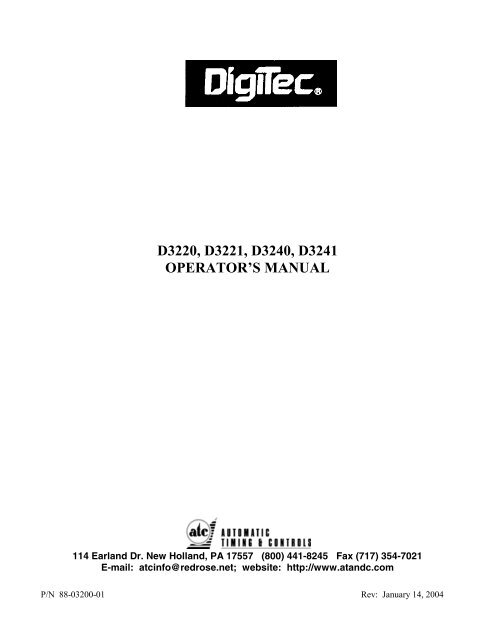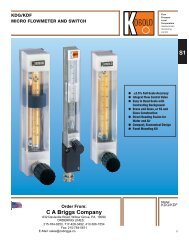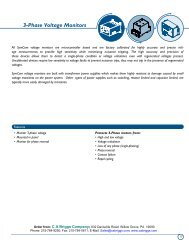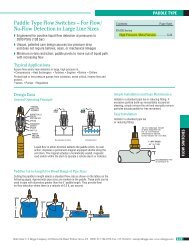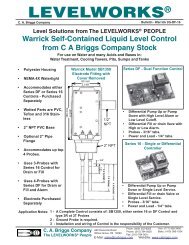D3220, D3221, D3240, D3241 OPERATOR'S MANUAL - CA Briggs
D3220, D3221, D3240, D3241 OPERATOR'S MANUAL - CA Briggs
D3220, D3221, D3240, D3241 OPERATOR'S MANUAL - CA Briggs
- No tags were found...
You also want an ePaper? Increase the reach of your titles
YUMPU automatically turns print PDFs into web optimized ePapers that Google loves.
<strong>D3220</strong>, <strong>D3221</strong>, <strong>D3240</strong>, <strong>D3241</strong>OPERATOR’S <strong>MANUAL</strong>114 Earland Dr. New Holland, PA 17557 (800) 441-8245 Fax (717) 354-7021E-mail: atcinfo@redrose.net; website: http://www.atandc.comP/N 88-03200-01 Rev: January 14, 2004
CE Conformity DeclarationThe D3200 Series panel meters comply with conformity tests inaccordance to the following:Electromagnetic CompatibilitySusceptibility:EN 50082-2; Electromagnetic compatibility; Generic immunity standardIEC 1000-4-2 / EN 61000-4-2 / IEC 801-2; Electrostatic discharge immunityIEC1000-4-4 / EN 61000-4-4 / IEC 801-4; Fast transient/burst immunityENV 50140 /IEC 801-3; Radiated disturbances induced by radio-frequency fieldsimmunityENV 50141; Conducted disturbances induced by radio-frequency fieldsimmunityEmission:EN 50081-2; Electromagnetic compatibility; Generic emission standardEN 55022; Conducted/Radiated emissionsEN 55011; Commercial emission limitsSafety: IEC 348 / IEC 1010Resistance:mechanical: IEC 68-2-14, IEC 68-2-6environmental: IEC 68-2-1, IEC 68-2-2, IEC 68-2-3, IEC 68-2-14The D3200 Series panel meters are in accordance to: EN 50081-2: 1993 and EN50082-2: 1995 and comply with basic directives: 89/336/CEE & 93/68/CEE.This applies to any units manufactured after January 15th, 1996
Preliminary Information______________________________________________________________________________WarrantyDigiTec (subject to the limitations herein set forth) warrants each instrument to be free from defects inmaterial and workmanship, when subject to normal use and service. This warranty is expressly limited toservice and/or adjustment of DigiTec supplied equipment (i.e./ DigiTec is not liable for damage tocustomer supplied equipment which has been interfaced with DigiTec equipment) returned freightprepaid, to the factory within one year from the date of shipment (excepting fuses, batteries and probes)which upon examination shall be found defective, and does not include calibration and or minormaintenance. This warranty shall not apply to any instrument or other article of equipment which hasbeen repaired or altered outside of the DigiTec factory, or which had been subject to misuse, negligenceor use not in accordance with instructions furnished by the manufacturer.This warranty is expressly in lieu of all other warranties expressed or implied and of all other obligationsor liabilities on its part, and DigiTec neither assumes nor authorizes any other person to assume for it anyother liability in connection with the sale of its product beyond that specifically provided herein above.WARRANTIES OF SALE, DISCLAIMER THEREOF AND LIMITATIONS OF LIABILITY ARECOVERED EXCLUSIVELY BY DIGITEC’S PRINTED WARRANTY STATEMENT FOR THEMETERS. THESE INSTRUCTIONS DO NOT EXPAND, REDUCE, MODIFY OR ALTERDIGITEC’S WARRANTY STATEMENT AND NO WARRANTY OR REMEDY IN FAVOR OF ACUSTOMER OR ANY OTHER PERSON ARISES OUT OF THESE INSTRUCTIONS.IMPORTANT NOTICEOur recommendations, if any for the use if this product are based on tests believed to be reliable. Thegreatest care is exercised in the selection of our raw materials and in our manufacturing operations.However, since the use of this product is beyond the control of the manufacturer, no guarantee orwarranty, express or implied is made as to such use, handling or possession or the results to be obtained,whether in accordance with the directions or claimed so to be. The manufacturer expressly disclaimsresponsibility therefor. Furthermore, nothing contained herein shall be construed as a recommendation touse any product in conflict with existing laws and/or patents covering any material for use.For Your Information . . .* DigiTec claims proprietary right to the materials disclosed herein.* Specifications are subject to change without notice.114 Earland Dr. New Holland, PA 17557 (717) 354-8430 Fax (717) 354-7021Rev: January 14, 2004i
Table of ContentsIntroduction 1Section 1: Electrical Connections 21.1 Input Connections 2,31.2 Power Connections 31.3 Alarm Connections 31.4 Option H, Analog Output 41.5 Option T, RS232 Output 41.6 Option U, RS485 Output 51.7 Wiring Precautions/Suggestions 51.8 External Inputs Wiring 5Section 2: Installation Instructions/Drawing 6Section 3: Keyboard Operation & SEtUP 73.1 Getting Started: Use of the keyboard 73.1.1 Single Key Functions 73.1.2 Double Key Functions 83.2 SEtUP Menus & Programming 93.2.1 Entering the SEtUP mode & Using the Flow Chart 93.2.2 Display Parameters; dISPL 103.2.3 InPUt Menus 113.2.4 A/D Converter; AdC 153.2.5 Linearization; CSLIn 153.2.6 Functions Menu; FUnC 183.2.7 Alarms; ALr1, ALr2, ALr3, ALr4 213.2.8 Peak & Valley Detector; PEAk1, PEAk2 243.2.9 Second Scale; S<strong>CA</strong>LE 253.2.10 Analog Output; AnOUt 263.2.11 Serial Interface; SErOU 273.2.12 Password; PASS 283.2.13 Special Functions; SPEC 29Section 4: I/O Serial Interface 304.1 Communication Protocol 314.1.1 Computer to meter Communication 314.1.2 Meters to Computer Communication 324.2 Commands 354.2.1 Requests for a Reading 354.2.2 SEtUP Menu Parameters 354.3 Hardware Resources Control Functions 414.3.1 Displayed Messages 414.3.2 Keyboard & External Inputs Control 414.3.3 Alarm Outputs Control 424.3.4 rESEt Functions 424.4 PC Programming Samples 43ii
Table of Contents4.4.1 RS232 I/O Sample communications 434.4.2 RS485 I/O Sample Communications 444.4.3 Setting the meter & changing Parameters 454.5 SEtUP Configuration Utility Software 484.5.1 Characteristics & Features 494.5.2 How to obtain the software 494.6 Custom Menu Configuration 494.6.1 Start-up Instructions 494.6.2 Start-up Hints 504.6.3 Using the MD12 Menu 50Section 5: Technical Specifications 525.1 Common Specifications 525.2 Input Ranges/Accuracy 525.3 Inputs; Miscellaneous Specifications 535.4 Excitation Supplies & Optional Outputs 54iii
IntroductionInstallationFor correct installation, follow the steps described below:1. Identify the model by the label.2. Insert the Engineering units decal into the slot on the front panel.3. Install optional board, if required.4. Connect the power supply, alarm outputs and sensors as described in this manual.5. Install the meter into the panel.6. Setup the instrument, as described in each of the pertinent chapters.Model IdentificationThe label on the enclosure shows:• Model identification code, which may be followed by some letters which designatewhich options have been included (if any).• Serial Number, where the first 2 significant digits state the year of manufacturing.• Special options, custom auxiliary supply, non standard power supply, specialcalibration.• This User manual refers to: <strong>D3220</strong>, <strong>D3221</strong>, <strong>D3240</strong> and <strong>D3241</strong> 1 .Insert the engineering decal in the front panelIncluded with this manual there is a set of engineering unit decals. Insert or substitute the decalas follows:1. Cut the desired decal out of the sheet; leave a little extra on the left side to hold ontowhile sliding the decal in place.2. Take the front frame off; if necessary use a small screwdriver to pry at the smallindentation at the bottom of the front cover.3. Put the decal into the slot on the right side of the front panel.4. If needed apply a small amount of RTV sealant to hold the decal in place.5. Put the front frame back on.Adding optional boardsAll models are designed to accept an additional card as Option H(current source analog output;voltage analog output), Option T (RS-232 I/O) or Option U(RS-485 I/O). To install the optionalcards follow the instruction below:1. Remove the screw in the corner at the back of the case.2. Using a small screwdriver remove the front frame and the front panel.3. Disconnect the connectors from the rear terminal block.4. Remove the main board by pushing forward the rear terminal block.5. Insert the optional card the 12 pin connector at the Centre of the board.6. Cut out the rear panel label covering the hole for the option connector.7. Insert the assembled instrument in the case and lock the retaining screw.8. Follow the connection diagrams.9. After powering up set and/or calibrate the option functions available in the setupmenu.11 terminating codes state 2 alarm relay outputs instead of 4 open collector outputs.1
Section 1:Electrical ConnectionsConnections - SummaryInput:Connect signal/sensors to terminal block 1 to 6, as shown on the connection diagrams.Excitation:Pin 6 is the Excitation Supply pin; Models <strong>D3220</strong>/21 have an unregulated 24VDC +/-5% at 35 mA; Models <strong>D3240</strong>/41 have a regulated, isolated +10 VDC at 120 mA.The +24VDC will measure greater than +30VDC if checked without a load; when a loadis connected the supply will stabilize to 24VDC +/- 5%Open collector outputs:The four open collector outputs are available at terminal block 7, 8, 9 and 10 referred tocommon 11, corresponding to AL1, AL2, AL3 and AL4 setpoints, driving external relaysor devices.Relay outputs:Two isolated relay outputs are available at 7 and 8, corresponding to AL1 setpoint and at9 and 10, corresponding to AL2.Power supply:The power supply can be either ACV or DCV, connecting the meter as stated in theconnection diagrams.DC power supply is not fuse protected.Pin 11 (-); Pin 12 (+); 10-40 VDC INPUTAC power supply is protected by internal fusing resistors.Pin 13 Neutral; Pin 14 115 VAC; Pin 15 230 VACSection 1.1:1 2 3 4 5 6Input Connections1 2 3 4 5 61 2 3 4 5 6-+T/CmV-T/Cand voltage input+mA- +Current inputPt100RTD Pt100 input1 2 3 4 5 61 2 3 4 5 61 2 3 4 5 6+2V2 mA2 mA+IdcVoutconstant currentexcitationGnd sensorIn- In+ Exc-Sen- Sen+Exc+Potentiometer input (P option)Resistance or constant currentexcitation sensor (Q option)6 wire connection; load cell input(Model <strong>D3240</strong> and <strong>D3241</strong> ONLY)2
Section 1.1:Input Connections - (continued)1 2 3 4 5 61 2 3 4 5 61 2 3 4 5 6In+In- Exc- Sen- Sen+Exc+jumper forcurrent outputtransmitters-2 wireTransmitter2 wire transmitter input++VccOutGnd3 wireTransmitter3 wire transmitter input4 wire connection; load cell input(Model <strong>D3240</strong> and <strong>D3241</strong> ONLY)Section 1.2:Power Connections11 12 13 14 1510-40 VDCPower supply230VAC115VACNeutralNOTE: Pins 11 and 12 are for inputpower only; if DC power is desired.DO NOT use these pins as anexcitation supply for an externaldevice.Section 1.3:Alarm Connections7 8 9 10 11RL1 RL2 RL3 RL407 8 9 10+5 / +48VOpen-collector outputsexternal relay connection(Model <strong>D3220</strong> and <strong>D3240</strong>)RL1 RL2Alarm relay outputs(Model <strong>D3221</strong> and <strong>D3241</strong>)3
Section 1.4:Option H - Analog output210/4-20 m A0/1-5 VDC0 - 10 VD<strong>CA</strong>nalog outputSection 1.5:Option T; RS232 Output654321GNDTxRxGNDTxRxTo the computerTo the next meter1 2 3 4 5 6 7 8 9 10 11 12 13 14 15Example of 2 units cascaded to a 9 pin serial Port654321654321GndRxdTxdPin-out for DB9 connector5234
Section 1.6:Option U; RS485 Output21RS 485 Bus1 2 3 4 5 6 7 8 9 10 11 12 13 14 15Section 1.7:Wiring Precautions/SuggestionsREMEMBER: The inputs that are connected to the unit are low levels compared to some noisethat may be created by some external devices. Also, the units are microprocessor based socertain precautions should be taken to avoid the introduction of noise or high voltage spikes intothis unit.DO NOT run signal cables, output cables, or the external input cables adjacent topower/switching lines or near equipment liable to generate large amounts of electrical noise. e.g.solenoids, fluorescent tubes, motor control equipment, etc.DO use shielded or twisted pair extensions of these cables to minimize the amount of noise beingfed into the display.1.8: External Inputs wiringThere are three external inputs available for user programmable functions. Refer to section3.2.6.3, page 20, for information on how to program these inputs.These inputs are logic inputs connected directly to the microprocessor so it is important to keepthese wires as short as possible. The maximum length is 50 feet.If a relay is going to be used to control one of these inputs IT IS RECOMMENDED that a DCcoil relay be used; with a diode in parallel to the coil to suppress counter emf.Example diagrams of interfacing to these contacts are shown in Section 3.2.6.2, p. 19.5
Section 2: Installation Instructions/Drawing1. Prepare the panel cutout per the dimensional drawing below.2. The mounting brackets and self tapping screws are shipped in a separate bag.3. The meter slides into the front of the panel until the mounting flange is against the panel.4. The mounting brackets then attach to the two standoffs on the opposite corners at the back ofthe case. NOTE: The mounting brackets are plastic and may be cut shorter if the panel usedis extra thick. Caution: Don’t cut them too short.5. Tighten the screws by hand; don’t use a power screwdriver. Failure to do this maydamage or break the standoff. Don’t substitute a larger diameter screw; or too long of ascrew; since this could also damage the standoff.3.62 in3.62 in1.73 in3.78 inmax. 4.06 in1.89 in1.73 inOUTLINE AND CUTOUT DIMENSIONS6
Section 3:Keyboard Operation and SEtUPSection 3.1: Getting Started: Use of the keyboardEach of the four keys shown below have a different function depending on which mode the unitis in. The normal measurement mode will be referred to as the run mode; and the key functionfor this mode is defined by the upper characters, Example: AL1. The SEtUP mode is used forselecting user defined parameters and is represented by the lower symbol, Example: .AL1 AL2 F1 F23.1.1: Single key functionsBelow is a brief summary of each of the key functions in the run mode. More details may befound in the sections that explain the setup menus.AL1 - Alarm 1; customer selected limit/setpoint.AL2 - Alarm 2; Customer selected limit/setpoint.Note: Pressing one of the alarm keys for less than 2.5 seconds displays the currentsetpoint value for a short time.If you press and hold the alarm key for more than 2.5 seconds; the display will show theleast significant digit intensified. You may then change the limit/setpoint value asfollows:increases the value of the intensified digitdecreases the value of the intensified digitscrolls the intensified digit across the displayconfirms the selected valueNote: This basic procedure is also used to change any numerical value in thesetup mode .F1 - Function 1; user selected function in the FUNC menu during SEtUP; Example: Tare orPeakF2 - Function 2; user selected function in the FUNC menu during SEtUP7
3.1.2: Double key functionsBelow is a brief summary of each of the double key functions in the run mode. More details maybe found in the sections that explain the setup menus.3.1.2.1: AL1 & F1; Enter SEtUP or RESET the meter.1) Press & at the same time; the display will show SEtUP.2) Press within 2 seconds, otherwise the instrument resumes normal operation, thedisplay will show InPUt.NOTE: The menu has a tree like structure: each main menu contains submenus, each ofwhich contains parameter selections. Each of the keys functions in the followingmanner:enter into the next level or to confirm the selection made.scroll across the same menu level, Example: across the top level of the flow chart.move back one menu level without confirming the selection.ORPress & at the same time while the SEtUP prompt is still displayed. Thedisplay will light up all of the 8’s and all of the decimal points to indicate that a reset istaking place.3.1.2.2: F1 & F2; Zero and Span fine trimmingThis function allows you to adjust the displayed value without entering the setup menu. Whenyou perform this procedure the display will continue to show the measured data. This procedureis only recommended for correcting display errors of less than 100 digits.Procedure:1) Before you enter this function; apply the lowest desired input to the meter.2) Then push keys & at the same time; the meter will continue to show themeasured data, but the last digit on the right will be intensified.3) Adjust the desired display reading by using the & keys. You must continuouslypress and release the appropriate arrow key to increase or decrease the display reading.NOTE: The display changes very slowly; since the meter must compare the key press tothe actual input and perform the internal scaling calculations before changing thedisplay.4) When the desired reading is being displayed; confirm the zero correction by pressing thekey. The meter still continues to shows the measured data, but now the first digit on theleft is intensified.5) Now change the signal input so that the highest desired input is displayed.6) Adjust the displayed value to obtain the desired reading in the same manner as above. Whenthe desired display is obtained; confirm the span correction by pressing themeter resumes normal operation.key. The8
Section 3.2:SEtUP Menus and programming3.2.1: Entering the SEtUP Mode & using the flow chart3.2.1.1 Enter SEtUP1) Press & at the same time; the display will show SEtUP.2) Press within 2 seconds, otherwise the instrument resumes normal operation, the displaywill show InPUt.3) At this time you have a choice of either entering the InPUt menu by pressing the keyor scrolling to one of the other main menu prompts using thekey.3.2.1.2 Flow Chart Helpful HintsYou should use the flow chart that is part of the instant guide to make it easier to step through thevarious prompts. The flow chart is color coded as follows:digitGreen arrows on the flow chart; increase the value of the intensifiedtakes you back one level in the menu.No color; decreases the value of the intensified digitBlue arrows on the flow chart; scrolls the intensified digit across thedisplay or scrolls through the available parameters.Red arrows on the flow chart; confirms the selected value or parameteroris used to enter into a sub-menuThe arrows point in the direction that the key press will take you.Example: The unit is in the dISPL menu and the display is showing Lst 0. The green arrow ispointing to the dISPL prompt. Therefore, if you press thedISPL.key; the display will change to9
3.2.2: Display Parameters (dISPL)The dISPL menu controls the display format parameters: decimal point, rounding, dummy zerooption, 3 1/2 digit display operation, overrange, and underrange.NOTE: These parameters should be programmed before any other settings sincethese affect how the numeric values will be displayed in many of the other menus.At the dISPL prompt in the setup mode press thekey; then each of the following promptswill appear in the order listed. Remember to scroll through these prompts use thekey.dECPO selects the decimal point position. Press F2 to see the following choices:199991.999919.999199.991999.9Remember to scroll through the choices use the F1 key; when the desired choice isdisplayed press the F2 key to save it.Cn by selects the display rounding feature. Press F2 to see the following choices:by 1 Normal displayby 2 Last digit 0-2-4-6-8by 5 Last digit 0-5by 10 Last digit 0LSt O selects a dummy zero on the right hand digit, in order to display values from -19990 to99990:19999 Normal display99990 Dummy zeroLStbk blanks the right hand digit allowing the display to operate at the resolution of 2000 countsonly:19999 Normal display; 4 1/2 digit operation1999 2000 counts display; 3 1/2 digit operationOvEr selects the overflow limit. The display flashes when the input is greater than this value.UndEr selects the underflow limit. The display flashes when the input is less than this value.Example: To select a display format of one decimal point:1) Enter the setup mode as described before.2) At the InPUt prompt; press the key; the display will show dISPL.3) Press the key; the display will show dECPO.4) Press the key; the display will show 19999 or whatever is currently selected.10
5) Press the key to scroll until 1999.9 is displayed; press the key.6) The display will show the dECPO prompt again; press the key twice to exit tothe run mode.3.2.3: InPUt Menus3.2.3.1: <strong>D3220</strong> / <strong>D3221</strong> InPUt Calibration Menu (InPUt)This menu controls the following input parameters: input type, input range, display scaling,Degrees C or F for T/C or RTD, resolution for T/C or RTD.dCLO selects voltages up to 2 VDC; then:InPLO Lowest desired inputInPHI Highest desired inputdSPLO Lowest desired display readingdSPHI Highest desired display readingExample: Input 0-18.6mV reading 100.0-500.0:select dCLO and select the decimal point in the dISPL menu and then enter thefollowing:InPLO=0.0000, InPHI=0.0186, dSPLO=0100.0, dSPHI=0500.0NOTE: The decimal point at the InPLO & InPHI prompts is fixed at four places for the2 VDC range. The least significant digit represents 100 micro-volt resolution.dCHI selects voltages from 2V to 20V; then:InPLO Lowest desired inputInPHI Highest desired inputdSPLO Lowest desired display readingdSPHI Highest desired display readingtheExample: Input 1.4 to 12.6V reading 1500-14500:select dCHI then:InPLO=01.400, InPHI=12.600, dSPLO=01500, dSPHI=14500NOTE: The decimal point at the InPLO & InPHI prompts is fixed at three places for20 VDC range. The least significant digit represents 1 milli-volt resolution.IdC selects the 20 mA range; then:InPLO Lowest desired inputInPHI Highest desired inputdSPLO Lowest desired display readingdSPHI Highest desired display readingExample: Input 4 to 20mA reading 0-5000: select IdC then:InPLO=04.000, InPHI=20.000, dSPLO=00000, dSPHI=05000NOTE: The decimal point at the InPLO & InPHI prompts is fixed at three places forthe 20 mA range. The least significant digit represents 1 micro-amp resolution.thEr selects the temperature sensor input types:tyPESelect sensor type:11
tC J J type T/C ANSItC k K type T/C ANSItC t T type T/C ANSItC n N type T/C ANSItC r R type T/C ANSItC S S type T/C ANSIPt100 Pt100 RTD DIN 43760dEG Select Deg. F/C selection and resolution 1 :1 °C 1 degree Celsius1 °F 1 degree Fahrenheit0.1 °C 0.1 degree Celsius0.2 °F 0.2 degree Fahrenheit0.02 °C 0.02 degree CelsiusCJtyPAUtOSEtSelect cold junction compensation type:Automatic cold junction compensationFixed cold junction compensationCJSET Sets the value for the fixed cold junction compensation 2bUrn Selects Open T/C detection 3 :Br UP upscale burnout; check for open T/C conditionsBrOFF burnout disabled; don’t check for open T/C conditionsExample: Input: 4 to 20 mA; Desired Display: 0 to 1500.01. Enter the SEtUP mode and first set the decimal point as described in Section 3.2.2.2. At the InPUt prompt press the key; the display will show dC LO.3. Press ; two times. The display will show I dc.4. Press ; the display will show InPLO.5. Press ; the display will show 00.000 or some previously stored value with the righthand digit intensified.6. Use the key to scroll the intensified digit to the place before the decimal point.7. Use the & keys to change this digit to a 4 ; the display should now show04.000.8. Press to enter this; the display will show InPLO again.9. Press ; the display will show InPHI.10. Press ; the display will show 20.000 or some other value with the right hand digitintensified.1This option sets resolution only. Set decimal point using display menu (dISPL)2Values are entered in degrees Celsius between -40 to 100°C3With an RTD sensor, the failure check is always enabled .12
11. Use the & keys and the key to scroll and change the display to 20.000; ifit isn’t already; then press thekey to enter this.12. The display will now show InPHI again; press .13. The display will show dSPLO; press .14. The display will show 0000.0, or some other value, with the right hand digit intensified.15. Use the & keys and the key to scroll and change to the desired lowdisplay of 0000.0; if it isn’t already; then pressto enter this.16. The display will show dSPLO again; press .17. The display will show dSPHI, press .18. The display will show 2000.0, or some other value, with the right hand digit intensified.19. Use the & keys and the key to scroll and change to the desired highdisplay of 1500.0; then pressto enter this.20. The display will show dSPHI again; press the key three times to exit to the run mode.13
3.2.3.2: <strong>D3240</strong> / <strong>D3241</strong> InPUt Calibration (InPUt)For strain gauge and load cell applications two calibration options are available:For manual calibration select:InPLO Lowest desired inputInPHI Highest desired inputdSPLO Lowest desired display readingdSPHI Highest desired display readingNOTE: The decimal point at the input prompts is always fixed at four places; which represents100 micro-volt resolution.Example: to enter 30.1 mV at the InPHI prompt set the display to 0.0301.A<strong>CA</strong>L Automatic Calibration 4FULSC This number is the maximum value for the load cell/strain gagebeing used;Example: 0500.0 for a 500 pound load cell.<strong>CA</strong>LrF This number will be the value of your reference weight; theknown amount of weight that will be placed on the platform, hopper, etc. Thisnumber may be different than the full scale weight but for the best accuracy itshould be as close to full scale as possible.Example: 0400.0 for 400 pounds.Autocal ProcedureStArt Press the key to start the calibration cycle.1. Press the key to StArt the calibration cycle, the display will alternately show the mVreading and Un Ld message.2. Unload the load cell by removing any weight from it. When the reading is stable press thekey.3. The display will alternately show the mV reading and the LOAd message. Load the cellwith your reference weight. When the reading is stable press the key.4. After an automatic reset occurs (the display will show all 8’s); the instrument willalternately show the reading and the Un Ld message. Remove the reference weight from theload cell.5. When the reading is stable press the key.4 The first time that you enter the Auto-Cal routine you should enter the FULSC and <strong>CA</strong>LrF values andthen exit the SEtUP mode. Then the meter must be reset by either the front panel reset (see page 8, 3.1.2.1)or by momentarily removing power from the unit After the reset procedure is completed then enter SEtUPand the InPUt menu to do the Autocal Procedure, steps 1 thru 6 above.14
6. The calibration cycle is now complete and the calibration data, automatically computed bythe instrument, is written into the InPUt menu parameters and are available to the user.3.2.4: A/D converter Menu (AdC)This menu controls the conversion time and the digital filter, using the following parameters:t Cnv select the conversion time for the display update rate between 0.1 to 20.0 seconds, in 0.1second steps.Example: 0.5 equals 500 milliseconds or 2 readings per second.n Avg select the number of readings to be averaged; in a range from 1 to 25.t Avg select the maximum shift threshold from the mean value, which can be set from 0 to20999. If the reading changes suddenly by a value larger the user programmed threshold; thenthe averaging is reset; the new reading is displayed, and a new average is started.The filter is based on a walking window system which allows stable readings even with highconversion time and signal noise presence. It operates with a variable response time which willrespond quickly for input signal changes over the set "t Avg" threshold and then slow down tothe corresponding conversion cycles set by "n Avg".Example: "n Avg"=12 and "t Avg=50".A signal, oscillating around 1000, is measured with variations between ±50. The filter willcontinue averaging the last twelve measurements before updating the display; until a suddensignal variation up to 1100 occurs. The unit will stop the averaging; change the display to 1100 ,and the averaging will be reset and started over if the next reading sampled is within +/- 50 of1100.3.2.5: Linearization (CSLIn)The linearization function is used when an input signal reading is based on non linear functionparameters, such as pressure and flow rate, thermocouple and temperature or level and volumeparameters.It allows you to enter a response curve, based on 16 segments, by entering 17 correspondingpoints ( the 16 segment breakpoints ). These breakpoints are based on two values called : input( what is read on the display with no linearization) and output ( the desired display afterlinearization). The instrument will automatically process linear interpolation of any input signalsthat fall between each set of breakpoints.3.2.5.1: Linearization ParametersFUn selects the custom linearization status:OFF Linearization disabledOn Operator linearization enabledPOInt sets the two breakpoint values corresponding to each segment’s extremities:In X The displayed value of the input before linearization is applied.15
done.OU X The desired display reading for the corresponding In X after linearization is8765In432101 2 3 4 5 6 7 8 20000OUExample Graph of eight segments3.2.5.2: Linearization procedure; helpful hints; and examplesProcedure:1. Select the desired decimal point position for your engineering units, e.g. 1000.0 gallons.2. Set the InPUt menu to the proper input type and range and leave the input and displayprompts at their default settings. Refer to the hints below.3. Create a table of inputs versus desired display value. If you don’t know the input valuesthen it will be necessary to plot inputs versus outputs using the meter. Apply a known inputto the meter and then record the inputs versus the known desired display at each point.Hints/Suggestions:1. It isn’t necessary to enter all 17 points but you must always start with the highest point andwork down.Example:An instrument, calibrated to read "0000" at zero scale and "20000" at full scale, is connected toa sensor that has a 1% non-linearity at the center of the working range. Without linearization itwill display 9900 instead of 10000 at mid scale. If the linearization parameters were set asfollows :In 15=00000 OU 15=00000In 16=09900 OU 16=10000In 17=20000 OU 17=20000Thus the scale is divided in two segments:1st segment from 0000 to 99902nd segment from 9990 to 2000016
The first segment adds a 100 points percentage correction, up to the scale center, while thesecond one subtracts an equal percentage from the scale end. This will give a reading of 10000 atthe mid scale and will improve the accuracy between the points also. Dividing the scale in threeor more segments would improve accuracy considerably.2) When the CSLIn function is going to be used; the InPLO, InPHI, dSPLO, dSPHI, underthe InPUt menu should be left at their default values. The linearization table will be used to doall of the scaling of the input signal. If you try to enter display scaling under the InPUt menu;then the unit will try to scale the signal input twice and unpredictable results will occur.Example: For an input of 4 to 20 mA the defaults are:InPLO= 00.000, InPHI=20.000, dSPLO= 00000, dSPHI=20000The only exception to this is for the strain gage/load cell models <strong>D3240</strong>/<strong>D3241</strong>. In order toobtain the best resolution for the lower mV input ranges some changes will need to be doneunder the InPUt menu. To match the unit to the proper input range before linearization isapplied set the following parameters:2mV/V input; 10VDC Exc.; Full Scale output of 20 mV DCInPLO= 00.000 InPHI=0.0200 dSPLO= 00000 dSPHI=200003mV/V input; 10VDC Exc.; Full Scale output of 30 mV DCInPLO= 00.000 InPHI=0.0300 dSPLO= 00000 dSPHI=30005mV/V input; 10VDC Exc.; Full Scale output of 50 mV DCInPLO= 00.000 InPHI=0.0500 dSPLO= 00000 dSPHI=500010mV/V input; 10VDC Exc.; Full Scale output of 100 mV DCInPLO= 00.000 InPHI=0.1000 dSPLO= 00000 dSPHI=10000Note: If a decimal position has been selected it will be displayed at the dSPxx prompts;e.g. If two decimal places have been selected then dSPHI will be 200.00 for 20mV F.S.Example:A load cell with a 1.979 mV/V rating is being used with the standard 10VDC excitation.It has a 0 to 1000.0 pound capability and it is desired to linearize it with 5 segments (6 points)1. Select the dECPO position of 1999.9 under the dISPL menu.2. Using a <strong>D3240</strong>; set the InPUt parameters as follows:InPLO= 00.000 InPHI=0.0200 dSPLO= 00000 dSPHI=2000.03. Record the meter reading a zero pounds and then at every 200 pounds up to 1000.4. The table below is typical of this data and would then be entered in the unit’s table.In 12 -003.1 Ou 12 0000.0In 13 0391.6 Ou 13 0200.0In 14 0787.1 Ou 14 0400.0In 15 1183.4 Ou 15 0600.0In 16 1579.4 Ou 16 0800.0In 17 1976.3 Ou 17 1000.017
3.2.6: Functions SEtUP (FUnC)This menu controls the keyboard functions of the & keys and the external inputpins.FUnCkEyb to define the keyboard functions for &EInP to define the function of the external inputs3.2.6.1: Keyboard Functions setting (kEyb)While and buttons have a fixed function of alarm control only , the &keys must be set to operate the desired functions, choosing among the available combinationslisted below:F1F2A3 A4 alarm 3 alarm 4A3 SC alarm 3 secondary scaleA3 At alarm 3 autotareA3 Pk alarm 3 peak 1Pk Pk peak 1 peak 2Pk SC peak 1 secondary scalePk At peak 1 autotareSC At scale exchange autotareGn At gross/net autotareThese functions are explained in more detail in the appropriate section but a brief explanation isas follows:Alarms: A3 A4These are for alarm setpoints for the models <strong>D3220</strong> and <strong>D3240</strong> only. They control how the opencollector outputs will function. Refer to Section 3.2.7 for full setup and operation information.Secondary Scale: SCThis gives the capability to switch between a primary and secondary scale so that two differentmeasurement units may be displayed; e.g. Degrees F/C or PSI/KPascalPressing the button that is assigned to the SC function will cause the LED beneath the key tolight and switch to the secondary scale reading. Refer to Section 3.2.7 for full setup andoperating information.18
Automatic Tare: AtTare / autozero :Press the key to take a tare. This will zero the display. This function is mainly used forweighing or displacement applications. 5Peak/ Valley: PkThis gives the capability to put the unit into a peak or valley detection mode. When the key ispressed for less than 2.5 seconds the LED beneath the key will light and the peak/valley readingwill be displayed. To reset this value press and hold the key for greater than 2.5 seconds whenfirst entering the peak mode and a rest will occur. Refer to Section 3.2.8 for full setup andoperating instructions.Gross /net reading: Gn AtWhen this function is selected the unit will shift between the gross/net readings when thekey is pressed. The first reading (at power up) will be the net reading and the LED underneaththe F1 key will be turned on.The Gross reading is the reading before the tare value has been subtracted out; while the Netreading is the reading after a tare has been subtracted.3.2.6.2: J05; External Inputs/DrawingJ05 ExternalInputsSoftwareRevisionOption CardConnector18MD 121J05: Pinout Functions1. +5 V @ 15 mA max.2. External Input 23. External Input 14. External Input 35. Bypass (Active low on power-up)*6. Do not connect (mandatory)7. Gnd (non isolated from input)8. Gnd (non isolated from input)12* Consult factory for proper use+54.7 kOhmext. inputext. inputGndGndExt. input equiv. circuit Driving with isolated contact Driving with optoinsulatorJ05 EXTERNAL INPUTS5If the "SPEC" - "tArE" - "On" menu function is active, the tare value is saved in non-volatile memory. Ifpower failure should occur, the saved tare value will be applied to the display when power is restored.19
3.2.6.3: External inputs sub-menu (EInP)This menu controls the parameters for the external inputs pins. These may be defined as eitherthe hold function or some of the other functions normally controlled by the keyboard. Setting aspecific numerical code for each input allows it to operate one or more function whenever anexternal contact is closed. To enable more than one function at a time; add the desired codestogether; and then enter the sum of the codes.Example: To use ext. input 1 to: reset peak 1, reset peak 2, and reset any latched alarms;set EIn 1 =00014 (2+4+8; Peak 1 reset= 2; Peak 2 Reset= 4; Latching Alarms Reset= 8)There are 3 external inputs which require the numerical function code:EIn 1 External input 1 codeEIn 2 External input 2 code 6EIn 3 External input 3 codeThe function code will be the sum of the values listed below:Add.. to activate...1 AUTOTARE *2 PEAK 1 RESET4 PEAK 2 RESET8 LATCHING ALARMS RESET16 FORCE DISPLAY INPUT (GROSS)32 FORCE DISPLAY NET *64 FORCE DISPLAY AUTOTARE128 FORCE DISPLAY PEAK 1256 FORCE DISPLAY PEAK 2512 SECOND S<strong>CA</strong>LE ON1024 SECOND S<strong>CA</strong>LE OFF2048 CUSTOM LINEARIZATION ON4096 CUSTOM LINEARIZATION OFF8192 HOLD (INPUT 1 ONLY)* To implement Autotare you must always also force the display to the net reading.Therefore; always add 33 (32+1) to whatever other functions you wish to combine.Notes:• Using external inputs does not limit the keyboard operation.• External inputs operation work along with the keyboard operation.• The connection of the external inputs is available on connector J05 located on the mainboard. Each input affects the instrument operation during a high to low transition only(contact closed with Gnd), except for the hold function (available on input 1 only) which isstatic and freezes the display and related variables when low. 7• These inputs are internally pulled high to +5 VDC6Print command by external input, previously enabled by SErOU I/O menu, will override this input.7 An open ended cable assembly that extends these inputs outside of the case is available as a special. Add -25234 to the end of the model number. e.g. <strong>D3240</strong>-25234. Order 04-25234 for a cable and strain relief asa separate accessory.20
3.2.7: Alarms (ALr1, ALr2, ALr3 and ALr4)Models <strong>D3220</strong> and <strong>D3240</strong> both have four open collector outputs which allow up to four alarmfunctions that may operate either independently or as a master-slave trip-point. If the functionkeys (F1 & F2) are assigned to something other than an alarm value you won’t be able to use thisalarm output.Example: If the F2 key is assigned the autotare function (At) then you may only have threealarm outputs and the Alr 4 menu won’t be applicable.Models <strong>D3221</strong> and <strong>D3241</strong> both have two relay outputs so the Alr 3 and Alr 4 menus don’tapply to these two models.Each alarm menu has its own set of configuration parameters as follows:3.2.7.1: Alarm parameterstyPE sets the operating mode:OFF Alarm disabled.AL HI Alarm High function:The relay energizes when the input value is higher than the setpoint. If the latching isset as off; then the relay de-energizes when the input is below the setpoint minus thehysteresis value.Example: Setpoint of 1000 HySt 100 LAtCH OffThe relay turns on at 1000 and turns off at 900 (1000 - 100)asAL Lo Alarm Low function:The relay energizes when the input value is lower than the setpoint. If the latching is setoff; then the relay de-energizes when the input is above the setpoint plus the hysteresis.Example: Setpoint of 1000 HySt 100 LAtCH OffThe relay turns on when below 1000 and turns back off at 1100 (1000 + 100)ALSLo Alarm Low function with security:same as AL Lo but the alarm is disabled at power-up and enabled when the inputexceeds the setpoint (This function avoids 'cold trip' during startup).Example: Setpoint of 1000 HySt 100 LAtCH OffThe display starts at zero when the meter is turned on but the relay is off since the relaystatus isn’t being checked yet; then the display exceeds 1000 and the relay will be turnedon whenever the display drops below 1000 again.C rEV Reverse On/Off controller; acts as a high alarm with a hysteresis on bothsides of the setpoint:The relay energizes at the setpoint plus the hysteresis; and de-energizes when the inputdrops below the setpoint minus the hysteresis. (Cooling controller).Example: Setpoint of 1000 HySt 100 LAtCH OffThe relay turns on at and above 1100 (1000 + 100) and turns off at 900 (1000 -100)21
theC dirDirect On/Off controller: acts as a low alarm with a hysteresis on both sides ofsetpoint:The relay energizes at the setpoint minus the hysteresis; and de-energizes when the inputgoes above the setpoint plus the hysteresis (Heating controller).Example: Setpoint of 1000 HySt 100 LAtCH OffThe relay turns on at and below 900 (1000 -100) and turns off at 1100 (1000 + 100)dE HI Deviation High Alarm:The output energizes when the input value is higher than the sum of the alarm value plusthe value of Setpoint 1 (both positive and negative setpoints are allowed).Example: AL HI set at 1000 AL2 set as dE HI at 500 HySt 100 LAtCH OffThe AL1 output will turn on at 1000 and the AL2 limit will turn on at 1500. AL2 willturn off when the input falls below 1400 (1500 -100) and AL1 will turn off when theinput falls below 900 (1000 - 100).dE LO Deviation Low Alarm:The output energizes when the input value is lower than the sum of the alarm value plusthe value of Setpoint 1 (both positive and negative setpoints are allowed).Example: AL HI set at 1000 AL2 set as DE LO at 500 HySt 100 LAtCH OffThe AL2 output will turn on at and below 500 and will turn off at 600 (500 + 100) TheAL1 output will turn on at 1000 and turn off at 900 (1000 -100).NOTES:1. Function dE Hi and dE Lo are not implemented on alarm 1.2. In all operating modes (with the exception of the controller functions) the hysteresis (deadband) is set at the opposite side of the alarm condition area. i.e. an Alarm High function witha setpoint of 1000 and an Hysteresis of 100 will activate the alarm condition with an input of1001 and reset the alarm condition with an input of 900.3. In the controller functions (C dir and C rEV) two dead bands are set on both sides of thesetpoint. i.e. with a setpoint of 1000 and an Hysteresis of 100 the controller will switch on at1100 and off at 900; giving a symmetrical oscillation of ±100 counts around the setpoint.rELAy controls the contact status when not in alarm.NO The output is de-energized whenever there isn’t an alarm condition; so that thecontacts are in their standard normally open state.NC The output is energized whenever there isn’t an alarm condition; so that thecontact status is actually reversed and the relays are normally closed.OFdLy Specifies the minimum time the alarm condition must be expired for alarm releasevalidation (can be set from 0 to 100 sec. in 0.1 sec step regardless of conversion speed).HySt Specifies the dead band between on and off alarm switching. This is to avoid relaychatter when the signal is varying around the setpoint.22
LAtCH Defines the alarm latching mode:OFF Output turns off automatically when the alarm condition is expired.rESEt Output switches off when the alarm push-button is pressed even if the alarmcondition still existsFAILS Output switches off only if alarm conditions are off and the alarm push-button ispressed. If the push-button is pressed, before the alarm condition is satisfied; the outputremains 'latched'.SP Lk Disables setpoint access by the operator:UnLOC Operator setpoint access enabledLOCk Operator setpoint access disabledSOUrC Selects the input mode that the alarm will be triggered by:InPUt Alarm on the gross scaled value; the unit is comparing the alarm to thedisplayed value before a tare is subtracted from the display.Example: Setpoint of 1000 HySt 100 LAtCH Off SOUrC ; InPUtThe F1 key has been assigned as Gn AT as described in Section 3.2.6.With 200 on the display and the LED on to indicate the net mode; the key ispressed.The display will go to zero. If the input then changes so that the display increases to800 Alarm 1 will energize since the Gross value is actually 1000 ( 800 + 200). To seethe gross value press the F1 key once.nEt Alarm on the net scaled value; the unit is comparing the alarm setpoint to thedisplayed value after a Tare is subtracted from the display.Example: Setpoint of 1000 HySt 100 LAtCH Off SOUrC ; InPUtThe F1 key has been assigned as Gn AT as described in Section 3.2.6.With 200 on the display and the LED on to indicate the net mode; the key ispressed.The display will go to zero. If the input then changes so that the display increases to 800Alarm 1 will not energize since the net mode is selected. The relay will energize whenthe display increases to 1000. To see the gross value press the F1 key once.PEAk1 Alarm on the peak 1 value; the unit is comparing the alarm setpoint to thepeak value only.PEAk2 Alarm on the peak 2 value; the unit is comparing the alarm setpoint to thepeak value only.3.2.7.2: Setpoint reading:Pressing any desired setpoint push-button will display the setpoint value. If the same push-buttonis pressed again or if no other push-button is pressed within 2.5 seconds, the display will revert tothe normal measurement mode.23
3.2.7.3: Setpoint setting:If you press and hold the alarm key for more than 2.5 seconds; the display will show the leastsignificant digit intensified. You may then change the limit/setpoint value as follows:increases the value of the intensified digitdecreases the value of the intensified digitscrolls the intensified digit across the displayconfirms the selected valuePlease note:1. The setpoints are triggered from the primary scale only; if the 2nd scale function is activatedthe alarms will still be compared to the primary scale.2. If you want to change a setpoint while you are displaying the second scale; then the unit willautomatically switch to the main scale reading mode. After you enter the setpoint it will benecessary to press the appropriate function key to display the second scale again.3. All 4 alarm functions are completely independent, unless the operating modes dE Hi and dELo are selected. Deviation Alarms are linked to the setpoint 1 value.4. The alarms operate at 10 readings/second. If unstable signals are present and you want toavoid relay chatter, then set the OndLy parameter accordingly.3.2.8: Peak and valley detector (PEAk1 and PEAk2)The two peak and valley detectors operate independently.Each detector has its own set of configuration parameters which control: whether the detectorwill work as a peak (Pk HI) or valley (Pk LO); the delay time; and the source of the peakreading.3.2.8.1: Peak/Valley ParametersFUn Selects whether the detector triggers on the peak or valley of the incoming signal:Pk HI The new value is stored in memory if it is higher then the previously stored valuePk LO The new value is stored in memory if it is lower then the previously stored valuedLy Specifies the amount of time that the peak (or valley) must be higher (or lower) than thepreviously stored value to trigger the detector. The range is from 0 to 20 sec. in 0.1 sec steps;regardless of conversion speed. This avoids the capture of undesired peaks; such as spikes ornoise.SOUrC Selects the type of input reading that the detectors will compare to:GroSS This is the reading before the tare value is subtracted.nEt This is the reading after a tare value is subtracted.nEtrS Net Reset; this is the same as net; except that the peak/valley isautomatically reset when a tare (autozero) is taken.3.2.8.2: Peak/Valley ModePressing the appropriate function key for any desired peak/valley push-button will change thedisplay to show the peak/valley values (note: the LED underneath the display will light). If thesame push-button is pressed again; the display will return to the normal measurement mode.24
3.2.8.3: Peak/valley reset:Press the desired peak/valley push-button (F1/F2) and hold for longer than 2.5 seconds to resetpeak/valley memory.3.2.9: Second scale (S<strong>CA</strong>LE)This function gives the capability to switch the display between two different measurement units:i.e. temperature in Fahrenheit or °C, pressure in KPascal or PSI. It is necessary to enter twocorresponding points on the scale and the corresponding desired read-out for the second scalevalue:3.2.9.1: Secondary Scale ParametersIn 1 A low point on the main scale e.g. 0032.0 for 32 Deg. FOu 1 The corresponding point on the secondary scale e.g. 00000 for 0 Deg. CIn 2 A second point on the main scale e.g. 0212.0 for 212 Deg. FOu 2 The corresponding point on the secondary scale e.g. 0100.0 for 100 Deg. CdECPO Selects the secondary scale decimal point:199991.999919.999199.991999.9Cn by Selects the secondary scale rounding feature:by 1 Normal displayby 2 Last digit 0-2-4-6-8by 5 Last digit 0-5by 10 Last digit 0LSt O Selects a dummy zero on the right hand digit, in order to display values from -19990 to99990:19999 Normal display99990 Dummy zeroLStbk on the secondary scale blanks the right hand digit allowing the display to operate at theresolution of 2000 counts only:19999 Normal display; 4 1/2 digit operation1999 2000 counts display; 3 1/2 digit operation3.2.9.2: Primary/Secondary Scale reading shift:To alternate between the primary and secondary scale readings, press the appropriate key (F1/F2)button, selected under the FUNC menu. The display of the secondary scale is indicated by thecorresponding LED under the key being lit.25
3.2.10: Analog output (AnOUt)SOUrC Selects the input type which the output will track:UnLIn The A/D converter output before linearization is applied.rEAd The primary display reading; the output will track the display when a tare isappliedExample: the analog output is set for 4 to 20 mA at a display of 0 to 10000.With a display of 5000 the analog output is at 12 mA. The F2 key has been defined asthe autotare function.The F2 key is pressed and the display change to 0000. The analog output will track thisand change to 4 mA.anEt The output will track the net reading only. If the Gross/Net function has beenselected when the gross mode the display will change to the gross reading but the analogout won’t change since it will still be tracking the net reading.PEAk1 The output will track peak detector 1.PEAk2 The output will track peak detector 2.GroSS The output will track the gross reading only. If a tare is taken the analogoutput won’t change since it is tracking only the gross input.nEt F Tracks the net reading before the average and AdC menu functions areapplied; this allows for a faster response time of 10 readings/second; but still allows astable display.GrS F Tracks the gross reading before average and AdC menu functions areapplied; this allows for a faster response time of 10 readings/second; but still allows forstable display.An Lo Selects the lowest point of the analog output, in the range from 0.000 to 20.400 mA.An Hi Selects the upper point of the analog output, in the range from 0.000 to 20.400 mA.SEtLo Selects the desired display reading (or the input value when a non linear signal is thereference) corresponding to the An Lo value.SEtHI Selects the desired display reading (or the input value when a non linear signal is thereference) corresponding to the An Hi value.Example: For a 4-20 mA output corresponding to a display of 100 to 400°Cset: AnLO=04.000, AnHi=20.000, SEtLO=00100 and SEtHI=00400.Notes:1. The analog output settings are always expressed in mA, even when a 0-10V analog outputboard is installed, because the microprocessor doesn’t distinguish between the differentoutput cards installed ( i.e. a 0-10V output must be programmed as 0- 20mA at the An Lo &An Hi prompts).2. When the output is preset at the factory to a voltage output instead of a mA output the modelnumber of the unit will have a 5 digit number at the end. For 0 to 10 VDC this will be25185; for 0 to 5VDC output this will be 25239. Example: <strong>D3240</strong>H-251853. The output can also be programmed for reverse operation (output decreases when inputincreases) by simply reversing the analog output values ( i.e. set An Lo=20 and An Hi=4).26
4. The analog output is updated at 10 readings/sec., independently of the AdC menu settings.5. The analog output boards have internal potentiometers that are factory calibrated.Example: with a 0 to 10 VDC output board installedFor a 0-10V output corresponding to a display of 0-100% input,set : AnLO=0.000 (0.000 is representing the 0.000V),AnHi=20.000 (20.000 is representing the 10.000V),SEtLO=00000SEtHI=00100.3.2.11: Serial interface (SErOU)This menu controls the parameters for the serial interface options such as baud rate, parity type,address number, delay time, start/stop codes, and operating mode.bAUd Selects the baud rateOFF Communication disabled9600480024001200600300PArSelects the type of parity checking.nOnE Parity not checkedEVEn even parity checkingOdd odd parity checkingAddr Selects the unit’s address; ranging from 1 to 99dLyOP Selects the delay time that the unit will wait before responding to a command toavoid data collisions with other devices; ranging from 0 to 255 milli-second.rStr Selects the decimal of the ASCII character that tells the unit to start receiving (SRX) thetransmission, ranging from 0 to 255. Default is 00002 which is Start Transmission (STX) by thestandard ASCII code.rStP Selects the decimal of the ASCII character that tells the unit to stop receiving thetransmission. (ERX, End Receiving) This number ranges from 0 to 255. The default is 00013which is Carriage Return (CR) by the standard ASCII code.tStr Selects the decimal value of the ASCII character that the meter will send as the firstcharacter of it’s transmission. (STX, Start Transmission) This number ranges from 0 to 255. Thedefault is 00003.tStP Selects the decimal value of the ASCII character that the meter will send as the lastcharacter of it’s transmission. (ETX, End Transmission) This number ranges from 0 to 255. Thedefault is 00013.27
OPEr Selects the serial interface operating mode; either computer interface or printer output:HOSt Normal operation; bi-directional communication with a computer or similardevice. The external device must be capable of sending the commands in the formatdescribed in Section 4 since this device will control the flow of data.kEY A single output occurs whenever the AL2 key is pressedEIn A single output occurs whenever a contact is closed across external input EIn 2A-kEY Continuous output that is started/stopped by pressing the AL2 keyA-EIn Continuous output that is started/stopped by closing a contact across the externalinput EIn 2Notes:1. Changes to the serial output parameters are only implemented during power up, or autozero,to avoid disruption of communications with an external device.2. The transmission protocol and commands are covered in detail in Section 4, serialinterface.3. Printing: the variable printed is the same one selected for the analog output (refer to theAnOUt, SOUrC menu) .4. The Continuous output will start and operate at the rate selected for the reading rate at t CnVin the AdC menu.3.2.12: Password (PASS)A value, ranging from 0001 to 9999, may be set as the password for SEtUP menu protection.The chosen value must be entered in order to access the SEtUP menu. To disable the passwordyou may enter the setup menu and set a value of "0000". It is recommended that the passwordbe written down somewhere since there isn’t any way to disable it from the front panelwithout entering the setup menu.There is a method to override this but you must contact the factory if it is necessary to doso.28
3.2.13: Special functions (SPEC)This menu controls some miscellaneous functions that were added to enhance the operation ofthe unit. This menu is only found in units with the new software which was released inNovember, 1996. If your unit doesn’t include these features but you would like to have themplease contact the factory for a quotation on a software upgrade.These special functions are display scaling protection, zero correction protection, and tarestorage selection as follows:LOCk Display scaling parameters lockout. Changes in InPUt, dISPL, CSLIn, AnOUt menusare disabled if this function is turned on.OFF Lockout enabledOn Lockout disabledWhen the LOCk function is enabled an unchangeable security code is activated. Every time thatthe instrument is powered up; the code will be displayed as Cnnn, where nnn is the securitycode. Every time this function is enabled and then disabled; the code is automaticallyincremented by one, starting from 0 to 255 (there is no way to change this code). This securitycode may then be reported on a calibration certificate to allow verification that the unit hasn’tbeen tampered with since the last time that the scaling was changed.FInE This enables the zero correction when the LOCk function is active, without storing thenew zero value into the microprocessor non volatile memory.OFF Zero correction disabledOn Zero correction enabledNOTE: If you want the zero trimming enabled then you must set this parameter to On beforeyou enable the LOCk function.tArE This allows the tare value to be stored into the microprocessor non-volatile memory atevery autozero request. If this function is enabled the instrument will base the display on thelast stored tare value when powered up.OFF Function disabledOn Function enabled29
Section 4:I/O serial interfaceI/O serial interface is available as RS232C or 2 wire RS485 (options T & U only).RS232 InterfaceThe RS232 port is configurable as a PC to a single meter connection or as a multidropconnection, PC to a chain of meters. Thanks to the standard dual port interface, multidropconfiguration is possible for up to 99 meters. Using this configuration the PC commands areaddressed to each individual meter, using the instruments individual identification code (0 to 99).RS485 InterfaceThe RS485 port is a 2 wire half duplex communication line, capable of paralleling up to 31meters.When any command is issued, the communication software will switch between transmit/receivestatus. Each meter has a programmable delay time (dLyOP) before transmitting to avoid writecollisions. PC commands are addressed to each individual meter, specifying the instrumentsindividual identification code (0 to 31).30
Section 4.1:Communication protocolThe string communication format is based on ASCII codes. The protocol uses different commandformats for transmission from the PC to the meter and from the meter back to the PC.Section 4.1.1:Computer to meter communication.The computer to meter communication uses the following formats:The PC asks the meter to send back data:SRX ADDRESS COMMAND ERX1 2 3 4 5 6 7The PC sends it’s data to the meter:SRX ADDRESS COMMAND DATA ERX1 2 3 4 5 6 7 8 9 10 11 12 13 14Where:SRX Start receiving character (ASCII code 0 to 255)ADDRESS address (00 to 99)COMMAND Command code (000 to 275)DATAData sent to the meterERX End receiving character (ASCII code 0 to 255)The communication string uses a start and a stop character that is independently programmable.With RS232 I/O you can set any ASCII character, with RS485 I/O set a different Start receivingcharacter (meter from PC) from Start transmitting character (meter to PC).The address code determines the meter you want to communicate with. Address 00 is valid, buteach meter will recognize it as its own address regardless the programmed one: use 00 if there isone meter only or for test purposes.31
Section 4.1.2:Meters to computer communication.The meter to computer communication uses the following two formats:A short format as reply to the command "000". This command requests the main reading dataonly, reducing transmitting and receiving time to 20 milliseconds (@ 9600 baud).STX DATA ETX1 2 3 4 5 6 7 8 9Where:STX Start transmission character (ASCII code 0 to 255)DATA Requested dataETX End transmission character (ASCII code 0 to 255)Standard format replying to all commands other than "000".STX ADDRESS COMMAND DATA STATUS ETX1 2 3 4 5 6 7 8 9 10 11 12 13 14 15 16Where:STX Start transmission character (ASCII code 0 to 255)ADDRESS Address (00 to 99)COMMAND Echo of the command code (000 to 275)DATA Requested data or echo of the data to be written on the meterSTATUS Two characters indicating the status of the meterETX End transmission character (ASCII code 0 to 255)4.1.2.1 Notes:The commands related to the communication parameters will be effective only after a resetcommand: code 243 for a serial reset or code 247 for a general reset.Both reset codes (243 and 247) do not give any reply back.If any parity or format character error occurs, the entire string is cancelled. When an error iscaused by an improper code, improper format, or a conflict with E 2 PROM access occurs, themeter sends an error message as shown below:Cxxxxxx Improper code.Dxxxxxx Improper format or data value.Mxxxxxx E 2 PROM 1 access conflict±E00000 Display overflow1A write command attempting to access memory before the previous operation is finished or during a keyboardoperation.32
4.1.2.2 StatusStatus is formed by two hexadecimal characters, bit structured with the following meaning:Byte Hex Information 0 1Byte #1 1 Alarm 4 NORMAL ON2 Alarm 3 NORMAL ON4 Alarm 2 NORMAL ON8 Alarm 1 NORMAL ONByte #2 1 Stable data (mean buffer is full) UNSTABLE STABLE2 Input overrange NORMAL OVERRANGE4 Gross/net reading GROSS NET8 Hold function NORMAL HOLDi.e. status code C5 (hexadecimal) means:C = 12 = 0 + 0 + 4 + 8 states:Alarm N° 4 0 OffAlarm N° 3 0 OffAlarm N° 2 4 OnAlarm N° 1 8 On5 = 1 + 0 + 4 + 0 states:Stable data 1 StableInput 0 normal rangeDisplay 4 net readingHold 0 inactive4.1.2.3 DataData is formed by 7 characters whose format is related to the type of the read / write parameter.The possible formats are: No Dp last character = space 1 Dp 2 Dp 3 Dp 4 DpWhere:< > string length limits± states the + or - sign9 states any possible number. states decimal pointIf no decimal point is used, add a space to achieve a 7 character string length.Add a plus (+) sign when a zero value is transmitted.If the display format is changed, the new format should be used from then on.33
4.1.2.4 Used formats:VariableFixed parameters like sensor type orkeyboard operation.Fixed parameters like alarm delay.Display related data like net reading orsetpoint value.2nd scale related data like 2nd scale readingor 2nd scale calibration parameters.FormatNo decimal points used, adds a space as lastcharacter, fixed format.Decimal points can be used, fixed formatDecimal points can be used, format dependson the display formatDecimal points can be used, format dependson 2nd scale display format34
Section 4.2:CommandsSection 4.2.1Request commands for a readingRequested reading Code FormatDisplay reading 0 0 0 displayMain scale 0 0 2 display2nd scale 0 0 4 2nd scalePeak 1 0 0 6 displayPeak 2 0 0 8 displayTare value 0 1 0 displayNet value 0 1 2 displayInput value before0 1 4 displaylinearizationCold junction temperature 0 1 6 displayIt is always possible to read all the variables and all the logical modules and active functions atany time, independently from the instrument operation.Section 4.2.2:Setup menu parameter4.2.2.1 input calibration (InPUt)ParameterReading Writing Format Read / write CodeCode CodeInPUt 2 2 0 2 2 1 0=0-2V 1=0-20V2=0-20mA 3=T/C-RTDInPUt - dCLO - InPLO 2 3 8 2 3 9 -1.9999 +2.0000 VInPUt - dCLO - InPHI 2 4 0 2 4 1 InPUt - dCHI - InPLO 2 3 0 2 3 1 -19.999 +20.000 VInPUt - dCHI - InPHI 2 3 2 2 3 3 InPUt - I dC - InPLO 2 4 2 2 4 3 -19.999 +20.000 mAInPUt - I dC - InPHI 2 4 4 2 4 5 InPUt - xxxx - dSPLO 2 3 4 2 3 5 main display display rangeInPUt - xxxx - dSPHI 2 3 6 2 3 7 main display display rangeInPUt - tHEr - tyPE 2 2 2 2 2 3 0=J 1=K2=T 3=N4=R 5=S6=Pt100InPUt - tHEr -dEG 2 2 4 2 2 5 0=1°C 3=0.2°F1=0.1°C 4=0.02°C2=1°FInPUt - tHEr - CJtyP 2 2 6 2 2 7 0=AUtO 1=SEtInPUt - tHEr - CJSEt 2 2 8 2 2 9 main display -40 - 100 °CInPUt - tHEr - bUrn 3 3 8 3 3 9 0=br UP 1=brOFFInput setting will be effective only after a reset command.35
4.2.2.2 display format (dISPL)ParameterReading Writing Format Read / write CodeCode CodedISPL - dECPO 1 1 2 1 1 3 0 = ±19999 1 = ±1.99992 = ±19.999 3 = ±199.99dISPL - Cn by 1 1 4 1 1 5 0=X 1 1=X 22=X 5 3=X10dISPL - LSt 0 1 1 6 1 1 7 0=±19999 1=±99990dISPL - LStbk 1 1 8 1 1 9 0=±19999 1=±1999dISPL - OVEr 1 2 0 1 2 1 main display display rangedISPL - UndEr 1 2 2 1 2 3 main display display range4.2.2.3 conversion (AdC)ParameterReading Writing Format Read / write CodeCode CodeAdC - CnV 0 8 2 0 8 3 0.1 to 20.0AdC - n AVG 0 8 4 0 8 5 1 to 25AdC - t AVG 0 8 6 0 8 7 main display 1 to 209994.2.2.4 linearization (CSLIn)ParameterReading Writing Format Read / write CodeCode CodeCSLIn - Fun 1 3 4 1 3 5 0=OFF 1=OnCSLIn - POInt - In1 1 3 6 1 3 5 main display display rangeCSLIn - POInt - OU1 1 3 8 1 3 9 main display display rangeCSLIn - POInt - In2 1 4 0 1 4 1 main display display rangeCSLIn - POInt - OU2 1 4 2 1 4 3 main display display rangeCSLIn - POInt - In3 1 4 4 1 4 5 main display display rangeCSLIn - POInt - OU3 1 4 6 1 4 7 main display display rangeCSLIn - POInt - In4 1 4 8 1 4 9 main display display rangeCSLIn - POInt - OU4 15 0 15 1 main display display rangeCSLIn - POInt - In5 15 2 15 3 main display display rangeCSLIn - POInt - OU5 15 4 15 5 main display display rangeCSLIn - POInt - In6 15 6 15 7 main display display rangeCSLIn - POInt - OU6 15 8 15 9 main display display rangeCSLIn - POInt - In7 1 6 0 1 6 1 main display display rangeCSLIn - POInt - OU7 1 6 2 1 6 3 main display display rangeCSLIn - POInt - In8 1 6 4 1 6 5 main display display rangeCSLIn - POInt - OU8 1 6 6 1 6 7 main display display rangeCSLIn - POInt - In9 1 6 8 1 6 9 main display display rangeCSLIn - POInt - OU9 1 7 0 1 7 1 main display display rangeCSLIn - POInt - In10 1 7 2 1 7 3 main display display rangeCSLIn - POInt - OU10 1 7 4 1 7 5 main display display range36
CSLIn - POInt - In11 1 7 6 1 7 7 main display display rangeCSLIn - POInt - OU11 1 7 8 1 7 9 main display display rangeCSLIn - POInt - In12 1 8 0 1 8 1 main display display rangeCSLIn - POInt - OU12 1 8 2 1 8 3 main display display rangeCSLIn - POInt - In13 1 8 4 1 8 5 main display display rangeCSLIn - POInt - OU13 1 8 6 1 8 7 main display display rangeCSLIn - POInt - In14 1 8 8 1 8 9 main display display rangeCSLIn - POInt - OU14 1 9 0 1 9 1 main display display rangeCSLIn - POInt - In15 1 9 2 1 9 3 main display display rangeCSLIn - POInt - OU15 1 9 4 1 9 5 main display display rangeCSLIn - POInt - In16 1 9 6 1 9 7 main display display rangeCSLIn - POInt - OU16 1 9 8 1 9 9 main display display rangeCSLIn - POInt - In17 2 0 0 2 0 1 main display display rangeCSLIn - POInt - OU17 2 0 2 2 0 3 main display display range4.2.2.5 keyboard and external input functions (FUnC)ParameterReading Writing Format Read / write CodeCode CodeFUnC - kEyb 2 6 6 2 6 7 0=A3 A4 1=A3 Sc2=A3 At 3=A3 Pk4=Pk Pk 5=Pk Sc6=Pk At 7=Sc At8=Gn AtFUnC - E InP - EIn1 3 4 8 3 4 9 da 0 a 16383FUnC - E InP - EIn2 3 5 0 3 5 1 da 0 a 8191FUnC - E InP - EIn3 3 5 2 3 5 3 da 0 a 81914.2.2.6 alarms (Alr1, Alr2, Alr3, Alr4)ParameterReading Writing Format Read / write CodeCode CodeSetpoint n° 1 0 1 8 0 1 9 display setpoint valueSetpoint n° 2 0 2 0 0 2 1 displaySetpoint n° 3 0 2 2 0 2 3 displaySetpoint n° 4 0 2 4 0 2 5 displayALr 1 - tyPE 0 2 6 0 2 7 0=OFF 1=AL HI2=AL Lo 3=ALSLo4=C rEV 5=C dIr6=dE HI 7=dE LoALr 2 - tyPE 0 2 8 0 2 9 ALr 3 - tyPE 0 3 0 0 3 1 ALr 4 - tyPE 0 3 2 0 3 3 ALr 1 - rELAy 0 3 4 0 3 5 0 = no 1 = n<strong>CA</strong>Lr 2 - rELAy 0 3 6 0 3 7 37
ALr 3 - rELAy 0 3 8 0 3 9 ALr 4 - rELAy 0 4 0 0 4 1 ALr 1 - OndLy 0 4 2 0 4 3 0.0 to 100.0 secALr 2 - OndLy 0 4 4 0 4 5 ALr 3 - OndLy 0 4 6 0 4 7 ALr 4 - OndLy 0 4 8 0 4 9 ALr 1 - OFdLy 0 5 0 0 5 1 0.0 to 100.0 secALr 2 - OFdLy 0 5 2 0 5 3 ALr 3 - OFdLy 0 5 4 0 5 5 ALr 4 - OFdLy 0 5 6 0 5 7 ALr 1 - HySt 0 5 8 0 5 9 main display 0-10000 countsALr 2 - HySt 0 6 0 0 6 1ALr 3 - HySt 0 6 2 0 6 3ALr 4 - HySt 0 6 4 0 6 5ALr 1 - LAtCh 0 6 6 0 6 7 0=OFFALr 2 - LAtCh 0 6 8 0 6 9 1=rESEtALr 3 - LAtCh 0 7 0 0 7 1 2=FAILSALr 4 - LAtCh 0 7 2 0 7 3 ALr 1 - SP Lk 0 7 4 0 7 5 0=UnLO<strong>CA</strong>Lr 2 - SP Lk 0 7 6 0 7 7 1=LOCkALr 3 - SP Lk 0 7 8 0 7 9 ALr 4 - SP Lk 0 8 0 0 8 1 ALr 1 - SOUrC 3 4 0 3 4 1 0=GroSSALr 2 - SOUrC 3 4 2 3 4 3 1=nEtALr 3 - SOUrC 3 4 4 3 4 5 2=PEAk1ALr 4 - SOUrC 3 4 6 3 4 7 3=PEAk24.2.2.7 peak and valley (PEAK1, PEAK2)ParameterReading Writing Format Read / write CodeCode CodePEAk1 - FUn 1 0 4 1 0 5 0 = peak 1 = valleyPEAk2 - FUn 1 0 8 1 0 9 PEAk1 - dLy 1 0 6 1 0 7 0 to 20.0 secPEAk2 - dLy 1 1 0 1 1 1 PEAk1 - SOUrC 3 6 0 3 6 1 0=GroSS 1=nEtPEAk2 - SOUrC 3 6 2 3 6 3 2=nEtrS38
4.2.2.8 2nd scale (S<strong>CA</strong>LE)ParameterReading Writing Format Read / write CodeCode CodeS<strong>CA</strong>LE - In1 2 0 4 2 0 5 main display display rangeS<strong>CA</strong>LE - OU1 2 0 6 2 0 7 2nd scale 2nd scale rangeS<strong>CA</strong>LE - In1 2 0 8 2 0 9 main display display rangeS<strong>CA</strong>LE - OU1 2 1 0 2 1 1 2nd scale 2nd scale rangeS<strong>CA</strong>LE - dECPO 21 2 21 3 0=±19999 1=±1.99992=±19.999 3=±199.99S<strong>CA</strong>LE - Cn by 21 4 21 5 0=X 1 1=X 22=X 5 3=X10S<strong>CA</strong>LE - LSt 0 21 6 21 7 0=±19999 1=±99990S<strong>CA</strong>LE - LStbkO 21 8 21 9 0=±19999 1=±19994.2.2.9 analog output (AnOUt)ParameterReading Writing Format Read / write CodeCode CodeAnOUt - SOUrC 1 2 4 1 2 5 0=UnLI 1=rEAd2=nEt 3=PEAk14=PEAk2 5=GrOSS6=nEtF 7=GrSFAn LO 1 2 6 1 2 7 0 to 20.000An HI 1 2 8 1 2 9 0 to 20.000SEtLO 1 3 0 1 3 1 main display display rangeSEtHI 1 3 2 1 3 3 main display display range4.2.2.10 serial I/O (SErOU)ParameterReading Writing Format Read / write CodeCode CodeSErOU - bAUd 0 8 8 0 8 9 0=off1=9600 2=48003=2400 4=12005=600 6=300SErOU - PAr 0 9 0 0 9 1 0=no1=even 2=oddSErOU - Addr 0 9 2 0 9 3 da 0 a 99SErOU - dLyOP 0 9 4 0 9 5 da 0 a 255 msecSErOU - r Str 0 9 6 0 9 7 da 0 a 255SErOU - r Stp 0 9 8 0 9 9 da 0 a 255SErOU - t Str 1 0 0 1 0 1 da 0 a 255SErOU - t Stp 1 0 2 1 0 3 da 0 a 2554.2.2.11 password (PASS)ParameterReadingCodeWritingCodeFormatRead / write Code39
PASS 2 6 8 2 6 9 da 0 a 99994.2.2.12 special functions (SPEC)ParameterReading Writing Format Read / write CodeCode CodeSPEC - LOCk 2 7 0 0=OFF 1=ONLock code reading 2 7 2 0 to 255SPEC - FInE 3 6 4 3 6 5 0=OFF 1=ONSPEC - tArE 3 6 6 3 6 7 0=OFF 1=ONtare value 3 6 8 3 6 9 display ±199994.2.2.13 keyboard operated functions controlFunction Code Format ParameterAlarm reset 2 9 1 0=ALr1 1=ALr2 2=ALr3 3=ALr4Peak N° 1 reset 2 7 5 0Peak N° 2 reset 2 7 7 0operates 2 7 9 0autozeroforces reading 2 8 1 0forces net 2 8 3 0forces tare 2 8 5 04.2.2.14 fine zero and span trimming controlParameter Reading Writing Format Read / write CodeCode CodeZero Trimming 2 6 2 2 6 3 Span Trimming 2 6 4 2 6 5 Set zero and span correction values in counts.40
Section 4.3: Hardware resources control functionsThe serial I/O commands allow control of the main hardware resources like the display,keyboard, external inputs, and outputs.Section 4.3.1:displayed messagesFunction Code Format Datamessages display enabling 313 < +/- 99999 > 0normal reading 315 < +/- 99999 > 0blinking on 317 < +/- 99999 > 0blinking off 319 < +/- 99999 > 01 st digit on left character 301 < +/- 99999 > 0 to 2552 nd digit character 303 < +/- 99999 > 0 to 2553 rd digit character 305 < +/- 99999 > 0 to 2554 th digit character 307 < +/- 99999 > 0 to 2555 th 2 nd digit characyer 309 < +/- 99999 > 0 to 255LED control 311 < +/- 99999 > 0 to 15To obtain the data referred to each digit on the display add the value of each segment you request, as shownin the table.To obtain the data referred to the four LED’s add the value of each LED you request, as shown in the table.add referenced segment1 A2 B4 C8 D16 E32 F64 G128 DpFEAGDBCDPAdd referenced LED1 1 st to the left (MSD)2 2 nd4 3 rd8 4 th to the right (LSD)Section 4.3.2:Keyboard and external inputs controlFunction Code Format DataKeyboard operation disabled 287 < +/- 99999 > 0Keyboard operation enabled 289 < +/- 99999 > 0Keys reading 321 < +/- 99999 > 0 to 15External inputs reading 371 < +/- 99999 > 0 to 741
Keys reading operates only if keyboard is disabled. The code obtained will state the closed keys or theclosed external inputs as the combinations in the tables below:Code Closed keys01 AL12 AL23 AL1 AL24 F15 AL1 F16 AL2 F17 AL1 AL2 F18 F29 AL1 F210 AL2 F211 AL1 AL2 F212 F1 F213 AL1 F1 F214 AL2 F1 F215 AL1 AL2 F1 F2Code Closed external input01 EIn 12 EIn 23 EIn 1 EIn 24 EIn 35 EIn 1 EIn 36 EIn 2 EIn 37 EIn 1 EIn 2 EIn 3Section 4.3.3: alarm outputs controlFunction Code Format Dataalarms enabling 3 2 3 0alarms disabling 3 2 5 0alarm output forced On 2 9 3 0=ALr1 1=ALr22=ALr3 3=ALr4alarm output forced Off 2 9 5 alarm outputs control operates if the alarms are disabledSection 4.3.4: reset functionsFunction Code Format Dataserial I/O reset 2 9 7 0instrument reset 2 9 9 0Serial I/O reset allows serial I/O parametes changing. General reset resets theinstrument.42
Section 4.4:PC programming samplesSection 4.4.1: RS232 I/O sample communicationThis sample program asks for the meter address 00 to 99, a command 000 to 999 and theoptional 7 characters data, transmits the string to the meter and shows the reply of the meter. Torun the program set the meter communication parameters as below:Baud rate 9600Parity NoneStart receiving character 002Stop receiving character 013Start transmitting character 003Stop transmitting character 013100 NC=0:CLS:CLOSE110 OPEN "COM1:9600,N,8,1,RS,CS0,DS0,CD0" AS #1120 LO<strong>CA</strong>TE 19,3:LINE INPUT "Address ";X$130 LO<strong>CA</strong>TE 20,3:PRINT " ";140 LO<strong>CA</strong>TE 21,3:PRINT " ";150 LO<strong>CA</strong>TE 22,3:PRINT " ";155 LO<strong>CA</strong>TE 23,3:PRINT " ";160 LO<strong>CA</strong>TE 20,3:LINE INPUT "Command ";Z$170 IF Z$="999" THEN 330180 LO<strong>CA</strong>TE 21,3:LINE INPUT "Data ";D$190 LO<strong>CA</strong>TE 22,3:PRINT "Multiple (Y\N) :";195 M$=INPUT$(1):PRINT M$;196 LO<strong>CA</strong>TE 23,3:PRINT "Wait Ans (Y\N) :";197 N$=INPUT$(1):PRINT N$;200 IF M$="y" THEN M$="Y"205 IF N$="y" THEN N$="Y"220 T$=CHR$(2)+X$+Z$+D$+CHR$(13)230 PRINT #1,T$;235 IF N$"Y" THEN 130240 NC=NC+1250 R%=(R%+1) MOD 20260 LINE INPUT #1,Y$270 LO<strong>CA</strong>TE 3+R%,35:PRINT " ";280 LO<strong>CA</strong>TE 3+R%,35:PRINT Y$+"! ";:PRINT NC;290 IF M$"Y" THEN 130300 A$=INKEY$310 IF A$="" GOTO 230320 GOTO 130330 STOP43
Section 4.4.2:RS485 I/O sample communicationThis sample program asks for the meter address 00 to 31, a command 000 to 999 and the optional 7characters data, transmits the string to the meter and shows the reply of the meter. To run the program setthe meter communication parameters as below:Baud rate 9600ParityNoneStart receiving character 002Stop receiving character 013Start transmitting character 003Stop transmitting character 013The following lines control I/O drivers output switching. They depend on the serial I/O RS485 board on thePC. Consult board user manual for a proper use.110 UART=&H2F8120 OUT UART+7,1250 OUT UART+7,1300 OUT UART+7,2320 OUT UART+7,1100 NC=0:CLS:CLOSERS485110 UART=&H2F8120 OUT UART+7,1130 LO<strong>CA</strong>TE 19,3:LINE INPUT "Address ";X$140 OPEN "COM2:9600,N,8,1,RS,CS0,DS0,CD0" AS #1150 LO<strong>CA</strong>TE 20,3:PRINT " ";160 LO<strong>CA</strong>TE 21,3:PRINT " ";170 LO<strong>CA</strong>TE 22,3:PRINT " ";180 LO<strong>CA</strong>TE 20,3:LINE INPUT "Command ";Z$190 IF Z$="999" THEN 400200 LO<strong>CA</strong>TE 21,3:LINE INPUT "Data ";D$210 LO<strong>CA</strong>TE 22,3:LINE INPUT "Multiple (Y/N) ";M$220 IF M$="y" THEN M$="Y"230 IF N$="y" THEN N$="Y"240 T$=CHR$(2)+X$+Z$+D$+CHR$(13)250 OUT UART+7,1260 PRINT #1,T$;270 NC=NC+1280 R%=(R%+1) MOD 20290 FOR I=0 TO 60:NEXT I300 OUT UART+7,2310 LINE INPUT #1,Y$315 LINE INPUT #1,Y$320 OUT UART+7,1330 LO<strong>CA</strong>TE 3+R%,35:PRINT " ";340 LO<strong>CA</strong>TE 3+R%,35:PRINT Y$+" ";:PRINT NC;350 IF M$"Y" THEN 150360 A$=INKEY$370 IF A$="" GOTO 260380 GOTO 150390 STOP44
Section 4.4.3:Setting the meter and changing parameters.This is part of a factory test program. It shows more commands for setting the meter andchanging parameters.1370 CLOSE:OPEN "COM1:9600,N,8,1,RS,CS0,DS0,CD0" AS #1.....1790 LO<strong>CA</strong>TE 7,1:PRINT "Stability test with 1 V ";1800 FOR I=1 TO 3000:NEXT I1810 CMD$="002":D$="":GOSUB 40801820 GOSUB 4080:REFREAD=ANS:MINR2V=0:MAXR2V=01830 LO<strong>CA</strong>TE 7,60:PRINT USING "######";ANS;1840 FOR N=1 TO 201850 GOSUB 4080:LO<strong>CA</strong>TE 7,68:PRINT USING "###### ##";ANS;N;1860 IF ANS REFREAD THEN MAXR2V=ANS-REFREAD1880 NEXT N1890 LO<strong>CA</strong>TE 7,60:PRINT USING "###### "; ABS(MINR2V-MAXR2V);.....1910 LO<strong>CA</strong>TE 8,1:PRINT "Amplifier zero adjust";1920 ZERO=01930 CMD$="241":D$="+0.0200":GOSUB 40801940 CMD$="299":D$="+00000 ":GOSUB 41401950 FOR I=1 TO 4000:NEXT I2020 CMD$="299":D$="+00000 ":GOSUB 41402030 FOR I=1 TO 4000:NEXT I2040 CMD$="002":D$="":GOSUB 40802050 ZERO20MV=ANS:LO<strong>CA</strong>TE 8,60:PRINT USING "######";ANS;2060 IF ABS(ANS)
.....3390 LO<strong>CA</strong>TE 18,1: PRINT "Recalibration at 2 V";3400 OUT &H170,33:OUT &H171,13410 CMD$="221":D$="+00000 ":GOSUB 40803420 CMD$="241":D$="+2.0000":GOSUB 40803430 CMD$="299":D$="+00000 ":GOSUB 41403440 FOR I=0 TO 5000:NEXT I.....3730 LO<strong>CA</strong>TE 19,1:PRINT "Test display - hit a key...";3740 WHILE INKEY$"":WEND3750 X$=INPUT$(1):IF X$=CHR$(27) THEN 39803760 CMD$="313":D$="+00000 ":GOSUB 40803770 CMD$="301":D$="+00255 ":GOSUB 40803780 CMD$="301":D$="+00000 ":GOSUB 40803790 CMD$="303":D$="+00255 ":GOSUB 40803800 CMD$="303":D$="+00000 ":GOSUB 40803810 CMD$="305":D$="+00255 ":GOSUB 40803820 CMD$="305":D$="+00000 ":GOSUB 40803830 CMD$="307":D$="+00255 ":GOSUB 40803840 CMD$="307":D$="+00000 ":GOSUB 40803850 CMD$="309":D$="+00255 ":GOSUB 40803860 CMD$="309":D$="+00000 ":GOSUB 40803870 CMD$="311":D$="+00015 ":GOSUB 40803880 CMD$="311":D$="+00000 ":GOSUB 40803890 D$="+00001 ":GOSUB 44303900 D$="+00002 ":GOSUB 44303910 D$="+00004 ":GOSUB 44303920 D$="+00008 ":GOSUB 44303930 D$="+00016 ":GOSUB 44303940 D$="+00032 ":GOSUB 44303950 D$="+00064 ":GOSUB 44303960 D$="+00128 ":GOSUB 44303970 CMD$="315":D$="+00000 ":GOSUB 40803.....4080 PRINT #1,CHR$(2)+"00"+CMD$+D$+CHR$(13);4090 ON ERROR GOTO 41004100 LINE INPUT #1,X$4110 FOR I=0 TO 300:NEXT I4120 ANS$=MID$(X$,7,7):ANS=VAL(ANS$)4130 RETURN4140 PRINT #1,CHR$(2)+"00"+CMD$+D$+CHR$(13);4150 FOR I=0 TO 2000:NEXT I4160 RETURN4170 X$=LEFT$(D$,1):Y$=RIGHT$(D$,LEN(D$)-1)4180 IF X$=" " THEN X$="+"4190 IF LEN(Y$)=5 THEN 42104200 Y$="0"+Y$:GOTO 41904210 D$=X$+Y$+" "4220 RETURN4230 CMD$="299":D$="+00000 ":GOSUB 414046
4240 X$=LEFT$(D$,1):Y$=RIGHT$(D$,LEN(D$)-1)4250 IF X$=" " THEN X$="+"4260 Z$=LEFT$(Y$,LEN(Y$)-1):T$=RIGHT$(Y$,1)4270 Y$=Z$+"."+T$4280 IF LEN(Y$)=6 THEN 43004290 Y$="0"+Y$:GOTO 42804300 D$=X$+Y$4310 RETURN4320 FOR I=0 TO 500:NEXT I4330 FOR J=0 TO 304340 CMD$="321":D$="+00000 ":GOSUB 40804350 IF ANSNKEY THEN 43704360 PRINT CHR$(7):RETURN4370 NEXT J4380 FOR J=1 TO 34390 PRINT CHR$(7);:FOR K=0 TO 1000:NEXT K4400 NEXT J4410 RETURN4420 CMD$="301":D$="+00255 ":GOSUB 40804430 CMD$="301":GOSUB 40804440 CMD$="303":GOSUB 40804450 CMD$="305":GOSUB 40804460 CMD$="307":GOSUB 40804470 CMD$="309":GOSUB 40804480 CMD$="311":GOSUB 40804490 RETURN47
Section 4.5: Setup configuration softwareDigitec provides "MD12.EXE": a DOS program for setting up the instrument via an RS232 serialI/O. This software corresponds to the internal microprocessor software revision level. The firstrevision of microprocessor software and the utility software was MD11. The MD12 utilitysoftware will function properly with both revisions of microprocessor but a few of the menuselections won’t be available with the units that have the MD11 microprocessor.A summary of the enhancements that were made to the MD12 software are as follows:1. The MD12MENU.BAT software is available to allow custom configuration of the menus.2. Under the InPUt menu; EdCLO was changed to dCLO; EdCHI was changed to dCHI.3. Under the AnOUT; SOUrC menu GroSS, nEt F, and GrS F were added.4. The SOUrC sub-menu was added to the PEAk 1 and PEAk 2 menus.5. The OPEr sub-menu was added to the SErOU menu.6. The SPEC menu was added to the main menu.If any of these enhancements are desired for your application the unit may be returned to thefactory for an upgrade to the MD12 microprocessor. The unit must be returned to the factorysince it must be recalibrated and there will be a charge for this upgrade. Record all of yourapplication setup information since all programming will be erased during this upgrade.To install the utility programs on the hard drive, make a new directory and copy all files from theoriginal disk. The program may also be run using the floppy disk only. It is always a good idea tomake a copy of the original disk as a back up. To connect the meter to a PC make a serial cableas shown in the following drawing. Before operating, set the communication parameters on themeter using the setup functions in the "SErOU" submenu and on the PC using the program,choose F2 "File" option then "Serial interface".19999456RxTxGND654321Tx 3 (*2)Rx2 (*3)GND5 (*7)4 (*4)6 (*5)7 (*6)8 (*20)* 25 pin connector48
Section 4.5.1: Characteristics and features :PC - DOS any version from 3.0 on.Hardware: 80286 or above; 1 x 3½" disk and 1 serial RS-232 port.Language: English.FeaturesHelp on line, is available at all functions via F1 key.Setup of all parameters, functions and data on the monitor, data entry check and limit control.Read the existing setup configuration or collect data from the meter to the PC.Write to the E 2 PROM of the instrument the preset or modified configuration.Store on disk all configurations files and assign a description for easier classification.Print the configuration.Set PC communication parametersPerform a communications test, which displays on the PC monitor the unit’s reading and themeter alarm status.Section 4.5.2: How to obtain the softwareTo obtain the software contact the Digitec customer service department at 800-441-8245Digitec authorizes free distribution and duplication of the program.The utility disk contains the following files:MD12.EXE the main programMD12.HLPhelp messagesMD12.LNG program messages (this ASCII file can be edited to modify messages)MD12.SYScommunication parametersMD12MENU.BAT allows custom configuration of the menus; read the next section.Section 4.6: Custom Menu Configuration ( MD12MENU )This function enables the user to lockout specific program menus from the front panel setup. The “menulockout” is done via the serial communications port. This function will only work if the unit has theMD12 microprocessor installed.To run the standard utility software without the “menu lockout” function type MD12 at the DOS prompt.To run the “menu lockout” program type MD12MENU at the DOS prompt.Section 4.6.1:Start up Instructions1. This software is an MS-DOS based program.2. If running DOS under Windows the instructions are as follows:a. The prompt will be: c:\windows>b. Type in the drive that the MD12 disk is installed in. e.g. a:c. The prompt will now be a:\>d. Type either MD12 or MD12MENU.e. The setup screen is now up and running.49
Section 4.6.2:Start-up hints1. If running under Windows and you are connecting the meter to the RS232 port that the mouse was on,you must stop Windows and only have DOS running.2. You may have to change serial ports if you get a communications error. With the MD12 setup screenrunning; press F2 (FILE); then select each of the following in sequence.“Serial Interface”“Port”Select either “Com 1” or “Com 2”Section 4.6.3: Using the MD12MENU ( F7 )This prompt enables the F7 key to customize your own menu selections. F7 doesn’t appear on the screenbut it is functional.• Pressing F7 on the computer keyboard will display a window asking for the entry of 3 compressioncodes as follows:Compression CodesMain Menu: 0Input Menu: 0Alarms Menu: 0The Main Menu code ( 0 to 16383 ) is to disable either one or more of the following branches. To disablemore than one branch; add the values for each code together and then enter this sum as the code.Menu Description CodeInPUt Input type and scaling 1dISPL Display parameters 2AdC A/D converter settings 4CSLIn Custom Linearization 8FUnC F1, F2 , and external inputs 16Alr 1 Alarm 1 32Alr 2 Alarm 2 64Alr 3 & Alr 4 (Both) Alarm 3 & 4 128PEAK1 & PEAK2 Peak/Valley function 256S<strong>CA</strong>LE Second Scale 512AnOUt Analog output 1024SErOUt Serial Output 2048PASS Password enable/disable 4096SPEC Special functions 8192EXAMPLE: To disable CSLin, FUnC, and SPEC enter a value of 8216 at the Main Menu code.( 8 + 16 + 8192 )The Input Menu code ( 0 to 15 ) is to disable one or more of the input types that may be selected on themodels <strong>D3220</strong>/<strong>D3221</strong> only. To disable more than one branch; add the values for each code together andthen enter this sum as the code.Menu Description CodedC LO 0 to 2 VDC input 1dC HI 0 to 20 VDC input 2IdC 0 to 20/ 4 to 20mADC input 4tHEr T/C or RTD inputs 8Example: To disable dC LO, dC HI, and tHEr enter a value of 11 at the Input Menu Code.( 1 + 2 + 8 )The Alarms Menu ( 0 to 255 ) code is to disable one or more of the relay control parameters. To disablemore than one branch; add the values for each code together and then enter this sum as the code.50
Menu Description CodetyPE Type of relay control, e.g. HI/LO 1rELAy contact status NO/NC 2OndLy On Delay time 4OFdLy Off Delay time 8HyST Hysteresis 16LAtCH Alarm Latching Modes 32SP Lk Setpoint Locking 64SOUrC Source for alarm triggering 128Example: To disable OndLy, OFdLy, LAtCH, SP Lk, and SOUrC enter a value of 236 at theAlarms Menu. ( 4 + 8 + 32 + 64 + 128 )Programming Hint: All programming to obtain the desired operation forthe specific application of the meter should be entered before the menus aredisabled. Then the menus that don’t need to be accessed during the normaleveryday operation of the meter may be “locked out”; which will simplify themeter setup.51
Section 5:Technical SpecificationsSection 5.1:Common SpecificationsWarm up time1 min.; except T/C 5 min.Operating temperature-10 to +60°CStorage temperature-40 to +85°CHumidity0 to 90% non-condensingFront protection NEMA 12Dimensions 1/8 DIN; 48 x 96Shipping Weight2 PoundsConversionAll ModelsMeasuring systemContinous integration charge balancing converterInternal resolution 1 part over 200,000Conversion timesettable from 100 msec. up to 20 sec. with 0.1 sec. incrementsResponse time for a step change 1.0 sec. to rated accuracyDigital filterwalking window mean value settable from 1 to 25 readingAC Supply Voltage100-132 / 200-264 ACV @ 47-70HzPower consumption4 VAIsolation>2500 VrmsDC Supply Voltagefrom 10 to 40 VccPower consumption< 3 WattsIsolation>500 VrmsSection 5.2:Input Ranges/Accuracy<strong>D3220</strong>/<strong>D3221</strong>input measuring range resolution accuracy / F.S.voltage ±19.999 mV f.s. 1 µV ±0.04%±199.99 mV f.s. 10 uV ±0.04%±1.9999 V f.s. 100 uV ±0.02%±19.999 V f.s. 1 mV ±0.02%current ±1.0000 mA f.s. 0.1µA ±0.06%±19.999 mA f.s. 1 µA ±0.03%T/C J -200 to +750°C 0.1°C ±0.5°CT/C K -200 to +1300°C 0.1°C ±0.6°CT/C T -200 to +400°C 0.1°C ±0.3°CT/C N -200 to +1300°C 0.5°C ±1°CT/C R -50 to +1750°C 0.5°C ±1°CT/C S -50 to +1750°C 0.5°C ±1°CRTD Pt100 -200 to +850°C 0.1°C ±0.5°CDIN 43760 -60 to +130°C 0.02°C ±0.3°C<strong>D3240</strong>/<strong>D3241</strong>voltage ±19.999 mV f.s. 1 µV ±0.04%±199.99 mV f.s. 10 uV ±0.04%±1.9999 V f.s. 100 µV ±0.02%52
Section 5.3: Inputs; Miscellaneous SpecificationsMillivolt input (<strong>D3220</strong>, <strong>D3221</strong>, <strong>D3240</strong>, <strong>D3241</strong>)Input Rangefrom ±20 mV to ±2 V f.s.Zero Drift±(1µV/°C + 10 ppm/°C of f.s.)Span Drift±30 ppm/°C of rangeInput Impedance>1000 MohmInput Current60 dB @ 50 and 60Hz (with no digital filter)C.M.R.R.>120 dB from input to DC supplyVolt input (<strong>D3220</strong>, <strong>D3221</strong>)Input Rangefrom ±2 V to ±20 V f.s.Zero Drift±10 ppm/°C of f.s.Span Drift±30 ppm/°C of rangeInput Impedance>25 kohmInput Current140 dB from input to DC supplyCurrent input (<strong>D3220</strong>, <strong>D3221</strong>)Input Rangefrom ±1 mA to ±20 mA f.s.Zero Drift±40 ppm/°C of f.s.Span Drift±50 ppm/°C of rangeInput resistance100 ohmN.M.R.R.>60 dB @ 50 and 60 Hz (with no digital filter)C.M.R.R.>120 dB from input to DC supplyT/C input (<strong>D3220</strong>, <strong>D3221</strong>)LinearizationANSIZero Drift±(1µV/°C + 10 ppm/°C of f.s.)Span Drift±30 ppm/°C of rangeCold junction comp. error 1000 MohmBurn out current500 nA (with software enable/disable)N.M.R.R.>60 dB @ 50 and 60 Hz (with no digital filter)C.M.R.R.>120 dB from input to DC supplyRTD input (<strong>D3220</strong>, <strong>D3221</strong>)Measuring Range-200 to +850°C (@ .1°C resolution)-60 to +130°C (@ .02°C resolution)Sensor connection2 or 3 wireLinearizationDIN 43760 (100 Ω @ 0 °C; 138.5 Ω @ 100 °C)Zero Drift±0.008°C/°CSpan Drift±30 ppm/°C of rangeInput Impedance>1000 MohmSensor excitation current 500 µAMax. line resistance10 ohm with 3 wire connectionN.M.R.R.>60 dB @ 50 and 60 Hz (with no digital filter)C.M.R.R.>130 dB from input to DC supply53
Section 5.4:Excitation Supplies/ Optional OutputsExcitation supplies<strong>D3220</strong> / <strong>D3221</strong>:24 VDC ±5% @ 35 mA max<strong>D3240</strong> 110 VDC ± 0.1% @ 120 mA max. with 4 or 6 wire connection<strong>D3241</strong>10 VDC ± 0.1% @ 35 mA max. with 4 or 6 wire connectionP option: (<strong>D3220</strong>,<strong>D3221</strong>) 2 V ±5% @ 20 mA max. (on request 2 to 15 V)Q option: (<strong>D3220</strong>,<strong>D3221</strong>) 2 mA ±5% @ 15 V max. (on request 2 to 15 mA)Analog outputCurrent source (option H)Load resistanceVoltage (Special # 25185)Output impedanceVoltage (Special # 25239)Output impedanceSettling timeAccuracyIsolation0-20 or 4-20 mA0 to 550 ohm0 to 10 VDC500 ohm0 to 5 VDC250 ohmconversion time + 50 millisec±0.5 % of Full Scale500 VrmsRS232 serial output; Option TConnection typeMultidrop with dual port on each instrumentVoltage levelV.24 compatibleBaud rate from 300 to 9600Isolation200 VrmsAddressable units99 maxPoint to point distance 60 feetRS485 serial output; OptionUConnection type2 wire bus with 120 ohm terminationVoltage levelRS485 compatibleBaud rate from 300 to 9600Isolation200 VrmsAddressable units31 maxRX/TX switchingcontrolled by each instrumentMaximum line length4,000 feet1 The excitation for the <strong>D3240</strong> and <strong>D3241</strong> may be set at the factory from 3 to 10 VDC as a special. Pleaseconsult one of the Applications Engineers.54
SEtUPAL1+F1SETUP MENURUNMODEdC LOdC HII dCtHErInPUt dISPL AdC CSLIn FUnC ALr 1 ALr 2 ALr 3 ALr4 PEAk 1 PEAk 2 S<strong>CA</strong>LEAnOUTSErOU PASS3240/413220/21t CnV 20999 FUnKEybInPLO 20999InPHIdSPLOdSPHIInPLOInPHIdSPLOdSPHIInPLOInPHIdSPLOdSPHItyPEdEGtC JtC KtC ttC ntC rtC s2099920999209992099920999209992099920999209992099920999Pt 100InPLOInPHIdSPLOdSPHIA<strong>CA</strong>LFULSC<strong>CA</strong>LrFStArt20999209992099920999UnLdLOADUnLd2099920999EndStrain versiondECPOCN BYLSt 0LStbk199991.999919.999199.991999.9by 1by 2by 5by 101999999990199991999OVEr 20999UndEr 20999n AVGt AVG2099920999POIntOFFOnIn 1OU1IN 2OU2In 16OU 16In 17OU 172099920999209992099920999209992099920999EInPA3A4A3 scA3 AtA3 PkPk PkPk SCPk AtSC AtGn AtEIn 1EIn 2EIn 3209992099920999tyPErELAyOndLyOFdLyHyStLAtCHSP LKnonCOFFrESEtFAILSOFFAL HIAL LOALSLOC rEVC dIrdE HIdE LOUnLOC209992099920999FUn 12dLy 12SOUrCPk HIPk LOGrOSSnEtnEtrS20999In 1OU1In 2OU2dECPOCn byLSt 0LStbk20999209992099920999199991.999919.999199.991999.9by 1by 2by 5by 10199999999019999SOUr<strong>CA</strong>n LoAn LoSEtLOSEtHirEAdnEtPEAk1PEAk2GroSSnEt FGrS FUnLIn20999209992099920999bAUdPArAddrOFF9600480024001200dLyOPr Strr StPt Strt StPOPEr600300nOnEEVEnOddHOStkEyEIn2099920999209992099920999209992099920999SPECLOCkFInEtArEOFFOnOFFOnOFFOn1 °CLOCK1999A-kEY1 °F0.02°C0.1°C0.2°FSOUrCInPUtnETA-EInCJtyPAUtOSEtInPUtPEAk1PEAk2CJSEt20999AL1AL2F1F2bUrnbr UPbrOFFProcess / Temp.version