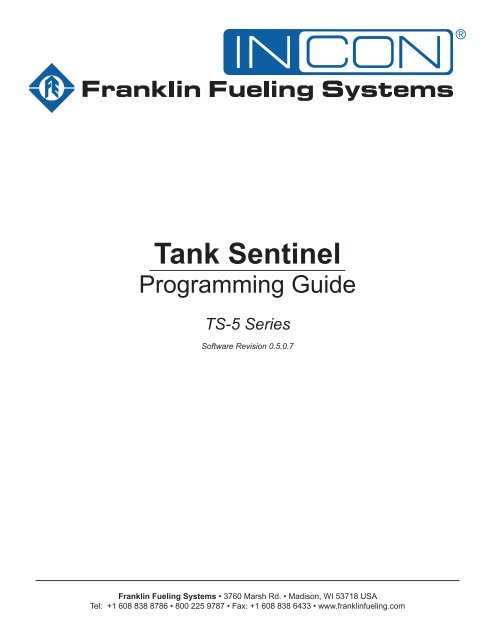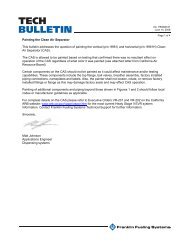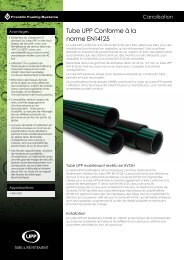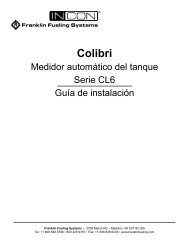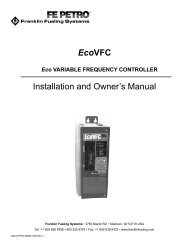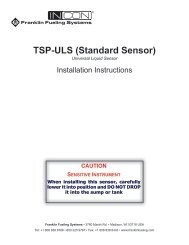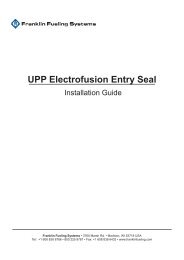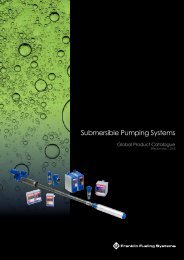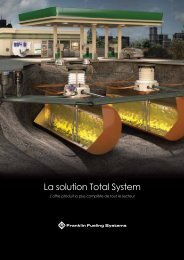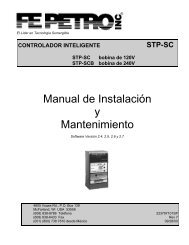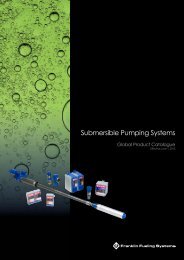T5 Programming Manual - Franklin Fueling Systems
T5 Programming Manual - Franklin Fueling Systems
T5 Programming Manual - Franklin Fueling Systems
- No tags were found...
Create successful ePaper yourself
Turn your PDF publications into a flip-book with our unique Google optimized e-Paper software.
Tank Sentinel<strong>Programming</strong> GuideTS-5 SeriesSoftware Revision 0.5.0.7<strong>Franklin</strong> <strong>Fueling</strong> <strong>Systems</strong> • 3760 Marsh Rd. • Madison, WI 53718 USATel: +1 608 838 8786 • 800 225 9787 • Fax: +1 608 838 6433 • www.franklinfueling.com
NoticeINCON strives to produce the finest manual possible and to ensure that the information that it contains is complete andaccurate. However, INCON reserves the rights to change this document and specifications at any time without notice.INCON makes no expressed or implied warranty with regard to the contents of this manual. INCON assumes no liabilityfor errors, omissions or for any damages, direct or consequential, that may result from the use of this document or theequipment that it describes.This manual is for use expressly with the TS-5, TS-550, and TS-5000 at their approved specifications. No part of thisdocument may be reproduced in any form without the prior written consent of INCON.Open Source NoticeThe TS-5 series consoles implement open source software released under the General Public License (GPL) as well asother open source licenses. As a customer, you are entitled to receive a copy of the licensed source code used within ourproduct, if so desired. Please contact our sales staff for more information.TrademarksINCON ® , Tank Sentinel ® , System Sentinel ® , SCALD ® , Brite ® , BriteBox ® , BriteBus ® , and BriteSensors ® are registeredtrademarks of Intelligent Controls. All brand and product names are trademarks or registered trademarks of theirrespective companies.Inspection of MaterialsVisually inspect all components for defects or damage prior to installation. If any defect or damage is found, do not use theproduct and contact INCON for further assistance.Warranty InformationPlease refer to the FFS Fuel Management <strong>Systems</strong> & Product Warranty Policy for all warranty information.Contacting <strong>Franklin</strong> <strong>Fueling</strong> <strong>Systems</strong> (FFS)Please feel free to contact us by mail at:<strong>Franklin</strong> <strong>Fueling</strong> <strong>Systems</strong>3760 Marsh Rd.Madison, WI 53718 USAOr contact us by phone, fax or e-mail:Tel: +1 800 225 9787 E-mail: sales@franklinfueling.comFax: +1 608 838 6433techserve@franklinfueling.comOffice and Sales Hours: 8am to 5pm CST - Monday through FridayTechnical Support Hours: 7am to 7pm CST - Monday through FridayPlease visit our website at www.franklinfueling.comCopyright ©2006 by Intelligent Controls (INCON). No part of this publication may be reproduced in any form without the prior written consent of INCON.All rights reserved.ii
Important Safety MessagesINCON equipment is designed to be installed in association with volatile hydrocarbon liquids such as gasoline and dieselfuel. Installing or working on this equipment means working in an environment in which these highly flammable liquidsmay be present. Working in such a hazardous environment presents a risk of severe injury or death if these instructionsand standard industry practices are not followed. Read and follow all instructions thoroughly before installing or workingon this, or any other related, equipment.As you read this guide, please be aware of the following symbols and their meanings:WarningCautionDangerThis symbol identifies a warning. A warning sign will appear in the text of this document when a potentiallyhazardous situation may arise if the instructions that follow are not adhered to closely. A potentially hazardoussituation may involve the possibility of severe bodily harm or even death.This is a caution symbol. A caution sign will appear in the text of this document when a potentially hazardousenvironmental situation may arise if the instructions that follow are not adhered to closely. A potentiallyhazardous environmental situation may involve the leakage of fuel from equipment that could severely harmthe environment.This symbol identifies an electrical danger. An electrical danger sign will appear in the text of this documentwhen a potentially hazardous situation involving large amounts of electricity may arise if the instructions thatfollow are not adhered to closely. A potentially hazardous situation may involve the possibility of electrocution,severe bodily harm, or even death.Alarms and warnings are designed to alert you with specific details when a problem occurs so you cantake appropriate corrective action. System hardware failure warnings, tank related alarms, leak detectionsensor alarms, and line leak alarms can be custom programmed to do many things. The events that requireprogramming are denoted by a (p) below:- cause the red Alarm light or yellow Warning light to flash (standard)- activate / sound the console annunciator alarm horn (p)- activate internal output relays for external alarm devices (p)- print alarm reports automatically, either locally (integral printer), or remotely (USB - HP compatible printer) (p)- send alarm and test reports to a specified email address (p)- send reports to remote location(s), via internal data/fax modem (p)WarningWarningWarningWarningWarningWarningFollow all applicable codes governing the installation and servicing of this product and theentire system. Always lock out and tag electrical circuit breakers while installing or servicingthis equipment and any related equipment. A potentially lethal electrical shock hazard and thepossibility of an explosion or fire from a spark can result if the electrical circuit breakers areaccidentally turned on during installation or servicing. Please refer to the Installation and Owner’s<strong>Manual</strong> for this equipment, and the appropriate documentation for any other related equipment, forcomplete installation and safety information.Follow all federal, state and local laws governing the installation of this product and its associatedsystems. When no other regulations apply, follow NFPA codes 30, 30A and 70 from the National FireProtection Association. Failure to follow these codes could result in severe injury, death, seriousproperty damage and/or environmental contamination.Always secure the work area from moving vehicles. The equipment in this manual is usuallymounted underground, so reduced visibility puts service personnel working on this equipment indanger from moving vehicles entering the work area. To help eliminate these unsafe conditions,secure the area by using a service truck to block access to the work environment, or by using anyother reasonable means available to ensure the safety of service personnel.When the Tank Sentinel system is used to monitor tanks containing gasoline or other flammablesubstances, you may create an explosion hazard if you do not follow the requirements in thismanual carefully.-All wiring must enter the console’s enclosure through the designated knockouts. An explosionhazard may result if other openings are used.You must run wiring from probes or sensors to the Tank Sentinel console in conduits which areseparate from all other wiring. Failure to do so will create an explosion hazard.
WarningSubstituting components could impair intrinsic safety. TS-5XXXs are intrinsically safe for sensorsinstalled in – Class I, Division 1, Group D – hazardous locations. Substitution of components couldmake the energy limiting circuitry in the system ineffective and could cause an explosion hazard.Repairs to a TS-5XXX console or attached components should only be performed by a qualified,factory-trained technician.Certified Programmer/Service Person: Only an INCON certified programmer or service person is allowed to accessboth the user interface keypad and areas internal to the Tank Sentinel console.Station Owner/Operator: The station owner or operator of the Tank Sentinel console is only allowed to access the userinterface keypad. Access to areas internal to the console is strictly prohibited.ApprovalsAll Fuel Management System models are UL and cUL listed 6L79 as Liquid Level Gauge / Leak Detection<strong>Systems</strong>. Third party approved leak detection — Pd (probability of detection) = 99.2 % for 0.1 or 0.2 gph leak tests(0.1 = annual precision test, 0.2 is the monthly regulatory compliance test).*The static tank test does not support Manifolded tanks.**SCALD is 3rd party approved for ONLY two Manifolded tanks.
IntroductionThe purpose of this manual is to guide installers, operators and technicians through programming and troubleshootingtheTS-5 console, so that it’s configured based on a site’s specific needs. The Fuel Management <strong>Systems</strong> (FMS)application within the TS-5 Series consoles tie together the monitoring and alarm capabilities of preceding automatictank gauges with advanced technologies to supply tank and level data more accurately and efficiently. This manual isalso designed to introduce technicians to the optional LCD Graphical User Interface, which is used as an input deviceto program system configuration and maintain all applications from the front panel of the console. Overall safety issues,troubleshooting information, warranty, service and return policies, as defined in this manual, must be followed.FMS FunctionsThe main function of the Fuel Management System is to represent levels for inventory and tank leak testing by monitoringprobe inputs and performing calculations based on those inputs. Line leak sensing devices also provide input signals.Results from these calculations may be used for system monitoring and/or regulatory compliance. The console, inconjunction with external fuel system equipment, may provide positive system shutdown, based on programmed rules.Sites that utilize Fuel Management <strong>Systems</strong> have the ability to monitor and perform:• Tank Inventory Level Information• Tank Leak Detection• Sensor Configuration• Line Leak Detection• Sump Leak Detection• Compliance Line and Leak TestingFMS also allows sites to generate and print the following reports:• Inventory Reports• Delivery Reports• Tank Test Results• SCALD Testing Reports• Regulatory Reports• Sensor Reports
Definitions and AcronymsModule – A module is a plug-in card within the TS-5 series console that is used to perform various functions of theconsole. The modules are used for field wiring of the input and/or output of electrical signals between different functionalequipment pieces.RS-232 – An IEEE standard for serial communication using a 9-pin connector.RS-485 – An IEEE standard for serial communication using STP/UTP wiring.RJ-45 – An IEEE standard connector for use in communications with STP wiring. Usually data.RJ-11 – An IEEE standard connector for use in communications using STP wiring. Usually voice and fax.2SM – 2-Wire Sensor Module (Intrinsically Safe)ACIM – AC Input ModuleAIM – 4-20mA Analog Input Module (Intrinsically Safe)AST – Aboveground Storage TankATG – Automatic Tank GaugeCARB – California Air Resources BoardCM – Controller ModuleDCE – Data Communication EquipmentDIM – Dispenser Interface ModuleDTE – Data Terminal EquipmentDW/DWT – Double Wall/Double Wall TankEVR – Enhanced Vapor RecoveryFMS – Fuel Management <strong>Systems</strong>IS – Intrinsically SafeISD – In-Station DiagnosticLCD – Liquid Crystal DisplayLIM – LonWork Interface ModuleLLD – Line Leak DetectionPC – Personal ComputerPM – Probe Module (Intrinsically Safe)PSM – Power Supply ModuleRM – Relay ModuleSCM – Secondary Containment MonitoringSTP/UTP – Shielded Twisted Pair / Unshielded Twisted Pair WiringTPI – Turbine Pump InterfaceTS-5 – TS-5 Series FMS Consoles (TS-5/608, TS-550/EMS, TS-5000/EXPC)TS-EMS – Environmental Monitoring SystemTS-EXPC – Expansion ConsoleTSA – TankSentinel AnywhereUSB – Universal Serial BusUST – Underground Storage TankVRM – Vapor Recovery MonitoringXML – eXtensible Markup LanguageRelated DocumentationThe system installation and operation instructions, troubleshooting guide and console maintenance manual are providedfor your use in separate documents. Detailed installation and testing instructions for each type of leak detection sensorare present in the relevant manual, and, likewise, the installation, testing, and programming of various upgrade kits andoptional accessories are also contained in separate manuals, addenda or in one of this document’s appendices.TS-5 Series Fuel Management <strong>Systems</strong> Installation Guide (000-2150)TS-5 Series Fuel Management <strong>Systems</strong> Operators Guide (000-2151)
GeneralAfter the Fuel Management System has been installed, typically your interaction with the system will be from the LCDdisplay, on-board printer; or using TSA (Tank Sentinel Anyware) software to program and monitor the console remotely.Remote operation can be performed from a PC, either attached directly or through a network connection to the console.All of the features of the console are available through these input/output devices. Also, the console may be set up togenerate and send automated reports to email accounts or print reports at a programmed time.At times, it may be required to obtain console information, such as model and serial numbers. The model number isphysically located on the face of the console. The serial number is located on a small plaque placed on the bottom of theleft panel. This label also contains the model number, voltage, manufacturer’s address, a warning symbol and the unit’svoltage specifications.User Interfaces (UI)LCD Touch Screen InterfaceA LCD touch screen is standard on the TS-5 (TS-608) consoles and can be ordered as an option on the TS-550(TS-EMS) and TS-5000. The “D” designation in the console’s model number indicates that a LCD display was orderedwith the system. This bright display, with an adjustable contrast setting, allows easy viewing in any lighting condition. Aprogrammable screen saver automatically turns the backlight off after 5 minutes, if selected, and extends the life of thedisplay.Touch Screen CalibrationDuring initial setup, it will be necessary to calibrate the touch screen function of the LCD display. Calibrating thetouch screen will enable the console to better recognize the area that you “touch,” so that you can accurately enter ininformation. To calibrate the touch-screen function of the display, you must first access the calibration application.1. From the HOME MENU, press MAIN MENU > DOWN > TOOLS > TOUCHSCREEN CALIBRATION.2. The console will ask if you are sure that you want to proceed, answer Yes.3. Follow the on-screen instructions to complete the calibration process.TSA (Tank Sentinel Anyware) InterfaceEach TS-5 Series console includes an Ethernet port and programming options to eliminate the need for an Ethernetport server or a external/internal modem (although both options are still available). The advantages to using an Ethernetconnection are: faster connection speeds, quicker data transfer rates, less data errors or quicker recovery of data whenerrors occur, and it does not require extra software or drivers to be loaded. This means that console parameters can bemodified and that status/alarm reports can be printed from virtually anywhere.Access ControlThere are three access levels programmed into the console’s operating system: Guest, User, and Administrator. Eachlevel will allow an operator to access different features or change specific settings on the console. This security featureprevents unauthorized tampering of console configurations.The User Roleicon will appear in the upper-right corner of the LCD display as one of the following:• ONE BAR filled operates at the GUEST level. Guests are allowed to access menu options and check the systemconfigurations. The GUEST will not be able to modify the console settings.• TWO BARS filled operates at the USER level. Users are given limited access to certain areas of the operatingsystem to make changes or print reports.• THREE BARS filled operates as an ADMINISTRATOR. This level grants access to all areas of programming andsetup configuration. The administrator privilege is usually assigned to the designated technician of a site.
Password InputTo modify console settings and change passwords, you must first enter in the current Administrator password. The defaultpassword is, in all lower case letters, “admin”.From the touch screen display, gaining Administrator privileges to perform high level functions with the console is done bynavigating through the following menus to enter a password:1. Once the console is powered up, press the Main Menu button.2. Scroll down by pressing , and then press the Tools Application button.3. Press Enter Password in the application window, and then enter the correct password for the access level required.Help is provided for navigation, (see Section 1: Console – Basic Operation, Console Navigation).4. Verify the correct password has been entered, and then press .Notice a change to the User Roll icon, for Administrator it will indicate status with three bars filled.To reset the level back to Guest, press the User Roll icon or enter the guest password.Modifying PasswordsFor initial settings and continuous security purposes, the console will allow you to change any password used foraccessing console functions. When changing passwords, make note of the password and keep it in a secure, memorableplace. The password you choose must be at least two characters long with a maximum of 16 characters — spaces andspecial characters are allowed as part of your password.The Administrator status is required to change passwords. To check your current status, look at the User Roll icon.From the touch screen display, changing access passwords is done by navigating through menus to modify a password.1. Once the console is powered up, press the Main Menu button .2. Press the Configuration Application button.3. Press Passwords in the application window, and then press the corresponding button to change the password for thataccess level. Help is provided for navigation.4. Verify the correct password has been entered, and then press the Checkmark button.Connecting a PC or Laptop ComputerTo access the console using the TSA interface, connect a laptop or PC to the console via either the Ethernet port or theCOMM 1 serial port. If the console is connected to a local network, you can perform this setup from any PC on thatnetwork by utilizing a web browser application, such as Microsoft’s Internet Explorer or Mozilla’s FireFox (the console’s IPaddress may need to be modified — see Configuration in Section 2).The following instructions are written specifically for Microsoft’s Windows XP operating system. For assistance with otheroperating systems, please contact <strong>Franklin</strong> <strong>Fueling</strong> <strong>Systems</strong> Technical Services.Connecting a PC or Laptop to the TS-5 series Ethernet Port1. Using an Ethernet Crossover, 10 Base-T cable, plug the RJ-45 connector on one end of the cable into the Ethernetport of the console.2. Plug the RJ-45 connector on the opposite end of the cable to the Network Interface Card of the computer.3. Verify that the green POWER LED on the front panel of the console is lit, which indicates that the console has power.4. Power up and log onto your PC.Note: You may need to reconfigure your TCP/IP settings to allow the computer to communicate with the console.
Configuring IP Settings for CommunicationBefore attempting to modify any computer settings, contact the Information Technologies department of your business, ifavailable. Some computer accounts may have restricted permissions to overcome before any changes are allowed to bemade to TCP/IP settings.At the PC:1. Power up the PC and log into your Windows operating system.2. Click on Start, then select Control Panel.3. There are (2) two views settings possible when using Windows XP:• In Category View, click on Network and Internet Connection, then click Network Connections.
• In Classic View, click on Network Connections.4. Right-click on Local Area Connection and select Properties.
5. In the Local Area Connection Properties dialog box, under “This connection uses the following items,” select InternetProtocol (TCP/IP) and click Properties.There are many ways to configure a computer to communicate with a TS-5 series console. These factors are dependanton the user’s computer knowledge and how the computer is currently configured.To determine which method is best for your site, read the instructions in the following section carefully. Make detailednotes on the current configuration of the TCP/IP settings on the PC you are using. Read both the “Obtain an IP addressautomatically” and the “Use the following IP address” methods before making a choice between the two.Obtain an IP Address AutomaticallyComputers commonly use this setting to obtain an IP address automatically.1. If Obtain an IP address automatically is selected, it may be best to click the Alternate Configuration tab.
2. Select User Configured.3. Enter an IP address. For simplicity, make the last segment of the IP one number different than the IP address of theconsole. Upon initial setup ONLY, the numbers used in the figure may be used to configure the TCP/IP settings of yourPC.4. Leave all other information blank and click OK.Note: The consoles default IP address is 192.168.168.168. If the PC is normally configured to acquire an IP addressautomatically, Alternate Configuration may be used, as mentioned above, to allow a connection to be enabledwithout the necessity of reconfiguring the computer each time it will be used to connect to this console.Use the Following IP Address1. If Use the following IP address is selected and the entry boxes contain any information, record this information foruse when console programming is complete.10
2. Enter an IP address. For simplicity, make the last segment of the IP one number different than the IP address of theconsole. Upon initial setup ONLY, the numbers used in the figure may be used to configure the TCP/IP settings of yourPC.3. Leave the DNS information blank.Note: The consoles default IP address is 192.168.168.168. If the PC is normally configured to Use the followingIP address, ensure that all display information is recorded and kept prior to making any changes. It may benecessary to utilize this information to reconfigure the console once programming is complete.Check Status of Connection1. Check the status of your connection by going to the Network Connections window.2. If the connection status is disabled, enable it by right-clicking on the Local Area Connection and selecting Enable. Iftechnical difficulties arise, please contact <strong>Franklin</strong> <strong>Fueling</strong> <strong>Systems</strong> Technical Support before proceeding.At this point, more information on navigating TSA is provided in Section 4: TSA of this manual.Connecting a PC or Laptop to the TS-5 series RS-232 PortCOMM 1 is used to connect a PC or laptop with the console via the TSA interface for programming or remote monitoring.COMM 2 is not used at this time.Note: The PC or laptop will recognize this serial connection as a network connection and will not allow the use of a LocalArea Connection simultaneously. While it is not necessary to disconnect the Local Area Connection to connectusing the Serial port, it will be necessary to disconnect the Serial Connection through the computers operatingsystem in order to use the Local Area Connection again.Connecting a PC or Laptop to the TS-5 series COMM 1 Port1. Using a female to male DB-9 straight serial cable, connect the Female end of the serial cable to the serialcommunication (COM) port of the computer.2. Connect the Male end of the serial cable to COMM 1 on the bottom of the console.Configuring COMM 1 Settings for Communication1. Select Start > All Programs > Accessories >Communications > New Connection Wizard.2. Select Set up an Advanced Connection.11
3. Select Connect Directly to Another Computer.6. Select the communication port to be used from theSelect a Device dropdown list.4. Select Guest.7. Select My use only.5. Enter a name under Computer Name (it can be the sitename).8. For convenience, a shortcut may be created on yourdesktop. Click Finish to complete the wizard.12
9. In the Network Connections window, right-click the new direct connection that was created and select Properties.10. Under the General tab, select Configure. 11. Change the Maximum speed (bps) to 57600.12. Disable all of the Hardware Features and click OK.13. Select the Options tab.14. Disable all of the Dialing Options.13
15. Leave the existing Redialing Options as they are.18. Select the Networking tab.19. In the Type of dial-up server I am calling, select PPP:Windows 95/98/NT4/2000, Internet from the dropdownlist then click OK.16. Select the Security tab.17. Select Advanced (custom settings).Check Operation of Connection1. As before, open Network Connections.2. Right-Click the new direct connection and selectConnect. The status should change to connected. Atthis point, the computer is connected to the console.If you experience technical difficulties, please contact<strong>Franklin</strong> <strong>Fueling</strong> <strong>Systems</strong> Technical Support beforeproceeding.At this point, more information on navigating TSA isprovided in Section 4: TSA of this manual.14
UnitsVolumeLengthTemperatureFlowFMS - Line PressureOptionsLitersGallonsImperial GallonsMillimetersCentimetersMetersInchesCentigradeFahrenheitLiters/HourCubic Centimeters/SecondCubic Feet/HourGallons/MinuteGallons/HourPascalBarPounds per square inchInches of WaterInches of MercuryOtherRefresh RateShow XML ToolOptionsHow often the systems information is updated.Displays the Tool in the upper right corner of the browser window.Configuration MenuConfiguration OptionsUsing the options in this menu, you can configure the console passwords, network parameters, current time and date andset an accurate time zone. For instructions on setting passwords (see Section 1: Console – Basic Operation, ChangingPasswords).Once the console has been powered up, navigate the console by pressing the screen on the appropriate button.1.2.Starting at the Home Status Menu, press the Main Menu button.Select the Configuration button.3. Select from the options in the Network Parameters section that follows to view/change console configuration settings.Network ParametersTo communicate with your network equipment (i.e. router, switch, hub, etc.), and then you will need to modify the networkparameters.IP Address – This is a logical (electronic) address, like your street address, that the console uses to route information.This address will have to match your network, if connected to a network, in order to ‘talk’ to a remote communicationdevice, your PC or laptop computer.Network Mask – Masking is a way to diversify the use of multiple subnets. The mask must match that of the network theconsole is connected to. Masks are used in networking to create ‘sub-networks’ within a whole, like slicing and apple. Youhave separate slices that may be in different locations, but they are still from the same apple. Administrators use this tomake separate networks, to maximize bandwidth or capacity of medium resources (cables or fiber). Therefore, when yournetwork uses static IP addressing (assigned by an administrator), this mask must match the Network Mask of the routerport that it is attached to. If the network utilizes a DHCP server (automatically assigns IP addresses) then the mask shouldmeet the specifications set by your administrator.Gateway – The Gateway is the logical address to the nearest router port, commonly the one that is connected to theconsole. Consult your administrator for details on this and other network parameters.17
Character Navigation ButtonsWhen prompted to enter system information, press the corresponding keys.Character Selection: Selects between upper caseletters, lower case letters and numerals. Note how thecharacters on the input buttons change as you scrollthrough the options.Backspace: This will move the cursor one space to the leftand delete the last character.Clear: Deletes all of the data on the entry line.Enter: Allows the data to be accepted. When this button ispushed, the configuration will be set for the item you arechanging.Cancel: Will return to the application you were changing. No changes will be made to console settings.Restore Default: This button will restore the original settings programmed into the console during manufacture.<strong>Programming</strong> System ParametersUsing the touch screen function of the console to program, navigate from the Home Status screen by pressing the MainMenu button.At the Main Menu, press the Setupbutton.The Setup screen looks like this:To make a modification, select the parameter that you want to change.Type the new setting in using the characters available. When finished,press the checkmark. When Confirmation is displayed, press Yes tosave and apply, or No to exit without saving — you may press cancelto continue making changes. Changes will not be applied until youreturn to the main menu.Use the programming tree on the following pages for a moredescriptive representation of each option, which shows the submenusof each menu item. The console will update the menus as additionaldata or information is required during programming.Please note, features appearing in this guide may not be available,unless the option is purchased with your console. Default parametersare noted by the use of parentheses ().It is recommended to have the following items prepared before beginning console programming:• Site location information to setup Site ID• Communications parameters for external equipment to match console settings• Wiring diagrams of site if necessary; to identify sensor and/or probe location• Manufacturers Tank Charts for “special” tank correction tables• Probe stickers with gradient and RTD location for “special” probes20
System IDGroup NameParameter ParameterMaxDescriptionNameValueCharactersSystem ID Site Name (Site Name) Physical name of site. 40Web UI URL (http://localhost/tsa) URL address of site. 40ID Line 1 (blank) These lines should contain the physical address of the site. This 40ID Line 2 (blank) information will be used in the header of reports and to identify 40ID Line 3 (blank)site properties when using web UI.40ID Line 4 (blank) 40ID Line 5 (blank) 40System ConfigurationGroup NameParameter NameParameterValueDescriptionMax ValueSystem Configuration Technical Support Key (0) Enter the appropriate key number. 0-1Enable Diagnostics (No) Enables the Diagnostics option. Yes/NoModules Expected DC Input (for future use) (0) These settings are preset by ordered options. This0AC Input (0) value represents the number of each module installed. 0-6Relay (0) When a module is installed, the console will open more 0-6Probe (0) options base on which module will be utilized.0-62-Wire Sensor (0) 0-63-Wire Sensor (0) 0-64-20mA Input (0) 0-12Printer (0) 0-1Modem (0) 0-1LON (0) 0-1DIM (0) 0-1DiagnosticsThe rate that the diagnostics will automatically ‘refresh’Application Data Update Interval (60)displayed data.# secEnable Interactive Command Line (No) ?? Yes/NoTrax Files (No) ?? Yes/NoTrax Console (No) ?? Yes/NoTrax Key (0) ?? ?21
<strong>Programming</strong> ModulesThe Fuel Management System is composed of a custom set of modules. Each module maintains individualcharacteristics. Parameters must be set to match the site configuration. The programming table below will assist in thissetup.Power SupplyPower SupplyGroup NameParameter NameParameterValueDescriptionMax ValueRS-485 Enable Interface (No) Enables TS-DIM options. Yes/NoTS-DIM Enable Interface (No) Enables DIM Communications options. Yes/NoCommunication Baud Rate (9600) Data transmission speed in bits per second. 1200-57600 bpsData Bits (8) Number of bits that represent data. 7-8Parity(None)Stop Bits (1)Response Timeout (8)Value of parity (error check) bit.Number of stop bits, notifies receiving device ofend of data packet.Period of time the device will wait untiltransmission stops in seconds.None, Even,OddPrecision (2) ? 1-8Fuel Points Number of Fuel Points (0) Number of fueling points on site. 1-32Fuel Point # Number of Meters (0) Number of meters at site. 1-8Meter # Grade (1) Type of product flowing through meter. 1-8RS-232 Baud Rate (9600) Data transmission speed in bits per second. 1200-57600RelaysData Bits (8) Number of bits that represent data. 7-8Parity(None)Stop Bits (1)Response Timeout (8)Value of parity (error check) bit.Number of stop bits, notifies receiving device ofend of data packet.Period of time the device will wait untiltransmission stops in seconds.1-21-10None, Even,OddChannel # Name (Relay 1) Given name of the relay. abc#Enabled (Yes) Whether the Relay is Enabled or not. Yes/NoType (Unknown) Equipment connected to the relays output. UnknownSubmersibleAlarmSolenoidDispenserOtherPolarity (Normal) Allows the polarity to be inverted. Normal, InvertLogic (OR Logic) The type of logic that the gate will use to processincoming signals. In OR, if any combination ofinputs is active, the relay is active. With AND,when all inputs are active, the relay is active. InXOR, if all inputs are in the same state (on/off), therelay is inactive.1-21-10OR, AND, XORPhysically Wired As (Normally Open) How the relay is wired internally. NO, NCNumber of inputs (0) This adjusts the circuit to accommodate incomingsignal levels.Input # Type (Unknown Module) Chooses which module is inputting the signal tothe relay.Low Voltage Inputs1-32UnknownControllerPower SupplyProbe2-wire Sensor3-wire SensorChannel # Name (LV Input 1) Given name of input. abc#Enabled (Yes) Whether the input is Enabled or not. Yes/No22
AC Input ModulesParameterGroup NameParameter NameDescriptionMax ValueValueAC Input Modules Number Gasoline Hooks per Dispenser (2) Including diesel. 1-8Module # Channels (0) Number of channels in use per module. 1-12Channel # Name (AC Input 1) Given name of channel. abc#Probe ModulesEnabled (Yes) Yes if channel is used. Yes/NoActive High (Yes) Yes will activate channel when high voltageis present. No will activate channel with novoltage present.Group Name Parameter Name Parameter Value Description Max ValueProbe ModulesModule # Channels (0) Number of channels in use per module. 1-12Channel # Name (Probe 1) Given Name of Probe. abc#2-Wire Sensor ModulesYes/NoEnabled (Yes) Yes if this probe channel is used. Yes/NoType (TS-LL2) Type of probe connected. TS-VFMTS-LL2UnknownGroup Name Parameter Name Parameter Value Description Max Value2-Wire Sensor ModulesModule # Channels (0) Number of channels in use per module. 1-123-Wire Sensor ModulesChannel # Name (2-Wire Sensor 1) Given name of channel. abc#Enabled (Yes) Yes if this channel is used. Yes/NoGroup Name Parameter Name Parameter Value Description Max Value3-Wire Sensor ModulesModule # Channels (0) Number of channels in use per module. 1-124-20 mA Input ModulesChannel # Name (2-Wire Sensor 1) Given name of channel. abc#Group Name4-20mA Input ModulesEnabled (Yes) Yes if the channel is used. Yes/NoParameterNameParameter Value Description Max ValueModule # Channels (0) Number of channels in use per module. 1-8Channel # Name (4-20mA Input 1) Given name of the channel. abc#Enabled (Yes) Yes if the channel is in use. Yes/NoService Type (Analog) Determines the output signal. AnalogSCMLLDLow Range (-5) Low voltage level of output signal. #High Range (5) High voltage level of output signal. #Log Data (No) Used to log signal data. Yes/No23
Relay ModulesGroup Name Parameter Name Parameter Value Description Max ValueRelay ModulesModule # Channels (0) Number of channels in use per module.1-8Channel # Name (Relay 1) Given name of the channel. abc#Enabled (Yes) Yes if the channel is in use. Yes/NoType (Unknown) Equipment connected to the relays output. UnknownSubmersibleAlarmSolenoidDispenserOtherPolarity (Normal) Allows the polarity to be inverted. Normal, InvertLogic (OR Logic) The type of logic that the gate will use to process incomingsignals.OR, AND, XORPhysically Wired As (Normally Open) How the relay is wired internally. NO, NCNumber of inputs (0) This adjusts the circuit to accommodate incoming signal levels. 1-32Input # Type (Unknown) Type of module that is sending the signal. UnknownControllerPower SupplyAC InputProbe2-wire Sensor3-wire Sensor4-20 mAChannel (LV Input 1) Determines which module is sending the signal. 1-224
<strong>Programming</strong> FMS ParametersHere is where specific equipment parameters will be modified to match the site setup.Fuel Management SystemGroup NameFuel ManagementSystemParameterMaxParameter NameDescriptionValueValueUllage Percent (95) Percent of tank level used to calculate space left. 70-100 %Delivery Delay (15 min) Time after delivery when increase is reported. # min.Correction Temperature (60.00 °F) Product temperature correction. # °Static Tank Testing Monthly Leak Test Threshold (0.00 gpm) Static leak tolerance for testing tanks. # gpmYearly Leak Test Threshold (0.00 gpm) Static leak tolerance for testing tanks. # gpmGross Leak Test Threshold (0.05 gpm) Static leak tolerance for testing tanks. # gpmConfidence (99%) Leak testing confidence. 90, 95, 97.5,99 %Minimum Leak Test Time (2 hr) Minimum amount of time used to test. 0-8Maximum Leak Test Time (8 hr) Maximum amount of time used to test. 1-8Alarm On Precision Leak TestFailure(No)Used to produce an alarm upon failure.Tanks Number of Tanks (0) Number of tanks in fuel system. 0-48Tank # Name (Tank 1) Given name of tank. abc#Yes/NoType (Special 1) Type of tank. Std./Spcl.Manifolded (No) Used for Manifolded tanks. Yes/NoProduct # (1) Type of product in tank. 1-48Delivery Threshold (200.0 gal) Amount of increase to report delivery. # galTheft Threshold (5.0 gal) Amount of decrease to report theft. # galLimits High High Product Volume Limit (10,000.0 gal) Product volume to produce alarm. # galHigh Product Volume Limit (10,000.0 gal) Product volume to produce alarm. # galHigh High Product Level Limit (96.00 in) Product level to produce alarm. # inHigh Product Level Limit (96.00 in) Product level to produce alarm. # inHigh Water Level Limit (2.00 in) Water level to produce alarm. # inLow Product Volume Limit (0.0 gal) Product volume to produce alarm. # galLow Low Product Volume Limit (0.0 gal) Product volume to produce alarm. # galProbe Channel (Probe 1) Channel used for the probe in tank. ProbeStatic TankTestingSpecial TanksType (Standard 53) Type of probe used in this tank. Std./Spcl.Ratio(1 to 1 tip tohead)Ratio of float movement in proportion to product level.1:7-9 for use with moorman gauge interface.1:1; 1:7; 1:9Float Type (4 in gas) Type of float(s) used on probe. 4, 3, or 2 in.Gas/Diesel,Stainless,PropaneNumber of Floats (2) Specifies number of floats on probe. 1-2Gradient (9.03000 µs/in) Speed of probe wire. # µs/inProduct Offset (0.00 in) Used for compensation of tank tilt. (see Appendix xx: # inWater Offset (0.00 in) Calculating Tank Tilt).# inEnable Continuous Testing (No) Enables continuous tank testing. Yes/NoRun Input Module Type(Power Supply)Run Input Module Number (1) 1Run Input Channel Number (1) 1-2PowerSupplySCALD Enable (No) Enables SCALD tank testing. Yes/NoQualify (0 %) Required percent full to run SCALD test. # %Group Name Parameter Name Parameter Value Description Max ValueFuel Management SystemSpecial TanksSpecial # Shape (Horizontal cylinder) Physical shape of the tank.Length (160.00 in) Length of tank in inches. # inDiameter (96.00 in) Diameter of tank in inches. # in25
Manifold Tank SystemGroup Name Parameter Name Parameter Value Description Max ValueFuel Management SystemTanks Number of Tanks (0) Number of tanks in fuel system. 0-48Tank #ManifoldsName (Tank 1) Given name of the tank. abc#Type Special 1 Type of tank used. Std/SpclManifolded (No) Enable a manifold. Yes/NoManifold # (1) Number of manifold. 1-24Manifold #Name (Manifold 1) Given name of manifold. abc#Product # (1) Number of product in tanks. 1-48Delivery Threshold (200.0 gal) Amount of increase to detect delivery. # galTheft Threshold (5.0 gal) Amount of decrease to detect theft. # galE-MailGroup Name Parameter Name Parameter Value DescriptionE-Mail “From” Address your_from@address.com Address of sender (console).EventsSMTP Host your_smtp_host_address IP address of SMTP Host.SMTP Port 25 Port address of SMTP.Enable Authentication No Data authentication (if required).Maximum Queue Size 20 Maximum size of queue in Megabytes.Retry Timeout 3600 Time, in seconds, that the console will wait before attempting to resend themessage.Watchdog Timeout 30 Time, in seconds, that the console self-monitoring program waits when itexpects and error due to software or power quality problems.Group Name Parameter Name Parameter Value Description OptionsRulesRule – New Rule # Name (New Rule #) Given name of rule. abc#EventsEnabled (No) Yes to enable rule. Yes/NoEvent Type (New Alarm Occurred) Event type that triggers action. New Alarm Occurred;Alarm Status Changed;Application Event;ScheduledCategory (Any) System that event occurs in to triggeraction.Code (Any) Error/Trouble Event Code that triggersaction.Device (Any) Device that created the alarmcondition.Any;System;FMS;VRM;SCM;Other(see below)VariousState (Any) State of alarm to trigger action. Various26
Tank Sentinel Anyware (TSA)Navigating Applications RemotelyTSA offers several ways to navigate through applications: easy-to-read web pages that use hyperlink text (words orcharacters that, when clicked, take you to another page) to move through the menus, text and drop boxes and buttonsallow inputs to be made efficiently, and on-screen prompts automatically pop-up instructions to verify each step. Not allapplication functions, like Network Configurations, are available at all levels though, so, in order to access these coptions,you need to be logged in at a high enough User Role.Accessing Tank Sentinel Anyware1. To access the console using TSA, open a web browsing application.2. Type the IP address (the default IP Address is 192.168.168.168) into the address bar of the browser window. Toaccess the console using a remote PC, setup communications per Section 2 of this manual. When using a PC orLaptop to access console applications through a direct or network connection, a TS-5 console incorporates a XML(eXtensible Markup Language) based access method. If the console is equipped with an optional LCD screen, theconnection settings may be modified using the touch screen function of the console.Making Changes to System Parameters1. To make any changes on a settings page, click Edit.2. Once the preferred selections have been altered, click the confirmation option Yes in the yellow shaded area near thetop of the window.3. At this point, the system may prompt for a password.Password PromptingAfter changes have been made to the consoles parameters, if the appropriate access level has not been entered, thesystem will prompt for a password.If you haven’t obtained the appropriate access level, you will be prompted “Error: Insufficient privileges” in a red shadedarea, near the top of the window.1. Type the password for the access level required to save changes into the text-box and click Apply.2. You will then be prompted again to save your changes; click the confirmation option Yes in the yellow shaded areanear the top of the window.When you’ve finished with configuring your programming options, keep system security in mind and, to preventunauthorized personnel from gaining access to console configurations, lower the access level to Guest. To do this fromthe TSA interface, click TS-550 System - Guest access level. Notice that the User Role changes back to Guest.SetupThe programming options for the TSA interface are identical to the LCD interface; however, they are representeddifferently due to their respective graphical interfaces. Use the programming tables in Section 3 as a reference inprogramming your console with TSA.27
Backup Configuration FilesDownloadBackup configurations allow you to download the setup file and store it on any PC or Laptop connected to the console.This file is can be uploaded to the console in the future to recover lost settings or copy settings from one site to another.1. Open a web browsing application, type the IP address (the default IP address is 192.168.168.168) into the address barof the browser window.2. The console will navigate to the Home Status page, indicated by the word Status displayed in the header.3. Left-Click once on Setup.28
4. To download a site configuration, click Download. A FileDownload dialog box may appear, and, if it does, selectSave to open an explorer window.5. Select a location to save the configuration file. Then,type the File Name you want to create. Use somethingthat identifies the file with the site and represents thedate saved. Click Save.The file is now stored in the location of your choice and ready to upload when necessary. It is recommended that a backupcopy of this file is created and stored on another medium, to ensure that the file’s integrity is maintained.UploadWhen required, the backup configuration file will need to be reloaded onto the console to restore a previous setup. Whenuploading, it is important to remember that network parameters may be affected by the change, rendering it unreachablefrom a remote location. If the downloaded file contains an IP address different from the one currently in use, someone willneed to locally reprogram the correct address into the console in order to communicate remotely.1. Open a web browsing application, type the IP address (the default IP Address is 192.168.168.168) into the address barof the browser window. The console will navigate to the Home Status page, indicated by the word Status in the header.29
2. Left-click once on Setup.3. To upload a configuration file, click Upload on the Setup page. At this point, the console may prompt for a password ifthe proper access level has not been obtained.5. An Upload Confirmation window will open. Left-ClickBrowse to locate the correct file. Find the location ofyour configuration file, click on the file name, and thenclick Open.This process may take a few moments for the console toapply the settings and reboot. To indicate that the updatewas successful, you will see this notification window.30
MiscellaneousLeak TestingAll TS-5 series console models meet (or exceed) the requirements of the U.S. Environment Protection Agency (EPA/530/UST-90/006 test protocol) for Automatic Tank Gauging <strong>Systems</strong> (ATGS) for Monthly Monitoring for 0.2 gal/hr leaks ofUnderground Storage Tanks. The system(s) also meet (or exceed) the requirements for Annual Tank Tightness Testing for0.1 gal/hr leaks of the National Work Group on Leak Detection Evaluations (NWGLDE). For the most recent third-partydocumentation, visit the NWGLDE website at www.nwglde.org.OverviewTank and/or line leak tests are performed on a regular schedule according to test type. In addition, leak tests can bestarted manually from the console display or web interface.To obtain valid results, leak tests should be started when conditions in the tank or line are stable and will remain stablethroughout the test (such as during non-business hours). A test will not and can not pass if tank and/or line conditionsare disturbed. Deliveries and dispenses will cause thermal instability or product turbulence, which will interfere with tankleak testing. These disturbances may cause the test to report a failure, an increased result, or cause the test to run for 8hours and report an indeterminate test result. Wait at least 6 hours after a product delivery, and 2 hours after productdispensing stops, before forcing Tank Leak Tests.Make sure there is enough time to run the test without interruption – print out a test Estimate Report before running atank test. Generally tank tests take about 4 to 5 hours to finish (the exact time required depends on the type of test beingperformed, size of the tank, volume of product in the tank, and the product temperature).The best time to test the tank integrity (leak test) is when it is full or nearly full. Regulatory requirements in some areasinsist on having a certain percentage of product in the tank before a test can be considered valid and in compliance. Tryto run tests on tanks that are 50% full or greater. SCALD leak tests can run only when tank levels are at or above the set“Qualify” value.Tank Leak Tests – Type and FrequencyTank Testing software (option T) includes Static and SCALD tank testing. Both tests comply with federal, state and localcodes and regulatory agencies, which specify how often to run these tests. Consult and comply with these rules andregulations.CautionIt is the tank owner’s obligation to comply with the procedures and the reporting requirements offederal, state and local regulations. You are legally bound to follow these regulations explicitly.When policies conflict with this manual, follow the regulations.Static Tank Testing Requirements• Print a leak test Estimate Report.• There must be enough quiet time to finish the test with no product dispensing.Note: A 10,000 gallon tank requires about 5 or 6 hours to finish.• Wait at least 6 hours after a product delivery – or – 2 hours after a product dispense. Active tanks without Stage IIvapor recovery may require longer stabilization periods.INCON does not recommend running both Line & Tank Leak Tests at the same time.When to Force Static Tank Leak Tests• To comply with federal, state, and local regulatory agency requirements.• To comply with the policy and procedures of your site.• Whenever a leak detection sensor alarms — this is especially important when a discriminating BriteSensor detects aliquid / vapor hydrocarbon (product). A failed leak test and BriteSensor product alarm indicates a tank or product-lineleak.Note: Standard/product alarms may be caused by motor oil runoff during heavy rains, or because a BriteSensor hasdetected a product leak from a tank. Take a sample from the area for chemical analysis.31
<strong>Manual</strong>ly Forcing Static Leak Tests1. To force a Static Tank Leak test, press the FMS buttonin the Application Window.4. The FMS Control Menu will display the systemsavailable for testing. To view control options for thetanks system, press the Tanks button.2. Press the Application Menu button.5. On the FMS Tank Control Screen, press the button thatcorresponds with the tank to be tested.3. Select the Control button in the FMS Menu.6. Touch the screen to highlight the desired test, thenpress the Checkmark button to begin the testingprocess.32
Tank Leak Test ResultsLeak test results are either increase, passed, failed, or indeterminate.Reasons Why Tank Leak Tests Fail• The tank leaks.• Temperature instability – temperature variations of the product within the tank after a delivery is the most commonsource of interference and failed leak tests / false alarms (a failure to detect real leaks can also result). Look at thehourly temperature data on the leak test report and retest if the variation is more than a few tenths of a degree.• Large changes in product temperature from the start to the end of the test.• Water Level changes from the start to the end of the test.• Evaporation and loss of product through the vent stack will look exactly like a leak. Evaporation can be a problemduring high seasonal temperatures and/or high winds, and when liquid level exposes the greatest surface area forevaporation (half full tanks are worse). Seasonal variations in product composition, size of the tank (larger is worse),and tank vent configuration are also evaporation factors.• Tank Deformation -- the tank changes shape after a large product delivery.• Tidal Action – in coastal communities, groundwater levels maybe be affected, and, as a result, may deform the tank.During certain times of the day, the tide changes inconsistently.• Tank Cross-Talk – level changes in one tank causes a level change in an adjacent tank or compartment.• Product is being dispensed during a test.Steps to Take When a Tank Leak Test FailsLeak tests do occasionally fail and a single failed leak test should not be a cause for great concern. Remember, if theconfidence level of the test is 99%, there is a 1% chance that the system will give a false answer.CautionDon’t excavate/repair a tank because of a single failed leak test. Reference your site policy andprocedures plan.If you fail a leak test, review the leak test report to determine if there is an obvious source of interference with the test (seethe Causes of Leak Test Failures section for an example of a Tank Leak Test Report). If such a source of interference isidentified, retest the tank as soon as possible. Retest the tank to validate or invalidate the first test result if no source ofinterference can be identified. If necessary, run several tests.If repeated tests indicate a leak and no obvious source of interference is found, then immediately have the tankprecision/pressure tested. If the precision test confirms the presence of a leak, then the tank owner must takecorrective action in accordance with federal, state and local regulations.WarningThe owner of the tank is legally obligated to comply with reporting and procedural requirementsof federal, state and local regulations. These must be followed explicitly. Serious legal, healthand safety hazards could result from not taking immediate and proper action. For instanceswhen codes and regulations conflict with this manual, follow the regulations set by governingagencies.SCALD Tank Leak TestsSCALD (Statistical Continuous Automatic Leak Detection) is optional on <strong>Franklin</strong> <strong>Fueling</strong> <strong>Systems</strong> tank gauges. It runs24hrs a day and is used to perform 0.2 gph tests on tanks that are always in use.SCALD works by collecting Quiet Intervals (QIs) in between dispensing. A QI is obtained when a thermally stable tankis idle for 20 minutes with no dispensing, no deliveries and no other movement of the probe floats. Once four QIs arecollected, the Automatic Tank Gauge (ATG) will analyze the data and either Pass, Fail, Increase or discard that testbecause the data is not statistically sound. Four QIs can be collected over a period of several days or weeks.• If the result is a Pass, then a test result of Pass will be generated.• If the result is Fail or Increase, then another test will be run to ensure that this is not a false alarm. Three Failed orIncrease tests in a row will produce a test result of Failed or Increase.• If the data is not statistically sound, then the test is discarded. No new test result will be generated and SCALDwill continue to run. The fact that a result was discarded is recorded and can be seen in the Status number thataccompanies the next generated test result.• On rare occasions certain conditions can arise that can prevent SCALD from getting enough QIs to complete a test.33
Reasons Why SCALD Tank Tests may Fail• Temperature• If a site is receiving deliveries frequently and the temperature of the fuel being delivered is several degreesdifferent then the fuel in the tank, then SCALD will not be able to collect QIs due to thermal instability. Thetemperature of the fuel can not change more than .01°F during a 20 min QI.• If a pump control relay is stuck closed and the pump is running all of the time, the temperature in the tank canbe much higher than the other tanks. Due to this high temperature and the fact that the pump is running andcausing turbulence in the tank, no QIs will be collected.• No Quiet Time• SCALD needs four 20 minute QIs in order to complete a test. These QIs are normally found in the earlymorning hours. If a site is so busy that there are no 20 minute periods of no dispensing, then SCALD will not beable to complete a test.TS-LS500 Auto Learn Line Leak TestingOverviewA 0.2 gph and a 0.1 gph test line leak tests can be started from the console. Some jurisdictions recommend that a 0.1 gphannual precision line leak test be run yearly. The 0.2 gph test runs automatically on a daily basis. The coarse 3 gph linetest runs automatically after every dispense. State and local regulations may require more frequent tests and inspections.Make sure your site personnel are aware of all of the issues and requirements comply with these regulations.CautionIt is the tank owner’s obligation to comply with the procedures and the reporting requirements offederal, state and local regulations. You are legally bound to follow these explicitly. Where theyconflict with this manual, follow the regulations.Line Leak Test Requirements• Create adequate quiet time – Prevent and stop all dispensing, on the line to be tested, before and during a test (bagor tape poly over dispenser and dispenser lever).• GPH precision tests normally need 4 hours of quiet time (where no dispensing occurs) before the test is started.Usually the test takes 13 minutes to complete.• 0.2 GPH monthly tests normally need 13 minutes to 4 hours of quiet time to finish.When to Force Line Leak Tests• To comply with Federal, State, and local Regulatory Agency requirements.• To comply with the policy and procedures of your site.• When a leak detection sensor alarms – per policy and procedures at your site.34
<strong>Manual</strong>ly Forcing Line Leak TestsLines MUST be calibrated and enabled prior to forcing leak tests.1. To force a Line Leak test, press the FMS button in theApplication Window.4. The FMS Control Menu will display the systemsavailable for testing. To view control options for thetanks system, press the Lines button.2. Press the Application Menu button.5. On the FMS Line Control Screen, press the button thatcorresponds with the tank to be tested.3. Select the Control button in the FMS Menu.6. Touch the screen to highlight the desired test, thenpress the checkmark to begin the testing process.35
Line Leak Test ResultsLine Leak test results are either increase, passed, failed, or indeterminate.Reasons Why Line Leak Tests Fail• The tank leaks.• Temperature instability – temperature variations of the product within the line is the most common source ofinterference and failed leak tests / false alarms (a failure to detect real leaks can also result). Look at the hourlytemperature data on the leak test report and retest if the variation is more than a few tenths of a degree.• Large changes in product temperature from the start to the end of the test.• Water Level changes from the start to the end of the test.• Product is being dispensed during a test.Steps to Take When a Line Leak Test FailsLeak tests do occasionally fail. A single failed leak test should not be a cause for great concern – don’t panic.CautionDon’t excavate/repair a line because of a single failed leak test. Reference your site policy andprocedures plan.If a site fails a leak test, review the leak test report to determine if there is an obvious source of interference with the test.If such a source of interference is identified, retest the tank as soon as possible. (Retest the tank to check the first testresult if no source of interference can be identified. If necessary, run several tests.)If repeated tests indicate a leak and no obvious source of interference is found, then immediately have the tank precision/ pressure tested. If the precision test confirms the presence of a leak then the tank owner must take corrective action inaccordance with federal, state and local regulations.WarningThe owner of the tank is legally obligated to comply with the reporting and procedurerequirements of federal, state and local regulations. These must be followed explicitly. Seriouslegal, health and safety hazards could result from not taking immediate and proper action. Forinstances when codes and regulations conflict with this manual — follow the regulations set bygoverning agencies.36
List of Alarms and TroubleshootingFor all alarms conditions, the troubleshooting steps provided in this chapter are suggested actions to take in the event ofan alarm. Follow all site policy procedures set by local governing agencies in the case of a spill, leak, or malfunction. Ifthe steps provided by this manual or the site policy are followed and the system still requires additional support, contact<strong>Franklin</strong> <strong>Fueling</strong> <strong>Systems</strong> Technical Services.The * (asterisk) symbol indicates that there may be a variation in the event. The part, or test type application event, isindicated by the actual alarm you receive.Displayed Alarm /Warning2-Wire Sensor Module isOffline2-Wire Sensor ModuleSetup Error3-Wire Sensor Module isOffline3-Wire Sensor ModuleSetup ErrorDevice Description Recommended ActionsSlotNoneSlotNone2-Wire Sensor Module isoffline due to unknowncauses.<strong>Programming</strong> errors madeduring setup of the 2-WireSensor Module.3-Wire Sensor Module isoffline due to unknowncauses.<strong>Programming</strong> errors madeduring setup of the 3-WireSensor Module.4-20mA Input Error ChannelANA Errors detected on theinputs of the 4-20mA Inputmodule.4-20mA Module is Offline Slot 4-20mA Module is offlinedue to unknown causes.4-20mA Module Setup Error None <strong>Programming</strong> errors madeduring setup of the 4-20mAModule.AC Input Module is Offline Slot AC Input Module is offlinedue to unknown causes.AC Input Module SetupErrorNone<strong>Programming</strong> errors madeduring setup of the AC InputModule.Air in Line Line ELLD detects air in line.Where and how?Alpha volume correctionerrorTankThis error is caused my aprogramming mistake in theSpecial Products section.API volume correction error Tank This error is caused my aprogramming mistake in theSpecial Products section.Controller Module is Offline Slot Controller Module is offlinedue to unknown causes.Controller Module SetupErrorNone<strong>Programming</strong> errorsmade during setup of theController Module.Correction table error Tank Level and Volume mismatchdetected in Correction tableprogramming.Follow safety procedures before working inside of the console. Visuallyverify a steady, green “Run” light. If a red “Err” light is flashing or steady,try to reboot the system. If the condition still exists, contact <strong>Franklin</strong><strong>Fueling</strong> <strong>Systems</strong>’ Technical Services Dept. for support on this issue.Verify 2-Wire Sensor Module programming parameters. If the conditionstill exists, contact <strong>Franklin</strong> <strong>Fueling</strong> <strong>Systems</strong>’ Technical Services Dept. forsupport on this issue.Follow safety procedures before working inside of the console. Visuallyverify a steady, green “Run” light. If a red “Err” light is flashing or steady,try to reboot the system. If the condition still exists, contact <strong>Franklin</strong><strong>Fueling</strong> <strong>Systems</strong>’ Technical Services Dept. for support on this issue.Verify 3-Wire Sensor Module programming parameters. If the conditionstill exists, contact <strong>Franklin</strong> <strong>Fueling</strong> <strong>Systems</strong>’ Technical Services Dept. forsupport on this issue.Follow safety procedures before working inside of the console. Verifythat programming parameters meet site specifications. Check all wiringassociated with the input at fault. Test operation of 4-20mA device. Ifthe condition still exists, contact <strong>Franklin</strong> <strong>Fueling</strong> <strong>Systems</strong>’ TechnicalServices Dept. for support on this issue.Follow safety procedures before working inside the console. Visuallyverify a steady green “Run” light. If a red “Err” light is flashing or steady,try to reboot system. If the condition still exists, contact <strong>Franklin</strong> <strong>Fueling</strong><strong>Systems</strong>’ Technical Services Dept. for support on this issue.Verify 4-20mA Module programming parameters. If the condition stillexists, contact <strong>Franklin</strong> <strong>Fueling</strong> <strong>Systems</strong>’ Technical Services Dept. forsupport on this issue.Follow safety procedures before working inside of the console. Visuallyverify a steady green “Run” light. If a red “Err” light is flashing or steady,try to reboot system. If the condition still exists, contact <strong>Franklin</strong> <strong>Fueling</strong><strong>Systems</strong>’ Technical Services Dept. for support on this issue.Verify AC Input Module programming parameters. If the condition stillexists, contact <strong>Franklin</strong> <strong>Fueling</strong> <strong>Systems</strong>’ Technical Services Dept. forsupport on this issue.Verify Special Product Alpha volume correction program parameters.Verify Special Product API volume correction program parameters.Follow safety procedures before working inside the console. Visuallyverify a steady green “Run” light. If red “Err” light is flashing or steadytry to reboot system. If the condition still exists, contact <strong>Franklin</strong> <strong>Fueling</strong><strong>Systems</strong>’ Technical Services Dept. for support on this issue.Verify Controller Module programming parameters. If the condition stillexists, contact <strong>Franklin</strong> <strong>Fueling</strong> <strong>Systems</strong>’ Technical Services Dept. forsupport on this issue.Verify that all levels and volumes are entered accurately into theCorrection Table programming.37
Displayed Alarm / Device Description Recommended ActionsWarningDispensing Test Failed Line When pump is turned on,a pressure test is started.After specified time linepressure must be at least12 psi. Also, if test isstarted manually an alarmand shutdown will occur ifpressure during dispensingdrops to 7.5 psi or below.Using a pressure gauge, test line pressure during dispensing. Observerise and fall of line pressure. If pressure is not at or above specifiedpressure, per test, visually inspect all points for leaks of any proportion.If unable to visually locate leak, or if pressures are correct and issue stillexists contact <strong>Franklin</strong> <strong>Fueling</strong> <strong>Systems</strong>’ Technical Services Dept. forsupport on this issue.Extended Hook Signal Dispenser Hook signal applied for anextended period of time.Failed to Catch Pressure Line AutoLearn Leak SensingUnit (LSU) did not detectcorrect pressure thresholdwithin the time allotted afterpump turned off.Failed to Pressure Up Line AutoLearn Leak SensingUnit (LSU) did not detectcorrect pressure thresholdwithin the time allotted afterpump turned on.Float height error Tank This error could indicatethat the wrong float typeis installed or that aprogramming error hasoccurred.Float Missing Tank Probe detects a lessernumber of floats thanprogrammed.FMS configuration error None Conflicts exist within FMSApplication programming.Fuel Management SystemSetup ErrorNone<strong>Programming</strong> errors madeduring setup of the FuelManagement System.Following safety precautions for working with electrical circuits, checkwiring of hook signal to the console. Verify proper voltage is applied atthe when dispenser handle is lifted. If issue still exists contact <strong>Franklin</strong><strong>Fueling</strong> <strong>Systems</strong>’ Technical Services Dept. for support on this issue.Verify Line programming. Observe multi-point line pressure readingswhile pump is operating and when pump shuts off. If pressures meetsrequirements specified, contact <strong>Franklin</strong> <strong>Fueling</strong> <strong>Systems</strong>’ TechnicalServices Dept. for support on this issue.Verify Line programming. Observe multi-point line pressure readingswhile comes on and when pump is operating. If pressures meetsrequirements specified, contact <strong>Franklin</strong> <strong>Fueling</strong> <strong>Systems</strong>’ TechnicalServices Dept. for support on this issue.Review probe programming for proper float type, number of floats, hetank, this would be an idea time to clean the probe and floats.Review probe programming for correct number of floats. If correct theninspect probe shaft, floats, and float magnets. With the probes outof the tank, this would be an idea time to clean the probe and floats.If pressures meets requirements specified, contact <strong>Franklin</strong> <strong>Fueling</strong><strong>Systems</strong>’ Technical Services Dept. for support on this issue.Verify FMS setting are correct in accordance with the site specifications.Verify FMS programming parameters. If the condition still exists, contact<strong>Franklin</strong> <strong>Fueling</strong> <strong>Systems</strong>’ Technical Services Dept. for support on thisissue.Gross Leak Detected Line Gross line leak test failed. Inspect for leak, review tank leak test history and programming. Review,why line tests fail (see …). It may be necessary to start a manual leaktest under the specified conditions.High high product level Tank Product level exceededHigh High limit set. Possibletank overfill condition.High product level Tank Product level exceededHigh limit set. Possibleclose to tank overfillconditionHigh Pump Pressure Line Pump pressure exceededallowed limit.High water level Tank Water level exceeded Highlimit set.IS Barrier Violation None Non-Intrinsically Safemodule placed in IS area;or IS Barrier is removed.Level error Tank Product level exceeds tankdiameter due to an error inconsole of programming.Line is not configured Line Specified line is notconfigured, thereforeline leak test will not beperformed.Line monitor disabled Line Specified line is notenabled, therefore line leaktest will not be performed.Acquire an accurate product level. If actual product level in tank doesnot match the consoles displayed current level, verify programming iscorrect.Acquire an accurate product level. If actual product level in tank doesnot match the consoles displayed current level, verify programming iscorrect.Observe multi-point line pressure readings during pump on and offconditions using a pressure gauge on the line. If line pressure high, theremay be a blockage in the line.Verify programmed level. If water is too high consult you local site policyprocedures for corrective actions.Follow safety procedures before working inside the console. Openconsole to visually inspect module separation. If module is misplaced,power down the console before working inside the unit.Verify tank, offset, and probe programming.Verify line programming. If necessary configure line.Verify line programming. If necessary enable line.38
Displayed Alarm / Device Description Recommended ActionsWarningLow battery Tank Backup battery is low. See Installation Guide for replacement instructions.Low low product volume Tank/Manifold Product volume below LowLow limit set. The tank ormanifold specified may beclose to empty.Low product volume Tank/Manifold Product volume belowLow limit set. The tank ormanifold specified may beclose to empty.Manifold Gross LeakDetectedManifoldA Gross leak is detected inthe specified manifoldManifold Leak Detected Manifold A leak is detected in thespecified manifoldManifold SCALD LeakDetectedManifoldSCALD software detecteda leak in the specifiedmanifold.Manifold Theft Detected Manifold Product used in SentinelMode exceeds theft limitset.Marginal Pass of GrossLeak TestLineGross test passed withmarginal results. Maybe caused by thermalinstability of the line or aleak.Modem Error None Indicates that a modemmalfunction has occurred.Monthly Leak Test Failed Line 0.2 GPH Line leak testfailed.Net error Tank Product net level exceedstank diameter due tomisconfiguration ofprogramming.Acquire an accurate product volume. If actual product volume intank does not match the consoles displayed current volume, verifyprogramming.Acquire an accurate product volume. If actual product volume intank does not match the consoles displayed current volume, verifyprogramming.Review tank leak test history and programming. Refer to Section5: Misc./ Tank Leak Tests – Type and Frequency for instructions onmanually starting line leak tests.Review tank leak test history and programming. Refer to Section5: Misc./ Tank Leak Tests – Type and Frequency for instructions onmanually starting line leak tests.Review tank leak test history and programming. Review, why tank testsfail.Verify theft limit in programming. Also obtain an accurate product leveland compare to inventory.EngineeringTry to recycle power on the console. Verify modem programming. Ifthe alarm does not clear, contact <strong>Franklin</strong> <strong>Fueling</strong> <strong>Systems</strong>’ TechnicalServices Dept. for support on this issue.Follow site policy on line leak procedures.Verify tank, offset, and probe programming.No data available Tank Engineering EngineeringNo probe detected Tank Communications errorbetween probe andconsole.Not Enabled Line Specified line not enabled. Verify programming.Verify correct probe programming. If problem still exists, suspect wiringor faulty probe head.Not Learned Line Specified line not learned. Verify programming. If necessary to learn line see TS-5 Series FMSInstallation <strong>Manual</strong> for TS-Ls500 AutoLearn Calibration instructions.Open analog input Tank No analog input signal. Verify programming, if alarm is still present check wiring. If problem stillpersists, suspect analog module to be at fault.Power Supply Module isOfflinePower Supply ModuleSetup ErrorSlotNonePower Supply Module isoffline due to unknowncauses.Errors in the setup of thelisted module.Precision Leak Test Failed Line 0.1 GPH Line leak testfailed.Pressure Transducer Fail Line Leak Sensing Unit(Transducer) sendingerroneous data to console.Printer Paper Jam None Indicates that paper isjammed in printer.Probe Module is Offline Slot Probe Module is offline dueto unknown causes.Follow safety procedures before working inside the console. Visuallyverify a steady green “Run” light. If red “Err” light is flashing or steadytry to reboot system. If the condition still exists, contact <strong>Franklin</strong> <strong>Fueling</strong><strong>Systems</strong>’ Technical Services Dept. for support on this issue.The console may need to be reprogrammed.Follow site policy on line leak procedures.Only FFS AutoLearn TS-Ls500 Transducers can be used with thissystem for line leak detection. Verify line leak programming. Checkwiring continuity from LSU to console. If the condition still exists, contact<strong>Franklin</strong> <strong>Fueling</strong> <strong>Systems</strong>’ Technical Services Dept. for support on thisissue.Carefully lift printer cover to inspect and remove the jammed paper.Follow safety procedures before working inside the console. Visuallyverify a steady green “Run” light. If red “Err” light is flashing or steadytry to reboot system. If the condition still exists, contact <strong>Franklin</strong> <strong>Fueling</strong><strong>Systems</strong>’ Technical Services Dept. for support on this issue.39
Displayed Alarm / Device Description Recommended ActionsWarningProbe Module Setup Error None <strong>Programming</strong> errors madeduring setup of the ProbeModule.Verify Probe Module programming parameters. If the condition still exists,contact <strong>Franklin</strong> <strong>Fueling</strong> <strong>Systems</strong>’ Technical Services Dept. for supporton this issue.Probe synchronizationerrorTankCommunications errorbetween probe andconsole.Product volume error Tank Product net level exceedstank diameter due toan error in consoleprogramming.Only FFS Liquid Level LL2 Mag probes can be used with this system.Verify probe programming. Check wiring continuity from probe toconsole. If the condition still exists, contact <strong>Franklin</strong> <strong>Fueling</strong> <strong>Systems</strong>’Technical Services Dept. for support on this issue.Verify tank, offset, and probe programming.Program Error Detected Line Engineering EngineeringPump Request Ignored Line Engineering EngineeringRelay Module is Offline Slot Relay Module is offline dueto unknown causes.Relay Module Setup Error None <strong>Programming</strong> errors madeduring setup of the RelayOutput Module.RTD table error Tank RTD distance error; SpecialProbe programming error.SN2 Fuse Blown Slot 2-Wire Sensor Module fuseblown due to unknowncauses.Follow safety procedures before working inside the console. Visuallyverify a steady green “Run” light. If red “Err” light is flashing or steadytry to reboot system. If the condition still exists, contact <strong>Franklin</strong> <strong>Fueling</strong><strong>Systems</strong>’ Technical Services Dept. for support on this issue.Verify Relay Output Module programming parameters. If the conditionstill exists, contact <strong>Franklin</strong> <strong>Fueling</strong> <strong>Systems</strong>’ Technical Services Dept. forsupport on this issue.Verify correct RTD programming. If issue still exists, inspect wiring toprobe.If the condition still exists, contact <strong>Franklin</strong> <strong>Fueling</strong> <strong>Systems</strong>’Technical Services Dept. for support on this issue.Follow safety precautions, refer to TS-5 Series FMS Installation <strong>Manual</strong>for fuse replacement procedures.SN2 Sensor On ChannelSN2 Sensor shows alarm status. Visually inspect location carefully for pesence of liquid. In the case ofa leak, follow site policy procedures. If no liquid is present, and alarmstill exists, sensor may be tripped on error. Check wiring continuity fromsensor to console. Test sensor at console, trip sensor on purpose. Verifyconsole terminal wiring. If issue still exists, inspect wiring to probe.Ifthe condition still exists, contact <strong>Franklin</strong> <strong>Fueling</strong> <strong>Systems</strong>’ TechnicalServices Dept. for support on this issue.SN3 Data Error ChannelSN3 Console has receivederroneous data from sensor.Check wiring continuity from sensor to console. Test sensor at sonsole,trip sensor on purpose. Verify console terminal wiring. If issue still exists,inspect wiring to probe.If the condition still exists, contact <strong>Franklin</strong><strong>Fueling</strong> <strong>Systems</strong>’ Technical Services Dept. for support on this issue.SN3 Dry Well ChannelSN3 Monitoring well is dry. Visually verify that the alarm is correct.SN3 Fuse Blown Slot 3-Wire Sensor Module fuseblown due to unknowncauses.SN3 High Brine ChannelSN3 Brine solution has trippedhigh level brine sensor.SN3 ID Error ChannelSN3 Discriminating sensor isgiven an improper ID.SN3 Low Brine ChannelSN3 Brine solution has trippedlow level brine sensor.SN3 No Signal ChannelSN3 Console is not receivingdata signal from adiscriminating sensor.SN3 Product ChannelSN3 Discriminating sensor hasdetected product present atlocation.Follow safety precautions, refer to TS-5 Series FMS Installation <strong>Manual</strong>for fuse replacement procedures.Verify actual level solution.Verify sensor programming and Auto configuration.Verify brine level.Visually inspect location carefully for presence of liquid. In the case ofa leak, follow site policy procedures. If no liquid is present, and alarmstill exists, sensor may be tripped on error. Check wiring continuity fromsensor to console. Test sensor aSN3 Pwr Short Slot 3-Wire sensor malfunction. Contact <strong>Franklin</strong> <strong>Fueling</strong> <strong>Systems</strong>’ Technical Services Dept. for supporton this issue.SN3 Sensor On ChannelSN3 Discriminating sensorshows alarm status.Visually inspect location carefully for presence of liquid. In the case ofa leak, follow site policy procedures. If no liquid is present, and alarmstill exists, sensor may be tripped on error. Check wiring continuity fromsensor to console. Test sensor at console, trip sensor on purpose. Verifyconsole terminal wiring. If issue still exists, inspect wiring to probe. Ifthe condition still exists, contact <strong>Franklin</strong> <strong>Fueling</strong> <strong>Systems</strong>’ TechnicalServices Dept. for support on this issue.40
Displayed Alarm / Device Description Recommended ActionsWarningSN3 Sump Full ChannelSN3 3-wire sensor detectedsump full of liquid.Visually inspect location carefully for presence of liquid. In the case ofa leak, follow site policy procedures. If no liquid is present, and alarmstill exists, sensor may be tripped on error. Check wiring continuity fromsensor to console. Test sensor aSN3 Sync Error ChannelSN3 3-wire sensor data signalsnot in sync with module.SN3 Vapor ChannelSN3 3-wire discriminate sensordetecting vapors at location.SN3 Water ChannelSN3 3-wire discriminate sensordetecting water at location.Sudden Pressure Loss Line System detected suddenpressure loss in line.System Bus Error None Data transfer errorsoccurred in the SystemBus. Suspect Bus at fault,test and replace if found tobe inoperable.Verify correct wiring.Visually inspect area for product presence.Visually inspect area for water presence.Follow site procedures for line leaks.Contact <strong>Franklin</strong> <strong>Fueling</strong> <strong>Systems</strong>’ Technical Services Dept. for supporton this issue. Follow safety procedures before working inside the consSystem memory error Tank Console memory at fault. Contact <strong>Franklin</strong> <strong>Fueling</strong> <strong>Systems</strong> for support.System Setup Error None Errors in the setup of thesystem programming.Tank Gross Leak Detected Tank Tank Gross leak testdetected tank. Suspectpossible leak.Tank Leak Detected Tank Tank leak detected. Suspectpossible leak.Tank SCALD Leak Detected Tank SCALD leak test detectedtank leak. Suspect possibleleak.Tank Theft Detected Tank Product used in SentinelMode exceeds theft limitset. Suspect theft, andthen verify theft limit inprogramming.Temperature error Tank Special Probe RTDtemperature error detected.Ullage error Tank Ullage reported hasexceeded tank capacity.Unstable probe Tank LL Liquid Level probes cansend inconsistent data backto console.Water volume error Tank Water volume hasexceeded tank capacity.The console may need to be reprogrammed.Review tank leak test history and programming. Refer to Section5: Misc./ Tank Leak Tests – Type and Frequency for instructions onmanually starting line leak tests.Review tank leak test history and programming. Refer to Section5: Misc./ Tank Leak Tests – Type and Frequency for instructions onmanually starting line leak tests.Review tank leak test history and programming. Review, why tank testsfail (see …).Verify theft limit in programming. Also obtain an accurate product leveland compare to inventory.Verify correct RTD table programming. If problem still exists, suspectwiring or faulty probe.Verify correct Tank Chart programming.Test probe communications by connecting the probe directly to theconsole.Verify actual water volume. Verify programming as well.41
Appendix A - Standard Tanks TableLegendO/C = Owens Corning / FC Fluid ContainmentD = Diameter (Dia.)L = LengthS = Single WallDW = Double Wall Tank (DWT)Type # Manufacturer Model Capacity(Gallons)01 O/C Tanks D5DWT-4 (4)02 O/C Tanks D-5DWT-4 (4)03 O/C Tanks D-2BD-65505501,0001,0002,0002,000DimensionsD x L (inches)48 x 7851 x 8350 x 13253 x 13874 x 13374 x 13304 O/C Tanks DWT-2 (6) 2,500 75 x 151 D05 O/C Tanks D-6DWT-2 (6)06 O/C Tanks G-5G-64,0004,0004,0004,00074 x 23675 x 23992 x 16795 x 16707 O/C Tanks G-3 4,000 92 x 165 S08 O/C Tanks D-6DWT-2 (6)6,0006,00074 x 35475 x 35709 O/C Tanks G-3 6,000 92 x 231 S10 O/C Tanks DWT-2 (8) 6,000 95 x 237 D11 O/C Tanks G-3 8,000 92 x 300 S12 O/C Tanks G-5G-6DWT-2 (8)8,0008,0008,00092 x 29995 x 29995 x 30313 O/C Tanks DWT-2 (6) 8,000 75 x 472 D14 O/C Tanks G-3 10,000 92 x 362 S15 O/C Tanks G-5G-610,00010,00092 x 36595 x 36516 O/C Tanks D-6 10,000 120 x 245 S17 O/C Tanks DWT-2(6) 10,000 75 x 570 D18 O/C Tanks G-3 12,000 92 x 432 S19 O/C Tanks G-5G-6DWT-2(8)12,00012,00012,00092 x 43195 x 43195 x 43520 O/C Tanks DWT-2(10) 15,000 124 x 348 D21 O/C Tanks DWT-2(10) 20,000 124 x 458 D22 O/C Tanks DWT-2(10) 25,000 125 x 554 D23 Xerxes DWT-2(10) 30,000 124 x 656 D24 Xerxes — 2,000 96 x 108 S25 Xerxes — 2,000 76 x 166 DS / DWWall26 Xerxes — 2,000 75 x 144 SSDWSDSSSDSSSDSSDSSSSD42
Type # Manufacturer Model Capacity(Gallons)DimensionsD x L (inches)27 Xerxes — 3,000 96 x 147 S28 Xerxes — 4,000 75 x 263 S29 Xerxes — 4,000 96 x 180 S30 Xerxes — 4,000 76 x 252 D31 Xerxes — 6,000 75 x 353 S32 Xerxes — 6,0006,00033 Xerxes ——34 Xerxes ——35 Xerxes ——36 Xerxes ——37 Xerxes ——38 Xerxes ——39 Xerxes ——8,0008,00010,00010,00010,00010,00012,00012,00012,00012,00015,00015,00020,00020,00096 x 24697 x 25196 x 31297 x 31796 x 37897 x 383124 x 257125 x 26296 x 44497 x 449124 x 288125 x 293124 x 353125 x 359124 x 452125 x 45840 Corespan — 4,000 99 x 162 D41 Corespan — 5,000 99 x 192 D42 Corespan — 6,000 99 x 216 D43 Corespan — 8,000 99 x 282 D44 Corespan — 10,000 99 x 342 D45 Corespan — 12,000 99 x 402 D46 Corespan — 15,000 99 x 576 D47 — — 275 44 Vertical S48 — — 550 44 Vertical (Dual275 gal.)S / DWWall49 — — 275 44 Horizontal SSDSDSDSDSDSDSDSDS43
Appendix B - Standard Products TableProduct NameAPI Gravity (6B Compensation)Leaded Regular 63.5Unleaded Regular 63.5Unleaded Plus 62.8Unleaded Extra 62.8Unleaded Super 51.3Diesel 32.8Kerosene 41.8#2 Fuel Oil 32.8Appendix C - Typical Tank Leak Test TimesFor 7 Tank Sizes at Half Capacity ( Worst Case is 50% Full )Tank Size in Gallons Typical - Tank Leak Test Times (to Finish)4,000 2.0 hours6,000 3.0 hours8,000 4.0 hours10,000 5.0 hours12,000 6.0 hours15,000 7.5 hours20,000 8.0 hoursNote: The Leak Threshold value is one half of the Leak Test value.©2006 INCON 000-2142 Rev. C