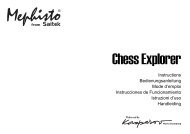Pro Bridge 3000 - Saitek
Pro Bridge 3000 - Saitek
Pro Bridge 3000 - Saitek
Create successful ePaper yourself
Turn your PDF publications into a flip-book with our unique Google optimized e-Paper software.
<strong>Pro</strong> <strong>Bridge</strong> manual final.qxd 1/11/2007 2:46 PM Page 1<strong>Saitek</strong>TM<strong>Pro</strong> <strong>Bridge</strong> <strong>3000</strong>User Manual
<strong>Pro</strong> <strong>Bridge</strong> manual final.qxd 1/11/2007 2:46 PM Page 2QUICK STARTTo enjoy a game of <strong>Bridge</strong> right away,without reading the entire manual first, simplyfollow these Quick Start steps!1 Locate the battery compartment in thebase of the unit, and slide the cover offin the direction of the arrows. Insert four"AAA"(AM4/R03) alkaline batteries,making sure that you observe the correctpolarity (+/-).2 Press the Cover Release Button, andthen lift up and remove the protectivecover. For convenience, you can storethe cover by attaching it to the back ofthe unit whenever you're playing!3 Press GO/STOP to turn the computer on.When the display shows the Main Menu(PGSIBLR), we're ready to start! If yourdisplay shows something different, pressESCAPE until the Main Menu isdisplayed.4 The flashing P indicates the currentoption, Play. Press ENTER to selectthis option for our sample game, andyou'll be taken directly to the Deal Menu.5 The display now shows RNES, with theletter R flashing to indicate Randomdeal. Press ENTER to select RandomDeal, and the computer will automaticallydeal the first hand. If you'd prefer adifferent random hand, simply pressESCAPE and ENTER for another deal.6 Your hand is displayed, along with anybids made so far. SOUTH flashes,indicating that it's your turn to bid forSouth. Press a Suit Key (qrew), andthen a Value Key (2/3/4…) to make yourbid. The NO TRUMP Key is alsoavailable for bidding. Finally, pressENTER. As you'll see later, the CursorKeys can also be used for bidding andplay. To pass at any point during bidding,press PASS, and then ENTER. Biddingcontinues until three consecutive passes(P) have been made. The display nowshows your hand and dummy's hand.The trump suit, if any, is underlined onthe left-hand side, and play begins.7 If it's your opening lead, SOUTH will flash;otherwise the computer automaticallyleads, and SOUTH will flash on your turn.The computer plays East, West, andNorth (if North is not declarer or dummy).If North is declarer or dummy, you'll playboth North and South. Play your cards inturn, pressing a Suit Key, a Value Key,and ENTER. If a suit is forced, you needonly press a Value Key and ENTER; if acard is forced, you need only pressENTER. Once the trick is complete, thecontract and score are displayed. PressENTER, as prompted. Then, continue asdescribed above, until all 13 tricks havebeen won.That's all there is to it - you've learnedthe basics! Section 1.6 will show youhow to proceed from this point on…To interrupt your game and store it inmemory, press GO/STOP. To continueplaying at any time, press GO/STOPagain to turn the computer back on!TABLE OF CONTENTSQUICK STARTINTRODUCTIONKEYS AND FEATURES1. GETTING STARTED: THE BASICS1.1 Power On1.2 Get to Know the Menu System1.3 Ready? Time to Deal!1.4 Learn to Bid…1.5 …and Learn to Play!1.6 Checking Out the Resultsa. Team of Four Resultsb. Rubber <strong>Bridge</strong> Results1.7 Playing the Next Hand2. MAIN MENU OPTIONS2.1 Accessing the Deal Menu2.2 Selecting a Game Type/Levela. Rubber <strong>Bridge</strong>b. Team of Four (Duplicate <strong>Bridge</strong>)c. Computer Peeks2.3 Sound Effects On/Off2.4 Light Too Weak/Strong? Adjust It!2.5 Bidding Systems2.6 English/French? It's Your Choice!2.7 Resetting the Score3. DEAL MENU OPTIONS3.1 Random Deals3.2 Numbered Deals3.3 Edited Deals3.4 Playing the Same Deal4. EDIT MENU OPTIONS4.1 Playing Your Edited Deal4.2 Try Editing a Deal!4.3 Changing the Dealer/Vulnerability4.4 Rotating the Hands5. MORE FEATURES TO EXPLORE5.1 Viewing All the Hands5.2 Illegal Bidding/Play5.3 Need a Hint? Just Ask!5.4 Change Your Mind? Try Again!5.5 Autoplay: The Computer Takes Over5.6 Review Play with History Mode!5.7 Checking the Score5.8 Game Memory6. TECHNICAL DETAILS6.1 The ACL Function6.2 Care and Maintenance6.3 Technical Specifications6.4 Technical Support6.5 Information for customers in the UnitedStates6.6 Conditions of WarrantyAppendix A: Bidding System InformationAppendix B: Scoring Information
<strong>Pro</strong> <strong>Bridge</strong> manual final.qxd 1/11/2007 2:46 PM Page 4654123KEYS AND FEATURES1. LCD Display:Shows game play/information.2. GAME/FUNCTION KEYS:• GO/STOP: Press to turn unit on/off.Current game is retained in memorywhen switched off, along with selectedoptions.• HISTORY: Press repeatedly during orafter game to review previous biddingand play.• AUTOPLAY: Press to have the computerplay the remaining game for you.• HINT: Press to request a hint from thecomputer during bidding or play.• BACKLIGHT: Press to turn the backlighton/off. Intensity is adjusted via the MainMenu.• VIEW HAND: Press repeatedly to see allhands: North/South, then East/West.Press to switch positions when editing adeal.• SCORE: Press repeatedly to displaycurrent/cumulative scores.• ESCAPE: Press to exit certain modes,such as View Hand, History, and Score.Press to return to previous menu or MainMenu. Press to terminate your currenthand and return to deal selection duringbidding or play.3. ACL (Reset): Used to recover from staticdischarge after inserting new batteries.Resets unit back to default settings.4. Battery Compartment: In base of unit, attop; uses four "AAA"(AM4/R03) batteries.5. CURSOR 4-WAY PAD/ENTER:• Cursor 4-way pad left/right /. Pressto move flashing cursor when selectingmenu options/cards.• Cursor 4-way pad up/down/. Press to move item under flashing cursorfrom Line 1 of display to Line 2. Press to cancel last Line 2 input (beforeENTER is pressed).• ENTER: Press to confirm a bid or play;press when prompted to confirm anaction (e.g., to accept a hint); press toconfirm and enter menu selections.6. BIDDING/PLAYING KEYS:• 1/ /Q....3/2/1 Value Keys: Pressto select cards, from Ace to 2. The 1 isincluded for bidding.• PASS: Press to pass (P).• DOUBLE: Press to double (d) orredouble (R) previous bid.• NO TRUMP: Press to select No Trump.• qrew Suit Keys: Press to select asuit.
<strong>Pro</strong> <strong>Bridge</strong> manual final.qxd 1/11/2007 2:46 PM Page 6A LOOK AT THE LCD DISPLAY1. Dummy's Hand: Displays dummy's hand, or your hand for North if South is dummy. Alsodisplays hands for North and East with repeated presses of VIEW HAND.2. Player/Position Indicators (w/ n/e/s): Flashing indicator indicates current player/position.3. No Trump Indicator4. South's Hand: Displays your hand for South, or dummy's hand if South is dummy. Alsodisplays hands for South and West with repeated presses of VIEW HAND.5. Vulnerability Indicator6. Sound Off Symbol: Displayed when the Sound Off menu option is activated.7. Menu/Bid/Play Area: Used to bid, play, and select game options. Shows menus, prompts,contracts, tricks, and scores.8. Current Bid/Play Display9. Dummy Indicator10. Trump Suit Indicator: Underscored symbol (qrew) indicates current trump suit, if any.
<strong>Pro</strong> <strong>Bridge</strong> manual final.qxd 1/11/2007 2:46 PM Page 14To select a bidding system:a. Press ESCAPE until you return to theMain Menu, PGSIBLR.b. Press repeatedly to select the letter Bfor Bidding systems.c. Press ENTER. Line 1 = 5AfF, with thecurrent system for North/South flashing.5 = American Standard (5th major)A = Acol(Acol) f = French Standard (5thf)major F = French Strong Two (5thmajor F)Line 2 = NS:plus the current biddingsystem description.d. Press to select the desired system forNorth/South.e. Next, press to switch over to theEast/West display. Line 2 will now showEW:, along with the current East/Westsetting.f. Press to select the desired system forEast/West. Finally, press ENTER toreturn to the Main Menu.2.6 English/French? It's Your Choice![Main Menu Item: PGSIBLR]Your <strong>Bridge</strong> computer has the unique abilityto offer game play and menu interaction ineither English or French! Note that thecomputer automatically defaults to English onthe first start-up.To change the language setting:a. Press ESCAPE until you return to theMain Menu, PGSIBLR.b. Press repeatedly to select the letter Lfor Language.c. Press ENTER.Line 1 = EF Language, with thecurrent language setting flashing.Line 2 = Current language setting.d. Press to select E for English or F forFrench. Press ENTER to confirm andreturn to the Main Menu.2.7 Resetting the Score[Main Menu Item: PGSIBLR]This menu selection allows you to reset thescore at any time.To reset the score:a. Press ESCAPE until you return to theMain Menu, PGSIBLR.b. Press repeatedly to select the letter Rfor Reset score.c. Press ENTER.Line 1 = yn Scores, with the yflashing.Line 2 = yes Resets.d. Press to select y for Yes or n for No.Press ENTER to confirm and return tothe Main Menu.3. DEAL MENU OPTIONSAs previously noted in Section 2.1, yourcomputer allows you to select from variousdealing options:R - Random deal N - By deal no. E - After edit S - Same dealEach of these options is describedindividually below.When following the steps below for the DealMenu options, please note that pressingESCAPE one time will often take you directlyto the Deal Menu. Therefore, Steps (a) and(b) will not always be necessary.3.1 Random Deals[Deal Menu Item: RNES]Whenever you choose the Random Dealoption, the computer will immediatelygenerate a hand, and bidding will begin rightaway. If you're not satisfied with the handthat has been dealt, press ESCAPE to returnto the Deal Menu, and then press ENTER foranother hand. You can do this as often asyou wish.To select the Random Deal option:a. Press ESCAPE until you return to theMain Menu, PGSIBLR.b. With the P flashing, press ENTER to goto the Deal Menu, RNES.c. Line 1 = RNES, with the current dealoption flashing.Line 2 = Current option description.d. Press to select the letter R forRandom deal.e. Press ENTER. The computer willimmediately deal a random hand, andyou can begin to play!3.2 Numbered Deals[Deal Menu Item: RNES]Your <strong>Pro</strong> <strong>Bridge</strong> <strong>3000</strong> comes to youpreprogrammed with thousands of numbereddeals, which are accessed from the DealMenu. Besides adding variety to your play,these deals can also be used as a greatlearning tool! Each deal (numbered from 1 to999,999) is unique, and can be called up atany time. You can use this feature to replay aparticular hand over and over, enabling youto learn from any mistakes you might make!To select a Numbered Deal:a. Press ESCAPE until you return to theMain Menu, PGSIBLR.b. With the P flashing, press ENTER to goto the Deal Menu, RNES.c. Line 1 = RNES, with the current dealoption flashing.Line 2 = Current option description.d. Press to select the letter N for Bydeal no..e. Press ENTER.Line 1 = 0123456789, with the 0flashing.Line 2 = deal No:.f. Enter any desired deal number, from 1 to999,999. Enter the numbers by(a) pressing individual Value Keys(1/2/3) and pressing ENTER; or(b) pressing or to select eachnumber, pressing to move eachnumber down to Line 2, and finallypressing ENTER. Note that the initialflashing 0 cannot be entered by itself,and doing so will cause an error beep tosound. The 0 can only be used afteranother number has been entered first.Note: When using the indvidual valuekeys (0) functions as the key for (0).After ENTER is pressed, the computer willimmediately deal the pre-programmed handyou have selected, and the bidding canbegin!3.3 Edited Deals[Deal Menu Item: RNES]Your computer offers several interestingoptions for editing deals and other gameinformation! Since these options areaccessed via the Edit Menu, which is asubset of the Deal Menu, we've given theEdit Menu its own section in this manual.For complete details on all your editingoptions, see Section 4.3.4 Playing the Same Deal[Deal Menu Item: RNES]Have you ever wished that you could replaya game you just finished, to try out a differentstrategy or attempt to improve the outcome?This feature allows you to do just that! After agame ends, select this option to start thesame game over again.To select the Same Deal option:a. Press ESCAPE until you return to theMain Menu, PGSIBLR.b. With the P flashing, press ENTER to goto the Deal Menu.c. Line 1 = RNES, with the current dealoption flashing.Line 2 = Current option description.d. Press to select the letter S for Samedeal.e. Press ENTER. The computer willimmediately generate the same handyou just played, and you can give itanother shot!
<strong>Pro</strong> <strong>Bridge</strong> manual final.qxd 1/11/2007 2:46 PM Page 164. EDIT MENU OPTIONSAs previously noted in Section 3.3, yourcomputer allows you to choose from varioustypes of editing options. Each of theseoptions is described below.To access the Edit Menu:a. Press ESCAPE until you return to theMain Menu, PGSIBLR.b. With the P flashing, press ENTER to goto the Deal Menu, RNES.c. Line 1 = RNES, with the current dealoption flashing.Line 2 = Current option description.d. Press to select the letter E for Afteredit.e. Press ENTER.The computer will now switch to the EditMenu, with a display of PEDR. Notice thatthe P is flashing, and Play this dealshows in Line 2, indicating the current option.The key cycles through the remainingoption choices, as follows:P - Play this dealE - Edit a dealD - Change D/VR - Rotate hands4.1 Playing Your Edited Deal[Edit Menu Item: PEDR]This option enables you to play the deal thatyou have just edited. To select this option:a. Access the Edit Menu (PEDR), as notedat the beginning of Section 4.b. Press to select the letter P for Playthis deal.c. Press ENTER, and the computer willstart a game using the current hand!4.2 Try Editing a Deal![Edit Menu Item: PEDR]This handy option allows you to constructyour own deals from scratch! This featurecan be used in a number of ways, such astrying your hand at <strong>Bridge</strong> games publishedin newspapers and books, or keeping track ofyour own games and reconstructing dealsthat you've previously played for furtherstudy.To select this option:a. Access the Edit Menu (PEDR), as notedat the beginning of Section 4.b. Press to select the letter E for Edita deal.c. Press ENTER.Line 1 = AKQJ10987654, along with Sfor South and the Spade symbol (q ) inline 2. The upper hand area also showsthe symbols for all 52 cards, and SOUTHflashes.You can now begin editing this hand, startingwith selecting Spades for South.(1) Press the Value Keys (A/ /Q…) to selectand enter any desired Spades for South. Aseach key is pressed, that card is moved fromLine 1 to Line 2. Notice that it alsodisappears from the upper hand area, andreappears in South's hand.(2) After entering all desired Spades, pressr ,e , or w to activate another suit.Follow the same steps to enter cards for thissuit. Repeat for any other suit, entering up toa total of 13 cards for this hand.(3) Press VIEW HAND to edit the nextposition, and WEST will flash. Line 2 showsthat Spades is the active suit once again.Follow Steps (1) and (2), above, to constructa hand for West.(4) After entering all desired cards for West,press VIEW HAND again to edit the hand forNORTH , and then for EAST .Note that the hands can be edited in anyorder, and you can go back to any hand bypressing VIEW HAND.(5) Once all cards have been entered, pressENTER. The Edit Menu will reappear, withthe P flashing for Play this deal.Press ENTER, and the computer will start anew game with the hand you've justconstructed!Please also note these important points, inregard to editing:• If you enter more than 13 cards for anyposition, or if you enter a card that hasbeen used, an error beep will sound.• If you enter less than 13 cards for anyposition, the computer will randomly fill inthe additional cards when you play.• You can also use the Cursor Keys toenter cards, in the same manner asduring bidding or play.• If you make a mistake or change yourmind while entering a card, press thesame key again to deselect it. If you'vejust pressed Q, for example, press Qagain to cancel the input. If you're usingthe Cursor Keys, cancel your input bypressing , to move the cards back up toLine 1, starting with the lowest card ofthe current suit.• If you change your mind and decide notto edit the hand after all, pressESCAPE to cancel and return to theprevious menu.4.3 Changing the Dealer/Vulnerability[Edit Menu Item: PEDR]This option allows you to change the dealerand vulnerability settings.To select this option:a. Access the Edit Menu (PEDR), as notedat the beginning of Section 4.b. Press to select the letter D forChange D/V.c. Press ENTER. Line 1 = WNES -NEB,where:WNES = West/North/East/South- = Neither side vulnerableN = North/South vulnerableE = East/West vulnerableB = Both sides vulnerable.Line 2 = Current settings, as in D:NV:Nil, where:D:N = Dealer NorthV:Nil = Neither side vulnerabled. Press to select W, N, E, or S fordealer. With the appropriate characterflashing, press to move your choice toLine 2. If you select E, for example, andthen press , Line 2 will show D:E,with East as dealer.e. Continue to press to select -, N, E, orB for the vulnerability option.With the appropriate character flashing,press to move your choice down toLine 2. If you select E, for example, andpress , Line 2 will now show V:EW,with East/West vulnerable.f. Press ENTER to confirm and return tothe Edit Menu. Notice that theVulnerability Indicator has changed toreflect the new setting, if any.4.4 Rotating the Hands[Edit Menu Item: PEDR]This option lets you rotate the hands, alongwith the dealer and vulnerability, in aclockwise direction. Setting this option willcause the following changes to be made:Hand/Dealer:Previous Setting New SettingSouth . . . . . . . . . . . . . . . . .WestWest . . . . . . . . . . . . . . . . . .NorthNorth . . . . . . . . . . . . . . . . . .EastEast . . . . . . . . . . . . . . . . . .SouthVulnerability:Previous Setting New SettingNil . . . . . . . . . . . . . . . . . . . .NilEW . . . . . . . . . . . . . . . . . . .NSNS . . . . . . . . . . . . . . . . . . . .EWAll . . . . . . . . . . . . . . . . . . . .AllTo select this option:a. Access the Edit Menu (PEDR), as notedat the beginning of Section 4.b. Press to select the letter R for Rotatehands.c. Press ENTER, and the computer willchange the settings internally, as shownabove. It will then return you to the EditMenu, with the P flashing for Playthis deal. To play from the newposition, press ENTER.
<strong>Pro</strong> <strong>Bridge</strong> manual final.qxd 1/11/2007 2:46 PM Page 185. MORE FEATURES TO EXPLORE5.1 Viewing All the HandsAt any time after the cards have been dealt,you may view all the hands (including thosethat are concealed) by pressingVIEW HAND. The first display will showView:NS, along with the hand for North inthe upper portion of the display and the handfor South in the lower portion.Pressing VIEW HAND again will showView:EW, along with the hand for East inthe upper portion of the display and the handfor West in the lower portion. A third press ofVIEW HAND returns you to the current gamedisplay. Note that pressing ESCAPE alsoexits this mode at any time.5.2 Illegal Bidding/PlayYour computer is programmed with thestandard rules of <strong>Bridge</strong>, and it will neveraccept an illegal bid or play! If you attempt todo so, a low-pitched error beep will alert youto the problem. To continue, simply makeanother entry.5.3 Need a Hint? Just Ask!Whenever you need help, the <strong>Pro</strong> <strong>Bridge</strong><strong>3000</strong> will be glad to oblige! Press HINTduring the bidding or playing phase of thegame, and the computer will display asuggested bid or play. To accept the hint,simply press ENTER. To disregard the hint,press to cancel the hint display, and thenmake a bid or play of your own.5.4 Change Your Mind? Try Again!If you change your mind about a bid or playor make an inadvertent input error beforepressing ENTER, you can retract your bid orplay by pressing to cancel. The currentdisplay will clear, and you can then enteranother bid or play, as usual.5.5 Autoplay: The Computer Takes OverAs soon as a hand has been dealt, and atany time during the bidding and play of thehand, you can force the computer to takeover your game! Press AUTO PLAY andthen ENTER to have the computer completethe current game automatically.You'll see Continuing displayed briefly,as the computer plays the game outinternally. Once the final trick is completed,the score will be shown, as usual.At this point, you have the option of goingback through to see how the hand wasplayed! To do this, press HISTORYrepeatedly, as described in Section 5.6.If you change your mind after pressing AUTOPLAY, but before pressing ENTER, press to cancel Autoplay Mode.5.6 Review Play with History Mode!During a game, it's easy to go back andreview previous bids and plays, even in themiddle of your game! With each press ofHISTORY, the display will show you everybid and play, from the beginning. As long asHistory Mode is active, you'll see Historyon Line 1 of the menu display.As soon as you get back to the current placein your game, the display will return tonormal, and you can continue.Press ESCAPE at any time to exit HistoryMode and return to your game.You can also press HISTORY repeatedly tostep through your entire game after the gamehas ended and the result is being displayed.To automatically finish the game and returnto the result display at any time, pressESCAPE.After pressing ESCAPE, the computer willshow you the history one by one until theend. Note that History Mode is not availableuntil after the first round of bidding has beencompleted.5.7 Checking the ScoreOnce play has started, you can review thecurrent score (if any) by pressing SCORE.For further details on scoring, seeAppendix B.• In Rubber <strong>Bridge</strong>, press SCORE once toshow Score, along with the currentscores above and below the line. PressSCORE again to see the cumulativescores of previous rubbers forNorth/South, and again for East/ West.To exit, either press SCORE once more,or press ESCAPE.• In Duplicate <strong>Bridge</strong>, press SCORE onceto show Score, along with the currentscores for North/South and East/West.Press SCORE again to show the totalnumber of deals played so far, as well asthe cumulative IMP scores for bothteams. To exit, either press SCORE onceagain, or press ESCAPE.Note that the SCORE display is not availablewhile current results are showing during play.Note, also, that you can reset the score, asdescribed in Section 2.7.5.8 Game MemoryYou may interrupt play at any time and turnthe unit off by pressing GO/STOP.Play is then suspended, and the computerwill store your current game and optionsettings. When you switch back on bypressing GO/STOP again, you can simplycontinue right where you left off!6. TECHNICAL DETAILS6.1 The ACL FunctionComputers sometimes "lock up" due to staticdischarge or other electrical disturbances. Ifthis should happen, reinstall the batteries anduse a paper clip or another sharp object topress down into the hole marked ACL in thebase of the unit for at least one full second.This clears the memory and resets thecomputer to its default settings.6.2 Care and MaintenanceYour <strong>Pro</strong> <strong>Bridge</strong> <strong>3000</strong> computer is a precisionelectronic device, and should not besubjected to rough handling, extremetemperatures, or moisture. Be sure todisconnect the adapter (if applicable) andremove the batteries before cleaning the unit.Do not use chemical agents or liquids toclean the unit, as they may cause damage.Weak batteries can cause incorrect displays,loss of data, and even wrong bids andresponses. Low batteries should be replacedpromptly, since they can leak and damagethe unit. Please also note the following pointsregarding batteries: Use only alkaline or zinccarbon batteries. Do not mix different typesof batteries or new and used batteries. Donot recharge nonrechargeable batteries. Useonly the recommended batteries orequivalent. Be sure to observe the correctpolarity when inserting batteries. Worn outbatteries should be removed from the unitpromptly. Do not short circuit the supplyterminals.6.3 Technical SpecificationsKeys: 34Display:70mm x 58mm LCDwith back lightBuzzer:Piezo electric (27mm)Batteries: 4 x AAA/AM4/R03Dimensions: 200 x 110 x 35mmPlease retain this information for futurereference.<strong>Saitek</strong> reserves the right to make technicalchanges without notice in the interest ofprogress.6.4 Technical supportIf you experience any difficulty with thisproduct, please first visit our websitewww.saitek.com. The technical support areawill provide you with all the information youneed to get the most out of your product andshould solve any problems you might have.If you do not have access to the internet, or ifthe website cannot answer your question,please contact your local <strong>Saitek</strong> TechnicalSupport Team from the list at the back of thisleaflet. We aim to offer quick, comprehensiveand thorough technical support to all ourusers so, before you call, please make sureyou have all the relevant information at hand.6.5 Information for customers in theUnited StatesFCC Compliance and Advisory StatementWarning: Changes or modifications to thisunit not expressly approved by the partyresponsible for compliance could void theuser's authority to operate the equipment.This device complies with Part 15 of the FCCRules. Operation is subject to the followingtwo conditions:1 This device may not cause harmfulinterference, and;2 This device must accept any interferencereceived, including interference that maycause undesired operation.
<strong>Pro</strong> <strong>Bridge</strong> manual final.qxd 1/11/2007 2:46 PM Page 20NOTE: This equipment has been tested andfound to comply with the limits for a Class Bdigital device, pursuant to Part 15 of the FCCRules. These limits are designed to providereasonable protection against harmfulinterference in a residential installation. Thisequipment generates, uses and can radiateradio frequency energy and, if not installedand used in accordance with the instructions,may cause harmful interference to radiocommunications. However, there is noguarantee that interference will not occur in aparticular installation. If this equipment doescause harmful interference to radio ortelevision reception, which can bedetermined by turning the equipment off andon, the user is encouraged to try to correctthe interference by one or more of thefollowing measures:• Reorient or relocate the receivingantenna;• Increase the separation between theequipment and receiver;• Connect the equipment into an outlet ona circuit different from that to which thereceiver is connected;• Consult the dealer or an experiencedradio/TV technician for help.<strong>Saitek</strong> Industries, 2295 Jefferson Street,Torrance, CA 90501, USACanada 210Operation is subject to the following twoconditions:1 This device may not cause interference,and;2 This device must accept anyinterference, including interference thatmay cause undesired operation of thedevice.This Class B digital apparatus complies withCanadian ICES-003.Cet appareil numérique de la classe B estconforme à la norme NMB-003 du Canada.6.6 Conditions of Warranty1 Warranty period is 2 years from date ofpurchase with proof of purchasesubmitted.2 Operating instructions must be followed.3 Specifically excludes any damagesassociated with leakage of batteries.Note: Batteries can leak when leftunused in a product for a period of time,so it is advisable to inspect batteriesregularly.4 <strong>Pro</strong>duct must not have been damagedas a result of defacement, misuse,abuse, neglect, accident, destruction oralteration of the serial number, improperelectrical voltages or currents, repair,alteration or maintenance by any personor party other than our own servicefacility or an authorized service center,use or installation of non-<strong>Saitek</strong>replacement parts in the product or themodification of this product in any way,or the incorporation of this product intoany other products, or damage to theproduct caused by accident, fire, floods,lightning, or acts of God, or any useviolative of instructions furnished by<strong>Saitek</strong> plc.5 Obligations of <strong>Saitek</strong> shall be limited torepair or replacement with the same orsimilar unit, at our option. To obtainrepairs under this warranty, present theproduct and proof of purchase (eg, billor invoice) to the authorized <strong>Saitek</strong>Technical Support Center (listed on theseparate sheet packaged with thisproduct) transportation charges prepaid.Any requirements that conflict with anystate or Federal laws, rules and/orobligations shall not be enforceable inthat particular territory and <strong>Saitek</strong> willadhere to those laws, rules, and/orobligations.6 When returning the product for repair,please pack it very carefully, preferablyusing the original packaging materials.Please also include an explanatory note.7 IMPORTANT: To save yourselfunnecessary cost and inconvenience,please check carefully that you haveread and followed the instructions in thismanual.This warranty is in Lieu of all otherexpressed warranties, obligations orliabilities. ANY IMPLIED WARRANTIES,OBLIGATIONS, OR LIABILITIES,INCLUDING BUT NOT LIMITED TO THEIMPLIED WARRANTIES OFMERCHANTABILITY AND FITNESSFOR A PARTICULAR PURPOSE,SHALL BE LIMITED IN DURATION TOTHE DURATION OF THIS WRITTENLIMITED WARRANTY. Some states donot allow limitations on how long animplied warranty lasts, so the abovelimitations may not apply to you. IN NOEVENT SHALL WE BE LIABLE FORANY SPECIAL OR CONSEQUENTIALDAMAGES FOR BREACH OF THIS ORANY OTHER WARRANTY, EXPRESSOR IMPLIED, WHATSOEVER Somestates do not allow the exclusion orlimitation of special, incidental orconsequential damages, so the abovelimitation may not apply to you. Thiswarranty gives you specific legal rights,and you may also have other rightswhich vary from state to state.Class 1Laser product.APPENDIX A:BIDDING SYSTEM INFORMATIONThe American Standard• 5th major, best minor.• 1NT: 15-17; 2NT: 20-22. In response:transfer bids, Stayman.• 2C forcing game. In response: 2Dnegative.• Weak Twos: 2(D,H,S).Acol• Natural: 4th major.• 1NT: 12-14; 2NT: 20-22.• 2C forcing game. In response: 2Dnegative.• Strong Twos: 2(D,H,S).The French Standard• 2NT: 20-21.• 2C forcing one round: 2D relay. Then2NT: 22-23, or a suit: 21-23.• 2D Albarran. Responses showingAces.• Weak Twos: 2(H,S).The French Strong Two• 2NT: 20-22• 2C Albarran. Responses showingAces.• Strong Twos: 2(D,H,S).
<strong>Pro</strong> <strong>Bridge</strong> manual final.qxd 1/11/2007 2:46 PM Page 22APPENDIX B: SCORING INFORMATIONRUBBER BRIDGE SCORING:Score below the line for tricks bid and made:Spaces or Hearts: 30 per trick; if doubled, multiply by two.Diamonds or Clubs: 20 per trick; if doubled, multiply by two.No Trumps: 40 for first trick and 30 for each additional trick; if redoubled: multiply by four.One hundred points wins the game, but no separate score is recorded.Score above the line: OvertricksNot VulnerableVulnerableUndoubled . . . . . . . . . . . . . . . .Ordinary trick value . . . . . . . . .Ordinary trick valueDoubled . . . . . . . . . . . . . . . . . .100 per trick . . . . . . . . . . . . . . .200 per trickRedoubled . . . . . . . . . . . . . . . .200 per trick . . . . . . . . . . . . . .400 per trickMaking doubled or redoubled contract: Add 50 to all other scores.Slams: Not Vulnerable VulnerableSmall Slam . . . . . . . . . . . . . . . .500 . . . . . . . . . . . . . . . . . . . . . .750Grand Slam . . . . . . . . . . . . . . .1,000 . . . . . . . . . . . . . . . . . . . . .1,500Penalties: Not Vulnerable VulnerableUndoubled . . . . . . . . . . . . . . . .50 per trick . . . . . . . . . . . . . . . .100 per trickDoubled . . . . . . . . . . . . . . . . . .100 for first trick . . . . . . . . . . . .200 for first trick. . . . . . . . . . . . . . . . . . . . . . . . .200 for each additional trick . . .400 for each additional trickRedoubled . . . . . . . . . . . . . . . .Twice the above . . . . . . . . . . . .Twice the aboveRubber bonus:When the rubber is won in two games . . . . . . . . . . . . . . . . . . . .700When the rubber is won by two games to one . . . . . . . . . . . . . .500TEAM OF FOUR (DUPLICATE BRIDGE) SCORING:Score on the hand:Each hand played scores points independently of the other hands played. Points are not carriedforward from previous hands.Points awarded:Points are the same as for Rubber <strong>Bridge</strong>, with the following exceptions:1. Points for an unfinished rubber are not relevant.2. A pair succeeding in a contract scores 50 bonus points for a part score, 300 for a nonvulnerablegame, and 500 for a vulnerable game.3. Points scored by NS in a hand count as a negative score by EW in that hand.4. The penalty score for a doubled contract with declarer non-vulnerable is 300 for eachadditional trick, starting from the fourth trick.International Match Points:The score by a team's NS pair on a hand is added to the score by the team's EW pair on that hand(with the result being either positive or negative). The result is then converted to International MatchPoints (IMPs), according to the following table. The IMPs for all hands played are then aggregated togive the result of the match.International Match Point ScoringDifference on Board IMP Difference on Board IMP0 - 10 . . . . . . . . . . . . . . . . . . . .0 750 - 890 . . . . . . . . . . . . . . . . .1320 - 40 . . . . . . . . . . . . . . . . . . .1 900 - 1090 . . . . . . . . . . . . . . . .1450 - 80 . . . . . . . . . . . . . . . . . . .2 1100 - 1290 . . . . . . . . . . . . . . . .1590 - 120 . . . . . . . . . . . . . . . . . .3 1300 - 1490 . . . . . . . . . . . . . . .16130 - 160 . . . . . . . . . . . . . . . . .4 1500 - 1740 . . . . . . . . . . . . . . .17170 - 210 . . . . . . . . . . . . . . . . .5 1750 - 1990 . . . . . . . . . . . . . . .18220 - 260 . . . . . . . . . . . . . . . . .6 2000 - 2240 . . . . . . . . . . . . . . .19270 - 310 . . . . . . . . . . . . . . . . .7 2250 - 2490 . . . . . . . . . . . . . . .20320 - 360 . . . . . . . . . . . . . . . . .8 2500 - 2990 . . . . . . . . . . . . . . .21370 - 420 . . . . . . . . . . . . . . . . .9 <strong>3000</strong> - 3490 . . . . . . . . . . . . . . .22430 - 490 . . . . . . . . . . . . . . . . .10 3500 - 3990 . . . . . . . . . . . . . . .23500 - 590 . . . . . . . . . . . . . . . . .11 4000 and upwards . . . . . . . . . .24600 - 740 . . . . . . . . . . . . . . . . .12SYMPTOMSThe unit doesn't react orbehaves erratically.The display is dim or difficult toread.The computer seems to bebidding illegally.The computer is silent.No response or improperresponse when keys arepressed.The computer rejects the cardyou have selected.The computer won't showprevious bids/plays whenHISTORY is pressed.The computer won't accept acard or suit when you're editinga hand.The score doesn't show whenSCORE is pressed.TROUBLESHOOTING GUIDEPOSSIBLE CAUSES• Batteries are not installedcorrectly.• Batteries are weak or bad.• Poor battery contacts.• Static discharge or anelectrical disturbance hascaused a lock-up.• Batteries are weak or bad.• Dim setting requires LCDbacklight.• Batteries are weak or bad.• Sound option is turned off.• Electrostatic discharge hascaused a malfunction.• Batteries are weak or bad.• The selected card isn't yours(e.g., the card is in dummy'shand).• You are not following suit.• You aren't in the bidding orplaying phase of the game.• No bids have been made.• You have already entered 13cards for the current position.• The card is already in use foranother player position.• There are no more cardsavailable in that suit.• An error beep will sound ifSCORE is pressed whilecurrent results are showingduring play.ACTION TO TAKE• Reinstall batteries (Section1.1).• Replace batteries (Section1.1).• Ensure that contacts onbatteries and unit are clean.Make sure that contacts havenot been bent.• Press into the hole markedACL to reset unit (Section6.1).• Replace batteries. If problempersists, use ACL feature toreset unit (Section 6.1).• Pressing BACKLIGHT turnslight on/off. Select BLIntensity menu option toincrease/decrease amount oflight (Section 2.4).• Replace batteries.• Turn sound on in Main Menu(Section 2.3).• Use ACL feature to reset unit(Section 6.1).• Replace batteries. If problempersists, use ACL feature toreset unit, as described inSection 6.1.• Select and enter another card.• Select and enter another card.• You must be in the bidding orplaying phase for HistoryMode to work.• Bids must be made before theHISTORY feature will work.• You cannot enter more than13 cards per player.• Check the upper portion ofdisplay for available cards.• Check the upper portion ofdisplay for available cards ineach suit.• Press ENTER until currentresults have all been shown;then press SCORE.
<strong>Pro</strong> <strong>Bridge</strong> manual final.qxd 1/11/2007 2:46 PM Page 24<strong>Saitek</strong>TM<strong>Pro</strong> <strong>Bridge</strong> <strong>3000</strong>V.1.0 10/01/07© 2007 <strong>Saitek</strong> Ltd. Made and printed in China.All trademarks are the property of their respective owners.CI05www.saitek.com