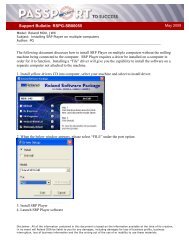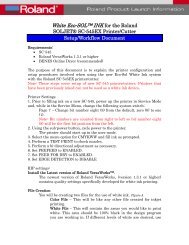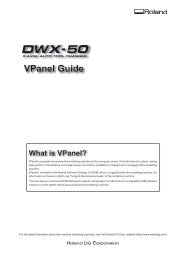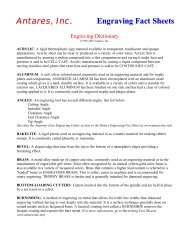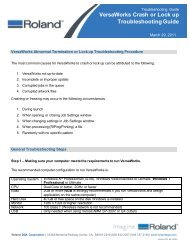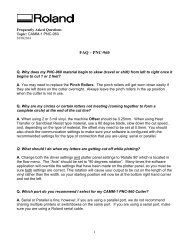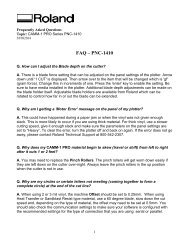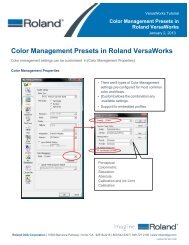SRP Player for the JWX-30 - Support
SRP Player for the JWX-30 - Support
SRP Player for the JWX-30 - Support
Create successful ePaper yourself
Turn your PDF publications into a flip-book with our unique Google optimized e-Paper software.
<strong>JWX</strong>-<strong>30</strong> <strong>SRP</strong> <strong>Player</strong>CAM Software
<strong>SRP</strong> <strong>Player</strong> File - PreferencesNOTES:You can change yourpreferences, color scheme,machine and accessories inthis section.
<strong>SRP</strong> <strong>Player</strong> File – Preferences – Advanced TabNOTES:•For software versions 1.15and greater, <strong>the</strong>re is anadvanced tab that will allowyou to disable certain safetyfeatures <strong>for</strong> advanced users.•Please be very familiar with<strong>the</strong> machine and anyaccessory be<strong>for</strong>e disabling<strong>the</strong>se restrictions.•Failure to do so may cause acrash.
<strong>SRP</strong> <strong>Player</strong> OptionsNOTES:My Tool: Select what tools youhave available. For <strong>JWX</strong>-<strong>30</strong>,<strong>the</strong> ZEC-J<strong>30</strong>15 and CAP-LN-EBD tools are used.Add/Remove Tool: Add orremove additional tools thanalready installed.Surfacing: Surfaces workmaterial using available tools.
JewelStudio to <strong>SRP</strong> <strong>Player</strong> JewelStudio SoftwareNOTES:•If using JewelStudio and <strong>SRP</strong><strong>Player</strong>.
JewelStudio to <strong>SRP</strong> <strong>Player</strong> JewelStudio SoftwareNOTES:•Click on <strong>the</strong> CAM tab.•Click on <strong>the</strong> CAM Exportbutton.
JewelStudio to <strong>SRP</strong> <strong>Player</strong> JewelStudio SoftwareNOTES:•Click on Select Objects andselect objects.
JewelStudio to <strong>SRP</strong> <strong>Player</strong> JewelStudio SoftwareNOTES:•Right click mouse or pressEnter on <strong>the</strong> keyboard.
JewelStudio to <strong>SRP</strong> <strong>Player</strong> JewelStudio SoftwareNOTES:•Select resolution desired.•High or Medium work best.
JewelStudio to <strong>SRP</strong> <strong>Player</strong> JewelStudio SoftwareNOTES:•Select clamp to be used.•Click ok.•Make sure that <strong>the</strong> Set originto center of model is checkedOFF.
<strong>SRP</strong> <strong>Player</strong> Main ScreenNOTES:•Start screen. Note you can’tproceed until Step 1 iscompleted.•Red line demonstrates rotaryaxis rotation axis.
<strong>SRP</strong> <strong>Player</strong> Step 1NOTES:•Import part by clicking onOpen or dragging part ontoscreen.•You can import .3dm,.igs, .stl, or 3D .dxf files.•A window will appear askingwhat type of fixture to use.Please see <strong>JWX</strong>-<strong>30</strong> setupdocuments <strong>for</strong> in<strong>for</strong>mationon what fixture to use <strong>for</strong>your application.
<strong>SRP</strong> <strong>Player</strong> Step 1NOTES:• Once <strong>the</strong> part is imported, itshould be oriented properly <strong>for</strong>that fixture.•Click on 2 Type of Milling.
<strong>SRP</strong> <strong>Player</strong> Step 2NOTES:•All options on this page will beautomatically selected and setup specifically <strong>for</strong> <strong>the</strong> fixtureselected.•Click on 3 Create Tool Path tocontinue.
<strong>SRP</strong> <strong>Player</strong> Step 3NOTES:•Material will automatically beselected to Modeling Wax.•The material size will defaultto <strong>the</strong> fixture selected. If yourwax thickness is different that<strong>the</strong> thickness stated, pleaseadjust accordingly.•For example, <strong>the</strong> 2common thicknesses ofmaterial are 16mm and11mm <strong>for</strong> this fixture.•Click Create Tool Path toprocess toolpath.th•Click on Step 4 when finished.
<strong>SRP</strong> <strong>Player</strong> Step 4NOTES:•You can view what <strong>the</strong> samplepart will look like with selectedtooling by clicking on PreviewCutting.•You can view an estimatedcutting time.•Click on Step 5 when finished.
<strong>SRP</strong> <strong>Player</strong> Step 5NOTES:Click on Start Cutting tostarting <strong>the</strong> cutting process.
<strong>SRP</strong> <strong>Player</strong> Back to Step 3NOTES:If you would like to makechanges to your program, clickon Step 3.
<strong>SRP</strong> <strong>Player</strong> Step 3 ModificationsNOTES:•Click on Edit.•You can view and edit yourprocesses as desired.•Roughing process quicklyremoves material leaving arough finish, usually with alarger tool.•Finishing process cleans up<strong>the</strong> part to its final shape.RoughingFinishing
<strong>SRP</strong> <strong>Player</strong> Step 3 ModificationsNOTES:•Select Roughing process•Select Top Surface and clickon + to view options.•You can rename <strong>the</strong> process•You can change its orientationand angle if available.•Click on Apply when finished.
<strong>SRP</strong> <strong>Player</strong> Step 3 ModificationsNOTES:•The cutting depth can bemodified if desired by selectingPartial.• Enter a value or drag <strong>the</strong> redline to <strong>the</strong> desired depth.•Click on Apply when finished.
<strong>SRP</strong> <strong>Player</strong> Step 3 ModificationsNOTES:•You can select available Tool.•You can modify availableprocess to desired process ifavailable.•You can modify recommendedfeed rates if desired.•Click on Apply when finished.
<strong>SRP</strong> <strong>Player</strong> Step 3 ModificationsCAP-LN-EBD (1.0mm Ball)Used <strong>for</strong> RoughingZEC-J<strong>30</strong>15 (0.1mm Conical)Used <strong>for</strong> FinishingCutting-inAmountNOTES:•Cutting parameters can bechanged if desired.•Click on Apply and Closewhen finished.•Feed Rate is <strong>the</strong> speed<strong>the</strong> tool is moving.•Spindle speed is howfast <strong>the</strong> tool is spinning.•Cutting in amount is<strong>the</strong> depth of cut <strong>for</strong> thattool.•The Path interval is <strong>the</strong>distance between toolpasses. Finishingpasses are usuallymuch smaller thanroughing g passes.•Finish margin is <strong>the</strong>amount of material lefton <strong>the</strong> model after thatprocess has finished.End MillPathInterval
<strong>SRP</strong> <strong>Player</strong> Step 3 ModificationsNOTES:•Click on Create Tool Path togenerate <strong>the</strong> tool path.•Click on Step 4 when finished.
<strong>SRP</strong> <strong>Player</strong> Step 5NOTES:•Click on Start Cutting tostarting <strong>the</strong> cutting process.