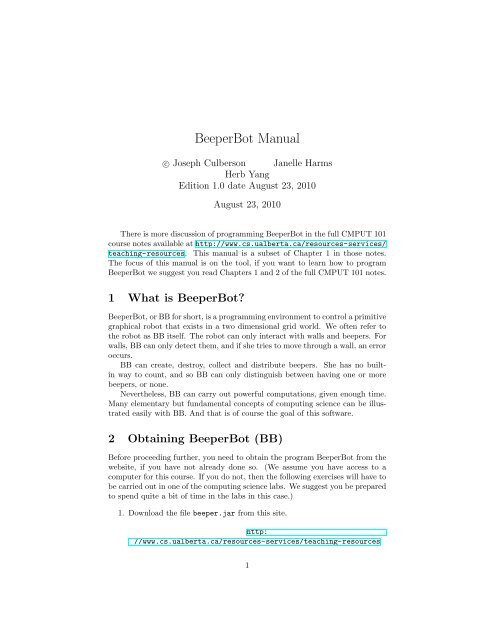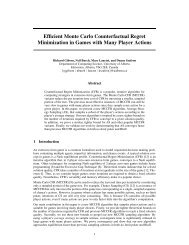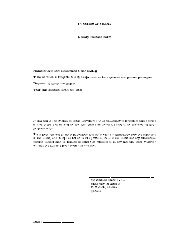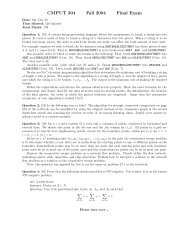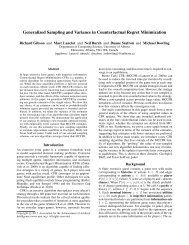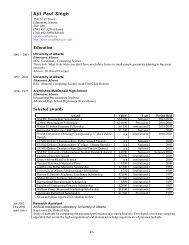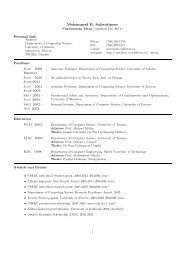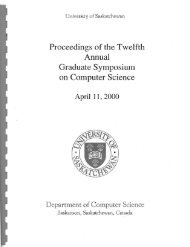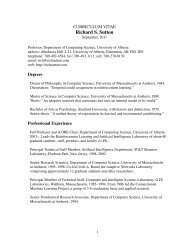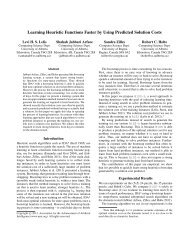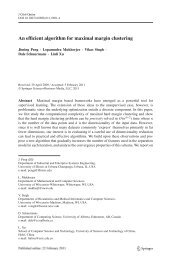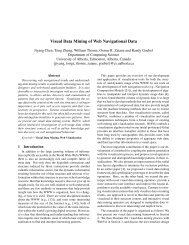BeeperBot Manual - Department of Computing Science
BeeperBot Manual - Department of Computing Science
BeeperBot Manual - Department of Computing Science
- No tags were found...
Create successful ePaper yourself
Turn your PDF publications into a flip-book with our unique Google optimized e-Paper software.
<strong>BeeperBot</strong> <strong>Manual</strong>c○ Joseph Culberson Janelle HarmsHerb YangEdition 1.0 date August 23, 2010August 23, 2010There is more discussion <strong>of</strong> programming <strong>BeeperBot</strong> in the full CMPUT 101course notes available at http://www.cs.ualberta.ca/resources-services/teaching-resources. This manual is a subset <strong>of</strong> Chapter 1 in those notes.The focus <strong>of</strong> this manual is on the tool, if you want to learn how to program<strong>BeeperBot</strong> we suggest you read Chapters 1 and 2 <strong>of</strong> the full CMPUT 101 notes.1 What is <strong>BeeperBot</strong>?<strong>BeeperBot</strong>, or BB for short, is a programming environment to control a primitivegraphical robot that exists in a two dimensional grid world. We <strong>of</strong>ten refer tothe robot as BB itself. The robot can only interact with walls and beepers. Forwalls, BB can only detect them, and if she tries to move through a wall, an erroroccurs.BB can create, destroy, collect and distribute beepers. She has no builtinway to count, and so BB can only distinguish between having one or morebeepers, or none.Nevertheless, BB can carry out powerful computations, given enough time.Many elementary but fundamental concepts <strong>of</strong> computing science can be illustratedeasily with BB. And that is <strong>of</strong> course the goal <strong>of</strong> this s<strong>of</strong>tware.2 Obtaining <strong>BeeperBot</strong> (BB)Before proceeding further, you need to obtain the program <strong>BeeperBot</strong> from thewebsite, if you have not already done so. (We assume you have access to acomputer for this course. If you do not, then the following exercises will have tobe carried out in one <strong>of</strong> the computing science labs. We suggest you be preparedto spend quite a bit <strong>of</strong> time in the labs in this case.)1. Download the file beeper.jar from this site.http://www.cs.ualberta.ca/resources-services/teaching-resources1
2. Put the file beeper.jar in the folder where you keep applications.To uninstall <strong>BeeperBot</strong>, simply remove the file beeperbot.jar. In addition,if you have changed your settings, in your home directory there may be a file.gvrsettings which you may also remove.3 Getting Started with BBOn a MAC or PC you should be able to start BB by clicking or double clickingthe file beeper.jar.On Unix or Linux enter the commandjava -jar /Applications/beeperbot.jarwhere <strong>of</strong> course you must replace Applications with the path to the location<strong>of</strong> beeperbot.jar on your system. You can also start it this way in a terminalin MAC OS X if you prefer that to clicking.On MAC OS X you can also drag beeperbot.jar to the dock (at the documentend) and start it from there.After starting BB, you should have a window that looks like Figure 1. Thegraphics may vary slightly depending on the system you are using. This may alsodiffer a bit if you have used BB before and saved a different set <strong>of</strong> preferences.The following assumes this is the first time you have run BB, and that BB isusing the default settings.The window consists <strong>of</strong> five panes which we now examine. You have BBrunning so you can follow along.Program Pane: This is found on the left side <strong>of</strong> the window, and is an editabletext area. When started it contains a default program consisting <strong>of</strong> onlythe lines shown in Figure 1.Try it now: Click in the window and enter the text “ move” at line 2followed by the line “ pick beeper” at line 3. Your program should nowlook likedefine main {movepick_beeper}Initial World Pane: Located on the top right <strong>of</strong> the window, this is anothereditable text window. Click on the initial world pane and enter the linesbelow exactly as shown (note the capital ‘N’, all other letters are lowercase).robot 2 3 Nbeepers 2 4 12
• Run Executes the program. While the program is running this buttonturns to Pause, although for this short program it may be tooquick to notice. If the program is paused, then clicking Run againcontinues the program from where it was paused. Clicking Reset atany time stops the program and resets it to the initial world conditions.Status Pane: This is located on the right center.window. It indicates the following:It is a display only text• Facing The direction the robot is currently facing, with “North”being “up”.• Location The column and row BB is currently in.• Beepers Near The number <strong>of</strong> beepers in the same location as BB.• Moves The total number <strong>of</strong> move and turn left statements that havebeen executed so far in the current run.• Create How many beepers BB has created so far in the current run.• Destroy How many beepers BB has destroyed so far in the currentrun.• Bag(0). . . Bag(9) In Auxiliary mode BB has 10 bags, labeled 0through 9. Each bag will be listed on a separate line. The numberon the right indicates the number <strong>of</strong> beepers currently in the bag.Note: in primitive mode BB has no bags, and in standard only onebag. The display will change according to which mode BB is in.Call Stack Pane This is a text display window that shows the current subroutinecalls.3.0.1 Tutorial ExerciseUsing the program and world defined above, step through the program one stepat a time, and observe precisely when the robot moves and when it picks upa beeper putting it into bag(0). After each click <strong>of</strong> the Step button, carefullycheck both the World display, and the information in the Status pane. Noticein particular that the code line is highlighted before the action takes place. Alsonote that some code lines do not change either the world or status file.4 A brief overview <strong>of</strong> BB’s menusAs indicated in Figure 1 there are 4 menu items in <strong>BeeperBot</strong>.File For loading, saving and creating new programs, as displayed and edited inthe Program pane. Also contains the item Exit which exits <strong>BeeperBot</strong>.World For loading, saving and creating new initial world descriptions, as displayedand edited in the Initial World pane.5
Robot This item has has several functionalities discussed separately below.Broadly, it has controls for running the program, and sets various preferences.Help Links to a built-in manual describing the interface, the program syntaxand listing the commands and conditionals available in the differentoperating modes.The manual under the Help menu might be sufficient to learn <strong>BeeperBot</strong>.Note however, as with any computer language, there is a huge gap betweenlearning the language elements and learning to effectively program in that language.For the File and World menus, all files are saved as plain text, and can beviewed using most editors. However, you should not edit program or world filesusing editors such as Micros<strong>of</strong>t Word as these introduce formatting text thatmay cause <strong>BeeperBot</strong> to fail. Be sure to choose distinct names for your Worldand Program files: e.g. exercise 1 world.txt and exercise 1 program.txt so thatthey will not overwrite each other.4.0.2 The Robot MenuAs stated above, the Robot menu has several purposes. Here we list the variousitems with a brief description <strong>of</strong> each.RunStepReset These have the same functionality as the corresponding buttons in theWorld Display pane described above; namely they run the current program.0 - Slow1 - Medium2 - Fast3 - Full Speed These buttons control the speed at which the code executes.Slow allows the user to follow the execution <strong>of</strong> most programs, but isvery tedious for longer running pieces <strong>of</strong> code. Fast is probably too fastto follow what is happening with both the code and the robot in real time,but can give a view <strong>of</strong> what bits <strong>of</strong> code are being used the most. FullSpeed does not update the display and does not trace the execution <strong>of</strong>the code, but instead runs the code until the program halts, and thendisplays the result.Note that execution speed can also be modified by statements in the sourceprogram. This feature is handy for working with some <strong>of</strong> the larger programsin the notes.6
Highlight coordinates This toggles on or <strong>of</strong>f the green cross bars indicatingthe row and column where the robot is located in the World Displaypane.Show beeper dots This toggles whether or not a dot is displayed in the cellscontaining one or more beepers. If it is toggled <strong>of</strong>f, then only the number<strong>of</strong> beepers is displayed in the cell.Use large fonts This toggle affects the size <strong>of</strong> the font used for the text inthe Program, Initial World and Status panes. The actual size used isset in the pop-up window activated by the Settings item in the Robotmenu. This may be useful when displaying the program in a classroomsetting for example.Use large beeper dots When toggled on, instead <strong>of</strong> displaying a dot, this fillsthe entire cell with an ugly pinkish color. This is useful when trying touse <strong>BeeperBot</strong> to create simple graphic images. This toggle has no effectif Show beeper dots is turned <strong>of</strong>f.Settings Pops up a window with the following contentsCalls before... A text window that requires a number. The default is5000, and this means that for long running programs every 5000steps an alert window will pop up, asking if you wish to continue theprogram. This is useful if for example you are running a program atFull Speed and it happens to have an infinite loop. It is expectedthat most BB programs will not run this long.Operating Mode with radio buttons Primitive Mode, Standard Modeand Auxiliary Mode. Primarily, these control the number <strong>of</strong> beeperbags that BB can use. In primitive mode, BB has no bags, in standardmode she has 1 bag, and in Auxiliary mode BB has 10 bags.See the manual under the Help menu for more information.Large Font Size Use the scroll to select the font size to use when Uselarge fonts is toggled on. This does not affect the default font size.Save After making settings, click this button. Note: until you click thissave button, <strong>BeeperBot</strong> will not remember recently seen files, nor thetoggles that are set in the Robot menu.5 Programming <strong>BeeperBot</strong>Before proceeding further do the following.Start <strong>BeeperBot</strong>.If BB does not display 10 bags in the Status pane, then do the following.1. Under the Robot menu, scroll down and click settings7
2. In the pop-up window, click the Auxiliary radio button.3. Also in the pop-up window, click the save button.Throughout these notes, unless stated otherwise, we willassume you are using Auxiliary mode. <strong>BeeperBot</strong> will rememberto start in Auxiliary mode on subsequent startupsonce you save the settings as described.5.1 Coding an Initial WorldFigure 2 illustrates how the world file constructs the initial world for <strong>BeeperBot</strong>to start in.Notice that there is already a wall running along the west side <strong>of</strong> the world,and another along the bottom edge. There are no comparable walls on the eastor north, unless you specify them. Basically, BB can go as far east or north asit wishes, until your computer runs out <strong>of</strong> memory.To be sure you understand, you should practice making a few arbitraryworlds using <strong>BeeperBot</strong>.5.1.1 Tutorial Exercises1. What happens if you try to make two (or more) robots, using two robotcommand lines?2. What happens if you use the linerobot 1 6 N 55to define the robot location? This is a legal way to define the initiallocation <strong>of</strong> the robot, but your task is to find out what the number 55 atthe end <strong>of</strong> the line does.5.2 Programming LanguageWhile reading this part, you should have <strong>BeeperBot</strong> running with the manualin the Help menu item Contents. The Help menu item Contents has a moreextensive description <strong>of</strong> the commands than is found here. This section focusesas much on using the <strong>BeeperBot</strong> tool and general programming ideas as details<strong>of</strong> the language.First let us summarize the statements available in <strong>BeeperBot</strong>.Here we organize the command list slightly differently. There are two generaltypes <strong>of</strong> statements, commands that cause some action to happen and conditionalswhich test some condition and evaluate to true or false depending onwhether the condition holds or not.8
obot 1 6 Nwall 1 6 Nwall 2 6 Nwall 3 6 Nwall 4 6 Nwall 5 6 Nwall 6 6 Nbeepers 7 1 1beepers 1 2 3Figure 2: How the world file works: The robot command indicates the initiallocation <strong>of</strong> the robot, the two numbers indicating the column and row, the Nindicating it should be facing north. The six wall commands place walls on thenorth side <strong>of</strong> row six, one in each column from 1 to 6. The other option is toplace the walls on the east side <strong>of</strong> a cell using ‘E’. The beepers command canplace any number <strong>of</strong> beepers on any cell in the initial world.9
5.2.1 Robot ControlThese statements allow you to program movement <strong>of</strong> the robot, while avoidingwalls.Movement Commands move and turn left.Wall Checking Conditionals front is clear, not front is clear,and similar for left and rightCompass Checking Conditionals facing north, not facing north,and similar for east, south and west.5.2.2 Working with BeepersThese statements allow you manipulate beepers, both in the world and in thebeeper bags. Remember, BB has 10 beeper bags (in auxiliary mode) each <strong>of</strong>which can store any number <strong>of</strong> beepers. A cell in the world may also hold anynumber <strong>of</strong> beepers.Manipulation Commands create beeper, destroy beeper, pick beeper,put beeper, move beeper(0,1). . . move beeper(9,0)Location Check Conditionals next to a beeper, not next to a beeperBag Check Conditionals has beeper(0) . . . has beeper(9),and not has beeper(0) . . . not has beeper(9).(Note: any beeper in beeper bag and its negation are equivalent tohas beeper(0) and its negation, and are included only for compatibilityreasons.)5.2.3 Program ControlThese statements control the order in which the code is executed during aprocess. Note that process refers to the running <strong>of</strong> the code.Code Control Statements if, if . . . else, do, whileSubprogram Definition defineProgram Speed set speed, restore speedComments any line that begins with a # is treated as a comment, and ignoredwhen the program is running.We believe that the best way to become familiar with the concepts <strong>of</strong> runninga program is to try a few examples. Check the <strong>BeeperBot</strong> Help menu for whatthese commands do.10
6 Two Sample <strong>BeeperBot</strong> ProgramsIn order to show how <strong>BeeperBot</strong> is programmed, we present here two smallprograms. Text versions <strong>of</strong> these programs can be found in a Sample Programs 1 ,ready to be opened in <strong>BeeperBot</strong> after downloading.6.0.4 Example OneHere is a simple program to outline a square using beepers. Note we includeline numbers for reference, they are not part <strong>of</strong> the code. This part goes in theprogram pane, if you are typing it in.1 # Example Program CMPUT 101 Lec 1&2 Culberson23 define main {4 do (4) {5 do (3) {6 create_beeper7 move8 # what happens if the next9 # turn_right is moved here10 }11 turn_right12 }13 }1415 define turn_right {16 turn_left17 turn_left18 turn_left19 }For the initial world, type inrobot 6 6 NStarting at location (6,6) will ensure that BB does not run into a wall.You should run this code to see what it does, and trace the code by hand tobe clear you understand each part.Things to note: There are two activities going on when you run a <strong>BeeperBot</strong>program. First, the s<strong>of</strong>tware in the <strong>BeeperBot</strong> tool is running a process definedby your program source code. Evidence <strong>of</strong> this activity can be observed in thesequence <strong>of</strong> yellow highlights <strong>of</strong> the source code.Second, the robot is moving around its world, manipulating beepers. Thisactivity is controlled by the execution <strong>of</strong> your program. You can see evidence1 http://www.cs.ualberta.ca/resources-services/teaching-resources11
<strong>of</strong> this activity by observing the movements <strong>of</strong> the robot, and watching thechanging values in the Status pane.In order to understand programming, you must come to grips with thesetwo notions <strong>of</strong> process, and how they relate to one another, or more specifically,how the processing <strong>of</strong> your code controls the actions <strong>of</strong> the robot.When running the program, also note the iteration counter associated witheach do in the Program pane. Check carefully how the counters are testedon the completion <strong>of</strong> each iteration. In particular, follow this code until youclearly understand how the nesting works. Take the hint from the comments,and change the program to see how it changes the behavior <strong>of</strong> the robot whenthe turn right command is moved inside the inner loop.6.0.5 Example Two# Second Example in the notes# draws a spiral with length based on initial piledefine get_all {while (next_to_a_beeper) {pick_beeper}}define make_side {while (has_beeper(0)) {move_beeper(0,1)create_beepermove}}define restore_bag {while (has_beeper(1)) {move_beeper(1,0)}# reduce the number by oneput_beeperdestroy_beeper}define main {get_allwhile (has_beeper(0)){make_siderestore_bagturn_left}12
}This program can use the following initial world description.robot 7 7 Ebeepers 7 7 10This program draws a spiral. You may wish to turn on the beeper dotsoption in the Robot menu to get a better visual effect.Note that in this program we have chosen to define the various subroutinesbefore the define main line. Nevertheless, the program knows to start at thecorrect line, since it is main.Note the use <strong>of</strong> beeper bags 0 and 1 to keep track <strong>of</strong> how many beepers areleft. We use the create beeper command to make copies, scattering them alongone per location.You are invited to try your hand at making other designs using BB.13
7 <strong>BeeperBot</strong> History<strong>BeeperBot</strong> is a program written as a CMPUT 401 course project at the University<strong>of</strong> Alberta in the winter <strong>of</strong> 2008. Dr. Ken Wong was the course instructor,and the team members were Matthew Johnson, Timothy Lam, Mark Nicoll,Adrienne Paton, and Matthew Whitton. Joe Culberson was the client, generatingthe project proposal as an expansion <strong>of</strong> the basic concepts <strong>of</strong> similar beepermanipulating robots such as Karel the Robot 2 , Guido van Robot (GvR) 3 , andRUR-PLE 4 . So, <strong>BeeperBot</strong> is Yet Another Beeper Robot, but we did not likeYABR as an acronym.<strong>BeeperBot</strong> has three operating modes: primitive, standard and auxiliary.As the names suggest, these are related to the standard operation <strong>of</strong>GvR, Karel etc. with standard mode being the most similar.Even in standard mode, there are some differences in the syntax <strong>of</strong> the programs,and BB has two additional commands, create beeper and destroy beeperwhich operate on the set <strong>of</strong> beepers in the room in which <strong>BeeperBot</strong> is standing.These make it easier to emulate a Turing-equivalent model <strong>of</strong> computation.The syntax <strong>of</strong> <strong>BeeperBot</strong> uses braces for code blocks, and parentheses to delineateconditionals. This may make the transition to languages such as Java orC/C++ easier for students.In primitive mode, <strong>BeeperBot</strong> has no beeper bag, and all commands relatedto the beeper bag(s) are disabled. In addition, the do command is disabled. Itis not too hard to see that <strong>BeeperBot</strong> primitive is nevertheless still computationallycomplete. Code for this mode is also (except for recursion) easilyrepresented within a simple class <strong>of</strong> structured finite state machines. Thus, thisshould be ideal for teaching concepts <strong>of</strong> state, both within code, and the state(configuration) <strong>of</strong> the world.Auxiliary mode gives <strong>BeeperBot</strong> a total <strong>of</strong> 10 beeper bags, plus operators tomove beepers between bags, and to test whether any bag is empty. All transfersto/from the world must go through bag 0, the default bag available in standardmode. Together with the in-code controls on program execution speed availablein all modes, the hope is to illustrate concepts such as abstraction, memory organization,variables and other algorithmic concepts as typically implemented ona RAM/RASP 5 von Neumann architecture 6 , without the necessity <strong>of</strong> introducinga high level language and all the attendant issues <strong>of</strong> syntax and compilationthat that entails.2 http://karel.sourceforge.net/3 http://gvr.sourceforge.net/4 http://rur-ple.sourceforge.net/5 http://en.wikipedia.org/wiki/Random_access_stored_program_machine6 http://en.wikipedia.org/wiki/Von_Neumann14