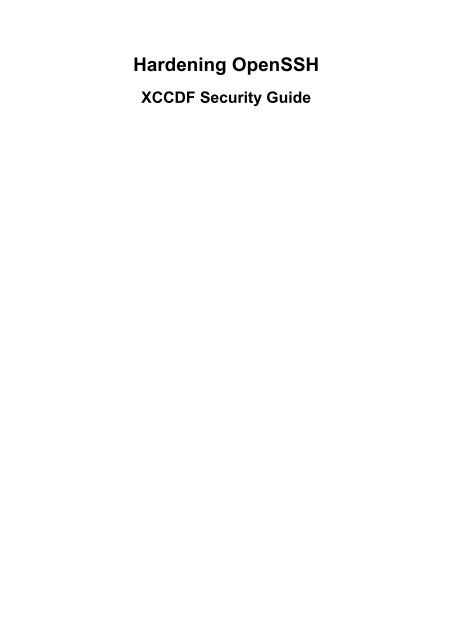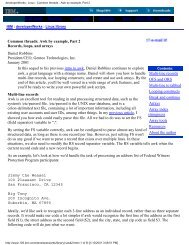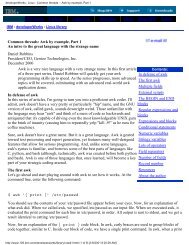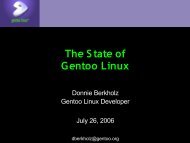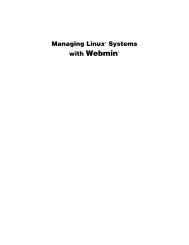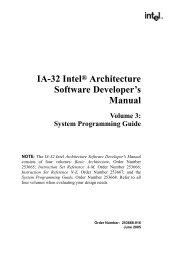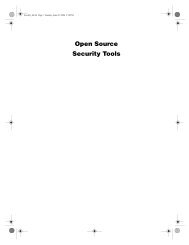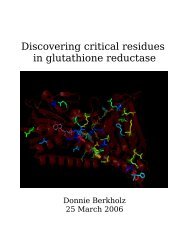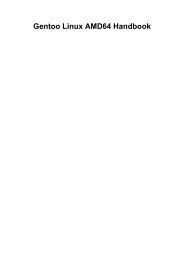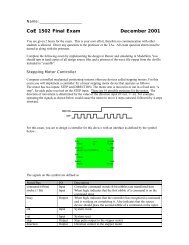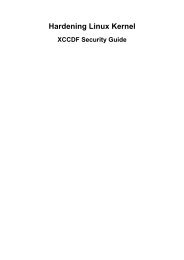Hardening OpenSSH - Gentoo
Hardening OpenSSH - Gentoo
Hardening OpenSSH - Gentoo
You also want an ePaper? Increase the reach of your titles
YUMPU automatically turns print PDFs into web optimized ePapers that Google loves.
<strong>Hardening</strong> <strong>OpenSSH</strong>XCCDF Security Guide
<strong>Hardening</strong> <strong>OpenSSH</strong>: XCCDF Security GuideGenerated by OpenSCAP on 2012-07-18T22:10:18+02:00.Version 1.
Table of Contents<strong>Hardening</strong> <strong>OpenSSH</strong> .................................................................................................... iv1. Introduction .............................................................................................................. 1Using this guide ................................................................................................... 1Available XCCDF Profiles ..................................................................................... 12. Configuration Settings ................................................................................................ 2Default <strong>OpenSSH</strong> settings ...................................................................................... 2Ignore Rhosts ............................................................................................... 2Do not allow RSA Host Authentication ............................................................. 2Do not allow Host-based Authentication ........................................................... 2Do not Permit Empty Passwords ...................................................................... 2Use PAM .................................................................................................... 3Only use version 2 of the SSH protocol ............................................................ 3Use privilege separation ................................................................................. 3Disable X11 forwarding ................................................................................. 3Enable strict mode ........................................................................................ 3Authentication-related settings ................................................................................. 4Disable root logins ........................................................................................ 4Use public key authentication .......................................................................... 4Disable ChallengeResponseAuthentication ......................................................... 4Access control related settings ................................................................................. 4Only allow specific group(s) access .................................................................. 5Only allow specific host(s) access .................................................................... 5Only listen on proper interfaces ....................................................................... 5Disable unused settings .......................................................................................... 5Disable TCP forwarding ................................................................................. 5iii
<strong>Hardening</strong> <strong>OpenSSH</strong>The <strong>OpenSSH</strong> server offers remote Secure Shell services towards your users. This benchmark focuseson the hardening of <strong>OpenSSH</strong> within a <strong>Gentoo</strong> Hardened environment.Applicable platforms• cpe:/o:gentoo:linuxRevision Historydraft2012-07-14iv
Chapter 1. IntroductionThe <strong>OpenSSH</strong> service is one of the most used SSH providing services.Using this guideThe guide you are currently reading is the guide generated from this SCAP content (more specifically,the XCCDF document) using openscap, a free software implementation for handling SCAP content.Within <strong>Gentoo</strong>, the package app-forensics/openscap provides the tools, and the followingcommand is used to generate the HTML output:### Command to generate this guide #### oscap xccdf generate guide scap-openssh-xccdf.xml > output.htmlSecondly, together with this XCCDF XML, you will also find an OVAL XML file. The two filescombined allow you to automatically validate various settings as documented in the benchmark. Youcan test the benchmark against your configuration.### Testing the rules mentioned in the XCCDF document #### oscap xccdf eval --profile Default scap-openssh-xccdf.xmlTo generate a full report in HTML as well, you can use the next command:### Testing the rules and generating an HTML report #### oscap xccdf eval --profile Default --results xccdf-results.xml --report reportFinally, this benchmark will suggest some settings which you do not want to enable. That is perfectlyfine - even more, some settings might even raise eyebrows left and right. We'll try to document thereasoning behind the settings but you are free to deviate from them. If that is the case, you might wantto create your own profile which only contains the rules you want checked. You can then use thatprofile instead of the Default one.Available XCCDF ProfilesAs mentioned earlier, the XCCDF document supports multiple profiles. For the time being, one profileis defined:• Default contains all mentioned testsSubstitute the profile information in the commands above with the profile you want to test on.1
Chapter 2. Configuration SettingsIn this section, we look at the configuration settings of an <strong>OpenSSH</strong> serviceDefault <strong>OpenSSH</strong> settings<strong>OpenSSH</strong> comes with some sane defaults to start with. These should not be touched.Ignore RhostsHistorically, users could define a .rhosts or .shosts file in which they mention the systems fromwhich they log on to the system (the client hosts). When the user then logs on from one of these remotelocations, the shell service would not ask for password authentication and just automatically log inthe user. The shell service treats .shosts mentioned hosts a bit different: it first checks that hostsidentity using some public key authentication scheme (in which case the host keys of the clients areplaced in /etc/ssh/ssh_known_hosts or ~/.ssh/known_hosts). This is however a veryinsecure setup and can be easily circumvented. It only performs host-based authentication, not userauthentication, and in case of the .rhosts file this host-based authentication is only based on thehostname/IP matching. For this reason, support for the .rhosts and .shosts files is by defaultdisabled.### /etc/ssh/sshd_config : IgnoreRhosts# If set, IgnoreRhosts must be set to yes (which is the default)IgnoreRhosts yesDo not allow RSA Host AuthenticationAs part of the Rhosts implementation, <strong>OpenSSH</strong> supports using RSA authentication for remote hosts.With RSA authentication enabled, hosts mentioned in the .rhosts (or /etc/hosts.equiv) filesneed to be authenticated based on their RSA key. This applies to the SSH protocol version 1 only.As Rhosts is found insecure, this option does not make rhosts more feasible to use. For this reason,this option is by default disabled.### /etc/ssh/sshd_config : RhostsRSAAuthentication# If set, RhostsRSAAuthentication must be set to "no" (which is the default).RhostsRSAAuthentication noDo not allow Host-based AuthenticationAs part of the Rhosts implementation, Ope SSH supports using public key authenticatoin for remotehosts. With this enabled, hosts mentioned in the .rhosts (or /etc/hosts.equiv) files need tobe authenticated based on their public key. This applies to the SSH protocol version 2 only. As Rhostsis found insecure, this option does not make rhosts more feasible to use. For this reason, this optionis by default disabled.### /etc/ssh/sshd_config : HostbasedAuthentication# If set, HostbasedAuthentication must be set to "no" (which is the default)HostbasedAuthentication noDo not Permit Empty PasswordsIf password-based authentication is used, it is wise not to allow empty passwords. Allowing emptypasswords within your network makes the services very vulnerable to exploit, even when the softwareis fully up-to-date.2
Configuration SettingsUse PAM### /etc/ssh/sshd_config : PermitEmptyPasswords# If set, PermitEmptyPasswords must be set to "no" (which is the default).PermitEmptyPasswords noPAM (Pluggable Authentication Modules) is a powerful framework for managing authentication ofusers and services in a flexible manner. By default, <strong>OpenSSH</strong> uses PAM for the authentication of users.One of the many advantages of PAM is that you can add in additional rules you want to enforce duringthe authentication. You can limit access based on login count (or number of failures), use centralizedauthentication repositories (like OpenLDAP), allow access only during specific time windows, etc. Itis strongly advised to use PAM for SSH authentication too (but do manage the PAM configurationproperly!) Be aware though that the authentication services themselves (is the user who he sais he is)of PAM are not used if public key authentication is used. The other services, which include the accesscontrols mentioned earlier, are still consulted though.### /etc/ssh/sshd_config : UsePAM# If set, UsePAM must be set to "yes" (which is the default)UsePAM yesOnly use version 2 of the SSH protocolThe first version of the SSH protocol has been found insecure: TODO. For this reason, it is stronglyadvised to use version 2 of the protocol only. This is also the default for <strong>OpenSSH</strong>.### /etc/ssh/sshd_config : Protocol# If set, Protocol must be set to 2 only (which is the default)Protocol 2Use privilege separationWith privilege separation enabled, the SSH daemon has a tiny footprint running as root, whereas therest of the application runs as an unprivileged process to deal with the incoming network traffic. Thiscan be tuned with UsePrivilegeSeparation yes which is the default for <strong>OpenSSH</strong>.### /etc/ssh/sshd_config : UsePrivilegeSeparation# If set, UsePrivilegeSeparation must be set to yes (which is the default)UsePrivilegeSeparation yesDisable X11 forwardingSSH supports forwarding X11 packets, so X11 applications started on the remote system have theirdisplay shown on the client. This behavior is by default disabled.### /etc/ssh/sshd_config : X11Forwarding# If set, X11Forwarding must be set to no (which is the default)X11Forwarding noEnable strict modeWhen StrictModes yes is enabled, the SSH daemon will only allow a remote user to log on whensome of the important files in that users' home directory have the proper privileges and ownership.This behavior is by default enabled.### /etc/ssh/sshd_config : StrictModes# If set, StrictModes must be set to yes (which is the default)3
Configuration SettingsStrictModes yesAuthentication-related settingsBeing a remote shell service, authentication is one of the main features that <strong>OpenSSH</strong> provides. A fewsettings help us in hardening the SSH server even further.Disable root loginsAs root is one of the most powerful accounts, direct access to root should be limited. It is advisedthat, if a process needs root privileges, it uses a functional account which has the right to call oneor a few commands as root, but nothing else. With <strong>OpenSSH</strong>, it is possible to prohibit directroot access towards the system if feasible within your architecture. This can be accomplished usingthe PermitRootLogin no directive. If you need root logins, consider only allowing specifiedcommand access (forced-commands-only).### /etc/ssh/sshd_config : PermitRootLogin# Set this to "no" or, if needed, "forced-commands-only"PermitRootLogin noUse public key authenticationBy default, <strong>OpenSSH</strong> uses interactive, keyboard-based password logins. One intrinsic problem withpasswords is that they can be weak, but also that hacked passwords can be used from other locations.A safer approach for remote shell invocation is to use a keypair: the key is much stronger than mostpasswords, making brute-force improbably and dictionary-attacks useless. The private key is onlyknown by you (on your system) and optionally (but preferably) protected by a (strong) passphraze sothat adversaries that force access to your system can still not use your private key. Such a keypair anbe generated by the users using ssh-keygen -t dsa after which the private and public keys are stored in~/.ssh On the <strong>OpenSSH</strong> server level, you can force the use of public key authentication (and thusdeny keyboard-interactive password logins) using PasswordAuthentication no.### /etc/ssh/sshd_config : PasswordAuthentication# Set this to "no"PasswordAuthentication noDisable ChallengeResponseAuthenticationIn <strong>OpenSSH</strong>, a (confusing) parameter called ChallengeResponseAuthentication isavailable (and by default enabled). Many users might believe that this implements a moresecure authentication method (based on a challenge and a token that need to be verified- i.e. multi-factor authentication). However, in case of this parameter, this isn't true. TheChallengeResponseAuthentication setting enables TIS Challenge/Response in SSHprotocol version 1, and keyboard-interactive in SSH protocol v2. Hence, in our case, it is best setdisabled as we do not want regular password authentication to be enabled (and don't use protocolversion 1).### /etc/ssh/sshd_config : ChallengeResponseAuthentication# Set this to "no"ChallengeResponseAuthentication noAccess control related settingsBy default, <strong>OpenSSH</strong> allows access from any location and by any user who gets authenticated properly.However, it is safer if you can restrict access from hosts that are allowed to access the SSH service(and not other hosts) as well as users that are known to access the system remotely.4
Configuration SettingsOnly allow specific group(s) accessNot every user on your system needs to be able to remotely log on to the system. Many users on yoursystem are local-only, either because they are services accounts, or because the users are only meantto log on directly (or through another service). With <strong>OpenSSH</strong>, you can limit SSH access to usersdefined in a limited set of (Unix) groups. It is recommended to define a Unix group (like ssh if thatisn't used by the service daemon itself) in which those users are defined, and then only allow SSHaccess for this group.### /etc/ssh/sshd_config : AllowGroup# Set this to the unix group whose members are allowed accessAllowGroup sshOnly allow specific host(s) accessNot every host on your network (or beyond) needs access to your system. On the contrary, most hostsprobably shouldn't have SSH access to your system. With a service called tcpwrappers <strong>OpenSSH</strong>allows administrators to define the hosts allowed access (or explicitly not allowed access) in the/etc/hosts.allow and /etc/hosts.deny. For a good secure setting, it is recommendedto disallow access from any host, and then explicitly grant access from a select set of hosts (orsubnetworks).### /etc/hosts.allow# Give the list of allowed hosts or networkssshd: 192.168.1.0/24### /etc/hosts.deny# Deny access by default from everywheresshd: ALLOnly listen on proper interfacesBy default, <strong>OpenSSH</strong> listens on all available interfaces. In many cases though, this isn't necessary.Multihomed systems (i.e. systems with multiple network interfaces) usually only use a single interfacefor the administrative access, whereas the other interface is to connect to the Internet or disclose the"business applications". On dual stack systems (i.e. systems with an IPv4 and IPv6 stack) the IPv6(or IPv4) address might not be in use, or not for the administrative access (like through <strong>OpenSSH</strong>). Inthese cases, it is wise not to have <strong>OpenSSH</strong> listen on these addresses either.## /etc/ssh/sshd_config : ListenAddress# Define a ListenAddress, but do not set it to "any address"# (which is 0.0.0.0 in IPv4 and :: in IPv6)ListenAddress 192.168.100.121Disable unused settings<strong>OpenSSH</strong> has a few more options that it supports. If you, however, have no need for these options, itis safer to have them disabled. Potential vulnerabilities that might be discovered later on these optionsthen have no effect on your system.Disable TCP forwardingSSH supports "tunneling", where packets are forwarded over a (partially) secure channel towardsanother location. If you do not need this, disable TCP forwarding through AllowTcpForwardingno5
Configuration Settings### /etc/ssh/sshd_config : AllowTcpForwarding# If not needed, disable TCP forwardingAllowTcpForwarding no6