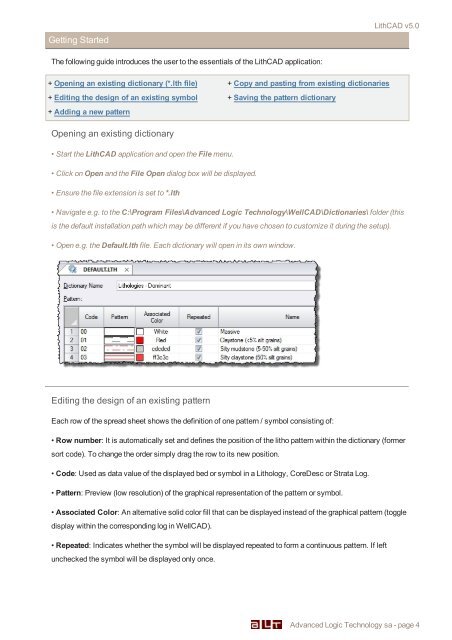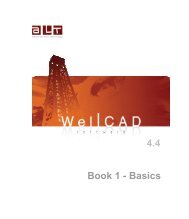LithCAD 2.3 - Advanced Logic Technology
LithCAD 2.3 - Advanced Logic Technology
LithCAD 2.3 - Advanced Logic Technology
- No tags were found...
You also want an ePaper? Increase the reach of your titles
YUMPU automatically turns print PDFs into web optimized ePapers that Google loves.
Getting Started<strong>LithCAD</strong> v5.0The following guide introduces the user to the essentials of the <strong>LithCAD</strong> application:+ Opening an existing dictionary (*.lth file) + Copy and pasting from existing dictionaries+ Editing the design of an existing symbol + Saving the pattern dictionary+ Adding a new patternOpening an existing dictionary• Start the <strong>LithCAD</strong> application and open the File menu.• Click on Open and the File Open dialog box will be displayed.• Ensure the file extension is set to *.lth• Navigate e.g. to the C:\Program Files\<strong>Advanced</strong> <strong>Logic</strong> <strong>Technology</strong>\WellCAD\Dictionaries\ folder (thisis the default installation path which may be different if you have chosen to customize it during the setup).• Open e.g. the Default.lth file. Each dictionary will open in its own window.Editing the design of an existing patternEach row of the spread sheet shows the definition of one pattern / symbol consisting of:• Row number: It is automatically set and defines the position of the litho pattern within the dictionary (formersort code). To change the order simply drag the row to its new position.• Code: Used as data value of the displayed bed or symbol in a Lithology, CoreDesc or Strata Log.• Pattern: Preview (low resolution) of the graphical representation of the pattern or symbol.• Associated Color: An alternative solid color fill that can be displayed instead of the graphical pattern (toggledisplay within the corresponding log in WellCAD).• Repeated: Indicates whether the symbol will be displayed repeated to form a continuous pattern. If leftunchecked the symbol will be displayed only once.<strong>Advanced</strong> <strong>Logic</strong> <strong>Technology</strong> sa - page 4