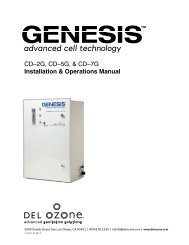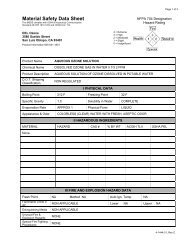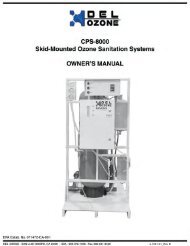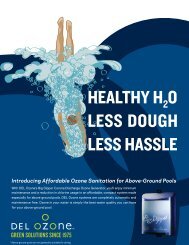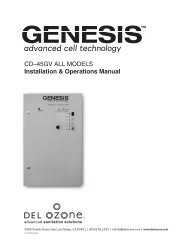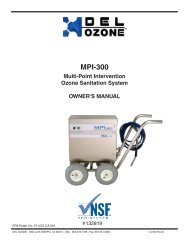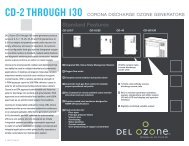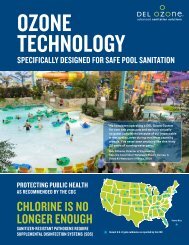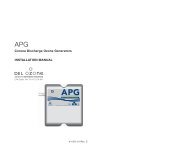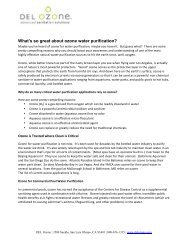Genesis CD-15G/25G - DEL Ozone
Genesis CD-15G/25G - DEL Ozone
Genesis CD-15G/25G - DEL Ozone
- No tags were found...
Create successful ePaper yourself
Turn your PDF publications into a flip-book with our unique Google optimized e-Paper software.
<strong>Genesis</strong> <strong>CD</strong>–<strong>15G</strong> and <strong>CD</strong>–<strong>25G</strong> Installation & Operations Manual2D-2. Cooling WaterCooling Water Flow: .1 Gpm (.4 Lpm)Colling water Pressure: 15–40 psi (103–275 kPa)Cooling Water Temp.: 5–90˚F (10–32˚C)1/4" FPT connections are supplied on thegenerator. See Figure 4, 5a, 6a. Be sure thatthe tubing is appropriately matched with the markedinlet and outlet ports. Carefully match and connectto water plumbing as shown in Figure 4. Alternatemethod using connections at injector may be used.SECTION 3 Operation3A. Initial System Start-UpUpon completing all of the generator systemconnections, you are ready to begin start-upprocedures.1. Check electrical fittings.2. Check for proper voltage.3. Turn on circulation pump.4. Check for leaks.5. With the ozone isolation valve closed, adjust theinjector bypass valve and/or filtration sidestreamvalve to flow water through the injector.6. Check cooling water.7. Open the ozone isolation valve.8. Turn main power switch to "ON" position.9. Adjust injector by-pass to attain required vacuum.(Red "Vacuum" light will go out.) Gas flow(as indicated by the flow meter on the door ofthe unit) should correspond with the rating listedfor the specific model on the specification label.3B. Normal OperationWith the power switch on, the system’scompressors and cooling fans will start-up, theoxygen concentrator will begin operating, andthe output solenoid valve will open. With theinjector adjusted to attain the correct gas flow,the ozone generator should be producing ozoneand injecting it into the process line.Both (2) green indicator lights should be lit. Ifan optional ORP Controller is installed, it shouldbe displaying a reading from the sensor probeand will automatically cycle the generator on andoff as needed to maintain water quality. ResidualORP levels will vary per application.However, the system will not start under any ofthe following conditions:1. The system will not start-up if the door is notsecured. A door interlock switch is incorporatedinto the system enclosure.2. If the optional ORP/DO3 controller is installed thesystem will not produce ozone if the measuredlevel is already above the setpoint of the controller.3. The system will not produce ozone if there is notenough vacuum being generated by water flowthrough injector. The red "Vacuum" light will goout when proper vacuum is attained.If you experience complications, see APPENDIX"B", TROUBLESHOOTING GUIDE or call1-800-676-1335 for assistance.3C. System Shut-DownThe <strong>Genesis</strong> Corona Discharge ozone generatoris a specialized water cooled device that must beproperly protected during shut-down/storageperiods.The following sequence of steps must beused for servicing or for storage.1. Toggle the main system power switch to the“OFF” position to shut-down generator.2. Close the ozone isolation valve to prevent waterback flow.3. After the generator has been shut-down, theprocess water circulation pump may be turnedoff.4. If the system is going to be shut-down andstored during freezing weather, it is veryimportant that the cooling water be drained toprotect it from rupture or damage.NOTE: Process water flow must not be shutdownwhen the ozone generator is operating.Doing so may cause water to backflow intothe system and damage the generator cells.SECTION 4 Maintenance & Service4A. System Electro-Mechanical OverviewRefer to Figure 5a and 6a for component locations.4A-1. Indicator Lights1. Main Power: Green light indicates that power isbeing supplied to the ozone generator.2. <strong>Ozone</strong> Power: Green light indicates that poweris being supplied to the high voltage CoronaDischarge circuits and that ozone is beingproduced.3. Vacuum: Red light indicates a low vacuum fault3