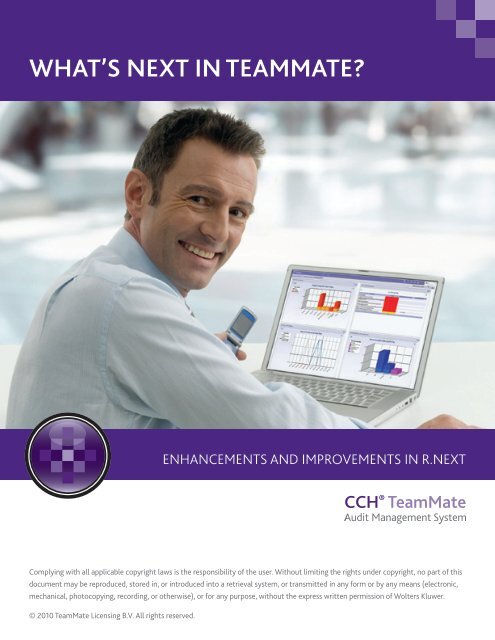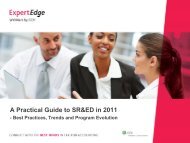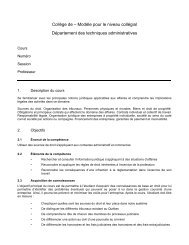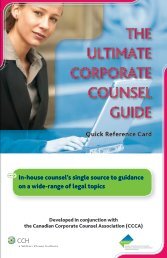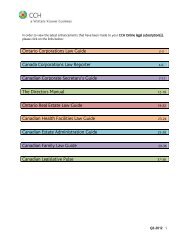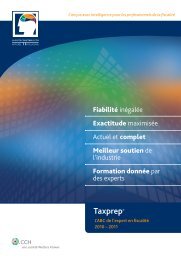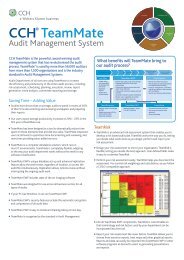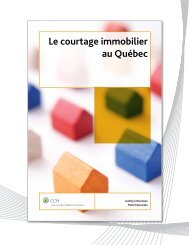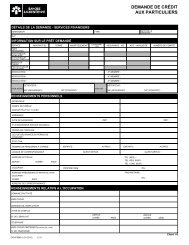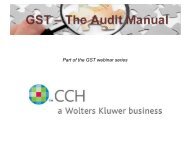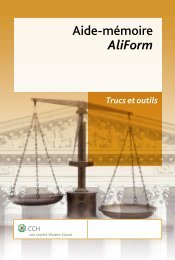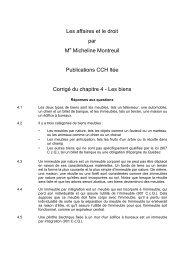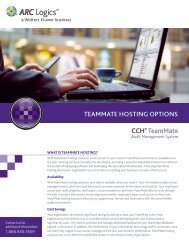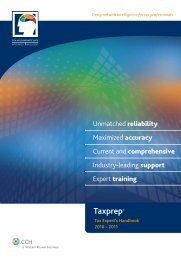What's Next iN teammate?
What's Next iN teammate?
What's Next iN teammate?
You also want an ePaper? Increase the reach of your titles
YUMPU automatically turns print PDFs into web optimized ePapers that Google loves.
What’s <strong>Next</strong> in TeamMate?Enhancements and Improvements in R.<strong>Next</strong>Complying with all applicable copyright laws is the responsibility of the user. Without limiting the rights under copyright, no part of thisdocument may be reproduced, stored in, or introduced into a retrieval system, or transmitted in any form or by any means (electronic,mechanical, photocopying, recording, or otherwise), or for any purpose, without the express written permission of Wolters Kluwer.© 2010 TeamMate Licensing B.V. All rights reserved.
WHAT’S NEW IN R.NEXT?Since the R9 release, we have seen audit’s role expand in breadth and significance across most organizations.As audit has become more enterprise-focused, so has TeamMate. In our R.<strong>Next</strong> release, many of our majorfeatures integrate the modules further and allow audit Management to focus at a much higher level overthe activities being performed. Additionally, we have simplified the interface to emphasize the workflow forauditors and greatly simplify TeamMate training.Expanded View into Your AuditsThis next release will allow for more granular reporting of audit activities, risk management, and outstandingissues by organizational entity. To report on these areas, EWP has been modified to allow for projects to belinked to one or more entities and each recommendation can be linked to an entity.Audit Management will be able to monitor their plan and track ongoing changes to it. Audit Managementcan track and report on the impact of deferring projects to make way for a review of emerging risks pertinentto your organization, expanded scope for a project where significant control weaknesses have been found, orsimply adding projects to your plan after it was approved.More dashboards and reports have been added to ensure TeamCentral spotlights developing problem areasand trends for evaluating the focus of audit interests. Personalization allows each audit team member to viewthe dashboard in a different way, according to his or her preference. Drill Thru capability has also been addedto dashboards so you can see the table that supports the dashboard, through to the detailed report thatsupports the table, through to the projects or recommendations reported.Significant Improvements to Issue and Risk Management ToolsMultiple recommendations can be documented and tracked per issue. This allows for the separation of owner,entity assigned, target dates, etc. for each action necessary to remediate an issue. This also makes it easier toreport systemic issues where a multitude of actions across the organization may be required to address theunderlying condition.Risk Assessment has been refined to give users a more Excel-like experience. This has facilitated other changesthat allow the worksheet to see details of entities, objectives, risks, and controls that save time. Additionally,self-assessment setup and acceptance has been simplified so that auditors can focus more time on evaluatingthese risks.As the move to risk-based auditing continues to gain momentum, TeamMate has also improved the flowof risks and controls. You can now update your Risk Library by sending risks and controls that have beenidentified during risk assessment or project work back to TeamStore. Another efficiency gain is Smart Projects,which allows pre-planning of project work with risks and controls identified during risk assessment linked toprocedures in TeamStore. These linked risks and controls can be automatically added during the Create Projectprocess in EWP.© 2010 TeamMate Licensing B.V. All rights reserved.
MULTIPLE RECOMMENDATIONSIssue ViewerThe relationship between an EWP issue and the recommendations associated to it can be seen in the IssueViewer. The details for each recommendation can also be seen within the Issue Viewer. We have combined theIssues Status information available in the browser and have aligned issues to recommendations in a left-torightorientation versus top-down for ease of reading with the ever-growing popularity of wide screen monitors.These detail panes can be resized as needed.2 nd recommendation for ISS.1Sign off available in theissue viewerDetails for the selected issueDetails for the selectedrecommendationNew entity fieldTeamCentral Issues and RecommendationsGrouping in the TeamCentral views will allow you to group by combinations such as Project and Issue to easilydisplay all recommendations for an Issue.Each recommendationreflects its own state,priority, due date, and owner© 2010 TeamMate Licensing B.V. All rights reserved.
ORGANIZATIONAL HIERARCHYThe expanded use of Organizational Hierarchy information throughout the suite provides more ways to seeaudit plan, issue, and entity information. Organizational Hierarchy was previously referred to as the “AuditUniverse” in TeamRisk and was only available for use in risk assessments. The Audit Universe was essentiallya hierarchical tree of the auditable entities within an organization. Within TeamRisk, users could then identifyprojects based on the auditable entities within the Audit Universe.The Organizational Hierarchy tree is now maintained centrally in TeamAdmin. The information can be manuallycreated or imported via template. The feature retains many of the same attributes from previous versions, withenhancements that strengthen its impact.Organizational Hierarchy is exposed everywhere within the suite and includes the following features:■■ TeamRisk Assessments obtain a snapshot of the Organization Hierarchy to preserve the integrity andstructure that was assessed at a point in time.■■ Updates to the global Organization Hierarchy can be pushed to any snapshot.■■ EWP Projects (Profile) can “Get” to associate to one or more entities.■■ Recommendations select one of the project entities listed in Profile.■■ TeamCentral Reporting can be based on either Organization Hierarchy or projects.■■ Results in granular reporting of issues for any given entity across projects.This change gives you the ability to view information from additional perspectives. Reports can be viewedvertically by project or plan, or you can view information holistically for an organization. Rather than reportingby project, you can get the following with a few simple clicks:■■ Issues for an entity, for example, Org 1 has Issues 1, 4, 7, 8, and 9.■■ Issues for a department, or other sub-entity, for example, Dept 2.2 has Issues 2 and 5.■■ Issues for a plan, for example, the 2010 Audit Plan has Issues 1-10.© 2010 TeamMate Licensing B.V. All rights reserved.
ORGANIZATIONAL HIERARCHYOrganizationalHierarchy ExampleAttachmentsOrganizational Hierarchy,as shown to the right, canbe as deep as necessary foryour organization. Any entitycreated in this tree can berisk-assessed or have projectscreated against it. You canadd, edit, delete, or disableand move entities at any time.You can also create peoplerelationships to better identifyboth auditors and contactsthat have responsibility forthese entities.Entity tree(any depth)Custom measuresEWP Project Profile — EntitiesEntities can be associated with aproject either when it is initiatedin EWP, or from the Profile.When adding entities, the sameorganizational hierarchy tree isdisplayed and one or more can beselected. Double-clicking on theentity name in Profile will displaythe entity’s profile information.© 2010 TeamMate Licensing B.V. All rights reserved.
SUITE CONVERGENCE OF “PLAN”Plans have been a key component of TeamMate for many releases. In R.<strong>Next</strong>, the concept of the audit Plan hasbeen refined to group the work being done for a specific period across the entire suite. This concept enablesmore complete reporting and visibility into the work of the audit department. The cumbersome required use ofdate parameters has been eliminated. This results in a more global view where work can be seen across projects.For example, you could view a plan report showing all projects and issues for the Finance department, and all ofits sub-departments.Plans are managed in TeamAdmin and are abstract layers allowing the convergence of TeamRisk, TeamSchedule,EWP, TEC, and TeamCentral Reporting.TeamAdmin• Plan managementincluding approving andclosing plansTeamRisk• Assessments linkedto a planPlan defined as the‘plan’ presented to an auditcommittee or governing bodythat details the projects,timelines, and commitmentsthat the Audit Group intendsto undertake in the upcomingaudit period.TeamScheduleTEC• “Schedules” (renamedfrom Plan) are linked toa plan• Rolling Gantt showsproject timebars frommultiple schedules thatbelong to the same plan• Time and expenseReporting by plan inaddition to projectand resourceEWP• Projects must belong toa plan• Selected when createdin EWPTeamCentral• New plan monitoringreport shows changessince plan was approved• Master filter for allreports allow planselection© 2010 TeamMate Licensing B.V. All rights reserved.
SUITE CONVERGENCE OF “PLAN”The audit plan concept is now required for all TeamRisk assessments,TeamSchedule schedules, and EWP projects. Audit plans consist of“snapshots” of the Global Organizational Hierarchy, but can be managed ontheir own. If audit plans are not important to your organization, a default plancan be created with a simple Organizational Hierarchy which can be used forany length of time.TeamRisk references are embedded into Assessments, but can be viewedvia the Home ribbon. Audit plans can contain one or more assessments toaccommodate organizations where risk assessments are done by calendarquarters or location.Rolling GanttTeamSchedule’s best new feature for Audit Plan is the introduction of a Rolling Gantt. This Gantt allows usersto see a high level view of multiple schedules and multiple plans. This means you can see the overlap of thecurrent year’s Plan and the preliminary planning of next year’s Plan. This Gantt can be used to see a longerterm view of projects, such as a five-year plan, when selecting multiple plans in the options.This is facilitated by a new policy to allow project timebars to extend beyond the schedule end date.Projects that extend beyond the Scheduleend date can be compared with projectsplanned in the next schedule.Line indicates the end of one AuditPlan and the start of the next.The current Schedule and Audit Plan arealways selected but you can choose todisplay other schedules and Audit Plans.Option to change the time periodreviewed even if you select severalSchedules or Audit Plans.© 2010 TeamMate Licensing B.V. All rights reserved.
SUITE CONVERGENCE OF “PLAN”A “Snapshot” of the Organizational Hierarchy Becomes Part of the PlanThe expanded roles of the Audit Plan and the Organizational Hierarchy in R.<strong>Next</strong> provide insight into theimpact of changes to the Plan on the work of the audit department. The views and reports available show theprojects within the audit plan, and you can also see multiple audit plans at once for an organization. Theseenhancements provide a look into how your audit plan ties your projects together. The illustration belowshows how the “snapshot” of the Organizational Hierarchy combines with the changes to the plan over timeto provide contiguous reporting; projects are added and removed from EWP as the needs of the businesschange.© 2010 TeamMate Licensing B.V. All rights reserved.
SUITE CONVERGENCE OF “PLAN”Audit Plan Monitoring ReportTo assist with monitoring your audit plan, TeamCentral offers a report with the current status of all projectswithin the plan.Master filterfor audit planQuick count ofdocumented issuesIdentifies a project asadded since the planwas approved© 2010 TeamMate Licensing B.V. All rights reserved.
WORKFLOW USER INTERFACEWorkflow user interface is a menu style (also known as Ribbons) introduced by Microsoft Office 2007. Thisinterface is dynamic, intuitive, and displays the common actions for a specific form.The advantages of the workflow user interface are:■■ Functions are not buried in menus and are organized in tabs so they are easier to find.■■ Ribbons can follow a workflow. For example, there are menu tabs for planning and for review.■■ Ribbons can be shown or hidden depending on the role of the user.■■ Training new users can be greatly simplified.EWP Browser Workflow User InterfaceBelow is an example of the workflow user interface menus in the EWP browser. Each Home menu is specificto the open form and therefore changes dynamically between browser, work program, profile, issue, etc. Thesemenus ensure that no function is lost in sub-menus and enables even new users to harness the full functionalityof EWP.The Home ribbon contains the most common actions that can be performed on the browser screen. Theseoptions will be different for each screen in EWP.Home RibbonCommon ActionsHome RibbonThe Planning ribbon shows the actions needed before audit work typically begins. You will generally work fromleft to right as needed.Planning RibbonPlanning RibbonPlanning actions for a projectin left to right orientationSimilarly, the Review ribbon focuses on the actions typically done when wrapping up an audit. The actionsshown can help you remember the steps required to close the project.Review RibbonReview RibbonActions to review and close a project© 2010 TeamMate Licensing B.V. All rights reserved.
WORKFLOW USER INTERFACEThe View ribbon is specific to each screen in EWP and shows how the screen or data can change based on whatyou are viewing.View RibbonView RibbonChange your view – highlighted items are onThe Go To ribbon provides instant navigation to common areas.Go To RibbonGo To RibbonNavigation to views and formsThe Admin ribbon is reserved for less used administrative features.Admin RibbonAdmin RibbonActions performed by an EWP admin/project owner© 2010 TeamMate Licensing B.V. All rights reserved.
WORKFLOW USER INTERFACETeamRisk Assessment with Workflow User InterfaceTeamRisk uses the same workflow user interface menus to make identifying actions in an assessment easier.Only the functions that are available for the current selection are enabled, so you can easily see what you cando next.Home RibbonCommon actions in the worksheetFormat RibbonEditing actions in an HTML fieldAssessment RibbonCommon actions in an assessmentReview RibbonReview actions in an assessmentView RibbonChange and filter your viewGo To RibbonNavigation to views and formsAdmin RibbonSetup and settings for an assessment© 2010 TeamMate Licensing B.V. All rights reserved.
WORKFLOW USER INTERFACETeamSchedule Project Gantt with Workflow User InterfaceIn TeamSchedule, the menu options are the same as in 9.0, but use the workflow user interface layout to betterdisplay actions and options. Side panel tools are still available, and when in use are highlighted in the menu tomake it obvious which tool is being used.Home RibbonCommon actions in Project GanttSchedule RibbonCommon actions for a scheduleReview RibbonProject and resource reportsView RibbonChange and filter your viewGo To RibbonNavigation to views and formsAdmin RibbonSetup and settings for a schedule© 2010 TeamMate Licensing B.V. All rights reserved.
TEAMRISK ASSESSMENT WORKSHEETThe assessment worksheet in TeamRisk is the foundation of the risk assessment process. In release R.<strong>Next</strong>, theworksheet will be easier to use and more informative:■■ Re-designed to be more ‘Excel-like’ with a grid layout including options to show grid lines■■ Visual scoring similar to TeamRisk Web, which makes comparisons easy to identify and requires lessclicking to score■■ Organizational Hierarchy fully displayed will all objectives, risks, and controls assigned to entities■■ Detail panes on the bottom are context relevant and display data for the item selected■■ Self-Assessment information is also displayed in a more relevant and obvious manner than before■■ Filter views have been added to easily identify entities with In Progress status, with incomplete risk scoresand by assessor ownershipTeamRisk Assessment WorksheetAbility to filter worksheet by entity status,un-scored risks, my entities, etc.Entities, objectives, risks and controls areshown in a hierarchical tree structureVisual scoringAssessmentsign offsCount indicatorsProfile and custom measuresfor the selected entityDetail panes display more information about theselected item in the worksheet. The full detail can beedited without leaving the worksheet.© 2010 TeamMate Licensing B.V. All rights reserved.
RISK & CONTROL ENHANCEMENTSRelease 9.0 of TeamMate offered ground-breaking features for linking of objectives, risks, controls, andprocedures. In the latest version of TeamMate, R.<strong>Next</strong>, this feature has been expanded even further.Enhanced Linking and SendIn release R.<strong>Next</strong>, the risk linking feature has been enhanced:■■ Risks can be linked to procedures in TeamStore.■■ ‘Get Risk’ and ‘Get Control’ features allow for a deeper import where a Get Risk will import linked controls,procedures, or work papers, if those linkages exist in TeamStore.■■ Risks and controls can be sent to the TeamStore Risk Library from either TeamRisk or EWP.Smart ProjectsSmart Projects offer a quick way to start pre-planning for projects. Holistic audit approaches can be created inTeamStore and then automatically applied to all projects that originate from a risk assessment. Projects can beidentified in TeamRisk, and then created in EWP including the risks and controls linked in TeamStore.© 2010 TeamMate Licensing B.V. All rights reserved.
RISK & CONTROL ENHANCEMENTSSmart Project IllustrationWhen using ‘Get’ to import objectives or risks into an assessment, it allows for the import of linked items. Thiswill more quickly add objectives, risks and controls to an assessment if those linkages have been created inTeamStore.Get objective functionasks if you want toimport linked risksWhen the objective is addedto the assessment, so is thelinked risk and controlWhen selecting the project for initiationin EWP, you can choose to import linkedprocedures and work papers to kick startproject planning.© 2010 TeamMate Licensing B.V. All rights reserved.
RISK & CONTROL ENHANCEMENTSThe results of your selections in the Project Wizard are immediately available in the Risk & Control Viewer. Thelayout shows the procedures necessary to test and conclude on control effectiveness and efficiency and themanagement of identified risks.Do more with less.Your most seasoned auditors can manage yourknowledge base by grooming the TeamStoreand linking risks to controls to procedures. Withrisk-based project planning already done in theTeamStore, your team can more effectivelyutilize your less experienced staff.© 2010 TeamMate Licensing B.V. All rights reserved.
Reports & DashboardsReportsTeamCentral continues to add new reports and refinements to existing reports. Specifically, R.<strong>Next</strong> offers:■■ Organizational reports to report on projects, issues, recommendations, risks, and controls as they pertainto entities■■ Procedure reports will be available to identify procedures being tested and their results■■ Resource reports to replace TeamSchedule Query Designer to make these reports easier to use and morecentrally locatedDashboardsTeamMate 9.0 was the first release of dashboards. Since then, we have capitalized on user feedback andsignificantly revamped dashboards to provide personalization, flexibility, and of course, more dashboards.Personalization of dashboards includesthe ability to add up to five tabs ofdashboards:■■ You can choose between displayingtwo and four panels per dashboard.■■ You can select which dashboardsor reports you want to display.This listing will include yourorganization’s custom reports.Dashboard options have also been enriched to allow you to change your dashboard view.Save your settings forsubsequent viewingNavigation back to chartExpand dashboard to full viewSelect your metrics for chartingLocation for legendPalette for chartExpand to see optionsNavigate to tableDisplay pie chartLegend for the column segmentsLegend can be located left, right,top or bottomHovering over the chartfor a transparency of thesupporting tableOption toexport the chartsand tables© 2010 TeamMate Licensing B.V. All rights reserved.
Reports & DashboardsEven More DashboardsMany more dashboards have been added for R.<strong>Next</strong>. Some of these include:■■ Issue Levels by Date: showsthe number of issues by levelreported over 12, 18, or 24months as a trending report■■ Recommendation PriorityDashboard: displays thenumber of recommendationsreported over 12, 18, or 24months by priority as atrending report■■ RecommendationsDashboard: showsrecommendations stacked bytheir priority and segmentedby recommendation state■■ Project Status Dashboard:view your projects by anyproject category or by status© 2010 TeamMate Licensing B.V. All rights reserved.
Reports & DashboardsAudit Plan Dashboard Example with Drill ThruYou can click information in the dashboard reports to Drill Thru for more details. The illustration below depictsthe levels of Drill Thru on charts, tables, and Drill Thru reports.Audit plan dashboard initiallydisplayed as a pie chart byproject status.Select the stacked column chartoption to view project status(columns) and project locations(column segments).The table that supports thecharts can be displayed to viewthe breakdown in a matrixformat. Click the numbers in thetable matrix for more details.Drill Thru from the table producesa detailed reportpre-filtered for the cell selected.In this example, the twoscheduled projects for the NERegion are shown.Drill Thru from the report will takeyou to either the project profile orto the selected recommendation.© 2010 TeamMate Licensing B.V. All rights reserved.
Reports & DashboardsEWP DashboardEWP also includes a dashboard to give you more detail about each project without opening the project. Byselecting a project in the listing, you can quickly see the status of work items in the project, view the projectmilestones, and navigate your assignments across projects. These dashboards are only available if yourorganization is using the centralized database model.Expanding a projectrow displays additionalinformation such asPM/ PL, audit plan andlinked entities.Each project displays the start date, time progress, and procedure progress bystatus, project status and an indicator of recommendations reported by priorityMy assignmentsdisplays coachingnotes, procedures andwork papers assignedto you across projects.Clicking the title opensthe selected item in theEWP project.Project snapshot and project milestones views showadditional detail about the progress of EWP projectsYou can customize these views by selecting the project fields display in the main grid and in the expandedsupplemental information. You can also choose which detail panes are displayed on the bottom of the EWPdashboard. Dashboard personalization provides flexible views into your project information.© 2010 TeamMate Licensing B.V. All rights reserved.
TeamAdmin Security EnhancementsActive Directory IntegrationThrough TeamAdmin, both auditors and contacts canbe added to the TeamMate global database from yourorganization’s Active Directory setup.Additionally, when you are searching for contacts inTeamRisk or EWP, you have the option to search fromActive Directory or the TeamMate database.Selecting a contact from Active Directory will then addhim or her to the TeamMate global database.Basic Authentication SettingsAnother significant enhancement made in TeamAdmin is the upgrade of basic authentication settings.TeamAdmin Administrators can now set:■■ Minimum number of total characters■■ Minimum number of capital letters■■ Minimum number of numeric characters■■ Minimum number of special characters■■ Duration that a password is valid before requiring a change■■ The number of passwords remembered (and cannot be reused)© 2010 TeamMate Licensing B.V. All rights reserved.
R.<strong>Next</strong> Minor FeaturesTeamCentral EnhancementsView CustomizationsGrids in the Implementation Tracking and Project Tracking areas ofTeamCentral can now be customized by re-ordering columns, changingcolumn width, and grouping or sorting. These changes can be saved andare user settings, not application settings. This will allow each user in yourorganization to have a different view of the data. The default settings can berestored for your users if needed.Inbox Tracking ViewsTwo Inbox Tracking Views have been created for both the auditor and contact roles. The MyItems for Action view focuses on only recommendations where the next action requiredbelongs directly to the user. The My Items for Info view includes all of your recommendations.Email Notification Date RangesTeamCentral administrators can now select separate values for the number of days before and after whensetting up email notifications for: status update reminder, status update overdue, implementation reminder,and implementation overdue.TeamSchedule EnhancementsExport to Excel ImprovementsTeamSchedule now has a true Export to Excel function for the Project and Resource Gantts. Unlike the Exportto JPEG option, this export is an editable Excel file; however, changes made to the Excel file cannot be importedback to the Gantt. This enhancement is only available if you are using Office 2007.Project Gantt ExportResource Gantt Export© 2010 TeamMate Licensing B.V. All rights reserved.
R.<strong>Next</strong> Minor FeaturesBudget Hours Improvements‘Budget hours per phase’ is now an optional display when a project timebar is split into phases. ‘Budgetedhours’ is calculated on the estimated project time and the phase percentages defined.Budget hours/ scheduled hoursfor fieldwork phasePhase splits for scheduledproject timeTEC EnhancementsTEC reached product maturity with our R9 release. However, there is always room for improvement. Thefollowing enhancements are part of the R.<strong>Next</strong> release.■■ Expenses are no longer tied to timesheets and can be entered at any time.■■ Timesheets can be submitted without saving first.■■ Timesheets can be skipped for one or more timesheet periods to better manage situations such asextended leave of auditors.■■ The timesheet and expense sheets now fill the screen if higher than minimum supported resolutionsare used.TeamAdmin EnhancementsSome additional TeamAdmin enhancements include:■■ Projects can now be re-opened via TeamAdmin. Projects will be reverted to Implementation Tracking statewhen using this action.■■ TeamSchedule resource assignments can now be transferred when using the Transfer Ownership Wizard.■■ Non-working events (global and local) can be copied from year-to-year to simplify set up of annualholidays, etc.TeamMate R.<strong>Next</strong>What’s <strong>Next</strong> in Audit ManagementWith our next release of TeamMate, we continue to bring leading edgeadvances and innovative features to the tools you need to excel in theincreasingly complex world of audit management.© 2010 TeamMate Licensing B.V. All rights reserved.
© Wolters Kluwer Financial Services ARC-TMUF-HFL-1506 10/7/10