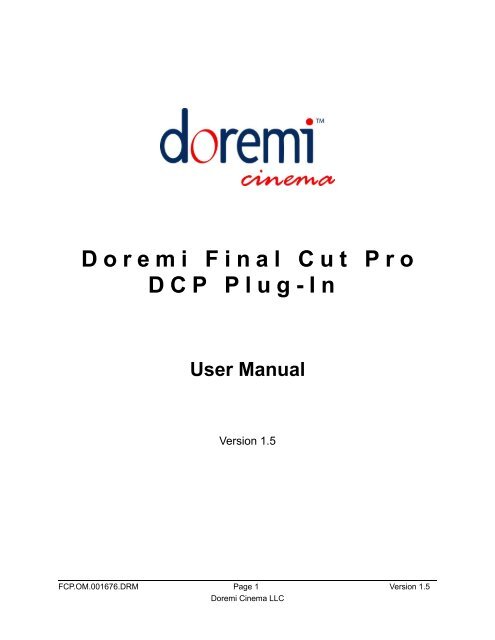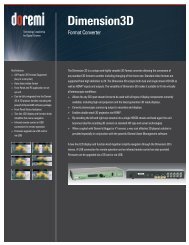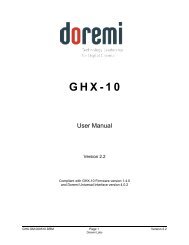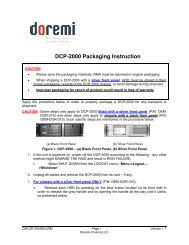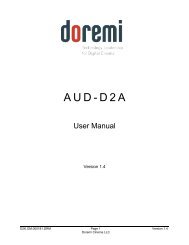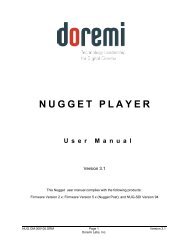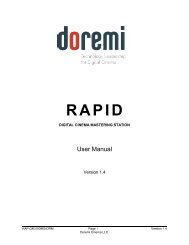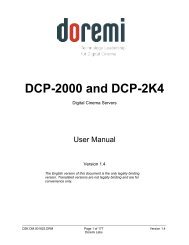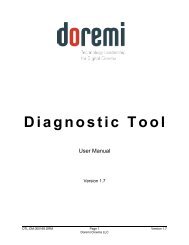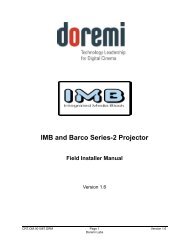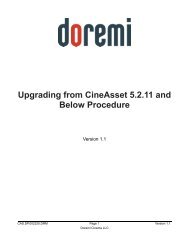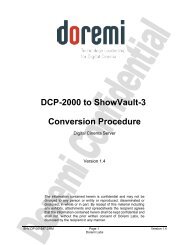Download - Doremi Labs
Download - Doremi Labs
Download - Doremi Labs
- No tags were found...
You also want an ePaper? Increase the reach of your titles
YUMPU automatically turns print PDFs into web optimized ePapers that Google loves.
D o r e m i F i n a l C u t P r oD C P P l u g - I nUser ManualVersion 1.5FCP.OM.001676.DRM Page 1 Version 1.5<strong>Doremi</strong> Cinema LLC
Table of Contents1 Introduction.............................................................................................................................41.1 System Requirements.......................................................................................................41.2 Software Version ..............................................................................................................41.3 Contact.............................................................................................................................42 Configuration..........................................................................................................................52.1 Installation.........................................................................................................................52.2 Software License..............................................................................................................53 Creating Digital Cinema Packages........................................................................................73.1 Creating 2D Digital Cinema Packages..............................................................................73.2 Creating 3D Digital Cinema Packages............................................................................124 Surround Sound....................................................................................................................145 Acronyms..............................................................................................................................176 Document Revision History.................................................................................................18FCP.OM.001676.DRM Page 2 Version 1.5<strong>Doremi</strong> Cinema LLC
Software License AgreementThe <strong>Doremi</strong> software license agreement is available at the following location:http://www.doremilabs.com/support/cinema-support/cinema-warranties/FCP.OM.001676.DRM Page 3 Version 1.5<strong>Doremi</strong> Cinema LLC
1 IntroductionThe <strong>Doremi</strong> Final Cut Pro DCP Plug-In allows users to create Digital Cinema Packages (DCP)directly from the Final Cut Pro time line using the robust CineAsset encoding algorithms. ThePlug-In can be used to create both 2D and 3D DCPs. Using the JPEG2000 codec and XYZ'(YCxCz' for 3D) color conversion, you can export directly from the Final Cut Pro time line as anunencrypted DCI-compliant DCP. Once exported, the DCP will be ready to be ingested into anystandard Digital Cinema Server.1.1 System RequirementsThe <strong>Doremi</strong> Final Cut Pro DCP Plug-In is only compatible with Final Cut Pro 7.x.x. It is notcompatible with Final Cut Pro Express or Final Cut Pro X.• OS X 10.6.x• 1GB RAM minimum, recommended 512MB/core (example Quad Core => 2 GB).• Dual core processor, recommended Quad Core.• Final Cut Pro must be installed before installing the Plug-In.1.2 Software VersionThe current software version that this manual pertains to is 1.0.x.1.3 ContactIf in need of help or assistance, please contact <strong>Doremi</strong> <strong>Labs</strong> Technical Support at:• United States: +1-866-484-4004 or email at support@doremicinema.com• Europe: +33-4-92-95-28-47 or email at cinetech@doremitechno.org• Japan: +81-3-3370-0401 or email at sales@doremilabs.co.jpFCP.OM.001676.DRM Page 4 Version 1.5<strong>Doremi</strong> Cinema LLC
2 Configuration2.1 InstallationThe Plug-In installer can be download from the <strong>Doremi</strong> Cinema website athttp://www.doremilabs.com/.Note: Before installing the Plug-In, Final Cut Pro must already be installed on your computer.• To install the Plug-In:1. Unzip the <strong>Doremi</strong>Plugin_1.0.8.dmg.zip file.2. Double-click on the <strong>Doremi</strong>Plugin_1.0.8.dmg file to mount the disk image.3. Double-click on the <strong>Doremi</strong>Plugin_1.0.8.pkg file and follow the on-screeninstructions to install the plug-in.2.2 Software LicenseWithout a valid software license, the <strong>Doremi</strong> FCP DCP Plug-In will run in "Unregistered" mode.In "Unregistered" mode, all generated packages will be limited to 15 seconds and will have a<strong>Doremi</strong> watermark embedded in the lower right-hand corner (Figure 3).To obtain a software license contact sales@doremicinema.com with the following information:• Location (e.g. US, Japan, Europe...)• Company Name• User Name• Email Address• Registration KeyTo locate the registration key:1. Open Final Cut Pro.2. Select a sequence to export.3. Select File->Export->Export to DCP.4. Once the Plug-In window appears click on the blue circle in the upper left hand corner(Figure 1).Figure 1: Blue CircleFCP.OM.001676.DRM Page 5 Version 1.5<strong>Doremi</strong> Cinema LLC
5. The about window will open allowing you to view and copy your registration key(Figure 2).Registration keywill be located hereFigure 2: Registration Key LocationEmbedded<strong>Doremi</strong> LogoFigure 3:Embedded <strong>Doremi</strong> LogoFCP.OM.001676.DRM Page 6 Version 1.5<strong>Doremi</strong> Cinema LLC
3 Creating Digital Cinema PackagesThe following sections describe the procedure for creating both 2D and 3D DCPs.3.1 Creating 2D Digital Cinema Packages1. In the Browser window, select the FCP Sequence you want to export.SelectedSequenceFigure 4: Select the 2D Sequence2. Once you have selected the appropriate sequence, go to the "File" menu and select“Export,” then scroll down and select “Export to DCP.”Figure 5: Export to DCP3. You will be prompted to select the destination folder for your DCP. Navigate to thedesired folder and press “Select.”FCP.OM.001676.DRM Page 7 Version 1.5<strong>Doremi</strong> Cinema LLC
Figure 6: Select the Destination4. Once the destination folder has been chosen, the <strong>Doremi</strong> Media Export window willappear (Figure 7).FCP.OM.001676.DRM Page 8 Version 1.5<strong>Doremi</strong> Cinema LLC
Title TextBoxVideo CodecDrop-DownBoxMXFOptionsFigure 7: <strong>Doremi</strong> Media Export - MXF Options Tab5. Type the desired title for the 2D DCP in the Title text box (Figure 7).6. Using the Video codec Drop-down box select either JP2K (JPEG2000) or MPEG2(Figure 7).• To create DCI-compliant packages, use the JP2K video codec. To create 1080p4:2:0 or 4:2:2 packages with MPEG2 compression, use the MPEG2 video codec.7. In the "MXF options" tab, select the package standard for the DCP and select thecategory for the DCP (Figure 7).• The package standard can be either SMPTE or Interop.• The category determines how the DCP will be categorized on the Digital CinemaServer. The available categories are: “feature,” “trailer,” “test,” “teaser,” “rating,”“advertisement,” “short,” “transitional,” “psa,” and “policy.”8. The Encoding options tab will display the different options available for the selectedVideo codec. It will be labeled according to the selected codec as well(Figure 8 & Figure 9). Use this tab to select the desired encoding parameters.FCP.OM.001676.DRM Page 9 Version 1.5<strong>Doremi</strong> Cinema LLC
• With the JPEG2000 video codec selected, the bitrate can be adjusted from5mb/s to 250mb/s (for DCI-compliant packages use 250mb/s). XYZ' colorconversion can also be selected by checking the “Convert to XYZ' (YCxCz' for3D)” checkbox (Figure 8).Note: XYZ' (YCxCz' for 3D) color conversion assumes a source colorspace of RGB ext.XYZ' ColorConversionBitratetext boxFigure 8: JP2K Encoding Options Tab• With the MPEG2 video codec selected the bitrate can be adjusted from 20mb/s to80mb/s (for the highest quality packages use 80mb/s). The GOP structure can be set toeither I frames only or “IBP Open GOP” using the "Gop” drop down box. The Chromasub-sampling can be set to either 4:2:0 or 4:2:2 using the “Chroma” drop down box(Figure 9).• Using the MPEG2, codec interlaced packages can also be created by checking the“Generate Interlaced” check box (Figure 9).FCP.OM.001676.DRM Page 10 Version 1.5<strong>Doremi</strong> Cinema LLC
Bitrate text boxGop drop-downboxGenerateInterlaced checkboxChroma dropdownboxFigure 9: MPEG2 Encoding Options Tab9. Use the "Scaling options" tab to set the final video size of your DCP (Figure 10).Note: Max video size for MPEG2 packages is 1920x1080. Max video size for JP2K packagesis 4096x2160.• The “Mode” drop-down box can be used to scale the picture to fit into the final video sizein a pre-defined way. The available modes are “Aspect” (maintain the aspect ratio), “FitHorizontally,” “Fit Vertically,” “Fill,” “Canvas,” and “User Defined” (Figure 10).• With the “User Defined” mode selected, enter the desired video size in the width andheight text boxes. Then use the Crop or Pad text boxes to either crop the portion of thepicture that is outside of the final video size or pad the frame to fit the picture into thefinal video size (Figure 10).FCP.OM.001676.DRM Page 11 Version 1.5<strong>Doremi</strong> Cinema LLC
Scaling Mode dropdown boxFigure 10: Scaling Options Tab10. Once finished, click the "OK" button. The DCP will be created in the specified folder.3.2 Creating 3D Digital Cinema PackagesNote: 3D DCP Generation is only available for the JPEG200 video codec. When creating a 3DDCP both sequences must have the same parameters (e.g., framerate, resolution, length...etc).1. In the Browser window select both the left eye and right eye sequences to export as a3D DCP.SelectedSequencesFigure 11: Left & Right Eye Sequences SelectedFCP.OM.001676.DRM Page 12 Version 1.5<strong>Doremi</strong> Cinema LLC
2. Once you have selected the appropriate sequences, go to the "File" menu and select“Export.” Scroll down and select “Export to DCP” ( Figure 5).3. You will be prompted to select the destination for your DCP. Navigate to the desiredfolder and press “Select” (Figure 6).4. After pressing Select, the “Stereoscopic Options” window will appear.Figure 12: Stereoscopic Options Window5. Select which sequence to use for the left and right eyes.6. Select which sequence to use the audio from for the 3D DCP.7. Click the "OK" button when finished.8. After pressing “OK,” the "<strong>Doremi</strong> Media Export" Window will appear (Figure 7).9. Type the desired title for the 3D DCP in the Title text box (Figure 7).10. The video codec is automatically set to JP2K for 3D exporting (Figure 7).11. In the "MXF options" tab, select the package standard for the DCP and select thecategory for the DCP (Figure 7).12. Under the JP2K options tab, select the bitrate and whether to enable YCxCz' colorconversion (Figure 8).13. In the "Scaling options" tab, enter the desired scaling options (Figure 10).14. Once finished, click the "OK" button. The 3D DCP will be created in the selected folder.FCP.OM.001676.DRM Page 13 Version 1.5<strong>Doremi</strong> Cinema LLC
4 Surround SoundTo generate DCPs with surround sound, the FCP sequence needs to be configured for surroundsound and the audio tracks mapped to the corresponding outputs. This section explains theprocedure for generating DCPs with surround sound.1. Control-Click or Right-Click on the sequence in the FCP browser window and select“Settings” (Figure 13).Figure 13: Sequence Settings2. From the Sequence Settings window select the “Audio Outputs” tab (Figure 14).Load Audio Output Presetdrop down boxAudio OutputsTabFigure 14: Audio Outputs TabFCP.OM.001676.DRM Page 14 Version 1.5<strong>Doremi</strong> Cinema LLC
3. From the “Audio Outputs” tab using the “Load Audio Output Preset...” drop-down box,select the “5.1 Monitoring: L+R,C,LFE,Ls+Rs” preset (Figure 14 & Figure 15).5.1 MonitoringPresetDual MonoFigure 15: Load Audio Preset4. For channels 1 & 2 and 3 & 4, select “Dual Mono” grouping (Figure 15) and click “OK.”5. If your system is not configured for surround sound monitoring, you will receive the errorshown in Figure 16. Click “OK” to downmix the audio for monitoring purposes.Figure 16: Surround Downmix Warning6. In the FCP timeline, Control-Click or Right-Click on the desired audio track between theLock and the Auto Select buttons (Figure 17).7. From the Audio track menu, select “Audio Outputs” and then select the desired audiochannel (Figure 18).Note: Standard surround sound audio mapping is Channel 1: Left, 2: Right, 3: Center, 4: LFE,5: Left Surround, and 6: Right Surround.FCP.OM.001676.DRM Page 15 Version 1.5<strong>Doremi</strong> Cinema LLC
Control-ClickHereFigure 17: Click HereFigure 18: Audio Track Menu8. Repeat steps 6 and 7 for each audio track then follow the steps in Section 3 to exportthe sequence as a DCP.FCP.OM.001676.DRM Page 16 Version 1.5<strong>Doremi</strong> Cinema LLC
5 AcronymsTermDCIDCPFCPJPEGJP2KMPEGGOPDefinitionDigital Cinema InitiativesDigital Cinema PackageFinal Cut ProJoint Photographic Experts GroupJPEG2000Moving Pictures Experts GroupGroup of PicturesFCP.OM.001676.DRM Page 17 Version 1.5<strong>Doremi</strong> Cinema LLC
6 Document Revision HistoryDate Revision Description07/12/2011 1.0 First version.07/25/2011 1.1 Section 2.2 updated. Warranty page updated.09/14/2011 1.2 Minor modifications.10/03/2011 1.3 Section “Surround Sound” added.10/13/2011 1.4 Section 3.1 modified to adjust max JPEG2000 supportedresolution.11/23/2011 1.5 Section 1.1 modified.FCP.OM.001676.DRM Page 18 Version 1.5<strong>Doremi</strong> Cinema LLC