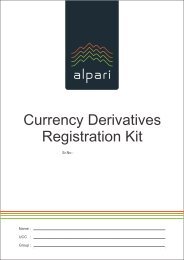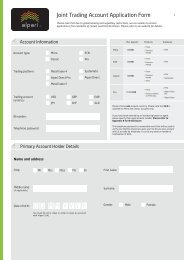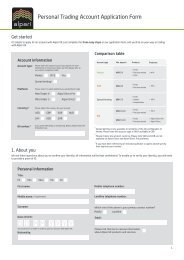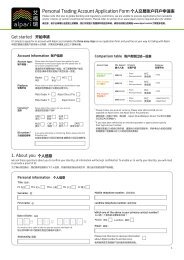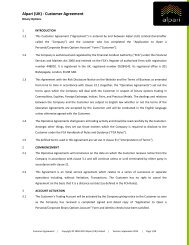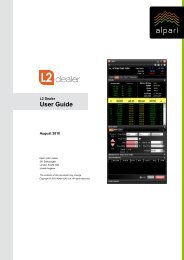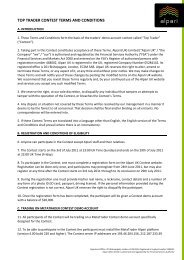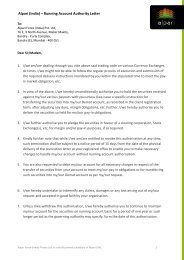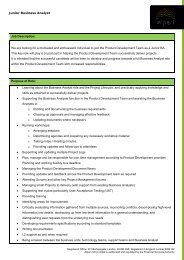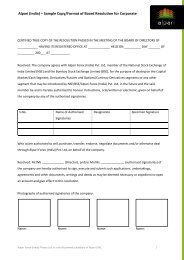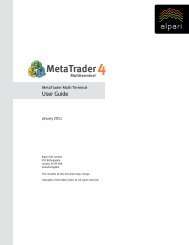MetaTrader 4 User Guide - Alpari UK
MetaTrader 4 User Guide - Alpari UK
MetaTrader 4 User Guide - Alpari UK
- No tags were found...
You also want an ePaper? Increase the reach of your titles
YUMPU automatically turns print PDFs into web optimized ePapers that Google loves.
MT4 <strong>User</strong> <strong>Guide</strong><strong>User</strong> InterfaceThe MT4 user interface consists of the following components:Main Menu: All commands and functions that can be executed in the client terminal are collected in itsmain menu. It contains: "File", "View", "Insert", "Charts", "Tools", "Window", "Help". More details canbe found in the "Main Menu" section.Toolbars: Four toolbars are built into the terminal: "Standard", "Charts", "Line Studies", and"Periodicity". The toolbars contain duplicated commands and functions of the main menu. However,these toolbars are customizable, so one can collect only mostly used widgets in them. More details canbe found in the "Toolbars" section.Market Watch: This window contains the symbol list. Commands of this window allow to control tradepositions and charts. More details can be found in the "Market Watch" section.Data Window: This window shows information about prices, as well as indicators and expert advisorsimposed. This data window does not allow performing any actions. More details can be found in the"Data Window" section.Navigator: Open accounts, expert advisors, indicators, and scripts are grouped in the navigationwindow. The "Navigator" can help to control them promptly. More details can be found in the"Navigator Window" section.Terminal: Terminal is a multifunctional window intended for working with trade positions, news,account history, alerts, internal mail, and logs of the program and of expert advisors. The "Terminal"window allows to open and modify orders of different kinds and manage trade positions. More detailscan be found in the "Terminal" section.Tester: This window is intended for testing of expert advisors. Besides testing and viewing of variousreports, the expert parameters can be optimized in this window, as well. More details can be found inthe "Tester" section.Tick Charts: A tick chart is the basis of data analysis. Besides price changes, various analytical objects canbe located in the chart: line studies, technical and custom indicators, texts, and geometrical figures.More details can be found in the "Working with Charts" section.Status Bar: For additional information to be visualized, the status bar is used in the terminal. The statusbar contains indicator of the server connection, names of active template and profile, as well ascommand prompts and price data.Fast Navigation Tools: Hot keys, acceleration keys, and fast navigation bar are intended for quick workwith the terminal. Using of keys allows to execute various commands of the program promptly, and thefast navigation bar makes it possible to move the chart along its time base precisely, change itstimeframe, and even the symbol itself. More details can be found in the "Fast Navigation Tools"Copyright © 2011 <strong>Alpari</strong> (<strong>UK</strong>) Ltd, 201 Bishopsgate, London EC2M 3AB, United Kingdom Page 19 of 179