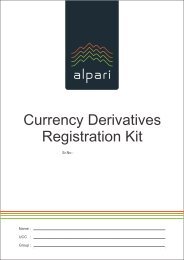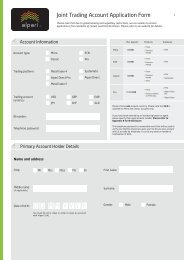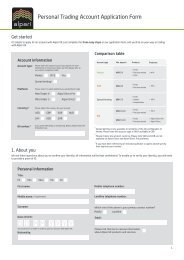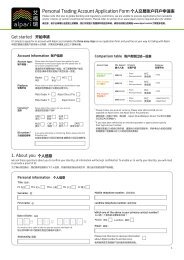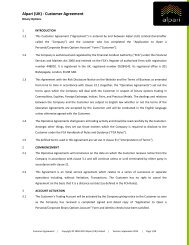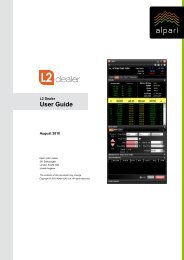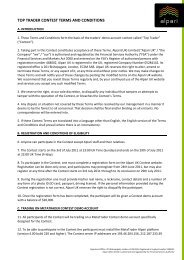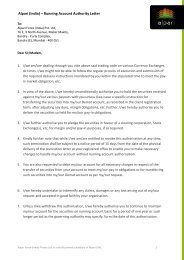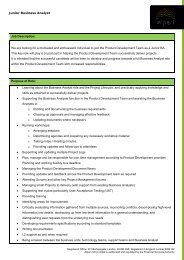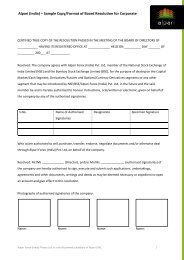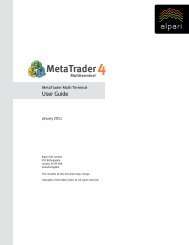- Page 1 and 2: MetaTrader 4User GuideJanuary 2011A
- Page 3 and 4: MT4 User GuideTable of ContentsAbou
- Page 6 and 7: MT4 User GuideGraphical Objects ...
- Page 8 and 9: MT4 User GuidePlacing of Pending Or
- Page 10 and 11: MT4 User GuideLanguages Support ...
- Page 12 and 13: MT4 User GuideAbout the Interfaces
- Page 14 and 15: MT4 User GuideOpening AccountsDemo
- Page 16 and 17: MT4 User GuideThe final window will
- Page 18 and 19: MT4 User GuideSecurity SystemData e
- Page 20 and 21: MT4 User GuideMain MenuToolbarsChar
- Page 22 and 23: MT4 User GuideFile Menu (Detailed)N
- Page 24 and 25: MT4 User GuideView Menu (Detailed)N
- Page 28 and 29: MT4 User GuideBar Chart: Displays t
- Page 30 and 31: MT4 User GuideWindow MenuNew Window
- Page 32 and 33: MT4 User GuideStandard ToolbarGener
- Page 34 and 35: MT4 User GuideCharts ToolbarOptions
- Page 36 and 37: MT4 User GuidePeriodicity ToolbarTh
- Page 38 and 39: MT4 User Guidewindow, by the "Tools
- Page 40 and 41: MT4 User GuideNavigator WindowAccou
- Page 42 and 43: MT4 User GuideTerminal WindowThe Te
- Page 44 and 45: MT4 User GuideUsers can also manage
- Page 46 and 47: MT4 User GuideLast 3 MonthsCustom P
- Page 48 and 49: MT4 User GuideAlerts Tab (detailed)
- Page 50 and 51: MT4 User GuideMailbox (detailed)The
- Page 52 and 53: MT4 User GuideJournalAll operations
- Page 54 and 55: MT4 User GuideStrategy Tester Windo
- Page 56 and 57: MT4 User GuideInputPlease note, it
- Page 58 and 59: MT4 User GuideStrategy Tester Windo
- Page 60 and 61: MT4 User GuideAverage loss trade: A
- Page 62 and 63: MT4 User GuideStrategy Tester Windo
- Page 64: MT4 User GuideFast NavigationUsers
- Page 67 and 68: MT4 User GuideWorking with ChartsCh
- Page 69 and 70: MT4 User GuideOther chart settings
- Page 71 and 72: MT4 User GuideCharts ManagementChar
- Page 73 and 74: MT4 User GuideIf the chart scale ha
- Page 75 and 76: MT4 User GuideChart Management with
- Page 77 and 78:
MT4 User GuideChart PrintingA chart
- Page 79 and 80:
MT4 User GuideProfilesProfiles offe
- Page 81 and 82:
MT4 User GuideAfter the object has
- Page 83 and 84:
MT4 User GuideGraphical Objects - L
- Page 85 and 86:
MT4 User GuideGann GridFibonacci Ch
- Page 87 and 88:
MT4 User GuideTechnical IndicatorsA
- Page 89 and 90:
MT4 User GuideAccumulation/Distribu
- Page 91 and 92:
MT4 User GuideAverage Directional M
- Page 93 and 94:
MT4 User GuideAwesome OscillatorAwe
- Page 95 and 96:
MT4 User GuideBear PowersThe Bear p
- Page 97 and 98:
MT4 User GuideThe bottom line (BL)
- Page 99 and 100:
MT4 User GuideCommodity Channel Ind
- Page 101 and 102:
MT4 User GuideEnvelopesThe Envelope
- Page 103 and 104:
MT4 User GuideFractalsAll markets a
- Page 105 and 106:
MT4 User GuideIchimoku Kinko HyoIch
- Page 107 and 108:
MT4 User GuideMarket Facilitation I
- Page 109 and 110:
MT4 User GuideMoney Flow IndexMoney
- Page 111 and 112:
MT4 User GuideMoving averages may a
- Page 113 and 114:
MT4 User GuideMoving Average Conver
- Page 115 and 116:
MT4 User GuideOn Balance VolumeThe
- Page 117 and 118:
MT4 User GuideParabolic SARParaboli
- Page 119 and 120:
MT4 User GuideRelative Vigor IndexT
- Page 121 and 122:
MT4 User GuideWilliams’ Percent R
- Page 123 and 124:
MT4 User GuideStop Losses and Take
- Page 125 and 126:
MT4 User GuideTrade PositionsThe us
- Page 127 and 128:
MT4 User GuideMaximum deviation: Th
- Page 129 and 130:
MT4 User GuideModifying of Position
- Page 131 and 132:
MT4 User GuideClose by Opposite Pos
- Page 133 and 134:
MT4 User GuidePlacing of Pending Or
- Page 135 and 136:
MT4 User GuideModify/DeletePending
- Page 137 and 138:
MT4 User GuideMetaEditorMetaEditor
- Page 139 and 140:
MT4 User GuideCreation of an Expert
- Page 141 and 142:
MT4 User GuideExpert SetupWorking p
- Page 143 and 144:
MT4 User GuideExternal variables of
- Page 145 and 146:
MT4 User GuideSymbol and Its Period
- Page 147 and 148:
MT4 User GuideTo enable date range
- Page 149 and 150:
MT4 User Guidefrom:" and "Use date
- Page 151 and 152:
MT4 User GuideJournalAll messages i
- Page 153 and 154:
MT4 User Guidedouble margin_divider
- Page 155 and 156:
MT4 User GuideCustom IndicatorsCust
- Page 157 and 158:
MT4 User GuideName: Indicator name;
- Page 159 and 160:
MT4 User GuideHow to Attach Custom
- Page 161 and 162:
MT4 User GuideScriptsScripts are pr
- Page 163 and 164:
MT4 User GuideEditing of ScriptsTo
- Page 165 and 166:
MT4 User GuideInputsExternal variab
- Page 167 and 168:
MT4 User GuideEnableDDE: "true" or
- Page 169 and 170:
MT4 User GuideExpert and/or Script
- Page 171 and 172:
MT4 User GuideHistory CenterTechnic
- Page 173 and 174:
MT4 User GuideSeparator: Data separ
- Page 175 and 176:
MT4 User GuideGlobal VariablesSever
- Page 177 and 178:
MT4 User GuideLanguages SupportThe
- Page 179:
MT4 User GuideCopyright © 2011 Alp