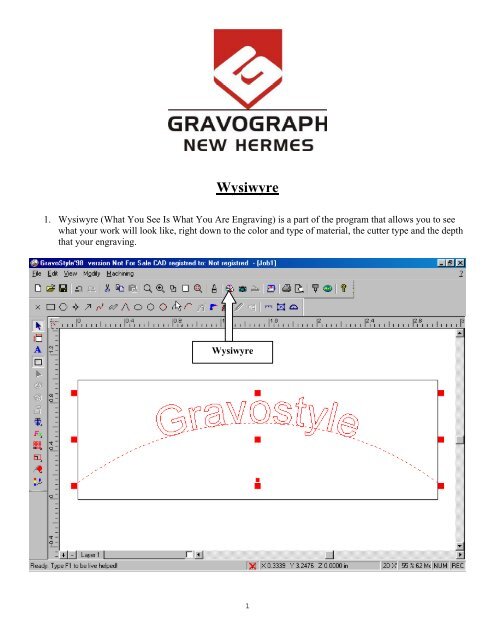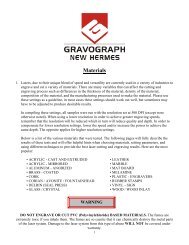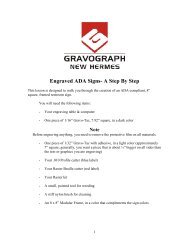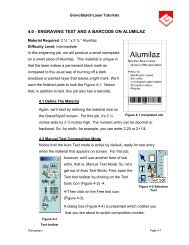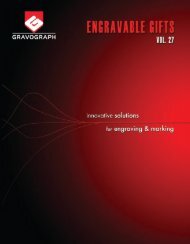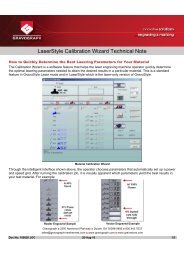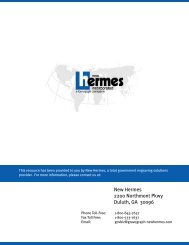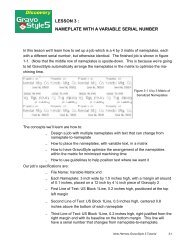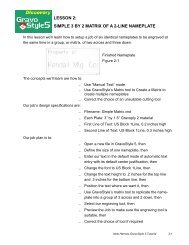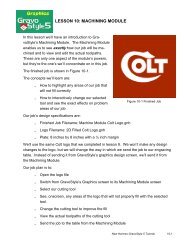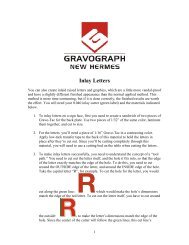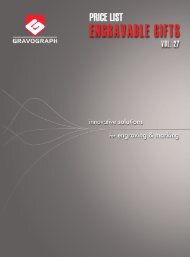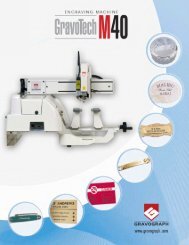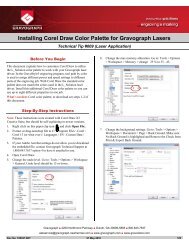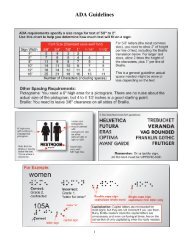Wysiwyre
Wysiwyre
Wysiwyre
Create successful ePaper yourself
Turn your PDF publications into a flip-book with our unique Google optimized e-Paper software.
<strong>Wysiwyre</strong>1. <strong>Wysiwyre</strong> (What You See Is What You Are Engraving) is a part of the program that allows you to seewhat your work will look like, right down to the color and type of material, the cutter type and the depththat your engraving.<strong>Wysiwyre</strong>1
2. <strong>Wysiwyre</strong> is its own program within Gravostyle. It will be necessary to save the job before you click onthe <strong>Wysiwyre</strong> button.Material Buttons2
3. Select the material that you are using by clicking on the type of material button, the colors for thatmaterial type will pop up. Keep in mind you are not locked into those colors if have a special color foryour customer they can be changed later. Select your color and click the OK button and the color willcome up.3
4. Now we will select the tool we are going to use so that we can see the width of our lines in the material.Keep in mind though that these lines will be just deep enough to break the top cap of the material unlessyou modify the depth of the tool back on the main edit page of Gravostyle.Tools5. Enter the size of the tool that you are using. Click OK.4
6. Enter 0.020 to see what a 0.020 cutter will give you as far as looks is concerned.5
7. You can also FAX or E-mail this screen to a customer with a quote.File6
8. Click on File then Print. This will pull up the Printer page. This will print out the page from your regularprinter so you can FAX it with a quote. If you want to use it as an E-mail attachment, then you will haveto set up a printer to print to a file. Then you can attach the file to the E-mail.7