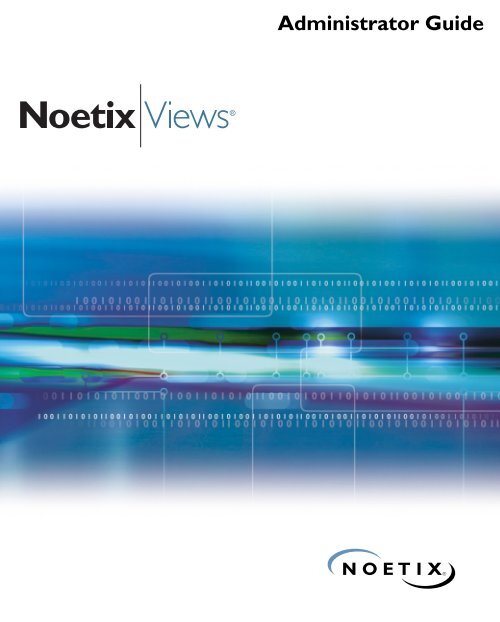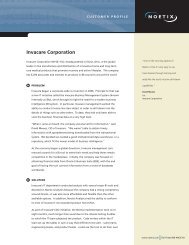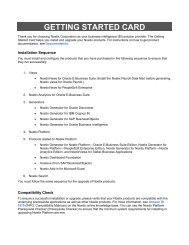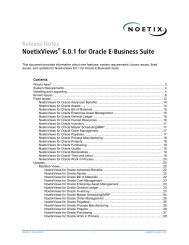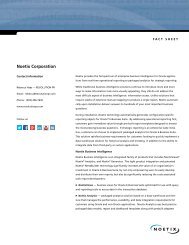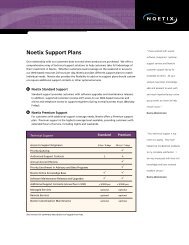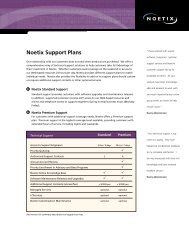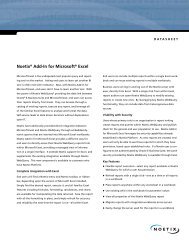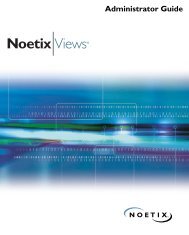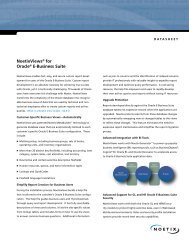Administrator Guide - Noetix Technical Support
Administrator Guide - Noetix Technical Support
Administrator Guide - Noetix Technical Support
- No tags were found...
You also want an ePaper? Increase the reach of your titles
YUMPU automatically turns print PDFs into web optimized ePapers that Google loves.
<strong>Administrator</strong> <strong>Guide</strong>®
<strong>Noetix</strong>Views for Oracle E-BusinessSuite <strong>Administrator</strong> <strong>Guide</strong><strong>Noetix</strong>Views 6.0.1 for Oracle E-Business SuiteThis document was released on July 29, 2010. Please go to Answer ID 707 (INFO:Documentation for <strong>Noetix</strong>Views for Oracle E-Business Suite) on the <strong>Noetix</strong> online knowledgebase; an updated version of this document might be available.Copyright © 2002–2010 <strong>Noetix</strong> Corporation. All rights reserved.No part of this publication may be reproduced, stored in a retrieval system, or transmitted, inany form or by any means, electronic, mechanical, photocopying, recording, or otherwise,without prior written permission from <strong>Noetix</strong> Corporation.The information in this document is subject to change without notice. <strong>Noetix</strong> Corporationstrives to keep this information accurate but does not warrant that this document is error-free.<strong>Noetix</strong>, <strong>Noetix</strong>Views, <strong>Noetix</strong> QueryServer, <strong>Noetix</strong> WebQuery, and the <strong>Noetix</strong> logo are registeredtrademarks of <strong>Noetix</strong> Corporation. Other “<strong>Noetix</strong>” marks are trademarks of <strong>Noetix</strong>Corporation.<strong>Noetix</strong>Views is protected by United States Patent 7,350,191.
Oracle, JD Edwards, PeopleSoft, Retek, and Siebel are registered trademarks of OracleCorporation and/or its affiliates. Oracle E-Business Suite, Oracle Database, Oracle Discoverer,Oracle Business Intelligence, SQL*Plus, SQL*Net, SQL*Loader, PeopleSoft Enterprise, SiebelBusiness Applications, and other Oracle, PeopleSoft, and/or Siebel product names referencedherein are trademarks or registered trademarks of Oracle Corporation. Sun, Java, Java RuntimeEnvironment, and other Sun product names referenced herein are trademarks or registeredtrademarks of Sun Microsystems, Inc. Microsoft, Microsoft Excel, Microsoft Internet Explorer,Windows, Microsoft SQL Server, Microsoft SQL Server Reporting Services, InternetInformation Services, Microsoft .NET Framework, Microsoft ASP.NET, Microsoft Data AccessComponents, and other Microsoft product names referenced herein are trademarks or registeredtrademarks of Microsoft Corporation. Adobe, Acrobat, the Adobe PDF logo, Adobe FlashPlayer, and Adobe Reader are trademarks or registered trademarks of Adobe SystemsIncorporated. IBM, Cognos, Cognos Framework Manager, Cognos Configuration, CognosQuery Studio, Cognos Report Studio, Cognos Connection, and other Cognos server ormodeling product names mentioned herein are trademarks or registered trademarks ofInternational Business Machines Corporation in the United States, other countries, or both. SAPis a registered trademark of SAP AG. BusinessObjects is a trademark of Business Objects, an SAPcompany. Web Intelligence and Xcelsius are trademarks or registered trademarks of BusinessObjects, an SAP company.All other company and product names mentioned herein are used foridentification purposes only and may be trademarks or registered trademarks of their respectiveowners.The applications grep, egrep, and sed are distributed with <strong>Noetix</strong>Views for Oracle E-BusinessSuite under the GNU General Public License. <strong>Noetix</strong> hereby offers to give any third party, for acharge no more than our cost of physically performing the distribution, a complete, machinereadablecopy of the grep, egrep and/or sed source code, which shall be distributed under theGNU General Public License and supplied on a medium customarily used for softwareinterchange. Requests for source code must be submitted within three years of this offer andshould be directed to <strong>Noetix</strong> Corporation, 5010 148th Ave NE, Suite 100, Redmond, WA98052-5119, USA.
ContentsPreface . . . . . . . . . . . . . . . . . . . . . . . . . . . . . . . . . . . . . . . . . . . .ixAbout This <strong>Guide</strong> . . . . . . . . . . . . . . . . . . . . . . . . . . . . . . . . . . . . . . . . . . . . . . . x<strong>Noetix</strong> <strong>Technical</strong> <strong>Support</strong> . . . . . . . . . . . . . . . . . . . . . . . . . . . . . . . . . . . . . . . . . xChapter 1 About <strong>Noetix</strong>Views. . . . . . . . . . . . . . . . . . . . . . . . . . . . . . . . . . . 1Overview . . . . . . . . . . . . . . . . . . . . . . . . . . . . . . . . . . . . . . . . . . . . . . . . . . . . . . 2Benefits of <strong>Noetix</strong>Views . . . . . . . . . . . . . . . . . . . . . . . . . . . . . . . . . . . . . . . . . . . 2<strong>Noetix</strong>Views Basics. . . . . . . . . . . . . . . . . . . . . . . . . . . . . . . . . . . . . . . . . . . . . . . 3<strong>Noetix</strong>Views <strong>Administrator</strong> . . . . . . . . . . . . . . . . . . . . . . . . . . . . . . . . . 3<strong>Noetix</strong> Help File . . . . . . . . . . . . . . . . . . . . . . . . . . . . . . . . . . . . . . . . . 4<strong>Noetix</strong> Query Users . . . . . . . . . . . . . . . . . . . . . . . . . . . . . . . . . . . . . . . 4<strong>Noetix</strong> Roles . . . . . . . . . . . . . . . . . . . . . . . . . . . . . . . . . . . . . . . . . . . . 5General Ledger Security . . . . . . . . . . . . . . . . . . . . . . . . . . . . . . . . . . . . 5Multi-Currency . . . . . . . . . . . . . . . . . . . . . . . . . . . . . . . . . . . . . . . . . . 6<strong>Noetix</strong>Answers . . . . . . . . . . . . . . . . . . . . . . . . . . . . . . . . . . . . . . . . . . . . . . . . . . 6Chapter 2 Forms of <strong>Noetix</strong> Views . . . . . . . . . . . . . . . . . . . . . . . . . . . . . . . . 9Overview . . . . . . . . . . . . . . . . . . . . . . . . . . . . . . . . . . . . . . . . . . . . . . . . . . . . . 10Standard Views. . . . . . . . . . . . . . . . . . . . . . . . . . . . . . . . . . . . . . . . . . . . . . . . . 10XOP Views. . . . . . . . . . . . . . . . . . . . . . . . . . . . . . . . . . . . . . . . . . . . . . . . . . . . 10How XOP Views Are Generated . . . . . . . . . . . . . . . . . . . . . . . . . . . . 11<strong>Guide</strong>lines for Using XOP Views. . . . . . . . . . . . . . . . . . . . . . . . . . . . 14Global Views . . . . . . . . . . . . . . . . . . . . . . . . . . . . . . . . . . . . . . . . . . . . . . . . . . 18Key Flexfield Views . . . . . . . . . . . . . . . . . . . . . . . . . . . . . . . . . . . . . . 21Chapter 3 Installing <strong>Noetix</strong>Views for Oracle E-Business Suite . . . . . . . . . 29Overview . . . . . . . . . . . . . . . . . . . . . . . . . . . . . . . . . . . . . . . . . . . . . . . . . . . . . 30Preinstallation Considerations . . . . . . . . . . . . . . . . . . . . . . . . . . . . . . . . . . . . . 30Review System Requirements. . . . . . . . . . . . . . . . . . . . . . . . . . . . . . . 30Grant Administrative Privileges for <strong>Noetix</strong>Views <strong>Administrator</strong>. . . . . 31Install the Software. . . . . . . . . . . . . . . . . . . . . . . . . . . . . . . . . . . . . . . . . . . . . . 31Install the Software on Windows . . . . . . . . . . . . . . . . . . . . . . . . . . . . 31Load the Software on UNIX . . . . . . . . . . . . . . . . . . . . . . . . . . . . . . . 38Upgrade the Software . . . . . . . . . . . . . . . . . . . . . . . . . . . . . . . . . . . . . . . . . . . . 44Choose an Upgrade Method . . . . . . . . . . . . . . . . . . . . . . . . . . . . . . . 45Option 1: Upgrade the Software on Windows . . . . . . . . . . . . . . . . . . 45Option 2: Upgrade Using Scripts. . . . . . . . . . . . . . . . . . . . . . . . . . . . 48Contentsv
Chapter 4 Generation of Views. . . . . . . . . . . . . . . . . . . . . . . . . . . . . . . . . .51Pre-Generation Considerations . . . . . . . . . . . . . . . . . . . . . . . . . . . . . . . . . . . . .52Back Up Oracle E-Business Suite . . . . . . . . . . . . . . . . . . . . . . . . . . . .52Obtain Account Information . . . . . . . . . . . . . . . . . . . . . . . . . . . . . . .53Determine Oracle Tools Versions. . . . . . . . . . . . . . . . . . . . . . . . . . . .53Create Tablespace. . . . . . . . . . . . . . . . . . . . . . . . . . . . . . . . . . . . . . . .54Install Data Mart (When Using <strong>Noetix</strong>Views for Oracle Payroll) . . . .55Update Scripts Before Generation . . . . . . . . . . . . . . . . . . . . . . . . . . .56Decide on <strong>Noetix</strong> System Administration User Name . . . . . . . . . . . .59Name Role Prefixes . . . . . . . . . . . . . . . . . . . . . . . . . . . . . . . . . . . . . .59Choose Help Formats to Generate . . . . . . . . . . . . . . . . . . . . . . . . . . .61Choose a Generation Method . . . . . . . . . . . . . . . . . . . . . . . . . . . . . . . . . . . . . .62Option 1: Generate Using <strong>Noetix</strong>Views <strong>Administrator</strong>. . . . . . . . . . . . . . . . . . .63Start <strong>Noetix</strong>Views <strong>Administrator</strong> . . . . . . . . . . . . . . . . . . . . . . . . . . . .64Stage 1: Create <strong>Noetix</strong> System Administration User Account . . . . . . .67Stage 2: Grant Limited Privileges to AOL Data . . . . . . . . . . . . . . . . .73Stage 3: Set Up <strong>Noetix</strong> System Administration User Account. . . . . . .76Stage 4: Generate Views . . . . . . . . . . . . . . . . . . . . . . . . . . . . . . . . . . .79Verify Generation. . . . . . . . . . . . . . . . . . . . . . . . . . . . . . . . . . . . . . . .93Generate <strong>Noetix</strong> Help File . . . . . . . . . . . . . . . . . . . . . . . . . . . . . . . . .94Option 2: Generate Using Scripts . . . . . . . . . . . . . . . . . . . . . . . . . . . . . . . . . . .97Stage 1: Create <strong>Noetix</strong> System Administration User Account . . . . . . .98Stage 2: Grant Limited Privileges to AOL Data . . . . . . . . . . . . . . . .100Stage 3: Set Up <strong>Noetix</strong> System Administration User Account. . . . . .101Stage 4: Generate Views . . . . . . . . . . . . . . . . . . . . . . . . . . . . . . . . . .102Verify Generation. . . . . . . . . . . . . . . . . . . . . . . . . . . . . . . . . . . . . . .109Generate <strong>Noetix</strong> Help File . . . . . . . . . . . . . . . . . . . . . . . . . . . . . . . .109Run <strong>Noetix</strong> Answer Builder (When Using <strong>Noetix</strong> Platform) . . . . . . . . . . . . .115Chapter 5 <strong>Noetix</strong> Query User Management . . . . . . . . . . . . . . . . . . . . . . .119Overview . . . . . . . . . . . . . . . . . . . . . . . . . . . . . . . . . . . . . . . . . . . . . . . . . . . .120Gather User Information . . . . . . . . . . . . . . . . . . . . . . . . . . . . . . . . . . . . . . . .123Create <strong>Noetix</strong> Query Users Using GUI. . . . . . . . . . . . . . . . . . . . . . . . . . . . . .126Add a <strong>Noetix</strong> Query User Using an Existing User . . . . . . . . . . . . . .126Create a <strong>Noetix</strong> Query User Using the Add Wizard . . . . . . . . . . . . .162Create <strong>Noetix</strong> Query Users Using Scripts . . . . . . . . . . . . . . . . . . . . . . . . . . . .178Add Existing Users as <strong>Noetix</strong> Query Users . . . . . . . . . . . . . . . . . . . .178Create a Database User. . . . . . . . . . . . . . . . . . . . . . . . . . . . . . . . . . .182Modify <strong>Noetix</strong> Query Users . . . . . . . . . . . . . . . . . . . . . . . . . . . . . . . . . . . . . .184Delete <strong>Noetix</strong> Query Users . . . . . . . . . . . . . . . . . . . . . . . . . . . . . . . . . . . . . . .192Data Security in <strong>Noetix</strong>Views . . . . . . . . . . . . . . . . . . . . . . . . . . . . . . . . . . . . .195vi<strong>Noetix</strong>Views for Oracle E-Business Suite <strong>Administrator</strong> <strong>Guide</strong>
View and Answer Authorization. . . . . . . . . . . . . . . . . . . . . . . . . . . . 195Data Access Privilege . . . . . . . . . . . . . . . . . . . . . . . . . . . . . . . . . . . . 200Refresh Security for Query Users . . . . . . . . . . . . . . . . . . . . . . . . . . . . . . . . . . 205Provide Row-Level Security in BI Tools . . . . . . . . . . . . . . . . . . . . . . . . . . . . . 207Manage BI Tools . . . . . . . . . . . . . . . . . . . . . . . . . . . . . . . . . . . . . . . 208Manage BI Tool Users . . . . . . . . . . . . . . . . . . . . . . . . . . . . . . . . . . . 212Update Reporting Tool or EUL . . . . . . . . . . . . . . . . . . . . . . . . . . . . . . . . . . . 216Generate <strong>Noetix</strong> Query Users into NQS (When Using <strong>Noetix</strong> Platform). . . . 216Chapter 6 Maintenance . . . . . . . . . . . . . . . . . . . . . . . . . . . . . . . . . . . . . . 217Overview . . . . . . . . . . . . . . . . . . . . . . . . . . . . . . . . . . . . . . . . . . . . . . . . . . . . 218Locate ImportantDirectories and Files . . . . . . . . . . . . . . . . . . . . . . . . . . . . . . . . . . . . . . . . . . . . 218When You Generate <strong>Noetix</strong> Views. . . . . . . . . . . . . . . . . . . . . . . . . . 218When You Regenerate or Upgrade Views. . . . . . . . . . . . . . . . . . . . . 219<strong>Noetix</strong>Views <strong>Administrator</strong> Tools . . . . . . . . . . . . . . . . . . . . . . . . . . . . . . . . . 220Change Base Installation Directory . . . . . . . . . . . . . . . . . . . . . . . . . 221Explore from Here . . . . . . . . . . . . . . . . . . . . . . . . . . . . . . . . . . . . . . 222Grant Select Any Table/Dictionary . . . . . . . . . . . . . . . . . . . . . . . . . 223Override Oracle Tool Detection . . . . . . . . . . . . . . . . . . . . . . . . . . . 224Enable/Disable <strong>Administrator</strong> Functionality . . . . . . . . . . . . . . . . . . 225Administrative Scripts. . . . . . . . . . . . . . . . . . . . . . . . . . . . . . . . . . . . . . . . . . . 226Available UNIX Scripts . . . . . . . . . . . . . . . . . . . . . . . . . . . . . . . . . . 226Run a UNIX Script . . . . . . . . . . . . . . . . . . . . . . . . . . . . . . . . . . . . . 227Available SQL and MS-DOS Scripts . . . . . . . . . . . . . . . . . . . . . . . . 227Run an SQL or MS-DOS Script . . . . . . . . . . . . . . . . . . . . . . . . . . . 229Resolve Issues in Your<strong>Noetix</strong> Views Generation . . . . . . . . . . . . . . . . . . . . . . . . . . . . . . . . . . . . . . . . 231Refresh Key Flexfield Data Cache Tables . . . . . . . . . . . . . . . . . . . . . . . . . . . . 232Full Refresh . . . . . . . . . . . . . . . . . . . . . . . . . . . . . . . . . . . . . . . . . . . 232Incremental Refresh . . . . . . . . . . . . . . . . . . . . . . . . . . . . . . . . . . . . . 233<strong>Noetix</strong>Views Customization . . . . . . . . . . . . . . . . . . . . . . . . . . . . . . . . . . . . . . 236Understand NOETIX_SYS Schema. . . . . . . . . . . . . . . . . . . . . . . . . 237Customize <strong>Noetix</strong>Views . . . . . . . . . . . . . . . . . . . . . . . . . . . . . . . . . . 238Suppress <strong>Noetix</strong> Views . . . . . . . . . . . . . . . . . . . . . . . . . . . . . . . . . . . 239NCM Program. . . . . . . . . . . . . . . . . . . . . . . . . . . . . . . . . . . . . . . . . 239Chapter 7 Regeneration of Views . . . . . . . . . . . . . . . . . . . . . . . . . . . . . . 241Overview . . . . . . . . . . . . . . . . . . . . . . . . . . . . . . . . . . . . . . . . . . . . . . . . . . . . 242Choose a Regeneration Method . . . . . . . . . . . . . . . . . . . . . . . . . . . . . . . . . . . 243Option 1: Regenerate Using <strong>Noetix</strong>Views <strong>Administrator</strong> . . . . . . . . . . . . . . . . 245Option 2: Regenerate Using Scripts . . . . . . . . . . . . . . . . . . . . . . . . . . . . . . . . 248Contentsvii
Option 3: Regenerate Using Scheduled Concurrent Manager Job. . . . . . . . . .250Initial Setup . . . . . . . . . . . . . . . . . . . . . . . . . . . . . . . . . . . . . . . . . . .250Schedule Regeneration in Concurrent Manager . . . . . . . . . . . . . . . .260Option 4: Regenerate Using Scheduled Cron Job . . . . . . . . . . . . . . . . . . . . . .262Initial Setup . . . . . . . . . . . . . . . . . . . . . . . . . . . . . . . . . . . . . . . . . . .262Schedule Regeneration in Cron . . . . . . . . . . . . . . . . . . . . . . . . . . . .269View Regeneration Status . . . . . . . . . . . . . . . . . . . . . . . . . . . . . . . . .273Edit or Delete a Cron Job. . . . . . . . . . . . . . . . . . . . . . . . . . . . . . . . .273Regenerate <strong>Noetix</strong> Answers/Help File Separately . . . . . . . . . . . . . . . . . . . . . .275Regenerate <strong>Noetix</strong> Answers. . . . . . . . . . . . . . . . . . . . . . . . . . . . . . . .275Regenerate <strong>Noetix</strong> Help File. . . . . . . . . . . . . . . . . . . . . . . . . . . . . . .279Chapter 8 Uninstalling the Software. . . . . . . . . . . . . . . . . . . . . . . . . . . . .289Overview . . . . . . . . . . . . . . . . . . . . . . . . . . . . . . . . . . . . . . . . . . . . . . . . . . . .290Uninstall the Software from Windows . . . . . . . . . . . . . . . . . . . . . . . . . . . . . .290Uninstall the Software from UNIX . . . . . . . . . . . . . . . . . . . . . . . . . . . . . . . . .294Appendix A Module-Specific Information. . . . . . . . . . . . . . . . . . . . . . . . . .295<strong>Noetix</strong>Views for Oracle General Ledger . . . . . . . . . . . . . . . . . . . . . . . . . . . . .296About General Ledger Security Rules . . . . . . . . . . . . . . . . . . . . . . . .296General Ledger Data Security . . . . . . . . . . . . . . . . . . . . . . . . . . . . . .298Archived Data . . . . . . . . . . . . . . . . . . . . . . . . . . . . . . . . . . . . . . . . .300Summarized Data. . . . . . . . . . . . . . . . . . . . . . . . . . . . . . . . . . . . . . .301<strong>Noetix</strong>Views for Oracle Human Resources . . . . . . . . . . . . . . . . . . . . . . . . . . .302About Access to Human Resources Data . . . . . . . . . . . . . . . . . . . . .303Security Policies in Views for HRMS . . . . . . . . . . . . . . . . . . . . . . . .304SIT Views. . . . . . . . . . . . . . . . . . . . . . . . . . . . . . . . . . . . . . . . . . . . .315EIT Views . . . . . . . . . . . . . . . . . . . . . . . . . . . . . . . . . . . . . . . . . . . .317Oracle DateTrack and <strong>Noetix</strong>Views . . . . . . . . . . . . . . . . . . . . . . . . .318Benefit Classification Assumptions . . . . . . . . . . . . . . . . . . . . . . . . . .332<strong>Support</strong> for Additional Personal Details Descriptive Flexfield. . . . . .332Default Hours for Salary Calculations . . . . . . . . . . . . . . . . . . . . . . .334Setup Business Group. . . . . . . . . . . . . . . . . . . . . . . . . . . . . . . . . . . .334Optional Views and Columns . . . . . . . . . . . . . . . . . . . . . . . . . . . . .335Performance-Related Issues. . . . . . . . . . . . . . . . . . . . . . . . . . . . . . . .335<strong>Noetix</strong>Views for Oracle Payroll. . . . . . . . . . . . . . . . . . . . . . . . . . . . . . . . . . . .337About <strong>Noetix</strong> Payroll Data Mart . . . . . . . . . . . . . . . . . . . . . . . . . . .338Before Installing <strong>Noetix</strong> Payroll Data Mart. . . . . . . . . . . . . . . . . . . .339Installing <strong>Noetix</strong> Payroll Data Mart . . . . . . . . . . . . . . . . . . . . . . . . .339Populating <strong>Noetix</strong> Payroll Data Mart . . . . . . . . . . . . . . . . . . . . . . . .343Maintain <strong>Noetix</strong> Payroll Data Mart . . . . . . . . . . . . . . . . . . . . . . . . .345Upgrade <strong>Noetix</strong> Payroll Data Mart. . . . . . . . . . . . . . . . . . . . . . . . . .348viii<strong>Noetix</strong>Views for Oracle E-Business Suite <strong>Administrator</strong> <strong>Guide</strong>
Uninstall <strong>Noetix</strong> Payroll Data Mart . . . . . . . . . . . . . . . . . . . . . . . . . 349<strong>Noetix</strong>Views for Oracle Projects . . . . . . . . . . . . . . . . . . . . . . . . . . . . . . . . . . . 350Background . . . . . . . . . . . . . . . . . . . . . . . . . . . . . . . . . . . . . . . . . . . 350Multi-Currency Terminology in Oracle Projects . . . . . . . . . . . . . . . 351Effect of Multi-Currency on Different Types of Projects . . . . . . . . . 352Multi-Currency Activation in <strong>Noetix</strong>Views for Oracle Projects . . . . 353Results of Multi-Currency Activation. . . . . . . . . . . . . . . . . . . . . . . . 354Changing the Multi-Currency Option While Regenerating<strong>Noetix</strong> Views . . . . . . . . . . . . . . . . . . . . . . . . . . . . . . . . . . . . . . . . . . 355Subject Areas in Oracle Projects . . . . . . . . . . . . . . . . . . . . . . . . . . . . 356<strong>Noetix</strong>Views for Oracle U.S. Federal Financials . . . . . . . . . . . . . . . . . . . . . . . 359Subject Areas of <strong>Noetix</strong>Views for Oracle U.S. Federal Financials . . . 361Appendix B Legal Notices . . . . . . . . . . . . . . . . . . . . . . . . . . . . . . . . . . . . . 363Third-Party License Terms. . . . . . . . . . . . . . . . . . . . . . . . . . . . . . . . . . . . . . . 364Index. . . . . . . . . . . . . . . . . . . . . . . . . . . . . . . . . . . . . . . . . . . . 369Contentsix
PrefaceThis preface is an introduction to the <strong>Noetix</strong>Views for Oracle E-Business Suite<strong>Administrator</strong> <strong>Guide</strong>. It discusses the administrator guide’s content and assumptions, aswell as how to contact <strong>Noetix</strong> Corporation for support.
About This <strong>Guide</strong>The <strong>Noetix</strong>Views for Oracle E-Business Suite <strong>Administrator</strong> <strong>Guide</strong> provides systemadministrators with complete installation instructions for <strong>Noetix</strong>Views for Oracle E-Business Suite <strong>Administrator</strong> (<strong>Noetix</strong>Views <strong>Administrator</strong>) and generation instructionsfor <strong>Noetix</strong>Views for Oracle E-Business Suite (<strong>Noetix</strong>Views), as well as a generalreference for managing and optimizing the product within an enterprise.This administrator guide assumes that <strong>Noetix</strong>Views or Oracle E-Business Suite hasbeen purchased from <strong>Noetix</strong> Corporation and that the reader is primarily responsiblefor the <strong>Noetix</strong> views generation and maintenance tasks. This administrator guide alsorequires a general knowledge of the system environment, client/server architecture,Oracle database, Oracle E-Business Suite configuration, and using common graphicaluser interfaces.This administrator guide also assumes that readers have a basic knowledge of any querytool they may use to access <strong>Noetix</strong>Views.We welcome your input on the quality, accuracy, and usefulness of this document.Please send your comments and suggestions to <strong>Noetix</strong> <strong>Technical</strong> <strong>Support</strong>.<strong>Noetix</strong> <strong>Technical</strong> <strong>Support</strong>The <strong>Noetix</strong> <strong>Technical</strong> <strong>Support</strong> Web site is available if you have any questions orencounter a problem during installation or operation of your <strong>Noetix</strong> software. This siteis updated regularly with the latest information on <strong>Noetix</strong> products.x<strong>Noetix</strong>Views for Oracle E-Business Suite <strong>Administrator</strong> <strong>Guide</strong>
Chapter 1About<strong>Noetix</strong>ViewsThis chapter provides an overview of the concepts and components of <strong>Noetix</strong>Views forOracle E-Business Suite (<strong>Noetix</strong>Views).
Overview<strong>Noetix</strong>Views for Oracle E-Business Suite (<strong>Noetix</strong>Views) unlocks the data hidden incorporate databases by providing user-friendly, plug-and-play business views of OracleE-Business Suite data, helping speed the flow of information throughout theenterprise. Customized to each unique database configuration, the automatedgeneration process is a snap – cutting weeks off typical custom generations.<strong>Noetix</strong>Views provides the fast track to delivering familiar business terminology right toemployees, partners, and customers.By hiding complexity within metadata, <strong>Noetix</strong>Views simplifies and greatly acceleratesreport generation and ad hoc query creation, empowering decision makers and frontlineemployees with timely and accurate access to critical information. The metadatahas been hand-crafted by <strong>Noetix</strong> Corporation to meet common business reportingneeds with each view designed for a specific functional coverage area. Designed withintegration in mind, <strong>Noetix</strong>Views is built on an open architecture platform, extendingthe power of <strong>Noetix</strong>Views information to a myriad of third-party reporting andanalytical tools.Benefits of <strong>Noetix</strong>ViewsThe benefits of <strong>Noetix</strong>Views for Oracle E-Business Suite (<strong>Noetix</strong>Views) include:• Quick implementation: In as few as two days, <strong>Noetix</strong>Views can be up andrunning, delivering timely and accurate access to critical information. Thus,providing huge savings in the development costs.• Automatic upgrade protection: The reports written for <strong>Noetix</strong>Views using anyreporting tool are insulated from the Oracle E-Business Suite schema changes. Ifthere is a new release (patches, service packs, or upgrades) of Oracle E-BusinessSuite and there is some change in the Oracle schema that might result in brokenreports, <strong>Noetix</strong> Corporation will release a compatible version of <strong>Noetix</strong>Views sothat your reports based on the <strong>Noetix</strong> views will automatically adjust to the newOracle schema changes and continue to return accurate data. This is available toyou at no extra cost.2 <strong>Noetix</strong>Views for Oracle E-Business Suite <strong>Administrator</strong> <strong>Guide</strong>
• Comprehensive documentation: <strong>Noetix</strong>Views comes complete with acomprehensive help file and documentation, providing valuable information toaccelerate report development and generation.• Automatic customized generation: Custom business views simplify data access,yielding immediate return on investment. The <strong>Noetix</strong>Views scripts detectadditional configuration information about the Oracle E-Business Suite schemaon which they are installed and generate <strong>Noetix</strong> views with customer-specificcolumns, such as descriptive flexfields.<strong>Noetix</strong>Views BasicsThis section explains general features and components of <strong>Noetix</strong>Views for Oracle E-Business Suite (<strong>Noetix</strong>Views) as well as concepts like roles and security. Being familiarwith these terms will assist you in generating and maintaining <strong>Noetix</strong> views. Anexpanded introduction to views, roles, and using <strong>Noetix</strong>Views can be found in your<strong>Noetix</strong>Views for Oracle E-Business Suite User <strong>Guide</strong>.<strong>Noetix</strong>Views <strong>Administrator</strong>The <strong>Noetix</strong>Views for Oracle E-Business Suite <strong>Administrator</strong> (<strong>Noetix</strong>Views<strong>Administrator</strong>) is a Microsoft Windows-based application that allows you to completea full generation of <strong>Noetix</strong> views from a client-side PC. A series of wizards guides youthrough the generation process, from creating a <strong>Noetix</strong> System Administration Useraccount to generating the customized views for your site.<strong>Noetix</strong>Views <strong>Administrator</strong> is also used for maintenance tasks, such as setting up queryusers, regenerating views, and generating the <strong>Noetix</strong> Help File.For more information about <strong>Noetix</strong>Views <strong>Administrator</strong>, see Generation of Views,<strong>Noetix</strong> Query User Management, and Maintenance.Chapter 1: About <strong>Noetix</strong>Views 3
<strong>Noetix</strong> Help FileThe <strong>Noetix</strong> Help File helps you in searching information pertaining to a specific viewor column. It helps you to easily locate a <strong>Noetix</strong>Views topic (for example, role, view,column or query construction) within the help file.The <strong>Noetix</strong> Help File is generated for each distinct <strong>Noetix</strong> System Administration Useraccount and a set of <strong>Noetix</strong> views. To facilitate report creation by the functional userswho do not have technical knowledge about the complicated Oracle table structures,the help file represents the complex Oracle table names and column names withcommon user terminology.The <strong>Noetix</strong> Help File is available in several formats, including Microsoft WinHelp andHTML formats.For more information about the <strong>Noetix</strong> Help File, see Choose Help Formats toGenerate in “Generation of Views.”<strong>Noetix</strong> Query Users<strong>Noetix</strong> query users are database users, Oracle E-Business Suite users, or Oracle E-Business Suite responsibilities that are granted access to a set of <strong>Noetix</strong> views. <strong>Noetix</strong>query users can be set up after completing the generation process.The <strong>Noetix</strong> System Administration User creates a <strong>Noetix</strong> query user by selecting adatabase user (or, with DBA privileges, creating one) and granting this user a set of<strong>Noetix</strong> roles appropriate for the user’s security level and information access needs. Afterthis setup, this database user is considered a <strong>Noetix</strong> query user.Users can also be set up to be authenticated against the Oracle E-Business Suitesecurity. In this case, Oracle E-Business Suite users and/or responsibilities are set up inthe <strong>Noetix</strong>Views <strong>Administrator</strong> with access to appropriate roles.4 <strong>Noetix</strong>Views for Oracle E-Business Suite <strong>Administrator</strong> <strong>Guide</strong>
User ProfilesTo optimize system resources and reduce the possibility of runaway queries, Oracleprovides resource limits. Resource limits control the following four variables:• A user’s CPU usage and disk I/O• The number of sessions per user• The maximum connect time• The amount of memory used by a multi-threaded server sessionYou can use the Create Profile dialog box of SQL*DBA to create or modify a userprofile. For more information on user profiles, refer to Oracle’s Server <strong>Administrator</strong>’s<strong>Guide</strong> and SQL Language Reference Manual.For more information about query users, see <strong>Noetix</strong> Query User Management.<strong>Noetix</strong> Roles<strong>Noetix</strong> roles are assigned to <strong>Noetix</strong> query users to both provide and restrict access todata held in Oracle E-Business Suite. Each role grants access to a set of views. Roles areusually generated according to the level of granularity inherent in a specific OracleApplication.The concept of a role is an Oracle Database feature. <strong>Noetix</strong> query users granted a roleautomatically have access to all the views assigned to that role. Roles are assigned to<strong>Noetix</strong> query users after generation. For more information about assigning roles, seestep 11 in “Add a <strong>Noetix</strong> Query User Using an Existing User” in “<strong>Noetix</strong> Query UserManagement.”General Ledger SecurityNOTE: In Oracle E-Business Suite Release 12, the concept of set of books has been replacedby ledger. In this guide both “set of books” and “ledger” have been used interchangeably torefer to the same concept.When a <strong>Noetix</strong> query user requires access to secure Oracle General Ledger data, youcan use <strong>Noetix</strong>Views <strong>Administrator</strong> to assign the proper General Ledger security.General Ledger security rules control access to transactions or balances in GeneralLedger. These security rules should be predetermined by the Oracle E-Business SuiteChapter 1: About <strong>Noetix</strong>Views 5
<strong>Administrator</strong> before assigning them to <strong>Noetix</strong> query users in <strong>Noetix</strong>Views<strong>Administrator</strong>.<strong>Noetix</strong> query users can be set up to have no access or full access to secure GeneralLedger data, or to allow the responsibility with which a user logs on to determine whatdata should be accessible. Users can also be given custom access and assigned securityrules for each chart of accounts/ledger. A user can be assigned any valid security rule,regardless of what roles (if any) they have been assigned.If you add a security rule in Oracle E-Business Suite to a new segment of theAccounting Flexfield or create a ledger, the views must be regenerated before theyincorporate the changes. With any change or addition to security rules in Oracle E-Business Suite, you should review and update users’ access to General Ledger data in<strong>Noetix</strong>Views.For more information about General Ledger security, see <strong>Noetix</strong>Views for OracleGeneral Ledger in “Module-Specific Information.”Multi-CurrencyOracle E-Business Suite allows you to work with currency amounts in either base orforeign currency units. Additional functionality has been built into both the views andthe <strong>Noetix</strong> Help File to help you to select the Oracle E-Business Suite data usingforeign and base currency units.<strong>Noetix</strong> views are generated with the ability to reflect the use of more than one currencyin your applications configuration. In General Ledger, each ledger is defined with asingle base currency unit. Individual transactions can be entered in any currency unit(that is, a currency different from the base currency for each ledger).When querying data from <strong>Noetix</strong>Views, use the Currency_Code column to select thebase or foreign currency in which you would prefer to view the data.<strong>Noetix</strong>Answers<strong>Noetix</strong>Answers immediately enhances <strong>Noetix</strong>Views for Oracle E-Business Suite(<strong>Noetix</strong>Views) by configuring metadata for prebuilt reports specific to your Oracle E-Business Suite configuration. After the metadata is created, you can generate the6 <strong>Noetix</strong>Views for Oracle E-Business Suite <strong>Administrator</strong> <strong>Guide</strong>
metadata into <strong>Noetix</strong> QueryServer (NQS) and <strong>Noetix</strong> WebQuery (NWQ) to provideinstant answers to common business questions without complicated querydevelopment.To generate metadata created by <strong>Noetix</strong>Answers:• Run <strong>Noetix</strong> Generator for <strong>Noetix</strong> Platform—Oracle E-Business Suite Edition(<strong>Noetix</strong> Generator). For more information about <strong>Noetix</strong> Generator, see the <strong>Noetix</strong>Generator for <strong>Noetix</strong> Platform <strong>Administrator</strong> <strong>Guide</strong> for Oracle E-Business Suite.<strong>Noetix</strong>Answers uses the access and translation capability of the installed <strong>Noetix</strong>products to deliver custom answers without the need to define data locations or writequery code. Available for each <strong>Noetix</strong>Views module, <strong>Noetix</strong>Answers facilitates thepower within the <strong>Noetix</strong> metadata to automatically map and create application-specificqueries customized to each unique application configuration. With <strong>Noetix</strong>Answers,<strong>Noetix</strong> delivers more than business views – it provides instant access to businessinformation without taxing IT resources.<strong>Noetix</strong>Answers requires the purchase of NQS and NWQ. More information about<strong>Noetix</strong>Answers can be found in this administrator guide.Chapter 1: About <strong>Noetix</strong>Views 7
Chapter 2Forms of <strong>Noetix</strong>ViewsThis chapter provides information about the forms of <strong>Noetix</strong> views for Oracle E-Business Suite.
Overview<strong>Noetix</strong> Corporation offers standard, Cross Operations Extension (XOP), and globalforms of views for a variety of Oracle E-Business Suite modules.Standard ViewsThe standard form of <strong>Noetix</strong> views allows <strong>Noetix</strong> query users to access data for aspecific organizational unit, such as a business group, ledger, operating unit, andinventory organization. The standard views for a specific organizational unit aregrouped under the corresponding <strong>Noetix</strong> role for that organizational unit. When a roleis granted to a user, the user can query data related to the specific organizational unitfrom the views corresponding to the role. With the exception of the standard views forthe Oracle Advanced Benefits, Oracle General Ledger, Oracle Human Resources,Oracle Payroll, Oracle Time and Labor, and Oracle U.S. Federal Financial modules,security is not available for the standard views.XOP ViewsNOTE: In Oracle E-Business Suite Release 12, the concept of set of books has been replacedby ledger. In this guide both “set of books” and “ledger” have been used interchangeably torefer to the same concept.<strong>Noetix</strong>Views Cross Operations Extension (XOP) is an extension to the <strong>Noetix</strong>Viewsfor Oracle E-Business Suite (<strong>Noetix</strong>Views) product line. This feature allows users toview data across multiple organizational areas and build queries using this data.Depending on your Oracle E-Business Suite setup, this data can span multiple ledgers,operating units, and inventory organizations.10 <strong>Noetix</strong>Views for Oracle E-Business Suite <strong>Administrator</strong> <strong>Guide</strong>
For the XOP form of some views, the access of the <strong>Noetix</strong> query users to data frommultiple organizational areas can be customized through the use of the SecurityManager dialog box. For information, see Add a <strong>Noetix</strong> Query User Using an ExistingUser in “<strong>Noetix</strong> Query User Management.”How XOP Views Are GeneratedThe XOP feature creates roles with views that can span your Oracle E-Business Suiteenvironment. The number of XOP roles depends on the specific configuration at yoursite. The number of views in each XOP role roughly corresponds to the number ofviews in each <strong>Noetix</strong>Views standard role.Each category of views is handled differently depending on how the Oracle E-BusinessSuite module organizes the data:• By chart of accounts: The Oracle General Ledger, Oracle U.S. Federal Financials,and Oracle Assets modules are partitioned by ledgers. Each ledger is linked to achart of accounts that defines the Accounting Flexfield structure. Therefore, viewsin the General Ledger, U.S. Federal Financials, and Assets modules can spanacross multiple ledgers, as long as those ledgers have the same chart of accounts.• By a combination of chart of accounts and item master organization: XOP viewscorresponding to the Oracle modules at the operating unit level and inventoryorganization level are partitioned by combinations of charts of accounts and itemmaster organizations. Therefore, these views can span across operating units andinventory organizations that share the same combination of a chart of accountsand an item master organization.NOTE: Customers who do not have an item master organization defined for their siterequire customization of <strong>Noetix</strong>Views, to avail of the XOP functionality. Suchcustomers must use identical flexfield structures for all charts of accounts; the segments,segment names, and segment structures must be the same for the XOP views to returnmeaningful data.Chapter 2: Forms of <strong>Noetix</strong> Views 11
The following table explains the working of XOP views:Category Views span across Restriction ModulesLedger Ledger Chart of accountsmust be the sameOracle General Ledger, OracleU.S. Federal Financials, andOracle AssetsOperatingunitOperating unitsCombination ofchart of accounts anditem masterorganization must bethe sameOracle Receivables, OraclePayables, Oracle OrderManagement, OraclePurchasing, Oracle Projects,Oracle Grants Accounting,and Oracle Grants ProposalInventoryorganizationInventoryorganizationsCombination ofchart of accounts anditem masterorganization must bethe sameOracle Inventory, Oracle Billsof Material, Oracle CostManagement, Oracle Work inProcess, Oracle Quality,Oracle Enterprise AssetManagement, and OracleMaterial RequirementsPlanningNOTE: XOP views for Oracle Projects, Oracle Grants Accounting, and Oracle GrantsProposal display data from multiple operating units having the same chart of accounts.These views are partitioned at the operating unit level and do not consider the item masterorganization.Additional columns are generated in the XOP views based on the organizational unitsacross which the views span. The following table provides the list of modules and thecorresponding organizational unit column added to the XOP views:ModulesOracle General Ledger, Oracle U.S.Federal Financials, and Oracle AssetsColumnSet_Of_Books_Name (for OracleE-Business Suite versions prior toRelease 12) and Ledger_Name (forOracle E-Business Suite Release 12and later)12 <strong>Noetix</strong>Views for Oracle E-Business Suite <strong>Administrator</strong> <strong>Guide</strong>
ModulesOracle Receivables, Oracle Payables,Oracle Order Management, OraclePurchasing, Oracle Projects, OracleGrants Accounting, and OracleGrants ProposalOracle Inventory, Oracle Bills ofMaterial, Oracle Cost Management,Oracle Work in Process, OracleQuality, Oracle Enterprise AssetManagement, and Oracle MaterialRequirements PlanningColumnOperating_Unit_NameOrganization_NameNOTE: The table lists the main columns on the basis of which the organizational unitspertaining to records can be identified. Other, additional columns may also be generated inthe XOP views.For information about generating XOP views, see Option 1: Generate Using<strong>Noetix</strong>Views <strong>Administrator</strong> or Option 2: Generate Using Scripts in “Generation ofViews.”Chapter 2: Forms of <strong>Noetix</strong> Views 13
<strong>Guide</strong>lines for Using XOP ViewsFor each chart of accounts, a set of XOP views will be generated to cross over allledgers, operating units, and inventory organizations, depending on your Oracle E-Business Suite setup. This section sets out the guidelines that you should follow forensuring that the views return accurate results for your users.If the base currency and calendar are not the same for all ledgers, XOP views will begenerated, but there may be some discrepancy in the currency unit or calendar.An example of a query that retrieves accurate information from multiple ledgers, eachwith a different base currency, would be: “How many products were sold last yearacross all ledgers?” For the same ledgers, an example of a query that cannot retrieveaccurate, currency-related information would be: “What were the gross sales of theproducts last year across all ledgers?” In the result of this query, the amounts would notbe converted to a single currency.IMPORTANT: For XOP views that retrieve information from ledgers with different basecurrencies, the view essays in the <strong>Noetix</strong> Help File will contain a note cautioning users to becareful while grouping or summing the values in different base currencies.XOP Views and Multi-CurrencyThe multi-currency functionality of Oracle E-Business Suite is not supported by XOPviews.NOTE: Irrespective of whether the multi-currency functionality is activated at yourenvironment, <strong>Noetix</strong> recommends that you use a single base currency across all ledgers toensure accurate information from the XOP views.For example, if your environment has two ledgers without the multi-currencyfunctionality, both having the same base currency and identical calendar periods, XOPviews can retrieve information accurately from those ledgers. Even if your environmenthas two ledgers with the multi-currency functionality activated, XOP views canretrieve accurate information from them, provided that they have the same basecurrency and identical calendar periods.14 <strong>Noetix</strong>Views for Oracle E-Business Suite <strong>Administrator</strong> <strong>Guide</strong>
XOP Views and MRCIf the Oracle Multiple Reporting Currencies (MRC) feature is activated, the dataretrieved from multiple ledgers will be in different currencies. For a single ledger, XOPviews may be used to retrieve accurate currency-related information. However, whenXOP views are used to retrieve information from multiple ledgers that use differentcurrencies, all information except for the currency-related information can be used.For example, a company has two ledgers for its operations in the United States andMexico. The primary ledger, representing the entire company (both operations) usesU.S. dollars as its currency. The reporting ledger, representing the manufacturingorganizations in Mexico, uses pesos as its currency. The company can use XOP viewsto retrieve information about Mexican manufacturing organizations from thereporting ledger. The retrieved information, containing financial data in pesos, can besubmitted to the Mexican government. The company can also use XOP views toretrieve information about the entire company from the primary ledger. The retrievedinformation, containing financial data in U.S. dollars, can be used to evaluate thecompany’s global performance.Chapter 2: Forms of <strong>Noetix</strong> Views 15
XOP Views and Calendar PeriodsThe number of calendar periods you have created for each ledger will determinewhether XOP views return accurate information. For accurate information, it isrecommended that you use the same number of calendar periods with identicalbeginning and end dates across multiple ledgers.For example, if one ledger has six calendar periods in a year, and a second ledger hasfour calendar periods in a year, then the XOP views may not be able to determine howthe data from one ledger should be mapped to the other. Therefore, the informationreturned may not be accurate.16 <strong>Noetix</strong>Views for Oracle E-Business Suite <strong>Administrator</strong> <strong>Guide</strong>
XOP Views for InventoryTwo types of roles can be generated for the Oracle Inventory module when you havemore than one inventory organization – inventory organization-specific roles andglobal inventory organization roles. You can choose to generate one, both, or neither ofthese roles. For information about inventory roles, see Option 1: Generate Using<strong>Noetix</strong>Views <strong>Administrator</strong> or Option 2: Generate Using Scripts in “Generation ofViews.”In addition to these roles, XOP views for Inventory can also be generated. The XOPviews also allow the user to create queries that span multiple inventory organizations,but a set of XOP views will be created for each combination of a chart of accounts andan item master organization in Oracle E-Business Suite.Whereas the global inventory roles allow you to create queries that span inventoryorganizations without regard to multiple charts of accounts or item mastercombinations, the XOP views for Inventory take multiple charts of accounts and itemmaster organizations into account.For example, assume that your company has two item master organizations, each withthree inventory organizations. Additionally, your company uses only one chart ofaccounts.You can choose to generate six sets of inventory organization-specific views (one eachfor the WA, OR, CA, NY, MA, and PA inventory organizations) or one set of globalviews that will span all the inventory organizations.If you have purchased XOP views, you can generate two sets of XOP views, one foreach item master organization.Chapter 2: Forms of <strong>Noetix</strong> Views 17
Global ViewsThe <strong>Noetix</strong> global views for Oracle E-Business Suite allow users to view data acrossorganizational units, while assuring that the rows returned are consistent with thebusiness intelligence (BI) tool users’ Oracle E-Business Suite data access privileges.Depending on your Oracle E-Business Suite setup, the data can span organizationalunits, such as business groups, ledgers, operating units, and inventory organizations.Global views, like other forms of <strong>Noetix</strong> views, are organized into roles. Regardless ofthe complexity of the mutli-organizational setup in the supported Oracle E-BusinessSuite modules at your site, only one global role is created for each module and allglobal views are accessible through that role.Some key flexfields are configured with multiple structures in Oracle E-Business Suite.For example, the Accounting key flexfield can have multiple structures, known ascharts of accounts. Global views include additional views for key flexfields. They arejoined to the key flexfield views to access the concatenated key flexfield segmentcolumns. Optionally, individual segment columns can be included in the global views.For more information, see Key Flexfield Views.The access of the <strong>Noetix</strong> query users to global views is determined by the data accessprivileges granted to them through the <strong>Noetix</strong>Views for Oracle E-Business Suite<strong>Administrator</strong> (<strong>Noetix</strong>Views <strong>Administrator</strong>). They can query the data that is consistentwith the data they view in Oracle E-Business Suite. For information, see Create <strong>Noetix</strong>Query Users Using GUI and Data Access Privilege in "<strong>Noetix</strong> Query UserManagement."The global form of <strong>Noetix</strong> views is available for all the supported Oracle E-BusinessSuite modules except Oracle Grants Accounting and Oracle Grants Proposal. Besides,the following views for Oracle General Ledger do not have a global form:• GL_Parent_Budget_to_Actuals• GL_Parent_Child_Balances• GL_Parent_Child_Budgets• GL_Rollup_Parent_Balances• GL_Rollup_Parent_Budgets18 <strong>Noetix</strong>Views for Oracle E-Business Suite <strong>Administrator</strong> <strong>Guide</strong>
Some additional columns are generated in the global views based on the organizationalunits across which the views span. The following table lists some of the Oracle E-Business Suite modules and the corresponding organizational unit columns added tothe global form of the views:ModuleOracle Advanced Benefits and OraclePayrollOracle Bills of Materials, Oracle CostManagement, Oracle Enterprise AssetManagement, Oracle MasterScheduling/MRP, Oracle Quality, andOracle InventoryOracle InventoryOracle Assets, Oracle U. S. FederalFinancials, Oracle General Ledger,Oracle Payables, Oracle Receivables,Oracle Purchasing, Oracle OrderManagement, and Oracle ProjectsOracle Projects and Oracle Time andLaborOracle Human ResourcesColumnLegislation_CodeChart_Of_Accounts_Name,Master_Organization_Name, andOrganization_NameOrganization and Organization_CodeChart_Of_Accounts_Name,Ledger_Name (for Oracle E-BusinessSuite Release 12 and later),Operating_Unit_Name, andSet_Of_Books_Name (for Oracle E-Business Suite versions prior to Release12)Business_Group_NameLegislative_CodeNOTE: If you have purchased the standard and XOP views for Projects, you may havePC_Project_Costing and PB_Project_Billing roles generated at your site to access theseviews. If you have purchased global views for Projects, you can access the standard, XOP,and global views through the PA_Projects role. The PC_Project_Costing andPB_Project_Billing roles are not generated in that case.Chapter 2: Forms of <strong>Noetix</strong> Views 19
Global Views and Multi-CurrencyFor a global role, users can retrieve accurate data from the corresponding global viewsacross ledgers if the ledgers use the same base currency.IMPORTANT: For global views that retrieve information from ledgers with different basecurrencies, the users need to be careful while grouping or summing the values in differentbase currencies.Global Views and MRCIf the Oracle Multiple Reporting Currencies (MRC) feature is activated, users can useglobal views to retrieve data from primary ledgers that contain transaction-relatedinformation in base currency units. Users can also retrieve data from the associatedreporting ledgers that contain transaction-related information in foreign currencyunits.For example, a company has two ledgers for its operations in the United States andMexico. The primary ledger, representing the entire company (both operations) usesU.S. dollars as its currency. The reporting ledger, representing the manufacturingorganizations in Mexico, uses pesos as its currency. The company can use global viewsto retrieve information about Mexican manufacturing organizations from thereporting ledger. The retrieved information, containing financial data in pesos, can besubmitted to the Mexican government. The company can also use global views toretrieve information about the entire company from the primary ledger. The retrievedinformation, containing financial data in U.S. dollars, can be used to evaluate thecompany's global performance.Benefits of Global ViewsThe key features of the global form of <strong>Noetix</strong> views are the following:• Enterprise-wide reporting: Data from all organizations is accessible from eachglobal view• Row-level security: Oracle E-Business Suite user's data access privileges are usedto restrict the data returned by the global views, regardless of the BI tool20 <strong>Noetix</strong>Views for Oracle E-Business Suite <strong>Administrator</strong> <strong>Guide</strong>
• Intuitive user interface: An organized and intuitive presentation model in the BItools• Rapid Implementation: Fast generations and regenerations mean rapiddeployment of upgrades, enhancements, and customizationsKey Flexfield ViewsFor supporting key flexfields, the global views, by default, include only certaincolumns that return, among other details, the concatenated segment values andsegment labels. The segment-specific details are returned by separate, key flexfieldviews whose names begin with the XXK_ prefix. The advantages of this arrangementare that the global views are not cluttered with too many key flexfield-related columns.For all key flexfields except the Personal Analysis key flexfield, a data cache value tableis created. This table contains the values for individual segments, the values forqualifier segments if they are defined for the Accounting key flexfield, and theconcatenated segment values. A data cache description table is also created for theAccounting key flexfield and Territory key flexfield, and the names of thecorresponding key flexfield views for these tables have the _D suffix.The XXK_KEY_FLEXFIELD role provides access to all the key flexfield viewsgenerated at your site. While providing access to global views, the global roles alsoprovide access to the related key flexfield views.Chapter 2: Forms of <strong>Noetix</strong> Views 21
The following diagram depicts how the key flexfield views retrieve data:The following table explains how data is returned for key flexfields in standard, CrossOperations Extension (XOP), and global views:Standard views XOP views Global views<strong>Support</strong> only single keyflexfield structuresspanning singleorganizational units.<strong>Support</strong> only single keyflexfield structuresspanning multipleorganizational units.<strong>Support</strong> multiple keyflexfield structuresspanning allorganizational unitswithin your site.22 <strong>Noetix</strong>Views for Oracle E-Business Suite <strong>Administrator</strong> <strong>Guide</strong>
Key Flexfields <strong>Support</strong>ed by <strong>Noetix</strong>ViewsThe following table lists the key flexfields that are supported by <strong>Noetix</strong>Views forOracle E-Business Suite (<strong>Noetix</strong>Views):Flex code Key flexfield name Structure 1BANKBank DetailsKeyFlexFieldMultipleCAT# Category Flexfield SingleCOST Cost Allocation Flexfield MultipleCT# Territory Flexfield SingleGL# Accounting Flexfield MultipleGRD Grade Flexfield MultipleGRP People Group Flexfield MultipleJOB Job Flexfield MultipleKEY# Asset Key Flexfield SingleLOC# Location Flexfield SingleMCAT Item Categories 2 MultipleMDSP Account Aliases SingleMICG Item Catalogs SingleMSTK System Items SingleMTLL Stock Locators SinglePEAPersonal AnalysisFlexfield 3MultiplePOS Position Flexfield Multiple1 In Oracle E-Business Suite, a key flexfield may by definition support a single structureor multiple structures.Chapter 2: Forms of <strong>Noetix</strong> Views 23
2 In Oracle E-Business Suite, the functional areas of the Item Categories key flexfieldare tied to single structures that might vary from implementation to implementation.During the generation of the global views that return information for the ItemCategories key flexfield, the structures are determined according to the correspondingfunctional areas in Oracle E-Business Suite, and information is returned for thesesingle structures. The exceptions in this case are the QA_Quality_Specifications andINV_Category_All views that are designed to return information for multiplestructures.A global view is generated for each category in the Item Categories key flexfield. Theview name will be in the I NV_Category_ format.3 A global view is generated for each structure in the Personal Analysis key flexfield.The view name will be in the HRG0_SI_Type_ format. These globalviews return information on special information types (SITs) and will include columnsfor individual and concatenated segment values. However, the global views will notinclude join-to (Z$) columns for the key flexfield view for the Personal Analysis keyflexfield.24 <strong>Noetix</strong>Views for Oracle E-Business Suite <strong>Administrator</strong> <strong>Guide</strong>
Columns in Key Flexfield ViewsA key flexfield view has one column for each segment of each structure of thecorresponding key flexfield. The view returns one row for each code combination ofthe key flexfield. Because a code combination belongs to only one key flexfieldstructure, only the structure-specific columns in the row will return information, andthe other columns will return the null value.If the key flexfield view returns segment values, the following will be returned:• The primary key column for a code combination (Multiple columns will bereturned for a composite primary key.)• Columns that provide segment values and whose names begin with the SV$prefix• A column that returns the concatenated segment values and whose namebegins with the CV$ prefix• The Segment_Name_List column that concatenates the labels of thesegments that are relevant to a row• The Structure_ID column that provides the identifier of the structure that isrelevant to the row• The Structure_Name column that provides the label of the structure that isrelevant to the row• A join-to column for the view• The columns for qualifier segment values and whose names begin with theQV$ prefix if the view is for the Accounting key flexfieldIf the key flexfield view returns segment descriptions, in addition to the previouslylisted columns, the following will be returned:• A column that returns the concatenated segment descriptions and whosename begins with the CD$ prefix• Columns that provide segment descriptions and whose names begin withthe SD$ prefixChapter 2: Forms of <strong>Noetix</strong> Views 25
• The columns for qualifier segment descriptions and whose names beginwith the QD$ prefix if the view is for the Accounting key flexfield• The Language column that indicates the language in which the descriptionshave been provided• A join-to column for the corresponding key flexfield view that returns valuesKey Flexfield Columns in Global ViewsWhen a key flexfield has multiple structures, the global views will include thefollowing columns by default:• A column that returns the primary key value that is relevant to a row andwhose name is in the $ format• A column that returns the label of the structure that is relevant to the rowand whose name has the $Structure_Name suffix• A column that returns the concatenated labels of the segments for thestructure and whose name has $Segment_Name_List suffix• A column that returns the concatenated values of the segments for thestructure and whose name is in the $CV$ format• Columns that return the values for the Balancing, Cost Center, and NaturalAccount qualifier segments and whose names are in the $QV$ format if the key flexfield is theAccounting key flexfield• A join-to column for the key flexfield view that returns values (The columnname will be in the Z$$ format.)26 <strong>Noetix</strong>Views for Oracle E-Business Suite <strong>Administrator</strong> <strong>Guide</strong>
Of the global views that return information for the Accounting key flexfield orTerritory key flexfield, some views contain a column that returns the concatenateddescriptions of the segments for the structure and whose name is in the $CD$format. These global views could also havecolumns that return the descriptions for the Balancing, Cost Center, and NaturalAccount qualifier segments and whose names are in the $QD$ format if the key flexfield is the Accounting keyflexfield. A join-to column may be provided if required for the key flexfield view thatreturns descriptions.The segment-specific columns for key flexfields with multiple structures can beincluded in the global views through the use of a script before Stage 4 of thegeneration. For information, see Update Scripts Before Generation in "Generation ofViews."When the key flexfield has a single structure with multiple segments or a singlesegment, the global view may return segment-specific columns, concatenated columns,or both. The columns will be generated on the basis of what supports optimal use ofthe view. Join-to columns are not provided for the corresponding key flexfield views.Chapter 2: Forms of <strong>Noetix</strong> Views 27
Chapter 3Installing<strong>Noetix</strong>Views forOracle E-BusinessSuiteThis chapter provides preinstallation considerations and instructions for installing orupgrading <strong>Noetix</strong>Views for Oracle E-Business Suite (<strong>Noetix</strong>Views).
OverviewThis chapter provides information on the preinstallation considerations for thesoftware. It also guides users through the complete installation procedure of<strong>Noetix</strong>Views for Oracle E-Business Suite (<strong>Noetix</strong>Views). Users who use MicrosoftWindows as the operating system at their site should refer to the procedure describinginstallation of <strong>Noetix</strong>Views for Oracle E-Business Suite <strong>Administrator</strong> (<strong>Noetix</strong>Views<strong>Administrator</strong>) for generating and maintaining <strong>Noetix</strong> views. Users having UNIX asthe operating system at their sites should refer to the procedure for loading the scriptfiles on a computer running UNIX for generating and maintaining <strong>Noetix</strong> views.The chapter also provides detailed procedures of upgrading the software on both theoperating systems.Preinstallation ConsiderationsYou must familiarize yourself with the preinstallation considerations before installing<strong>Noetix</strong>Views for Oracle E-Business Suite (<strong>Noetix</strong>Views). This section containsinformation about the tasks that must be completed before installing the product.Review System RequirementsThe system requirements for installing <strong>Noetix</strong>Views can be found in the releasedocumentation included with the product software and inAnswer ID 707 (INFO: Documentation for <strong>Noetix</strong>Views for Oracle E-Business Suite)on the <strong>Noetix</strong> online knowledge base.Before beginning an installation, ensure that your system meets the minimumrequirements for hard disk drive space, memory, operating systems, and applicationversions.30 <strong>Noetix</strong>Views for Oracle E-Business Suite <strong>Administrator</strong> <strong>Guide</strong>
Grant Administrative Privileges for<strong>Noetix</strong>Views <strong>Administrator</strong>You must have administrative privileges for each computer on which you plan to install<strong>Noetix</strong>Views for Oracle E-Business Suite <strong>Administrator</strong> (<strong>Noetix</strong>Views <strong>Administrator</strong>).To do this, add your user account to the <strong>Administrator</strong>s group on each computer. Ifyou need assistance with this task, contact your system administrator.Install the SoftwareThe following sections describe the process of installing <strong>Noetix</strong>Views for Oracle E-Business Suite (<strong>Noetix</strong>Views) in Microsoft Windows and UNIX environments.Install the Software on WindowsThe installation of <strong>Noetix</strong>Views on a Microsoft Windows-based computer consists ofinstalling <strong>Noetix</strong>Views for Oracle E-Business Suite <strong>Administrator</strong> (<strong>Noetix</strong>Views<strong>Administrator</strong>) and the data (.dat) files. The <strong>Noetix</strong>Views <strong>Administrator</strong> uses the datafiles for generation of views. This section contains instructions for installing all the<strong>Noetix</strong>Views components on a Windows-based computer.Chapter 3: Installing <strong>Noetix</strong>Views for Oracle E-Business Suite 31
To install <strong>Noetix</strong>Views:1. Run the Setup.exe file. The <strong>Noetix</strong>Views installation startup screen appears.2. On the startup screen, click <strong>Noetix</strong>Views. The Welcome to the <strong>Noetix</strong>ViewsSetup wizard page appears.3. On the Welcome to the <strong>Noetix</strong>Views Setup page, review the informationdisplayed, and click Next.32 <strong>Noetix</strong>Views for Oracle E-Business Suite <strong>Administrator</strong> <strong>Guide</strong>
4. On the Software License Agreement page, click I Agree to accept the licenseagreement.Chapter 3: Installing <strong>Noetix</strong>Views for Oracle E-Business Suite 33
5. On the Installation Location page, click Next. By default, <strong>Noetix</strong>Views isinstalled in :\Program Files\<strong>Noetix</strong> Corporation\<strong>Noetix</strong>Views.To select a different folder, click Browse, select a folder, verify the destinationpath, and then click Next.34 <strong>Noetix</strong>Views for Oracle E-Business Suite <strong>Administrator</strong> <strong>Guide</strong>
6. On the Choose Start Menu Folder page, enter a Start menu folder name underwhich you want to create the shortcuts for <strong>Noetix</strong>Views. By default, it is<strong>Noetix</strong>Views. If you select a Start menu folder name from the list, the defaultname is added to the end of the selection. If you do not want to create theshortcuts for <strong>Noetix</strong>Views, select the Do not create shortcuts check box, and thenclick Next.Chapter 3: Installing <strong>Noetix</strong>Views for Oracle E-Business Suite 35
7. On the Installation Summary page, verify the installation settings, and clickInstall.36 <strong>Noetix</strong>Views for Oracle E-Business Suite <strong>Administrator</strong> <strong>Guide</strong>
8. On the Installation Complete page, click Next when the button becomesavailable, which will be when the installation is complete. You can click ShowDetails to view the actions performed by the installation wizard. On clickingShow Details, the detailed information about the installation is displayed.To copy the installation log at a point, you can right-click the information andclick Copy Details To Clipboard. You can then paste and save the installation login any text-editing program.Chapter 3: Installing <strong>Noetix</strong>Views for Oracle E-Business Suite 37
9. On the next page, click Finish. The wizard exits.NOTE: If any problems occur during the installation process, the details are logged inthe NVAdmMessages.log file created in the installation folder.Load the Software on UNIXFor generation of <strong>Noetix</strong> views using scripts, the necessary script files have to betransferred to the UNIX-based computer and consecutively, the files and directoryhave to be prepared. You can transfer the files either using the <strong>Noetix</strong> Script CopyWizard or using a File Transfer Protocol (FTP) client. The instructions for transferringthe files using the <strong>Noetix</strong> Script Copy Wizard and an FTP client and preparing thefiles and directory are given in the following sections.Transfer Files Using <strong>Noetix</strong> Script Copy WizardIf you have installed <strong>Noetix</strong>Views <strong>Administrator</strong> on a Windows-based computer, youcan use the <strong>Noetix</strong> Script Copy Wizard to transfer the necessary script files to theUNIX-based computer on which you will perform the scripts-based generation. Thiswizard will transfer the files using FTP.38 <strong>Noetix</strong>Views for Oracle E-Business Suite <strong>Administrator</strong> <strong>Guide</strong>
To transfer scripts using the <strong>Noetix</strong> Script Copy Wizard:1. Create a <strong>Noetix</strong> installation directory on the UNIX-based computer where youwant to generate the <strong>Noetix</strong> views. If you are generating <strong>Noetix</strong> views on multipledatabases, you must set up a separate directory for each database. Note thesedirectory locations for reference.2. Click Start > All Programs > <strong>Noetix</strong>Views > Script Copy Wizard. The <strong>Noetix</strong>Script Copy Wizard welcome page is displayed. Click Next to start the wizard.NOTE: If you have not installed <strong>Noetix</strong>Views <strong>Administrator</strong> on a client computer, youcan access and run the <strong>Noetix</strong> Script Copy Wizard available with the productsoftware.Chapter 3: Installing <strong>Noetix</strong>Views for Oracle E-Business Suite 39
3. Type a user name, password, and URL for the network location of the computerto which you would like to transfer the scripts using FTP. Click Next.4. Type the location of the directory that you created in step 1. Click Next.40 <strong>Noetix</strong>Views for Oracle E-Business Suite <strong>Administrator</strong> <strong>Guide</strong>
5. Confirm the information that you have typed, and click Finish to transfer thefiles.6. After the files have been transferred, the <strong>Noetix</strong> Script Copy Wizard displays thescripter.txt file. Skip to Prepare Files and Directory for Generation of ViewsUsing Scripts for the next step.Transfer Files Using FTP ClientAs an alternative to using the <strong>Noetix</strong> Script Copy Wizard, the scripts required forgeneration can be transferred to the appropriate directory using whatever meansavailable to you. If you have not installed <strong>Noetix</strong>Views <strong>Administrator</strong>, you can get thescripts you need from NvAdm\Master\Unix in the folder where you have unzipped theproduct software.NOTE: The script files are in text format, meaning that lines are ended with both acarriage return and line feed, rather than just a line feed (as found in UNIX). Whateverprocess you use to transfer the files, they must be converted to the format that suits theenvironment you are running the scripts from. Most FTP servers and clients do thisconversion when you transfer such files in ASCII mode.Chapter 3: Installing <strong>Noetix</strong>Views for Oracle E-Business Suite 41
To transfer scripts using an FTP client:NOTE: The instructions below are based on the Windows FTP client, but should beapplicable to any FTP client.1. On the UNIX-based computer from which you want to generate <strong>Noetix</strong> views,create a <strong>Noetix</strong> installation directory. If you are generating <strong>Noetix</strong> views onmultiple databases, you must set up a separate directory for each database. Notethese directory locations for reference.2. At the command prompt, change the present working directory toNvAdm\Master\Unix.3. Type FTP , and press ENTER (where server_name is the IPaddress or name of the UNIX-based server).4. Type the user name and password when prompted.5. Change the present working directory to the installation directory on the UNIXbasedserver.6. Type ascii, and press ENTER. This puts you in the ASCII transfer mode.7. Type put setup.sh, and press ENTER. This transfers the script files fromNvAdm\Master\Unix to the installation directory on the UNIX-based computer.8. Type binary, and press ENTER. This puts you in binary transfer mode.9. Type prompt, and press ENTER. This turns off the interactive mode so you arenot prompted to transfer every file.10. Type mput *.Z, and press ENTER. This transfers the compressed .Z files fromNvAdm\Master\Unix to the installation directory on the UNIX-based computer.11. When the transfer is finished, type bye, and press ENTER. This closes the FTPclient. For information about the next steps of the generation, see the followingsection.42 <strong>Noetix</strong>Views for Oracle E-Business Suite <strong>Administrator</strong> <strong>Guide</strong>
Prepare Files and Directory for Generation ofViews Using ScriptsAfter transferring the script files to the UNIX-based computer, you must prepare thefiles and directory for generating <strong>Noetix</strong> views using these scripts.To prepare files and directory for generation of views using scripts:1. Log on to the UNIX-based computer, and go to the <strong>Noetix</strong>Views installationdirectory.2. Type . ./setup.sh and press ENTER. This command will decompress anduntar the scripts.Z, datfile*.Z, and custom.Z files. (The custom.Z fileis used for customer-specific configuration and may not be included for allinstallations.) It also sets the execute permission on all *.sh, *.bat, @echo, and@goto files.3. Verify the following:• The users performing the generation of the views have read, write, and executepermissions to the directory.• The *.sh, *.bat, @echo, and @goto files have execute permission.4. If you have received custom scripts from <strong>Noetix</strong> Corporation that are notcontained in the custom.Z file, manually transfer these files through FTP to the<strong>Noetix</strong>Views installation directory at this point.Chapter 3: Installing <strong>Noetix</strong>Views for Oracle E-Business Suite 43
Upgrade the Software<strong>Noetix</strong>Views for Oracle E-Business Suite (<strong>Noetix</strong>Views) should be upgraded if:• You want to take advantage of new product features and improvements, includingnew <strong>Noetix</strong> views and answers.• You have purchased an additional <strong>Noetix</strong>Views module.• An issue you have encountered in your environment is resolved in a more recentversion of <strong>Noetix</strong>Views.• You are upgrading to a version of Oracle E-Business Suite that your current<strong>Noetix</strong>Views version does not support.• You are upgrading to a version of the Oracle Database that your current<strong>Noetix</strong>Views version does not support.• You would like to use <strong>Noetix</strong>Views in conjunction with other hardware orsoftware that your current <strong>Noetix</strong>Views version does not support.Refer to the <strong>Noetix</strong>Views for Oracle E-Business Suite Release Notes for the systemrequirements of the version that you are upgrading <strong>Noetix</strong>Views to. Ensure yourenvironment meets the system requirements of the new version of <strong>Noetix</strong>Views, asthese may have changed since your last generation. The release notes will also includeany known issues you should be aware of and an overview of changes made since theprevious product version. This may include metadata changes that will affect users’reports.Customers with a current <strong>Noetix</strong> support agreement are eligible to receive<strong>Noetix</strong>Views upgrades. To request an upgrade, submit your request online at the<strong>Noetix</strong> <strong>Technical</strong> <strong>Support</strong> Web site.Should I regenerate, or should I upgrade??• Have you received a new version of <strong>Noetix</strong>Views? An upgradeinstalls a new version of <strong>Noetix</strong>Views.• Has your Oracle environment changed or do you need to apply apatch? A regeneration recreates your <strong>Noetix</strong>Views metadata afterchanges have been made to your database or applications and is oftenneeded to apply patches from <strong>Noetix</strong> Corporation as well. For moreinformation about regeneration of <strong>Noetix</strong> views, see Regeneration ofViews.44 <strong>Noetix</strong>Views for Oracle E-Business Suite <strong>Administrator</strong> <strong>Guide</strong>
Choose an Upgrade Method<strong>Noetix</strong>Views can be upgraded on both Microsoft Windows and UNIX-basedcomputers. On a Windows-based computer, an upgrade can be performed using the<strong>Noetix</strong>Views for Oracle E-Business Suite <strong>Administrator</strong> (<strong>Noetix</strong>Views <strong>Administrator</strong>).On a UNIX-based server, you need to perform the upgrade using scripts. There is noneed to uninstall the existing version of <strong>Noetix</strong>Views before upgrading it to anotherversion.<strong>Noetix</strong> recommends that you upgrade using the same method that you used duringinstallation.Option 1: Upgrade the Software onWindowsThis section provides you information about upgrading <strong>Noetix</strong>Views on a computerrunning Windows.Upgrade <strong>Noetix</strong>Views <strong>Administrator</strong>To upgrade <strong>Noetix</strong>Views, you must upgrade <strong>Noetix</strong>Views <strong>Administrator</strong>.To upgrade <strong>Noetix</strong>Views <strong>Administrator</strong>:1. Follow steps 1 through 4 in “Installing the Software on Windows” to proceed withthe upgrade.2. On the Installation Location page, click Next. The path to the folder in which<strong>Noetix</strong>Views <strong>Administrator</strong> is presently installed is displayed. To select a differentfolder, click Browse, select a folder, verify the destination path, and then clickNext.NOTE: You can create a separate installation folder for upgrading <strong>Noetix</strong>Views<strong>Administrator</strong>, but we recommend that you use the same folder you used during theprevious installation.Chapter 3: Installing <strong>Noetix</strong>Views for Oracle E-Business Suite 45
If you select the same folder in which <strong>Noetix</strong>Views <strong>Administrator</strong> is presentlyinstalled, a message appears asking you to confirm whether you want to overwritethe existing folder.3. Follow steps 6 through 9 in “Installing the Software on Windows” to complete theupgrade.NOTE: During installation, a folder is created by default as :\Program Files\<strong>Noetix</strong> Corporation\<strong>Noetix</strong>Views\Master\Custom to store thecustom script files for your site. While upgrading, <strong>Noetix</strong>Views creates a subfolder inthe Custom folder and moves the script files, if any, into the new folder. It also displaysa message to that effect. If any problems occur during the upgrade process, the detailsare logged in the NVAdmMessages.log file created in the installation folder.Additional Steps to Be PerformedAfter <strong>Noetix</strong>Views <strong>Administrator</strong> has been upgraded, you need to regenerate the viewsto complete the process. Perform the following steps for the regeneration.To perform the additional steps:1. Log on to <strong>Noetix</strong>Views <strong>Administrator</strong> as your existing <strong>Noetix</strong> SystemAdministration User account. For information, see Start <strong>Noetix</strong>Views<strong>Administrator</strong> in “Generation of Views.”2. Run the pre-update process by clicking Pre-Update Script on the Tools menu.This script prepares your generation for an update of <strong>Noetix</strong>Views.NOTE: The pre-update script needs to be run only at the beginning of the upgradeprocess. If, for some reason, you need to run the generation stages multiple times tosuccessfully complete the upgrade, you do not need to run the script again.You may receive an error message when running the pre-update process. If this happens,follow the error message instructions to run the iappspkg.sql script before resuming thepre-update process.46 <strong>Noetix</strong>Views for Oracle E-Business Suite <strong>Administrator</strong> <strong>Guide</strong>
3. Complete Stages 2, 3, and 4 of the generation process. Ensure that you save theprevious settings for role prefixes and <strong>Noetix</strong> query users. For information aboutthe stages, see Option 1: Generate Using <strong>Noetix</strong>Views <strong>Administrator</strong> in“Generation of Views.”NOTE: Keep the following points in mind:• If you have <strong>Noetix</strong>Views for Oracle Payroll installed, you need to upgrade <strong>Noetix</strong>Payroll Data Mart before running through these generation stages. For moreinformation, see Upgrade <strong>Noetix</strong> Payroll Data Mart in “Module-SpecificInformation.”• During Stage 4 of the generation process, if you have purchased <strong>Noetix</strong>Answers,you will be prompted to run <strong>Noetix</strong> Answer Builder. You must answer Yes to thisprompt. You will also be prompted for whether you want to edit role prefixes.Please note that if you change a role prefix, any reports written against <strong>Noetix</strong>views within that role will break.4. Optionally, run the listchng script. This creates a file showing differences betweenyour previous and new generations.start listchng.sqlThese changes will be contained in the listchng.lst file.5. If you are using <strong>Noetix</strong> Platform, you need to regenerate <strong>Noetix</strong> answers byrunning <strong>Noetix</strong> Answer Builder once again. After successfully running <strong>Noetix</strong>Answer Builder, you must run <strong>Noetix</strong> Generator for <strong>Noetix</strong> Platform—Oracle E-Business Suite Edition (<strong>Noetix</strong> Generator) to update your answers, as well as togenerate your query user data into NQS. For more information, see Regenerate<strong>Noetix</strong> Answers in “Regeneration of Views.”6. Regenerate the <strong>Noetix</strong> Help File so that it reflects your upgraded generation. Forinformation about generating and distributing the <strong>Noetix</strong> Help File, see Option1: Regenerate Help Using <strong>Noetix</strong>Views <strong>Administrator</strong> in “Regeneration ofViews.”7. If needs be, you also need to update the query tools. Refer to your query tooldocumentation to see if the tools or their meta-layers need to be updated orregenerated to access the latest <strong>Noetix</strong>Views metadata and security.Chapter 3: Installing <strong>Noetix</strong>Views for Oracle E-Business Suite 47
If you are using <strong>Noetix</strong> Generator for Oracle Discoverer (<strong>Noetix</strong> Generator) inconjunction with Oracle Discoverer, you will need to extract views as described inthe <strong>Noetix</strong> Generator for Oracle Discoverer <strong>Administrator</strong> <strong>Guide</strong> to update your EndUser Layer (EUL). <strong>Noetix</strong> recommends that you upgrade the <strong>Noetix</strong> Generatorwhen upgrading <strong>Noetix</strong>Views, if a new version is available.Option 2: Upgrade Using ScriptsThis section provides information about upgrading <strong>Noetix</strong>Views on a UNIX-basedserver. Upgrading <strong>Noetix</strong>Views on a UNIX-based server comprises loading script filesin the installation directory where the script files for the previous installation wereloaded and performing some additional steps.NOTE: You can create a separate installation directory for upgrading <strong>Noetix</strong>Views, but werecommend that you use the same directory you created during the previous installation.Load Script FilesThe following procedure provides the details for loading the new script files for anupgraded version of <strong>Noetix</strong>Views.To load the script files:1. Transfer the generation files from the folder where you have unzipped theupgraded product software to the UNIX-based server. Use the <strong>Noetix</strong> Script CopyWizard or an FTP client to transfer the necessary files to the <strong>Noetix</strong>Viewsinstallation directory that you had created while loading the files during theprevious installation. For information about transferring files, see Load theSoftware on UNIX.2. Using SQL*Plus, connect to the database as the existing <strong>Noetix</strong> SystemAdministration User:connect /@48 <strong>Noetix</strong>Views for Oracle E-Business Suite <strong>Administrator</strong> <strong>Guide</strong>
Additional Steps to Be PerformedAfter the new script files have been loaded, you need to regenerate the views tocomplete the process. Perform the following steps for the regeneration.To perform the additional steps:1. Run the pre-update process by running preupd.sql. This script prepares yourgeneration for an update of <strong>Noetix</strong>Views.start preupd.sqlNOTE: The pre-update script needs to be run only at the beginning of the upgradeprocess. If for some reason you need to run the generation stages multiple times tosuccessfully complete the upgrade, you do not need to run the script again.You may receive an error message when running the pre-update process. If this happens,follow the error message instructions to run the iappspkg.sql script before resuming thepre-update process.2. Complete Stages 2, 3, and 4 of the generation process. For information about thestages, see Option 2: Generate Using Scripts in “Generation of Views.”NOTE: During Stage 4 of the generation process, if you have purchased<strong>Noetix</strong>Answers, you will be prompted to run <strong>Noetix</strong> Answer Builder. You must answerYes to this prompt. You will also be prompted for whether you want to edit role prefixes.Please note that if you change a role prefix, any reports written against <strong>Noetix</strong> viewswithin that role will break.3. Optionally, run the listchng script. This will create a file showing differencesbetween your previous and new generations.start listchng.sqlThese changes will be contained in the listchng.lst file.4. If you are using <strong>Noetix</strong> Platform, you need to regenerate <strong>Noetix</strong> answers byrunning <strong>Noetix</strong> Answer Builder once again. After successfully running <strong>Noetix</strong>Answer Builder, you must run <strong>Noetix</strong> Generator for <strong>Noetix</strong> Platform—Oracle E-Business Suite Edition (<strong>Noetix</strong> Generator) to update your answers, as well as togenerate your query user data into NQS.For more information, see Regenerate <strong>Noetix</strong> Answers in “Regeneration ofViews.”Chapter 3: Installing <strong>Noetix</strong>Views for Oracle E-Business Suite 49
5. Regenerate the <strong>Noetix</strong> Help File so that it reflects your upgraded generation. Forinformation about generating and publishing the <strong>Noetix</strong> Help File, see Option 2:Regenerate Help Using Scripts in “Regeneration of Views.”6. If needs be, you also need to update the query tools. Refer to your query tooldocumentation to see if the tools or their meta-layers need to be updated orregenerated to access the latest <strong>Noetix</strong>Views metadata and security.If you are using <strong>Noetix</strong> Generator for Oracle Discoverer (<strong>Noetix</strong> Generator) inconjunction with Oracle Discoverer, you will need to extract views as described inthe <strong>Noetix</strong> Generator for Oracle Discoverer <strong>Administrator</strong> <strong>Guide</strong> to update yourEUL. <strong>Noetix</strong> recommends that you upgrade the <strong>Noetix</strong> Generator whenupgrading <strong>Noetix</strong>Views, if a new version is available.50 <strong>Noetix</strong>Views for Oracle E-Business Suite <strong>Administrator</strong> <strong>Guide</strong>
Chapter 4Generation ofViewsThis chapter describes the steps to generate <strong>Noetix</strong> views and explains the generationconcepts.
Pre-Generation ConsiderationsThe scalability and open architecture of <strong>Noetix</strong>Views for Oracle E-Business Suite(<strong>Noetix</strong>Views) provide flexibility in how you generate and use <strong>Noetix</strong> views withinyour Oracle E-Business Suite environment. As a part of the installation of<strong>Noetix</strong>Views, the data (.dat) files for the <strong>Noetix</strong>Views modules purchased by yourorganization are installed. They are used by the <strong>Noetix</strong>Views for Oracle E-BusinessSuite <strong>Administrator</strong> (<strong>Noetix</strong>Views <strong>Administrator</strong>) to generate the views. Becausecomponents of the product are customized for your business environment, anunderstanding of the basic generation concepts will help you to maximize theeffectiveness of <strong>Noetix</strong>Views within your organization.We recommend that you familiarize yourself with the pre-generation considerationsavailable in this section before beginning the generation process. Each task involvesgathering and preparing information or making decisions.This chapter will help you accomplish the following pre-generation tasks:• Back up applications.• Obtain account information.• Determine SQL*Loader version.• Create tablespace.• Install <strong>Noetix</strong> Payroll Data Mart (when using <strong>Noetix</strong>Views for Oracle Payroll).• Update scripts before generation.• Decide on a user name and password for the <strong>Noetix</strong> System Administration User.• Name role prefixes.• Determine which <strong>Noetix</strong> help formats should be generated.Back Up Oracle E-Business SuiteAs a standard precaution, it is recommended that you back up your Oracle E-BusinessSuite before generating <strong>Noetix</strong> views. It is also recommended that you generate <strong>Noetix</strong>views into a non-production environment before rolling out to production.52 <strong>Noetix</strong>Views for Oracle E-Business Suite <strong>Administrator</strong> <strong>Guide</strong>
Obtain Account InformationPrior to generation of <strong>Noetix</strong> views, you must obtain the following accountinformation:• The user name and password of an Oracle database user with DBA privileges(i.e., system): This account information is necessary to create the <strong>Noetix</strong> SystemAdministration User during the generation process.• The user name and password of an Oracle E-Business Suite APPS or AOL(APPLSYS) user: This information is necessary to grant limited AOL accessprivileges to the <strong>Noetix</strong> System Administration User during Stage 2 of the <strong>Noetix</strong>views generation process. You will have to provide the same password during Stage4, so that the generation process can access the database tables belonging to eachof the Oracle E-Business Suite modules detected.Determine Oracle Tools VersionsOracle tools comprise SQL*Plus, SQL*Net, and SQL*Loader. SQL*Plus is required torun the scripts while generating <strong>Noetix</strong> views, and SQL*Net is required by SQL*Plusto connect to the database. SQL*Loader is required during Stage 4 of <strong>Noetix</strong> viewsgeneration. The versions of the Oracle tools that are compatible with <strong>Noetix</strong>Views arelisted in the system requirements.The versions of these tools have to be compatible with the version of Oracle Homethat you are running. A mismatch between the Oracle tools and Oracle Home versionshas been known to generate errors in <strong>Noetix</strong> views generation. Before generating theviews, confirm that the versions of the tools installed in the current Oracle Home iscorrect for your generation.NOTE: <strong>Noetix</strong> recommends that the Oracle tools and database be of the same version sothat compatibility-related issues are avoided.Chapter 4: Generation of Views 53
To check your SQL*Plus, SQL*Loader versions:1. Start <strong>Noetix</strong>Views <strong>Administrator</strong>. To do this, click Start > All Programs ><strong>Noetix</strong>Views > <strong>Noetix</strong>Views <strong>Administrator</strong>. The welcome dialog box is displayedand prompts you to create an account or connect to an existing account.2. Type the system administration user name, password, and TNS name to connectto an existing account.NOTE: The SQL*Plus and SQL*Loader versions can be viewed only after a systemadministration user account has been set up.3. In <strong>Noetix</strong>Views <strong>Administrator</strong>, on the Help menu, click About. You can see theversions of Oracle Database, SQL*Loader, and SQL*Plus. You can also see thepath to Oracle Home.4. You can use the Override Oracle Tool Detection tool in the <strong>Noetix</strong>Views<strong>Administrator</strong> to change the SQL*Plus and SQL*Loader versions detected. Formore information about the Override Oracle Tool Detection tool, see OverrideOracle Tool Detection in “Maintenance.”Create TablespaceThe database tablespace size you will need depends on your Oracle E-Business Suiteenvironment and the number of <strong>Noetix</strong>Views modules to be generated. Thistablespace amount is usually between 50 MB and 150 MB, but some generations mayrequire up to 1 GB or more. The amount of tablespace required depends on theparticular environment and configuration, including how many ledgers, operatingunits, inventory organizations, and modules you have. Estimate your tablespacegenerously for planning purposes and monitor it during the generation. The tablespacecan be increased during generation with no adverse effects.When creating your tablespace, we recommend that you use the locally managedtablespace option, available in Oracle Database versions 8i and later.54 <strong>Noetix</strong>Views for Oracle E-Business Suite <strong>Administrator</strong> <strong>Guide</strong>
Install Data Mart (When Using<strong>Noetix</strong>Views for Oracle Payroll)The <strong>Noetix</strong>Views for Oracle Payroll module includes the <strong>Noetix</strong> Payroll Data Mart,which computes and saves balances for every assignment per payroll run. When thePayroll module is purchased, a directory as Datamart/Payroll is included with theproduct software, containing all the scripts you will need in order to install the datamart. The data mart must be installed before <strong>Noetix</strong> views are generated.For more information about <strong>Noetix</strong>Views for Oracle Payroll, see <strong>Noetix</strong>Views forOracle Payroll in “Module-Specific Information.”Chapter 4: Generation of Views 55
Update Scripts Before GenerationBefore you generate <strong>Noetix</strong> views, you may need to customize hook scripts based onyour requirement.To Generate Individual Key Flexfield SegmentColumns in Global ViewsBy default, individual segment columns are excluded from global views that use keyflexfields with multiple structures. The views contain Z$ columns that allow users tojoin to the key flexfield views and incorporate the individual segment columns to thereports. However, if you want to generate the individual segment columns into theglobal views, you can do so by updating wnoetx_gseg_flex_kff_cols.sqlbefore Stage 4 of the views generation process.To incorporate individual segment columns into the global views:1. Open wnoetx_gseg_flex_kff_cols.sql using a text editor. On aWindows-based computer, the default path to the file is :\Program Files\<strong>Noetix</strong>Corporation\<strong>Noetix</strong>Views\Installs\.2. Include the following statement:UPDATE n_f_kff_flexfieldsSET kff_cols_in_global_view_flag = 'Y'WHERE ID_FLEX_APPLICATION_ID = AND ID_FLEX_CODE = “”;3. Save the changes, and then close the file.You can refer to wnoetx_gseg_flex_kff_cols.sql for the application IDs andflex codes of the key flexfields with multiple structures.56 <strong>Noetix</strong>Views for Oracle E-Business Suite <strong>Administrator</strong> <strong>Guide</strong>
<strong>Noetix</strong>Views for Oracle PayrollIf you have purchased <strong>Noetix</strong>Views for Oracle Payroll, columns are automaticallyadded to the PAY_US_Payroll_Register view (introduced in <strong>Noetix</strong>Views 5.8.7) foreach of the earnings and deduction balance types used in a specified time period. Thesecolumns return balances pertaining to regular earnings (with the "RE" label prefix),supplemental earnings (with the "SE" label prefix), imputed earnings (with the "IE"label prefix), alien or expatriate earnings (with the "AE" label prefix), non-payrollpayments (with the "NP" label prefix), pre-tax deductions (with the "PD" label prefix),tax deductions (with the "TD" label prefix), voluntary deductions (with the "VD"label prefix), involuntary deductions (with the "ID" label prefix), employer benefitliabilities (with the "BL" label prefix), and employer tax liabilities (with the "TL" labelprefix).The time period for which these columns are generated can be adjusted through theuse of the PAY_NUMBER_OF_MONTHS parameter in the wnoetxu4.sql file. Theperiod calculation always includes the months of the current calendar year, plus anadjustable range of additional months (the default is 36).For example, if you run Stage 4 in November 2009 and do not change the defaultnumber of additional months, <strong>Noetix</strong>Views will consider the previous 47 months-11for the current year, plus the additional 36 months-for a time period from January2006 through November 2009. The PAY_US_Payroll_Register view will have onecolumn for each earnings and deduction balance type used during these 47 months.These balance columns in PAY_US_Payroll_Register retrieve their data from the<strong>Noetix</strong> Payroll Data Mart. To assure that each column returns a value for the payrollperiods where the corresponding earnings or deduction balance type is used, you mustspecify a time period that has as its beginning the month that matches the oldestpayroll period in the data mart.If PAY_US_Payroll_Register has already been generated and a new earnings ordeduction balance type is used, the view must be regenerated for the correspondingnew column to become available.If the last time the view was regenerated was in a previous calendar year and you wantthe same beginning month for the time period, be sure to increase the value of thePAY_NUMBER_OF_MONTHS parameter in increments of 12 for each year since the lastregeneration.Chapter 4: Generation of Views 57
In the standard form of this view, the additional columns will be restricted to thoseearnings and deduction balance types used over the given time period within the singlebusiness group of the view. The global form of the view, however, will include allearnings and deduction balance types from all business groups over the time period.To modify the PAY_NUMBER_OF_MONTHS parameter:1. Open wnoetxu4.sql using a text editor. On a Windows-based computer, thedefault path to the file is :\Program Files\<strong>Noetix</strong>Corporation\<strong>Noetix</strong>Views\Installs\.2. In the PAY/HR SECURITY block, add the following statement:define PAY_NUMBER_OF_MONTHS=3. Save the changes, and then close the file.<strong>Noetix</strong>Views for Oracle Quality<strong>Noetix</strong>Views for Oracle Quality includes two sets of views that are dynamicallygenerated on the basis of the collection plans and collection plan types set up at yoursite: QA_Rslt_ and QA_Rslt_PType_.To ensure that these views are correctly generated, you need to modify the parametersin the wnoetx_qa_plan_gen_options.sql file before running Stage 4 of thegeneration process.On a Windows-based computer, the script file is stored in :\ProgramFiles\<strong>Noetix</strong> Corporation\<strong>Noetix</strong>Views\Master\Scripts\scripts.cab. Copy thescript file to :\Program Files\<strong>Noetix</strong>Corporation\<strong>Noetix</strong>Views\Master\Custom. Read the instructions in this file, modifythe parameters, and edit the file so that the code is not commented.NOTE: The QA_Rslt_ view will not be generated under Cross OperationsExtension (XOP) roles.58 <strong>Noetix</strong>Views for Oracle E-Business Suite <strong>Administrator</strong> <strong>Guide</strong>
Decide on <strong>Noetix</strong> SystemAdministration User NameA user name and password must be decided for the <strong>Noetix</strong> System AdministrationUser. This database user (NOETIX_SYS by default) will have administrative privilegesand own the <strong>Noetix</strong> views. To maintain appropriate levels of security, the passwordshould not be similar to the user name.If you are generating on more than one database instance, you can use the same Oracleuser name for the <strong>Noetix</strong> System Administration User in each instance. If you haveseveral installations of Oracle E-Business Suite within one instance, you must usedifferent names for each <strong>Noetix</strong> System Administration User.Name Role PrefixesAll <strong>Noetix</strong> view names include both a prefix and a business name. The prefix identifiesthe role a view is attached with. All views within a role have the same prefix. The prefixcreated for each role must be unique, even if the business name is not. This guaranteesthe uniqueness of every view name.A role prefix provides a meaningful label for a view, helping to identify the ledger,operating unit, or inventory organization related to the role and the view. The prefixname can also identify the role and view as one belonging to <strong>Noetix</strong>Views in thedatabase.During a generation, <strong>Noetix</strong>Views generates default role prefix names that are theapplication label and a number (e.g., AP1). While you can use these default names,these are not user-friendly and should be changed. You will be prompted to edit theseprefixes.IMPORTANT: Role prefixes should not be changed after your initial generation. It is highlyrecommended that you determine a naming convention for role prefixes and change themduring the initial generation.Chapter 4: Generation of Views 59
Role Prefix Naming ConventionsTo customize role prefixes during generation, you will need to determine a fivecharacternaming convention for each Oracle E-Business Suite module, ledger,operating unit, and manufacturing /inventory organization within your environment.If you have purchased XOP views, determine how you will distinguish roles for XOPviews using role prefixes.Prefixes are usually created using an abbreviation for the Oracle E-Business Suitemodule for which the role was created and a meaningful label for each operational areadepending on the module. For example, if a role is granted access to a ledger for U.S.operations in Oracle General Ledger, the prefix for this role becomes USGL.Subsequently, all views accessible from this role will be labeled with a prefix of USGL.NOTE: The role prefix should be created with the abbreviation for the ledger preceding theabbreviation for the application (e.g., USGL instead of GLUS). This way, a wildcardsearch performed on all objects beginning with the <strong>Noetix</strong>Views prefix segment US (US%)will pull up objects related to your <strong>Noetix</strong>Views configuration, whereas a search performedon all objects beginning with the <strong>Noetix</strong>Views prefix segment GL (GL%) will pull up allobjects related to General Ledger and prefixed with GL.The prefix name can also identify the role and view as one belonging to <strong>Noetix</strong>Viewsin the database. If you are aware of other similarly named objects existing in thedatabase, you may want to include the letter N in the prefix to distinguish <strong>Noetix</strong>views and roles from Oracle’s views and roles residing in the database.<strong>Guide</strong>lines for creating role prefixes:• The first character must be an uppercase letter (A to Z).• English letters (A to Z), numbers (0 to 9), and the underscore (_) can be used inprefixes. However, the last character cannot be an underscore.• Up to five characters may be used in a prefix for identification of modules, ledgers,operating units, and inventory organizations.• Special or multi-byte characters cannot be used in prefixes.• The prefix for each database role listed on the role prefix dialog box must beunique. Duplicate prefixes are not permitted.• Prefixes cannot be left blank.If the guidelines are not adhered to when prefixes are created, an error will occur.60 <strong>Noetix</strong>Views for Oracle E-Business Suite <strong>Administrator</strong> <strong>Guide</strong>
If you have only one ledger, inventory organization, or business group, the defaultprefix becomes the application label (e.g., GL_Chart_Of_Accounts). In this case, youmay want to associate the view with <strong>Noetix</strong>Views by adding the letter N (e.g., N_GL).If you have any queries regarding role prefixes after the generation is complete, you canlook up the <strong>Noetix</strong> Help File to view the roles for your environment.Choose Help Formats to GenerateThe <strong>Noetix</strong> Help File helps you in searching information pertaining to a specific viewor column. It helps you to easily locate a <strong>Noetix</strong>Views topic (for example, role, view,column or query construction) within the help file.The <strong>Noetix</strong> Help File is available in three formats that can be generated during or aftergeneration. You can choose to generate any combination of the following formats:• Microsoft WinHelp Format: The <strong>Noetix</strong> Help File for Microsoft Windowscontains all information available concerning your generation and includes searchcapabilities. Users will find this help format similar to that found in many desktopapplications. This help format is appropriate for environments running MicrosoftWindows or Windows NT.• HTML Help Format: <strong>Noetix</strong>Views generates a set of HTML files that can bemoved to a Web server and accessed through a Web browser. This help format isappropriate for environments that use an intranet for access to Oracle E-BusinessSuite data and internal networking.• Query Tool Help Format: <strong>Noetix</strong>Views generates comments for each <strong>Noetix</strong> viewand column. Many query tools allow you to access these comments when you arebuilding a query. These views are also helpful while using a query tool that doesnot directly support comments.IMPORTANT: The Query Tool Help format is ideal for advanced users who useSQL*Plus, TOAD, and similar tools. As the database comments require a largeamount of Oracle tablespace, you must generate Query Tool Help only after a successfulgeneration of <strong>Noetix</strong> views.Chapter 4: Generation of Views 61
Choose a Generation MethodDepending on your preferences and the platform in which you are operating, you maygenerate <strong>Noetix</strong> views using either the <strong>Noetix</strong>Views for Oracle E-Business Suite<strong>Administrator</strong> (<strong>Noetix</strong>Views <strong>Administrator</strong>) or SQL scripts.Consider requirements such as the following when making your choice:• How familiar are you with <strong>Noetix</strong> view generations? If you are generating <strong>Noetix</strong>views for the first time, the wizard-based generation provides more informationabout the prompts asked during the process and the effects of your choices.• What environment or computer do you currently use for administrative tasks? Ifyou use Microsoft Windows or UNIX for other administrative tasks, you maywant to use a similar process for generating <strong>Noetix</strong> views.The following table lists additional considerations for each generation method:FeaturesComparing Generation Methods<strong>Noetix</strong>Views<strong>Administrator</strong>ScriptsRuns on Windows? Runs on UNIX/Linux?<strong>Support</strong>s changing roleprefixes during generation?Can automatically compileWindows help file format?Includes online help for eachdialog box/prompt?62 <strong>Noetix</strong>Views for Oracle E-Business Suite <strong>Administrator</strong> <strong>Guide</strong>
For information about generation of views using <strong>Noetix</strong>Views <strong>Administrator</strong>, seeOption 1: Generate Using <strong>Noetix</strong>Views <strong>Administrator</strong>.For information about generation of views using scripts, see Option 2: Generate UsingScripts.Option 1: Generate Using<strong>Noetix</strong>Views <strong>Administrator</strong><strong>Noetix</strong> views can be generated from a client computer using the <strong>Noetix</strong>Views forOracle E-Business Suite <strong>Administrator</strong> (<strong>Noetix</strong>Views <strong>Administrator</strong>). This generationmethod involves running <strong>Noetix</strong>Views <strong>Administrator</strong> on a Microsoft Windows-basedclient computer and performing the generation using a series of wizards.Before generating <strong>Noetix</strong> views you must complete the pre-generation tasks listed inPre-Generation Considerations.NOTE: On a Windows-based computer, script-based generation of <strong>Noetix</strong> views isavailable for only Stages 2 through 4. To do this, after Stage 1 is completed, click Tools ><strong>Support</strong> > SQL*Plus Prompt or click on the toolbar to connect to the database throughSQL*Plus as the <strong>Noetix</strong> System Administration User and continue with the next stages. Forinformation about script-based generation, see Option 2: Generate Using Scripts.The <strong>Noetix</strong> views generation comprises the following tasks:1. Generation preparations: Complete the pre-generation tasks.2. Generation phases: Perform the following steps for generating views:a. Start <strong>Noetix</strong>Views <strong>Administrator</strong>.b. Stage 1: Create <strong>Noetix</strong> System Administration User account.c. Stage 2: Grant <strong>Noetix</strong> System Administration User limited privileges to theApplication Object Library (AOL) tables.d. Stage 3: Set up the <strong>Noetix</strong> System Administration User.Chapter 4: Generation of Views 63
e. Stage 4: Generate <strong>Noetix</strong> views.f. Run <strong>Noetix</strong> Answer Builder (when using <strong>Noetix</strong> Platform).g. Generate <strong>Noetix</strong> Help File.h. Verify generation.3. Generation administration: Perform the following steps after the views, answers,and <strong>Noetix</strong> Help File have been generated:a. Publish <strong>Noetix</strong> Help File (optional).b. Grant <strong>Noetix</strong> query users access to <strong>Noetix</strong> views.c. Configure reporting tool or install <strong>Noetix</strong> Generator for Oracle Discoverer(<strong>Noetix</strong> Generator).Start <strong>Noetix</strong>Views <strong>Administrator</strong>This section describes the steps required to start <strong>Noetix</strong>Views <strong>Administrator</strong>.To start <strong>Noetix</strong>Views <strong>Administrator</strong>:1. Click Start > All Programs > <strong>Noetix</strong>Views > <strong>Noetix</strong>Views <strong>Administrator</strong>. Thewelcome dialog box is displayed. This dialog box displays two options:a. Create a <strong>Noetix</strong> System Administration User Accountb. Connect to an Existing <strong>Noetix</strong> System Administration User Account64 <strong>Noetix</strong>Views for Oracle E-Business Suite <strong>Administrator</strong> <strong>Guide</strong>
To generate views for the first time, click Create a <strong>Noetix</strong> System AdministrationUser Account, and click OK.NOTE: When you use <strong>Noetix</strong>Views <strong>Administrator</strong> after generation for maintenancetasks, or to perform a regeneration or upgrade, you must click Connect to an Existing<strong>Noetix</strong> System Administration User Account.This connects you to <strong>Noetix</strong>Views <strong>Administrator</strong>. The application’s main windowwill display behind the wizard pages and allow you to view any messages that thewizard displays. It provides the tools necessary to administer <strong>Noetix</strong> viewsgenerations and perform maintenance tasks. These tools include shortcuts to eachgeneration stage, connections to related applications, and utilities that performrelated generation tasks.Chapter 4: Generation of Views 65
Stop and Resume a GenerationDuring generation, you may encounter an error or discover that you need to gatheradditional information before continuing. In that case, you can stop the process andresume it later.To resume a generation:• If you are logged on to <strong>Noetix</strong>Views for Oracle E-Business Suite <strong>Administrator</strong>(<strong>Noetix</strong>Views <strong>Administrator</strong>): On the Tools menu, click Installation Stages andthen select the required generation stage, or click the toolbar button numberedwith the generation stage you need to complete.• If you are not logged on to <strong>Noetix</strong>Views <strong>Administrator</strong>: Log on to <strong>Noetix</strong>Views<strong>Administrator</strong> as the <strong>Noetix</strong> System Administration User who began thegeneration. If any generation stage was not completed previously, the softwaredetects which generation stage is incomplete and prompts you to restart that stage.Again, you might complete a stage and exit <strong>Noetix</strong>Views <strong>Administrator</strong> before allthe stages were complete. In that case, when you log on again, you are promptedto begin the next stage. Click Yes to connect to the wizard for generation.When a generation is running, the script output is displayed on the <strong>Noetix</strong>Views<strong>Administrator</strong> window. To copy the output at a point, right-click the information, andclick View In Notepad to view the output as a text file or Save As to save the output asa text file that can be viewed later.66 <strong>Noetix</strong>Views for Oracle E-Business Suite <strong>Administrator</strong> <strong>Guide</strong>
Stage 1: Create <strong>Noetix</strong> SystemAdministration User AccountTo begin Stage 1 of the generation process:1. If you choose to create a <strong>Noetix</strong> System Administration User account, thewelcome page of Stage 1 wizard is displayed. The Stage 1 wizard performs all ofthe tasks necessary to create a <strong>Noetix</strong> System Administration User account. Thisaccount owns all the tables and procedures used during the generation process,and also the resulting views.To connect to this wizard from the main window of <strong>Noetix</strong>Views for Oracle E-Business Suite <strong>Administrator</strong> (<strong>Noetix</strong>Views <strong>Administrator</strong>), click the buttonlabeled 1 on the toolbar.Click Next.Chapter 4: Generation of Views 67
2. The next page prompts you to provide information about a database user withDBA privileges. This information was collected in the pre-generation stage. Onthe appropriate text areas, type the user name and password of a database userwith DBA privileges. Then, type the database name or use the list to identify thedatabase where the database user resides. Click Next.68 <strong>Noetix</strong>Views for Oracle E-Business Suite <strong>Administrator</strong> <strong>Guide</strong>
3. The next page prompts you to type a user name and password for the <strong>Noetix</strong>System Administration User account. Choose a meaningful name that identifiesthe user account specifically for <strong>Noetix</strong>Views. The default user name isNOETIX_SYS. Click Next.NOTE: The user name can contain only the letters a to z and A to Z, digits 0 to 9,underscore (_), number sign (#), and dollar sign ($); must start with a letter; andcannot exceed 30 bytes. Diacritical marks and characters for Western Europeanlanguages can also be typed.Chapter 4: Generation of Views 69
4. The next page allows you to permanently grant the SELECT ANY TABLE and/orSELECT ANY DICTIONARY privileges to the <strong>Noetix</strong> System AdministrationUser account. These privileges are usually granted and allow the database useraccess to a number of database tables or to delete unused synonyms for a user. Togrant these privileges (recommended), click Yes. To deny these privileges, clickNo. Click Next to continue.If you do not permanently grant these privileges, you will need to log on to thedatabase with the required privileges each time you delete a role or query user.NOTE: The SELECT ANY DICTIONARY privilege is applicable only to OracleServer 9i and later.70 <strong>Noetix</strong>Views for Oracle E-Business Suite <strong>Administrator</strong> <strong>Guide</strong>
5. The next page identifies the tablespace storage locations for the objects owned bythe <strong>Noetix</strong> System Administration User. For the default tablespace, select thetablespace name chosen during the pre-generation steps from the list. Repeat thesame procedure for the temporary tablespace. Click Next to continue.NOTE: The size next to the tablespace name indicates the amount of space availablein each tablespace but is not guaranteeing that enough space is available to completethe generation. This is manually confirmed during the pre-generation steps. Temporarytablespace is handled differently in Oracle 8i and later. Your temporary tablespace willdisplay as having 0 MB free, regardless of how much tablespace you actually haveavailable.Chapter 4: Generation of Views 71
6. The next page allows you to choose a default path for the base installationdirectory. To change the location of the default path for the base installationdirectory, click the open folder icon located to the right of Base Directory. Usingthe Browse for Folder dialog box, change the directory location. Click Next tocontinue.7. If you want to go to Stage 2 of the generation process after Stage 1 is completed,select Yes. Click Finish. A confirmation message is displayed when Stage 1 issuccessfully completed.72 <strong>Noetix</strong>Views for Oracle E-Business Suite <strong>Administrator</strong> <strong>Guide</strong>
Stage 2: Grant Limited Privileges toAOL DataTo begin Stage 2 of the generation process:1. If you chose to continue after Stage 1, Stage 2 wizard starts automatically. Thiswizard performs the steps to grant the <strong>Noetix</strong> System Administration User accessto the Application Object Library (AOL) tables.To connect to this wizard from the main window of <strong>Noetix</strong>Views for Oracle E-Business Suite <strong>Administrator</strong> (<strong>Noetix</strong>Views <strong>Administrator</strong>), click the buttonlabeled 2 on the toolbar.Click Next to continue.Chapter 4: Generation of Views 73
2. The next page prompts you for logon information for the Oracle E-Business SuiteAPPS user to grant access to the necessary AOL objects. This password shouldhave been gathered during the pre-generation tasks. Type the user name andpassword of the APPS user. The database where this user is defined will be on theTNS Name box by default. Click Next to continue.NOTE: An Oracle E-Business Suite AOL (APPLSYS) user account can be enteredinstead if you have run Stage 2 of the generation process using APPLSYS in the past.74 <strong>Noetix</strong>Views for Oracle E-Business Suite <strong>Administrator</strong> <strong>Guide</strong>
3. If you want to go to the next step of the generation process after Stage 2 iscompleted, select Yes. Click Finish. A confirmation message is displayed whenStage 2 is successfully completed.Chapter 4: Generation of Views 75
Stage 3: Set Up <strong>Noetix</strong> SystemAdministration User AccountTo begin Stage 3 of the generation process:1. If you chose to continue after Stage 2, Stage 3 wizard starts automatically. Stage 3of the generation process creates synonyms for the <strong>Noetix</strong> System AdministrationUser to set up the account with the necessary tables and views.To connect to this wizard from the main window of <strong>Noetix</strong>Views for Oracle E-Business Suite <strong>Administrator</strong> (<strong>Noetix</strong>Views <strong>Administrator</strong>), click the buttonlabeled 3 on the toolbar.Click Next to continue.76 <strong>Noetix</strong>Views for Oracle E-Business Suite <strong>Administrator</strong> <strong>Guide</strong>
2. The next page prompts for a confirmation of the user name of the Oracle E-Business Suite APPS or APPLSYS user that was provided in Stage 2 of thegeneration process. A default name will be displayed and should be accurate.Click Next to continue.If the default name is incorrect, exit the wizard, and confirm that you are runningStage 3 of the generation process for the correct <strong>Noetix</strong> System AdministrationUser account.Chapter 4: Generation of Views 77
3. On the next page, select Yes. Click Finish. A confirmation message is displayedwhen Stage 3 is successfully completed.78 <strong>Noetix</strong>Views for Oracle E-Business Suite <strong>Administrator</strong> <strong>Guide</strong>
Stage 4: Generate ViewsTo begin Stage 4 of the generation process:1. If you chose to continue after Stage 3, Stage 4 wizard starts automatically. Stage 4of the generation process generates views, answers, and the <strong>Noetix</strong> Help File.To connect to this wizard from the main window of <strong>Noetix</strong>Views for Oracle E-Business Suite <strong>Administrator</strong> (<strong>Noetix</strong>Views <strong>Administrator</strong>), click the buttonlabeled 4 on the toolbar.Click Next to continue.Chapter 4: Generation of Views 79
2. If you are generating <strong>Noetix</strong> views for Oracle E-Business Suite 11.0 or later, thenext page prompts you to select a translation language. If the default language isincorrect, select the translation language you will be using in your implementationof <strong>Noetix</strong>Views from the list. Click Next to continue.NOTE: If some query users require a different translation language than the onechosen here, you can set this on a per-user basis after generation. For more information,see steps 5 and 13 in “Create <strong>Noetix</strong> Query Users Using GUI” in “<strong>Noetix</strong> Query UserManagement.”80 <strong>Noetix</strong>Views for Oracle E-Business Suite <strong>Administrator</strong> <strong>Guide</strong>
3. The next page allows you to select the forms of views you want to generate.NOTE: The selections you make on this page before generation are set as defaults thenext time you run Stage 4.The following options are available on this page. Each option is available only ifthe respective form of views is detected in your <strong>Noetix</strong>Views configuration.• Global Extension: Select this check box if you want to generate globalviews. If this check box is selected, global roles are created, and a set ofviews is generated for each global role. For more information aboutglobal views, see Global Views in “Forms of <strong>Noetix</strong> Views.”• Cross Operations Extension (XOP): Select this check box if you wantto generate XOP views. If this check box is selected, XOP roles arecreated, and a set of views is generated for each XOP role. Additionally,if the Oracle E-Business Suite modules at your site for which you aregenerating XOP views contain organizational units that are included instandard roles, and not in XOP roles, those standard roles will also becreated. For more information about XOP views, see XOP Views in“Forms of <strong>Noetix</strong> Views.”Chapter 4: Generation of Views 81
• Standard: Select this check box if you want to generate standard viewsfor all the available modules in your <strong>Noetix</strong>Views configuration. Thecheck box is selected by default. If you select this check box, standardroles are created, and a set of views is generated for each standard role.• Include Inventory views: Select this check box if you want to generateorganization-specific views for Oracle Inventory. This check boxappears only if <strong>Noetix</strong> views for Inventory is detected in your<strong>Noetix</strong>Views configuration. You can select this check box only if theStandard check box is selected. If you have more than one inventoryorganization at your site, you can use this option to generate a set ofviews specific to each inventory organization. If this check box isselected, organization-specific roles are generated for Inventory, and aset of views is generated for each inventory organization.NOTE: The views for those modules that support only global form (such as<strong>Noetix</strong>Views for Oracle Service) will always be generated regardless of theselections on this page. Any such modules will be listed in a message at thebottom of the page that states that views for these modules will be generated.This message may also mention the Application Object Library (AOL) and<strong>Noetix</strong> Administration Objects modules, if they are present.82 <strong>Noetix</strong>Views for Oracle E-Business Suite <strong>Administrator</strong> <strong>Guide</strong>
4. Provides the Pause for role prefix editing check box. This option allows you toedit role prefixes while generating views. This check box is selected by default.Clear the check box if you do not want to edit role prefixes. For informationabout role prefixes, see Name Role Prefixes.NOTE: The selections you make on this page before generation are set as defaults thenext time you run Stage 4.For more information about editing role prefixes, see Edit Role Prefixes.Chapter 4: Generation of Views 83
5. (Optional) The next page is displayed only if you have purchased <strong>Noetix</strong>Platform, <strong>Noetix</strong> Search, or any of the <strong>Noetix</strong> Generator products. Select theAnswer Builder check box to run <strong>Noetix</strong> Answer Builder.On the same page, choose whether to review any warnings that may be generatedduring the generation process. Selecting the Continue if warnings detected checkbox allows you to continue through generation regardless of warnings. However, ifthere are any errors in Stage 4 of the generation, the <strong>Noetix</strong> Answer BuilderWizard will not run. If you clear the Continue if warnings detected check box, itwill allow you to review any warnings as they are generated before deciding tocontinue.For more information, see Run <strong>Noetix</strong> Answer Builder (When Using <strong>Noetix</strong>Platform).Click Next to continue.84 <strong>Noetix</strong>Views for Oracle E-Business Suite <strong>Administrator</strong> <strong>Guide</strong>
6. The next page prompts you to select the format in which the <strong>Noetix</strong> Help File isto be generated. Select the check box next to the corresponding help format. ClickNext to continue.IMPORTANT: The Query Tool Help format is ideal for advanced users who useSQL*Plus, TOAD, and similar tools. As the database comments require a largeamount of Oracle tablespace, you must generate Query Tool Help only after a successfulgeneration of <strong>Noetix</strong> views.If you want to manually generate the help files after generation, clear the helpformat check boxes, and click Next. For information about manually generatingthe help files, see Generate <strong>Noetix</strong> Help File.NOTE: If any errors are detected in Stage 4 of the <strong>Noetix</strong> views generation, the <strong>Noetix</strong>Help File will not be generated. As a workaround, after completing Stage 4, you mustfirst run the ifix4sts.sql script to override Stage 4 errors and then manually generate the<strong>Noetix</strong> Help File. The ifix4sts.sql script is located in your NOETIX_SYS user directory(by default, :\Program Files\<strong>Noetix</strong>Corporation\<strong>Noetix</strong>Views\Installs\).Chapter 4: Generation of Views 85
7. Click Finish to start generating <strong>Noetix</strong> views.After this page, Stage 4 of the generation process starts. At certain points whileprocessing (which may take awhile), the pages in the following sections appear. Stage 4is not completed, until a message stating that the stage is complete is displayed.As Stage 4 of the generation process runs, output messages appear in the <strong>Noetix</strong>Views<strong>Administrator</strong> window, behind the dialog boxes prompting you for additionalinformation. You may create a copy of the messages appearing on the text area at anytime. Select the required text, and, on the shortcut menu, click Copy to copy theselected text to a text file. Alternatively, click on the text area, and, on the shortcutmenu, click Save as to convert the text to a text file.86 <strong>Noetix</strong>Views for Oracle E-Business Suite <strong>Administrator</strong> <strong>Guide</strong>
Get PasswordsDuring Stage 4 of the generation process, <strong>Noetix</strong>Views for Oracle E-Business Suite<strong>Administrator</strong> (<strong>Noetix</strong>Views <strong>Administrator</strong>) will need access to the database tablesbelonging to each of the Oracle E-Business Suite modules detected. You will beprompted for the Oracle E-Business Suite APPS user password to ensure that thegeneration can access all the necessary tables. If you are generating views for OraclePayroll, you will also be prompted for the password of the <strong>Noetix</strong> Payroll Data Martdatabase user (XXEIS user).The Get Passwords wizard is displayed requesting the necessary passwords. You shouldhave gathered these passwords during the pre-generation steps outlined earlier in thisadministrator guide.NOTE: If you are regenerating views using the same *.dat files as in previous generations,the wizard may not need to prompt you for this information.Chapter 4: Generation of Views 87
To grant <strong>Noetix</strong>Views <strong>Administrator</strong> access to the Applications tables:1. When the Get Passwords wizard starts, a set of windows is displayed, promptingyou for the necessary passwords. For each window, type the password for theindicated user, and then click Finish.After the password for each user is entered and validated, the wizard will close andthe generation will continue.NOTE: If you click Cancel, Stage 4 of the generation process stops. You must restartStage 4 to complete the generation process.88 <strong>Noetix</strong>Views for Oracle E-Business Suite <strong>Administrator</strong> <strong>Guide</strong>
Activate Multi-Currency Columnsfor Projects Views (Optional)During Stage 4 of the generation process, the <strong>Noetix</strong>Views Projects Multi-CurrencyColumns Configuration wizard is displayed. For information about the conditions thatmust be met for the wizard to be displayed, see Multi-Currency Activation in<strong>Noetix</strong>Views for Oracle Projects in “Module-Specific Information.”To activate the multi-currency columns:1. Select the Add Projects Multi-currency Columns to views check box, and clickFinish.NOTE: If you click Cancel, Stage 4 of the generation process stops. You must restartStage 4 to complete the generation process.Chapter 4: Generation of Views 89
Edit Role PrefixesDuring Stage 4 of the generation process, the Edit Role Prefix dialog box is displayed.It lists the default role prefixes that you can modify to customize each <strong>Noetix</strong> role. Forinformation, see Role Prefix Naming Conventions.NOTE: This page appears only if you choose to edit role prefixes during views generation.For more information, see step 4.NOTE: You may accept the default role prefixes, but it is recommended that you chooseprefixes that are more intuitive for users. Also, it is recommended that you use separatenames for the role prefixes and Oracle tables to avoid confusion.The following columns are available on the Edit Role Prefix dialog box:• Prefix: The default prefix for each role.• Context: The level in the organization hierarchy at which the views accessible tothe role are partitioned.• Application Name: The name of the module that the role pertains to.90 <strong>Noetix</strong>Views for Oracle E-Business Suite <strong>Administrator</strong> <strong>Guide</strong>
• Ledger: The name of the ledger. If XOP views have been generated, the value inthe Ledger column is prefixed with “Cross Ledger.” For XOP views, the value ofthis column is made up of the chart of accounts name and the AccountingFlexfield values. For example, if the chart of accounts name is OPM Accountingand the Accounting Flexfield contains OPM US, the value in the Ledger columnwould be “Cross Ledger (COA: OPM Accounting Flex: OPM US).”• Operating Unit: The name of the operating unit. If XOP views have beengenerated, the value in the Operating Unit column is prefixed with “CrossOperating Unit.” For XOP views, the value of this column is made up of the chartof accounts name and the Accounting Flexfield values. For example, if the chart ofaccounts name is India and the Accounting Flexfield contains Vision IndiaHyderabad|Vision India Mumbai, the value in the Operating Unit column wouldbe “Cross Operating Unit (COA: India Accounting Flex: Vision IndiaHyderabad|Vision India Mumbai).”• INV/MFG Organization: The name of the inventory or manufacturingorganization. If XOP views have been generated, the value in the INV/MFGOrganization column is prefixed with “INV/MFG Organization.” For XOPviews, the value of this column is made up of the chart of accounts name and theAccounting Flexfield values. For example, if the chart of accounts name is Indiaand the Accounting Flexfield contains IN1-Hyderabad|Vision Operations, thevalue in the Operating Unit column would be “Cross Operating Unit (COA:India Accounting Flex: IN1-Hyderabad|Vision Operations).”• Business Group: The name of the business group.• Process Organization: The name of the organization in Oracle ProcessManufacturing.To change a role prefix:1. Select the required <strong>Noetix</strong> role from the Edit Role Prefix dialog box.2. Press F2 or double-click the role prefix to modify it. Repeat this step for eachprefix listed. After all the prefixes have been changed, click OK to continue. Amessage appears before continuing with the generation. Click Yes to continue.IMPORTANT: If you click Cancel on the Edit Role Prefix dialog box, Stage 4 of thegeneration process stops. You must restart Stage 4 to complete the generation process.Chapter 4: Generation of Views 91
3. Confirm that you have finished editing your role prefixes by clicking Yes. You mayreturn to the previous page by clicking No.NOTE: If any of the generated roles are in conflict with other roles or users in thedatabase, they are listed in the tmpcrole.lst file created in the NOETIX_SYS userdirectory.A confirmation message is displayed when Stage 4 is successfully completed. Continueto the next section to check for errors.92 <strong>Noetix</strong>Views for Oracle E-Business Suite <strong>Administrator</strong> <strong>Guide</strong>
Verify GenerationThe following instructions can be used after any generation stage or after all stages havebeen completed to verify the status of a <strong>Noetix</strong> views generation. Verification involveschecking generation progress, then running a process to check for any errors that mayhave occurred during the generation.To verify the <strong>Noetix</strong> views generation:1. Click Start > All Programs > <strong>Noetix</strong>Views > <strong>Noetix</strong>Views <strong>Administrator</strong>. Thewelcome dialog box is displayed.2. On the <strong>Noetix</strong>Views for Oracle E-Business Suite <strong>Administrator</strong> (<strong>Noetix</strong>Views<strong>Administrator</strong>) main window, click on the toolbar. The <strong>Noetix</strong> InstallationStatus dialog box is displayed. Click the <strong>Noetix</strong>Views Installation Status tab toview the status of each generation stage.Chapter 4: Generation of Views 93
3. On the Tools menu, click <strong>Support</strong> > Find Script Errors. An output of all filescontaining errors will be displayed on the text area of the <strong>Noetix</strong>Views<strong>Administrator</strong> window. This command will also create an error log calledfinderr.lst in your NOETIX_SYS user directory. Each time you run thiscommand, this log will be overwritten.Contact <strong>Noetix</strong> <strong>Technical</strong> <strong>Support</strong> if any errors are found.NOTE: The <strong>Noetix</strong> Installation Status dialog box may indicate Stage 2 as completed,but may not specify the completion time and date, as specified for the other completedgeneration stages. This occurs after performing a scripts-based generation. Be assuredthat Stage 2 of the generation process is successful if the status is displayed as completed,regardless of whether the time and date are specified.Generate <strong>Noetix</strong> Help FileThe <strong>Noetix</strong> Help File can be generated during Stage 4 of the generation process ormanually at any time after generating <strong>Noetix</strong> views using the following instructions.NOTE: If any errors are detected in Stage 4 of the <strong>Noetix</strong> views generation, you cannotgenerate the <strong>Noetix</strong> Help File. However, if you intend to override Stage 4 generation errorsand generate the <strong>Noetix</strong> Help File, you must first run the ifix4sts.sql script and thenmanually generate the <strong>Noetix</strong> Help File. The ifix4sts.sql script is located in yourNOETIX_SYS user directory (by default, :\Program Files\<strong>Noetix</strong>Corporation\<strong>Noetix</strong>Views\Installs\).The <strong>Noetix</strong> Help File is available in three formats. For information about determiningwhich help formats will be most beneficial for your enterprise, see Pre-GenerationConsiderations.To generate <strong>Noetix</strong> Help File:1. Click Start > All Programs > <strong>Noetix</strong>Views > <strong>Noetix</strong>Views <strong>Administrator</strong>. Thewelcome dialog box is displayed.2. On the Tools menu, click Generate Online Help and click the help format youwant to generate. To generate all available formats at once, click Help GenerationWizard.3. <strong>Noetix</strong>Views for Oracle E-Business Suite <strong>Administrator</strong> (<strong>Noetix</strong>Views<strong>Administrator</strong>) will perform the processes necessary to generate the <strong>Noetix</strong> HelpFile in the specified format.94 <strong>Noetix</strong>Views for Oracle E-Business Suite <strong>Administrator</strong> <strong>Guide</strong>
The Query Tool Help, if generated, will automatically be available to those with theapplicable tools.Additional steps are needed to allow users to access the Microsoft WinHelp andHTML formats, if generated. The following instructions explain how to locate thesehelp files and publish them to users.Microsoft WinHelp FormatAfter the <strong>Noetix</strong> Help File is generated in the Microsoft WinHelp format, thenoetix.hlp file is located in\\MsHelp, where is the location where you installed <strong>Noetix</strong>Views for OracleE-Business Suite <strong>Administrator</strong> (<strong>Noetix</strong>Views <strong>Administrator</strong>) and is the folder created in the name of the <strong>Noetix</strong> SystemAdministration User (usually NOETIX_SYS) + _ + the TNS Name of the databaseinstance on which the user resides. For example: C:\Program Files\<strong>Noetix</strong>Corporation\<strong>Noetix</strong>Views\Installs\NOETIX_SYS_dev.seattle\MsHelpThe noetix.hlp file should be moved to a shared server drive, and a shortcut to thefile must be created on the desktop of each <strong>Noetix</strong> query user’s computer.Chapter 4: Generation of Views 95
HTML Help FormatAfter the <strong>Noetix</strong> Help File is generated in the HTML Help format, the HTML files arelocated in \\htmlhelp\help, whereBASE_INSTALL_DIR is the location where you installed <strong>Noetix</strong>Views for Oracle E-Business Suite <strong>Administrator</strong> (<strong>Noetix</strong>Views <strong>Administrator</strong>) and ACCOUNT_TNS isthe name of the <strong>Noetix</strong> System Administration User (usually NOETIX_SYS) + _ + theTNS Name of the database instance on which the user resides. For example,C:\Program Files\<strong>Noetix</strong>Corporation\<strong>Noetix</strong>Views\Installs\NOETIX_SYS_dev.seattle\htmlhelpPoint your browser to noetix.htm within this directory to view the HTML Help.These HTML files will need to be published on a Web server and users must benotified of this location.Query Tool Help FormatAfter the <strong>Noetix</strong> Help File is generated in the Query Tool Help format, the followingviews are generated in the schema:• Help_<strong>Noetix</strong>_Views: For a description of each view• Help_<strong>Noetix</strong>_Columns: For a description of all the columns in a viewYou can retrieve help information for the <strong>Noetix</strong> views with your query tool. This helpformat can be obtained in two ways. The first uses a built-in feature of the query toolwhile the other method involves querying a help view. This process works wellespecially with query tools that allow you to see two queries at a time.96 <strong>Noetix</strong>Views for Oracle E-Business Suite <strong>Administrator</strong> <strong>Guide</strong>
Option 2: Generate UsingScriptsThe scripts-based generation involves generating <strong>Noetix</strong> views by running scripts fromSQL*Plus and provides a straightforward means of providing information and makinggeneration decisions. A scripts-based generation may be preferable for large generationsor certain Microsoft Windows environments. For information about determining thebest generation method for your specific needs, see Choose a Generation Method.Prior to performing a scripts-based generation, you may have to install <strong>Noetix</strong>Viewsfor Oracle E-Business Suite <strong>Administrator</strong> (<strong>Noetix</strong>Views <strong>Administrator</strong>). Forinformation about installing <strong>Noetix</strong>Views <strong>Administrator</strong>, see Install the Software onWindows in “Installing <strong>Noetix</strong>Views for Oracle E-Business Suite.”NOTE: On a Windows-based computer, script-based generation of <strong>Noetix</strong> views isavailable for only Stages 2 through 4. To do this, after Stage 1 is completed, click Tools ><strong>Support</strong> > SQL*Plus Prompt or click on the toolbar to connect to the database throughSQL*Plus as the <strong>Noetix</strong> System Administration User and continue with the next stages.The <strong>Noetix</strong> views generation comprises the following tasks:1. Generation preparations: Complete the following tasks before generation:a. Complete the pre-generation tasks.b. Install <strong>Noetix</strong>Views <strong>Administrator</strong> on a Windows-based computer(optional).2. Generation phases: Perform the following steps for generating views:a. Stage 1: Create <strong>Noetix</strong> System Administration User account.b. Stage 2: Grant <strong>Noetix</strong> System Administration User limited privileges to theApplication Object Library (AOL) tables.c. Stage 3: Set up the <strong>Noetix</strong> System Administration User.d. Stage 4: Generate <strong>Noetix</strong> views.Chapter 4: Generation of Views 97
e. Run <strong>Noetix</strong> Answer Builder (when using <strong>Noetix</strong> Platform).f. Generate <strong>Noetix</strong> Help File.g. Verify generation.3. Generation administration: Perform the following steps after the views, answers,and <strong>Noetix</strong> Help File have been generated:a. Publish <strong>Noetix</strong> Help File (optional).b. Grant <strong>Noetix</strong> query users the access to <strong>Noetix</strong> views.c. Configure reporting tool or install <strong>Noetix</strong> Generator for Oracle Discoverer(<strong>Noetix</strong> Generator).Stage 1: Create <strong>Noetix</strong> SystemAdministration User AccountTo begin Stage 1 of the generation process:1. Change the present working directory to the server directory containing thegeneration scripts of <strong>Noetix</strong>Views.2. Using SQL*Plus, connect to the database as a database user with DBA privileges.Provide the user details in the following format:/@NOTE: If you are using an instance that is not stored in the ORACLE_SIDenvironment variable, type @dbconnectstring.3. Run the generation script for Stage 1, install1.sql, as follows:start install1.sql98 <strong>Noetix</strong>Views for Oracle E-Business Suite <strong>Administrator</strong> <strong>Guide</strong>
4. Answer the following prompts:• Please enter the Oracle User Name for the <strong>Noetix</strong>Views SysAdmin User.NOTE: The user name can contain only the letters a to z and A to Z, digits 0 to9, underscore (_), number sign (#), and dollar sign ($); must start with a letter;and cannot exceed 30 bytes. Diacritical marks and characters for WesternEuropean languages can also be typed.• Please enter the Oracle User Password for the <strong>Noetix</strong>Views SysAdmin User.NOTE: You will be prompted to re-enter the password for verification.• Please enter the Database Connect String for the Database.• Please enter the Default Tablespace to create <strong>Noetix</strong>Views Objects in.• Please enter the Temporary Tablespace to assign the <strong>Noetix</strong>Views SysAdminAcct.• For full functionality of the Query User Maintenance facility, you mustpermanently grant the SELECT ANY TABLE and SELECT ANYDICTIONARY (Oracle 9i and later) privileges to the <strong>Noetix</strong> SystemAdministration User account.These privileges allow the <strong>Noetix</strong> <strong>Administrator</strong> to efficiently maintainsynonyms created for query users. Removing <strong>Noetix</strong> role access from certainquery user types will not be allowed if these privileges are not granted.You can grant these privileges each time you run the Query UserMaintenance wizard (for role deletions) and then automatically revoke theprivileges when the process is completed. This option requires a DBAAccount user name/password each time you need to delete a role or queryuser. Some of the steps in Stage 4 of the generation processes run faster ifthese privileges are granted.• Grant these privileges to the <strong>Noetix</strong> <strong>Administrator</strong> User?Chapter 4: Generation of Views 99
5. Verify the information that you have entered. If the information is incorrect, exitthe SQL*Plus session (usually by pressing CTRL+C), and run Stage 1 of thegeneration process again. If the information is correct, press ENTER to continue.6. If you want to run Stage 2 later, exit SQL * Plus. To do this, at the SQL prompt,type exit, and then press ENTER. If you want to run Stage 2 immediately afterthis stage, see the next section.Stage 2: Grant Limited Privileges toAOL DataTo begin Stage 2 of the generation process:1. Using SQL*Plus, connect to the database as the Oracle E-Business Suite APPSuser. To do this, at the SQL prompt, type the following command:connect /@2. Run the generation script for Stage 2, install2.sql, as follows:start install2.sql3. Answer the following prompt:• Please enter the Oracle User Name for the <strong>Noetix</strong>Views SysAdmin User.4. Verify the information that you have entered. If the information is incorrect, exitthe SQL*Plus session (usually by pressing CTRL+C), and start Stage 2 of thegeneration process again. If the information is correct, press ENTER to continue.5. If you want to run Stage 3 later, exit SQL * Plus. To do this, at the SQL prompt,type exit, and then press ENTER. If you want to run Stage 3 immediately afterthis stage, see the next section.100 <strong>Noetix</strong>Views for Oracle E-Business Suite <strong>Administrator</strong> <strong>Guide</strong>
Stage 3: Set Up <strong>Noetix</strong> SystemAdministration User AccountTo begin Stage 3 of the generation process:1. Using SQL*Plus, connect to the database as the <strong>Noetix</strong> System AdministrationUser. To do this, at the SQL prompt, type the following command:connect /@2. Run the generation script for Stage 3, install3.sql, as follows:start install3.sql3. Answer the following prompt:• Please enter the Oracle user name for the APPS or AOL User.NOTE: Enter the logon information for the Oracle E-Business Suite APPS user.An Oracle E-Business Suite AOL (APPLSYS) user account can be enteredinstead if you have run Stage 2 of the generation process using APPLSYS in thepast.4. Verify the information that you have entered. If the information is incorrect, exitthe SQL*Plus session (usually by pressing CTRL+C), and run Stage 3 of thegeneration process again. If the information is correct, press ENTER to continue.5. If you want to run Stage 4 later, exit SQL * Plus. To do this, at the SQL prompt,type exit, and then press ENTER. If you want to run Stage 4 immediately afterthis stage, see the next section.Chapter 4: Generation of Views 101
Stage 4: Generate ViewsTo begin Stage 4 of the generation process:1. Ensure that you are connected to the database as the <strong>Noetix</strong> SystemAdministration User.2. Run the generation script for Stage 4, install4.sql, as follows:start install4.sql3. Answer the following prompts. To accept the default value, press ENTER;otherwise, type a value for each item when prompted, and then press ENTER.• Please enter the Oracle User Name for the <strong>Noetix</strong> System AdministrationUser.NOTE: Use the same user name you used when starting SQL*Plus.• Please enter the Oracle User Password for the <strong>Noetix</strong> System AdministrationUser.• Please enter the Database Connect String for the Database.• Please enter the Default Tablespace to create <strong>Noetix</strong> objects in.• Please enter the Oracle Apps Translation Language.NOTE: This will be prompted only if the instance is of Oracle E-Business Suite11.0 and later.• Create Global Extension Views? (Y/N)NOTE: You can see this prompt only if global form of <strong>Noetix</strong> views is detected inyour configuration. If you type Y, global roles are created, and a set of views isgenerated for each global role. For more information about global views, seeGlobal Views in “Forms of <strong>Noetix</strong> Views.”102 <strong>Noetix</strong>Views for Oracle E-Business Suite <strong>Administrator</strong> <strong>Guide</strong>
• Create Cross Operations Extension (XOP) Views?NOTE: You can see this prompt only if XOP form of <strong>Noetix</strong> views is detected inyour configuration. If you type Y, XOP roles are created, and a set of views isgenerated for each XOP role. Additionally, if the Oracle E-Business Suitemodules at your site for which you are generating XOP views containorganizational units that are included in standard roles, and not in XOP roles,those standard roles will also be created. For more information about XOPviews, see XOP Views in “Forms of <strong>Noetix</strong> Views.”• Create Standard Views?NOTE: If you type Y, standard roles are created, and a set of views is generatedfor each standard role.• Include Standard Inventory Module Views?NOTE: You can see this prompt only if <strong>Noetix</strong>Views for Inventory is detected inyour <strong>Noetix</strong>Views configuration. If you have more than one inventoryorganization at your site, you can use this option to generate a set of views specificto each inventory organization. If this check box is selected, organization-specificroles are generated for Inventory, and a set of views is generated for eachinventory organization.• Pause to edit the <strong>Noetix</strong> prefix file (tupdprfx.sql)?NOTE: Do you want the generation process to pause so that you can edit the roleprefixes your <strong>Noetix</strong> views will be created with? Answer Y to this prompt;otherwise your <strong>Noetix</strong> views will be created with default role prefixes.If you answer yes, the generation will pause after you have entered all promptsand the generation has created the default file for you to edit. Instructions to editthese prefixes are listed at that step in the generation.Chapter 4: Generation of Views 103
• Run Answer Builder? (Answer Y for Yes or N for No)NOTE: This prompt is displayed if you have purchased <strong>Noetix</strong>Answers. Youmust answer yes to create metadata for prebuilt reports specific to your Oracleconfiguration. After the metadata is created successfully, run <strong>Noetix</strong> Generatorfor <strong>Noetix</strong> Platform—Oracle E-Business Suite Edition (<strong>Noetix</strong> Generator) togenerate metadata into NQS and NWQ.• Continue to next stage on warnings? (Answer Y for Yes or N for No)NOTE: Answering yes allows you to continue through generation regardless ofwarnings. Answering No allows you to review any warnings as they are generatedbefore deciding to continue.• Generate Query Tool Help (Database comments)? (Answer Y for Yes or Nfor No)IMPORTANT: This step can also be performed after generation or through<strong>Noetix</strong>Views for Oracle E-Business Suite <strong>Administrator</strong> (<strong>Noetix</strong>Views<strong>Administrator</strong>). The Query Tool Help format is ideal for advanced users who useSQL*Plus, TOAD, and similar tools. As the database comments require a largeamount of Oracle tablespace, you must generate Query Tool Help only after asuccessful generation of <strong>Noetix</strong> views.• Generate Microsoft Help? (Answer Y for Yes or N for No)NOTE: This step can also be performed after generation or through <strong>Noetix</strong>Views<strong>Administrator</strong>.• Generate Web (HTML) Help? (Answer Y for Yes or N for No)NOTE: This step can also be performed after generation or through <strong>Noetix</strong>Views<strong>Administrator</strong>.If any errors are detected in Stage 4 of the <strong>Noetix</strong> views generation, the <strong>Noetix</strong>Help File will not be generated. As a workaround, after completing Stage 4, youmust first run the ifix4sts.sql script to override Stage 4 errors and then manuallygenerate the <strong>Noetix</strong> Help File. The ifix4sts.sql script is located in the samedirectory where the install4.sql script is present.104 <strong>Noetix</strong>Views for Oracle E-Business Suite <strong>Administrator</strong> <strong>Guide</strong>
4. Verify the information that you have entered. If the information is incorrect, exitthe SQL*Plus session (usually by pressing CTRL+C), and start this stage again. Ifthe information is correct, press ENTER to continue.After all the values have been entered correctly, the <strong>Noetix</strong> views generation willcontinue through the next steps.After this step, Stage 4 of the generation process will begin. At certain points whileprocessing (which may take awhile), the prompts in the following sections will bedisplayed. Stage 4 is not completed, until a message stating that the stage is complete isdisplayed.Get PasswordsDuring Stage 4, the process of views generation needs to access the database tablesbelonging to each of the Oracle E-Business Suite modules detected. You will beprompted for the Oracle E-Business Suite APPS user password to ensure that all thenecessary tables can be accessed. If you are generating views for Oracle Payroll, you willalso be prompted for the password of the <strong>Noetix</strong> Payroll Data Mart database user(XXEIS user).The generation will prompt you with the user names it needs passwords for. Youshould have gathered these passwords during the pre-generation steps outlined earlierin this administrator guide. Type the correct password for each user.Activate Multi-Currency Columnsfor Projects Views (Optional)During Stage 4 of the generation process, you may be prompted to add multi-currencycolumns to the views for Oracle Projects. For information about the conditions inwhich you can see the prompt, see Multi-Currency Activation in <strong>Noetix</strong>Views forOracle Projects in “Module-Specific Information.”Chapter 4: Generation of Views 105
To activate multi-currency columns:1. Answer the following prompt: Do you want to add Projects Multi-currencycolumns to the views? (Y/N)2. Verify the information that you have typed.If your information is incorrect, break out of SQL*Plus (usually by pressingCTRL + C), and restart this stage. If your information is correct, press ENTER tocontinue with the generation.Edit Role InformationThe generation process will continue until it requires role prefixes to be defined. If youhave chosen to edit the tupdprfx.sql file, the generation will pause and you will beprompted to open the tupdprfx.sql file and type your customized role prefixes toidentify each of your <strong>Noetix</strong> roles. For information about customizing role prefixes, seeName Role Prefixes.NOTE: Generation will pause only if you choose to edit role prefixes during viewsgeneration. For more information, see step Stage 4: Generate Views.While you may accept the default role prefixes, it is recommended that you chooseprefixes that are more intuitive for users. It is recommended that separate names begiven to the role prefix and the Oracle table.Apart from editing the role prefixes, you can also use the tupdprfx.sql file toenable or disable a role and specify whether the organizational unit of the role will beincluded in a global and/or XOP instance.To edit the role information:1. If you had chosen to edit the tupdprfx.sql file, the generation will pause withthe message, “The generation will now pause to allow you to customize yourtupdprfx.sql file with your generation specific role prefix values.”2. Open an additional SQL*Plus session, and then navigate to your NOETIX_SYSuser directory. Edit the tupdprfx.sql file with the UNIX editor of your choice.106 <strong>Noetix</strong>Views for Oracle E-Business Suite <strong>Administrator</strong> <strong>Guide</strong>
Given below is a sample section of the tupdprfx.sql file contains a section likethe following for every role that the generation will create:-- AP (Instance: 3)-- Original Role_Prefix: AP8-- COA: Operation Accounting Flex-- : Vision Operations (USA)-- OU: Vision Operations (USA)--BEGINnoetix_prefix_pkg.update_prefix_record(-------------------------------------------------------i_role_prefix => 'AP12', /* +++ EDIT THIS LINE ONLY+++ */i_use_org_in_xop_flag => ‘ ’ /* +++ EDIT THIS LINE (Y orN) ONLY+++ */i_use_org_in_global_flag => ‘ ’ /* +++ EDIT THIS LINE (Yor N) ONLY+++ */--------------------------------------------------------i_application_label => 'AP',i_owner_name=> 'AP',i_coa_id => 101,i_sob_id => 1,i_org_id => 204,i_master_org_id => 204,i_organization_id => 204,i_instance_type => 'S' );---- Enable/Disable Roles associated with this role_prefix--noetix_prefix_pkg.update_role_status(---------------------------------------------------------i_user_enabled_flag => 'Y', /* +++ EDIT THIS LINE ONLY(Y or N) +++ */-------------------------------------------------------------------------------------------------------i_application_label => 'AP',i_role_label=> 'PAYABLES',i_coa_id => 101,i_sob_id => 1,i_org_id => 204,i_master_org_id => 204,i_organization_id => 204,--END;i_instance_type=> 'S');Chapter 4: Generation of Views 107
NOTE: For every role prefix, the introductory comment block displays theorganizational units (chart of accounts, ledger or ledger, operating unit, business group,and so on) associated with the role prefix. This will help you to associate a user prefixwith an organizational unit and aid in renaming the role prefixes effectively.3. In the tupdprfx.sql file.a. To edit the role prefix, edit the value of the i_role_prefix parameter.For example, if you want to change this role, called AP12 by default, toUSAP, you would replace AP12 with USAP.Repeat this for each prefix listed. Ensure each prefix you type is unique andconforms to the character limitations listed in Role Prefix NamingConventions.b. To specify whether the organizational unit of the role will be included in theXOP instance or not, set the value of the i_use_org_in_xop_flagparameter to Y or N. Similarly, to specify whether the organizational unit ofthe role will be included in the global instance or not, set the value of thei_use_org_in_global_flag parameter to Y or N.NOTE: The i_use_org_in_xop_flag and i_use_org_in_global_flag parametersare valid only if the value of the i_instance_type parameter is set to S.c. To enable or disable the roles associated with the role prefix, set the value ofi_user_enabled_flag parameter to Y or N.4. After all changes have been done as required, save and close the file.5. Return to your SQL*Plus session, and press ENTER to resume the generationprocess.NOTE: If any of the generated roles are in conflict with other roles or users in thedatabase, they are listed in the tmpcrole.lst file created in the NOETIX_SYS userdirectory.108 <strong>Noetix</strong>Views for Oracle E-Business Suite <strong>Administrator</strong> <strong>Guide</strong>
Verify GenerationTo verify that each stage of the <strong>Noetix</strong> views generation completed without errors, youcan run a script that produces an output listing of all generation errors detected. Thisscript can be run after each individual numbered script is completed, or it can be runafter all four stages of the generation process are complete.To verify that a <strong>Noetix</strong> views generation completed successfully:1. Remain in the server directory containing the <strong>Noetix</strong>Views files.2. Run the following script at the UNIX prompt:finderr.batAn output of all files containing errors will be displayed. This command will alsocreate an error log called finderr.lst in the <strong>Noetix</strong>Views installation directory.Each time you run this command, this log will be overwritten.3. Contact <strong>Noetix</strong> <strong>Technical</strong> <strong>Support</strong> if any errors are found.Generate <strong>Noetix</strong> Help File<strong>Noetix</strong> Help File can be generated during Stage 4 of the generation process, or at anytime after generating <strong>Noetix</strong> views by using scripts.NOTE: If any errors are detected in Stage 4 of the <strong>Noetix</strong> views generation, you cannotgenerate the <strong>Noetix</strong> Help File. However, if you intend to override Stage 4 generation errorsand generate the <strong>Noetix</strong> Help File, you must first run the ifix4sts.sql script and thenmanually generate the <strong>Noetix</strong> Help File. The ifix4sts.sql script is located in the samedirectory where the install4.sql script is present.The <strong>Noetix</strong> Help File is available in three formats that can be generated with thefollowing procedure.Chapter 4: Generation of Views 109
To generate the <strong>Noetix</strong> Help File:1. Using SQL*Plus, connect to the database as the <strong>Noetix</strong> System AdministrationUser. To do this, at the SQL prompt, type the following command:connect /@2. At the SQL prompt, type start , and then press ENTER,where specifies the script file used for generating the <strong>Noetix</strong> HelpFile.The following script files are available for <strong>Noetix</strong> Help File generation:Help FormatAll Help FormatsMicrosoft WinHelpHTML HelpQuery Tool HelpSQL Scriptiallhlp.sqlimshlp.sqlihtmlhlp.sqlicomhlp.sqlNOTE: For more information about these help formats, see Choose Help Formats toGenerate.3. Answer any prompts asked by the script.4. Repeat this step to generate additional help formats, if needed.The Query Tool Help, if generated, will automatically be available to those with theapplicable tools.You must compile and publish the Microsoft WinHelp help file and publish theHTML help file, if generated, using the instructions in the following sections.110 <strong>Noetix</strong>Views for Oracle E-Business Suite <strong>Administrator</strong> <strong>Guide</strong>
Compile and Publish MicrosoftWinHelp FormatYou will need to compile the Microsoft WinHelp help file using the <strong>Noetix</strong> Easy HelpWizard and then publish the help file to users.The <strong>Noetix</strong> Easy Help Wizard, which is installed along with <strong>Noetix</strong>Views for OracleE-Business Suite <strong>Administrator</strong> (<strong>Noetix</strong>Views <strong>Administrator</strong>), will transfer the <strong>Noetix</strong>Help File for Windows source file (.rtf) from the server to the Windows client usingthe File Transfer Protocol (FTP). The wizard will then compile the file, generating the<strong>Noetix</strong> Help File locally and creating an icon on your desktop.The <strong>Noetix</strong> Easy Help Wizard can be used if your Windows client and the serverwhere you installed <strong>Noetix</strong>Views <strong>Administrator</strong> both use Transmission ControlProtocol/Internet Protocol (TCP/IP) and the directory where you installed<strong>Noetix</strong>Views <strong>Administrator</strong> is accessible to your FTP server.To transfer and compile the Microsoft WinHelp format:1. Log on to the Windows-based computer where <strong>Noetix</strong>Views <strong>Administrator</strong> isinstalled.2. Click Start > All Programs > <strong>Noetix</strong>Views > EasyHelp Wizard. The <strong>Noetix</strong> EasyHelp Wizard is displayed. Click Next.Chapter 4: Generation of Views 111
3. The next page prompts you for a UNIX user name, password, and URL of theserver on the network to transfer the source file generated during the generationto a client where it will be compiled. The user name entered must have access tothe server directory where the noetix.rtf file exists. Click Next.4. The next page displays the path to the installation directory where the scripts andnoetix.rtf file are currently located. Confirm that the installation directory inthe text field is correct. Click Next.112 <strong>Noetix</strong>Views for Oracle E-Business Suite <strong>Administrator</strong> <strong>Guide</strong>
5. The text box in the next page displays your choices for the user name, server, anddirectory where the scripts and the noetix.rtf file are located. To view the<strong>Noetix</strong> Help File after it is generated, select the check box. Click Finish tocompile and transfer the <strong>Noetix</strong> Help File.6. After the <strong>Noetix</strong> Help File is compiled, you will have the option of creating adesktop shortcut to the <strong>Noetix</strong> Help File on the computer running Windows.Click Yes, if you want to create a shortcut.Next, publish the compiled help file to users.Chapter 4: Generation of Views 113
To publish the Microsoft WinHelp help file:1. Navigate to the noetix.hlp file in\\MsHelp, where is the location where you installed <strong>Noetix</strong>Views<strong>Administrator</strong> and is the name of the <strong>Noetix</strong> SystemAdministration User (usually NOETIX_SYS) + _ + the TNS Name of thedatabase instance on which the user resides.EXAMPLE: C:\Program Files\<strong>Noetix</strong>Corporation\<strong>Noetix</strong>Views\Installs\NOETIX_SYS_dev.seattle\MsHelp2. Move the noetix.hlp file to a shared server drive. (Each time you regenerate<strong>Noetix</strong> views, replace the single version of this file on the server.)3. Distribute a shortcut to the shared file to all <strong>Noetix</strong> query users.Publish the HTML Help FormatThe HTML help format does not need to be compiled, but will need to be publishedto users.To publish the HTML help format:1. Navigate to the htmlhelp directory within the NOETIX_SYS user directory. (Youcan point your browser to htmlhelp\help\noetix.htm to view the HTMLHelp.)EXAMPLE: C:\Program Files\<strong>Noetix</strong>Corporation\<strong>Noetix</strong>Views\Installs\NOETIX_SYS_dev.seattle\htmlhelp2. Publish the files to a Web server or shared server drive. To do this, move the entirehtmlhelp directory tree to a directory on your network that is accessible to yourWeb browser.3. Instruct users to open the /htmlhelp/help/noetix.htm page using a Webbrowser.114 <strong>Noetix</strong>Views for Oracle E-Business Suite <strong>Administrator</strong> <strong>Guide</strong>
Run <strong>Noetix</strong> Answer Builder(When Using <strong>Noetix</strong> Platform)<strong>Noetix</strong>Answers, a component of <strong>Noetix</strong> Platform, is installed and maintained using<strong>Noetix</strong> Answer Builder. <strong>Noetix</strong> Answer Builder creates metadata for custom prebuiltreports based upon <strong>Noetix</strong>Views. After successfully running <strong>Noetix</strong> Answer Builder,you must run <strong>Noetix</strong> Generator for <strong>Noetix</strong> Platform—Oracle E-Business Suite Edition(<strong>Noetix</strong> Generator) to generate the metadata into <strong>Noetix</strong> QueryServer (NQS) and<strong>Noetix</strong> Web Query (NWQ).Additionally, <strong>Noetix</strong> Generator generates your base views and your security structure,letting you not only access your <strong>Noetix</strong>Views data into NQS and NWQ, but alsoensures the proper security is applied. Users logging on to NWQ will see only the datayou allowed them to access in <strong>Noetix</strong>Views.You can run <strong>Noetix</strong> Answer Builder when prompted during Stage 4 of the generationprocess. Alternatively, after the views are generated, you can start <strong>Noetix</strong>Views<strong>Administrator</strong>, and click Answer Builder on the Tools menu or click on thetoolbar. You can also generate answers using scripts. For doing this, using SQL*Plus ona computer running Microsoft Windows or UNIX, run ianswers.sql. For moreinformation, see Available SQL and MS-DOS Scripts in “Maintenance.”IMPORTANT: If there are any errors in Stage 4 of the generation, you cannot generate<strong>Noetix</strong> answers.After you have run <strong>Noetix</strong> Answer Builder, you must generate the metadata created by<strong>Noetix</strong> Answer Builder into NQS and NWQ to create answers specific to your Oracleconfiguration. Apart from generating the answers, you must also generate the user androle configuration into NQS and NWQ. Run <strong>Noetix</strong> Generator for <strong>Noetix</strong>Platform—Oracle E-Business Suite Edition (<strong>Noetix</strong> Generator) to do so. For moreinformation about <strong>Noetix</strong> Generator, see the <strong>Noetix</strong> Generator for <strong>Noetix</strong> Platform<strong>Administrator</strong> <strong>Guide</strong> for Oracle E-Business Suite.Chapter 4: Generation of Views 115
To run <strong>Noetix</strong> Answer Builder after generating <strong>Noetix</strong> views:1. Click Start > All Programs > <strong>Noetix</strong>Views > <strong>Noetix</strong>Views <strong>Administrator</strong>. Thewelcome dialog box is displayed.2. On the Tools menu, click Answer Builder or click on the toolbar. The <strong>Noetix</strong>Answer Builder Wizard is displayed.3. Click Next.116 <strong>Noetix</strong>Views for Oracle E-Business Suite <strong>Administrator</strong> <strong>Guide</strong>
4. On the next page, the Answer Builder check box is selected by default. The checkbox is unavailable for selection. Click Next.NOTE: The Continue if warnings detected check box is displayed only in Stage 4 ofthe generation. The check box is not displayed if you are running <strong>Noetix</strong> AnswerBuilder Wizard after you have completed Stage 4 of the generation process.5. On the next page, click Finish to run the <strong>Noetix</strong> Answer Builder Wizard.6. When the <strong>Noetix</strong> Answer Builder process is completed successfully, an alert isdisplayed to inform you about the same. Click OK.Chapter 4: Generation of Views 117
Chapter 5<strong>Noetix</strong> QueryUserManagementThis chapter explains how <strong>Noetix</strong> query users are added, modified, and deleted withthe use of the <strong>Noetix</strong>Views for Oracle E-Business Suite <strong>Administrator</strong> (<strong>Noetix</strong>Views<strong>Administrator</strong>) or scripts.
OverviewIn <strong>Noetix</strong>Views for Oracle E-Business Suite (<strong>Noetix</strong>Views), <strong>Noetix</strong> query users’ accessto data is determined by the roles, the Oracle General Ledger security access, and thecustom Oracle Human Resources and Oracle U.S. Federal Financials security settings.When a user is set up to use Oracle Applications mode security, the Oracle E-BusinessSuite responsibilities and security profiles he or she has been assigned can also providelimits on what data and views can be accessed.Below is a description of <strong>Noetix</strong> query user types and definitions, as well as anexplanation of when each <strong>Noetix</strong> query user type is best applied:Type codeUARNOUser type descriptionDatabase UserOracle E-Business Suite Authenticated UserOracle E-Business Suite Authenticated Responsibility<strong>Noetix</strong> System Administration UserOracle Administrative Database UserDatabase User (Type U)<strong>Noetix</strong> query accounts of Database User (Type U) type can be accessed through anyquery tool or from SQL*Plus. <strong>Noetix</strong>Views allows only users of this type to createsynonyms and optimize views. Typically, the query users you create will be of this type.These user accounts should correspond to existing users in the database, and thereshould be no differences in capability. When you use <strong>Noetix</strong> Platform, a user accountis created in <strong>Noetix</strong> QueryServer (NQS) for each Database User (Type U) type user.Oracle E-Business Suite Authenticated Userand Responsibility (Types A and R)<strong>Noetix</strong> query users of the Oracle E-Business Suite Authenticated User (Type A) andOracle E-Business Suite Authenticated Responsibility (Type R) types are defined inOracle E-Business Suite. These are not Oracle database accounts and are used tosupport Applications mode capability within Oracle Discoverer.120 <strong>Noetix</strong>Views for Oracle E-Business Suite <strong>Administrator</strong> <strong>Guide</strong>
These users are automatically added to an Applications mode End User Layer (EUL)when used in conjunction with <strong>Noetix</strong> Generator for Oracle Discoverer (<strong>Noetix</strong>Generator). If you do not plan on using Oracle Discoverer’s Applications modeauthentication, then you should not establish users of these types. These user types arevalid only for Oracle E-Business Suite version 11.5.9 and later.When an Oracle E-Business Suite Authenticated Responsibility (Type R) type user isadded for an Oracle E-Business Suite responsibility, any user of Oracle E-BusinessSuite who has this responsibility can log on to an Oracle Applications mode EUL andaccess permitted business areas. <strong>Noetix</strong> query users of the Oracle E-Business SuiteAuthenticated User (Type A) and Oracle E-Business Suite AuthenticatedResponsibility (Type R) types are active only when you use <strong>Noetix</strong> Generator with anApplications mode EUL in Oracle Discoverer or if you use <strong>Noetix</strong> WebQuery (NWQ)as a reporting tool. These user types have no impact as database users and rely on theirassociated APPS database user account to maintain a link with the database. If youcreate a standard Discoverer EUL, then, only users of <strong>Noetix</strong> System AdministrationUser (Type N), Oracle Administrative Database User (Type O), and Database User(Type U) types will be able to log on to Oracle Discoverer with the appropriatebusiness areas.For convenience, set up responsibilities in Oracle E-Business Suite, and assign theseresponsibilities to Oracle E-Business Suite users. Then, add these responsibilities as<strong>Noetix</strong> query users of the Oracle E-Business Suite Authenticated Responsibility (TypeR) type. Assign <strong>Noetix</strong> roles to these <strong>Noetix</strong> query users, and set up access to data inviews for various Oracle E-Business Suite modules using the <strong>Noetix</strong> Query UserMaintenance tab of the Security Manager dialog box. After these <strong>Noetix</strong> query usersare generated into the <strong>Noetix</strong> Metadata Repository (NMR) with the use of the <strong>Noetix</strong>Generator for <strong>Noetix</strong> Platform—Oracle E-Business Suite Edition (<strong>Noetix</strong> Generator)or extracted into the Applications mode EUL with the use of the <strong>Noetix</strong> Generator,users can log on to NWQ or the EUL with their Oracle E-Business Suite credentialsand thereafter pick the responsibilities that have been assigned to them in Oracle E-Business Suite and also set up as <strong>Noetix</strong> query users. Thus, the users will not have to beindividually added as <strong>Noetix</strong> query users of the Oracle E-Business Suite AuthenticatedUser (Type A) type; moreover, changes can be conveniently made to a few <strong>Noetix</strong>query users of the Oracle E-Business Suite Authenticated Responsibility (Type R) typeinstead of numerous Type A users.You cannot log on to NWQ or to a third-party reporting tool as a <strong>Noetix</strong> query user ofthe Oracle E-Business Suite Authenticated Responsibility (Type R) type.Chapter 5: <strong>Noetix</strong> Query User Management 121
However, for an Oracle E-Business Suite user, you can set up an Oracle E-BusinessSuite Authenticated User (Type A) type user as well as an Oracle E-Business SuiteAuthenticated Responsibility (Type R) type user for its responsibility. When both ofthem have been set up in <strong>Noetix</strong>Views <strong>Administrator</strong>, the access mode assigned to theOracle E-Business Suite Authenticated User (Type A) type user will take precedence.If the existing responsibilities do not provide a useful structure for reporting security,separate reporting responsibilities should be created in Oracle E-Business Suite as ameans to grant access to <strong>Noetix</strong> views. These responsibilities are groups to put togetherusers based on the access they can have to <strong>Noetix</strong> views and are not to be used byOracle E-Business Suite.This way only known users are allowed to access <strong>Noetix</strong> views, instead of all the usersof a particular responsibility. With this approach, license compliance becomes easierfor the client.When you use <strong>Noetix</strong> Platform, a user account in NQS is created for each Oracle E-Business Suite Authenticated User type user. When users log on to NWQ using thoseuser accounts, they are prompted with a list of responsibilities and have to pick up theone they want to log on with. <strong>Noetix</strong> Platform can import these responsibilities onlyfrom Oracle E-Business Suite 11i and later.<strong>Noetix</strong> System Administration User (Type N)The <strong>Noetix</strong> System Administration User (Type N) is a special query user accountassociated with the current NOETIX_SYS schema. This account is created duringgeneration. Optimizing views and synonyms cannot be created for the NOETIX_SYSuser.Oracle Administrative Database User (Type O)The Oracle Administrative Database User (Type O) is defined automaticallydepending on the APPS user in Oracle E-Business Suite. It is possible to have multipleOracle Administrative Database Users if there are multiple APPS users in Oracle E-Business Suite.The <strong>Noetix</strong> query users of the Oracle E-Business Suite Authenticated User (Type A)and Oracle E-Business Suite Authenticated Responsibility (Type R) types rely on theAPPS user to maintain a link with the database. Therefore, the APPS user should havethe responsibilities and privileges in Oracle E-Business Suite that are required for the<strong>Noetix</strong> query users to effectively query the database through <strong>Noetix</strong> views.122 <strong>Noetix</strong>Views for Oracle E-Business Suite <strong>Administrator</strong> <strong>Guide</strong>
The Oracle Administrative Database User (Type O) and <strong>Noetix</strong> SystemAdministration User (Type N) are database logon accounts that are automaticallycreated as needed.Gather User InformationYou need to determine which users in your organization need to access <strong>Noetix</strong> viewsbefore adding them as <strong>Noetix</strong> query users.Before you begin, you should make a list of the Oracle E-Business Suite users andresponsibilities, and the database users who need to be set up as <strong>Noetix</strong> query users togrant them access to the views. This list should include:• The name for each user.• The appropriate <strong>Noetix</strong> roles to be assigned to each query user.The following information should be taken into consideration before adding <strong>Noetix</strong>query users.NOTE: We recommend that database users be created for each new <strong>Noetix</strong> query user ratherthan using existing database users because that way there would be no conflict in the securityof the existing database users with the <strong>Noetix</strong>Views for Oracle E-Business Suite(<strong>Noetix</strong>Views) security owing to the granting of roles.• Decide which <strong>Noetix</strong> roles to grant to each <strong>Noetix</strong> query user: Before generating<strong>Noetix</strong> views and setting up database users, determine which Oracle E-BusinessSuite instance each <strong>Noetix</strong> query user should access through a <strong>Noetix</strong> role. The<strong>Noetix</strong> roles available at your site will vary depending on the types of modules youhave installed, your Oracle configuration, and the <strong>Noetix</strong>Views productenhancements in your product package (for example, Cross Operations Extension(XOP)). When assigning roles to a <strong>Noetix</strong> query user, consider the level of accessthat the user should have to Oracle E-Business Suite data (for example, datarolling up to an inventory organization, an operating unit, or a ledger).IMPORTANT: Oracle E-Business Suite restricts the number of roles that can begranted to a user. The number varies based on the Oracle Database version. Assigninga user more than the maximum number of roles prevents the user from logging on.Neither Oracle E-Business Suite nor <strong>Noetix</strong>Views checks this limit; therefore, you needto keep track of how many roles you grant to the user.Chapter 5: <strong>Noetix</strong> Query User Management 123
• Decide which security rules to assign to each <strong>Noetix</strong> query user requiring accessto General Ledger data: Users can be set up to have no or full access to data in<strong>Noetix</strong> views for Oracle General Ledger that support application-specific security.Custom access can be set for each combination of a chart of accounts and ledger.The responsibilities the users log on with can also determine data access. Forcustom access, you must decide on the security rules that should be assigned to theuser for each combination of a chart of accounts and ledger to limit access toGeneral Ledger data. You can retrieve a list of security rules for each existingGeneral Ledger user from General Ledger. Users who do not have access to data in<strong>Noetix</strong> views for General Ledger should ensure that their security rules arespecified appropriately.• Decide which business groups to assign to each <strong>Noetix</strong> query user: In<strong>Noetix</strong>Views, <strong>Noetix</strong> query users can access data from the <strong>Noetix</strong> views for theOracle Advanced Benefits, Oracle Human Resources, Oracle Payroll, and OracleTime and Labor modules based on the roles and row-level security assigned tothem. In these modules, row-level security is determined based on the businessgroups and security profiles assigned to <strong>Noetix</strong> query users. Both standard andglobal views of these modules allow users to access employee data based onbusiness groups and security profiles. Global views also allow you to customize thesecurity so that application-specific security may be overridden; therefore, userscan access all business groups within the organization hierarchy of a globalsecurity profile and create custom lists of accessible business groups.• Decide which ledgers to assign to each <strong>Noetix</strong> query user: In <strong>Noetix</strong>Views,<strong>Noetix</strong> query users can access data from the <strong>Noetix</strong> views for the Oracle Assets,Oracle U.S. Federal Financials, and Oracle General Ledger modules based on theroles and row-level security assigned to them. Row-level security is available forthe data in the views of these modules based on the organizational unit andapplication-specific securities assigned to the <strong>Noetix</strong> query users in Oracle E-Business Suite. <strong>Noetix</strong>Views supports organizational unit security that allows<strong>Noetix</strong> query users to access data from the <strong>Noetix</strong> views for Assets and GeneralLedger based on the ledgers assigned to the users. Also, <strong>Noetix</strong>Views supportsorganizational unit and application-specific securities that allow <strong>Noetix</strong> queryusers to access data from the <strong>Noetix</strong> views for U.S. Federal Financials based on theledgers and budget access levels assigned to the users. For the data in the <strong>Noetix</strong>views for Assets and General Ledger, you can override the organizational unitspecific security to allow <strong>Noetix</strong> query users access all ledgers or access a customlist of ledgers. For the data in the views for U.S. Federal Financials, you canoverride the organizational unit specific and application-specific security to allow<strong>Noetix</strong> query users access all ledgers and budget access levels that are associatedwith the ledgers.124 <strong>Noetix</strong>Views for Oracle E-Business Suite <strong>Administrator</strong> <strong>Guide</strong>
Also, for the <strong>Noetix</strong> views for U.S. Federal Financials, you can create custom listsof ledgers and assign appropriate budget access levels for the <strong>Noetix</strong> query users tocontrol their access to those ledgers.• Decide which operating units to assign to each <strong>Noetix</strong> query user: In<strong>Noetix</strong>Views, <strong>Noetix</strong> query users can access data from the <strong>Noetix</strong> views for theOracle Order Management, Oracle Payables, Oracle Projects, Oracle Purchasing,and Oracle Receivables modules based on the roles and row-level security assignedto them. In the views for these modules, row-level security is determined based onthe operating units assigned to the <strong>Noetix</strong> query users. You can override theorganizational unit security to allow <strong>Noetix</strong> query users access all operating unitsor access a custom list of operating units.• Decide on the access of each <strong>Noetix</strong> query user on inventory organizations: In<strong>Noetix</strong>Views, <strong>Noetix</strong> query users can access data from the <strong>Noetix</strong> views for OracleBills of Materials, Oracle Cost Management, Oracle Enterprise AssetManagement, Oracle Inventory, Oracle Master Scheduling/MRP, Oracle Quality,and Oracle Work in Process based on the roles and row-level security assigned tothem. In the views for these modules, row-level security is determined based onthe inventory organizations assigned to the <strong>Noetix</strong> query users. You can overridethe organizational unit security to allow <strong>Noetix</strong> query users access all inventoryorganizations or access a custom list of inventory organizations.Chapter 5: <strong>Noetix</strong> Query User Management 125
Create <strong>Noetix</strong> Query UsersUsing GUICreating a <strong>Noetix</strong> query user involves either of the following:• Granting an existing database user, Oracle E-Business Suite user, or Oracle E-Business Suite responsibility access to <strong>Noetix</strong> views.• Creating a database user and granting access to <strong>Noetix</strong>Views for Oracle E-Business Suite (<strong>Noetix</strong>Views).You can add <strong>Noetix</strong> query users using the <strong>Noetix</strong> Query User Maintenance tab of theSecurity Manager dialog box of the <strong>Noetix</strong>Views for Oracle E-Business Suite<strong>Administrator</strong> (<strong>Noetix</strong>Views <strong>Administrator</strong>). Apart from using the dialog box-basedmethod of adding a <strong>Noetix</strong> query user, you can also use the add user wizard. Foradding a <strong>Noetix</strong> query user using an existing database user, Oracle E-Business Suiteuser, or Oracle E-Business Suite responsibility, you can use both the methods.However, if you need to create a database user before adding it as a <strong>Noetix</strong> query user,you can use only the add wizard.NOTE: In Oracle E-Business Suite Release 12, the concept of set of books has been replacedby ledger. In this guide both “set of books” and “ledger” have been used interchangeably torefer to the same concept.Add a <strong>Noetix</strong> Query User Using anExisting UserUse the instructions below if you are adding an existing database user or Oracle E-Business Suite user or responsibility as a <strong>Noetix</strong> query user.To add a <strong>Noetix</strong> query user:1. Click Start > All Programs > <strong>Noetix</strong>Views > <strong>Noetix</strong>Views <strong>Administrator</strong>. Thewelcome dialog box is displayed.2. Log on as the <strong>Noetix</strong> System Administration User.126 <strong>Noetix</strong>Views for Oracle E-Business Suite <strong>Administrator</strong> <strong>Guide</strong>
3. Click on the <strong>Noetix</strong>Views for Oracle E-Business Suite <strong>Administrator</strong>(<strong>Noetix</strong>Views <strong>Administrator</strong>) toolbar. Alternatively, on the Tools menu, clickSecurity Manager. The Security Manager dialog box appears.The <strong>Noetix</strong> Query User Maintenance tab of the Security Manager dialog boxdisplays the names and types of the users who have been added as <strong>Noetix</strong> queryusers. By default, you can see the <strong>Noetix</strong> System Administration User and OracleAdministrative Database User. The dates on which the <strong>Noetix</strong> query user accountswere created and would expire are indicated. For Oracle E-Business SuiteAuthenticated User (Type A) and Oracle E-Business Suite AuthenticatedResponsibility (Type R) type users, the start and end dates correspond to the startand end dates of the respective Oracle E-Business Suite users and responsibilities.Whether query tool optimizing views or synonyms for the views are created forthe users is also indicated.Chapter 5: <strong>Noetix</strong> Query User Management 127
4. On the <strong>Noetix</strong> Query User Maintenance tab, click Add. The Properties dialogbox is displayed.128 <strong>Noetix</strong>Views for Oracle E-Business Suite <strong>Administrator</strong> <strong>Guide</strong>
5. On the General tab:• Select a user type in the User Type list. Your options are Database User(Type U), Oracle E-Business Suite Authenticated User (Type A), andOracle E-Business Suite Authenticated Responsibility (Type R). The UserName list displays only the user names corresponding to the selected usertype. Select a user name in the User Name list. If the database user does notappear in the list, and it has been recently created, click the Refresh buttonto add it to the list.IMPORTANT: If the names of database users selected for adding as <strong>Noetix</strong> queryusers contain lower case or mixed case letters and special characters that are notsupported by Oracle Database, the names should be provided within doublequotation marks when the corresponding users log on to Oracle DiscovererDesktop.• Select a language code for this <strong>Noetix</strong> query user. Selecting Default <strong>Noetix</strong>Language Processing will make the language associated with the currentenvironment as default for this user or, if that language is not defined inOracle E-Business Suite, whichever language was chosen during Stage 4 ofthe generation of views.• The Create Query Tool Optimizing Views check box is available for onlyDatabase User (Type U) type users. Selecting this check box at the time ofadding a Database User type user enhances the performance of reportingtools that query directly from the database rather than their own meta-layers(for example, <strong>Noetix</strong> Platform, Microsoft Access, or Crystal Reports).NOTE: Reporting tools that access their own meta-layers (for example, OracleDiscoverer’s End User Layer (EUL), SAP BusinessObjects’ Universe, or IBMCognos' Catalog) do not benefit from this option. Therefore, do not select thischeck box while using any reporting tool that accesses its own meta-layer.Chapter 5: <strong>Noetix</strong> Query User Management 129
• The Create Synonyms check box is available only for Database User (TypeU) type users. To create synonyms for views that are granted to this <strong>Noetix</strong>query user, select the Create Synonyms check box. This automaticallycreates synonyms for each role granted to this <strong>Noetix</strong> query user and itssubsequent views. This check box should always be selected unless youspecifically choose that the synonyms not be created.NOTE: Do not select the check boxes to create query tool optimizing views andsynonyms if the <strong>Noetix</strong> query users of the Database User type also own Oracle E-Business Suite tables. If you do so, you may encounter problems while assigning<strong>Noetix</strong> roles to the users.If you click OK on this tab without navigating to the next tab and assigning rolesto the user, a confirmation message appears asking whether you want to add theuser without assigning any roles to it.130 <strong>Noetix</strong>Views for Oracle E-Business Suite <strong>Administrator</strong> <strong>Guide</strong>
6. When a <strong>Noetix</strong> query user requires access to data in <strong>Noetix</strong> views for OracleGeneral Ledger that support application-specific security for the Accounting keyflexfield, you must use the Security Rules tab for assigning the requiredpermissions to the user through security rules. For more information, see AboutGeneral Ledger Security Rules in “Module-Specific Information.”NOTE: The column labels change dynamically based on the version of Oracle E-Business Suite at your site. For Oracle E-Business Suite versions prior to Release 12, thelabels appear as Set of Books where applicable. For Oracle E-Business Suite Release 12and later, the labels appear as Ledger.Chapter 5: <strong>Noetix</strong> Query User Management 131
To add General Ledger security rules:1. On the Security Rules tab, select one of the following in the GL SecurityMode list:• No Access: Prevents the <strong>Noetix</strong> query user from accessing any GeneralLedger data in the <strong>Noetix</strong> views for General Ledger.• Full Access: Allows the <strong>Noetix</strong> query user to access all data in the<strong>Noetix</strong> views for General Ledger that are accessible to the user througha role assigned to the user.• Custom Access: Assigns security rules to the <strong>Noetix</strong> query user foraccessing data in <strong>Noetix</strong> views for General Ledger for each combinationof a chart of accounts and ledger. If you have selected Custom Access,the Add button in GL Flexfield Security Rules becomes available forallowing you to add General Ledger security rules for the selectedcombinations. For information about assigning custom security rules,see the next step (step 2).• Derive from Oracle EBS: Determines access to data in <strong>Noetix</strong> views forGeneral Ledger by the security rules assigned to the responsibility theuser logs on with. Records are also filtered by the ledger associated withthe responsibility. This option is available for only Oracle E-BusinessSuite Authenticated User (Type A) and Oracle E-Business SuiteAuthenticated Responsibility (Type R) type users. This option shouldnot be used for users who need to access Cross Operations Extension(XOP) views.132 <strong>Noetix</strong>Views for Oracle E-Business Suite <strong>Administrator</strong> <strong>Guide</strong>
2. In the Chart of Accounts/Ledger list, all chart of accounts, the chart ofaccounts ID, ledger, and ledger ID combinations are listed, along with thenumber of security rules and a list of <strong>Noetix</strong> roles for each combination. Ifyou selected Custom Access in the GL Security Mode list, select theappropriate chart of accounts, chart of accounts ID, ledger, and ledger IDcombination corresponding to the role assigned to the <strong>Noetix</strong> query user, asdescribed in the consecutive steps. Otherwise, proceedto step 7.NOTE: You need to scroll to the right to see all the information in a row. Thewidth of columns in the list can be adjusted to see more if required. Select the linebetween columns in the header, and drag it to the required position. Click acolumn title to sort the items in the list by the entity represented by the column.Under GL Flexfield Security Rules, click one of the following options:• No Access: Prevents the <strong>Noetix</strong> query user from accessing any GeneralLedger data for the selected combination in <strong>Noetix</strong> views for GeneralLedger accessible through roles.• Full Access: Allows the <strong>Noetix</strong> query user to access all General Ledgerdata for the selected combination in <strong>Noetix</strong> views for General Ledgeraccessible through roles.Chapter 5: <strong>Noetix</strong> Query User Management 133
• Custom Access: Customizes the access of the <strong>Noetix</strong> query user toGeneral Ledger data for the selected combination in <strong>Noetix</strong> views forGeneral Ledger accessible through roles. Click Add to open the AddGL Security Rules dialog box with a list of security rules available forthis combination.Following are the columns on this dialog box:• Rule Name: The name of the General Ledger security rule.• Rule ID: The ID of the security rule.• Chart of Accounts: The chart of accounts that the security ruleis assigned to.• Segment Name: Segment column name for the security rule.134 <strong>Noetix</strong>Views for Oracle E-Business Suite <strong>Administrator</strong> <strong>Guide</strong>
NOTE: You need to scroll to the right to see all the information in a row.The width of columns in the list can be adjusted to see more if required.Select the line between columns in the header, and drag it to the requiredposition. Click a column title to sort the items in the list by the entityrepresented by the column.Select the check boxes corresponding to the security rules that you want toassign to the <strong>Noetix</strong> query user. To select all the security rules, click SelectAll. Click OK. You return to the Security Rules tab with the selectedsecurity rules displayed in the GL Flexfield Security Rules list.3. Repeat step 2 for each combination.Chapter 5: <strong>Noetix</strong> Query User Management 135
7. Use the Business Group tab to control access to data in global <strong>Noetix</strong> views forOracle Advanced Benefits, Oracle Human Resources, Oracle Payroll, and OracleTime and Labor based on business groups for a <strong>Noetix</strong> query user.Use the Business Group tab on the Properties dialog box ofthe <strong>Noetix</strong>Views <strong>Administrator</strong> to control access to data in the Oracle HumanResources Management System (HRMS) for a <strong>Noetix</strong> query user. For moreinformation about controlling access to HRMS data and the views for whichsecured or customizable access is available, see About Access to Human ResourcesData in “Module-Specific Information.”136 <strong>Noetix</strong>Views for Oracle E-Business Suite <strong>Administrator</strong> <strong>Guide</strong>
The Business Group tab will be available only if:• You have purchased the global form of <strong>Noetix</strong> views for at least one of thefollowing Oracle E-Business Suite modules:• Oracle Human Resources,• Oracle Payroll,• Oracle Advanced Benefits, or• Oracle Time and Labor.• You are not modifying Oracle Administrative Database User (Type O) typeuser.To control access to HRMS data:1. Click an application name in the Application list. Your options are Benefits,HR, Payroll, and Time and Labor.2. Select or clear the Enforce Oracle HR security profile processing checkbox. When the check box is selected, the following options for globalsecurity profiles are available:• the business group specified by the user's login session: This option isthe default for <strong>Noetix</strong> query users of the Oracle E-Business SuiteAuthenticated User (Type A) and Oracle E-Business SuiteAuthenticated Responsibility (Type R) types. This option ensures thateven if the <strong>Noetix</strong> query user's logon credentials in Oracle E-BusinessSuite include a global security profile, data is returned for only thebusiness group derived from these credentials. In other words, data isnot returned for other business groups that are encompassed by theglobal security profile. Thus, this option provides the same level ofsecurity that is present in Oracle E-Business Suite.Chapter 5: <strong>Noetix</strong> Query User Management 137
• all business groups included in the global security profile: This optionensures that data is returned for business groups encompassed by the<strong>Noetix</strong> query user's global security profile as long as they are alsodisplayed in the Assigned Business Groups list. This option enables the<strong>Noetix</strong> query user to access data from multiple business groups througha global view for Advanced Benefits, Human Resources, Payroll, andTime and Labor with the row-level restrictions specified by the globalsecurity profile.Regardless of which option you choose, you still need to ensure that thebusiness groups you want the <strong>Noetix</strong> query user to access with the row-levelrestrictions applied in Human Resources are also in the Assigned BusinessGroups list.If you do not want to filter data according to the security profiles of the<strong>Noetix</strong> query user, clear the Enforce Oracle HR security profile processingcheck box, and proceed with the next step.IMPORTANT: The Enforce Oracle HR security profile processing check box isavailable for <strong>Noetix</strong> query users of the Database User (Type U) and <strong>Noetix</strong> SystemAdministration User (Type N) types only if they are also set up as the reportingusers for security profiles.3. Specify the list of business groups that the <strong>Noetix</strong> query user can access:• Derive from Oracle EBS: Click this option to grant access to businessgroups on the basis of the <strong>Noetix</strong> query user's security settings inHuman Resources. This option is available only if the <strong>Noetix</strong> queryuser is of the Oracle E-Business Suite Authenticated User (Type A) orOracle E-Business Suite Authenticated Responsibility (Type R) type.This is also the default option for these users.These business groups will appear in the Assigned Business Groups listand cannot be modified. When the Standard HRMS security model isused, the list is determined by the values of the HR:Business Groupprofile option for all responsibilities assigned to the <strong>Noetix</strong> query user.In the case of the Security Groups Enabled security model, the list isdetermined by the security groups assigned to the <strong>Noetix</strong> query user ofthe Oracle E-Business Suite Authenticated User (Type A) type. If the<strong>Noetix</strong> query user is of the Oracle E-Business Suite AuthenticatedResponsibility (Type R) type, the list will be empty. Go to 12 to savethe changes138 <strong>Noetix</strong>Views for Oracle E-Business Suite <strong>Administrator</strong> <strong>Guide</strong>
• Custom: Click this option to grant access to a custom list of businessgroups. After you have selected this option, the Add button will beavailable. Go to step 4 to proceed with adding business groups.• All: Click this option to grant access to all the business groups definedin Human Resources. The business groups will appear in the AssignedBusiness Groups list. Go to step 12 to save the changesIf the data access privileges of the Oracle E-Business Suite Authenticated User(Type A) type, Oracle E-Business Suite Authenticated Responsibility (TypeR) type, and reporting users change in Oracle E-Business Suite, click RefreshSecurity ( ) on the toolbar of the <strong>Noetix</strong>Views <strong>Administrator</strong>. For moreinformation, see Refresh Security for Query Users.NOTE: On clicking the Refresh Security button, a message is displayed, statingthat the process of refreshing the security may take some time.4. To specify a custom list of business groups, do the following:a. Click Add. The Add Business Groups dialog box appears with the list of allthe business groups that have been defined in Human Resources and thatare yet to be added to the Assigned Business Groups list.Chapter 5: <strong>Noetix</strong> Query User Management 139
The following columns and options are available in the Add BusinessGroups dialog box:• Show only current user’s Oracle EBS-derived access: Allows you toview only the business groups that are accessible to the Oracle E-Business Suite Authenticated User (Type A) or Oracle E-Business SuiteAuthenticated Responsibility (Type R) type user in the selected Oracleapplication. If you do not select this check box, you can see all thebusiness groups available in the selected Oracle application.• Name: Indicates the name of the business group.• ID: Indicates the ID of the business group.• Legislation Name: Indicates the legislation name corresponding to thebusiness group.• Legislation Code: Indicates the legislation code corresponding to thelegislation.• Affected <strong>Noetix</strong> Roles: Indicates the <strong>Noetix</strong> roles that have access to theviews corresponding to the business group.• EBS-Derived: Indicates whether the user can access the business groupin the selected Oracle application.Click a column title to sort the business groups by the entity represented bythe column.NOTE: You need to scroll to the right to see all the information in a row. Thewidth of columns in the list can be adjusted to see more if required. Select the linebetween columns in the header, and drag it to the required position.b. To see only those business groups that are accessible to the <strong>Noetix</strong> query userin Human Resources, select the Show only current user's Oracle EBSderivedaccess check box.c. Select business groups using the check boxes or the Select All button.140 <strong>Noetix</strong>Views for Oracle E-Business Suite <strong>Administrator</strong> <strong>Guide</strong>
d. Click OK. The selected business groups will be added to the AssignedBusiness Groups list.e. To remove a business group from the Assigned Business Groups list, selectthe business group, and click Remove.IMPORTANT: If application-specific security of Human Resources is applied,data will be returned with row-level security for only those business groups thatare in the Assigned Business Groups list and that are also accessible to the <strong>Noetix</strong>query user in Human Resources. If application-specific security of HumanResources is not applied, data will be returned without row-level security for thebusiness groups in the Assigned Business Groups list.Chapter 5: <strong>Noetix</strong> Query User Management 141
8. Use the Ledger tab to do one or more of the following:• Control access to data in the global form of <strong>Noetix</strong> views for Oracle Assetsand Oracle General Ledger based on ledgers for a <strong>Noetix</strong> query user.• Control access to data in the standard, Cross Operations Extension (XOP),and global forms of <strong>Noetix</strong> views for Oracle U.S. Federal Financials basedon ledgers for a <strong>Noetix</strong> query user. In some <strong>Noetix</strong> views for U.S. FederalFinancials, access to data can be controlled at both ledger and budget accesslevels. For more information about <strong>Noetix</strong>Views for U.S. Federal Financialsand views for which you have to specify budget-level security, see<strong>Noetix</strong>Views for Oracle U.S. Federal Financials in “Module-SpecificInformation.”NOTE: The tab, list, and column labels change dynamically based on theversion of Oracle E-Business Suite at your site. For Oracle E-Business Suiteversions prior to Release 12, the labels appear as Set of Books where applicable.For Oracle E-Business Suite Release 12 and later, the labels appear as Ledger.142 <strong>Noetix</strong>Views for Oracle E-Business Suite <strong>Administrator</strong> <strong>Guide</strong>
The Ledger tab will be available only if:• You have purchased the global form of <strong>Noetix</strong> views for Assets.• You have purchased the global form of <strong>Noetix</strong> views for General Ledger.• You have purchased the standard, XOP, or global form of <strong>Noetix</strong> views forU.S. Federal Financials.• You are not modifying the Oracle Administrative Database User (Type O)type user.To control access to data in <strong>Noetix</strong> views based on ledgers:1. In the Application list, click an application name. The options are Assets,Federal Financials, and General Ledger. After you select the application,the corresponding settings appear in the Settings for the application section.2. In the Settings for the application section, select one ofthe following options:.• Derive from Oracle EBS: Click this option to grant access to ledgersbased on the security settings of the <strong>Noetix</strong> query user in the selectedOracle application. This option is available only if the <strong>Noetix</strong> queryuser is of the Oracle E-Business Suite Authenticated User (Type A) typeor Oracle E-Business Suite Authenticated Responsibility (Type R) type.This is also the default option for these users. The ledgers that the userhas access to are displayed in the Ledgers list. If you click this optionfor the Federal Financials application, the ledgers that the user hasaccess to are displayed on the Ledgers list. The budget levels assigned tothe user for each ledger are displayed in the Budget Access Levels liston the right. When this option is selected, the data on the lists cannotbe modified. Go to step 12 to save the changes.• Custom: Click this option to grant access to a custom list of ledgers.After you select this option, the Add button will be available below theLedgers list. By default, this option is selected for users of the <strong>Noetix</strong>System Administration User (Type N) and Database User (Type U)types. For the Federal Financials application, click this option to specifyledgers and budget access levels for <strong>Noetix</strong> query users and grant themcustom access to U.S. Federal Financials views.Chapter 5: <strong>Noetix</strong> Query User Management 143
For information about specifying a custom list of ledgers and associatedbudget access levels for <strong>Noetix</strong> query users, see steps 3 and 4respectively.IMPORTANT: For allowing users to view data from the <strong>Noetix</strong> views forthe selected Oracle application, specify all the ledgers corresponding to theroles assigned to the users.• All: Click this option to assign all the ledgers in the selected Oracleapplication to the <strong>Noetix</strong> query users. The ledgers are displayed in theLedgers list. For the Federal Financials application, click this option toassign all the ledgers and the associated budget access levels to the<strong>Noetix</strong> query users. The ledgers are displayed in the Ledgers list. Thebudget levels associated with each ledger are displayed in the BudgetAccess Levels list. When this option is selected, the data on the listscannot be modified. Go to step 12 to save the changes.If the data access privileges of the <strong>Noetix</strong> query users of the Oracle E-BusinessSuite Authenticated User (Type A) type or Oracle E-Business SuiteAuthenticated Responsibility (Type R) type change in Oracle E-BusinessSuite or if row-level security changes have been made in Oracle E-BusinessSuite, click Refresh Security ( ) on the toolbar of the <strong>Noetix</strong>Views<strong>Administrator</strong> to update the changes in <strong>Noetix</strong>Views. For more information,see Refresh Security for Query Users.NOTE: When you click the Refresh Security button, a message is displayed statingthat the process of refreshing the security may take some time.144 <strong>Noetix</strong>Views for Oracle E-Business Suite <strong>Administrator</strong> <strong>Guide</strong>
3. To specify a custom list of ledgers, do the following:a. Click Add below the Ledgers list. The Add Ledgers dialog box displays thelist of ledgers that are available in the selected Oracle application and thatare yet to be added to the Ledgers list.The following columns and options are available in the Add Ledgers dialogbox:• Show only current user’s Oracle EBS-derived access: Allows you toview only the ledgers that are accessible to the Oracle E-Business SuiteAuthenticated User (Type A) type or Oracle E-Business SuiteAuthenticated Responsibility (Type R) type user in the selected Oracleapplication. If you do not select this check box, you can see all theledgers available in the selected Oracle application.• Ledger: Indicates the name of the ledger.• Ledger ID: Indicates the ledger ID.Chapter 5: <strong>Noetix</strong> Query User Management 145
• Chart of Accounts: Indicates the chart of accounts corresponding tothe ledger.• COA ID: Indicates the chart of accounts ID.• Affected <strong>Noetix</strong> Roles: Indicates the <strong>Noetix</strong> roles that have access to theviews corresponding to the ledger.• EBS-Derived: Indicates whether the user can access the ledger in theselected Oracle application.Click a column title to sort the ledgers by the entity represented by thecolumn.NOTE: You need to scroll to the right to see all the information in a row. Thewidth of columns in the list can be adjusted to see more if required. Select the linebetween columns in the header, and drag it to the required position.b. Select the check boxes corresponding to the ledgers that you want to assignto the <strong>Noetix</strong> query user. To select all the ledgers, click Select All.c. Click OK. You return to the Ledger tab with the selected ledgers displayedon the Ledgers list.d. To remove a business group from the Ledgers list, select the ledger, and clickRemove. You can select multiple records from the list by pressing CTRL.146 <strong>Noetix</strong>Views for Oracle E-Business Suite <strong>Administrator</strong> <strong>Guide</strong>
4. If you select the Federal Financials application in step 1, you can specifybudget access levels for the ledgers that you have added in step 3.To specify budget access levels for a selected combination of chart ofaccounts and ledger, do the following:a. In the Ledgers list, select a ledger. The Add button below the Budget AccessLevels list becomes available. Click Add. The Add Budget Access Levelsdialog box is displayed.The following columns and options are available in the Add Budget AccessLevels dialog box:• Show only current user’s Oracle EBS-derived access: Allows you toview only the budget levels assigned to the Oracle E-Business SuiteAuthenticated User (Type A) or Oracle E-Business Suite AuthenticatedResponsibility (Type R) type user in U.S. Federal Financials for theselected ledger. If you do not select this check box, you can see all thebudget levels for the ledger as defined in U.S. Federal Financials.• Sequence: Indicates the sequence of the budget level.Chapter 5: <strong>Noetix</strong> Query User Management 147
• Name: Indicates the name of the budget level.• EBS-Derived: Indicates whether the budget level is accessible to the userin U.S. Federal Financials.Click a column title to sort the budget levels by the entity represented bythe column.NOTE: You need to scroll to the right to see all the information in a row. Thewidth of columns in the list can be adjusted to see more if required. Select theline between columns in the header, and drag it to the required position.b. Select the check boxes corresponding to the budget levels that you want toassign to the <strong>Noetix</strong> query user. To select all the budget levels, click SelectAll.c. Click OK. You return to the Ledger tab with the selected budget levelsdisplayed on the Budget Access Levels list.d. Repeat steps a through d for each ledger.e. To remove a budget access level for a ledger from the Budget Access Levelslist, select a ledger from the Ledgers list, select the budget access level for theselected ledger, and then click Remove.148 <strong>Noetix</strong>Views for Oracle E-Business Suite <strong>Administrator</strong> <strong>Guide</strong>
9. Use the Operating Unit tab to control access to data in global <strong>Noetix</strong> views forOracle Order Management, Oracle Payables, Oracle Projects, Oracle Purchasing,and Oracle Receivables based on operating units for a <strong>Noetix</strong> query user.The Operating Unit tab will be available only if:• You have purchased the global form of <strong>Noetix</strong> views for at least one of thefollowing Oracle E-Business Suite modules:• Order Management• Payables• ProjectsChapter 5: <strong>Noetix</strong> Query User Management 149
• Purchasing• Receivables• You are not modifying the Oracle Administrative Database User (Type O)type user.To control access to data in <strong>Noetix</strong> views based on operating units:1. In the Application list, click an application name. The options are OrderManagement, Payables, Projects, Purchasing, and Receivables. After you selectthe application, the corresponding settings appear in the Settings for the application section.2. In the Settings for the application section, select one of thefollowing options:• Derive from Oracle EBS: Click this option to grant access to operatingunits based on the security settings of the <strong>Noetix</strong> query user in the selectedOracle application. This option is available only if the <strong>Noetix</strong> query user isof the Oracle E-Business Suite Authenticated User (Type A) type or OracleE-Business Suite Authenticated Responsibility (Type R) type. This is alsothe default option for these users. The operating units that the user hasaccess to are displayed in the Operating Units list. When this option isselected, the data on the list cannot be modified.• Custom: Click this option to grant access to a custom list of operating units.After you select this option, the Add button will be available. By default,this option is selected for users of the <strong>Noetix</strong> System Administration User(Type N) and Database User (Type U) types. For information aboutspecifying a custom list of operating units, see step 3.IMPORTANT: For allowing users to view data from the <strong>Noetix</strong> views for theselected Oracle application, specify all the operating units corresponding to theroles assigned to the users.• All: Click this option to grant access to all the operating units available inthe selected Oracle application to the <strong>Noetix</strong> query user. The operatingunits are displayed in the Operating Units list. When this option is selected,the data on the list cannot be modified.150 <strong>Noetix</strong>Views for Oracle E-Business Suite <strong>Administrator</strong> <strong>Guide</strong>
If the data access privileges of the <strong>Noetix</strong> query users of the Oracle E-BusinessSuite Authenticated User (Type A) type or Oracle E-Business Suite AuthenticatedResponsibility (Type R) type change in Oracle E-Business Suite or if row-levelsecurity changes have been made in Oracle E-Business Suite, click RefreshSecurity ( ) on the toolbar of the <strong>Noetix</strong>Views <strong>Administrator</strong> to update thechanges in <strong>Noetix</strong>Views. For more information, see Refresh Security for QueryUsers.NOTE: When you click the Refresh Security button, a message is displayed stating thatthe process of refreshing the security may take some time.3. To specify a custom list of operating units, do the following:a. Click Add. The Add Operating Units dialog box displays the list ofoperating units that are available in the selected Oracle application and thatare yet to be added to the Operating Units list.Chapter 5: <strong>Noetix</strong> Query User Management 151
The following columns and options are available in the Add OperatingUnits dialog box:• Show only current user’s Oracle EBS-derived access: Allows you toview only the operating units that are accessible to the Oracle E-Business Suite Authenticated User (Type A) type or Oracle E-BusinessSuite Authenticated Responsibility (Type R) type user in the selectedOracle application. If you do not select this check box, you can see allthe operating units available in the selected Oracle application.• Operating Unit: Indicates the name of the operating unit.• Org ID: Indicates the organization ID for the corresponding operatingunit.• Organization: Indicates the organization name for the correspondingoperating unit.• Ledger: Indicates the name of the ledger corresponding to theoperating unit.• Ledger ID: Indicates the ledger ID.• Chart of Accounts: Indicates the chart of accounts corresponding tothe ledger.• COA ID: Indicates the chart of account ID.• Affected <strong>Noetix</strong> Roles: Indicates the <strong>Noetix</strong> roles that have access to theviews corresponding to the operating unit.• EBS-Derived: Indicates whether the user can access the operating unitin the selected Oracle application.Click a column title to sort the operating units by the entity represented bythe column.NOTE: You need to scroll to the right to see all the information in a row. Thewidth of columns in the list can be adjusted to see more if required. Select the linebetween columns in the header, and drag it to the required position.152 <strong>Noetix</strong>Views for Oracle E-Business Suite <strong>Administrator</strong> <strong>Guide</strong>
. Select the check boxes corresponding to the operating units that you want toassign to the <strong>Noetix</strong> query user. To select all the operating units, click SelectAll.c. Click OK. You will return to the Operating Unit tab with the selectedoperating units displayed in the Operating Units list.NOTE: You need to scroll to the right to see all the information in a row. Thewidth of columns in the list can be adjusted to see more if required. Select the linebetween columns in the header, and drag it to the required position.d. To remove an operating unit from the Operating Units list, select theoperating unit, and click Remove. You can select multiple records from thelist by pressing CTRL.Chapter 5: <strong>Noetix</strong> Query User Management 153
10. Use the Inventory Organization tab to control access to data in global <strong>Noetix</strong>views for Oracle Bills of Material, Oracle Cost Management, Oracle EnterpriseAsset Management, Oracle Inventory, Oracle Master Scheduling/MRP, OracleQuality, and Oracle Work in Process based on the inventory organizations for a<strong>Noetix</strong> query user.The Inventory Organization tab will be available only if:• You have purchased the global form of <strong>Noetix</strong> views for at least one of thefollowing Oracle E-Business Suite modules:• Bills of Material• Cost Management• Enterprise Asset Management154 <strong>Noetix</strong>Views for Oracle E-Business Suite <strong>Administrator</strong> <strong>Guide</strong>
• Inventory• Master Scheduling/MRP• Quality• Work in Process• You are not modifying the Oracle Administrative Database User (Type O)type user.To control access to data in <strong>Noetix</strong> views based on inventory organizations:1. In the Application list, click an application name. The options are Bill ofMaterials, Cost Management, Enterprise Asset Management, Inventory, MRP,Master Sched. & Capacity, Quality, and Work in Process. After you select theapplication, the corresponding settings appear in the Settings for the application section.2. In the Settings for the application section, select one of thefollowing options:• Derive from Oracle EBS: Click this option to grant access to inventoryorganizations based on the security settings of the <strong>Noetix</strong> query user in theselected Oracle application. This option is available only if the <strong>Noetix</strong> queryuser is of the Oracle E-Business Suite Authenticated User (Type A) type orOracle E-Business Suite Authenticated Responsibility (Type R) type. This isalso the default option for these users. The inventory organizations that theuser has access to are displayed in the Inventory Organizations list. Whenthis option is selected, the data on the list cannot be modified.• Custom: Click this option to grant access to a custom list of inventoryorganizations. After you select this option, the Add button will be available.By default, this option is selected for users of the <strong>Noetix</strong> SystemAdministration User (Type N) and Database User (Type U) types. Forinformation about specifying a custom list of inventory organizations, seestep 3.IMPORTANT: For allowing users to view data from the <strong>Noetix</strong> views for theselected Oracle application, specify all the inventory organizations correspondingto the roles assigned to the users.Chapter 5: <strong>Noetix</strong> Query User Management 155
• All: Click this option to grant access to all the inventory organizationsavailable in the selected Oracle application. The inventory organizations aredisplayed in the Inventory Organizations list. When this option is selected,the data on the list cannot be modified.If the data access privileges of the <strong>Noetix</strong> query users of the Oracle E-BusinessSuite Authenticated User (Type A) type or Oracle E-Business Suite AuthenticatedResponsibility (Type R) type change in Oracle E-Business Suite or if row-levelsecurity changes have been made in Oracle E-Business Suite, click RefreshSecurity ( ) on the toolbar of the <strong>Noetix</strong>Views <strong>Administrator</strong> to update thechanges in <strong>Noetix</strong>Views. For more information, see Refresh Security for QueryUsers.NOTE: When you click the Refresh Security button, a message is displayed stating thatthe process of refreshing the security may take some time.3. To specify a custom list of inventory organizations, do the following:156 <strong>Noetix</strong>Views for Oracle E-Business Suite <strong>Administrator</strong> <strong>Guide</strong>
a. Click Add. The Add Inventory Organizations dialog box displays the list ofthe inventory organizations that are available in the selected Oracleapplication and that are yet to be added to the Inventory Organizations list.The following columns and options are available in the Add InventoryOrganizations dialog box:• Show only current user’s Oracle EBS-derived access: Allows you toview only the inventory organizations that are accessible to the OracleE-Business Suite Authenticated User (Type A) type or Oracle E-Business Suite Authenticated Responsibility (Type R) type user. If youdo not select this check box, you can see all the inventory organizationsthat are available in the selected Oracle application.• Organization: Indicates the inventory organization.• Organization ID: Indicates the inventory organization ID.Chapter 5: <strong>Noetix</strong> Query User Management 157
• Master Organization: Indicates the item master organization.• Master Organization ID: Indicates the item master organization ID.• Organization Code: Indicates the inventory organization code.• Chart of Accounts: Indicates the chart of account for thecorresponding inventory organization.• COA ID: Indicates the chart of account ID.• Cost Organization: Indicates the cost organization for thecorresponding inventory organization.• Cost Organization ID: Indicates the cost organization ID.• Affected <strong>Noetix</strong> Roles: Indicates the <strong>Noetix</strong> roles that have access to theviews corresponding to the inventory organization.• EBS-Derived: Indicates whether the user can access the inventoryorganization in the selected Oracle application.b. Click a column title to sort the inventory organizations by the entityrepresented by the column.NOTE: You need to scroll to the right to see all the information in a row. Thewidth of columns in the list can be adjusted to see more if required. Select the linebetween columns in the header, and drag it to the required position.c. Select the check boxes corresponding to the inventory organizations thatyou want to assign to the <strong>Noetix</strong> query user. To select all the inventoryorganizations, click Select All.d. Click OK. You will return to the Inventory Organization tab with theselected inventory organizations displayed in the Inventory Organizationslist.e. To remove an inventory organization from the Inventory Organizations list,select the inventory organization, and click Remove. You can select multiplerecords from the list by pressing CTRL.158 <strong>Noetix</strong>Views for Oracle E-Business Suite <strong>Administrator</strong> <strong>Guide</strong>
11. To assign roles to the <strong>Noetix</strong> query user, click the Roles tab.NOTE: The column labels change dynamically based on the version of Oracle E-Business Suite at your site. For Oracle E-Business Suite versions prior to Release 12, thelabels appear as Set of Books where applicable. For Oracle E-Business Suite Release 12and later, the labels appear as Ledger.By default, all role labels appear as selected on the <strong>Noetix</strong> Role Labels list. Thefollowing columns are available:• Role Label Name: The label or description for the role. Role labels arelogical groups of related roles that may have different organizational units orrole types. They help you in easily finding the required roles and grantingthem to the user.• Granted Roles: The number of roles granted to the user for thecorresponding role label.Chapter 5: <strong>Noetix</strong> Query User Management 159
• Application: The name of the module to which the role belongs, forexample, General Ledger (Oracle General Ledger) and Payables (OraclePayables).• Application ID: The module ID in Oracle E-Business Suite.You can select a role label to add the corresponding roles or select multiple rolelabels. You can select multiple records by pressing CTRL.To add roles:1. On the Roles tab, select the required role labels from the <strong>Noetix</strong> Role Labelslist.2. Click Add. The Add <strong>Noetix</strong> Roles dialog box is displayed. The rolesdisplayed in this dialog box correspond to the selected role labels on the<strong>Noetix</strong> Role Labels list and are yet to be assigned to the <strong>Noetix</strong> query user.The following are the columns in the Add <strong>Noetix</strong> Roles dialog box:• Role Name: The name of the role, as edited during Stage 4.160 <strong>Noetix</strong>Views for Oracle E-Business Suite <strong>Administrator</strong> <strong>Guide</strong>
• Role Type: The type of the role, whether it is a standard, CrossOperations Extension (XOP), or global role.• Application Label: The name of the module for which the role hasbeen created, for example, GL (General Ledger) and HR (OracleHuman Resources).• Description: The description of the role.• Role Label: The role label corresponding to the role.• Operating Unit: The operating unit with which the role is associated.• Inventory Organization: The inventory organization with which therole is associated.• Ledger: The ledger with for which the role has been created.• Business Group: The business group for which the role has beencreated.• Chart of Accounts: The chart of accounts with which the role isassociated.• Master Organization: The name of the item master organization withwhich the role is associated.NOTE: You need to scroll to the right to see all the information in a row. Thewidth of columns in the list can be adjusted to see more if required. Select the linebetween columns in the header, and drag it to the required position. Click acolumn title to sort the roles by the entity represented by the column.3. Select the check boxes corresponding to the roles that you want to assign tothe <strong>Noetix</strong> query user. To select all the roles, click Select All. Click OK. Youreturn to the Roles tab with the selected roles displayed on the Granted<strong>Noetix</strong> Roles list.NOTE: You can click Remove selected to remove the selected roles or Remove allto remove the roles granted to the user for all role labels.Chapter 5: <strong>Noetix</strong> Query User Management 161
IMPORTANT: Be careful while assigning <strong>Noetix</strong> roles that pertain to Oracle HumanResources Management System (HRMS) to <strong>Noetix</strong> query users of the Database User(Type U) or <strong>Noetix</strong> System Administration User (Type N) types. These users do nothave a security profile associated with their database user accounts, unless they aredefined as reporting users in Human Resources for the required security profiles.Therefore, confidential data that is secured in HRMS through security profiles may beexposed through standard or global <strong>Noetix</strong> views to these query users if they are not alsoset up as reporting users.12. Click OK on the Properties dialog box. You return to the<strong>Noetix</strong> Query User Maintenance tab of the Security Manager dialog box.13. Click OK on the <strong>Noetix</strong> Query User Maintenance tab to save the changes to thedatabase.NOTE: The Regenerate synonym scripts check box on the <strong>Noetix</strong> Query UserMaintenance tab regenerates the synonym scripts that are used for creating synonymsfor <strong>Noetix</strong> query users of the Database User (Type U) type. By default, this check box isselected. Keep this check box selected if you are working in multiple environments (forexample, generating views in a UNIX environment and maintaining query users in aMicrosoft Windows environment).Create a <strong>Noetix</strong> Query User Usingthe Add WizardUse the instructions below if you will be creating a database user before adding it as a<strong>Noetix</strong> query user. You can create only database users using the add wizard.To create a <strong>Noetix</strong> query user:1. Click Start > All Programs > <strong>Noetix</strong>Views > <strong>Noetix</strong>Views <strong>Administrator</strong>. Thewelcome dialog box is displayed.2. Log on as the <strong>Noetix</strong> System Administration User.162 <strong>Noetix</strong>Views for Oracle E-Business Suite <strong>Administrator</strong> <strong>Guide</strong>
3. Click on the <strong>Noetix</strong>Views for Oracle E-Business Suite <strong>Administrator</strong>(<strong>Noetix</strong>Views <strong>Administrator</strong>) toolbar. Alternatively, on the Tools menu, clickSecurity Manager. The Security Manager dialog box is displayed. The <strong>Noetix</strong>Query User Maintenance tab of the Security Manager dialog box displays thenames and types of the users who have been added as <strong>Noetix</strong> query users. Bydefault, you can see the <strong>Noetix</strong> System Administration User and OracleAdministrative Database User. The dates on which the <strong>Noetix</strong> query user accountswere created and would expire are indicated. For Oracle E-Business SuiteAuthenticated User (Type A) and Oracle E-Business Suite AuthenticatedResponsibility (Type R) type users, the start and end dates correspond to the startand end dates of the respective Oracle E-Business Suite users and responsibilities.Whether query tool optimizing views or synonyms for the views are created forthe users is also indicated.Chapter 5: <strong>Noetix</strong> Query User Management 163
4. On the <strong>Noetix</strong> Query User Maintenance tab, click Add Wizard. The DefineNew <strong>Noetix</strong> Query User Wizard dialog box appears.164 <strong>Noetix</strong>Views for Oracle E-Business Suite <strong>Administrator</strong> <strong>Guide</strong>
5. On the Start page, click Next to start the wizard. The User Creation Optionspage appears.6. Do one of the following:• Click Create New User Account to create a database user, and then add thedatabase user as a <strong>Noetix</strong> query user. You will need DBA privileges to createthis account. Click Next to continue.• Click Select Existing User Account if the <strong>Noetix</strong> query user is to be set upfor an existing database user, Oracle E-Business Suite user, or Oracle E-Business Suite responsibility. In this case, the user has already been createdand needs to be added as a <strong>Noetix</strong> query user. Click Next, and proceed tostep 10 to select the user.Chapter 5: <strong>Noetix</strong> Query User Management 165
7. If you have clicked the Create New User Account option in the last step, the DBAAccount page appears.166 <strong>Noetix</strong>Views for Oracle E-Business Suite <strong>Administrator</strong> <strong>Guide</strong>
8. Type the name and password of a user with DBA privileges. The user must existon the same instance as your <strong>Noetix</strong> System Administration User account;therefore, the Transparent Network Substrate (TNS) name is already filled in foryou. Provide the information, and click Next. The Create User page appears.Chapter 5: <strong>Noetix</strong> Query User Management 167
9. Provide the user name and password of the database user that you want to createon the Create User page. A dialog box prompts you to confirm the new password.After providing the user name and password, choose a default and temporarytablespace for this database user schema. Click Next. After the database user issuccessfully created, the User Options page appears. Proceed to step 13.IMPORTANT: The user name must start with a letter; must not contain doublequotation marks (") or single quotation marks ('); cannot exceed 30 bytes. Also, useonly uppercase letters (A-Z) for the user name. Diacritical marks and characters forWestern European languages can also be typed.10. If you have clicked the Select Existing User Account option in step 6, the UserAccounts page appears.168 <strong>Noetix</strong>Views for Oracle E-Business Suite <strong>Administrator</strong> <strong>Guide</strong>
11. Click the User Type list to select a user type. Your options are Database User,Oracle E-Business Suite Authenticated User, and Oracle E-Business SuiteAuthenticated Responsibility. On selecting a user type from the User Type list,the values in the User Name list change to reflect only the user namescorresponding to the user type.12. Select a user name from the User Name list.IMPORTANT: If the names of database users selected for adding as <strong>Noetix</strong> query userscontain lower case or mixed case letters and special characters that are not supported byOracle Database, the names should be provided within double quotation marks whenthe corresponding users log on to Oracle Discoverer Desktop.Click Next. The User Options page appears.Chapter 5: <strong>Noetix</strong> Query User Management 169
13. On the User Options page, select a language code for the <strong>Noetix</strong> query user.Selecting Default <strong>Noetix</strong> Language Processing will make the language associatedwith the current environment as the default for the user. If that language is notdefined in Oracle E-Business Suite, whichever language was chosen during Stage 4of the views generation process will be set as the default language.The Create Query Tool Optimizing Views check box is available for onlyDatabase User (Type U) type users. Selecting this check box at the time of creatinga Database User type user enhances the performance of reporting tools that querydirectly from the database rather than their own meta-layers (for example, <strong>Noetix</strong>Platform, Microsoft Access, or Crystal Reports).NOTE: Reporting tools that access their own meta-layers (for example, OracleDiscoverer’s End User Layer (EUL), SAP BusinessObjects’ Universe, or IBM Cognos'Catalog) do not benefit from this option. Therefore, do not select this check box whileusing any reporting tool that accesses its own meta-layer.The Create Synonyms check box is available only for Database User (Type U)type users. To create synonyms for views that are granted to this <strong>Noetix</strong> queryuser, select the Create Synonyms check box. This automatically creates synonymsfor each role granted to this <strong>Noetix</strong> query user and its subsequent views. Thischeck box should always be selected unless you specifically choose that thesynonyms not be created.NOTE: Do not select the check boxes for creating query tool optimizing views andsynonyms if the <strong>Noetix</strong> query users of the Database User type also own Oracle E-Business Suite tables. If you do so, you may encounter problems while assigning <strong>Noetix</strong>roles to the users.170 <strong>Noetix</strong>Views for Oracle E-Business Suite <strong>Administrator</strong> <strong>Guide</strong>
Click Next. The Security Rules page appears.Chapter 5: <strong>Noetix</strong> Query User Management 171
14. Optionally, set up the query user’s access to data in the views for General Ledgerby using the Security Rules page. For information about this page, seestep 6 of “Add a <strong>Noetix</strong> Query User Using an Existing User.”Click Next. The Business Group page appears.172 <strong>Noetix</strong>Views for Oracle E-Business Suite <strong>Administrator</strong> <strong>Guide</strong>
15. Optionally, set up the query user’s access to data in the views for AdvancedBenefits, Human Resources, Payroll, and Time and Labor by using the BusinessGroup page. For information about this page, see step 7 of “Add a <strong>Noetix</strong> QueryUser Using an Existing User.”Click Next. The Ledger page appears.Chapter 5: <strong>Noetix</strong> Query User Management 173
16. Optionally, set up the query user’s access to data in the <strong>Noetix</strong> views for Assets,General Ledger, and U.S. Federal Financials by using the Ledger page. Forinformation about this page, see step 8 of “Add a <strong>Noetix</strong> Query User Using anExisting User.”Click Next. The Operating Unit page appears.174 <strong>Noetix</strong>Views for Oracle E-Business Suite <strong>Administrator</strong> <strong>Guide</strong>
17. Optionally, set up the query user’s access to data in the <strong>Noetix</strong> views for OrderManagement, Payables, Projects, Purchasing, and Receivables by using theOperating Unit page. For information, see step 9 of “Add a <strong>Noetix</strong> Query UserUsing an Existing User.”Click Next. The Inventory Organization page appears.Chapter 5: <strong>Noetix</strong> Query User Management 175
18. Optionally, set up the query user’s access to data in the global <strong>Noetix</strong> views forBills of Material, Cost Management, Enterprise Asset Management, Inventory,Master Scheduling/MRP, Quality, and Work in Process by using the InventoryOrganization tab. For information, see step 10 of “Add a <strong>Noetix</strong> Query UserUsing an Existing User.”Click Next. The Roles page appears.176 <strong>Noetix</strong>Views for Oracle E-Business Suite <strong>Administrator</strong> <strong>Guide</strong>
19. Assign roles to the query user by using the Roles page. For information about thispage, see step 11 of “Add a <strong>Noetix</strong> Query User Using an Existing User.”Click Next to continue. The Finish page appears.20. Click Finish. You will return to the <strong>Noetix</strong> Query User Maintenance tab of theSecurity Manager dialog box, and the new <strong>Noetix</strong> query user is displayed on thelist. Repeat these steps to create more <strong>Noetix</strong> query users.21. Click OK to save the changes in the database.NOTE: The Regenerate synonym scripts check box on the <strong>Noetix</strong> Query UserMaintenance tab regenerates the synonym scripts that are used for creating synonymsfor <strong>Noetix</strong> query users of the Database User (Type U) type. By default, this check box isselected. Keep this check box selected if you are working in multiple environments (forexample, generating views in a UNIX environment and maintaining query users in aMicrosoft Windows environment).Chapter 5: <strong>Noetix</strong> Query User Management 177
Create <strong>Noetix</strong> Query UsersUsing ScriptsThe scripts-based method of creating <strong>Noetix</strong> query users allows you to add multiple<strong>Noetix</strong> query users at the same time. You can add existing database users and Oracle E-Business Suite users and responsibilities as <strong>Noetix</strong> query users of Database User (TypeU), Oracle E-Business Suite Authenticated User (Type A), and Oracle E-Business SuiteAuthenticated Responsibility (Type R) types.Using scripts, you can also create database users in the Oracle database and later addthe users as <strong>Noetix</strong> query users of Database User (Type U) type.IMPORTANT: The scripts-based method does not allow you to set a translation language,assign security rules for data in views for Oracle General Ledger, and customize security fordata in views for various Oracle E-Business Suite modules. To work with these features, usethe <strong>Noetix</strong> Query User Maintenance tab of the Security Manager dialog box.Add Existing Users as <strong>Noetix</strong> QueryUsersThis procedure allows you to add multiple database users and Oracle E-Business Suiteusers and responsibilities as <strong>Noetix</strong> query users of Database User (Type U), Oracle E-Business Suite Authenticated User (Type A), and Oracle E-Business SuiteAuthenticated Responsibility (Type R) types.IMPORTANT: This process does not assign roles required by users to access views for OracleAdvanced Supply Chain Planning, Oracle Process Manufacturing, and Oracle Servicemodules.To add users or responsibilities as <strong>Noetix</strong> query users:1. Depending on the operating system that you use, do one of the following to startan SQL*Plus session:• On a Windows-based computer, do the following:a. Log on to <strong>Noetix</strong>Views for Oracle E-Business Suite <strong>Administrator</strong>(<strong>Noetix</strong>Views <strong>Administrator</strong>).178 <strong>Noetix</strong>Views for Oracle E-Business Suite <strong>Administrator</strong> <strong>Guide</strong>
. On the Tools menu, click <strong>Support</strong> > SQL*Plus Prompt from the<strong>Noetix</strong>Views <strong>Administrator</strong> main window. The Oracle SQL*Pluswindow appears.• On a UNIX-based computer, do the following:a. Change the present working directory to the server directory thatcontains the <strong>Noetix</strong>Views generation scripts.b. To connect to the database as the <strong>Noetix</strong> System Administration Userand to start an SQL*Plus session, run the following command at thecommand prompt.sqlplus /@2. In the SQL*Plus session, run the i_create_sm_users.sql script.Answer the following prompts. To accept the default value, press ENTER;otherwise, type a value for each prompt, and press ENTER.a. Please enter the type of query users you would like to create.Valid values are A (EBS Authenticated User), R (EBS AuthenticatedResponsibility), or U (Database User).default [A]:Type U to specify the type of user as database user, A to specify the type ofuser as Oracle E-Business Suite user, and R to specify the type of user asOracle E-Business Suite responsibility. If you have typed U or R, go to stepc.b. If you have typed A in the previous step, answer the following prompt:For an EBS Authenticated User (Type A), you can enter an EBSresponsibility here. If you enter a responsibility name, the list of users willbe derived from the users assigned to the responsibility specified. To derivethe user list from the specified responsibility, enter its name here. You mayuse wildcard characters to specify multiple responsibilities.NOTE: If you specify "%" here, then the responsibility user list will not beused.*** Use the wildcard characters "_" or "%" to specify multipleresponsibilities. ***default [%]:Chapter 5: <strong>Noetix</strong> Query User Management 179
c. Please enter the name of the database user you would like to create.*** Use the wildcard characters "_" or "%" to create multiple users. ***default [%]:NOTE: Depending on the type of the user specified to be added in step a, thisprompt displays database user, EBS Authenticated User (Type A), or EBSAuthenticated Responsibility (Type R) user.IMPORTANT: For Database User (Type U) type user, ensure that the username is provided exactly as it is there in the Oracle database. For Oracle E-Business Suite Authenticated User (Type A) and Oracle E-Business SuiteAuthenticated Responsibility (Type R) type users, ensure that the user name isprovided exactly as created in Oracle E-Business Suite.d. What default mode of access for row-level security would you like?For type "A" and "R" users, specify "ALL", "EBS", or "NONE".For type "U" users, specify "ALL" or "NONE".If the row-level security is not available, then the "EBS" access mode will beautomatically changed to "NONE".default [NONE]:NOTE: If row-level security is available, the default value is “EBS” for OracleE-Business Suite Authenticated User (Type A) and Oracle E-Business SuiteAuthenticated Responsibility (Type R) type users.e. What default mode of access for GL security would you like?For type "A" and "R" users, specify "ALL", "EBS", or "NONE". For type"U" users, specify "ALL" or "NONE".If the GL security is not available, the value specified is populated in thesecurity manager, but is not used.default [NONE]:NOTE: If row-level security is available, the default value is “EBS” for OracleE-Business Suite Authenticated User (Type A) and Oracle E-Business SuiteAuthenticated Responsibility (Type R) type users.180 <strong>Noetix</strong>Views for Oracle E-Business Suite <strong>Administrator</strong> <strong>Guide</strong>
f. Create query tool optimizing views?This parameter is ignored if a user type other than "U" is specified.default [N]:NOTE: Do not type Y if the <strong>Noetix</strong> query user owns Oracle E-Business Suitetables. If you do so, you may encounter problems while assigning <strong>Noetix</strong> roles tothe user. Also, do not type Y if the <strong>Noetix</strong> query users use any reporting tool, suchas Oracle Discoverer, that accesses its own meta-layer because they do not benefitfrom this option.g. Create query user synonyms for views?This parameter is ignored if a user type other than "U" is specified.default [N]:NOTE: Do not create synonyms if the <strong>Noetix</strong> query users owns Oracle E-Business Suite tables. If you do so, you may encounter problems while assigning<strong>Noetix</strong> roles to the users.3. Press the [Enter] key to see list of role names. The list of available role names isdisplayed. This will allow you to assign a role name or a set of role names to theusers.NOTE: For Oracle E-Business Suite Authenticated User (Type A) and Oracle E-Business Suite Authenticated Responsibility (Type R) type users, you will be promptedto view a list of role labels. If the list is long, you will be prompted to press ENTERmore than once to see all the role names or labels.4. To assign a single role name, type the role name, and press ENTER. To skip a rolename prompt, press ENTER.NOTE: For Oracle E-Business Suite Authenticated User (Type A) and Oracle E-Business Suite Authenticated Responsibility (Type R) type users, you need to type therole labels. Use the percent character to choose all <strong>Noetix</strong> roles or roles that start with aprefix (for example, GL%).5. Verify the information that you entered.6. Press ENTER, when prompted, to see the list of <strong>Noetix</strong> query users selected.Chapter 5: <strong>Noetix</strong> Query User Management 181
7. Press ENTER, when prompted, to see the list of role labels or role names assignedto the specified users.NOTE: After this step, the t_create_sm_users.sql script will be automatically generatedthat contains all the settings defined for the users or responsibilities.8. Verify that all the information that you entered is correct. If the information isincorrect and you want to re-run the script or you want to edit thet_create_sm_users.sql script and run it manually, exit the SQL*Plussession (usually by pressing CTRL+C). If the information is correct and you wantto proceed, press ENTER.9. Repeat steps 2 through 8 if you want to add more users or responsibilities as<strong>Noetix</strong> query users.Create a Database UserThis procedure allows you to create a database user in the Oracle database that you canadd later as a <strong>Noetix</strong> query user of Database User (Type U) type.To create database users:1. Depending on the operating system that you use, do one of the following to startan SQL*Plus session:• On a Windows-based computer, do the following:a. Log on to <strong>Noetix</strong>Views for Oracle E-Business Suite <strong>Administrator</strong>(<strong>Noetix</strong>Views <strong>Administrator</strong>).b. On the Tools menu, click <strong>Support</strong> > SQL*Plus Prompt from the<strong>Noetix</strong>Views <strong>Administrator</strong> main window. The Oracle SQL*Pluswindow appears.• On a UNIX-based computer, do the following:a. Change the present working directory to the server directory thatcontains the <strong>Noetix</strong>Views generation scripts.182 <strong>Noetix</strong>Views for Oracle E-Business Suite <strong>Administrator</strong> <strong>Guide</strong>
. On the Tools menu, click <strong>Support</strong> > SQL*Plus Prompt from the<strong>Noetix</strong>Views <strong>Administrator</strong> main window. The Oracle SQL*Pluswindow appears.sqlplus /@2. On the SQL*Plus session, run the instuser.sql.Answer the following prompts. To accept the default value, press ENTER;otherwise, type a value for each item when prompted, and press ENTER.• Please enter the Oracle User Name for the <strong>Noetix</strong>Views Query UserIMPORTANT: The user name must start with a letter; must not containdouble quotation marks (") or single quotation marks ('); cannot exceed 30bytes. Also, use only uppercase letters (A-Z) for the user name. Diacritical marksand characters for Western European languages can also be typed.• Please enter the Oracle User Password for the <strong>Noetix</strong>Views Query User• Please enter the Database Connect string• Please enter the Default Tablespace to create <strong>Noetix</strong> objects in• Please enter the Temporary Tablespace to assign the <strong>Noetix</strong> query user3. Verify the information that you have entered. If the information is incorrect, exitthe SQL*Plus session (usually by pressing CTRL+C), and start over. If theinformation is correct, press ENTER to continue.4. Repeat these steps for each user that you want to create.Chapter 5: <strong>Noetix</strong> Query User Management 183
Modify <strong>Noetix</strong> Query UsersModifying query users involves adding or deleting features, adding or deleting roles of<strong>Noetix</strong>Views for Oracle E-Business Suite (<strong>Noetix</strong>Views), and changing access to datain views for various Oracle E-Business Suite modules.NOTE: For modifying users, you need to use the <strong>Noetix</strong> Query User Maintenance tab of theSecurity Manager dialog box. However, you can partially modify Database User (Type U)type users by running the idelqusr.sql script. This script allows you to delete already assignedroles from the <strong>Noetix</strong> query user account. For more information, see To delete a <strong>Noetix</strong>query user using scripts in “Delete <strong>Noetix</strong> Query Users.”To modify the general properties of an existing <strong>Noetix</strong> query user:1. On the <strong>Noetix</strong> Query User Maintenance tab of the Security Manager dialog boxof the <strong>Noetix</strong>Views for Oracle E-Business Suite <strong>Administrator</strong> (<strong>Noetix</strong>Views<strong>Administrator</strong>), select a <strong>Noetix</strong> query user, and click Edit. The Properties dialog box appears.184 <strong>Noetix</strong>Views for Oracle E-Business Suite <strong>Administrator</strong> <strong>Guide</strong>
2. On the General tab of the Properties dialog box, you canchange the language code for the query user. If the user is a Database User (TypeU) type user, you can select or clear the selection for creating query tooloptimizing views or synonyms. However, you cannot change the user type anduser name.For information about various options on the General tab, see step 5 in “Add a<strong>Noetix</strong> Query User Using an Existing User.”3. Click OK on the Properties dialog box. You return to the<strong>Noetix</strong> Query User Maintenance tab.4. After you have finished changing the general properties of all the required <strong>Noetix</strong>query users, click OK to commit the changes to the database.Chapter 5: <strong>Noetix</strong> Query User Management 185
To modify access to data in General Ledger for a <strong>Noetix</strong> query user:1. Click the Security Rules tab on the Properties dialog box.This displays the <strong>Noetix</strong> query user's access to data in views for Oracle GeneralLedger.For information about the Security Rules tab, see step 6 in “Add a <strong>Noetix</strong> QueryUser Using an Existing User.”2. Click OK on the Properties dialog box. You return to the<strong>Noetix</strong> Query User Maintenance tab.3. Click OK to commit the changes to the database.186 <strong>Noetix</strong>Views for Oracle E-Business Suite <strong>Administrator</strong> <strong>Guide</strong>
To modify access to data in HRMS for a <strong>Noetix</strong> query user:1. Click the Business Group tab on the Properties dialog box tomodify the <strong>Noetix</strong> query user’s access to data in the <strong>Noetix</strong> views for OracleAdvanced Benefits, Oracle Human Resources, Oracle Payroll, and Oracle Timeand Labor.For information about the Business Group tab, see step 7 in “Add a <strong>Noetix</strong> QueryUser Using an Existing User.”2. Click OK on the Properties dialog box. You return to the<strong>Noetix</strong> Query User Maintenance tab.3. Click OK to commit the changes to the database.Chapter 5: <strong>Noetix</strong> Query User Management 187
To modify query user’s access to data based on ledgers:1. Click the Ledger tab on the Properties dialog box to modifythe <strong>Noetix</strong> query user’s access to data in the <strong>Noetix</strong> views for Oracle Assets, OracleGeneral Ledger, and Oracle U.S. Federal Financials.For information about the Ledger tab, see step 8 in “Add a <strong>Noetix</strong> Query UserUsing an Existing User.”2. Click OK on the Properties dialog box. You return to the<strong>Noetix</strong> Query User Maintenance tab.3. Click OK to commit the changes to the database.188 <strong>Noetix</strong>Views for Oracle E-Business Suite <strong>Administrator</strong> <strong>Guide</strong>
To modify the <strong>Noetix</strong> query user’s access to data based on operating units:1. Click the Operating Unit tab on the Properties dialog box tomodify the <strong>Noetix</strong> query user’s access to data in the <strong>Noetix</strong> views for Assets,General Ledger, and U.S. Federal Financials.For information about the Operating Unit tab, see step 9 in “Add a <strong>Noetix</strong> QueryUser Using an Existing User.”2. Click OK on the Properties dialog box. You return to the<strong>Noetix</strong> Query User Maintenance tab.3. Click OK to commit the changes to the database.Chapter 5: <strong>Noetix</strong> Query User Management 189
To modify the <strong>Noetix</strong> query user’s access to data based on inventory organizations:1. Click the Inventory Organization tab to modify the <strong>Noetix</strong> query user’s access todata in the <strong>Noetix</strong> views for Bills of Material, Cost Management, Enterprise AssetManagement, Inventory, Master Scheduling/MRP, Quality, and Work in Process.For information about the Inventory Organization tab, see step 10 in “Add a<strong>Noetix</strong> Query User Using an Existing User.”2. Click OK on the Properties dialog box. You return to the<strong>Noetix</strong> Query User Maintenance tab.3. Click OK to commit the changes to the database.190 <strong>Noetix</strong>Views for Oracle E-Business Suite <strong>Administrator</strong> <strong>Guide</strong>
To add or delete roles for an existing <strong>Noetix</strong> query user:1. Click the Roles tab on the Properties dialog box. The <strong>Noetix</strong>roles currently assigned to this <strong>Noetix</strong> query user will be displayed.For information about adding or deleting roles on the Roles tab, see step 11 in“Add a <strong>Noetix</strong> Query User Using an Existing User.”2. Click OK on the Properties dialog box. You return to the<strong>Noetix</strong> Query User Maintenance tab.3. When you have finished adding or deleting roles for all the required <strong>Noetix</strong> queryusers, click OK to commit the changes to the database.Chapter 5: <strong>Noetix</strong> Query User Management 191
Delete <strong>Noetix</strong> Query UsersA <strong>Noetix</strong> query user account can be deleted with the use of the <strong>Noetix</strong> Query UserMaintenance tab of the Security Manager dialog box or scripts.IMPORTANT: Using the <strong>Noetix</strong> Query User Maintenance tab, you can delete only <strong>Noetix</strong>query users of the Oracle E-Business Suite Authenticated User (Type A), Oracle E-BusinessSuite Authenticated Responsibility (Type R), and Database User (Type U) types. Usingscripts, you can delete only <strong>Noetix</strong> query users of the Database User (Type U) type. To deletethe database users that are associated with <strong>Noetix</strong> query users, you need to log on to thedatabase as a user with DBA privileges.If you are using Oracle Discoverer, you will need to use <strong>Noetix</strong> Generator for OracleDiscoverer (<strong>Noetix</strong> Generator) to update security in your End User Layer (EUL). Formore information about updating security, see the <strong>Noetix</strong> Generator for OracleDiscoverer <strong>Administrator</strong> <strong>Guide</strong>. You must select the Remove Business Area Security onNon-<strong>Noetix</strong>Views Query Users check box; otherwise, the deleted query user will stillhave access to the EUL.You must be granted the SELECT ANY TABLE privilege to delete a query user.192 <strong>Noetix</strong>Views for Oracle E-Business Suite <strong>Administrator</strong> <strong>Guide</strong>
To delete a <strong>Noetix</strong> query user using <strong>Noetix</strong>Views <strong>Administrator</strong>:1. On the <strong>Noetix</strong> Query User Maintenance tab, select a <strong>Noetix</strong> query user. To selectmultiple <strong>Noetix</strong> query users, press CTRL, and click the users.2. Click Remove. A message appears to confirm the same. Click Yes.NOTE: When you select the <strong>Noetix</strong> System Administration User (Type N) or an OracleAdministrative Database User (Type O), that is, the database logon accounts that areautomatically created, the Remove button is unavailable.3. Click OK to commit the changes. <strong>Noetix</strong> query user accounts will only beremoved if you click OK to commit the changes to the database.The user record will be removed, and the query user will no longer have access to<strong>Noetix</strong> views.Chapter 5: <strong>Noetix</strong> Query User Management 193
To delete a <strong>Noetix</strong> query user using scripts:1. Change the present working directory to the server directory containing the<strong>Noetix</strong>Views generation scripts.2. Using SQL*Plus, connect to the database as the <strong>Noetix</strong> System AdministrationUser:connect /@3. Run the delete user script, idelqusr.sql:start idelqusr.sql4. Answer the following prompts. To accept the default value, press ENTER;otherwise, type a value for each item when prompted, and press ENTER.• Please enter the Query User name.NOTE: Type the name of the Database User (Type U) type user.• Remove this Query User from <strong>Noetix</strong>Views?(Selecting this option will remove all roles and created synonyms.)Type "Y" to delete the user. Type "N" to remove roles from the user.If you type "N," you will be prompted to select roles for removal. PressENTER to see all the roles assigned to this <strong>Noetix</strong> query user. If you want todelete a single role, type its name. If you want to delete all roles, type %.5. Verify the information that you have typed. If the information is incorrect, exitthe SQL*Plus session (usually by pressing CTRL+C), and start over. If theinformation is correct, press ENTER to continue.6. Answer the following prompt:• Do you want to remove additional query users or query user roles?Type “Y” to remove additional query users or roles. Otherwise, type “N”.If you typed "Y," repeat steps 4 and 5.If you typed "N," all the <strong>Noetix</strong> query users or roles to be deleted are listed.7. Verify the information. To confirm, press ENTER. To cancel, exit the SQL*Plussession by pressing CTRL+C.194 <strong>Noetix</strong>Views for Oracle E-Business Suite <strong>Administrator</strong> <strong>Guide</strong>
If you have deleted roles from a query user record, then the user will no longer haveaccess to the views pertaining to the removed roles. If you have deleted the user, theuser record will be removed, and the query user will no longer have access to <strong>Noetix</strong>views.Data Security in <strong>Noetix</strong>ViewsThe data security model provided in <strong>Noetix</strong>Views has the following components:• User authentication: This is the validation of the credentials provided by the userwhile logging on to business intelligence (BI) tools. The credentials consist of ausername and password, and at times, selecting an Oracle E-Business Suiteresponsibility.• View and answer authorization: The privileges of a user to query a <strong>Noetix</strong> view orrun a <strong>Noetix</strong> answer. Users obtain these privileges by being granted a <strong>Noetix</strong> roleor an access to a folder that contains the views or answers in the BI tools. Forinformation, see View and Answer Authorization.• Data access privilege: The privilege of a user to access specific data or rows from a<strong>Noetix</strong> view. This is determined by the settings of the <strong>Noetix</strong> query user that isassociated with the user querying the data from the views in the BI tool. Forinformation, see Data Access Privilege.View and Answer AuthorizationFor querying a view or running an answer in the business intelligence (BI) tool, usersneed to be assigned the required privileges. For assigning these privileges, the followingare done:• For each BI tool user, a corresponding <strong>Noetix</strong> query user is created. The queryuser is assigned a <strong>Noetix</strong> role through the Security Manager dialog box. The roleassigned to the query user allows the user to access a set of views corresponding tothe role in the BI tool.• The BI tool user is granted access to a folder, business area, group, or role thatcontains the views or answers in the BI tools. After these privileges are granted, theusers can access all the respective views or answers.Chapter 5: <strong>Noetix</strong> Query User Management 195
<strong>Noetix</strong> Generators automatically configure access to views and answers in the BI toolfor a BI tool user based on the <strong>Noetix</strong> roles assigned to the associated <strong>Noetix</strong> queryuser. In some BI tools where the <strong>Noetix</strong> Generators do not configure access to viewsand answers automatically for a BI tool user, the administrator of the BI tool has tomanually grant the required permissions to the BI tool user.<strong>Noetix</strong> Generators, BI Tools, and<strong>Noetix</strong> Query UsersOracle Discover and <strong>Noetix</strong> WebQuery (NWQ) use <strong>Noetix</strong> query users’ settings tomanage access to views and answers. The setup required for the <strong>Noetix</strong> query user toaccess the views or answers in the BI tool is done by the <strong>Noetix</strong> Generator for therespective BI tools. Oracle Business Intelligence (Oracle BI), IBM Cognos BusinessIntelligence (Cognos BI), and SAP BusinessObjects do not use the <strong>Noetix</strong> query users’settings to manage access to views and answers. In these tools, the BI tooladministrator decides the BI tool user’s access to views and answers. However, in theseBI tools, to apply row-level security for a BI tool user, the BI tool user needs to beassociated with a <strong>Noetix</strong> query user. For more information about row-level security, seeData Access Privilege.This section explains how to set up a <strong>Noetix</strong> query user's access to views and answers inthe following BI tools. The discussion pertains to <strong>Noetix</strong> query users of Database User(Type U), Oracle E-Business Suite Authenticated User (Type A), or Oracle E-BusinessSuite Authenticated Responsibility (Type R) type, except where it is specificallymentioned to include other types of <strong>Noetix</strong> query users.<strong>Noetix</strong> WebQueryThe following steps need to be performed while setting up users’ access to views andanswers in <strong>Noetix</strong> WebQuery (NWQ):1. Using the Security Manager dialog box, add <strong>Noetix</strong> query users of Oracle E-Business Suite Authenticated User (Type A) and Oracle E-Business SuiteResponsibility (Type R) types for the Oracle E-Business Suite users andresponsibilities, and assign roles to them. You can also add database users asDatabase User (Type U) type users. The roles assigned to the Database User (TypeU) type users are automatically assigned to the respective database users in theOracle database. For information about creating query users and assigning roles,see Create <strong>Noetix</strong> Query Users Using GUI and Create <strong>Noetix</strong> Query Users UsingScripts.196 <strong>Noetix</strong>Views for Oracle E-Business Suite <strong>Administrator</strong> <strong>Guide</strong>
2. Run <strong>Noetix</strong> Generator for <strong>Noetix</strong> Platform—Oracle E-Business Suite Edition(<strong>Noetix</strong> Generator).<strong>Noetix</strong> Generator creates folders in NWQ for containing the views and answersthat correspond to <strong>Noetix</strong> roles. It also creates NWQ users for each Database User(Type U) and Oracle E-Business Suite Authenticated User (Type A) type users. Auser is also set up for each Oracle E-Business Suite user assigned to theresponsibility of the Oracle E-Business Suite Authenticated Responsibility (TypeR) type users. <strong>Noetix</strong> Generator grants NWQ users those answer folders in NWQthat correspond to the roles assigned to the query user. However, <strong>Noetix</strong>Generator does not grant the users access to the NWQ folders containing views.This step is performed by the <strong>Noetix</strong> Platform administrator.Oracle DiscovererThe following steps need to be performed while setting up users’ access to views inOracle Discoverer. <strong>Noetix</strong> answers are not generated into Discoverer.1. Using the Security Manager dialog box, add <strong>Noetix</strong> query users of Oracle E-Business Suite Authenticated User (Type A) and Oracle E-Business SuiteResponsibility (Type R) types for the Oracle E-Business Suite users andresponsibilities, and assign roles to them. You can also add database users asDatabase User (Type U) type users. The roles assigned to the Database User (TypeU) type users are automatically assigned to the respective database users in theOracle database. For information about creating query users and assigning roles,see Create <strong>Noetix</strong> Query Users Using GUI and Create <strong>Noetix</strong> Query Users UsingScripts.2. Run <strong>Noetix</strong> Generator for Oracle Discoverer (<strong>Noetix</strong> Generator).<strong>Noetix</strong> Generator creates business areas for each extracted <strong>Noetix</strong> role. The foldersin each business area correspond to the views of that role. <strong>Noetix</strong> Generator alsoautomatically configures each user’s access to the business areas. For ApplicationsMode End User Layers (EULs), <strong>Noetix</strong> Generator maps Oracle E-Business SuiteAuthenticated User (Type A) and Oracle E-Business Suite AuthenticatedResponsibility (Type R) type users to their corresponding Oracle E-Business Suiteuser or responsibility. They are also granted access to the business areas in theEULs based on the roles assigned to the corresponding <strong>Noetix</strong> query users. Forstandard EULs, <strong>Noetix</strong> Generator maps the Database User (Type U) type users totheir corresponding database user in the Oracle Database and grants them thebusiness areas that correspond to the roles assigned to the query user.Chapter 5: <strong>Noetix</strong> Query User Management 197
Oracle Business IntelligenceThe following steps need to be performed while setting up users’ access to views andanswers in Oracle Business Intelligence (Oracle BI):1. Using the Security Manager dialog box, add <strong>Noetix</strong> query users of Oracle E-Business Suite Authenticated User (Type A) and Oracle E-Business SuiteResponsibility (Type R) types for the Oracle E-Business Suite users andresponsibilities, and assign roles to them. You can also add database users asDatabase User (Type U) type users. The roles assigned to the Database User (TypeU) type users are automatically assigned to the respective database users and theygather access to the views in the Oracle database. For information about creatingquery users and assigning roles, see Create <strong>Noetix</strong> Query Users Using GUI andCreate <strong>Noetix</strong> Query Users Using Scripts. For information about how Oracle E-Business Suite Authenticated User (Type A) and Oracle E-Business SuiteAuthenticated Responsibility (Type R) type users gain access to views and answersin Oracle BI, see Data Access Privilege.2. Run <strong>Noetix</strong> Generator for Oracle Business Intelligence (<strong>Noetix</strong> Generator).<strong>Noetix</strong> Generator configures the Oracle BI metadata repository with subject areascontaining folders, which hold <strong>Noetix</strong> views and answers. For each folder, <strong>Noetix</strong>Generator creates a user group. The Oracle BI administrator makes each OracleBI user a member of these groups. This allows them to access the views andanswers in the respective folders.IBM Cognos Business IntelligenceThe following steps need to be performed while setting up users’ access to views andanswers in IBM Cognos Business Intelligence (Cognos BI):1. Using the Security Manager dialog box, add <strong>Noetix</strong> query users of Oracle E-Business Suite Authenticated User (Type A) and Oracle E-Business SuiteResponsibility (Type R) types for the Oracle E-Business Suite users andresponsibilities, and assign roles to them. You can also add database users asDatabase User (Type U) type users. The roles assigned to the Database User (TypeU) type users are automatically assigned to the respective database users and theygather access to the views in the Oracle database. For information about creatingquery users and assigning roles, see Create <strong>Noetix</strong> Query Users Using GUI andCreate <strong>Noetix</strong> Query Users Using Scripts.198 <strong>Noetix</strong>Views for Oracle E-Business Suite <strong>Administrator</strong> <strong>Guide</strong>
For information about how Oracle E-Business Suite Authenticated User (Type A)and Oracle E-Business Suite Authenticated Responsibility (Type R) type usersgain access to views and answers in Cognos BI, see Data Access Privilege.2. Run <strong>Noetix</strong> Generator for Cognos BI (<strong>Noetix</strong> Generator).<strong>Noetix</strong> Generator configures the Cognos Framework Manager model withpackages containing folders. These folders contain the query subjects that aremapped to the views in the database. <strong>Noetix</strong> Generator creates folders thatcontain answers. It also creates roles that correspond to <strong>Noetix</strong> roles and areassociated with respective folders. The Cognos BI administrator grants these rolesto the users that allow them to access the corresponding views and answers.SAP BusinessObjectsThe following steps need to be performed while setting up users’ access to views andanswers in SAP BusinessObjects:1. Using the Security Manager dialog box, add <strong>Noetix</strong> query users of Oracle E-Business Suite Authenticated User (Type A) and Oracle E-Business SuiteResponsibility (Type R) types for the Oracle E-Business Suite users andresponsibilities, and assign roles to them. You can also add database users asDatabase User (Type U) type users. The roles assigned to the Database User (TypeU) type users are automatically assigned to the respective database users and theygather access to the views in the Oracle database. For information about creatingquery users and assigning roles, see Create <strong>Noetix</strong> Query Users Using GUI andCreate <strong>Noetix</strong> Query Users Using Scripts. For information about how Oracle E-Business Suite Authenticated User (Type A) and Oracle E-Business SuiteAuthenticated Responsibility (Type R) type users gain access to views and answersin BusinessObjects, see Data Access Privilege.2. Run <strong>Noetix</strong> Generator for Business Objects Enterprise (<strong>Noetix</strong> Generator).<strong>Noetix</strong> Generator configures the BusinessObjects Universes with classes andobjects that are mapped to the views in the database and generates the answers. Italso creates groups that correspond to <strong>Noetix</strong> roles. The BusinessObjectsadministrator grants these roles to the users that allow them to access thecorresponding views and answers.Chapter 5: <strong>Noetix</strong> Query User Management 199
Data Access PrivilegeNOTE: In Oracle E-Business Suite Release 12, the concept of set of books has been replacedby ledger. The terms “set of books" and "ledger" refer to the same concept.Data access privilege imply the privileges of the <strong>Noetix</strong> query users or BI tool userswho are linked to <strong>Noetix</strong> query users of the Oracle E-Business Suite AuthenticatedUser (Type A) type to access data from <strong>Noetix</strong> views, such as rows from a <strong>Noetix</strong> view.In <strong>Noetix</strong>Views, the rows returned by the <strong>Noetix</strong> views for a <strong>Noetix</strong> query user isdecided based on the row-level security set for the <strong>Noetix</strong> query user. When row-levelsecurity is applied, the <strong>Noetix</strong> query user's access to data within <strong>Noetix</strong> viewscorresponding to a role can be further restricted.The row-level security consists of organizational unit security and application-specificsecurity. Row-level security is supported in only global forms of the <strong>Noetix</strong> views forthe following Oracle E-Business Suite modules:• Oracle Advanced Benefits• Oracle Assets• Oracle Bills of Material• Oracle Cost Management• Oracle Enterprise Asset Management• Oracle General Ledger• Oracle Human Resources• Oracle Inventory• Oracle Master Scheduling/MRP• Oracle Time and Labor• Oracle Order Management• Oracle Payables200 <strong>Noetix</strong>Views for Oracle E-Business Suite <strong>Administrator</strong> <strong>Guide</strong>
• Oracle Payroll• Oracle Projects• Oracle Purchasing• Oracle Quality• Oracle Receivables• Oracle U.S. Federal Financials• Oracle Work in ProcessFor <strong>Noetix</strong> query users of the Oracle E-Business Suite Authenticated User (Type A)and Oracle E-Business Suite Authenticated Responsibility (Type R) types, therestrictions to access data are applied based on the data access privileges defined inOracle E-Business Suite. For <strong>Noetix</strong> query users of the Database User (Type U) type,these restrictions are configured by the <strong>Noetix</strong> System Administration User (Type N)through <strong>Noetix</strong>Views for Oracle E-Business Suite <strong>Administrator</strong> (<strong>Noetix</strong>Views<strong>Administrator</strong>). Row-level security is enforced by global views in the database when a<strong>Noetix</strong> query user queries data from them. Each global view has an access control list(ACL) that defines the organizational units that a <strong>Noetix</strong> query can access. Theseorganizational units include business groups, ledgers, operating units, and inventoryorganizations. When a <strong>Noetix</strong> query user queries data from global views, global viewsvalidate the user and ACL information and enforce the row-level security on the user.Additionally, data security similar to row-level security is supported in standard andXOP forms of <strong>Noetix</strong> views for General Ledger and U.S. Federal Financials. This typeof security is also supported in standard form of <strong>Noetix</strong> views for Advanced Benefits,Human Resources, Time and Labor, and Payroll.Chapter 5: <strong>Noetix</strong> Query User Management 201
In Oracle E-Business Suite, an Oracle E-Business Suite user can be assigned multipleGeneral Ledger responsibilities to which security rules are attached and multipleOracle Human Resource Management System (HRMS) responsibilities to whichsecurity profiles are attached. After adding this user as a <strong>Noetix</strong> query user andassigning the Derived from Oracle EBS security mode in <strong>Noetix</strong>Views <strong>Administrator</strong>,when the <strong>Noetix</strong> query user or a BI tool user who is linked to this <strong>Noetix</strong> query userqueries data from the global form of <strong>Noetix</strong> views for General Ledger, AdvancedBenefits, Human Resources, Time and Labor, and Payroll through a businessintelligence (BI) tool, the number of rows returned will be further filtered by theresponsibility with which the user logs on.In BI tools such as <strong>Noetix</strong>WebQuery (NWQ) and Oracle Discoverer, <strong>Noetix</strong> queryusers of the Oracle E-Business Suite Authenticated User (Type A) type can select aGeneral Ledger or HRMS responsibility when they log on to these BI tools. Afterlogging on, if the <strong>Noetix</strong> query users want to select a different General edger or HRMSresponsibility, they will have to log off from the current user session, and log on to theBI tool again.In BI tools such as Oracle Business Intelligence (Oracle BI), SAP BusinessObjects, andIBM Cognos Business Intelligence (Cognos BI), BI tool users log on with theresponsibility associated with the <strong>Noetix</strong> query user of the Oracle E-Business SuiteAuthenticated User (Type A) type to which they are linked. After logging on, if the BItool users want to select a different General Ledger or HRMS responsibility, they canrun the <strong>Noetix</strong> Responsibility Tool to change the responsibility. This applicationallows BI tool users to change their General Ledger or HRMS responsibility withoutlogging off from their current user session.Organizational Unit SecurityOrganizational unit security is applied to <strong>Noetix</strong> query users based on their access toorganizational units. These organizational units include business groups, ledgers,operating units, and inventory organizations. In the global forms of <strong>Noetix</strong> views thatsupport row-level security, the organizational unit security is applied by default.Additionally, organizational unit security is supported in standard and XOP forms of<strong>Noetix</strong> views for U.S. Federal Financials. Organizational unit security can be set up forthe following types of <strong>Noetix</strong> query users:• Database User (Type U)• Oracle E-Business Suite Authenticated User (Type A)202 <strong>Noetix</strong>Views for Oracle E-Business Suite <strong>Administrator</strong> <strong>Guide</strong>
• Oracle E-Business Suite Authenticated Responsibility (Type R)• <strong>Noetix</strong> System Administration User (Type N)<strong>Noetix</strong>Views also provides the functionality to override the organizational unit securitydefined for the <strong>Noetix</strong> query users of the Oracle E-Business Suite Authenticated User(Type A) and Oracle E-Business Suite Authenticated Responsibility (Type R) types inOracle E-Business Suite.<strong>Noetix</strong>Views supports organizational unit security for the global forms of the <strong>Noetix</strong>views for the following Oracle E-Business Suite modules:Oracle E-Business Suite modulesOracle Advanced Benefits, OracleHuman Resources, Oracle Time andLabor, and Oracle PayrollOracle Assets, Oracle General Ledger,and Oracle U.S. Federal FinancialsOracle Order Management, OraclePayables, Oracle Projects, OraclePurchasing, and Oracle ReceivablesOracle Bills of Materials, Oracle CostManagement, Oracle Enterprise AssetManagement, Oracle Inventory,Oracle Master Scheduling/MRP,Oracle Quality, and Oracle Work inProcessOrganizational unitBusiness groupLedgerOperating unitInventory organizationAlso, for Oracle E-Business Release 12 and later, global form of <strong>Noetix</strong> views supportorganizational unit security provided by the Multi-Org Access Control (MOAC)feature for <strong>Noetix</strong> query users of the Oracle E-Business Authenticated User (Type A)type.Chapter 5: <strong>Noetix</strong> Query User Management 203
Application-Specific SecurityApplication-specific security is applied over the existing organizational unit basedsecurity applied to <strong>Noetix</strong> query users. The application-specific security restricts theiraccess to data in <strong>Noetix</strong> views based on security rules, security profiles, and budgetaccess levels. <strong>Noetix</strong>Views supports application-specific security in global <strong>Noetix</strong> viewsfor the following Oracle E-Business Suite modules:Oracle E-Business Suite modulesOracle Advanced Benefits, OracleHuman Resources, Oracle Time andLabor, and Oracle PayrollOracle General LedgerOracle U.S. Federal FinancialsApplication-specific security based onSecurity profilesSecurity rules for the Accounting keyflexfieldBudget access levelsApplication-specific security is also supported in standard and XOP forms of views forU.S. Federal Financials and General Ledger and in standard form of views for HumanResources, Advanced Benefits, Payroll, and Time and Labor. By default, for thestandard views of Human Resources, Advanced Benefits, Payroll, and Time and Labor,application-specific security is defined in Oracle E-Business Suite and cannot bemodified through <strong>Noetix</strong>Views for Oracle E-Business Suite <strong>Administrator</strong>(<strong>Noetix</strong>Views <strong>Administrator</strong>).Application-specific security that is applied based on security rules and budget accesslevels can be set up for the following <strong>Noetix</strong> query users:• Database User (Type U)• Oracle E-Business Suite Authenticated User (Type A)• Oracle E-Business Suite Authenticated Responsibility (Type R)• <strong>Noetix</strong> System Administration User (Type N)204 <strong>Noetix</strong>Views for Oracle E-Business Suite <strong>Administrator</strong> <strong>Guide</strong>
Application-specific security that is applied based on security profiles can be set up forthe following <strong>Noetix</strong> query users:• Oracle E-Business Suite Authenticated User (Type A)• Oracle E-Business Suite Authenticated Responsibility (Type R)NOTE: For <strong>Noetix</strong> query users of the Database User (Type U) and <strong>Noetix</strong> SystemAdministration User (Type N) types, the security profiles will apply only if the <strong>Noetix</strong> queryusers are also defined in Human Resources as reporting users for the security profiles.<strong>Noetix</strong>Views also provides the functionality to override the application-specificsecurity defined for the <strong>Noetix</strong> query users of the Oracle E-Business SuiteAuthenticated User (Type A) and Oracle E-Business Suite AuthenticatedResponsibility (Type R) types in Oracle E-Business Suite.Refresh Security for QueryUsersThe data access privileges of <strong>Noetix</strong> query users are determined by a security datacache. The settings in the security data cache determines the organizational units forthe views modules that query users can access. In the case of <strong>Noetix</strong> query users of theOracle E-Business Suite Authenticated User (Type A) and Oracle E-Business SuiteAuthenticated Responsibility (Type R) types, the security data cache stores informationabout the access of the corresponding Oracle E-Business Suite users andresponsibilities to organizational units in Oracle E-Business Suite. However, thedefault settings can be overridden by the privileges specified in the <strong>Noetix</strong> Query UserMaintenance tab of the Security Manager dialog box.The security data cache is initially loaded during Stage 4 of the views generationprocess and thereafter refreshed during each regeneration. The security data cache canalso be refreshed to reflect the latest settings in Oracle E-Business Suite through the useof the Refresh Security icon ( ) on the toolbar of the <strong>Noetix</strong>Views <strong>Administrator</strong> ora scheduled Concurrent Manager job. After Stage 4 of the generation process iscompleted, this Concurrent Manager job is automatically created for refreshing thesecurity in the views. A default schedule for the job is also set up.Chapter 5: <strong>Noetix</strong> Query User Management 205
To change this schedule, log on to Oracle E-Business Suite as the XXNAO user, who isautomatically created by <strong>Noetix</strong>Views and has access to all the NOETIX_SYS schemasin the Oracle database. You can then view or modify update requests for anyNOETIX_SYS schema.The following list provides information about the support for security data cache in<strong>Noetix</strong>Views:• In all global form of <strong>Noetix</strong> views except for the global views for Oracle AdvancedSupply Chain Planning, Oracle Grants, Oracle Process Manufacturing, OracleProject Manufacturing, and Oracle Service, the security data cache maintains rowlevelsecurity changes and provides the functionality to refresh organizational unitand application-specific changes.• In standard and Cross Operations Extension (XOP) forms of views for OracleU.S. Federal Financials, the security data cache maintains security changes similarto row-level security and provides the functionality to refresh organizational unitand application-specific security changes.• In standard views for Oracle Advanced Benefits, Oracle Human Resources, OraclePayroll, and Oracle Time and Labor, the security data cache maintainsapplication-specific security changes but does not provide the functionality torefresh application-specific security changes.206 <strong>Noetix</strong>Views for Oracle E-Business Suite <strong>Administrator</strong> <strong>Guide</strong>
Provide Row-Level Security inBI ToolsRow-level security provides the ability to restrict <strong>Noetix</strong> query user's access to data inglobal <strong>Noetix</strong> views. For the <strong>Noetix</strong> query users of the Oracle E-Business SuiteAuthenticated User (Type A) type, row-level security is automatically configured basedon their data access privileges in Oracle E-Business Suite. For <strong>Noetix</strong> query users of theDatabase User (Type U) type, row-level security is configured manually by the <strong>Noetix</strong>System Administration User in <strong>Noetix</strong>Views for Oracle E-Business Suite<strong>Administrator</strong> (<strong>Noetix</strong>Views <strong>Administrator</strong>). After you define the row-level security for<strong>Noetix</strong> query users in <strong>Noetix</strong>Views <strong>Administrator</strong>, you can generate the <strong>Noetix</strong> queryusers and their row-level security settings into the meta-layers of Oracle Discoverer and<strong>Noetix</strong> WebQuery (NWQ) by using the <strong>Noetix</strong> Generator application for therespective business intelligence (BI) tools. When <strong>Noetix</strong> query users generated in theseBI tools log on to these BI tools and query data from global views, global views validatethe user information and data access privileges of the user to enforce row-level security.However, BI tools, such as Oracle Business Intelligence (Oracle BI), SAPBusinessObjects, and IBM Cognos Business Intelligence (Cognos BI), do not supportrow-level security settings defined for <strong>Noetix</strong> query users because you cannot generatethe <strong>Noetix</strong> query users and their row-level security settings into the meta-layers of theseBI tools. To support row-level security in these BI tools, you must register a BI tooluser used in Oracle BI, BusinessObjects, and Cognos BI, and link the user to a <strong>Noetix</strong>query user of the Oracle E-Business Suite Authenticated User (Type A) type.Linking a BI tool user to an existing Oracle E-Business Suite Authenticated User whohas been added as a <strong>Noetix</strong> query user in <strong>Noetix</strong>Views <strong>Administrator</strong> is a two stepprocess. First, you have to create a BI tool for Oracle BI, BusinessObjects, or CognosBI. After creating a BI tool, you must select a BI tool user available in the BI tool thatyou created and link that user to the Oracle E-Business Suite Authenticated User. Forthis Oracle E-Business Suite Authenticated User, you must also select an appropriateresponsibility.The BI Tool User Registration tab of the Security Manager dialog box in<strong>Noetix</strong>Views <strong>Administrator</strong> allows you to create a BI tool and link an Oracle E-Business Suite Authenticated User to a BI tool user used in Oracle BI, BusinessObjects,or Cognos BI.Chapter 5: <strong>Noetix</strong> Query User Management 207
Manage BI ToolsBefore you register a BI tool user, you need to add BI tools using the Manage BI Toolsdialog box. You can also use this dialog box to modify the settings of BI tools or toremove BI tools. This topic explains how to add, modify, and remove BI tools.To add BI tools:1. On the Tools menu, click Security Manager. Alternatively, click on thetoolbar. The Security Manager dialog box appears.2. Click the BI Tool User Registration tab.3. Click Manage BI Tools. The Manage BI Tools dialog box appears.The BI Tools list in the Manage BI Tools dialog box displays the list of availableBI tools. The following columns are available in this list:• Friendly Name: Indicates the name specified for the BI tool.• Type: Indicates the BI tool type.208 <strong>Noetix</strong>Views for Oracle E-Business Suite <strong>Administrator</strong> <strong>Guide</strong>
• BI Tool URL: Indicates the URL of the server where the BI tool services arerunning.• LDAP Directory: Indicates the Lightweight Directory Access Protocol(LDAP) directory name or IP address.NOTE: You need to scroll to the right to see all the information in a row. The width ofcolumns in the list can be adjusted to see more if required. Select the line betweencolumns in the header, and drag it to the required position. Also, you can click acolumn title to sort the BI tools by the entity represented by the column.4. In the Manage BI Tools dialog box, click Add. The Add BI Tool dialog boxappears.5. Do the following:a. In the Friendly Name box, enter a name for the BI tool. This name is usedduring the BI tool user registration process.Chapter 5: <strong>Noetix</strong> Query User Management 209
. In the Product Name list, click the BI tool. The values are BusinessObjects,Cognos, and Oracle Business Intelligence.c. In the BI Tool URL box, enter the URL of the server where the BI toolservices are running. The label of this box changes to Server Name whenthe selected BI tool in the Product Name list is BusinessObjects. ForBusinessObjects, you can enter a port number in this box.Additionally, you may select the Validate LDAP directory users check box if theBI tool uses LDAP directory for user authentication. After you select this checkbox, do the following:NOTE: To validate user or browse the LDAP directory, the <strong>Noetix</strong> SystemAdministration User must be a member of the LDAP directory and should have loggedon to Windows using domain credentials. If validation process for the LDAP directoryname or IP address specified is not successful, the <strong>Noetix</strong> System Administration Usercan override the validation process when registering a BI tool user used in the BI toolfor which the LDAP directory validation is performed. LDAP directory validationmay fail even after providing the correct value in the event of a temporary networkconnectivity issue. In this event, the <strong>Noetix</strong> System Administration User should verifywith the network administrator that the value specified for LDAP directory is correct.a. In the LDAP directory box, enter the name or IP address of the LDAPdirectory where the users are located. BI tool user names entered in the BITool User Registration tab will be validated against directory entered here.NOTE: You may have to include the port number also if you are not using thedefault port number for the LDAP directory.b. In the Search Container box, enter the name of the container within theLDAP directory, or click Browse to select a container.NOTE: If you do not specify a container and the LDAP directory specified hasmany users, the validation process may take a long time.Click OK. You will return to the Manage BI Tools dialog box after thechanges are saved. The newly added BI tool is listed in the BI Tools list.6. Click OK. You will return to the BI Tool User Registration tab.7. Click OK on the Security Manager dialog box to save the changes to the database.210 <strong>Noetix</strong>Views for Oracle E-Business Suite <strong>Administrator</strong> <strong>Guide</strong>
To modify the settings of BI tools:1. On the Tools menu, click Security Manager. Alternatively, click on thetoolbar. The Security Manager dialog box appears.2. Click the BI Tool User Registration tab.3. Click Manage BI Tools. The Manage BI Tools dialog box appears.4. In the BI Tools list, select the BI tool that you want to edit, and then click Edit.The Edit BI Tool dialog box appears.5. After you modify the details of the selected BI tool, click OK. You will return tothe Manage BI Tools dialog box after the changes are saved.6. Click OK. You will return to the BI Tool User Registration tab.7. Click OK on the Security Manager dialog box to save the changes to the database.To remove BI tools:1. On the Tools menu, click Security Manager. Alternatively, click on thetoolbar. The Security Manager dialog box appears.2. Click the BI Tool User Registration tab.3. Click Manage BI Tools. The Manage BI Tools dialog box appears.4. In the BI Tools list, select the check box corresponding to the BI tool that youwant to remove, and then click Remove. If the BI tool that you want to removehas registered BI tool users, a dialog box prompts you to confirm whether youwant to unregister the users and remove the BI tool. Otherwise, a dialog boxprompts you to confirm whether you want to remove the BI tool.NOTE: You can select more than one BI tool by selecting the corresponding checkboxes. Also, you can select the Select/Deselect All check box to select all the BI tools orclear the Select/Deselect All check box to clear the selection of all BI tools.Chapter 5: <strong>Noetix</strong> Query User Management 211
5. Click Yes. You will return to the Manage BI Tools dialog box after the changes aresaved.NOTE: If you remove a BI tool that has registered BI tool users on the BI Tool UserRegistration tab, the BI tool users associated with the BI tool will also be removed.6. Click OK. You will return to the BI Tool User Registration tab.7. Click OK on the Security Manager dialog box to save the changes to the database.Manage BI Tool UsersAfter you create a BI tool, you can register a user used in the new BI tool and link theuser to a <strong>Noetix</strong> query user of the Oracle E-Business Suite Authenticated User (TypeA) type using the BI Tool User Registration tab. If you remove the <strong>Noetix</strong> query userlinked to a registered BI tool user, the BI tool user will become invalid and cannot beused. If you want to continue using the BI tool user, you must link the user to a <strong>Noetix</strong>query user and assign a responsibility.This section explains how to register BI tool users, modify the settings of registered BItool users, and remove registered BI tool users.To register BI tool users:1. On the Tools menu, click Security Manager. Alternatively, click on thetoolbar. The Security Manager dialog box appears.2. Click the BI Tool User Registration tab.The Registered BI Tool Users list displays the list of registered BI tool users. Youcan list the registered BI tool users for a specific BI tool or for all BI tools byselecting All BI Tools or the BI tool from the Filter by BI Tool list.The following columns are available in the list:• BI Tool User Name: Indicates the name of the registered BI tool user.• BI Tool: Indicates the BI tool used by the registered BI tool user.• Oracle EBS Query User: Indicates the name of the <strong>Noetix</strong> query user linkedto the BI tool user.212 <strong>Noetix</strong>Views for Oracle E-Business Suite <strong>Administrator</strong> <strong>Guide</strong>
• Responsibility: Indicates the responsibility associated with the <strong>Noetix</strong> queryuser.• End Date: Indicates the end date for the BI tool user registration.NOTE: You need to scroll to the right to see all the information in a row. Thewidth of columns in the list can be adjusted to see more if required. Select the linebetween columns in the header, and drag it to the required position. Also, youcan click a column title to sort the BI tools by the entity represented by thecolumn.3. Click Register. The Register BI Tool User dialog box appears.4. Do the following:a. In the User Name box, enter the name of the BI tool user.b. In the BI Tool list, click the appropriate BI tool for the BI tool user you havespecified.c. In the EBS-Authenticated Query User list, click the <strong>Noetix</strong> query userwhom you want to link to the BI tool user.d. In the Default Responsibility list, click a responsibility for the <strong>Noetix</strong> queryuser you have selected.Chapter 5: <strong>Noetix</strong> Query User Management 213
e. (Optional.) To specify an end date for the BI tool user registration, click thecheck box corresponding to the End Date field, then select a date.NOTE: If you want to add more than one user, select the Register another usercheck box.f. Click OK. A message appears stating that the BI tool user registration wassuccessful. If the BI tool user is from a BI tool for which you have specifiedLDAP validation, the validation is performed when you click OK. If theuser cannot be validated, you may choose to add it anyway.g. Click OK. You will return to the BI Tool User Registration tab after thechanges are saved and if the Register another user check box is not selected.The newly registered BI tool user is listed in the Registered BI Tool Userslist.5. Click OK on the Security Manager dialog box to save the changes to the database.214 <strong>Noetix</strong>Views for Oracle E-Business Suite <strong>Administrator</strong> <strong>Guide</strong>
To modify the settings of registered BI tool users:1. On the Tools menu, click Security Manager. Alternatively, click on thetoolbar. The Security Manager dialog box appears.2. Click the BI Tool User Registration tab.3. In the Registered BI Tool Users list, select a registered BI tool user, and then clickEdit. The Edit Registration dialog box appears. If you remove the <strong>Noetix</strong> queryuser of the Oracle E-Business Suite Authenticated User (Type A) type linked tothe registered BI tool user, the Oracle EBS Query User and Responsibilitycolumns will be blank.4. After you modify the details of the selected BI tool user, click OK. You will returnto the BI Tool User Registration tab after the changes are saved.5. Click OK on the Security Manager dialog box to save the changes to the database.To remove registered BI tool users:1. On the Tools menu, click Security Manager. Alternatively, click on thetoolbar. The Security Manager dialog box appears.2. Click the BI Tool User Registration tab.3. In the Registered BI Tool Users list, select the check box corresponding to the BItool user that you want to remove, and then click Unregister. A dialog boxprompts you to confirm whether you want to remove the registered BI tool user.NOTE: You can select more than one BI tool user by selecting the corresponding checkboxes. Also, you can select the Select/Deselect All check box to select all the BI tool usersor clear the Select/Deselect All check box to clear the selection of all the BI tool users.4. Click Yes. You will return to the BI Tool User Registration tab.5. Click OK on the Security Manager dialog box to save the changes to the database.Chapter 5: <strong>Noetix</strong> Query User Management 215
Update Reporting Tool or EULYou may need to refresh your query tool when <strong>Noetix</strong> query users are added, modified,or deleted, or permissions have been changed. Refer to your query tool’sdocumentation for instructions.If you are using <strong>Noetix</strong>Views for Oracle E-Business Suite (<strong>Noetix</strong>Views) with OracleDiscoverer, you will need to use <strong>Noetix</strong> Generator for Oracle Discoverer (<strong>Noetix</strong>Generator) to update security in your End User Layer (EUL) each time you add,modify, or delete query users. For more information about updating security, see the<strong>Noetix</strong> Generator for Oracle Discoverer <strong>Administrator</strong> <strong>Guide</strong>. You must select theRemove Business Area Security on Non-<strong>Noetix</strong>Views Query Users check box;otherwise, deleted query users will still have access to the EUL.Generate <strong>Noetix</strong> Query Usersinto NQS (When Using <strong>Noetix</strong>Platform)If you are using <strong>Noetix</strong>Views for Oracle E-Business Suite (<strong>Noetix</strong>Views) inconjunction with <strong>Noetix</strong> Platform, you will need to generate <strong>Noetix</strong> query users into<strong>Noetix</strong> QueryServer (NQS) every time you add, modify, or delete users, or whenpermissions have been changed. You can easily generate <strong>Noetix</strong> query users and theirpermissions into NQS by using <strong>Noetix</strong> Generator for <strong>Noetix</strong> Platform—Oracle E-Business Suite Edition (<strong>Noetix</strong> Generator).<strong>Noetix</strong> query users are automatically generated when you run <strong>Noetix</strong> Generator aftergeneration. If you make subsequent changes to <strong>Noetix</strong> query users or security only, youcan use <strong>Noetix</strong> Generator to generate the changes into NQS. For information, see the<strong>Noetix</strong> Generator for <strong>Noetix</strong> Platform <strong>Administrator</strong> <strong>Guide</strong> for Oracle E-Business Suite.216 <strong>Noetix</strong>Views for Oracle E-Business Suite <strong>Administrator</strong> <strong>Guide</strong>
Chapter 6MaintenanceThis chapter lists the maintenance and configuration tasks for <strong>Noetix</strong>Views for OracleE-Business Suite (<strong>Noetix</strong>Views).
OverviewThe <strong>Noetix</strong>Views for Oracle E-Business Suite <strong>Administrator</strong> (<strong>Noetix</strong>Views<strong>Administrator</strong>) equips you with the tools to perform a number of maintenance tasksfrom the administrator’s computer.Many of the <strong>Noetix</strong>Views for Oracle E-Business Suite (<strong>Noetix</strong>Views) maintenancetasks can also be performed using SQL scripts.Locate ImportantDirectories and FilesThis section provides information about the location of the important directories andfiles that are created in the <strong>Noetix</strong>Views for Oracle E-Business Suite (<strong>Noetix</strong>Views)application folder when you generate, regenerate, or upgrade <strong>Noetix</strong> views.When You Generate <strong>Noetix</strong> ViewsAfter you generate <strong>Noetix</strong> views on your computer, a base installation directory calledInstalls is created in the <strong>Noetix</strong>Views application folder. The base installation directorymay contain one or more <strong>Noetix</strong> System Administration User (NOETIX_SYS user)directories. The NOETIX_SYS user directory name will be in the following format:_.IMPORTANT: <strong>Administrator</strong>s should place the NOETIX_SYS user directory in a securelocation and ensure that only authorized individuals have access to this directory because itcontains the tconnect.sql file, which, in turn, contains the connect string and password forthe NOETIX_SYS user. The tconnect.sql file is created when iconnect.sql is run.218 <strong>Noetix</strong>Views for Oracle E-Business Suite <strong>Administrator</strong> <strong>Guide</strong>
When you run the view generation process for the first time, a NOETIX_SYS userdirectory is created in the base installation directory. The NOETIX_SYS user directorycontains the scripts required for generating views and the *.lst files that are createdwhen the scripts are run.You can change the base installation directory of the NOETIX_SYS schema. For moreinformation, see Change Base Installation Directory. If you do not know the locationof the current base installation directory, click About on the Help menu of<strong>Noetix</strong>Views <strong>Administrator</strong>. In the About <strong>Noetix</strong>Views for Oracle E-Business Suite<strong>Administrator</strong> dialog box, you can view the location of the current base installationdirectory.For information about:• The NOETIX_SYS user directory, see Understand NOETIX_SYS Schema.• Navigating to the currently connected NOETIX_SYS user’s directory, see Explorefrom Here.• The important UNIX scripts, see Available UNIX Scripts.• The important SQL and MS-DOS scripts, see Available SQL and MS-DOSScripts.When You Regenerate or UpgradeViewsEach time you regenerate the views or upgrade the product, backup copies of theexisting tupdprfx.sql, tupdqu1.sql, and tupdqu2.sql files are automaticallycreated in the backups folder in the installation directory. On a Windows-basedcomputer, the default path to the backups folder is :\ProgramFiles\<strong>Noetix</strong> Corporation\<strong>Noetix</strong>Views\Installs\. On a UNIXbasedcomputer, the backups directory is created in the server directory containing thegeneration scripts of <strong>Noetix</strong>Views.When you perform a regeneration or upgrade, if the backups folder already contains abackup copy of the tupdprfx.sql, tupdqu1.sql, or tupdqu2.sql file, the existing backupfile is moved to the .hist folder in the backups folder, and the new backupfile is created in the backups folder.Chapter 6: Maintenance 219
The files in the .hist folder follow a naming convention that comprises threeparts:__For example, if the tupdprfx.sql file is backed up for the second time on April 30, 2007at 04:30 P.M., the following file will be created in the tupdprfx.sql.hist folder:tupdprfx.sql_20070430_163000The backup process is used in situations when the existing role prefixes and query usersettings are lost during a regeneration or upgrade. In such situations, you can manuallyrestore the settings using the backup files to revert to the earlier configuration.Thebackup files can also be used when you may have to apply the same role prefixes andquery user settings on NOETIX_SYS schemas in testing and productionenvironments. The role prefixes and query user settings can be applied only if theschemas belong to the appropriate Oracle E-Business Suite instance.<strong>Noetix</strong>Views <strong>Administrator</strong>ToolsThe following tools and features are available within the <strong>Noetix</strong>Views for Oracle E-Business Suite <strong>Administrator</strong> (<strong>Noetix</strong>Views <strong>Administrator</strong>). For information aboutother features, on the Help menu, click Help Topics.To access these tools:1. Click Start > All Programs > <strong>Noetix</strong>Views > <strong>Noetix</strong>Views <strong>Administrator</strong>. Thewelcome dialog box is displayed.2. Locate the tool on the toolbar or on the menu options.220 <strong>Noetix</strong>Views for Oracle E-Business Suite <strong>Administrator</strong> <strong>Guide</strong>
Change Base Installation DirectoryThe Change Base Installation Directory tool allows the user to specify the baseinstallation directory. For example, if the base installation is e:\installs, thenNOETIX_SYS user directories will be created in e:\installs.You can only change this option when you are not connected as a user. Click theDisconnect on the <strong>Noetix</strong>Views for Oracle E-Business Suite <strong>Administrator</strong>(<strong>Noetix</strong>Views <strong>Administrator</strong>) toolbar before changing your base installation directory.Chapter 6: Maintenance 221
Explore from HereThe Explore from Here feature opens Microsoft Windows Explorer with the currentdirectory as the connected user’s NOETIX_SYS user directory.222 <strong>Noetix</strong>Views for Oracle E-Business Suite <strong>Administrator</strong> <strong>Guide</strong>
Grant Select Any Table/DictionaryThis option allows the user to grant themselves the following:• SELECT ANY TABLE privilege.• SELECT ANY DICTIONARY privilege (Oracle Server 9i and later only).This permission is usually granted during Stage 1 of the generation process andrequires a logon with DBA privileges.Chapter 6: Maintenance 223
Override Oracle Tool Detection<strong>Noetix</strong>Views for Oracle E-Business Suite (<strong>Noetix</strong>Views) will automatically detect toolssuch as SQL*Plus and SQL*Loader when loading the <strong>Noetix</strong>Views for Oracle E-Business Suite <strong>Administrator</strong> (<strong>Noetix</strong>Views <strong>Administrator</strong>) and installation software.On the Tools menu of <strong>Noetix</strong>Views <strong>Administrator</strong>, click Override Oracle ToolDetection to override the detected tools. On the Override Oracle Tool Detectiondialog box, choose the version of SQL*Loader and/or SQL*Plus that you would preferto use from the Override Path lists.224 <strong>Noetix</strong>Views for Oracle E-Business Suite <strong>Administrator</strong> <strong>Guide</strong>
Enable/Disable <strong>Administrator</strong>FunctionalityBy default, the ability to generate <strong>Noetix</strong>Views and <strong>Noetix</strong>Answers and generate the<strong>Noetix</strong> Help File (Help Generation) are enabled for the <strong>Noetix</strong> System AdministrationUser. On the Tools menu, click <strong>Support</strong> > Enable <strong>Noetix</strong> <strong>Administrator</strong>Functionality to disable these features, if required.NOTE: You can also disable these features using scripts. For doing this, using SQL*Plus,run iguifs.sql. For more information, see Available SQL and MS-DOS Scripts.When these features are disabled, the menu options and buttons will not be availablein the <strong>Noetix</strong>Views for Oracle E-Business Suite <strong>Administrator</strong> (<strong>Noetix</strong>Views<strong>Administrator</strong>), preventing users from inadvertently starting a generation of <strong>Noetix</strong>Help File. However, this does not prevent users from running the same processes usingscripts.To change these settings, you must provide valid logon information for a user withDBA privileges.Chapter 6: Maintenance 225
You can choose to enable or disable features for all sessions or only the current session.• Enabling/disabling features for all sessions will affect anyone who logs on with theuser name that is currently used for logging on. This change will affect all futuresessions but not the current session.• Enabling/disabling features for the current session will temporarily enable or disablethe features for the user name that is currently used for logging on. Thischange will affect the current session but not the subsequent sessions.Administrative ScriptsThis section provides information about the script files that can be used to complete avariety of generation and maintenance tasks pertaining to <strong>Noetix</strong>Views. A number ofimportant UNIX, MS-DOS, and SQL scripts are available in the NOETIX_SYS userdirectory (by default, :\Program Files\<strong>Noetix</strong>Corporation\<strong>Noetix</strong>Views\Installs\) on a computer runningMicrosoft Windows and in the server directory containing the generation scripts of<strong>Noetix</strong>Views on a UNIX-based computer.Available UNIX ScriptsThe following is a list of UNIX scripts that you can run on a UNIX-based computer tocomplete some important generation and maintenance tasks:• checkenv.sh: Checks whether the logon user’s environment is ready forinstalling, upgrading, or maintaining <strong>Noetix</strong> views.• icronenv.sh: Sets up the Cron environment when regenerating views by usingCron.• icrontab.sh: Populates the crontab file when regenerating views by usingCron.• inst4cron.sh: Starts Stage 4 of the views generation process from Cron.• setup.sh: Sets up generation scripts and metadata on a Unix-based computer. Italso sets the execute permission on all *.sh, *.bat, @echo, and @goto files.NOTE: The setup.sh file is applicable for <strong>Noetix</strong> views generation on a UNIX-basedcomputer only. This script should be run after all the generation scripts are transferredto the UNIX-based computer and prior to the views generation.226 <strong>Noetix</strong>Views for Oracle E-Business Suite <strong>Administrator</strong> <strong>Guide</strong>
Run a UNIX ScriptTo run a UNIX script:1. On a UNIX-based computer, change the present working directory to thedirectory containing the generation scripts of <strong>Noetix</strong>Views.2. Run the required UNIX script. It is advisable that you work with your supportrepresentative to run the appropriate script and complete the specified task.Available SQL and MS-DOS ScriptsThe following is a list of important SQL and MS-DOS script files that can be run onWindows or UNIX:• iallhlp.sql: Regenerates the <strong>Noetix</strong> Help File in the same formats as generatedin the previous generation.• ianswers.sql: Runs <strong>Noetix</strong> Answer Builder.• iappspkg.sql: Installs wrapper packages in the APPS schema that are requiredby <strong>Noetix</strong>Views.• icomhlp.sql: Generates or regenerates <strong>Noetix</strong> Help File in the Query Tool(column comments) Help format.• iconcmgr.sql: Loads the concurrent program when regenerating views byusing the Concurrent Manager.• iconnect.sql: Generates the tconnect.sql file. This file is generated basedon the most recent record available for Stage 4 of the views generation process inthe N_VIEW_PARAMETERS table. It is required only if the tconnect.sqlfile is missing.• i_create_sm_users.sql: Adds Oracle database users and Oracle E-Business Suiteusers and responsibilities as <strong>Noetix</strong> query users of Database User (Type U), OracleE-Business Suite Authenticated User (Type A), and Oracle E-Business SuiteAuthenticated Responsibility (Type R) types.• idelqusr.sql: Removes <strong>Noetix</strong> query users of the Database User (Type U)type and their roles.• ifix4sts.sql: Overrides the generation errors of Stage 4 of the generationprocess. This file can be run only if views have been generated despite errors. Runthis file if you need to run the steps successive to Stage 4 of the generation process,such as generating answers that cannot be completed if any errors are detectedduring Stage 4.• igetprm.sql: Gathers parameters for unattended regeneration of views usingthe Concurrent Manager or Cron.Chapter 6: Maintenance 227
• igetpw.sql: Gathers passwords for unattended regeneration of views using theConcurrent Manager or Cron.• iguifs.sql: Enables or disables the generation stages and/or the <strong>Noetix</strong> HelpFile generation in <strong>Noetix</strong>Views <strong>Administrator</strong>.NOTE: The iguifs.sql script can be run only on Windows.• ihtmlhlp.sql: Generates or regenerates <strong>Noetix</strong> Help File in the HTML format.• imshlp.sql: Generates or regenerates <strong>Noetix</strong> Help File in the Microsoft Win-Help format.• install1.sql: Starts Stage 1 of the generation process.• install2.sql: Starts Stage 2 of the generation process.• install3.sql: Starts Stage 3 of the generation process.• install4.sql: Starts Stage 4 of the generation process.• instuser.sql: Creates an Oracle database user (if run from a database accountwith DBA privileges).• listchng.sql: Provides information about the changes that have occurred inthe <strong>Noetix</strong> views since a previous generation. It also displays the changes occurringin the views due to a <strong>Noetix</strong>Views upgrade.• listcnfg.sql: Provides information about your <strong>Noetix</strong> views generation.• listinfo.sql: Provides information about the FND configuration in theApplication Object Library (AOL).• listjoin.sql: Provides a list of Z$ columns that can be used for joins.• preupd.sql: Performs tasks needed prior to upgrading <strong>Noetix</strong>Views.• tupdprfx.sql: Provides information about the role prefixes in your views.• tupdqu1.sql: Provides information about <strong>Noetix</strong> query users, such as theirnames, types, and start and end dates. Whether query tool optimizing views orsynonyms for the views are created for the users is also indicated.• tupdqu2.sql: Provides information about <strong>Noetix</strong> query users, such as theirnames, types, and roles. It also contains the assignment of General Ledger andbudget user security for the users.• inst4cm.prog: Starts Stage 4 of the views regeneration process from the ConcurrentManager.• clear.bat: Removes old and extraneous files. You may encounter errors whilegenerating or regenerating views, or upgrading the product. After the errors areresolved, run clear.bat, and continue with the generation, regeneration, orupgrade.• finderr.bat: Checks a <strong>Noetix</strong> views generation for errors.228 <strong>Noetix</strong>Views for Oracle E-Business Suite <strong>Administrator</strong> <strong>Guide</strong>
Run an SQL or MS-DOS ScriptYou can run an SQL or MS-DOS script on Windows or UNIX. When you arerunning these scripts on a computer running Windows, you can call the SQL*Plus or<strong>Support</strong> prompt from <strong>Noetix</strong>Views for Oracle E-Business Suite <strong>Administrator</strong>(<strong>Noetix</strong>Views <strong>Administrator</strong>).To run an SQL script at the command prompt from <strong>Noetix</strong>Views <strong>Administrator</strong>:1. In <strong>Noetix</strong>Views <strong>Administrator</strong>, on the Tools menu, click <strong>Support</strong> > SQL*PlusPrompt to open an SQL*Plus session from the <strong>Noetix</strong>Views <strong>Administrator</strong> mainwindow.2. On the SQL*Plus prompt, run the appropriate script to complete the specifiedtask. It is advisable that you work with your support representative to run theappropriate script and complete the specified task.To run an MS-DOS script at the command prompt from <strong>Noetix</strong>Views<strong>Administrator</strong>:1. In <strong>Noetix</strong>Views <strong>Administrator</strong>, on the Tools menu, click <strong>Support</strong> > <strong>Support</strong>Prompt. This will take you to the command prompt that will allow you to run thesupport scripts. The prompt points to the directory that holds the script filesspecific to the <strong>Noetix</strong> System Administration User account that you are connectedto.Chapter 6: Maintenance 229
2. The prompt is displayed as <strong>Noetix</strong> Home, to describe the location where all filesrelated to the <strong>Noetix</strong> views generation are located. Work with your supportrepresentative to run the appropriate script to complete the specified task.To run an SQL script on UNIX:1. Change the present working directory to the server directory containing thegeneration scripts of <strong>Noetix</strong>Views.2. Using SQL*Plus, connect to the database as the <strong>Noetix</strong> System AdministrationUser. To do this, at the SQL prompt, type the following command:sqlplus /@3. Run the required SQL script. It is advisable that you work with your supportrepresentative to run the appropriate script and complete the specified task.To run an MS-DOS script on UNIX:1. Change the present working directory to the server directory containing thegeneration scripts of <strong>Noetix</strong>Views.2. Run the required MS-DOS script. It is advisable that you work with your supportrepresentative to run the appropriate script and complete the specified task.230 <strong>Noetix</strong>Views for Oracle E-Business Suite <strong>Administrator</strong> <strong>Guide</strong>
Resolve Issues in Your<strong>Noetix</strong> Views GenerationIf there is an issue in your <strong>Noetix</strong> views generation (for example, if <strong>Noetix</strong>Views forOracle E-Business Suite (<strong>Noetix</strong>Views) is not functioning correctly or if it is notreturning data as described in the <strong>Noetix</strong> Help File), a workaround may be provided by<strong>Noetix</strong> <strong>Technical</strong> <strong>Support</strong>. The workaround is typically in the form of a modified SQLscript that will be placed in the NOETIX_SYS user directory, often overwriting anexisting file. If you need to overwrite an existing file, make a copy of the existing file atthe same location and rename it as .old. Run Stage 4 of the <strong>Noetix</strong> viewsgeneration process. <strong>Noetix</strong>Views will use the modified SQL script to change theaffected views to overcome the issue.<strong>Noetix</strong> <strong>Technical</strong> <strong>Support</strong> retains bug workaround scripts for every <strong>Noetix</strong>Viewscustomer, upgrading them as and when necessary. These scripts are available with theupgraded product software released to the customer, and they smoothly integrate inthe <strong>Noetix</strong> views generation process. After the issue is formally corrected in theproduct, the workaround is retired by <strong>Noetix</strong> <strong>Technical</strong> <strong>Support</strong>.Chapter 6: Maintenance 231
Refresh Key Flexfield DataCache TablesKey flexfield data cache tables are created, loaded, and indexed during Stage 4 of theview generation process. However, these tables need to be refreshed to reflect thechanges in the segments values or descriptions related to a key flexfield codecombination defined at your site. The data in the data cache tables can be refreshedfully or incrementally.Full RefreshIn the full refresh process, the existing information in the data cache tables is replacedwith the information from the source key flexfield tables. When the data cache tablesare fully refreshed, reports based on the global views that use these data cache tables areunavailable until the full refresh is completed. In the full refresh process, a ConcurrentManager program is automatically created and scheduled for each available data cachetable. This program is created during Stage 4 of the generation process. By default, theprogram is scheduled to run on a monthly basis. You can change this schedule whenrequired.NOTE: Some key flexfields may also have a data cache description table created in additionto the data cache value table. In such cases, a request set is also created to refresh the datacache description table and data cache value table. For example, a request set namedN_KFF_GL_ACCT-RSET(UID-5035) is created to refresh the N_KFF_GL_ACCT andN_KFF_GL_ACCT_D tables.The Concurrent Manager program names created for full refresh use the -Initial Upload ([UID-]) format. For example, the Concurrent Manager program created for theN_KFF_GL_Acct data cache table will be named as N_KFF_GL_Acct-Initial Upload(HG_B911_PO_BL_SSY[UID-5035]).232 <strong>Noetix</strong>Views for Oracle E-Business Suite <strong>Administrator</strong> <strong>Guide</strong>
The following query can be used to list all the Concurrent Manager programs that arecreated for the full refresh process in a NOETIX_SYS schema:select program_name from n_f_kff_flex_source_pgms whereprogram_type = 'INITIAL'IMPORTANT: To run this query, you have to use a database query tool, such as Toad toconnect to the NOETIX_SYS schema.To verify the Concurrent Manager programs in Oracle E-Business Suite:1. Log on to Oracle E-Business Suite as the XXNAO user. The XXNAO user is asuper user that is automatically created for handling all the application objectscorresponding to the NOETIX_SYS schema. The default password for this user isset as welcome#1.2. Select the key flexfield responsibility corresponding to the NOETIX_SYS schemaat your site. This responsibility is required for viewing, scheduling, or submittingthe jobs used to refresh data cache tables. By default, the responsibility name usesthe <strong>Noetix</strong> Administration Objects.KFF([UID-]) format. For example, the key flexfield responsibilitycorresponding to the HG_B911_PO_BL_SSY schema will be named as <strong>Noetix</strong>Administration Objects.KFF(HG_B911_PO_BL_SSY[UID-5035]).3. Verify the Concurrent Manager programs created for the full refresh process. Ifrequired, modify the default schedule for the Concurrent Manager programs, andthen resubmit the programs.The source data changes are reflected in the global views after the data cache tables arerefreshed. For more information about data cache tables, see Key Flexfield Views in“Forms of <strong>Noetix</strong> Views.”Incremental RefreshIn the incremental refresh process, data cache tables are updated only with the changeddata from the source key flexfield tables. The incremental refresh process uses triggersto detect and capture data changes from the source key flexfield tables betweenrefreshes. The incremental refresh process can be used if the data cache tables have tobe refreshed frequently. When compared to the full refresh process, the existing data inthe data cache tables is available for report generation during the incremental refreshprocess. However, the changed data will be available for report generation only afterthe incremental refresh process is completed.Chapter 6: Maintenance 233
By default, the incremental refresh infrastructure is installed and not activated to detectthe source data changes. A Concurrent Manager program is available to enable theincremental refresh process. You will have to manually run this Concurrent Managerprogram to enable the incremental refresh process. The Concurrent Manager programuses the Enable Incremental Refresh-([UID-]) format for the name. For example, the Concurrent Manager programcreated for the HG_B911_PO_BL_SSY schema will be named as Enable IncrementalRefresh-(HG_B911_PO_BL_SSY [UID-5035]).The Concurrent Manager program performs the following when run:• Activates the triggers to detect and capture data changes from the specified sourcekey flexfield tables.• Submits the individual full refresh Concurrent Manager program for the datacache tables corresponding to the specified key flexfields.• Cancels the individual full refresh Concurrent Manager program schedule for thedata cache tables corresponding to the specified key flexfields.• Schedules the incremental refresh request set for the specified key flexfields. Therequest set is scheduled to run automatically to update the data cache tables everyfour days. You can change this schedule when required. The request set created forincremental refresh uses the INCREMENTAL_REFRESH-[UID-]) format for the name.For example, the request set created for the HG_B911_PO_BL_SSY schema willbe named as INCREMENTAL_REFRESH-HG_B911_PO_SSY[UID-5035]).To enable incremental refresh:1. Log on to Oracle E-Business Suite as the XXNAO user. The XXNAO user is asuper user that is automatically created for handling all the application objectscorresponding to the NOETIX_SYS schema. The default password for this user isset as welcome#1.2. Select the key flexfield responsibility corresponding to your NOETIX_SYSschema that is required for viewing, scheduling, or submitting the jobs used torefresh data cache tables. By default, the responsibility name uses the <strong>Noetix</strong>Administration Objects.KFF([UID-]) format. For example, the key flexfield responsibility corresponding tothe HG_B911_PO_BL_SSY schema will be named as <strong>Noetix</strong> AdministrationObjects.KFF(HG_B911_PO_BL_SSY[UID-5035]).234 <strong>Noetix</strong>Views for Oracle E-Business Suite <strong>Administrator</strong> <strong>Guide</strong>
3. Click Submit Requests. The Submit a New Request dialog box appears.4. Click Single Request, and then click OK. The Submit Request dialog boxappears.5. In the Name box, search for the Concurrent Manager program, and then selectthe program.6. In the Parameters dialog box, type the flexfield code or search for the flexfieldcode corresponding to the key flexfield for which you want to enable incrementalrefresh. By default, the parameter value is set to ALL. <strong>Noetix</strong> recommendsenabling incremental refresh for all the key flexfields available in theNOETIX_SYS schema at your site. Click OK to save the changes and close theParameters dialog box.IMPORTANT: <strong>Noetix</strong> recommends using either full or incremental refresh for all thekey flexfields. If you enable incremental refresh for only some key flexfields, datacorresponding to some key flexfields that are included in global views may not besynchronized.7. Click Submit. If you have enabled incremental refresh for only one key flexfield instep 6 and if want to enable incremental refresh for another key flexfield, click Yes,or else, click No. The incremental refresh will be enabled for the data cache tablescorresponding to the specified key flexfields.Chapter 6: Maintenance 235
<strong>Noetix</strong>Views CustomizationThe functionality in Oracle E-Business Suite is vast, and <strong>Noetix</strong> attempts to supportthe majority of customer’s operational reporting needs out of the box. However, if thecustomer configuration is not supported out of the box, the views can be customizedby modifying the existing scripts in the NOETIX_SYS user directory. <strong>Noetix</strong>Views forOracle E-Business Suite (<strong>Noetix</strong>Views) uses these modified scripts to generatecustomized views at a customer’s site.The modifications done in the scripts must be approved by <strong>Noetix</strong> certified personnelto maintain the supportability of the software. The customer requirements beyond the<strong>Noetix</strong>Views design and architecture will be considered customer-specific, and aretypically billable.This section provides information about the <strong>Noetix</strong>Views customization and the<strong>Noetix</strong> Customization Maintenance (NCM) program. The instructions to customize<strong>Noetix</strong>Views in this section must only be performed by certified individuals who aretrained in how to develop, deploy, and maintain hook scripts. The <strong>Noetix</strong>ViewsCustomization Certification (NVCC) course is available for customers skilled in SQLwho have a core knowledge of the NOETIX_SYS schema. Passing an exam at the endof the course is a requirement. The standards specified in NVCC are critical formaintaining the stability and supportability of your <strong>Noetix</strong>Views environment. The<strong>Noetix</strong> patch framework:• Makes customized views easier to maintain.• Enables the corresponding changes to be reflected automatically in the <strong>Noetix</strong>Help File.• Generates the changes automatically in the Oracle Discoverer Business Area or<strong>Noetix</strong> Platform if you have the <strong>Noetix</strong> Generator for Oracle Discoverer (<strong>Noetix</strong>Generator) or the <strong>Noetix</strong> Generator for <strong>Noetix</strong> Platform—Oracle E-BusinessSuite Edition (<strong>Noetix</strong> Generator) respectively.Please contact <strong>Noetix</strong> <strong>Technical</strong> <strong>Support</strong> if you require a quote for the viewscustomizations and do not have certified personnel.236 <strong>Noetix</strong>Views for Oracle E-Business Suite <strong>Administrator</strong> <strong>Guide</strong>
Understand NOETIX_SYS SchemaNOTE: NOETIX_SYS is the default name of the <strong>Noetix</strong> System Administration Useraccount created during a new generation of <strong>Noetix</strong> views. You can choose a different namefor the <strong>Noetix</strong> System Administration User account during Stage 1 of the <strong>Noetix</strong> viewsgeneration process. For more information, see Stage 1: Create <strong>Noetix</strong> System AdministrationUser Account in “Generation of Views.”All the <strong>Noetix</strong>Views objects are contained within the NOETIX_SYS schema on thedatabase.NOTE: Oracle DBAs may drop the NOETIX_SYS user with the Cascade option to removea generation of <strong>Noetix</strong> views. Additional steps are necessary to drop the associated databaseroles.The technical customers may want to explore the NOETIX_SYS schema for a betterunderstanding of how <strong>Noetix</strong> is able to generate so many customized CREATE VIEWstatements in such a short span of time. If you observe each NOETIX_SYS schema,you will find a number of <strong>Noetix</strong>Views template tables called n_view_%_templatesthat store generic information common for all customers (hand-crafted metadatabefore it has been tailored to your specific Oracle E-Business Suite configuration). Youwill also find non-template tables called n_view_% that contain information unique tothe specific Oracle E-Business Suite instance for which the views were generated. Thisinformation is used by the <strong>Noetix</strong>Views scripts, and the resulting unique CREATEVIEW statements can be found in the mkview.lst file in the NOETIX_SYS userdirectory. The CREATE VIEW statements for views built by the <strong>Noetix</strong>Views CrossOperations Extension (XOP) can be found in mkviewx.lst. The CREATE VIEWstatements for views built by the Global extension are found in the mkviewg.lst file.These mkview%.lst files can be used as a supplemental tool to help your technicalreport developers. While the <strong>Noetix</strong> Help File is ideal to assist end users to navigate<strong>Noetix</strong>Views, the mkview.lst file is useful for technical users who want tounderstand how each view was built.IMPORTANT: Do not directly modify the mkview%.sql or mkview%.lst files. These filesare automatically generated during the views generation and are overwritten each time theviews are regenerated or upgraded. More importantly, this type of change would requirecustomer intervention for the life of the <strong>Noetix</strong>Views software to keep the reports intact. Youmust do the customizations within the <strong>Noetix</strong> approved methodology as specified in thissection.Chapter 6: Maintenance 237
Customize <strong>Noetix</strong>ViewsThe customizations, extensions, and bug fixes to <strong>Noetix</strong>Views can all be accomplishedusing a common methodology. There are a number of files in the NOETIX_SYS userdirectory that can be replaced with carefully designed files, called hook scripts, toimplement the required changes. A hook script may be developed by <strong>Noetix</strong>Engineering, <strong>Noetix</strong> <strong>Technical</strong> <strong>Support</strong> or other individuals who have successfullycompleted the <strong>Noetix</strong>Views Customization Certification (NVCC) course. These hookscripts affect generation of <strong>Noetix</strong> views. Hook scripts provide advanced flexibility tothe software by altering the values populated in the <strong>Noetix</strong> template or non-templatetables to change the resulting CREATE VIEW statements.Some types of customizations that can be implemented in the views include:• Adding a column.• Dropping a column.• Altering a column or view description.• Joining a new table to an existing view to generate a completely new view.• Generating selective views on the basis of specific directives.Let us consider an example to illustrate a view customization. You want to generateseveral copies of the AP_Invoices view based on the combination of your ledger andoperating unit. If you need a column added to this view to meet your reportingrequirements, use a hook script to update the <strong>Noetix</strong>Views metadata repository withthe new column information. All subsequent regenerations would result in theAP_Invoices view, the <strong>Noetix</strong> Help File, and possibly your Discoverer End User Layer(EUL) with the new column included.In the same example, if there is a ledger that is no longer used in your organization andyou would prefer not to expose the AP_Invoices view for that ledger, you can suppressthe view generation for that ledger using a suppression hook script. More informationabout suppressing your views generation is available in the next section.238 <strong>Noetix</strong>Views for Oracle E-Business Suite <strong>Administrator</strong> <strong>Guide</strong>
Suppress <strong>Noetix</strong> ViewsThe entire metadata for supported <strong>Noetix</strong>Views modules is shipped as .dat files withthe product software. As a result, views for all modules will be generated or upgraded.The generation of views can be limited by a suppression hook script when thecustomers prefer to have separate schemas for some <strong>Noetix</strong>Views modules. To performa suppressed <strong>Noetix</strong> views generation, the customers will create multipleNOETIX_SYS user directories and copy the suppression hook script unique to eachschema to the respective NOETIX_SYS user directory before generating the views.NCM ProgramThe hook scripts provided by <strong>Noetix</strong> as customer-requested enhancements are eligiblefor maintenance under the <strong>Noetix</strong> Customization Maintenance (NCM) program.NCM is an extension to your <strong>Noetix</strong> <strong>Technical</strong> <strong>Support</strong> agreement. Thecustomizations will be maintained and upgraded as necessary with each Oracle E-Business Suite and <strong>Noetix</strong>Views release. The upgraded product software will includethe upgraded customization hook scripts. You do not have to worry for any brokenreports as a result of customization of your <strong>Noetix</strong>Views because these hook scriptsadhere to the upgrade protection policy.Chapter 6: Maintenance 239
Chapter 7Regeneration ofViewsThis chapter details the instructions and information necessary to regenerate <strong>Noetix</strong>views, <strong>Noetix</strong> answers, and the <strong>Noetix</strong> Help File.
OverviewPeriodic maintenance is required to keep your <strong>Noetix</strong> views generation insynchronization with your Oracle configuration. <strong>Noetix</strong> Corporation recommendsfrequent regenerations to keep <strong>Noetix</strong>Views for Oracle E-Business Suite (<strong>Noetix</strong>Views)metadata and user accounts synchronized with changes made to your Oracle databaseor applications (for example, to pick up security changes or new flexfields). Thefrequency with which you regenerate will depend on the frequency of changes youmake in your Oracle environment.<strong>Noetix</strong> views must be regenerated in the following situations:• A significant patch to Oracle E-Business Suite has been applied.• You have upgraded your Oracle E-Business Suite (if your current version of<strong>Noetix</strong>Views supports that version).• You have upgraded Oracle Database.• You have added ledgers, operating units, inventory organizations, time categories,collection plans, or collection plan elements in your Oracle environment.• The key or descriptive flexfield configuration in Oracle E-Business Suite haschanged, such as a key flexfield structure has been added or modified.• You have created additional Oracle General Ledger flexfield security rules inOracle E-Business Suite or a new segment of the Accounting Flexfield.• The configuration of the Codes, Lookups, or Types values has changed.• You have received hook scripts or customizations from <strong>Noetix</strong> <strong>Technical</strong> <strong>Support</strong>,but not a new product software.In all of these circumstances, <strong>Noetix</strong> views must be regenerated to incorporate anychanges made to either <strong>Noetix</strong>Views or the Oracle configuration.Should I regenerate, or should I upgrade??• Have you received a new version of <strong>Noetix</strong>Views? An upgradeinstalls a new version of <strong>Noetix</strong>Views.• Has your Oracle environment changed or do you need to apply apatch? A regeneration recreates your <strong>Noetix</strong>Views metadata afterchanges have been made to your database or applications and is oftenneeded to apply patches from <strong>Noetix</strong> Corporation as well. This chapterexplains how <strong>Noetix</strong> views are regenerated.242 <strong>Noetix</strong>Views for Oracle E-Business Suite <strong>Administrator</strong> <strong>Guide</strong>
When regenerating, you must start with a successful <strong>Noetix</strong> views generation (that is,the last time you ran Stages 1 through 4 of the generation process, they must have allcompleted successfully). If your generation was not successful, use the steps describedin Option 1: Generate Using <strong>Noetix</strong>Views <strong>Administrator</strong> and Option 2: GenerateUsing Scripts in “Generation of Views” to complete your generation, or call <strong>Noetix</strong><strong>Technical</strong> <strong>Support</strong>. Attempting a regeneration when the initial generation was notsuccessful may fail and cause you to lose important generation settings.NOTE: After regenerating the views, to provide <strong>Noetix</strong> query users the latest views withappropriate security through query tools, you may need to update the query tool meta-layersand take additional steps. For information, refer to the documentation of the query tools.Choose a RegenerationMethod<strong>Noetix</strong> views can be regenerated with the use of the <strong>Noetix</strong>Views for Oracle E-BusinessSuite <strong>Administrator</strong> (<strong>Noetix</strong>Views <strong>Administrator</strong>) or scripts. In addition, regenerationscan be scheduled using a Concurrent Manager job or using a UNIX-based Cron job.You will need to choose the method that will work best for your environment.Consider the following requirements when making your choice:• How familiar are you with <strong>Noetix</strong> views generations and regenerations? If youdo not have much experience administering your <strong>Noetix</strong>Views for Oracle E-Business Suite (<strong>Noetix</strong>Views) environment, you may do best with a wizard-basedregeneration, which provides more information about the prompts asked duringthe process.• What environment or computer do you currently use for administrative tasks? Ifyou use Microsoft Windows, SQL*Plus, Cron (the UNIX scheduling service), orthe Concurrent Manager (the Oracle scheduling service) for other administrativetasks, you may want to use a similar process for regenerating <strong>Noetix</strong>Views.• Do you need to regenerate outside of business hours? If so, the Cron orConcurrent Manager methods, which can be scheduled, may work best for you.Chapter 7: Regeneration of Views 243
• Have you added ledgers, operating units, or inventory organizations to yourOracle environment? If so, regenerating will create roles and views for these newstructures. You will need to determine the role prefixes for these new roles, whichcan’t be done in a scheduled regeneration method.The following table lists the considerations for each regeneration method:FeaturesCompare Regeneration Methods<strong>Noetix</strong>Views<strong>Administrator</strong>ScriptsConcurrentManager JobCron JobRuns onWindows?Runs on UNIX/Linux? Can be scheduled? <strong>Support</strong>s editingrole prefixesduringregeneration?Can be usedwithout additionalsetup steps?Can include<strong>Noetix</strong>Answersregeneration?Can automaticallycompile Windowshelp format?Includes onlinehelp for eachdialog box/prompt?244 <strong>Noetix</strong>Views for Oracle E-Business Suite <strong>Administrator</strong> <strong>Guide</strong>
IMPORTANT: If a regeneration fails or is aborted, your next attempt should be done usingthe same regeneration method, computer, and NOETIX_SYS user directory. If you switchregeneration methods after an unsuccessful regeneration, it may be difficult to retain your<strong>Noetix</strong> query user accounts and role prefixes.Option 1: Regenerate Using<strong>Noetix</strong>Views <strong>Administrator</strong>Regenerating views using the <strong>Noetix</strong>Views for Oracle E-Business Suite <strong>Administrator</strong>(<strong>Noetix</strong>Views <strong>Administrator</strong>) involves walking through a short series of wizards in theapplication used to administer <strong>Noetix</strong>Views for Oracle E-Business Suite (<strong>Noetix</strong>Views)The steps you follow are very similar to the steps used when initially generating<strong>Noetix</strong>Views.This regeneration method is performed using a Microsoft Windows-based clientcomputer, usually the administrator’s, where <strong>Noetix</strong>Views <strong>Administrator</strong> has beeninstalled. If this computer does not already have <strong>Noetix</strong>Views <strong>Administrator</strong> installed,see Install the Software on Windows in “Installing <strong>Noetix</strong>Views for Oracle E-BusinessSuite” for information about how to install this software.NOTE: On a Windows-based computer, script-based regeneration of <strong>Noetix</strong> views isavailable for only Stages 2 through 4. To do this, after Stage 1 is completed, click Tools ><strong>Support</strong> > SQL*Plus Prompt or click on the toolbar to connect to the database throughSQL*Plus as the <strong>Noetix</strong> System Administration User and continue with the next stages. Forinformation about script-based regeneration, see Option 2: Regenerate Using Scripts.To regenerate <strong>Noetix</strong> views using <strong>Noetix</strong>Views <strong>Administrator</strong>:1. Log on to <strong>Noetix</strong>Views <strong>Administrator</strong> as your existing <strong>Noetix</strong> SystemAdministration User account: For information, see Start <strong>Noetix</strong>Views<strong>Administrator</strong> in “Generation of Views.”2. Refresh generation scripts: When regenerating after the <strong>Noetix</strong>Viewsconfiguration has changed, the <strong>Noetix</strong>Views <strong>Administrator</strong> can confirm that thecollection of scripts in the NOETIX_SYS user directory is appropriate for the<strong>Noetix</strong>Views version being implemented. On the Tools menu, click <strong>Support</strong> >Refresh Scripts to accomplish this task. This displays information regarding theversion number of the scripts located within your NOETIX_SYS user directory.Chapter 7: Regeneration of Views 245
3. Complete Stages 2, 3, and 4 of the generation process: Run Stages 2, 3, and 4 ofthe views generation process. During Stage 4 of the regeneration of views,<strong>Noetix</strong>Views <strong>Administrator</strong> will detect the previous settings and give you theoption to reuse them in the current generation. Settings include role prefixes and<strong>Noetix</strong> query users. To use the existing settings from the database, select Yes onthe displayed wizard page. Do not select No unless directed by <strong>Noetix</strong> <strong>Technical</strong><strong>Support</strong>, or if you want to replace the role prefixes and query users in the databasewith the ones saved in the tupdprfx.sql, tupdqu1.sql, and tupdqu2.sqlfiles in the NOETIX_SYS user directory. For more information about the stagesof the generation process, see Option 1: Generate Using <strong>Noetix</strong>Views<strong>Administrator</strong> in “Generation of Views.”CAUTION: Please note that if you change a role prefix, any reports written against<strong>Noetix</strong> views within that role will break. Also, changing the multi-currency optionduring a regeneration of views impacts reports written against the views for OracleProjects. For information, see Changing the Multi-Currency Option WhileRegenerating <strong>Noetix</strong> Views.NOTE: If any errors are detected in Stage 4 of the <strong>Noetix</strong> views regeneration, the<strong>Noetix</strong> Help File will not be regenerated. As a workaround, after completing Stage 4 ofthe <strong>Noetix</strong> views regeneration, you must first run the ifix4sts.sql script to override Stage4 errors, and then manually regenerate the <strong>Noetix</strong> Help File. The ifix4sts.sql script islocated in your NOETIX_SYS user directory (by default, :\ProgramFiles\<strong>Noetix</strong> Corporation\<strong>Noetix</strong>Views\Installs\).4. Run the listchng script (optional): This will create a file showing differencesbetween your previous and new generations.start listchng.sqlThese changes will be contained in the listchng.lst file.5. Regenerate answers (when using <strong>Noetix</strong> Platform): You will need to rerun<strong>Noetix</strong> Answer Builder. After successfully running <strong>Noetix</strong> Answer Builder, youmust run <strong>Noetix</strong> Generator for <strong>Noetix</strong> Platform—Oracle E-Business SuiteEdition (<strong>Noetix</strong> Generator) to update your answers, as well as to generate yourquery user data into NQS. For more information, see Regenerate <strong>Noetix</strong> Answers.246 <strong>Noetix</strong>Views for Oracle E-Business Suite <strong>Administrator</strong> <strong>Guide</strong>
6. Regenerate the <strong>Noetix</strong> Help File: You will need to regenerate your <strong>Noetix</strong> HelpFile so it will reflect your updated generation. For information about generatingand distributing the <strong>Noetix</strong> Help File, see Option 1: Regenerate Help Using<strong>Noetix</strong>Views <strong>Administrator</strong>.7. Update query tools (if needed): Refer to your query tool documentation to see ifyour tools or their meta-layers need to be updated. If you are using <strong>Noetix</strong>Generator for Oracle Discoverer (<strong>Noetix</strong> Generator) in conjunction with OracleDiscoverer, you will need to extract views as described in the <strong>Noetix</strong> Generator forOracle Discoverer <strong>Administrator</strong> <strong>Guide</strong> to update your End User Layer (EUL).Chapter 7: Regeneration of Views 247
Option 2: Regenerate UsingScriptsRegenerating <strong>Noetix</strong> views using scripts involves running a series of scripts fromSQL*Plus. The steps you follow are very similar to the steps used when initiallygenerating <strong>Noetix</strong> views.This regeneration method is mainly performed on a UNIX-based computer. If the<strong>Noetix</strong>Views for Oracle E-Business Suite (<strong>Noetix</strong>Views) files and scripts are notalready present on this computer from the earlier generation, see Load the Software onUNIX in “Installing <strong>Noetix</strong>Views for Oracle E-Business Suite.”NOTE: On a Windows-based computer, script-based regeneration of <strong>Noetix</strong> views isavailable for only Stages 2 through 4. To do this, after Stage 1 is completed, click Tools ><strong>Support</strong> > SQL*Plus Prompt or click on the toolbar to connect to the database throughSQL*Plus as the <strong>Noetix</strong> System Administration User and continue with the next stages.To regenerate <strong>Noetix</strong> views using scripts:1. Using SQL*Plus, connect to the database as the existing <strong>Noetix</strong> SystemAdministration User:sqlplus /@2. Complete Stages 2, 3, and 4 of the generation process: Run Stages 2, 3, and 4 ofthe views generation process. When prompted whether to save previous settings,ensure that you type Yes to save the role prefixes and query user settings in thedatabase. Do not type No unless directed by <strong>Noetix</strong> <strong>Technical</strong> <strong>Support</strong>, or if youwant to replace the role prefixes and query users in the database with the onessaved in the tupdprfx.sql, tupdqu1.sql, and tupdqu2.sql files in theNOETIX_SYS user directory. For more information, see Option 2: GenerateUsing Scripts in “Generation of Views.”CAUTION: Please note that if you change a role prefix, any reports written against<strong>Noetix</strong> views within that role will break. Also, changing the multi-currency optionduring a regeneration of views impacts reports written against the views for OracleProjects. For information, see Changing the Multi-Currency Option WhileRegenerating <strong>Noetix</strong> Views.248 <strong>Noetix</strong>Views for Oracle E-Business Suite <strong>Administrator</strong> <strong>Guide</strong>
NOTE: If any errors are detected in Stage 4 of the <strong>Noetix</strong>Views regeneration, the<strong>Noetix</strong> Help File will not be regenerated. As a workaround, after completing Stage 4 ofthe <strong>Noetix</strong>Views regeneration, you must first run the ifix4sts.sql script to override Stage4 errors, and then manually regenerate the <strong>Noetix</strong> Help File. The ifix4sts.sql script islocated in the same directory where the install4.sql script is present.3. Run the listchng script (optional): This will create a file showing differencesbetween your previous and new generations.start listchng.sqlThese changes will be contained in the listchng.lst file.4. Regenerate answers (when using <strong>Noetix</strong> Platform): You will need to rerun<strong>Noetix</strong> Answer Builder. After successfully running <strong>Noetix</strong> Answer Builder, youmust run <strong>Noetix</strong> Generator for <strong>Noetix</strong> Platform—Oracle E-Business SuiteEdition (<strong>Noetix</strong> Generator) to update your answers, as well as to generate yourquery user data into NQS. For more information, see Regenerate <strong>Noetix</strong> Answers.5. Regenerate the <strong>Noetix</strong> Help File: You will need to regenerate your <strong>Noetix</strong> HelpFile to reflect your updated generation. For information about generating anddistributing the <strong>Noetix</strong> Help File, see Option 2: Regenerate Help Using Scripts.6. Update query tools (if needed): Refer to your query tool documentation to see ifyour tools or their meta-layers need to be updated. If you are using <strong>Noetix</strong>Generator for Oracle Discoverer (<strong>Noetix</strong> Generator) in conjunction with OracleDiscoverer, you will need to extract views as described in the <strong>Noetix</strong> Generator forOracle Discoverer <strong>Administrator</strong> <strong>Guide</strong> to update your End User Layer (EUL).Chapter 7: Regeneration of Views 249
Option 3: Regenerate UsingScheduled ConcurrentManager JobRegenerating <strong>Noetix</strong> views using a scheduled Concurrent Manager job requires anumber of initial tasks to set up the environment and parameters to be used. After thisinitial setup is completed, no additional user input is required, and the regenerationscan be scheduled.NOTE: If you have upgraded <strong>Noetix</strong>Views for Oracle E-Business Suite (<strong>Noetix</strong>Views) andhave used the Concurrent Manager earlier to regenerate your views, you need to repeat steps5 and 6 in Step 1: Set Up Custom Application. Subsequently, you need to perform theprocedures listed in Step 2: Populate Parameter File, Step 3: Populate Password File (for astandard install environment only), Step 4: Grant Permissions to APPS Objects (for anOracle E-Business Suite On Demand Service (EBSO) environment only), Step 5: DefineConcurrent Program, and Schedule Regeneration in Concurrent Manager. You shouldperform these procedures only after you have upgraded <strong>Noetix</strong>Views. For information aboutupgrading <strong>Noetix</strong>Views, see Upgrade the Software in “Installing <strong>Noetix</strong>Views for Oracle E-Business Suite.”This method will involve setting up a Concurrent Manager job from a UNIXenvironment.Initial SetupThe initial setup needs to be done once for each NOETIX_SYS schema. After thesetup has been done, for subsequent regenerations, go to Schedule Regeneration inConcurrent Manager to start the regeneration.Initial setup involves the following steps:• Step 1: Set Up Custom Application• Step 2: Populate Parameter File• Step 3: Populate Password File (for a standard install environment only)• Step 4: Grant Permissions to APPS Objects (for an EBSO environment only)• Step 5: Define Concurrent Program250 <strong>Noetix</strong>Views for Oracle E-Business Suite <strong>Administrator</strong> <strong>Guide</strong>
Step 1: Set Up Custom ApplicationYou will need to create the custom application record and directories that will allowyou to use the Concurrent Manager to regenerate <strong>Noetix</strong> views. This step may need tobe done by a DBA with experience in setting up custom applications.NOTE: For information about creating the directory, setting up the environment variables,and creating a program link, see the Oracle E-Business Suite documentation.To set up the custom application:1. Log on to the UNIX-based computer as the user associated with the ConcurrentManager. Usually this is the same user who owns the Concurrent Manager log andoutput files. You will be using this account to run the concurrent process.For the purposes of this document, this user is referred to as noetix_unix.NOTE: This user can be found by changing to the Oracle E-Business Suite log oroutput files directories, using the UNIX commands cd $APPLCSF/$APPLLOG or cd$APPLCSF/$APPLOUT, and viewing the owners. The owner of the log and outputfiles is the UNIX user account.2. In the $APPL_TOP directory, create a TOP directory for the <strong>Noetix</strong> customapplication—XXNOETIX—that you will register in step 8. This customapplication’s TOP directory, XXNOETIX_TOP, is to be used by the ConcurrentManager and should be at the same level as the $FND_TOP directory. Thisdirectory structure depends on the operating system and the Oracle E-BusinessSuite version that is being used and should include subdirectories such as bin, sql,and ctl. Ensure that the noetix_unix user has full permissions to this directory.As part of the custom application directory setup, the environment variables needto be set in the .env file for the custom application’s TOP directorystructure.3. Navigate to the bin directory of the XXNOETIX directory you just created, andcreate a program link called inst4cm under Host Language Concurrent Programs.ln -ns $FND_TOP/bin/fndcpesr inst4cmIf you do not have an environment variable set for the $APPL_TOP directory,you may need to use the absolute path to the bin directory of the $FND_TOPdirectory rather than $FND_TOP/bin.Chapter 7: Regeneration of Views 251
4. Under the XXNOETIX directory, create a /noetix_install_dir directory to beused exclusively for <strong>Noetix</strong>Views. This new directory should be at the same levelas the bin directory.5. Load the <strong>Noetix</strong>Views scripts into the noetix_install_dir directory following thesteps described in Load the Software on UNIX in “Installing <strong>Noetix</strong>Views forOracle E-Business Suite.”6. Copy the file inst4cm.prog from the noetix_install_dir to the bin directorywithin the XXNOETIX directory structure.NOTE: After copying the inst4cm.prog file to the XXNOETIX/bin directory, ensurethat you have permissions to run the file.7. Log on to Oracle E-Business Suite as a user with the System <strong>Administrator</strong>responsibility.8. Register an application with the following values:• Application: <strong>Noetix</strong> Custom Application• Short Name: XXNOETIX• Base Path: XXNOETIX_TOP• Description: <strong>Noetix</strong> Custom Application9. Set up the standard/EBSO data group for the application with the followingvalues:• Application: <strong>Noetix</strong> Custom Application• Oracle ID: APPS• Description: <strong>Noetix</strong> Custom ApplicationStep 2: Populate Parameter FileThis step will populate a parameter file with default values for all of the informationthat <strong>Noetix</strong> views regeneration will need, such as regeneration options and user names.These default values appear when you set up your scheduled regeneration jobs (if theyhave not been already set up at the time of the previous generation). You can changethem at a later step for each scheduled job you create.252 <strong>Noetix</strong>Views for Oracle E-Business Suite <strong>Administrator</strong> <strong>Guide</strong>
The script you run in this step will gather and validate the parameters and save them tothe noetix_install_dir/autorun/cparam.sql file. You will have to provide all therequired parameters (except passwords) for a scheduled regeneration. While schedulinga regeneration in Concurrent Manager, the <strong>Noetix</strong> System Administration Userpassword will be taken from the secured cparam.sql file.To populate the parameter file:1. Change the present working directory to the noetix_install_dir directory on thecomputer containing the <strong>Noetix</strong>Views generation scripts.2. Using SQL*Plus, connect to the database as the <strong>Noetix</strong> System AdministrationUser:sqlplus /@NOTE: If you are using an instance that is not stored in the ORACLE_SIDenvironment variable, type @dbconnectstring.3. Run the script to gather parameters:start igetprm.sql4. Answer the following prompts. To accept the default value, press ENTER;otherwise, type a value for each item when prompted, and press ENTER.• Please enter the password.• Please enter the name of the database where the userresides.NOTE: Type the Transparent Network Substrate (TNS) name of this database.• What type of unattended install environment do you operate in(STANDARD or EBSO)?NOTE: Type STANDARD or EBSO depending on your environment.• Please enter the default tablespace for the user.Chapter 7: Regeneration of Views 253
• Please enter the <strong>Noetix</strong> <strong>Administrator</strong> Installation Path.NOTE: Type the full path to the noetix_install_dir directory, to which the<strong>Noetix</strong>Views scripts were loaded.• Please enter the APPS user name.• Please enter the language used in the install stage 4 processing.• Should Global views be installed (if available)? Please answer Y or N.NOTE: If global form of <strong>Noetix</strong> views has been purchased, should they begenerated? Valid responses are Y and N.• Should XOP views be installed (if available)? Please answer Y or N.NOTE: If Cross Operations Extension (XOP) form of <strong>Noetix</strong> views has beenpurchased, should they be generated? Valid responses are Y and N.• Should Standard views be installed? Please answer Y or N.• Should standard INV views be installed (if available)? Please answer Y or N.NOTE: If <strong>Noetix</strong>Views for Oracle Inventory has been purchased, shouldorganization-specific views be generated? Valid responses are Y and N.• Should Projects Multi-currency columns be installed (if available)? Pleaseanswer Y or N.NOTE: If <strong>Noetix</strong>Views for Oracle Projects has been purchased, Oracle E-Business Suite 11.5.8 or later detected, and Oracle Projects installed, should themulti-currency columns be generated? Valid responses are Y and N. Changingthe multi-currency option during a regeneration of views impacts reports writtenagainst the views for Oracle Projects. For information, see Changing the Multi-Currency Option While Regenerating <strong>Noetix</strong> Views.• Should Database comments be generated? Please answer Y or N.IMPORTANT: The Query Tool Help format is ideal for advanced users who useSQL*Plus, TOAD, and similar tools. As the database comments require a largeamount of Oracle tablespace, you must regenerate Query Tool Help only after asuccessful regeneration of <strong>Noetix</strong> views.254 <strong>Noetix</strong>Views for Oracle E-Business Suite <strong>Administrator</strong> <strong>Guide</strong>
• Should Microsoft Help be generated? Please answer Y or N.• Should HTML Help be generated? Please answer Y or N.• Should we run Answer Builder? Please answer Y or N.• Should we run Answer Builder if warning occur in Stage 4? Please answer Yor N.• Overwrite configuration files using previous settings from the database? (Y/N)NOTE: This parameter value is ignored in scheduled regenerations, and the roleprefixes and settings for <strong>Noetix</strong> query users will be saved.• Which stages do you want the installer to run?NOTE: Choose which type of regeneration you want to schedule, and type A, B,or H:A: This option will run Stages 2 through 4 of the generation process andregenerate answers and the <strong>Noetix</strong> Help File.B: This option will run only <strong>Noetix</strong> Answer Builder and regenerate the answers.H: The option will regenerate only the <strong>Noetix</strong> Help File in the formats specifiedearlier.The values you typed will be populated into cparam.sql, and you can continue tothe next step.Chapter 7: Regeneration of Views 255
Step 3: Populate Password FileIMPORTANT: This step is relevant only if the type of your unattended install environmentis standard. Skip to Step 4 if you have an EBSO environment at your site.This step populates a password file with the user accounts and passwords that arerequired during a regeneration.The script you run in this step will gather and validate the passwords and save them tothe noetix_install_dir/autorun/cpw.sql file. Permissions are automatically set on thisfile so that the passwords are secure and accessible only to the noetix_unix user.To populate the password file:1. Change the present working directory to the noetix_install_dir directory on thecomputer containing the <strong>Noetix</strong>Views scripts.2. Using SQL*Plus, connect to the database as the <strong>Noetix</strong> System AdministrationUser:sqlplus /@NOTE: If you are using an instance that is not stored in the ORACLE_SIDenvironment variable, type @dbconnectstring.2. Run the script to gather passwords:start igetpw.sql3. Type the passwords for the users as required by the script, and then press ENTER.The list of users that is displayed varies depending on the user configuration atyour site. However, this list usually includes your APPS accounts.4. Exit SQL*Plus.The values you typed will be populated into cpw.sql, and you can continue to thenext step.256 <strong>Noetix</strong>Views for Oracle E-Business Suite <strong>Administrator</strong> <strong>Guide</strong>
Step 4: Grant Permissions to APPSObjectsIMPORTANT: This step is relevant only if you have an EBSO environment at your site.Skip to Step 5 if you have a standard environment.This step is required to grant the NOETIX_SYS user the permissions to the OracleAPPS schema objects if the version of Oracle E-Business Suite has been upgraded orany patch has been applied to the APPS schema. If there has not been an upgrade, youneed not perform the following steps, and you can skip to Step 5.To grant permissions to APPS objects:1. Using SQL*Plus, log on to the APPS schema.2. Run the iappspkg.sql script.3. Run scripts to grant the NOETIX_SYS user the permissions to the APPS schemaobjects. These scripts are available with the EBSO support providers. For moreinformation about these scripts, contact <strong>Noetix</strong> <strong>Technical</strong> <strong>Support</strong>.Step 5: Define Concurrent ProgramThis step defines a concurrent program that will be used to run your scheduled <strong>Noetix</strong>views regeneration. You will be prompted to type the APPS user name and password,as well as other necessary information to set up the concurrent program.To define the concurrent program:1. Change the present working directory to the noetix_install_dir directory.2. Using SQL*Plus, connect to the database as the <strong>Noetix</strong> System AdministrationUser:sqlplus /@NOTE: If you are using an instance that is not stored in the ORACLE_SIDenvironment variable, type @dbconnectstring.3. Run the script to load the concurrent program:start iconcmgr.sqlChapter 7: Regeneration of Views 257
4. Answer the following prompts. To accept the default value, press ENTER;otherwise, type a value for each item when prompted, and press ENTER.• Please enter a valid Oracle Apps user accountNOTE: This account is typically APPS.• Please enter the Oracle User Password for the Apps User• Please enter the name of the Oracle Application you wish to associate withthis Concurrent Program definition. Use the application_short_name todefine this item.NOTE: Type the short name of the application that you created in Step 1: SetUp Custom Application.• Which Request Group do you want to attach this Concurrent Program to?NOTE: Type the name of the request group that you want to add the concurrentprogram definition to.• Please enter the name of the Oracle Application you wish to associate withthe Request Group specified above. Use the application_short_name todefine this item.Answers to the remaining prompts are taken from the choices you made whileperforming Step 2: Populate Parameter File. Accept these defaults; you can changethem in each Concurrent Manager job that you run. If some responses are wrong,you can correct them now; however, it is recommended that you correct theresponses while populating the parameter file.• What type of unattended install environment do you operate in(STANDARD or EBSO)?NOTE: Type STANDARD or EBSO depending on your environment.• Please enter the NOETIX_SYS user name.• Please enter the name of the database where the NOETIX_SYS user resides.NOTE: Type the TNS name of this database.258 <strong>Noetix</strong>Views for Oracle E-Business Suite <strong>Administrator</strong> <strong>Guide</strong>
• Please enter the default tablespace for the NOETIX_SYS.• Please enter the <strong>Noetix</strong>Views <strong>Administrator</strong> Install Path.NOTE: Specify the full path to the UNIX directory where the <strong>Noetix</strong>Views scriptsreside (the noetix_install_dir directory).5. Verify the information that you have entered. If the information is incorrect, exitthe SQL*Plus session (press CTRL+C), and start Step 5 again. If the informationis correct, press ENTER to continue.After all the values have been entered, the script will use the parameters you haveentered to define the concurrent program, and you can continue to the next step.Chapter 7: Regeneration of Views 259
Schedule Regeneration inConcurrent ManagerTo schedule your <strong>Noetix</strong> views regeneration, you need to submit a ConcurrentManager request.IMPORTANT: If you are scheduling a regeneration and think that variables that do not getdisplayed by the Concurrent Manager (such as passwords) may have changed since yourinitial setup, verify that the parameters and passwords saved in the cparam.sql and cpw.sqlfiles are still correct. If you need to change the NOETIX_SYS password or other parameters,perform Step 2: Populate Parameter File again. To change the APPS or other administrativepasswords, perform Step 3: Populate Password File again.To schedule the Concurrent Manager job:1. Log on to Oracle E-Business Suite as an Oracle E-Business Suite user with accessto the request group.2. Submit the request.3. Type or verify the following values.• NOETIX_SYS Name• NOETIX_SYS Database• Default Tablespace• NOETIX_SYS Language• Install Global Roles?• Install XOP Roles?• Install Standard Roles?• Install Individual Inventory Roles?• Add the Projects Multi-Currency Columns (11.5.8+ only)?• Generate Database Comment Help?260 <strong>Noetix</strong>Views for Oracle E-Business Suite <strong>Administrator</strong> <strong>Guide</strong>
• Generate Microsoft Help?• Generate HTML Help?• Run <strong>Noetix</strong> Answer Builder?• Continue to next stage on warnings?• Installation OptionNOTE: Choose which type of regeneration you want to schedule, and type eitherA, B, or H:A: This option will run Stages 2 through 4 of the generation process andregenerate answers and the <strong>Noetix</strong> Help File.B: This option will run only <strong>Noetix</strong> Answer Builder and regenerate the answers.H: The option will regenerate only the <strong>Noetix</strong> Help File in the formats specifiedearlier.For more information about these options, see Step 2: Populate Parameter File.4. Schedule and submit the Concurrent Manager request.NOTE: If any errors are detected in Stage 4 of the <strong>Noetix</strong> views regeneration, the<strong>Noetix</strong> Help File will not be regenerated. As a workaround, after completing Stage 4 ofthe <strong>Noetix</strong> views regeneration, you must first run the ifix4sts.sql script to override Stage4 errors and then manually regenerate the <strong>Noetix</strong> Help File. The ifix4sts.sql script islocated in the same directory where the install4.sql script is present. For informationabout manually regenerating the <strong>Noetix</strong> Help File using scripts, see Option 2:Regenerate Help Using Scripts.You may repeat these steps to set up additional Concurrent Manager jobs. View thestatus and log of the job in Oracle E-Business Suite to ensure that the regeneration hasbeen successful. The job can be modified or deleted. For information, refer to theOracle E-Business Suite documentation.Chapter 7: Regeneration of Views 261
Option 4: Regenerate UsingScheduled Cron JobRegenerating <strong>Noetix</strong> views using Cron, the UNIX scheduling service, requires anumber of initial tasks to set up the environment and parameters to be used. After thisinitial setup is completed, regenerations can be run on a scheduled basis with no userinput required.NOTE: If you have upgraded <strong>Noetix</strong>Views for Oracle E-Business Suite (<strong>Noetix</strong>Views) andhave used the Cron earlier to regenerate your views, you need to repeat the last step in Step 1:Create UNIX User and Directory. Subsequently, you need to perform the procedures listedin Step 2: Populate Parameter File, Step 3: Populate Password File (for a standard installenvironment only), Step 4: Grant Permissions to APPS Objects (for an Oracle E-BusinessSuite On Demand Service (EBSO) environment only), Step 5: Set Up Cron Environment,and Schedule Regeneration in Cron. You should perform these procedures only after youhave upgraded <strong>Noetix</strong>Views. For information about upgrading <strong>Noetix</strong>Views, see Upgradethe Software in “Installing <strong>Noetix</strong>Views for Oracle E-Business Suite.”This method will involve setting up a Cron job from a UNIX environment.Initial SetupThe initial setup needs to be done once for each NOETIX_SYS schema. After thissetup has been done, for subsequent regenerations, go to Schedule Regeneration inCron to start the regeneration.Initial setup involves the following steps:• Step 1: Create UNIX User and Directory• Step 2: Populate Parameter File• Step 3: Populate Password File (for a standard install environment only)• Step 4: Grant Permissions to APPS Objects (for an EBSO environment only)• Step 5: Set Up Cron Environment262 <strong>Noetix</strong>Views for Oracle E-Business Suite <strong>Administrator</strong> <strong>Guide</strong>
Step 1: Create UNIX User andDirectoryYou will need to create a user account and directory in the UNIX-based computer youwould use for your regeneration tasks.To create the UNIX user and directory:1. Create a UNIX user account exclusively for <strong>Noetix</strong> administrative tasks.For the purposes of this document, this account is referred to as noetix_unix, butyou can name the account anything you want.2. Grant this user account permissions to the crontab file. This is necessary becauseyou will be using this account to run the Cron job.3. Log on as the noetix_unix account you have created.4. Create a directory to be used exclusively for <strong>Noetix</strong>Views.For the purposes of this document, this directory will be called noetix_install_dir.5. Load the <strong>Noetix</strong>Views scripts into the noetix_install_dir directory following thesteps described in Load the Software on UNIX in “Installing <strong>Noetix</strong>Views forOracle E-Business Suite.”Step 2: Populate Parameter FileThis step will populate a parameter file with default values for all of the informationthat <strong>Noetix</strong> views regeneration will need, such as regeneration options and user names.These default values appear when setting up your scheduled regeneration jobs (if theyhave not been set up at the time of the previous generation). You can change them in alater step for each scheduled job you create.The script you run in this step will gather and validate the parameters and save them tothe noetix_install_dir/autorun/cparam.sql file. You will have to provide all therequired parameters (except passwords) for a scheduled regeneration. While schedulinga regeneration, the <strong>Noetix</strong> System Administration User password will be taken fromthe secured cparam.sql file.Chapter 7: Regeneration of Views 263
To populate the parameter file:1. Change the present working directory to the noetix_install_dir directory on thecomputer containing the <strong>Noetix</strong> views generation scripts.2. Using SQL*Plus, connect to the database as the <strong>Noetix</strong> System AdministrationUser:sqlplus /@NOTE: If you are using an instance that is not stored in the ORACLE_SIDenvironment variable, type @dbconnectstring.3. Run the script to gather parameters:start igetprm.sql4. Answer the following prompts. To accept the default value, press ENTER;otherwise, type a value for each item when prompted, and press ENTER.• Please enter the password.• Please enter the name of the database where the userresides.NOTE: Type the Transparent Network Substrate (TNS) name of this database.• What type of unattended install environment do you operate in(STANDARD or EBSO)?NOTE: Type STANDARD or EBSO depending on your environment.• Please enter the default tablespace for the user.• Please enter the <strong>Noetix</strong> <strong>Administrator</strong> Installation Path.NOTE: Type the full path to the noetix_install_dir directory, to which the<strong>Noetix</strong>Views scripts were loaded.• Please enter the APPS user name.• Please enter the language used in the install stage 4 processing.264 <strong>Noetix</strong>Views for Oracle E-Business Suite <strong>Administrator</strong> <strong>Guide</strong>
• Should Global views be installed (if available)? Please answer Y or N.NOTE: If global form of <strong>Noetix</strong> views has been purchased, should they begenerated? Valid responses are Y and N.• Should XOP views be installed (if available)? Please answer Y or N.NOTE: If Cross Operations Extension (XOP) form of <strong>Noetix</strong> views has beenpurchased, should they be generated? Valid responses are Y and N.• Should Standard views be installed? Please answer Y or N.• Should standard INV views be installed (if available)? Please answer Y or N.NOTE: If <strong>Noetix</strong>Views for Oracle Inventory has been purchased, shouldorganization-specific views be generated? Valid responses are Y and N.• Should Projects Multi-currency columns be installed (if available)? Pleaseanswer Y or N.NOTE: If <strong>Noetix</strong>Views for Oracle Projects has been purchased, Oracle E-Business Suite 11.5.8 or later detected, and Oracle Projects installed, should themulti-currency columns be generated? Valid responses are Y and N. Changingthe multi-currency option during a regeneration of views impacts reports writtenagainst the views for Oracle Projects. For information, see Changing the Multi-Currency Option While Regenerating <strong>Noetix</strong> Views.• Should Database comments be generated? Please answer Y or N.IMPORTANT: The Query Tool Help format is ideal for advanced users who useSQL*Plus, TOAD, and similar tools. As the database comments require a largeamount of Oracle tablespace, you must regenerate Query Tool Help only after asuccessful regeneration of <strong>Noetix</strong> views.• Should Microsoft Help be generated? Please answer Y or N.• Should HTML Help be generated? Please answer Y or N.• Should we run Answer Builder? Please answer Y or N.• Should we run Answer Builder if warning occur in Stage 4? Please answer Yor N.Chapter 7: Regeneration of Views 265
• Overwrite configuration files using previous settings from the database?(Answer Y for Yes or N for No)NOTE: This parameter value is ignored in scheduled regenerations, and the roleprefixes and settings for <strong>Noetix</strong> query users will be saved.• Which stages do you want the installer to run?NOTE: Choose which type of regeneration you want to schedule, and type A, B,or H:A: This option will run Stages 2 through 4 of the generation process andregenerate answers and the <strong>Noetix</strong> Help File.B: This option will run only <strong>Noetix</strong> Answer Builder and regenerate the answers.H: The option will regenerate only the <strong>Noetix</strong> Help File in the formats specifiedearlier.The values you typed will be populated into cparam.sql, and you can continue tothe next step.266 <strong>Noetix</strong>Views for Oracle E-Business Suite <strong>Administrator</strong> <strong>Guide</strong>
Step 3: Populate Password FileIMPORTANT: This step is relevant only if the type of your unattended install environmentis standard. Skip to the Step 4 if you have an EBSO environment at your site.This step populates a password file with the user accounts and passwords that arerequired during a regeneration.The script you run in this step will gather and validate the passwords and save them tothe noetix_install_dir/autorun/cpw.sql file. Permissions are automatically set on thisfile so that the passwords are secure and accessible only to the noetix_unix user.To populate the password file:1. Connect to the database, and do the following:a. Change the present working directory to the noetix_install_dir directory onthe computer containing the <strong>Noetix</strong>Views scripts.b. Using SQL*Plus, connect to the database as the <strong>Noetix</strong> SystemAdministration User:sqlplus /@NOTE: If you are using an instance that is not stored in the ORACLE_SIDenvironment variable, type @dbconnectstring.2. Run the script to gather passwords:start igetpw.sql3. Type the passwords for the users as required by the script, and then press ENTER.The list of users that is displayed will vary depending on the user configuration atyour site. However, this list usually includes your APPS accounts.4. Exit SQL*Plus.The values you typed will be populated into cpw.sql, and you can continue to thenext step.Chapter 7: Regeneration of Views 267
Step 4: Grant Permissions to APPSObjectsIMPORTANT: This step is relevant only if you have an EBSO environment at your site.Skip to Step 5 if you have a standard environment.This step is required to grant the NOETIX_SYS user the permissions to the OracleAPPS schema objects if the version of Oracle E-Business Suite has been upgraded orany patch has been applied to the APPS schema. If there has not been an upgrade, youneed not perform the following steps, and you can skip to Step 5.To grant permissions to APPS objects:1. Using SQL*Plus, log on to the APPS schema.2. Run the iappspkg.sql script.3. Run scripts to grant the NOETIX_SYS user the permissions to the APPS schemaobjects. These scripts are available with the EBSO support providers. For moreinformation about these scripts, contact <strong>Noetix</strong> <strong>Technical</strong> <strong>Support</strong>.Step 5: Set Up Cron EnvironmentThe next step is to create an environment script required for the regeneration. Thescript you run creates the cronenv.sh file, which is stored in the directorycontaining the <strong>Noetix</strong> views generation scripts. You need to edit and test this file toensure that it functions correctly in your environment.To set up the Cron environment:1. Change the present working directory to the noetix_install_dir directory.2. Run the script to set up the environment:icronenv.shThis script does not prompt you for any information.268 <strong>Noetix</strong>Views for Oracle E-Business Suite <strong>Administrator</strong> <strong>Guide</strong>
3. With the UNIX editor of your choice, manually edit the cronenv.sh file to suityour environment. You need to verify that the values listed for your Oracle_SID,Oracle_BASE, PATH (path to SQL*Plus), and other environment variables arecorrect. Modify them if they are incorrect, and then save the file.4. To test if the environment has been set up correctly, do the following:a. Type the following at the command prompt to run the cronenv.sh file,and press ENTER:. cronenv.shb. Type the following at the command prompt to start SQL*Plus and pressENTER:sqlplusIf this command successfully starts SQL*Plus, then the environment has been setup correctly.5. Exit SQL*Plus.Schedule Regeneration in CronTo schedule your <strong>Noetix</strong>Views regeneration, you need to run a script to add aregeneration job in the crontab file for your user account.IMPORTANT: If you are scheduling a regeneration and think that variables that do not getdisplayed (such as passwords) may have changed since your initial setup, verify that theparameters and passwords saved in the cparam.sql and cpw.sql files are still correct. If youneed to change the NOETIX_SYS password or other parameters, perform Step 2: PopulateParameter File again. To change the APPS or other administrative passwords, perform Step3: Populate Password File again.To set up the scheduled Cron job:1. Change the present working directory to the noetix_install_dir directory.2. Run the script to create the Cron job:icrontab.shChapter 7: Regeneration of Views 269
3. Answer the following prompts. To accept the default value, press ENTER;otherwise, type a value (Y or N) for each item when prompted, and pressENTER.• Install Global Extension Roles?• Install Cross Operations Extension (XOP) Roles?• Install Standard Roles?• Install Individual Inventory Roles?• Generate Database Comments?• Generate Microsoft Help?• Generate HTML Help?• Run Answer Builder (If Answers Purchased)?• Continue to next stage on warnings?• Installation Option? Valid values (A,B,H)NOTE: Choose which type of regeneration you want to schedule, and type A, B,or H:A: This option will run Stages 2 through 4 of the generation process andregenerate answers and the <strong>Noetix</strong> Help File.B: This option will run only <strong>Noetix</strong> Answer Builder and regenerate the answers.H: The option will regenerate only the <strong>Noetix</strong> Help File in the formats specifiedearlier.• What are your scheduling options for your Cron Job?NOTE: Set the schedule for your regeneration by giving values for the followingprompts. To indicate no preference for a prompt, type an asterisk(*). For example, if you wanted the regeneration to run every day at 11:00 P.M.,you would type 23 for the hour and an * for every other value.270 <strong>Noetix</strong>Views for Oracle E-Business Suite <strong>Administrator</strong> <strong>Guide</strong>
You must specify an appropriate numeric value for at least one of the followingentries (that is, you cannot type an * for every prompt). If you have any questionsabout schedule options, consult the man pages for the crontab file.What minute of the hour do you want to schedule the cron job? Valid Values (0-59, or *)What hour of the day do you want to schedule the cron job? Valid Values (0-23,or *)What day of the month do you want to schedule the cron job? Valid Values (1-31, or *)What month of the year do you want to schedule the cron job? Valid Values (1-12, or *)What day of the week do you want to schedule the cron job? Valid Values (0-6with 0=Sunday, or *)For more information about these prompts, see Step 2: Populate Parameter File.4. Verify the information that you have entered. If the information is incorrect, exitthe SQL*Plus session (usually by pressing CTRL+C), and start this stage again. Ifthe information is correct, press ENTER to continue.Chapter 7: Regeneration of Views 271
An entry will be created in your crontab file.#n#n Note: all comments will be included in your cron entryharmlessly#n use * for any value to indicate no preference#n#n min : minute (0-59),#n hr : hour (0-23),#n day : day of the month (1-31),#n mon : month of the year (1-12),#n dotw : day of the week (0-6 with 0=Sunday).#n#n Use:#n#n min hr day mon dotw $noetixdir/inst4cron.sh Y Y Y N N N NY Y Y A#n#n Sample: 30 23 * * 0 $noetixdir/inst4cron.sh Y Y Y N N N NY Y Y A#n#n Means 11:30 PM every Sunday#n#n <strong>Noetix</strong> cron entry:#n# The following parameters have been entered for the <strong>Noetix</strong>Automated Installer# cron job on DDD MMM DD HH:MM:SS PDT YYYY# Parameters# 1 Install XOP Roles - Y# 2 Install Ind. INV Roles - Y# 3 Install Global INV Role - Y# 4 Create Multi-Currency Columns (11.5.8+) - Y# 5 Gen Database Comments - Y# 6 Generate Microsoft Help - Y# 7 Generate HTML Help - Y# 8 Run <strong>Noetix</strong> Answer Builder - Y# 9 Continue to next stage on warnings - Y# 10 Overwrite Configuration Files in Install Dir - Y# 11 Installation Option - B#0 9 24 10 5 /export/home/users/username/install_dir/inst4cron.sh Y Y Y Y Y Y Y Y Y Y B272 <strong>Noetix</strong>Views for Oracle E-Business Suite <strong>Administrator</strong> <strong>Guide</strong>
NOTE: If any errors are detected in Stage 4 of the <strong>Noetix</strong> views regeneration, the<strong>Noetix</strong> Help File will not be regenerated. As a workaround, after completing Stage 4 ofthe <strong>Noetix</strong> views regeneration, you must first run the ifix4sts.sql script to override Stage4 errors and then manually regenerate the <strong>Noetix</strong> Help File. The ifix4sts.sql script islocated in the same directory where the install4.sql script is present. For informationabout manually regenerating the <strong>Noetix</strong> Help File using scripts, see Option 2:Regenerate Help Using Scripts.You may repeat these steps to set up additional scheduled jobs. Each time you run thisscript, it will add another regeneration entry to your crontab file.View Regeneration StatusYou can view the status of a regeneration job while it is running, or later, by looking atthe log files. A log file is created for each job that runs, regardless of whether it issuccessfully completed. The log file names contain the date and time when the jobstarted running.To view the regeneration logs:1. Navigate to the log directory under the noetix_install_dir directory. You can see aseparate file for each job. The log files are named in thecron.log format.2. Open the log file corresponding to the date and time when the job started. Youcan view the tasks that have been completed during the run.3. To view the exit status and errors, scroll to the bottom of the file.Edit or Delete a Cron JobIf you need to edit a job you have set up (for example, rescheduling a regeneration orchanging the parameters used) or delete it, you can manually edit the job entry in thecrontab file.To edit or delete a scheduled Cron job:1. Log on to UNIX as the user who created the job that you want to edit or delete.2. Change the present working directory to noetix_install_dir/autorun.Chapter 7: Regeneration of Views 273
3. Type the following to edit or delete a Cron job:crontab -ePress ENTER. An output of all the Cron jobs that the user has created will bedisplayed.4. Navigate to the <strong>Noetix</strong> regeneration job you want to edit or delete. To quicklyfind the beginning of the first <strong>Noetix</strong> job, search for #n <strong>Noetix</strong> Cron entry. TheCron job parameters will be displayed.5. Edit the job. If you want to delete the job, delete the whole entry (all linesbeginning with #n, as well as the <strong>Noetix</strong> automated installer parameters).6. Save the crontab file, and exit.274 <strong>Noetix</strong>Views for Oracle E-Business Suite <strong>Administrator</strong> <strong>Guide</strong>
Regenerate <strong>Noetix</strong> Answers/Help File SeparatelyThis section provides information about the tasks to be performed after theregeneration of views, such as, regenerating <strong>Noetix</strong> answers and <strong>Noetix</strong> Help File.Regenerate <strong>Noetix</strong> AnswersAnswers should be regenerated after the regeneration of views, so that <strong>Noetix</strong>QueryServer (NQS) objects, such as query users, are synchronized with the updated<strong>Noetix</strong>Views for Oracle E-Business Suite (<strong>Noetix</strong>Views) metadata.Answers can be regenerated in the following ways:• Run <strong>Noetix</strong> Answer Builder Wizard from <strong>Noetix</strong>Views for Oracle E-BusinessSuite <strong>Administrator</strong> (<strong>Noetix</strong>Views <strong>Administrator</strong>). After the metadata for prebuiltreports is created, you must generate the metadata into NQS and NWQ.• Regenerate answers using scripts.• Use Concurrent Manager or Cron to schedule regeneration.Option 1: Regenerate AnswersUsing <strong>Noetix</strong>Views <strong>Administrator</strong>You can regenerate answers by running <strong>Noetix</strong> Answer Builder Wizard from<strong>Noetix</strong>Views for Oracle E-Business Suite <strong>Administrator</strong> (<strong>Noetix</strong>Views <strong>Administrator</strong>).After answers have been regenerated, make sure that you run <strong>Noetix</strong> Generator for<strong>Noetix</strong> Platform—Oracle E-Business Suite Edition (<strong>Noetix</strong> Generator) to generate themetadata into NQS and NWQ. For more information, see the <strong>Noetix</strong> Generator for<strong>Noetix</strong> Platform <strong>Administrator</strong> <strong>Guide</strong> for Oracle E-Business Suite.This procedure also generates your updated views and query users into NQS andNWQ.Chapter 7: Regeneration of Views 275
To run <strong>Noetix</strong> Answer Builder from <strong>Noetix</strong>Views <strong>Administrator</strong>:1. Click Start > All Programs > <strong>Noetix</strong>Views > <strong>Noetix</strong>Views <strong>Administrator</strong>. The<strong>Noetix</strong>Views <strong>Administrator</strong> welcome dialog box is displayed.2. On the Tools menu, click Answer Builder or click on the toolbar. The <strong>Noetix</strong>Answer Builder Wizard welcome page is displayed. Click Next.3. On the next page, the Answer Builder check box is selected by default. The checkbox is unavailable for selection. Click Next.276 <strong>Noetix</strong>Views for Oracle E-Business Suite <strong>Administrator</strong> <strong>Guide</strong>
NOTE: The Continue if warnings detected check box is displayed only in Stage 4 of thegeneration process. The check box is not displayed if you are running <strong>Noetix</strong> Answer BuilderWizard after you have completed Stage 4.4. On the next page, click Finish5. When the <strong>Noetix</strong> Answer Builder process is completed successfully, a message isdisplayed to inform you the same. Click OK.After running <strong>Noetix</strong> Answer Builder successfully, you must run <strong>Noetix</strong>Generator for <strong>Noetix</strong> Platform-Oracle E-Business Suite Edition (<strong>Noetix</strong>Generator) on the NQS computer..Chapter 7: Regeneration of Views 277
Option 2: Regenerate AnswersUsing ScriptsTo regenerate answers using scripts:1. Using SQL*Plus, connect to the database as the <strong>Noetix</strong> System AdministrationUser (Type N):connect /@NOTE: If you are using an instance that is not stored in the ORACLE_SIDenvironment variable, type @dbconnectstring.2. Type start ianswers.sql, and then press ENTER.NOTE: After the metadata is created successfully, run <strong>Noetix</strong> Generator for <strong>Noetix</strong>Platform—Oracle E-Business Suite Edition (<strong>Noetix</strong> Generator) to generate metadatainto NQS and NWQ.Option 3: Regenerate AnswersUsing Scheduled JobTo regenerate answers using a scheduled Concurrent Manager or Cron job:1. Ensure you have completed all the initial setup steps for scheduling a <strong>Noetix</strong> viewsregeneration using Concurrent Manager or Cron:• For Concurrent Manager, see Initial Setup.• For Cron, see Initial Setup.2. Schedule a new job only for regenerating answers. Ensure the following:• The regeneration process for <strong>Noetix</strong> views has already been completedbefore scheduling the job for regenerating answers,• When prompted whether to generate answers by running <strong>Noetix</strong> AnswerBuilder, type Y.• When prompted whether to run <strong>Noetix</strong> Answer Builder despite warnings inStage 4, type Y.278 <strong>Noetix</strong>Views for Oracle E-Business Suite <strong>Administrator</strong> <strong>Guide</strong>
For information about defining a job in the Concurrent Manager, see ScheduleRegeneration in Concurrent Manager. For information about defining a job in Cron,see Schedule Regeneration in Cron.Regenerate <strong>Noetix</strong> Help FileThe <strong>Noetix</strong> Help File should be regenerated when:• <strong>Noetix</strong>Views has been upgraded or the views have been regenerated.• You recognize a need for an additional <strong>Noetix</strong> Help File format.During a <strong>Noetix</strong> views regeneration, you are given the option to regenerate the <strong>Noetix</strong>Help File. The <strong>Noetix</strong> Help File can also be regenerated independently of a <strong>Noetix</strong>views regeneration using the instructions in this section. The <strong>Noetix</strong> Help File can beregenerated with the use of the <strong>Noetix</strong>Views for Oracle E-Business Suite <strong>Administrator</strong>(<strong>Noetix</strong>Views <strong>Administrator</strong>), scripts or a scheduled regeneration method.If you are regenerating the Microsoft WinHelp format, <strong>Noetix</strong>Views <strong>Administrator</strong>can regenerate it in one step, while all other methods will require transferring files to aWindows-based computer to be compiled using a separate wizard. Instructions forgenerating <strong>Noetix</strong> Help File using each regeneration method can be found in thefollowing sections.NOTE: If any errors are detected in Stage 4 of the <strong>Noetix</strong> views regeneration, the <strong>Noetix</strong>Help File will not be regenerated. However, if you intend to override Stage 4 errors andregenerate the <strong>Noetix</strong> Help File, you must first run the ifix4sts.sql script and then manuallyregenerate the <strong>Noetix</strong> Help File. If you have regenerated <strong>Noetix</strong> views using <strong>Noetix</strong>Views<strong>Administrator</strong>, the ifix4sts.sql script is located in your NOETIX_SYS user directory (bydefault, C:\Program Files\<strong>Noetix</strong>Corporation\<strong>Noetix</strong>Views\Installs\). If you have regenerated<strong>Noetix</strong>Views using scripts, the ifix4sts.sql script is located in the same directory where theinstall4.sql script is present.Chapter 7: Regeneration of Views 279
Option 1: Regenerate Help Using<strong>Noetix</strong>Views <strong>Administrator</strong>To regenerate <strong>Noetix</strong> Help File from <strong>Noetix</strong>Views <strong>Administrator</strong>:1. Click Start > All Programs > <strong>Noetix</strong>Views > <strong>Noetix</strong>Views <strong>Administrator</strong>. Thewelcome dialog box is displayed.2. If prompted, select Use Existing Account, and log on with the user name andpassword for the <strong>Noetix</strong> System Administration User (usually NOETIX_SYS).Also indicate the TNS name where the <strong>Noetix</strong> System Administration Userschema resides. <strong>Noetix</strong>Views for Oracle E-Business Suite <strong>Administrator</strong>(<strong>Noetix</strong>Views <strong>Administrator</strong>) appears.3. On the Tools menu, click Generate Online Help. Highlight the help format thatyou want to generate. <strong>Noetix</strong>Views <strong>Administrator</strong> will perform the processesnecessary to regenerate a help file in the specified format.4. Publish the <strong>Noetix</strong> Help File to users as follows, depending on the help formatsgenerated:• Publish the Microsoft WinHelp help file, if generated: After the <strong>Noetix</strong>Help is generated in the Microsoft WinHelp format, the noetix.hlp fileis located in \\MsHelp,where is the location where you installed<strong>Noetix</strong>Views <strong>Administrator</strong> and is the name of the<strong>Noetix</strong> System Administration User (usually NOETIX_SYS) + _ + the TNSName of the database instance on which the user resides.The noetix.hlp file will need to be moved to a shared server drive and ashortcut to the shared file placed on the desktop of each <strong>Noetix</strong> query user’scomputer.EXAMPLE: C:\Program Files\<strong>Noetix</strong> Corporation\<strong>Noetix</strong>Views<strong>Administrator</strong>\Installs\NOETIX_SYS_dev.seattle\MsHelp280 <strong>Noetix</strong>Views for Oracle E-Business Suite <strong>Administrator</strong> <strong>Guide</strong>
• Publish the HTML help file, if generated: After the <strong>Noetix</strong> Help File isgenerated in the HTML Help format, the HTML files are located in\\htmlhelp, where is the location where you installed <strong>Noetix</strong>Views<strong>Administrator</strong> and is the name of the <strong>Noetix</strong> SystemAdministration User (usually NOETIX_SYS) + _ + the TNS Name of thedatabase instance on which the user resides. Point your browser to\\htmlhelp\help\noetix.htm to view the HTML Help.EXAMPLE: C:\Program Files\<strong>Noetix</strong>Corporation\<strong>Noetix</strong>Views\Installs\NOETIX_SYS_dev.seattle\htmlhelpThese HTML files will need to be published on a Web server, and usersmust be notified of this location. To publish the files, move the entirehtmlhelp directory tree to a directory on your network that is accessible toyour Web browser. Instruct users to open the /htmlhelp/help/noetix.htm page using a Web browser.• The Query Tool Help, if generated, will automatically be available tothose with the applicable tools: No additional steps are necessary.Option 2: Regenerate Help UsingScriptsTo regenerate help using scripts:1. Using SQL*Plus, connect to the database as the <strong>Noetix</strong> System AdministrationUser (Type N):connect /@NOTE: If you are using an instance that is not stored in the ORACLE_SIDenvironment variable, type @dbconnectstring.2. At the SQL prompt, type start , and then press ENTER,where specifies the script file used for generating the <strong>Noetix</strong> HelpFile.Chapter 7: Regeneration of Views 281
The following script files are available for <strong>Noetix</strong> Help File generation:Help FormatAll Help FormatsMicrosoft WinHelp HelpHTML HelpQuery Tool HelpSQL Scriptiallhlp.sqlimshlp.sqlihtmlhlp.sqlicomhlp.sql3. Answer any prompts asked by the script.4. Repeat this step to generate additional help formats, if needed.The Query Tool Help, if generated, will automatically be available to those with theapplicable tools.You will need to compile and publish the Microsoft WinHelp help file and publish theHTML help file, if generated, using the instructions in the following sections.Compile and Publish Microsoft WinHelpFormatYou will need to compile the Microsoft WinHelp help file using the <strong>Noetix</strong> Easy HelpWizard and then publish the help file to users.The <strong>Noetix</strong> Easy Help Wizard, which is installed along with <strong>Noetix</strong>Views for OracleE-Business Suite <strong>Administrator</strong> (<strong>Noetix</strong>Views <strong>Administrator</strong>), will transfer the <strong>Noetix</strong>Help File for Windows source file (.rtf) from the server to the Windows-based clientcomputer using the File Transfer Protocol (FTP). The wizard compiles the file andgenerates the <strong>Noetix</strong> Help File locally. After generation, the wizard gives you an optionto create a shortcut for the <strong>Noetix</strong> Help File on your desktop.The <strong>Noetix</strong> Easy Help Wizard can be used if your Windows-based client and the servercomputers where you installed <strong>Noetix</strong>Views <strong>Administrator</strong> use Transmission ControlProtocol/Internet Protocol (TCP/IP), and the directory where you installed<strong>Noetix</strong>Views <strong>Administrator</strong> is accessible to your FTP server computer.282 <strong>Noetix</strong>Views for Oracle E-Business Suite <strong>Administrator</strong> <strong>Guide</strong>
To transfer and compile the Microsoft WinHelp format:1. Log on to the Windows computer where <strong>Noetix</strong>Views <strong>Administrator</strong> is installed.2. Click Start > All Programs > <strong>Noetix</strong>Views > EasyHelp Wizard. The <strong>Noetix</strong> EasyHelp Wizard appears. Click Next.3. The next page prompts you for a UNIX user name, password, and URL of theserver on the network to transfer the source file generated during the generationto a client where it will be compiled. The user specified must have access to theserver directory where the noetix.rtf file exists. Click Next to continue.Chapter 7: Regeneration of Views 283
4. The next page displays the path to the installation directory where the scripts andnoetix.rtf file are currently located. Confirm that the installation directory onthe text field is correct. Click Next to continue.5. The next page displays your choices for the user name, server, and directory wherethe scripts and the noetix.rtf file are located. To view the <strong>Noetix</strong> Help Fileafter it has been generated, select the check box. Click Finish to transfer andcompile the <strong>Noetix</strong> Help File.284 <strong>Noetix</strong>Views for Oracle E-Business Suite <strong>Administrator</strong> <strong>Guide</strong>
6. If the help source file (noetix.rtf) is present in\Installs\MsHelp and you transfer the help source file againor the generated <strong>Noetix</strong> Help File (noetix.hlp) is present in the\Installs\MsHelp and you regenerate the <strong>Noetix</strong> Help File, aconfirmation message is displayed prompting you to take a backup of the previousfiles.In the message:• Click Yes to create a backup of the help source file (noetix.rtf) or the<strong>Noetix</strong> Help File (noetix.hlp). The backup files will be created in\Installs\MsHelp\backup. This option is recommended.• Click No to overwrite the files with the new ones without creating a backupof the existing files.IMPORTANT: The backup files in \Installs\MsHelp\backup will be overwritten on subsequent generation of the <strong>Noetix</strong> Help File.You must manually archive the backup files before regenerating the <strong>Noetix</strong> Help Fileusing the wizard.7. After the <strong>Noetix</strong> Help File is generated, you will have the option of creating adesktop shortcut to the <strong>Noetix</strong> Help File on your computer running Windows.Click Yes, if you want to create a shortcut.Next, publish the compiled <strong>Noetix</strong> Help File to users.To publish the <strong>Noetix</strong> Help File:1. Navigate to the noetix.hlp file in\\MsHelp, where is the location where you installed <strong>Noetix</strong>Views<strong>Administrator</strong> and is the name of the <strong>Noetix</strong> SystemAdministration User (usually NOETIX_SYS) + _ + the TNS Name of thedatabase instance on which the user resides.EXAMPLE: C:\Program Files\<strong>Noetix</strong>Corporation\<strong>Noetix</strong>Views\Installs\NOETIX_SYS_dev.seattle\MsHelp2. Move the noetix.hlp file to a shared server drive. (Each time you regenerate<strong>Noetix</strong>Views, replace the single version of this file on the server.)3. Distribute a shortcut to the shared file to all <strong>Noetix</strong> query users.Chapter 7: Regeneration of Views 285
Publish HTML Help FormatThe HTML help format does not need to be compiled, but will need to be publishedto users.To publish the HTML help format:1. Navigate to the htmlhelp directory within the NOETIX_SYS user directory. (Youcan point your browser to htmlhelp\help\noetix.htm to view the HTMLHelp.)EXAMPLE: C:\Program Files\<strong>Noetix</strong>Corporation\<strong>Noetix</strong>Views\Installs\NOETIX_SYS_dev.seattle\htmlhelp2. Publish the files to a Web server or shared server drive. To do this, move the entirehtmlhelp directory tree to a directory on your network that is accessible to yourWeb browser.3. Instruct users to open the noetix.htm page using a Webbrowser.Option 3: Regenerate Help UsingScheduled JobTo regenerate help using a scheduled Cron or Concurrent Manager job:1. Ensure you have completed all the initial setup steps for scheduling a <strong>Noetix</strong> viewsregeneration using Cron or the Concurrent Manager:• For Cron, see Initial Setup.• For the Concurrent Manager, see Initial Setup.2. Schedule a new regeneration job only for regenerating the help file. Ensure thefollowing:• The regeneration process for <strong>Noetix</strong> views has already been completedbefore scheduling the job for regenerating the help file.• When prompted whether to generate each format of the help file, type Y forthe help formats you want to generate.286 <strong>Noetix</strong>Views for Oracle E-Business Suite <strong>Administrator</strong> <strong>Guide</strong>
• When prompted for your Generation option, select H for Generate SelectedHelp Content Only. When choosing this type of regeneration, the answersyou provide for prompts that do not apply, such as whether to generate<strong>Noetix</strong> Cross Operations Extension (XOP) roles, will be ignored. Only the<strong>Noetix</strong> Help File will be regenerated.For information about defining a job in Cron, see Schedule Regeneration inCron. For information about defining a job in the Concurrent Manager, seeSchedule Regeneration in Concurrent Manager.The Query Tool Help, if generated, will automatically be available to those with theapplicable tools.You will need to compile and publish the <strong>Noetix</strong> Help File and publish the HTMLhelp format, if generated, using the instructions in the following sections.Compile and Publish Microsoft WinHelpFormatYou will need to compile the Microsoft WinHelp help file using the <strong>Noetix</strong> Easy HelpWizard and then publish the help file to users.The instructions to compile and publish the Microsoft WinHelp help file are the sameas mentioned earlier when you had regenerated <strong>Noetix</strong> Help File using scripts. Forinformation, see Compile and Publish Microsoft WinHelp Format.Chapter 7: Regeneration of Views 287
Chapter 8Uninstalling theSoftwareThis chapter describes how to uninstall <strong>Noetix</strong>Views for Oracle E-Business Suite(<strong>Noetix</strong>Views).
OverviewThis chapter contains information on how to uninstall <strong>Noetix</strong>Views for Oracle E-Business Suite (<strong>Noetix</strong>Views) from a computer running Microsoft Windows or UNIX.Uninstall the Software fromWindowsIf, for some reason, you need to uninstall <strong>Noetix</strong>Views for Oracle E-Business Suite(<strong>Noetix</strong>Views), you can do so with the <strong>Noetix</strong>Views Uninstall wizard.To uninstall <strong>Noetix</strong>Views:1. Click Start > All Programs > <strong>Noetix</strong>Views > Uninstall. The <strong>Noetix</strong>ViewsUninstall wizard appears.2. On the Welcome to the <strong>Noetix</strong>Views Uninstall page, click Next to begin theuninstallation.290 <strong>Noetix</strong>Views for Oracle E-Business Suite <strong>Administrator</strong> <strong>Guide</strong>
3. On the Uninstall <strong>Noetix</strong>Views page, verify the installation path, and clickUninstall.Chapter 8: Uninstalling the Software 291
4. On the Uninstalling page, click Next when the button becomes available, whichwill be when the uninstallation is complete. You can click Show Details to viewthe actions performed by the uninstall wizard. On clicking Show Details, thedetailed information about the uninstallation is displayed.To copy the log at a point, you can right-click the information and click CopyDetails To Clipboard. You can then paste and save the log in any text-editingprogram.292 <strong>Noetix</strong>Views for Oracle E-Business Suite <strong>Administrator</strong> <strong>Guide</strong>
5. On the Uninstallation Complete page, click Finish. The wizard exits.NOTE: If any problems occur during the uninstallation process, the details are loggedin the NVAdmMessages.log file created in the installation folder. The uninstallationprocess removes only <strong>Noetix</strong>Views from your computer. However, the NOETIX_SYSschema in the database will not be affected. Contact your system administrator to dropthe schema.Chapter 8: Uninstalling the Software 293
Uninstall the Software fromUNIXFor generation of <strong>Noetix</strong> views on a UNIX-based computer, you only need to copy therequired script files to the installation directory and generate the views using thosescripts. There is no component installed on the computer that needs to be uninstalled.Therefore, uninstalling <strong>Noetix</strong>Views for Oracle E-Business Suite (<strong>Noetix</strong>Views) on aUNIX-based computer comprises only deleting the <strong>Noetix</strong> installation directory inwhich the scripts were copied and, consecutively, the views generated.NOTE: This procedure will remove only <strong>Noetix</strong>Views from the UNIX-based server.However, the NOETIX_SYS schema in the database will not be affected. Contact yoursystem administrator to drop the schema.294 <strong>Noetix</strong>Views for Oracle E-Business Suite <strong>Administrator</strong> <strong>Guide</strong>
Appendix AModule-SpecificInformationThis appendix details additional considerations regarding specific <strong>Noetix</strong>Views forOracle E-Business Suite (<strong>Noetix</strong>Views) modules and extensions.
<strong>Noetix</strong>Views for OracleGeneral LedgerNOTE: In Oracle E-Business Suite Release 12, the concept of set of books has been replacedby ledger. In this guide both “set of books” and “ledger” have been used interchangeably torefer to the same concept.<strong>Noetix</strong>Views for Oracle General Ledger provides some special features not available inother views. This section describes the additional considerations involved with theGeneral Ledger views. These considerations involve the extra data security on theGeneral Ledger views and the views of archived data.About General Ledger SecurityRulesWhen a <strong>Noetix</strong> query user requires access to <strong>Noetix</strong> views for General Ledger, youmust use the <strong>Noetix</strong>Views for Oracle E-Business Suite <strong>Administrator</strong> (<strong>Noetix</strong>Views<strong>Administrator</strong>) for assigning the required permissions to the user through securityrules.Security rules control access to data related to transactions or balances in GeneralLedger. These security rules should be predetermined by the Oracle E-Business Suiteadministrator before they are assigned to <strong>Noetix</strong> query users in <strong>Noetix</strong>Views<strong>Administrator</strong>. Assigning security rules to <strong>Noetix</strong> query users will extend the samesecured access to the General Ledger data for these users as in Oracle E-Business Suite.IMPORTANT: When the views are generated, the generation procedure copies references tothe security rules into the views. If you add a security rule in Oracle E-Business Suite to anew segment of the Accounting Flexfield or create a ledger, the views must be regeneratedbefore they will incorporate the changes. With any change or addition to security rules inOracle E-Business Suite, you should review and update users’ access to General Ledger datain <strong>Noetix</strong>Views.296 <strong>Noetix</strong>Views for Oracle E-Business Suite <strong>Administrator</strong> <strong>Guide</strong>
Each <strong>Noetix</strong> query user will have one of the following types of access:• No Access: Prevents the <strong>Noetix</strong> query user from accessing any General Ledgerdata in the <strong>Noetix</strong> views for General Ledger.• Full Access: Allows the <strong>Noetix</strong> query user to access all data in the <strong>Noetix</strong> views forGeneral Ledger that are accessible to the user through a role assigned to the user.• Custom Access: Allows the administrator to customize a user’s access to data in<strong>Noetix</strong> views for General Ledger for each combination of a chart of accounts andledger by assigning security rules set up in Oracle E-Business Suite.• Derive from Oracle EBS: Determines access to data in <strong>Noetix</strong> views for GeneralLedger by the security rules assigned to the responsibility the user logs on with.Records are also filtered by the ledger associated with the responsibility. Thisoption is available for only Oracle E-Business Suite Authenticated User (Type A)and Oracle E-Business Suite Authenticated Responsibility (Type R) type users.This option should not be used for users who need to access Cross OperationsExtension (XOP) views.If a responsibility is associated with General Ledger, and no security rules have beenassigned to the responsibility in Oracle E-Business Suite, a user with this responsibilitywill have access to all the data in secure General Ledger views. This access will belimited only by the ledger associated with the responsibility, and it will be embedded inthe view itself. This is set up differently for non-General Ledger responsibilities. If aresponsibility is not associated with General Ledger and no security rules have beenassigned to the responsibility in Oracle E-Business Suite, a user with this responsibilitywill not have access to data in secure General Ledger views even if they are in <strong>Noetix</strong>roles that are assigned to the user. For both General Ledger and non-General Ledgerresponsibilities, if the responsibility has General Ledger security rules assigned, theview will be filtered based on the security rules and ledger assigned to theresponsibility.For information about how to assign General Ledger security rules, see step 6 in“Create <strong>Noetix</strong> Query Users Using GUI” in “<strong>Noetix</strong> Query User Management.”Appendix A: Module-Specific Information 297
General Ledger Data SecurityData security, the ability to restrict access to data, is handled in <strong>Noetix</strong> views for OracleGeneral Ledger in three ways:• Assigning roles to a query user.• Assigning security rules to a query user.• Assigning accounts to a budget organization.RolesEach ledger in General Ledger has its own set of views and each set is associated with arole. A role prefix is assigned to each of these sets of views belonging to a specific role.These role prefixes are assigned during the view generation process.This is a security feature, since each user can be restricted to accessing data only withincertain ledger. This is done by assigning roles to users. When you assign roles, even the<strong>Noetix</strong> System Administration User must have the General Ledger role assigned toaccess General Ledger data.The concept of a role is an Oracle Database feature. The <strong>Noetix</strong> query users that aregranted a role automatically have access to all the views assigned to that role. Roles areassigned to <strong>Noetix</strong> query users after generation. For more information about assigningroles to <strong>Noetix</strong> query users, see step 11 in “Add a <strong>Noetix</strong> Query User Using an ExistingUser” in “<strong>Noetix</strong> Query User Management.”Security RulesThe second level of security in <strong>Noetix</strong>Views is based on security rules. <strong>Noetix</strong>Viewsuses the security rules in the same manner in which the concept of flexfield securityrules is implemented in Oracle E-Business Suite. For more information about securityrules, see Oracle documentation.To use this security method to prevent access to particular accounts for specific <strong>Noetix</strong>query users, first define the security rules in the Oracle E-Business Suite ObjectLibrary. These rules allow you to specify ranges of values to be included or excluded forindividual Accounting Flexfield segments. You can set up any number of these rules.298 <strong>Noetix</strong>Views for Oracle E-Business Suite <strong>Administrator</strong> <strong>Guide</strong>
Although Oracle E-Business Suite allows defining security rules on any flexfield,<strong>Noetix</strong>Views uses only rules defined for the Accounting Flexfield.After you have defined the security rules and generated the views, the next step is toassign security rules to <strong>Noetix</strong> query users. When you set up <strong>Noetix</strong> query users, firstassign them the appropriate roles, and then assign the appropriate General Ledgersecurity rules. This can be done using the Security Manager dialog box. For moreinformation about assigning security rules, see step 6 in “Add a <strong>Noetix</strong> Query UserUsing an Existing User” in “<strong>Noetix</strong> Query User Management.”When the views are generated, the generation procedure copies references to thesecurity rules into the views. If you add a security rule in Oracle E-Business Suite to anew segment of the Accounting Flexfield or create a ledger, the views must beregenerated before they incorporate the changes.With any change or addition to security rules in Oracle E-Business Suite, you shouldreview and update users’ access to General Ledger data in <strong>Noetix</strong>Views.When views are run in the query tool, they dynamically check the security rules thathave been assigned to the user running the query. This ensures that if security rules arechanged for the user in <strong>Noetix</strong>Views <strong>Administrator</strong>, the effect is immediate. There isno need to regenerate views when the security rules are changed.Budget OrganizationsThe third type of data security is associated with General Ledger budget organizations.This security is intended to be used to limit managers to a view of only the ledger datafor which they have budget authority. This can be accomplished by letting managershave access only to pre-canned queries that are limited to their budget organization.The creation of budget organizations and the assignment of ranges of accounts to themis a standard General Ledger feature. Refer to Oracle documentation for moreinformation.The GL_Org_Balances, GL_Org_Budgets, and GL_Org_Budget_To_Actuals viewsdetermine, while running, which accounts are authorized for a given budgetorganization. No special generation steps are necessary to make these views work.Appendix A: Module-Specific Information 299
Archived DataGeneral Ledger has a feature that archives balances and journal entries. This procedurecopies a previous year's data to special archive tables. A separate procedure can purgethe data from these archive tables. The archived views look at this archived data.These views are not generated if the underlying tables are not available. Unlike mostGeneral Ledger tables, it is not necessary that these tables exist in the Oracle database.Therefore, the following steps are necessary to create a dummy version of theappropriate archive tables in the Oracle database.To archive balances and journal entries:1. Log on to the Oracle database instance as the General Ledger user.2. Verify that the archive tables exist by running the archglck.sql script.3. If these tables do not exist, create them with the archgl.sql script.If the data in the archive tables has been copied to tape and then purged, it needs to berestored to these tables before it can be queried. With the archived views, the data doesnot have to be re-integrated with the standard balances and journal entry tables beforeit can be queried.IMPORTANT: If you have migrated your Oracle E-Business Suite instance from version11.5.10.2 to Release 12, you must regenerate the GL_Archived_Balances andGL_Archived_Je_Lines views after the first time you purge your archived data. Otherwise,these views will return an error when run. You do not need to regenerate these views afterrunning the purge process subsequently.300 <strong>Noetix</strong>Views for Oracle E-Business Suite <strong>Administrator</strong> <strong>Guide</strong>
Summarized DataThe data in the General Ledger is often stored in great details. Therefore, you maywant to summarize it.One method of retrieving summarized data is to use a query tool to select records for arange of accounts from views, such as GL_Balances, and then use the sum function ofyour query tool. You can use wild cards to specify a range of accounts for which youwant to retrieve the summarized data. Oracle E-Business Suite supports wildcards tomake this process easy. Oracle E-Business Suite uses % as a wild card, while many ofthe query tools use *. Depending on how your chart of accounts is structured,wildcards may be your best option.For example, let us suppose that all of your accounts in the range 5101 to 5199 rollinto account 5100. You can then sum the balance from the GL_Balances view with thecriterion of account = 51%.This method becomes somewhat difficult if the account structure has exceptions or isotherwise complex. General Ledger provides a more flexible way of using parentaccount segments to sum any range of account numbers. This is the scheme used inFinancial Statement Generators (FSGs). If you have set up these parent-child relationsfor your account number segments, you can summarize data using the General Ledgerviews, such as GL_Rollup_Parent_Balances and GL_Rollup_Parent_Budgets.You can select the data with criteria placed on the parent account segments from theGL_Rollup_Parent_Balances and GL_Rollup_Parent_Budgets views. These viewssummarize the data for all the child accounts. To see what child accounts are associatedto a parent, use the GL_Parent_Child_Values view. As with FSGs, if you see the letterT in any segment, you can total all the values of that segment.NOTE: <strong>Noetix</strong>Views effectively redefines the rollup code T to mean all values for a givensegment. If you have defined T to mean something else, it will be superseded while in<strong>Noetix</strong>Views. Your Oracle E-Business Suite definitions are not modified.To view all the detail accounts and amounts that get rolled up into a parent balance,use the GL_Parent_Child_Balances or GL_Parent_Child_Budgets view. These viewsshow you the parent account, each of its child accounts, and their amounts. If you sumall these amounts, you will get exactly what is in the GL_Rollup_Parent_Balances orGL_Rollup_Parent_Budgets view.To find out more about what each view displays, review the <strong>Noetix</strong> Help File.Appendix A: Module-Specific Information 301
<strong>Noetix</strong>Views for Oracle HumanResources<strong>Noetix</strong>Views for Human Resources involves some special considerations that are notapplicable to other <strong>Noetix</strong>Views for Oracle E-Business Suite (<strong>Noetix</strong>Views) products.<strong>Noetix</strong>Views for Human Resources provides more than 65 views of Oracle E-BusinessSuite Human Resources Management System (HRMS) data based on the specificconfiguration at your site. The exact number of views at your site depends on howmany special information types (SITs) you have defined and/or how many extrainformation types (EITs) are installed at your site. For example, many <strong>Noetix</strong>Views forHuman Resources customers have more than 100 views.Each view accesses a predefined set of fields in the database, assigns the data to columnnames, and provides the user with a variety of ways to view data. The product is a toolfor the end user to assist in day-to-day Human Resources functions, such as employeemanagement, recruitment, and payroll processes.To optimize the product’s performance and maintain the confidentiality of data, thoseinvolved in the generation of views should be familiar with the concepts in this section.The views for Oracle Human Resources are of two types: standard and global.Standard views for Human Resources return data for a single business group, and a<strong>Noetix</strong> role is generated for each detected business group. In contrast, global views forHuman Resources provide access to all detected business groups in an instance ofOracle E-Business Suite. While supporting multiple structures of key flexfields, globalviews can be accessed through a single set of roles.302 <strong>Noetix</strong>Views for Oracle E-Business Suite <strong>Administrator</strong> <strong>Guide</strong>
About Access to Human ResourcesDataThis section provides information about the roles for <strong>Noetix</strong>Views for HumanResources and the security policies supported by those views.<strong>Noetix</strong> Roles for Human Resources<strong>Noetix</strong>Views uses database roles to group related views and simplify securityadministration. A <strong>Noetix</strong> query user who is granted a role can then query all views inthat role.For standard views, the following roles are generated for each detected business group:• HR_HUMAN_RESOURCES: Includes views that return nonconfidential data,confidential data (except for salary data), and data for extra information types(EITs) and special information types (SITs). Human Resources supervisors andthose who require broad access to Human Resources data should be granted thisrole.• HR_MANAGER: Includes views that return nonconfidential data andconfidential data (except for salary data). Managers who require limited access toHuman Resources data should be granted this role.• HR_SALARY_MANAGER: Includes views that return confidential salary data.• HR_EXTRA_INFO_TYPES: Includes views that return data for EITs.• HR_SPECIAL_INFO_TYPES: Includes views that return data for SITs.• HR_USER: Includes views that return nonconfidential data.For global views, only one set of these roles with the default, configurable prefix ofHRG0_ will be generated.Appendix A: Module-Specific Information 303
Security Policies in Views for HRMSThe views for Oracle Advanced Benefits, Human Resources, Oracle Payroll, andOracle Time and Labor support the following kinds of security policies:• Application-Specific Security of Human Resources: This security policy is thedefault for <strong>Noetix</strong> query users of the Oracle E-Business Suite Authenticated User(Type A) and Oracle E-Business Suite Authenticated Responsibility (Type R)types. For these query users, application-specific security is applied in global viewswhen no changes are made on the Business Group tab of the Properties dialog box of the <strong>Noetix</strong>Views for Oracle E-Business Suite<strong>Administrator</strong> (<strong>Noetix</strong>Views <strong>Administrator</strong>).This security policy applies employee data and business group restrictions on<strong>Noetix</strong> query users that are similar to the restrictions applied on users in HumanResources. Employee data restrictions are always determined by the securityprofile or global security profile applied to the <strong>Noetix</strong> query users during logon.For standard views, the business group is hard-coded in the view and cannot bechanged or overridden. The security profile defined for the <strong>Noetix</strong> query users ofthe Oracle E-Business Suite Authenticated User (Type A) and Oracle E-BusinessSuite Authenticated Responsibility (Type R) types in Oracle E-Business Suite willdetermine their access to data in standard views. For <strong>Noetix</strong> query users of theDatabase User (Type U) and <strong>Noetix</strong> System Administration User (Type N) types,the security profiles will apply only if the query users are also defined in HumanResources as reporting users for the security profiles. The security profiles cannotbe overridden in standard views.For global views, the business group is determined by the security model andsecurity profile or global security profile applied to the <strong>Noetix</strong> query users duringlogon. If the Standard Human Resources Management System security model isused in Human Resources, the business group assigned to the security profile isused or the business group assigned to the responsibility during logon with theglobal security profile is used. If the Security Groups Enabled security model isused, the business group is indicated by the security group used during logon.Irrespective of the security model, application-specific security of HumanResources will result in access to a single business group in the global views. For<strong>Noetix</strong> query users of the Database User (Type U) and <strong>Noetix</strong> SystemAdministration User (Type N) types, application-specific security of HumanResources will apply in the global views only when these users are also specified asreporting users for security profiles in Human Resources.304 <strong>Noetix</strong>Views for Oracle E-Business Suite <strong>Administrator</strong> <strong>Guide</strong>
In such cases, access to employee data will be determined by the security profilesto which the reporting users are assigned.For information about security profiles, global security profiles, responsibilities,and security groups, see the Oracle documentation.• Custom Security: Custom security is available for only certain global views forAdvanced Benefits, Human Resources, Payroll, and Time and Labor. Customsecurity is established when application-specific security of Human Resources isoverridden through settings on the Business Group tab of the Properties dialog box. Through custom security, you can override theemployee data restrictions of security profiles and global security profiles, allowaccess to all business groups within the organization hierarchy of a global securityprofile, and create custom lists of accessible business groups.Appendix A: Module-Specific Information 305
The following table indicates how the settings in Human Resources and on theBusiness Group tab of the Properties dialog box collectivelysecure data in global views for Advanced Benefits, Human Resources, Payroll, andTime and Labor:Table 1: How HRMS Data is Kept SecureAt logon, whenthe <strong>Noetix</strong>query user has aSecurityprofileSecurityprofileGlobalsecurityprofileAnd it isNot enforced by <strong>Noetix</strong>-ViewsEnforced by<strong>Noetix</strong>ViewsNot enforced by <strong>Noetix</strong>-ViewsThe global view will returnAll employee data in all businessgroups in the Assigned BusinessGroups list on the BusinessGroup tabEmployee data restricted by thesecurity profile and the businessgroup assigned to the securityprofile when the Standard HRMSsecurity model is used so long asthe business group is also in theAssigned Business Groups list onthe Business Group tabOrEmployee data restricted by thesecurity profile and the businessgroup for the security group usedduring logon when the SecurityGroups Enabled security model isused so long as the business groupfor the security group is also inthe Assigned Business Groups liston the Business Group tabAll employee data in all businessgroups in the Assigned BusinessGroups list on the BusinessGroup tab306 <strong>Noetix</strong>Views for Oracle E-Business Suite <strong>Administrator</strong> <strong>Guide</strong>
At logon, whenthe <strong>Noetix</strong>query user has aGlobalsecurityprofileAnd it isEnforced by<strong>Noetix</strong>ViewsThe global view will returnEmployee data restricted by theglobal security profile and for thebusiness group assigned to theresponsibility during logon whenthe Standard HRMS securitymodel is used so long as the businessgroup is also in the AssignedBusiness Groups list on the BusinessGroup tab 1OrEmployee data restricted by theglobal security profile and thebusiness group for the securitygroup used during logon whenthe Security Groups Enabledsecurity model is used so long asthe business group for the securitygroup is also in the AssignedBusiness Groups list on the BusinessGroup tab 1OrEmployee data restricted by theglobal security profile and for allbusiness groups in the organizationhierarchy of the global securityprofile so long as the businessgroups are also in the AssignedBusiness Groups list on the BusinessGroup tab 21 The Enforce Oracle HR security profile processing check box and the businessgroup specified by the user's login session option on the Business Group tab areselected.2 The Enforce Oracle HR security profile processing check box and the all businessgroups included in the global security profile option on the Business Group tab areselected.Appendix A: Module-Specific Information 307
For information about how to control access to data in global views for AdvancedBenefits, Human Resources, Payroll, and Time and Labor, see step 7 in “Add a <strong>Noetix</strong>Query User Using an Existing User” in “<strong>Noetix</strong> Query User Management.”The following table lists the <strong>Noetix</strong> views pertaining to Human Resources that providesecured or customizable access to data:Table 2: <strong>Noetix</strong>Views for Oracle Human ResourcesView nameHR_Accural_Pln_HistHR_Address_HistHR_AP_1099_Payments(available for only United Stateslegislation)HR_Applicant_HistHR_Ben_Elig_InfoHR_BudgetsHR_Carrier_Asg_HistHR_COBRA_Prem_Stat(available for only United Stateslegislation)HR_COBRA_Track(available only for United Stateslegislation)HR_Contact_HistHR_Contingent_Worker_InfoHR_EI_Academic_RankHR_EI_Asg_Ben_DerivedHR_EI_Asg_FederalHR_EI_Asg_LocalityHR_EI_Asg_TypesHR_EI_GHR_ProbationsHuman Resources security profile appliedat:Any levelPerson and Organization levelsPerson levelPerson, Assignment, and Vacancy levelsPosition, Person, and Assignment levelsPosition levelSecurity levelPosition levelPosition levelPerson levelAny levelPerson levelPerson levelPerson levelPerson levelPosition, Person, and Assignment levelsPerson level308 <strong>Noetix</strong>Views for Oracle E-Business Suite <strong>Administrator</strong> <strong>Guide</strong>
View nameHR_EI_GHR_Sep_RetireHR_EI_Job_TypesHR_EI_Loc_TypesHR_EI_Per_TypesHR_EI_Pos_TypesHR_EI_US_Add_Details(available for only United Stateslegislation)HR_EI_US_Passport_Dtls(available for only United Stateslegislation)HR_EI_US_Visa_Dtls(available for only United Stateslegislation)HR_Element_LinksHR_Emp_Absence_HistHR_Emp_ADA_Info(available for only United Stateslegislation)HR_Emp_Asg_DetailsHR_Emp_Assign_CostsHR_Emp_Assign_Costs_HistHR_Emp_Assign_HistHR_Emp_Ben_HealthHR_Emp_Ben_OthersHR_Emp_BeneficiaryHR_Emp_Element_Entry_ValsHR_Emp_EmergencyHuman Resources security profile appliedat:Person levelAny levelAny levelPerson levelAny levelPerson levelPerson levelPerson levelPerson, Organization, and Payroll levelPerson and Assignment levelsPerson levelPerson and Assignment levelsOrganization, Person, and Assignment levelsPerson and Assignment levelsPerson and Assignment levelsPerson and Assignment levelsPerson and Assignment levelsPerson levelPerson and Assignment levelsPerson and Assignment levelsAppendix A: Module-Specific Information 309
View nameHR_Emp_Ethnic_Info(available for only United Stateslegislation)HR_Emp_Headcnt_HistHR_Emp_HeadcountsHR_Emp_InfoHR_Emp_LOSHR_Emp_ReviewsHR_Emp_Sal_AnalysisHR_Emp_Sal_HistHR_Emp_Sal_Pro_CurrentHR_Emp_Sal_Pro_HistHR_Emp_Tax_Details(available for only United Stateslegislation)HR_Emp_Terms_HistHR_Emp_Total_CompHR_Emp_Veteran_Info(available for only United Stateslegislation)HR_Emp_Work_HistHR_Emp_Xfers_HistHR_New_Hire_HistHR_Oth_Headcnt_HistHR_Pay_ScalesHR_People_Grp_HistHR_Person_HistHR_Phones_HistHR_Pos_HierarchiesHuman Resources security profile appliedat:Person and Assignment levelsPerson and Assignment levelsPerson and Assignment levelsPerson and Assignment levelsPerson and Assignment levelsPerson and Assignment levelsPerson and Assignment levelsPerson and Assignment levelsPerson and Assignment levelsPerson and Assignment levelsPerson levelPerson and Assignment levelsPerson and Assignment levelsPerson and Assignment levelsPerson and Assignment levelsPerson and Assignment levelsOrganization, Person, and Assignment levelsPerson and Assignment levelsAny levelPerson and Assignment levelsPerson and Assignment levelsPerson levelPosition level310 <strong>Noetix</strong>Views for Oracle E-Business Suite <strong>Administrator</strong> <strong>Guide</strong>
View nameHR_Pos_RequirementsHR_Req_Vac_TrackHR_Schools_AttendedHR_SI_TypeHR_Turnover_HistHR_Vac_Job_MatchHR_Vac_Pos_MatchHR_Accural_Pln_HistHR_Address_HistHuman Resources security profile appliedat:Position levelPosition and Vacancy levelsAny levelPerson levelOrganization, Person, and Assignment levelsPosition and Vacancy levelsPerson, Position, and Vacancy levelsAny levelPerson and Organization levelsAppendix A: Module-Specific Information 311
The following table lists the <strong>Noetix</strong> views pertaining to Advanced Benefits that providesecured or customizable access to data:Table 3: <strong>Noetix</strong>Views for Oracle Advanced BenefitsView nameBEN_COBRA_Beneficiaries(available for only United Stateslegislation)BEN_Elig_Elec_EnrollmentsBEN_Emp_DependentsBEN_Life_Evnt_WorkflowBEN_Payroll_Ben_CostsBEN_Potential_Life_EvntsBEN_Ptpnt_Benefit_CostsBEN_Ptpnt_CommunicationsBEN_Ptpnt_Court_OrdersBEN_Ptpnt_ElectabilitiesBEN_Ptpnt_EligibilitiesBEN_Ptpnt_Enroll_ActionsBEN_Ptpnt_EnrollmentsBEN_Ptpnt_Flex_CreditsBEN_Ptpnt_Flex_SpendingBEN_Ptpnt_Life_EventsHuman Resources security profileapplied at:Person and Assignment levelsPerson and Assignment levelsPerson levelPerson and Assignment levelsPerson levelPerson and Assignment levelsPerson and Assignment levelsPerson and Assignment levelsPerson and Assignment levelsPerson and Assignment levelsPerson and Assignment levelsPerson and Assignment levelsPerson and Assignment levelsPerson and Assignment levelsPerson and Assignment levelsPerson and Assignment levels312 <strong>Noetix</strong>Views for Oracle E-Business Suite <strong>Administrator</strong> <strong>Guide</strong>
The following table lists the <strong>Noetix</strong> views pertaining to Payroll that provide secured orcustomizable access toTable 4: <strong>Noetix</strong>Views for Oracle PayrollView namePAY_Accruals (available for alllegislations except for Australia)PAY_Check_RegisterPAY_Costing_AnalysisPAY_Costing_DetailsPAY_Costing_SummaryPAY_Custom_Balances(available for all legislationsexcept for Australia and UnitedKingdom)PAY_Deductions_OwedPAY_Emp_Not_PaidPAY_Emp_Not_Paid_VgPAY_Gre_Totals (available foronly United States legislation)PAY_Gross_And_Net_BalancesPAY_Gross_To_Net_SummaryPAY_Hours_By_Cost_CenterPAY_Invalid_Addresses(available for only United Stateslegislation)PAY_Payment_MethodsPAY_Payment_RegisterPAY_Payroll_ActivitiesPAY_Payroll_AuditPAY_Payroll_MessagesHuman Resources security profile applied at:Person and Assignment levelsPayroll, Person, and Assignment levelsPayroll, Person, and Assignment levelsOrganization levelOrganization levelPayroll, Person, and Assignment levelsPayroll, Person, and Assignment levelsPayroll, Person, and Assignment levelsPayroll, Person, and Assignment levelsOrganization levelPayroll, Person, and Assignment levelsOrganization levelOrganization levelPerson levelPerson and Assignment levelsPayroll, Person, and Assignment levelsPayroll, Person, and Assignment levelsPayroll, Person, and Assignment levelsOrganization, Payroll, Person, and AssignmentlevelsAppendix A: Module-Specific Information 313
View namePAY_Payroll_Proc_SummaryPAY_Run_ResultsPAY_Tax_Balances (available forall legislations except Australiaand United Kingdom)PAY_Third_Party_Balances(available for only Canadianlegislation)PAY_Third_Party_RegisterPAY_Void_PaymentsPAY_Accruals (available for alllegislations except for Australia)PAY_US_Payroll_Register(available for only United Stateslegislation)PAY_US_W2_Register (availablefor only United States legislation)Human Resources security profile applied at:Payroll levelPayroll, Person, and Assignment levelsPayroll, Person, and Assignment levelsPayroll, Person, and Assignment levelsPayroll, Person, and Assignment levelsPayroll, Person, and Assignment levelsPerson and Assignment levelsPayroll, Person, and Assignment levelsPayroll, Person, and Assignment levelsThe following table lists the <strong>Noetix</strong> views pertaining to Time and Labor that providesecured or customizable access to data:Table 5: <strong>Noetix</strong>Views for Oracle Time and LaborView nameHXC_All_Assignment_HistHXC_All_Person_HistHXC_Assignment_Time_InfoHXC_BEE_Batch_HeadersHXC_BEE_Batch_LinesHXC_BEE_Error_MessagesHXC_PUI_Latest_TimecardsHuman Resources security profile appliedat:Person and Assignment levelsPerson levelPerson and Assignment levelsOrganization levelPerson and Assignment levelsOrganization levelPerson and Assignment levels314 <strong>Noetix</strong>Views for Oracle E-Business Suite <strong>Administrator</strong> <strong>Guide</strong>
View nameHXC_PUI_Missing_TimecardsHXC_PUI_Time_Entry_ErrorsHXC_PUI_Timecard_HistoryHXC_SS_Latest_TimecardsHXC_SS_Missing_TimecardsHXC_SS_Time_Category_HoursHXC_SS_Timecard_Action_HistHXC_SS_Timecard_HistoryHuman Resources security profile appliedat:Person and Assignment levelsPerson levelPerson and Assignment levelsPerson and Assignment levelsPerson and Assignment levelsPerson levelPerson and Assignment levelsPerson and Assignment levelsSIT Views<strong>Noetix</strong>Views for Human Resources provides the user with various views that maximizethe information delivery ability of special information types (SITs) in Oracle HumanResources Management System (HRMS). SITs are a collection of personal attributesthat usually provide information related to recruitment, such as specific qualificationsand skills, which are predefined in the Personal Analysis key flexfield.<strong>Noetix</strong>Views for Human Resources provides views to augment your recruitment,career development, and applicant matching capabilities by using SITs. SIT views aregenerated during generation based on the SITs defined and enabled at your site.The format for each view name is HR_SI_Type_STRUCTURE_NAME. Forexample, the views HR_SI_Type_Education or HR_SI_Type_Communication_Skillswould each return a list of people associated with each SIT defined at your site. Thesemay be grouped by Applicant, Employee, or Employee and Applicant Person Types.The number of HR_SI_Type views per site is directly related to the number of SITsthat were defined in Oracle HRMS.Views displaying current job and position requirements based on the SIT definitionsare also available. The names for these views will look similar toHR_Job_Requirements or HR_Position_Requirements.Appendix A: Module-Specific Information 315
In addition, the following views are designed to assist you in matching a pool ofinternal and external applicants to specific vacancies at your firm (regardless of whetheryour organization has decided to use Job or Position functionality within OracleHRMS): HR_Vac_Job_Match and HR_Vac_Pos_Match.NOTE: SITs defined for Job and Position Requirements or Skills used in the OracleTraining module do not result in <strong>Noetix</strong>Views HR_SI_Type views being generated.Joining to SIT ViewsThe information in each special information type (SIT) view can be linked to the datain the HR_Person_Hist view. Therefore, each SIT view contains one Z$ column toallow joins to the HR_Person_Hist view. You can also join an SIT view to any currentview that includes a join to Z$ column for HR_Person_Hist.<strong>Noetix</strong> Generator for Oracle Discoverer (<strong>Noetix</strong> Generator) automatically sets up joinsbetween the HR_SI_Type views and other current views containing a join to Z$column to HR_All_Person_Hist, and you can do the same when configuring otherquery tools.When joining an SIT view with HR_Person_Hist, only current results will bereturned. This is because SIT views return only current information.Please note that use of SITs is optional. When an SIT view is joined to another view,the data returned will be limited by the attributes in the particular SIT view. Thisreduces the information returned from a query involving an SIT view and a join tocolumn. For example, HR_Emp_Asg_Details joined to HR_SI_Type_Educationwould result in assignment details for all employees meeting the criteria of the specialeducational information designated in the SIT view. If an employee did not meet theeducational criteria, that particular employee record would not be returned.Joining views using outerjoins is not a good option because of the way Oracle executesqueries against views that are outerjoined together. This option only works when querycriteria is limited by search by (A$) columns in both views involved in an outerjoin. Anequijoin does not have this requirement, and only one search by (A$) column needs tobe used as query criteria. (Using two could be faster, however, if query performance isrequired.)NOTE: This special join to consideration is not true for <strong>Noetix</strong>Views for Human Resourcesdate-tracked views (views with names ending in Hist). The HR_SI_Type views are nothistorical and may cause historical information to be missing from the resulting query.316 <strong>Noetix</strong>Views for Oracle E-Business Suite <strong>Administrator</strong> <strong>Guide</strong>
EIT ViewsExtra information type (EIT) views, available with <strong>Noetix</strong>Views for Human Resources,maximize the information delivery ability of EITs in Oracle Human ResourcesManagement System (HRMS). Introduced in Oracle E-Business Suite 11.0 andfurther enhanced in 11i, EITs are developer descriptive flexfields available for six keyareas (person, assignment, position, job, location, and organization).In addition, Oracle HRMS allows the addition of unlimited descriptive flexfields forfurther customization of each EIT. For example, a user may want to use the personEIT to display additional personal information such as passport details, visa details,visit details, etc.<strong>Noetix</strong>Views generates views for the person and assignment EIT types and also detectsany customized descriptive flexfields. Each EIT view contains only information relatedto the specific EIT. These simple EIT views are designed to be joined to relatedHuman Resources views (through the use of <strong>Noetix</strong> Z$ columns) to provide moredetailed data. For example, the information in the person EIT views can be linked tothe data in the <strong>Noetix</strong>Views HR_Person_Hist view or, in addition, to any HumanResources view that includes the Z$HR_Person_Hist column.Similarly, the assignment EITs can be linked to the data in the HR_Emp_Asg_Detailsview or to any Human Resources view that includes the Z$HR_Emp_Asg_Detailscolumn in <strong>Noetix</strong>Views. For more information about how to join views using Z$columns, see the <strong>Noetix</strong>Views for Oracle E-Business Suite User <strong>Guide</strong>.The format for each view name is HR_EI_ASSIGNMENT_TYPE. For example, theperson EIT view HR_EI_US_Passport_Dtls will display United States PassportDetails. EIT views will be generated only for the Person and Assignment types of EITssupplied by Oracle. Person EITs are available for U.S., Global, and Governmentcategories. Assignment EITs are available for U.S., Federal, and Great Britaincategories.Appendix A: Module-Specific Information 317
Oracle DateTrack and <strong>Noetix</strong>ViewsThe Oracle DateTrack feature allows you to store changes in records that happen overa period of time. The DateTrack feature adds the dimension of time to an application’sdatabase. Some tables in Oracle Human Resources use the DateTrack feature to recordchanges in the employee data and to preserve the historical information in anorganized manner. These tables typically contain an employee’s details such as anemployee’s personal, assignment or compensation details.This section provides an overview about the DateTrack feature and information abouthow the feature is used in <strong>Noetix</strong>Views for Human Resources.NOTE: The DateTrack feature is also used in the Payroll and Advanced Benefits modules ofthe Oracle E-Business Suite.Identifying DateTracked RecordsThe Oracle table that stores DateTracked information has the following attributes:• The table name ends with _F. For example, PER_ALL_PEOPLE_F.• The Effective_Start_Date and Effective_End_Date columns exist, and the valuesin these columns cannot be null. The Effective_Start_Date column indicateswhen the record was inserted, and the Effective_End_Date column indicateswhen the record was deleted or updated.In most DateTracked tables, the effective dates form a part of the primary keyconsisting of an ID and the two effective dates. For example, in the tablePER_ALL_PEOPLE_F, Person_Id + Effective_Start_Date + Effective_End_Dateis the primary key.• The effective dates are contiguous. For example, if the effective start date of thecurrent record is 16-JAN-2000, then the effective end date of the previous recordwill be 15-JAN-2000.• The effective dates do not have any time stamps, and, thus, there can only be onerecord per day.318 <strong>Noetix</strong>Views for Oracle E-Business Suite <strong>Administrator</strong> <strong>Guide</strong>
Following is an example of a DateTracked table:Emp_NoNameEffective_Start_DateEffective_End_DateSalaryE101 James Brown 01-Jan-1990 31-Dec-1995 15,500E101 James Brown 01-Jan-1996 31-Jul-1998 18,500E101 James Brown 01-Aug-1998 28-Feb-2002 20,500E101 James Brown 01-Mar-2002 31-Dec-4712 23,500Managing Records in DateTrackedTablesThis section provides information about how to insert, update, and delete records in aDateTracked table.Inserting RecordsIf you insert a record in a DateTracked table, the effective start date is set to the currentday and the effective end date is set as 31-DEC-4712. This effective end date value isthe default value set by Oracle Human Resources if you do not specify an effective enddate. However, you can specify an effective end date that is later than the effective startdate.Appendix A: Module-Specific Information 319
Updating RecordsIf you update a record in a DateTracked table, a message is displayed asking whetheryou want to update or correct the record. If you choose:• Update: The value in the Effective_End_Date column of the existing recordchanges to yesterday. A record is created with the updated values having theEffective_Start_Date column value as the current date and theEffective_End_Date column value as 31-Dec-4712.IMPORTANT: If the record you are updating has effective start date as the currentday, a message is displayed stating that the previous values will be lost because theOracle DateTrack feature does not support time stamp values and hence there can beonly one record per day. If you want to make a second change on the same day, youmust do it in the correction mode.• Correction: The existing record is overwritten with the new values and the sameeffective dates are retained.Deleting RecordsIf you delete a record in a DateTracked table, you are prompted to select the type ofdelete. If you choose:• Delete (End Date): The effective end date of the current record is set to today'sdate. The record disappears from the dialog box in Oracle Human Resourcesalthough you can view the record by running a query.• Zap (Purge): All records matching the key value are deleted.• Future Change (All): Any future-dated changes to the current record are removed.The effective end date of the current record is set to 31-DEC-4712. You can viewthe record by running a query.• Delete Next Change (Next Change): The next change to the current record isdeleted. A record may or may not have a future DateTracked record.• If a future DateTracked record exists for the record, the future DateTrackedrecord is deleted, and the effective end date of the deleted row becomes theeffective end date of the current record.320 <strong>Noetix</strong>Views for Oracle E-Business Suite <strong>Administrator</strong> <strong>Guide</strong>
• If no future DateTracked record exists and the current row has an effectiveend date other than 31-DEC-4712, then the effective end date is set as 31-DEC-4712. The record disappears from the dialog box in Oracle HumanResources although you can view the record by running a query.Oracle DateTrack in <strong>Noetix</strong>Viewsfor Human Resources<strong>Noetix</strong>Views for Human Resources uses the Oracle DateTrack feature. Because all thesignificant tables in Oracle Human Resources are DateTracked tables, the DateTrackfeature plays an important role in the <strong>Noetix</strong>Views architecture. However, there aresome views that return only the current record.With respect to current and historic information, there are three types of views:• Current Only: These views have no name suffixes, nor any time periodinformation in their view descriptions. The current views return information thatis current as of the time the query is run in <strong>Noetix</strong>Views.• Datetracked Historic: These views have the Hist suffix in their names and thewords Current and Historic in their view descriptions. These views contain OracleHuman Resources DateTracked information — multiple records for the sameentity as of current, historic, and future effective dates. More information aboutthe <strong>Noetix</strong> historical views and the effective dates is provided in the followingsection.• End Dated Historic: These view names have no suffixes. The words Current andHistoric are present in their view description. These views contain informationthat is not DateTracked but may include historic information, based on the enddates of work structure entities included in the views.Appendix A: Module-Specific Information 321
DateTracked Historic Views and EffectiveDatesThe attributes of a DateTracked historic view are:• The view name ends with _Hist (for example, HR_Emp_Assign_Hist).• The view will contain three effective date columns: Effective_Start_Date,Effective_End_Date, and Effective_End_Date_Stored. The effective datecolumns will be populated from the Oracle base table.For example, the effective date columns in the HR_Emp_Assign_Hist view arepopulated from the PER_ALL_ASSIGNMENTS_F table. ThePER_ALL_ASSIGNMENTS_F table is the underlying DateTracked table for theHR_Emp_Assign_Hist view, and drives the data for the view.NOTE: The views display the effective start date and effective end date only from theunderlying DateTracked tables that drive the data for the view. The underlyingDateTracked tables are the base tables for these views, although there may be otherDateTracked tables that provide additional value to this view. For example, althoughthe HR_Emp_Assign_Hist view is populated with data from other DateTrackedtables, such as PER_ALL_PEOPLE_F, the effective dates from tables other than thePER_ALL_ASSIGNMENTS_F table will not appear as columns in the view.The Effective_End_Date_Stored column is used to store the values from theactual database column, Effective_End_Date. The Effective_End_Date columnin the view is the pretty version of the database column. It will be null if the valueof the Effective_End_Date column in the Oracle database is 31-DEC-4712.NOTE: You must use the Effective_End_Date_Stored column in filters. However, ifyou want to display the column in reports, you must use the Effective_End_Datecolumn.More complex views may be built from more than one DateTracked base table. In thiscase, there may be more than one set of effective dates in the view. You may need tocreate a filter for each pair of effective dates to avoid duplicates. Then again, some ofthese effective dates may be null; so filtering on all of them may cause your report toreturn no data. Add and test your filters one at a time.322 <strong>Noetix</strong>Views for Oracle E-Business Suite <strong>Administrator</strong> <strong>Guide</strong>
Exceptions in Effective Dates Usedin DateTracked Historic ViewsFollowing are the exceptions in the effective dates in DateTracked historic views:• A few DateTracked historic views have only two columns: Effective_Start_Dateand Effective_End_Date. The Effective_End_Date_Stored column is missing inthese views.• Sometimes, the effective date columns have variant names, such asBenefit_Effective_Start_Date. Such views often do not have theEffective_End_Date_Stored column; therefore, you should filter the records usingthe NVL function on the effective end date. These column names do not startwith Effective and, consequently, will appear elsewhere in the alphabetizedcolumn lists of views.For such views, the expression to display the current record in <strong>Noetix</strong> WebQuery(NWQ) is as follows:TRUNC(now()) BETWEEN Effective_Start_Date AND NVL(Effective_End_Date,'31-DEC-4712')IMPORTANT: Even though the NWQ date format is , inexpressions you use the date format that you see in Oracle E-Business Suite.• Some Oracle Human Resources tables do a kind of logical DateTracking withouthaving effective date columns. This might be because of the following reasons:• These tables are mostly used outside the Oracle Human Resources arena andperhaps predate the Human Resources date tracking techniques.• These tables contain the Date_From and Date_To columns and the tablescontain records with overlapping dates. For example, in thePER_ADDRESSES table only one primary address can exist at a time, butthere could be other types of addresses with overlapping dates. These dateswill be displayed in <strong>Noetix</strong> views. Keeping in mind that you might need tofilter on the Primary_Flag column, your expression can be:TRUNC(now()) BETWEEN Date_From AND NVL( Date_To,'31-DEC-4712')Appendix A: Module-Specific Information 323
How to Use Oracle DateTrack in<strong>Noetix</strong>Views for Human ResourcesThis section provides information about how you can use the Oracle DateTrack featureto select and display the required records in <strong>Noetix</strong>Views for Human Resources.Displaying DataTo display the current record in <strong>Noetix</strong> WebQuery (NWQ) using the <strong>Noetix</strong> historicalviews, you should use the following expression:TRUNC(now()) BETWEEN Effective_Start_Date andEffective_End_Date_StoredEven if you have renamed these columns in your report, you must use the actualcolumn names in the expression. It does not matter which column name you select butfor readability it is recommended that you select an effective date rather than somerandom column. You might want to write the code in Notepad and then paste it in theExpression box of NWQ. It is a good idea to save these files because you are likely toreuse this code.If you are not using NWQ as your reporting tool, you should use the followingexpression:TRUNC(sysdate) BETWEEN Effective_Start_Date andEffective_End_Date_StoredNo matter which query tool you are using, it is essential to truncate today’s date toavoid loss of data. Remember that the effective dates do not have a time stamp;therefore, if today is 31-AUG-2006 and one of the effective dates is today’s date, youmust truncate the Now() or Sysdate() functions, and select this record.When you are selecting data from a <strong>Noetix</strong> historical view, keep in mind that theeffective date may be a meaningless column to include as a field in your report. If youare listing employees and jobs, the effective start date in the record is not necessarilythe date the employee first got that job. It is likely to reflect some other change to theemployee assignment, one you do not care about here.324 <strong>Noetix</strong>Views for Oracle E-Business Suite <strong>Administrator</strong> <strong>Guide</strong>
Using Flag ColumnsSome DateTracked historical views include flag columns that can eliminate the need tofilter on effective dates when you want to select the current record. The most commonflag columns are the Current_Employee_Flag, Current_Assignment_Flag, andCurrent_Applicant_Flag columns. You do not need to worry about null values in theflag columns because these columns will always have a value.The Current_Employee_Flag and Current_Applicant_Flag columns do not limit aquery to the current row of data. If you are looking at the HR_Emp_Assign_Hist viewand there are six records for a person, all the six records will be flagged as Y or Ndepending on whether the person is a current employee. The Current_Applicant_Flagcolumn works in the same way.As for the Current_Assignment_Flag column, looking at the same employee with sixassignment history records, the value of the column will be Y only for the currentassignment record or records.IMPORTANT: Oracle Human Resources allows an employee to have more than oneassignment at a time. So, there can be duplicate records for an employee. If you want a singlerecord, filter on the Primary_Flag column. You must do this even if your generation does notuse multiple assignments because this feature cannot be turned off and there may be anaccidental secondary assignment.Another thing to keep in mind about the Current_Assignment_Flag column is that aperson may have a current assignment with an assignment status as TerminateAssignment. So you may need to filter on multiple columns to limit your query tosingle records for the current employees.Appendix A: Module-Specific Information 325
Hiding Duplicate RowsMost of the time, you are not interested in historical data. You want to see the currentdata and at the same time avoid duplicates.In NWQ, selecting the Hide Duplicate Rows check box on the Columns page resultsin display of distinct records, just as using the SELECT DISTINCT SQL statementdoes. This is useful for eliminating duplicates in reports, but should only be used as alast resort in reports that will be run often, shared with others or become part of yourcorporate reporting repository. Hiding duplicate records without understanding whythey occur may result in reporting errors.Depending on how you sort, you may not see records that actually are duplicates. Forexample, if you are using a view like HR_Emp_Assign_Hist and listing employees byjob, the same employee might appear under different jobs and not be recognized as aduplicate. Selecting the Hide Duplicate Rows check box will not eliminate thisproblem.Actually, there are no duplicates. Each row in the table is created because somethinghas changed. However, there may be no differences in any of the columns in yourquery. On rare occasions, there will be no change in any data that the view has selectedbecause the change was to a column that is not included in the view.Displaying Data at a Point of TimeOne thing to watch out for is that certain information from non-base tables may berepeated in the view. For example, for an employee with six assignment history rows,the employee’s date of last hire will occur on all six rows. If the repeated field is a date,as this one is, you can take advantage to select data from another period of time. Forexample, if you are creating a hire report, you might want to select the employee’s jobat the time of hire. Your expression would then compare three dates:Date_Of_Last_Hire BETWEEN Effective_Start_Date ANDEffective_End_Date_StoredThe same technique might be advisable when you are working with views containingmore than one pair of effective dates, where you compare one date with another. Youmay need to test this before you decide the date that should be between other dates.326 <strong>Noetix</strong>Views for Oracle E-Business Suite <strong>Administrator</strong> <strong>Guide</strong>
We are now moving on to more challenging queries. We already saw how there mightbe another date in the view that you can use as a constant. For example, the actualtermination date (the Actual_Termination_Date column) and the date the personstarted a job in the company (the Person_Start_Date column) are constants. There arefew <strong>Noetix</strong> views that have an Effective_Start_Date column but noEffective_End_Date column, and the Effective_Start_Date column is a constant. Hereare a few examples:• HR_New_Hire_Hist view:Service_Start_Date BETWEEN Effective_Start_Date ANDEffective_End_Date_Stored• HR_Emp_Reviews view:Interview_Date_Start BETWEEN Effective_Start_Date ANDEffective_End_Date_StoredSuppose you have a specific date in mind that is not today’s date. You have an option tohard code a date in your expression instead of using the Now() or Sysdate() functions:'01-JAN-2005' BETWEEN Effective_Start_Date ANDEffective_End_Date_StoredYou might not want a hard-coded date. You want to create a report that displays thedata as it was a year or two years ago, and you do not want to modify it every time yourun it. To do this:1. Create a calculated column called Last_Year_Date. If you do not want to displaythis column in your report, you can hide it by selecting the Is Hidden check boxon the New Calculated Column page in NWQ.2. Write the following expression in the Expression box to set the value of thiscolumn to last year:TO_CHAR(now(),'YYYY') – 1Appendix A: Module-Specific Information 327
3. You can concatenate the day and month to the year. The following expressionconcatenates today’s date with the previous year, but you could also use a constant,such as 01-JAN-:TO_CHAR(now(),'DD-MON')||'-'|| (TO_CHAR(now(),'YYYY') - 1)4. Now you have the date string that is required in your raw filter. Instead ofTRUNC(now()) function, use the following expression:TO_CHAR(now(),'DD-MON')||'-'|| (TO_CHAR(now(),'YYYY') - 1)BETWEEN Effective_Start_Date and Effective_End_Date_StoredYou do not need to truncate your date because you have already eliminated any timestamp from your calculated date.Creating calculated columns is easier than developing complex expressions because thequery engine is somewhat less fussy. You can see components of your query and workup to the complexity that you want. You can also sometimes use a calculated column totest your query, provided you are computing with database columns and not creating aconstant. Display the column, then run the report and drag up the computed columnas a page item. The number of rows displayed should match the number of rows yourfilter returns. Also, it is easier to see which data gets eliminated.If you use such dates in a filter, you will limit your query to a single record at someother point in time. You can also use them to perform counts in computed columnsand develop a complex report.328 <strong>Noetix</strong>Views for Oracle E-Business Suite <strong>Administrator</strong> <strong>Guide</strong>
Reporting ChangesOne of the challenges with historical data is to find out the record where a change inthe required value occurred for the first time. For example, you want to create a reportdisplaying the names of the supervisors who changed during the course of work on anassignment. There may be several rows of assignment data where something elsechanged except the supervisor name. You should use the following expression to limityour query to only those rows where the supervisor is different from the previous row:EXISTSSELECT 1 FROM ."HR_Emp_Assign_Hist" aWHERE a.Assignment_Number ="HR_Emp_Assign_Hist"."Assignment_Number"AND a.Business_Group = "HR_Emp_Assign_Hist"."Business_Group"AND a.Current_Employee_Flag = 'Y'AND a.Primary_Flag = 'Y'AND a.Supervisor_Employee_Number "HR_Emp_Assign_Hist".Supervisor_Employee_NumberAND a.Effective_End_Date ="HR_Emp_Assign_Hist".Effective_Start_Date - 1)NOTE: The carriage returns are invalid in expressions. They are added here for readability,and you should remove it in your expression.This example takes advantage of the fact that effective dates are always contiguous. Theeffective end date in the subquery will be one day previous to the start date of the mainquery.Such techniques require a fairly high level of SQL skill, but once they are developed, itis much easier to clone and adapt them. For example, it would be fairly simple tomodify the earlier code to detect job changes.Appendix A: Module-Specific Information 329
Creating Intelligent History QueriesYou might want to select all the history records for an employee based on acharacteristic feature in the employee’s current record. For example, you might want todisplay the job history for everyone in your organization who is currently working as aDirector. Assuming that all director jobs will contain the DIRECTOR word in the jobflexfield, you can write the following expression to do this:EXISTS(SELECT 1 FROM ""."HR_Emp_Assign_Hist" aWHERE a.assignment_number ="HR_Emp_Assign_Hist"."Assignment_Number"AND a.Business_Group = "HR_Emp_Assign_Hist"."Business_Group"AND a.Current_Employee_Flag = 'Y'AND a.Primary_Flag = 'Y'AND a.Job_Name LIKE '%DIRECTOR%'AND TRUNC(now())BETWEEN a.Effective_Start_Date ANDa.Effective_End_Date_Stored)NOTE: The carriage returns are invalid in expressions. They are added here for readability,and you should remove it in your expression.Unfortunately, <strong>Noetix</strong>Views for Human Resources does not support passingparameters to subqueries. Therefore, you must modify the expression to work for adifferent job.330 <strong>Noetix</strong>Views for Oracle E-Business Suite <strong>Administrator</strong> <strong>Guide</strong>
Creating Data Batches and HandlingStragglersThere is a frequent need in Human Resources to create a report or an outboundinterface that runs on a regular basis and reports the change in a record. Let us consideran example to understand this scenario. Usually, a list of department transfers isgenerated monthly. However, if the list for the previous month needs to be generatedon the first few days of this month, the late data entries for the previous month will notbe included in this batch. That is, if on 03-APR-2006 you make an entry and set theeffective end date value as 29-Mar-2006 for the record, then the record will not beselected if you run a query on 02-APR-2006. The issue is that such records will alsonot be picked up when you run the query in the following month because the querywill be looking at effective dates in April and not March.<strong>Noetix</strong>Views for Human Resources does not currently offer a way around this problembecause it does not include Last_Update_Date or Creation_Date columns in theviews. You need to filter on the following two conditions: the effective start dates liewithin the month in question or the effective_start_date is in the earlier month, andthe last update date is within the month in question. Your SQL expression would looklike this:((AND effective_start_date BETWEEN ’01-MAR-2006’ and ’31-MAR-2006’)(OR effective_start_date
Restricting DateTrackingWhen you edit or delete a DateTracked record, a message is displayed asking you toselect the type of update or delete you want to perform. Before displaying the message,the application calls a custom library event called DT_SELECT_MODE, and theevent passes the options that should be displayed to the user.You can control the options displayed to the user (such as Update or Correct) by usinga custom code. If necessary, you can restrict the user to update or delete records anddisplay an error message instead.For more information about DT_SELECT_MODE, see the Oracle documentation.Benefit Classification AssumptionsViews containing benefit element information (such as HR_Ben_Elig_Info,HR_Emp_Ben_Others, and HR_Emp_Total_Comp) will not return all data unlessbenefit classification information has been entered into Oracle Human ResourcesManagement System (HRMS) and benefit elements have been assigned to a benefitclassification. For information about how a view may be restricted by this assumption,please read the specific view essay in the <strong>Noetix</strong> Help File.<strong>Support</strong> for Additional PersonalDetails Descriptive FlexfieldIn some <strong>Noetix</strong> views for Human Resources, columns labeled PEO$ aregenerated for only certain contexts of the Additional Personal Details descriptiveflexfield (stored in the PER_ALL_PEOPLE_F table of Oracle E-Business Suite):View labelHR_Applicant_HistHR_Carrier_Asg_HistHR_Emp_ADA_InfoHR_Emp_Absence_HistHR_Emp_Asg_Details<strong>Support</strong>ed contextsAPL, Global Data ElementsEMP, Global Data ElementsEMP, Global Data ElementsEMP, Global Data ElementsEMP, Global Data Elements332 <strong>Noetix</strong>Views for Oracle E-Business Suite <strong>Administrator</strong> <strong>Guide</strong>
View labelHR_Emp_Assign_CostsHR_Emp_Assign_Costs_HistHR_Emp_Assign_HistHR_Emp_Ben_HealthHR_Emp_Ben_OthersHR_Emp_BeneficiaryHR_Emp_Ethnic_InfoHR_Emp_Headcnt_HistHR_Emp_HeadcountsHR_Emp_InfoHR_Emp_LOSHR_Emp_ReviewsHR_Emp_Sal_HistHR_Emp_Sal_Pro_CurrentHR_Emp_Sal_Pro_HistHR_Emp_Terms_HistHR_Emp_Total_CompHR_Emp_Veteran_InfoHR_Emp_Work_HistHR_Emp_Xfers_HistHR_New_Hire_HistHR_Person_Hist<strong>Support</strong>ed contextsEMP, Global Data ElementsEMP, Global Data ElementsEMP, Global Data ElementsEMP, Global Data ElementsEMP, Global Data ElementsEMP, Global Data ElementsEMP, Global Data ElementsEMP, Global Data ElementsEMP, Global Data ElementsEMP, Global Data ElementsEMP, Global Data ElementsEMP, Global Data ElementsEMP, Global Data ElementsEMP, Global Data ElementsEMP, Global Data ElementsEMP, Global Data ElementsEMP, Global Data ElementsEMP, Global Data ElementsEMP, Global Data ElementsEMP, Global Data ElementsEMP, Global Data ElementsEMP, Global Data ElementsAppendix A: Module-Specific Information 333
For these views, the <strong>Noetix</strong> Help File also specifies the contexts for which thePEO$ columns are generated for the Additional Personal Detailsdescriptive flexfield.Default Hours for SalaryCalculationsInformation required to complete the calculations for calculated salary-related columnsis, in some cases, optional setup information in Oracle Human ResourcesManagement System (HRMS). If information is not available in Oracle HRMS toperform the calculations, make the following assumptions for standard full-timeemployees (hourly or salaried positions):• 8 paid working hours per day• 5 working days per week• 12 working months per year• 52 working weeks per year• 2,080 paid working hours per yearPlease note that paid vacation and holidays are considered working days for thesecalculations, and the earlier values should not be reduced to account for them.If one of these assumptions is incorrect for a business group or organization in yourconfiguration, you can define standard working conditions in Oracle HRMS at thebusiness group or organization level to override our assumption. If this cannot beaccomplished or if multiple assumptions of ours are false, then a customization mustbe made to <strong>Noetix</strong>Views for Human Resources to provide correct calculations. Pleasecontact <strong>Noetix</strong> <strong>Technical</strong> <strong>Support</strong> for this customization.Setup Business Group<strong>Noetix</strong>Views for Human Resources generates a set of views and multiple roles for eachbusiness group defined in your Oracle Human Resources Management System(HRMS) configuration. Oracle HRMS ships with a predefined business group calledthe Setup Business Group. If the Setup Business Group has been modified to becomean active defined business group, <strong>Noetix</strong>Views for Human Resources will work asexpected and generate views for the information associated with this business group.334 <strong>Noetix</strong>Views for Oracle E-Business Suite <strong>Administrator</strong> <strong>Guide</strong>
Optional Views and ColumnsSome views and columns in <strong>Noetix</strong>Views for Human Resources are included only inspecific configurations for Oracle Human Resources Management System (HRMS) ora business group within Oracle HRMS. The most common examples are legislativespecificviews and columns. For example, business groups operating under U.S.legislation will have additional views and columns that relate to U.S.-specificgovernment-mandated reporting information. No specific actions during thegeneration process are required to generate these views and columns. As long as yourconfiguration of Oracle HRMS is complete, <strong>Noetix</strong>Views for Human Resources willautomatically detect the configuration and include or exclude the appropriatecolumns. If you are still in the process of setting up Oracle HRMS or even a newbusiness group and all the configuration information is not available, some columnsrelating to the configuration-specific information (such as flexfields) may not beincluded in <strong>Noetix</strong>Views for Human Resources.Performance-Related IssuesSeveral concepts affect system performance when retrieving information from OracleHuman Resources Management System (HRMS) using <strong>Noetix</strong>Views for HumanResources.In general, Oracle HRMS has a smaller number of rows than other Oracle E-BusinessSuite; performance is generally better because there is less information to sort through.Two factors that can negatively affect performance, however, are the use of functionswithin <strong>Noetix</strong>Views for Human Resources and the use of information that is optionalwithin Oracle HRMS.Appendix A: Module-Specific Information 335
Functions<strong>Noetix</strong>Views for Human Resources uses functions in almost all views to accomplishseveral tasks:• To take advantage of complex date-tracked information.• To perform complex compensation calculations.• To create various formats for addresses.• To implement row-level security.Oracle only supports user-defined functions that are usable from standard SQL withOracle Database version 7.1 and later. <strong>Noetix</strong>Views for Human Resources iscompatible with Oracle Database version 9.2 or later. Function performance isdependent upon the Oracle Database versions, and the later versions of OracleDatabase exhibit higher function performance.Optional InformationInformation that is optional in Oracle Human Resources Management System(HRMS), such as jobs and positions information, should only be included if youintend to use it. Because of the flexibility in defining and assigning jobs and positionsinherent in Oracle HRMS, this information may be defined within an Oracle HRMSinstance yet never used. When you search for information with an optional field orcolumn, Oracle does not perform the most efficient search. <strong>Noetix</strong> alleviates thisproblem by associating columns with indexed fields. Again, these columns are search bycolumns and are identified with the prefix A$.336 <strong>Noetix</strong>Views for Oracle E-Business Suite <strong>Administrator</strong> <strong>Guide</strong>
<strong>Noetix</strong>Views for Oracle PayrollOracle Payroll stores all payroll information at the most granular level. This makes thedata structure highly complex and the data difficult to manage. <strong>Noetix</strong>Views forOracle Payroll simplifies the complex data structure by providing predesigned views forkey payroll areas, such as employee earnings, employee deductions, employee taxes,employer liabilities, registers, costing, and various employee exceptions.To create reports from such complex and huge data, the data must be summarized first.This process is very time-consuming. <strong>Noetix</strong>Views for Oracle Payroll accelerates thisprocess by creating intermediate summary tables. These tables are created bycomputing balances for every assignment per payroll run.Oracle makes frequent changes to the data structure of Oracle Payroll due to thefrequent changes in the employment law. The upgrade protection feature of<strong>Noetix</strong>Views for Oracle E-Business Suite (<strong>Noetix</strong>Views) protects the reports developedby <strong>Noetix</strong>Views for Oracle Payroll from these changes.<strong>Noetix</strong>Views for Oracle Payroll uses the data mart technology to simplify thecomplexities of Oracle Payroll. Most of the views of the <strong>Noetix</strong>Views for Oracle Payrollmodule are built on <strong>Noetix</strong> Payroll Data Mart. For a list of these views, see About<strong>Noetix</strong> Payroll Data Mart.<strong>Noetix</strong>Views for Oracle Payroll contains approximately 30 views, providing both abroad and deep insight into the payroll data. Many of these views can be joined to theHuman Resources views for more information about employees, pay rates, and so on.The Payroll views are available for the United States, Canadian, Australian, and UnitedKingdom legislations. However, Cross Operations Extension (XOP) views cannot begenerated for payroll views because they would not return valid results.<strong>Noetix</strong>Views for Oracle Payroll uses the same security model as <strong>Noetix</strong>Views forHuman Resources. For more information about Human Resources security in<strong>Noetix</strong>Views, see Security Policies in Views for HRMS.For more information about the payroll views, see the <strong>Noetix</strong> Help File.Appendix A: Module-Specific Information 337
About <strong>Noetix</strong> Payroll Data Mart<strong>Noetix</strong> Payroll Data Mart helps in computing and saving balances for every assignmentper payroll run. These balances can be used for reporting and not for making a balancecall.<strong>Noetix</strong> Payroll Data Mart computes all the balances for each payroll run for the mostcommonly used dimensions that include RUN, Period-to-Date, Month-to-Date,Quarter-to-Date, and Year-to-Date. These balances will be used for reporting becauseit makes the query performance faster than the Oracle delivered balance calls.IMPORTANT: <strong>Noetix</strong> Payroll Data Mart can be set up only in a Microsoft Windowsoperating environment.The following views of the <strong>Noetix</strong>Views for Oracle Payroll module are built on <strong>Noetix</strong>Payroll Data Mart either directly or indirectly through a base table that uses the datamart technology:• PAY_Accruals• PAY_Balances• PAY_Custom_Balances• PAY_Deductions• PAY_Earnings• PAY_Employer_Ben_Liability• PAY_Employer_Tax_Liability• PAY_Garnishment_Balances• PAY_Gre_Totals• PAY_Gross_And_Net_Balances• PAY_Gross_To_Net_Details• PAY_Gross_To_Net_Summary• PAY_Negative_Balances• PAY_Tax_Balances• PAY_Third_Party_Balances• PAY_US_Payroll_Register• PAY_US_W2_Register338 <strong>Noetix</strong>Views for Oracle E-Business Suite <strong>Administrator</strong> <strong>Guide</strong>
Before Installing <strong>Noetix</strong> PayrollData MartThis section provides information about the tasks to be performed before installing the<strong>Noetix</strong> Payroll Data Mart.Install Oracle PayrollThe Oracle Payroll application must be successfully installed before installing <strong>Noetix</strong>Payroll Data Mart.Calculate TablespaceYou must calculate the tablespace necessary for the data mart indexes and tables beforebeginning the generation. The storage required for 1,000 employees per pay period isapproximately 7 MB. The EIS Datamart DB Stats.xls workbook, found in thePayroll_Datamart.zip file, can be used to calculate the tablespace. Theworkbook will help you to estimate the data storage space needed for the number ofemployees and payroll frequency in your organization. However, the calculation maynot always be accurate.You can use an existing tablespace if it has the required space. Otherwise, you mustcreate a tablespace. During the generation of <strong>Noetix</strong> Payroll Data Mart, a script is runto select or create this tablespace. It is recommended that you create separatetablespaces for indexes and tables.Installing <strong>Noetix</strong> Payroll Data MartThis section provides information about the tasks that must be performed to install<strong>Noetix</strong> Payroll Data Mart.IMPORTANT: <strong>Noetix</strong> Payroll Data Mart must be installed before generating <strong>Noetix</strong> views.Otherwise, you will not be able to install the <strong>Noetix</strong>Views for Payroll module.For information about generating views, see Option 1: Generate Using <strong>Noetix</strong>Views<strong>Administrator</strong> and Option 2: Generate Using Scripts in “Generation of Views.” Forinformation about upgrading <strong>Noetix</strong>Views, see Upgrade the Software in “Installing<strong>Noetix</strong>Views for Oracle E-Business Suite.” Verify the generation before continuing.Appendix A: Module-Specific Information 339
How to Install <strong>Noetix</strong> Payroll DataMartNOTE: If you are upgrading from one version of the data mart to another, see Upgrade<strong>Noetix</strong> Payroll Data Mart.To install <strong>Noetix</strong> Payroll Data Mart:1. Navigate to Datamart/Payroll.2. Unzip the Payroll_Datamart.zip file, and extract all the files to a localdirectory. The directory path cannot contain spaces and more than 79 characters.The maximum number of characters is a limitation of SQL*Plus.3. Log on to SQL*Plus as the APPS user.4. Modify the EIS_Datamart_DBA_Install.sql script to change the path andsize of the data file (tablespace). The default is a locally managed tablespace. Youcan change this to a dictionary managed tablespace to suit your environment. Ifan existing tablespace is used, delete the section in the script that is used to createthe tablespace.5. Run the EIS_Datamart_DBA_Install.sql script. This script prompts forthe following parameters:• SID: Database connect string where the data mart should be installed.• SYSTEM Password: SYSTEM password to create the database user XXEISand the tablespaces required for tables and indexes.6. Run the EIS_Datamart_Install.sql script. This script prompts for thefollowing parameters:• Directory: Directory in which the zip file has been extracted. Do not put a\ at the end.• SID: Database connect string where the data mart should be installed.• APPS User Name: User name of the APPS user. It is usually APPS unlesschanged during the installation of Oracle E-Business Suite.340 <strong>Noetix</strong>Views for Oracle E-Business Suite <strong>Administrator</strong> <strong>Guide</strong>
• APPS Password: APPS Password to give grants to XXEIS on the objects andcreate the custom application, responsibility, and user.• XXEIS Password: The password to create the tables, sequences, packages,synonyms, and triggers in the XXEIS schema. This password was set whilerunning the EIS_Datamart_DBA_Install.sql script to create theXXEIS user. If the password has not been changed, it would be xxeis.• Tablespace for XXEIS Tables: Tablespace in which the data mart tables willbe created. Proper sizing of the tablespace must be done. Give the sametablespace that was created for tables using theEIS_Datamart_DBA_Install.sql script.• Tablespace for XXEIS Indexes: Tablespace in which the data mart indexeswill be created. Give the same tablespace that was created for indexes usingthe EIS_Datamart_DBA_Install.sql script.• Datagroup Name: Datagroup to which the XXEIS user must be attached.The default value is Standard.Appendix A: Module-Specific Information 341
Objects Created During GenerationThe following application objects are created during generation:Object Name Object Type DescriptionXXEIS Database User It is used to store all the objects of the datamart. The same user will be used for anyfuture applications from <strong>Noetix</strong> Payroll DataMart.XXEIS CustomApplicationXXEIS PayrollData MartMenuXXEIS_DMXXEIS PayrollProcessXXEIS PayrollData MartEIS GenerateBalances ProcessEIS GenerateBalances DateRange ProcessEIS PayrollDatamartPurge ProcessCustomApplicationApplicationMenuApplicationUserRequestGroupResponsibilityConcurrentProgramConcurrentProgramConcurrentProgramIt is registered as part of the generation. Allthe concurrent programs will be created withthis application.It will be used to submit any concurrent programsof the data mart.It is the default data mart user created withthe XXEIS Payroll Data Mart responsibilityto submit the concurrent programs. Thedefault password is welcome1.It has all the data mart concurrent programs.It is granted to any user who has to submitthe concurrent programs, mainly EIS GenerateBalances, which is used to populate thedata mart.It is used to populate the data mart. Formore information, see step 3 in “PopulateData Automatically.”It is used to populate the data mart. Thisenables you to set a start date and an enddate for which balances are to be populated.For more information, see the note after step3 in “Populate Data Automatically.”It is used to purge the balance in the datamart that is not required. For more information,see Purge <strong>Noetix</strong> Payroll Data Mart.342 <strong>Noetix</strong>Views for Oracle E-Business Suite <strong>Administrator</strong> <strong>Guide</strong>
Object Name Object Type DescriptionEIS PayrollDatamartPurge DateRange ProcessEIS WorkerProcessEIS GrantAccess toAccrual PlansProcessConcurrentProgramConcurrentProgramConcurrentProgramIt is used to purge the balance in the datamart that is not required. This enables youto set a start date and an end date for whichbalances are to be purged. For more information,see Purge <strong>Noetix</strong> Payroll Data Mart.It is the thread program spawned by the EISGenerate Balances for multi-threading thepayroll process. This can be manipulated forperformance reasons. For more information,see the Oracle documentation.It must be run when any accrual plan is created.For more information, see GrantAccess to Accrual Plans.Populating <strong>Noetix</strong> Payroll DataMartAfter <strong>Noetix</strong> Payroll Data Mart is installed, balances must be extracted for the pastpayroll runs to populate the data mart tables. An administrator who is aware of thereporting needs for this data must perform this task. The administrator must knowhow many years of data need to be extracted. It is recommended that you use at leastthe previous year and the current year’s data.IMPORTANT: Do not begin the population of data prior to running Stage 4 of the <strong>Noetix</strong>views generation. Otherwise, the generation will fail because the system cannot grant executepermission to the EIS_Utility package. If you want to run these processes at the same time,you may begin populating data after the role prefix editing step begins in the <strong>Noetix</strong> viewsgeneration.The data mart tables can be populated either automatically or by scheduling.When the data is populated automatically, the data mart gets populated every time apayroll is run. Typically, it would add 1-12% of the overall payroll processing time.Appendix A: Module-Specific Information 343
When the data population is scheduled, the data mart gets populated at the scheduledtime. It can be scheduled periodically based on the reporting needs of the organization.You can also choose to do it manually without scheduling. If you do so, you will haveto populate the data manually every time you run a payroll.NOTE: When the number of employees in the organization is not very large, it isrecommended that the data be populated automatically. Otherwise, it is recommended thatthe data population job be scheduled.Populate Data AutomaticallyTo populate data automatically:1. Ensure that the Oracle Balance Initialization process has been completed andverified in the Oracle Payroll application.2. Log on to Oracle E-Business Suite with the following credentials:• User name: XXEIS_DM• Password: welcome1• Responsibility: XXEIS Payroll DatamartWhen you log on for the first time, you will be prompted to change the password.3. On the Concurrent Manager, click XXEIS Payroll Datamart > Processes andReports > Submit Processes and Reports to run the EIS Generate Balancesprocess to gather the balances and store them in the data mart.This process requires the following parameters:• Start Year: Start year for which balances need to be extracted.• End Year: End year for which balances need to be extracted.344 <strong>Noetix</strong>Views for Oracle E-Business Suite <strong>Administrator</strong> <strong>Guide</strong>
• Enable Triggers (Yes or No): Set it to Yes. It enables the data mart triggers.After every successful payroll run, this populates the data mart summarytables automatically for all the future payroll runs. Data will be immediatelyavailable for reporting. The default value is Yes.• Remove All Current Data (Yes or No): When set to Yes, it removes all theexisting data and repopulates the data for the given parameters. The defaultvalue is No. Set this value to Yes only if needed.NOTE: Instead of the EIS Generate Balances process, you can also run the EISGenerate Balances Date Range process. This process enables you to set a start date andan end date for which balances are to be populated in the data mart. There is also anoptional balance name parameter that can be used to generate the balances in the datamart for only a single balance. This option is useful when a specific balance has beenincorrectly populated in the data mart and needs to be repopulated. But beforerepopulating the data mart, the specific balance needs to be purged in the data martfrom the time the data mart has been populated. The remaining parameters are thesame for both the processes.4. While the EIS Generate Balances process is running, gather statistics for theXXEIS schema every 30 to 40 minutes. This will greatly improve the performanceof the process. This is needed only during the initial population of the data martwith payroll history, and not for subsequent populations.Populate Data by SchedulingThe only difference between populating data automatically and scheduling it is in thevalue that is set for the Enable Triggers (Yes or No) parameter. The value for theEnable Triggers (Yes or No) parameter is set to No when you schedule the populationof data. All other steps are the same.For information about scheduling data population job, see steps 1 through 3 in“Populate Data Automatically.” After you specify the values for all the parameters, youcan schedule the job as a Concurrent Manager task.Maintain <strong>Noetix</strong> Payroll Data MartTo maintain <strong>Noetix</strong> Payroll Data Mart, some tasks must be performed periodicallyafter the initial population of data. This section provides information about all thosetasks.Appendix A: Module-Specific Information 345
Purge <strong>Noetix</strong> Payroll Data MartYou can use the EIS Payroll Datamart Purge process to purge the data that is notrequired.To purge balances:1. Log on to Oracle E-Business Suite as the APPS user.2. On the Concurrent Manager, run the EIS Payroll Datamart Purge process. Thisprocess requires the following parameters:• Start Year: Start year for which the balances need to be purged.• End Year: End year for which the balances need to be purged.• Balance Name: This is an optional parameter that allows purging a specificbalance from the data mart. If this parameter is not supplied, then allbalances will be purged from the data mart.NOTE: Instead of the EIS Payroll Datamart Purge process, you can also run the EIS PayrollDatamart Purge Date Range process. This process enables you to set a start date and an enddate for which balances are to be purged in the data mart. The remaining parameters arethe same as the EIS Payroll Datamart Purge process.346 <strong>Noetix</strong>Views for Oracle E-Business Suite <strong>Administrator</strong> <strong>Guide</strong>
Update <strong>Noetix</strong> Payroll BalancesWhenever there is a change in the balance feeds, the data mart must be updated withthe latest data. You can update the data mart in the following two ways:• Update automatically: This is same as populating the data automatically. Forinformation, see steps 1 through 3 in “Populate Data Automatically.”• Update by scheduling: This is same as populating the data by scheduling. Forinformation, see Populate Data by Scheduling.You would either need to purge the data mart or set the Remove All Current Data (Yesor No) parameter to Yes depending on the changes that are made to the data mart.Gather StatisticsMany of the <strong>Noetix</strong> Payroll views use cost-based optimization. To take full advantageof this, it is necessary to gather statistics on a regular basis, ensuring that the XXEISschema is included. For more information, see the Oracle documentation.Grant Access to Accrual PlansIn Oracle Human Resources Management System (HRMS)/Payroll, whenever aaccrual plan is created or any change is made to an existing accrual plan, Oracle Payrolldynamically creates fast formula packages. For <strong>Noetix</strong>Views to function properly, theXXEIS user needs to have grants for these newly created packages.The EIS Grant Access to Accrual Plans concurrent program will create these grants.This process needs to be run each time an accrual plan is created or changed.To grant the XXEIS user the access to accrual plans:1. Log on to Oracle E-Business Suite with the following credentials:• User name: XXEIS_DM.• Password: The password that you defined earlier. If you have not changed it,then it is welcome1.• Responsibility: XXEIS Payroll Datamart.Appendix A: Module-Specific Information 347
2. On the Concurrent Manager, click XXEIS Payroll Datamart > Processes andReports > Submit Processes and Reports to run the EIS Grant Access to AccrualPlans process to create grants to any new or modified accrual plans. This processdoes not require any parameters.After running the concurrent program, the grants for these dynamically createdpackages are given to XXEIS, and the <strong>Noetix</strong>Views accrual views will reflect thechanges.Upgrade <strong>Noetix</strong> Payroll Data MartIf you have previously installed <strong>Noetix</strong> Payroll Data Mart, you have to upgrade yourgeneration for the latest version of the data mart. Upgrading the data mart will notchange the current data that is stored in the data mart; it will only upgrade the versionwith latest software components related to <strong>Noetix</strong> Payroll Data Mart.IMPORTANT: <strong>Noetix</strong> Payroll Data Mart must be upgraded before upgrading <strong>Noetix</strong>Viewsfor Oracle Payroll. Otherwise, you will not be able to upgrade the views.To upgrade <strong>Noetix</strong> Payroll Data Mart:1. Navigate to Datamart/Payroll.2. Unzip the Payroll_Datamart_Upgrade.zip file, and extract all the files to alocal directory. The directory path cannot contain spaces and more than 79characters. The maximum number of characters is a limitation of SQL*Plus.3. Log on to SQL*Plus as the APPS user.4. Run the EIS_Datamart_Upgrade.sql script. This script prompts for thesame parameters that are prompted when running theEIS_Datamart_Install.sql script. Only the parameters for tablespaces arenot prompted as you have it already during your first generation. Give the sameinformation that you had given during your first generation. To continue with theupgrade process, see step 6 of “Installing <strong>Noetix</strong> Payroll Data Mart.”348 <strong>Noetix</strong>Views for Oracle E-Business Suite <strong>Administrator</strong> <strong>Guide</strong>
Uninstall <strong>Noetix</strong> Payroll Data MartTo uninstall <strong>Noetix</strong> Payroll Data Mart:1. Run the EIS_Datamart_Uninstall.sql script to delete all XXEIS objects.This script prompts for the following parameters:• SID: Database connect string where the data mart is located.• APPS User Name: User name of the APPS user. It is usually APPS unlesschanged during installation of Oracle E-Business Suite.• APPS Password: APPS Password to delete the user, responsibility, andcustom application.• XXEIS Password: The password to delete the packages, triggers, synonyms,tables, and sequences in the XXEIS schema. This password was set whilerunning the EIS_Datamart_DBA_Install.sql script to create theXXEIS user. If the password has not been changed, then it would be xxeis.2. Manually remove the XXEIS user and tablespaces. They were originally createdwhile running the EIS_Datamart_DBA_Install.sql script.Appendix A: Module-Specific Information 349
<strong>Noetix</strong>Views for OracleProjects<strong>Noetix</strong>Views for Oracle Projects provides a solution for maintaining control andvisibility of projects. It displays project information at a single source point enablingyou to track and manage a project through the project lifecycle.<strong>Noetix</strong>Views for Oracle Projects includes approximately 50 views that cover variousproject types such as capital, contract, and indirect. The subject areas covered areprojects, tasks, resources, budgets, expenditures, invoices, revenues, and status inquiry.These views belong to the basic, value added or cross functional type and additionallyare categorized as detail or summary-level views.Detail views present transaction details as entered in Oracle Projects. Usually, thesetransactions can be entered in various currencies. All detail views include one or moretransaction currency amount, as well as converted project and project functionalcurrency amounts. A currency-code column differentiates the currency types for theuser.Summary views require the summation of individual transaction amounts. Therefore,summary views show the amounts in a single currency. The project functional currencyand currency-code columns are not displayed.BackgroundIn Oracle E-Business Suite 10.7, the Oracle Project Costing module had the facility toenter receipts in multiple currencies. Oracle expanded the multi-currency functionalitywithin the Project Costing module with Oracle E-Business Suite 11.0.3 and thenfurther extended the multi-currency support to Oracle Project Billing with Oracle E-Business Suite 11.5.8, Family Pack J.<strong>Noetix</strong>Views for Oracle Projects introduces compatibility for Oracle E-Business Suite11.5.10 and earlier and now supports Oracle Projects' multi-currency functionality inthe areas of Project Accounting, Project Costing, and Project Billing.350 <strong>Noetix</strong>Views for Oracle E-Business Suite <strong>Administrator</strong> <strong>Guide</strong>
Multi-Currency Terminology inOracle ProjectsTerminologyAgreement Currency (AC)Bill Transaction Currency(BTC)Denom CurrencyFunctional Currency (F)Funding Currency (FC)Invoice Currency (IC)Invoice Processing Currency(IPC)DefinitionThe currency mentioned on agreement in whichfunding is done.This can vary between an expenditure item, anevent, and a billing schedule. After an amount isderived in bill transaction currency during revenueand invoice processing, the rest of the amounts invarious currencies, namely project functional currency,project currency, and invoice currency arederived based on the Bill Transaction Currency. Inother words, it is the single point arrived at first,and then the rest of the currency amounts arederived.The currency in which expenditure is recordedagainst a project. This can also be treated as a transactionalcurrency for the expenditure/costing process.This is the single common currency used for bookkeeping and is specific to operating units and ledgers.This terminology is used in all subledger modulesand is called project functional currency inproject modules.The currency in which the project is funded.Invoices will be raised in this specific currencywhile billing project customers.Funding and invoice amounts are converted to thiscurrency to check against funding and evaluatehard and soft limits. This can be one of the followingvalues: Project Functional Currency, ProjectCurrency or Funding Currency. Only one value isvalid for a project, and this cannot be changed afterthe initial expenditure is booked.Appendix A: Module-Specific Information 351
TerminologyProject Currency (PC)Project Functional Currency(PFC)Receipt CurrencyRevenue Processing Currency(RPC)DefinitionThe currency to which all transactions of a projectare converted for processing and summarization.This can be defined per project.The principal currency in which accounting data ismaintained in the Oracle Projects. Same as functionalcurrency in subledger modules. There is oneproject functional currency for each operating unit.This currency information will be entered as atransactional attribute while recording expenditure.Revenue is processed using a common currencycalled the revenue processing currency which isalways the project functional currency.For more information about multi-currency functionality in Oracle Projects, see theOracle documentation.For information about various subject areas in Oracle Projects, see Subject Areas inOracle Projects.Effect of Multi-Currency onDifferent Types of ProjectsIn Oracle Projects, amounts entered through transaction entry dialog boxes are incorresponding transaction currencies. For example, when a particular project isfunded, it may be treated as a funding transaction. When a customer is invoiced, itmay be treated as an invoicing transaction. Given each transaction amount, eachimplementation or setup dictates the currency type for converting each amount.Capital Projects transactions will include agreements, funding, and expenditures.These transactions will be grouped to be posted into assets. No billing activity takesplace for these types of projects. Indirect projects may include the same transactiontypes, but neither asset creation nor billing to the customer will take place for indirectprojects. Finally, contract projects may span across all types of transactions in OracleProjects except asset creation.352 <strong>Noetix</strong>Views for Oracle E-Business Suite <strong>Administrator</strong> <strong>Guide</strong>
Creating a report for a particular subject area with transactions in a particular currencytype is a simple report. However, when the same information is shown for acombination of subject areas with multiple currencies in each subject area, it becomesincreasingly complex. The amounts must be converted into values having a commondenominator to facilitate valid comparison. For example, a budget-to-actual view and/or report should show a common currency type to easily compare budget amount withthe actual or expense amount.It is for this reason that the Oracle E-Business Suite’s folder feature defaults a currencytype that displays the amounts in each subject area and allows you to toggle to viewcurrency columns in different currency types, if selected.Multi-Currency Activation in<strong>Noetix</strong>Views for Oracle ProjectsYou can activate multi-currency columns in <strong>Noetix</strong>Views for Oracle Projects duringStage 4 of the generation process.Prerequisites for Multi-Currency Activation• Oracle E-Business Suite 11.5.8 or later must be installed.• Oracle Projects must be installed.• <strong>Noetix</strong>Views for Oracle Projects must be purchased.Activating the Multi-Currency ColumnsOn detecting the required software during Stage 4 of the generation process,<strong>Noetix</strong>Views for Oracle E-Business Suite (<strong>Noetix</strong>Views) prompts you to choosewhether the new multi-currency columns should be generated in <strong>Noetix</strong>Views forOracle Projects.NOTE: <strong>Noetix</strong>Views does not determine whether you are actually using the Oracle Projects’multi-currency functionality.Appendix A: Module-Specific Information 353
For information about activating the multi-currency columns:• Using <strong>Noetix</strong>Views for Oracle E-Business Suite <strong>Administrator</strong> (<strong>Noetix</strong>Views<strong>Administrator</strong>), see Activate Multi-Currency Columns for Projects Views(Optional) in “Generation of Views.”• Using scripts, see Activate Multi-Currency Columns for Projects Views (Optional)in “Generation of Views.”NOTE: It is possible to implement the multi-currency functionality in <strong>Noetix</strong>Views forOracle Projects without activating the feature in Oracle E-Business Suite. <strong>Noetix</strong>recommends that you activate the multi-currency columns in <strong>Noetix</strong>Views only if yourfunctional experts confirm that you are currently using multiple currencies in OracleProjects, or you intend to use this Oracle feature in the future.Results of Multi-CurrencyActivationActivating multi-currency columns in <strong>Noetix</strong>Views for Oracle Projects results in thefollowing changes:• All transactional views have transaction-specific currency values in the baseamount columns. Additional columns for project functional currency (with _PFCsuffix) and project currency (with _PC suffix) may also be generated. Theseadditional columns are not added for every occurrence of a transactional amountcolumn.Most of the _PFC columns corresponding to the transaction-amount columns aregenerated. Some of the _PC columns corresponding to the transaction-amountcolumns are also generated. You cannot summarize on the transaction-amountcolumns with this option as the columns can be in multiple currencies. You mustsummarize the transaction-amount columns based on the corresponding_PFC or _PC columns.NOTE: An expense amount in Project Currency might not equate to the PayablesFunctional Currency amount for the same transaction.• Information related to currency codes and exchange rates is generated.354 <strong>Noetix</strong>Views for Oracle E-Business Suite <strong>Administrator</strong> <strong>Guide</strong>
NOTE: If you use the multi-currency functionality of Oracle Projects at your site, youmust activate multi-currency columns in your views. Otherwise, the amount columnsin your views will contain values in project functional currencies, and not displayinformation related to currency codes and exchange rates.Changing the Multi-CurrencyOption While Regenerating <strong>Noetix</strong>ViewsIf you changed your choice to activate multi-currency columns since your lastgeneration, <strong>Noetix</strong>Views displays a caution message, which would help you to decidewhether to generate multi-currency columns in your Projects views during aregeneration. If you did not activate the multi-currency columns earlier and choose todo so now, then additional columns will be generated in your Projects views, andvalues in the amount columns will be in transactional currencies.If you activated the multi-currency columns earlier and choose not to do so now, themulti-currency columns will not be generated in your Projects views. <strong>Noetix</strong>Views areimpacted as follows:• All summary views will have project functional currency values. This is the same ifthe multi-currency option is active.• All transactional views will use project functional currency in the amountcolumns. There are a few exceptions to this rule such as agreement and fundingcurrency amounts.• The currency codes and exchange rate columns will not be generated. It isassumed that all amounts are in the project functional currency.Reports based on these views will change in either situation. Therefore, preferably, afteryou decide to activate or not activate multi-currency columns, do not change yourdecision during a subsequent generation.Appendix A: Module-Specific Information 355
Subject Areas in Oracle ProjectsThe following table shows the Oracle Projects subject areas, the related Functionalareas, Oracle dialog boxes, and the currency types that are supported for those subjectareas. <strong>Noetix</strong>Views for Oracle Projects might not support all the currency types in allthe subject areas shown, to maintain proper granularity of the result set (detail versussummary), as well as cross-functionality with other <strong>Noetix</strong>Views modules.Subject area Functional area Dialog box name Currency typeBilling Agreements Agreements Agreement CurrencyEvents Events Entry Bill TransactionCurrency (BTC)Amount/BTC[In one way, this isa transaction onbilling.]FundingFund Projects(Default Folder)Fund Projects(Mult-currencyfolder)Funding Currency(FC)FC/FC amountPFC Amount/PFCCodeProject Currency(PC) Amount/PC CodeInvoice Review Lines Invoice Currency(IC) Amount/ICCodePC Amount/PCCodeSummaryIC Amount/IC Code [that is,transactioncurrency for billing]356 <strong>Noetix</strong>Views for Oracle E-Business Suite <strong>Administrator</strong> <strong>Guide</strong>
Subject area Functional area Dialog box name Currency typeWithheld amountinquiryBTC, FC, InvoiceProcessing Currency(IPC), PFC,and PCamounts and codesRetention Retention Inquiry PFC Amount/PFCCodePC Amount/PCCodeFC Amount/FCCodeBudgets Budgets Budgets/BudgetLinesExpenditures Expenditure ExpenditureInquiry - CostDistributionsRevenueRevenue DistributionExpenditures(Multicurrencyfolder) - Allowedonly for expensereports.ExpenditureInquiry -Revenue DistributionsAlways ProjectFunctional Currency(PFC)FC/AmountPFC Amount/PFCCodePC Amount/PCCodeTransactionAmount/TransactionCurrency CodeReimbursementCurrency(Denom Currency)(Transactionalcurrency forExpenditure)Receipt Currencycan beentered.PFC AmountRevenue Inquiry Revenue Lines PFC AmountAppendix A: Module-Specific Information 357
Subject area Functional area Dialog box name Currency typeRevenue SummmaryPFC Amount/PFCCodePSIProject StatusInquiryCommitmentsPC AmountEventsPFC AmountInvoicesSimilar to InvoiceInquiry dialog boxResource StatusPFC AmountPC AmountSummaryPFC AmountPC AmountTask StatusPFC AmountPC Amount358 <strong>Noetix</strong>Views for Oracle E-Business Suite <strong>Administrator</strong> <strong>Guide</strong>
<strong>Noetix</strong>Views for Oracle U.S.Federal FinancialsOracle U.S. Federal Financials provides a financial management solution to the U.Sfederal agencies, that complies with the mandates of U.S. Federal <strong>Guide</strong>lines.<strong>Noetix</strong>Views for U.S. Federal Financials provides predesigned views that cover all thefunctionality in Oracle U.S. Federal Financials, such as budgetary control, fundaccounting, cost accumulation and allocation, multiple receivable line accounting,maintaining United States Standard General Ledger (US SGL) accounts, maintainingtreasury cash accounts, and having multiple organization capabilities. <strong>Noetix</strong>Views forU.S. Federal Financials include about 50 views that deal with these functional subjectareas of U.S. Federal Financials. These views belong to the basic and cross functionaltypes.The basic views of <strong>Noetix</strong>Views for Oracle U.S. Federal Financials cater to theapplication functionality provided by the Federal <strong>Administrator</strong> responsibility. <strong>Noetix</strong>query users with the <strong>Noetix</strong> roles of Federal <strong>Administrator</strong> can access these views.The cross-functional views of U.S. Federal Financials link the Oracle General Ledger,Oracle Receivables, Oracle Payables, and Oracle Purchasing modules with U.S. FederalFinancials. For the support of U.S. Federal Financials cross functional views, <strong>Noetix</strong>Corporation has extended the functionality of the existing views for General Ledger,Receivables, Payables, and Purchasing to include columns that link up these moduleswith U.S. Federal Financials. For example, in the General Ledger viewGL_Journal_Entries, columns such as Fund_Check_Status,Je_Batch_Transaction_Code, and Je_Header_Transaction_Code have been added.Similarly, in the Purchasing views PO_Purchase_Orders and PO_Requisitions, thePO_Header_Transaction_Code and Req_Header_Transaction_Code columns havebeen added respectively. These views can be accessed by <strong>Noetix</strong> query users having theappropriate roles for each of the modules.Appendix A: Module-Specific Information 359
The funds availability views are categorized into summary and detailed views. <strong>Noetix</strong>extracts the data displayed on the Funds Available Inquiry window of the U.S. FederalFinancials module and replicates it into two summary views,FV_Funds_Avail_By_Fund and FV_Funds_Avail_By_Treas_Sym. These viewsprovide information about the available funds in an organization, summarized on thebasis of the funds and treasury symbols. The detail views provide information aboutthe basic functional areas of the U.S. Federal Financials and related modules, such as,budget, expenses, obligations, and commitments. They provide transaction-leveldetails which can be further summarized. This summarized data can be matched withthe summary views and be used for the purpose of data drilldown.IMPORTANT: The <strong>Noetix</strong> views for U.S. Federal Financials are secured on the basis of theledgers. However, the following views are also secured by budget levels:• FV_Budget_Appr_GL_JE• FV_Budget_Auth_SLA_GL_JE• FV_Budget_Authority_Trans• FV_Budget_Transactions• FV_Fund_Distr_GL_JE• FV_Fund_Distr_SLA_GL_JE• FV_Fund_Distributions• FV_SLA_Budget_TransOnly those users who are assigned appropriate budget levels through the Security Managerdialog box can have access to these views. For information about defining custom security for<strong>Noetix</strong> query users, see step 8 in “Add a <strong>Noetix</strong> Query User Using an Existing User” in“<strong>Noetix</strong> Query User Management.”360 <strong>Noetix</strong>Views for Oracle E-Business Suite <strong>Administrator</strong> <strong>Guide</strong>
Subject Areas of <strong>Noetix</strong>Views forOracle U.S. Federal FinancialsThe following table displays the subject areas of the <strong>Noetix</strong>Views for U.S. FederalFinancials, modules related with the subject areas, <strong>Noetix</strong> roles for the views, andapproximate number of the views pertaining to the subject areas:Subject areas Modules involved <strong>Noetix</strong> roleApproximatenumber ofviewsBudget levels,budget distributions,transaction typesappropriation or fundparameters,fund groups or treasuryaccount codes,enhanced transactions,transaction codes,federal account symbols,appropriation parameterauthorizations,other authorizations,budget appropriations,funds distributions, andfunds availabilityOracle U.S.Federal<strong>Administrator</strong>Federal<strong>Administrator</strong>20Budget appropriations andfund distributionsOracle U.S.Federal<strong>Administrator</strong> andOracle GeneralLedgerFederal<strong>Administrator</strong>2Journal entryOracle U.S.Federal<strong>Administrator</strong> andOracle GeneralLedgerGeneralLedger2Appendix A: Module-Specific Information 361
Subject areas Modules involved <strong>Noetix</strong> roleApproximatenumber ofviewsFinance charges,transaction code mapping,interagency transfer,invoice status history,cash receipts,accrue finance charges, andinvoice write-offOracle U.S.Federal<strong>Administrator</strong> andOracle ReceivablesAccountsReceivables7Interagency transfer,assign reason codes,invoice returns,treasury confirmation,invoice payments, andpurchase invoicesOracle U.S.Federal<strong>Administrator</strong> andOracle PayablesAccountsPayables11Purchase orders,purchase order receipts, andrequisitionsOracle U.S.Federal<strong>Administrator</strong> andOracle PurchasingPurchasing 6362 <strong>Noetix</strong>Views for Oracle E-Business Suite <strong>Administrator</strong> <strong>Guide</strong>
Appendix BLegal Notices
Third-Party License TermsThe applications grep, egrep, and sed are distributed with the <strong>Noetix</strong>Views for OracleE-Business Suite (<strong>Noetix</strong>Views) and <strong>Noetix</strong>Views for Oracle E-Business Suite DataWarehouse Edition software under the GNU General Public License. <strong>Noetix</strong> herebyoffers to give any third party, for a charge no more than our cost of physicallyperforming the distribution, a complete computer-readable copy of the grep, egrepand/or sed source code, which shall be distributed under the GNU General PublicLicense and supplied on a medium customarily used for software interchange.Requests for source code must be submitted within three years of this offer, and shouldbe directed to <strong>Noetix</strong> Corporation, 5010 148th Avenue NE, Suite 100, Redmond, WA98052-5119, USA.GNU GENERAL PUBLIC LICENSEVersion 2, June 1991Copyright (C) 1989, 1991 Free Software Foundation, Inc.675 Mass Ave, Cambridge, MA 02139, USAEveryone is permitted to copy and distribute verbatim copies of this licensedocument, but changing it is not allowed.PreambleThe licenses for most software are designed to take away your freedom to shareand change it. By contrast, the GNU General Public License is intended toguarantee your freedom to share and change free software--to ensure that thesoftware is free for all its users. This General Public License applies to most of theFree Software Foundation's software and to any other program whose authorscommit to using it. (Some other Free Software Foundation software is covered bythe GNU Library General Public License instead.) You can apply it to yourprograms, too.When we speak of free software, we are referring to freedom, not price. OurGeneral Public Licenses are designed to ensure that you have the freedom todistribute copies of free software (and charge for this service if you want), that youreceive source code or can get it if you want it, that you can change the softwareor use pieces of it in new free programs; and that you know you can do thesethings.To protect your rights, we need to make restrictions that forbid anyone to deny youthese rights or to ask you to surrender the rights. These restrictions translate to364 <strong>Noetix</strong>Views for Oracle E-Business Suite <strong>Administrator</strong> <strong>Guide</strong>
certain responsibilities for you if you distribute copies of the software, or if youmodify it.For example, if you distribute copies of such a program, whether gratis or for afee, you must give the recipients all the rights that you have. You must ensure thatthey, too, receive or can get the source code. And you must show them theseterms so they know their rights.We protect your rights with two steps: (1) copyright the software, and (2) offeryou this license which gives you legal permission to copy, distribute and/or modifythe software.Also, for each author’s protection and ours, we want to make certain that everyoneunderstands that there is no warranty for this free software. If the software ismodified by someone else and passed on, we want its recipients to know that whatthey have is not the original, so that any problems introduced by others will notreflect on the original authors' reputations.Finally, any free program is threatened constantly by software patents. We want toavoid the danger that redistributors of a free program will individually obtainpatent licenses, in effect making the program proprietary. To prevent this, we havemade it clear that any patent must be licensed for everyone's free use or notlicensed at all.The precise terms and conditions for copying, distribution and modification follow.GNU GENERAL PUBLIC LICENSE TERMS AND CONDITIONS FOR COPYING,DISTRIBUTION AND MODIFICATION0. This License applies to any program or other work which contains a noticeplaced by the copyright holder saying it may be distributed under the terms of thisGeneral Public License. The “Program”, below, refers to any such program or work,and a “work based on the Program” means either the Program or any derivativework under copyright law: that is to say, a work containing the Program or aportion of it, either verbatim or with modifications and/or translated into anotherlanguage. (Hereinafter, translation is included without limitation in the term“modification”.) Each licensee is addressed as “you”.Activities other than copying, distribution and modification are not covered by thisLicense; they are outside its scope. The act of running the Program is notrestricted, and the output from the Program is covered only if its contentsconstitute a work based on the Program (independent of having been made byrunning the Program). Whether that is true depends on what the Program does.1. You may copy and distribute verbatim copies of the Program's source code asyou receive it, in any medium, provided that you conspicuously and appropriatelypublish on each copy an appropriate copyright notice and disclaimer of warranty;keep intact all the notices that refer to this License and to the absence of anywarranty; and give any other recipients of the Program a copy of this License alongwith the Program.Appendix B: Legal Notices 365
You may charge a fee for the physical act of transferring a copy, and you may atyour option offer warranty protection in exchange for a fee.2. You may modify your copy or copies of the Program or any portion of it, thusforming a work based on the Program, and copy and distribute such modificationsor work under the terms of Section 1 above, provided that you also meet all ofthese conditions:1. You must cause the modified files to carry prominent notices statingthat you changed the files and the date of any change.2. You must cause any work that you distribute or publish, that in wholeor in part contains or is derived from the Program or any part thereof, tobe licensed as a whole at no charge to all third parties under the terms ofthis License.3. If the modified program normally reads commands interactively whenrun, you must cause it, when started running for such interactive use inthe most ordinary way, to print or display an announcement including anappropriate copyright notice and a notice that there is no warranty (orelse, saying that you provide a warranty) and that users may redistributethe program under these conditions, and telling the user how to view acopy of this License. (Exception: if the Program itself is interactive butdoes not normally print such an announcement, your work based on theProgram is not required to print an announcement.)These requirements apply to the modified work as a whole. If identifiable sectionsof that work are not derived from the Program, and can be reasonably consideredindependent and separate works in themselves, then this License, and its terms,do not apply to those sections when you distribute them as separate works. Butwhen you distribute the same sections as part of a whole which is a work based onthe Program, the distribution of the whole must be on the terms of this License,whose permissions for other licensees extend to the entire whole, and thus to eachand every part regardless of who wrote it.Thus, it is not the intent of this section to claim rights or contest your rights towork written entirely by you; rather, the intent is to exercise the right to controlthe distribution of derivative or collective works based on the Program.In addition, mere aggregation of another work not based on the Program with theProgram (or with a work based on the Program) on a volume of a storage ordistribution medium does not bring the other work under the scope of this License.366 <strong>Noetix</strong>Views for Oracle E-Business Suite <strong>Administrator</strong> <strong>Guide</strong>
3. You may copy and distribute the Program (or a work based on it, under Section2) in object code or executable form under the terms of Sections 1 and 2 aboveprovided that you also do one of the following:1. Accompany it with the complete corresponding computer-readablesource code, which must be distributed under the terms of Sections 1 and2 above on a medium customarily used for software interchange; or,2. Accompany it with a written offer, valid for at least three years, to giveany third party, for a charge no more than your cost of physicallyperforming source distribution, a complete computer-readable copy of thecorresponding source code, to be distributed under the terms of Sections1 and 2 above on a medium customarily used for software interchange;or,3. Accompany it with the information you received as to the offer todistribute corresponding source code. (This alternative is allowed only fornoncommercial distribution and only if you received the program in objectcode or executable form with such an offer, in accord with Subsection babove.)The source code for a work means the preferred form of the work for makingmodifications to it. For an executable work, complete source code means all thesource code for all modules it contains, plus any associated interface definitionfiles, plus the scripts used to control compilation and installation of the executable.However, as a special exception, the source code distributed need not includeanything that is normally distributed (in either source or binary form) with themajor components (compiler, kernel, and so on) of the operating system on whichthe executable runs, unless that component itself accompanies the executable.If distribution of executable or object code is made by offering access to copy froma designated place, then offering equivalent access to copy the source code fromthe same place counts as distribution of the source code, even though third partiesare not compelled to copy the source along with the object code.4. You may not copy, modify, sublicense, or distribute the Program except asexpressly provided under this License. Any attempt otherwise to copy, modify,sublicense or distribute the Program is void, and will automatically terminate yourrights under this License. However, parties who have received copies, or rights,from you under this License will not have their licenses terminated so long as suchparties remain in full compliance.5. You are not required to accept this License, since you have not signed it.However, nothing else grants you permission to modify or distribute the Programor its derivative works. These actions are prohibited by law if you do not acceptthis License. Therefore, by modifying or distributing the Program (or any workbased on the Program), you indicate your acceptance of this License to do so, andall its terms and conditions for copying, distributing or modifying the Program orworks based on it.Appendix B: Legal Notices 367
6. Each time you redistribute the Program (or any work based on the Program),the recipient automatically receives a license from the original licensor to copy,distribute or modify the Program subject to these terms and conditions. You maynot impose any further restrictions on the recipients' exercise of the rights grantedherein. You are not responsible for enforcing compliance by third parties to thisLicense.7. If, as a consequence of a court judgment or allegation of patent infringement orfor any other reason (not limited to patent issues), conditions are imposed on you(whether by court order, agreement or otherwise) that contradict the conditions ofthis License, they do not excuse you from the conditions of this License. If youcannot distribute so as to satisfy simultaneously your obligations under thisLicense and any other pertinent obligations, then as a consequence you may notdistribute the Program at all. For example, if a patent license would not permitroyalty-free redistribution of the Program by all those who receive copies directlyor indirectly through you, then the only way you could satisfy both it and thisLicense would be to refrain entirely from distribution of the Program.If any portion of this section is held invalid or unenforceable under any particularcircumstance, the balance of the section is intended to apply and the section as awhole is intended to apply in other circumstances.It is not the purpose of this section to induce you to infringe any patents or otherproperty right claims or to contest validity of any such claims; this section has thesole purpose of protecting the integrity of the free software distribution system,which is implemented by public license practices. Many people have madegenerous contributions to the wide range of software distributed through thatsystem in reliance on consistent application of that system; it is up to the author/donor to decide if he or she is willing to distribute software through any othersystem and a licensee cannot impose that choice.This section is intended to make thoroughly clear what is believed to be aconsequence of the rest of this License.8. If the distribution and/or use of the Program is restricted in certain countrieseither by patents or by copyrighted interfaces, the original copyright holder whoplaces the Program under this License may add an explicit geographicaldistribution limitation excluding those countries, so that distribution is permittedonly in or among countries not thus excluded. In such case, this Licenseincorporates the limitation as if written in the body of this License.368 <strong>Noetix</strong>Views for Oracle E-Business Suite <strong>Administrator</strong> <strong>Guide</strong>
IndexThe index provides a quick way to look up topics and keywords used in thisadministrator guide.
AAccounting Flexfield, 91, 296, 298administrative privileges, 31Applications tables, 87, 88, 105APPLSYS user, 74, 101“Apps” user, 74, 122Apps-mode security, 4, 120generating into NQS, 122archived data for General Ledger, 300Bbase installation directory, 221benefit element information, 332budget organizations, 299Cchanging installation directory, 34chart of accounts, 14, 192and XOP Roles, 17checkenv.sh script, 226clear.bat script, 228Concurrent Managercreating a custom application, 251–252defining concurrent program, 257–259environment, 243grant permissions to APPS objects (EBSOenvironment), 257populate password file (standardenvironment), 256populating parameter file, 252–255scheduling regeneration, 260–261cparam.sql script, 253, 263cpw.sql script, 256, 267Create Query Tool optimizing views, 129, 170Croncreating a directory for regenerations, 263deleting a scheduled regeneration, 273environment, 243, 268–269scheduling regeneration, 269–273set up the environment, 268valid time values, 270–271viewing status, 273crontab file, 226, 263, 269, 273, 274Cross Operations Extension (XOP), 10–17and Inventory roles, 17calendar periods, 16generatingusing scripts, 105security, 11, 297DData Security in <strong>Noetix</strong>Views, 195Database User, 4, 120DateTrack, 318in <strong>Noetix</strong>Views for Human Resources, 321Discoverer, Oracleupdating security, 216Eerrorsduring generation, 60, 84, 94, 109during upgrade, 46, 49in DateTracking, 332Extra Information Type (EIT) views, 317joining, 317supported types, 317Ffinderr.bat script, 109, 228flexfieldsdescriptive flexfields, 317, 332flexfield security rules, 132, 133, 298See also Accounting Flexfieldfull refresh, 232370 <strong>Noetix</strong>Views for Oracle E-Business Suite <strong>Administrator</strong> <strong>Guide</strong>
functions in <strong>Noetix</strong>Views for Oracle HumanResources, 336GGeneral Ledger. See <strong>Noetix</strong>Views for OracleGeneral Ledgergenerationchoosing methods for generation, 62generate using <strong>Noetix</strong>Views<strong>Administrator</strong>, 63–95global views, 18list of steps for script-based method, 97pausing & resuming, 66preparing files & directories for scriptsgeneration, 43script-based generation, 97–114verifying generationafter generating using <strong>Noetix</strong>Views<strong>Administrator</strong>, 93–94after script generation, 109generation scriptsianswers.sql, 227iguifs.sql, 228inst4cm.prog, 228inst4cron.sh, 226install1.sql, 228install2.sql, 228install3.sql, 228install4.sql, 228listcnfg.sql, 228setup.sh, 226Get Passwords Wizard, 87Grant Select Any Table/Dictionary tool, 223HHTML Help, 61, 96See also <strong>Noetix</strong> Help Systempublishing the Help, 114, 281, 286Human ResourcesSee <strong>Noetix</strong>Views for Oracle Human ResourcesOracle Date Tracking, 318managing records in date-trackedtable, 319Using date tracking in <strong>Noetix</strong>Views forHuman Resources, 324Ii_create_sm_users.sql script, 227iallhlp.sql script, 110, 227, 281ianswers.sql script, 227, 278icomhlp.sql script, 110, 227, 281iconcmgr.sql script, 227, 257iconnect.sql script, 218, 227icronenv.sh script, 226, 268icrontab.sh script, 226, 269idelqusr.sql script, 194, 227ifix4sts.sql script, 85, 94, 104, 109, 227,246, 249, 261, 273, 279igetprm.sql script, 227, 253, 264igetpw.sql script, 228, 256, 267iguifs.sql script, 228ihtmlhlp.sql script, 110, 228, 278, 281imshlp.sql script, 110, 228, 278, 281incremental refresh, 233inst4cm.prog script, 228, 252inst4cron.sh script, 226, 272install1.sql script, 98, 228install2.sql script, 100, 228install3.sql script, 101, 228install4.sql script, 102, 228instuser.sql script, 183Index 371
Inventory rolesand Cross Operations Extension (XOP), 17generatingusing <strong>Noetix</strong>Views <strong>Administrator</strong>, 82Jjoiningextra information type (EIT) views, 317special information type views, 316Kkey flexfield viewscolumns, 25data cache table, 21integration with global views, 21–22Llanguage code, 129, 170, 185language, translation, 80, 102, 178listchng.lst file, 47, 49, 246, 249listchng.sql script, 47, 49, 228, 246, 249listcnfg.sql script, 228listinfo.sql script, 228listjoin.sql script, 228logon errors, checking, 226MMaster/Unix directory, 41Microsoft Windows Help, 61, 95, 281, 282, 287See also Help Systemand <strong>Noetix</strong> Easy Help Wizard, 111, 282, 287compiling the Help, 111–113, 283–285publishing the Help, 114, 285multi-currency, 6multi-currency columnsactivating using <strong>Noetix</strong>Views<strong>Administrator</strong>, 89activating using scripts, 105–106N<strong>Noetix</strong> Answer Builder, 84, 115Only regeneration, 255only regeneration, 261, 266run <strong>Noetix</strong> Generator for <strong>Noetix</strong> Platform—Oracle E-Business Suite Edition, 115running, 115<strong>Noetix</strong> Easy Help Wizard, 111, 282, 287See also Microsoft Windows Help<strong>Noetix</strong> Generator for <strong>Noetix</strong> Platform—Oracle E-Business Suite Edition, 115<strong>Noetix</strong> Generator for Oracle Discoverersecurity, 120, 121updating security, 216<strong>Noetix</strong> Help System, 4See also specific help formats; <strong>Noetix</strong> HelpSystem scriptsdistributing to users, 95, 96generatingusing <strong>Noetix</strong>Views <strong>Administrator</strong>, 85,94–96using scripts, 110regenerating, 279scheduling with Cron or ConcurrentManager, 286–287using <strong>Noetix</strong>Views<strong>Administrator</strong>, 280–281using scripts, 281–282regenerating selected content, 255, 261, 266scheduling regeneration, 255, 266scripts for generating Help, 110types of Help, 61<strong>Noetix</strong> Help System scriptsiallhlp.sql, 227, 278, 281icomhlp.sql, 227, 278, 281ihtmlhlp.sql, 228, 278, 281imshlp.sql, 228, 278, 281<strong>Noetix</strong> Payroll Data Mart. See Payroll Data Mart,<strong>Noetix</strong>372 <strong>Noetix</strong>Views for Oracle E-Business Suite <strong>Administrator</strong> <strong>Guide</strong>
<strong>Noetix</strong> Platformand <strong>Noetix</strong>Views, 6creating user accounts, 120, 122generating user accounts, 216<strong>Noetix</strong> Query Users, 4and Discoverer security, 121assigning Roles, 172configuring existing user usingscripts, 178–182creating accountsusing Security Manager dialogbox, 162–177creating new accountsusing scripts, 178–183enabling features, 170generating into NQS, 120, 216recommendation for account creation, 123security options, 124<strong>Noetix</strong> query userscreating, 126<strong>Noetix</strong> Script Copy Wizard, 43, 48<strong>Noetix</strong> System Administration User, 69, 122, 221changing base installation directory, 221configuringusing <strong>Noetix</strong>Views <strong>Administrator</strong>, 76–78using scripts, 101creatingusing <strong>Noetix</strong>Views <strong>Administrator</strong>, 67–72using scripts, 98–100default user name, 69enabling & disabling features, 225naming, 59schema, 122security, 225user type, 122<strong>Noetix</strong> viewsgenerationusing <strong>Noetix</strong>Views <strong>Administrator</strong>, 63–96using scripts, 97–114NOETIX_UNIX user, 251, 256, 263, 267noetix.hlp file, 114, 285noetix.rtf file, 112, 283<strong>Noetix</strong>Answers, 6, 115and <strong>Noetix</strong> Generator for <strong>Noetix</strong> Platform—Oracle E-Business Suite Edition, 7<strong>Noetix</strong>Viewsadd-on products, 6<strong>Noetix</strong>Views <strong>Administrator</strong>, 3installing, 31–38preinstallation considerations, 30running SQL scripts, 229running UNIX scripts, 227starting <strong>Noetix</strong>Views <strong>Administrator</strong>, 64tools & features, 220–226for browsing to files, 222for changing base installationdirectory, 221for disabling features, 225for granting “SELECT ANY TABLE”privilege, 223for overriding Oracle tool versions, 224upgrading, 44<strong>Noetix</strong>Views for Human Resources, 302–336functions, 336optional views & columns, 335performance, 335salary calculations, 334setup business group, 334<strong>Noetix</strong>Views for Oracle General Ledger, 296–301archived data, 300assigning security, 296–297assigning security through wizard, 172budget organizations, 299modifying General Ledger security for <strong>Noetix</strong>query users, 186regenerating, 296security, 5, 298–299summarized data, 301<strong>Noetix</strong>Views for Oracle Payroll, 337–349installing <strong>Noetix</strong> Payroll Data Mart, 339<strong>Noetix</strong>Views for PayrollSee also Payroll Data Mart, <strong>Noetix</strong>Oonline help. See Help SystemIndex 373
Oracle DateTrack, 318Oracle E-Business Suite securityAPPLSYS account, 74, 101limitations on max Roles, 123Pparameter file, 252, 263passwordspopulating file for regenerations, 256, 267required for generation, 53payroll data mart, <strong>Noetix</strong>calculating tablespace, 339installing, 340–341pre-requisites for installation, 339uninstalling, 349performanceand user profiles, 5of <strong>Noetix</strong>Views for HumanResources, 335–336permissions, changing on script files, 226prefixesdefaults, 59, 90, 103editingafter generation, warning notice, 59during generation with <strong>Noetix</strong>Views<strong>Administrator</strong>, 90–92during generation with scripts, 103during regeneration, warning, 246, 248during upgrades, warning, 47, 49limits when scheduling regenerations, 244pre-update processusing <strong>Noetix</strong>Views <strong>Administrator</strong>, 46using scripts, 49procedure owner, 67profiles, creating for users, 5Qqueries, runaway, 5Query Tool Help, 61, 95See also Help System; query toolsdistributing to users, 281, 282, 287query toolsand modifying users, 216performance, 170Query User Maintenance utility, 184, 192query users. See <strong>Noetix</strong> Query Users; user accounts;user accounts, administeringRrefresh. See regenerating; regenerating <strong>Noetix</strong>ViewsRefreshing Security for Query Users, 195regeneratingSee also regenerating <strong>Noetix</strong>Views<strong>Noetix</strong> Help System, 279–287<strong>Noetix</strong>Views, 245–274regenerating <strong>Noetix</strong>Views, 6, 245–274comparing old & new generations, 246failed regeneration, warning, 245methods for regenerating, 243–244scheduling with ConcurrentManager, 250–261scheduling with Cron, 262–274using <strong>Noetix</strong>Views<strong>Administrator</strong>, 245–247using scripts, 248–249populating parameter file, 263–266populating passwords file, 267reasons to regenerate, 242, 296scheduling services, 243verifying script versions, 245vs. upgrading, 242regeneration scriptsSee also generation scripts; regenerating<strong>Noetix</strong>Views; regeneratingiconcmgr.sql, 227icronenv.sh, 226icrontab.sh, 226igetprm.sql, 227igetpw.sql, 228listchng.sql, 228374 <strong>Noetix</strong>Views for Oracle E-Business Suite <strong>Administrator</strong> <strong>Guide</strong>
emove files, 228requirements, system, 30Roles, <strong>Noetix</strong>Views, 5See also prefixesadding or removing, 191assigning to users, 172defined, 5Run, 115runaway queries, 5Sscheduling regenerationsSee also regenerating <strong>Noetix</strong>Views; schedulingscriptsmethodsusing Concurrent Manager, 250–261using Cron, 262–274restrictions on Role prefixes, 244scheduling scriptsSee also regeneration scripts; regenerating<strong>Noetix</strong>Viewscrontab file, 263iconcmgr.sql, 257icronenv.sh, 268icrontab.sh, 269scheduling services, 243scriptschanging permissions on files, 226file formats, 41for generating Help, 110preparing files & directories, 43runningfrom a command line, 227in SQL*Plus, 227SQL scripts, 227transferring filesusing FTP client, 38, 41using Script Copy Wizard, 39–41UNIX scripts, 226verifying script versions, 245securitySee also Apps-mode security; Oracle E-BusinessSuite securityassigning General Ledger security, 296–297derived from Oracle EBS, 132, 297for General Ledger, 5, 298–299for General Ledger with XOP General LedgerRoles, 17granting access to data, 120options for <strong>Noetix</strong> Query Users, 124security rules for General Ledger, 124, 172“SELECT ANY TABLE ” privilege, 223types of access, 297security rules, 5, 124, 172, 296–297, 298security, derived from Oracle EBS, 138, 143SELECT ANY DICTIONARY, 70SELECT ANY TABLE, 70setup.sh script, 42, 43, 226, 252, 263special information type views, 315–316joining, 316SQL scripts, 227SQL*Loaderchanging version, 224SQL*Pluschanging version, 224running scripts, 227statusof Cron regeneration, 273of generationusing <strong>Noetix</strong>Views <strong>Administrator</strong>, 93–94using scripts, 109summarized data for General Ledger, 301system requirements, 30Ttable owner, 67tables for the Application Object Library, 73Index 375
tablespacecalculating for <strong>Noetix</strong> Payroll Data Mart, 339creating for generation, 54locally managed, 54storage location, 71temporary space, 71The, 70translation language, 80, 102, 178tupdprfx.sql script, 228Types of <strong>Noetix</strong> views regeneration, 255, 261, 266UU.S. Federal Financials, 359uninstalling <strong>Noetix</strong>Views <strong>Administrator</strong>, 290UNIX scheduling service. See CronUNIX scriptsSee also specific UNIX scriptsupgrade scripts & filesiappspkg.sql, 227listchng.lst, 49listchng.sql, 47, 228preupd.sql, 49, 228upgrading <strong>Noetix</strong>Viewsediting prefixes, warning, 47, 49generating answers, 47, 49methodsusing <strong>Noetix</strong>Views <strong>Administrator</strong>, 45–48using scripts, 48–50vs. regenerating, 242upgrading <strong>Noetix</strong>Views <strong>Administrator</strong>, 44user accounts, 4See also specific account names & types; Roles,<strong>Noetix</strong>Views; user accounts, administeringcustom access for data, 192database user, 68security, 4, 120, 172, 297user accounts, administering, 120See also user administration scripts; useraccountsassigning Roles, 172creating database accounts, 165creating new accountsusing Query User Maintenanceutility, 126–162using scripts, 182–183using wizard, 162–177creating profiles, 5deleting a userusing Query User Maintenance utility, 193using scripts, 194modifying, 184–191user administration scriptsinstuser.sql, 228VviewsSee also specific module namescreating synonyms, 166, 170generatingusing <strong>Noetix</strong>Views <strong>Administrator</strong>, 79–92using scripts, 102–114naming conventions, 59–61owner, 59, 67regenerating using previous settings,warning, 246, 248searching with wildcards, 60updating security, 296Wwarning logs, 84Web Help. See HTML HelpXXOP. See Cross Operations Extension (XOP)ZZ$ columns list, script, 228376 <strong>Noetix</strong>Views for Oracle E-Business Suite <strong>Administrator</strong> <strong>Guide</strong>